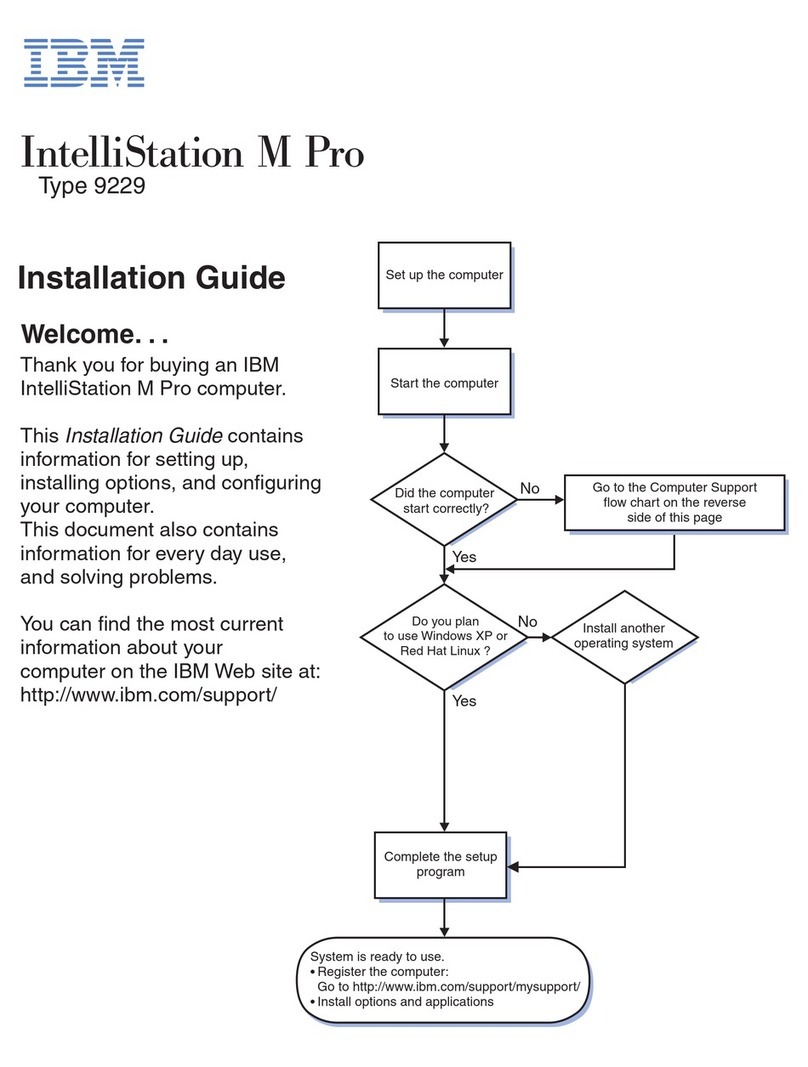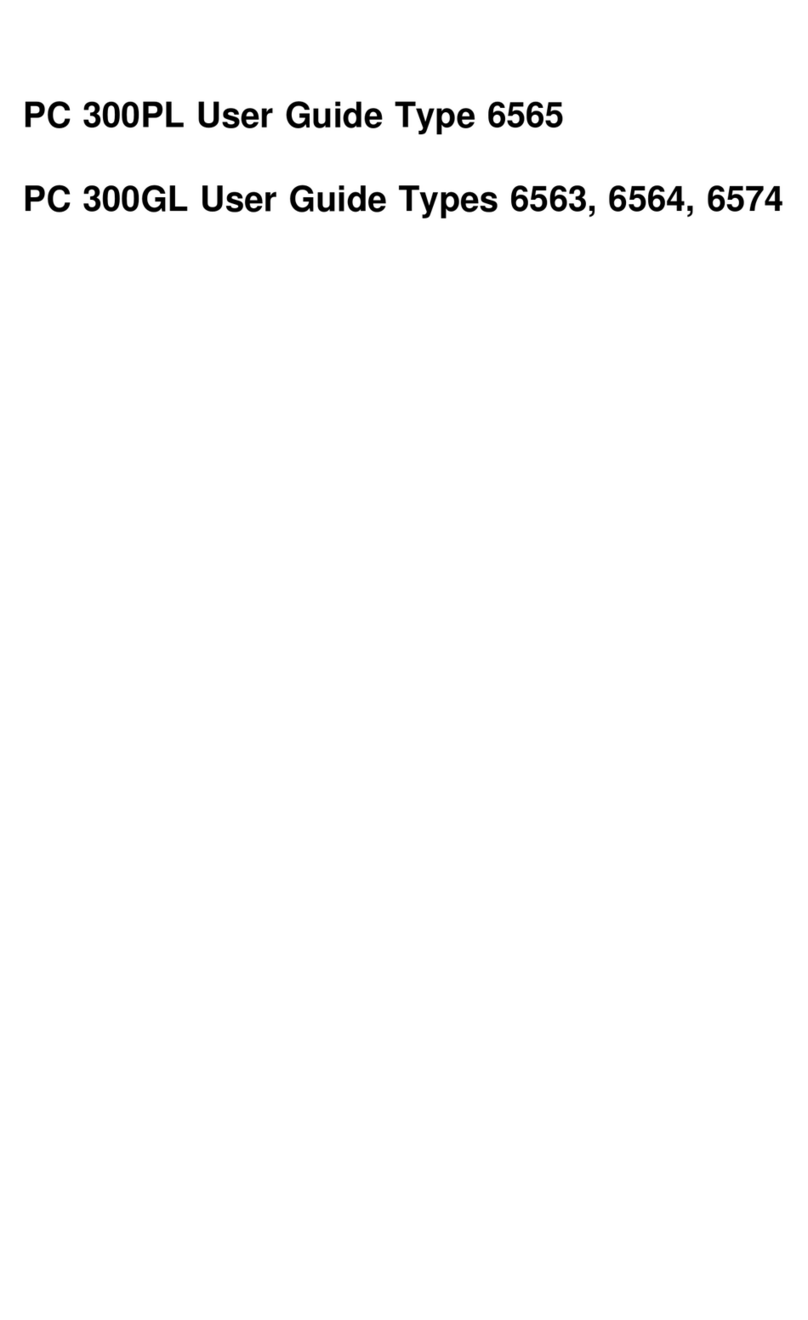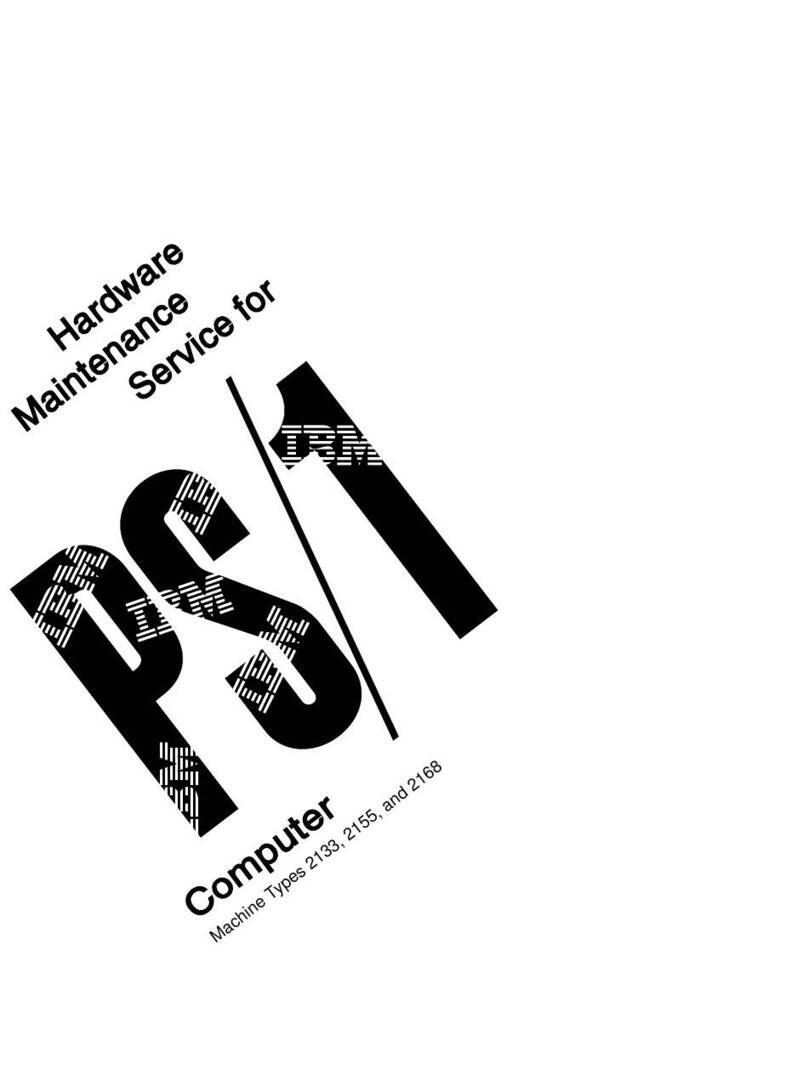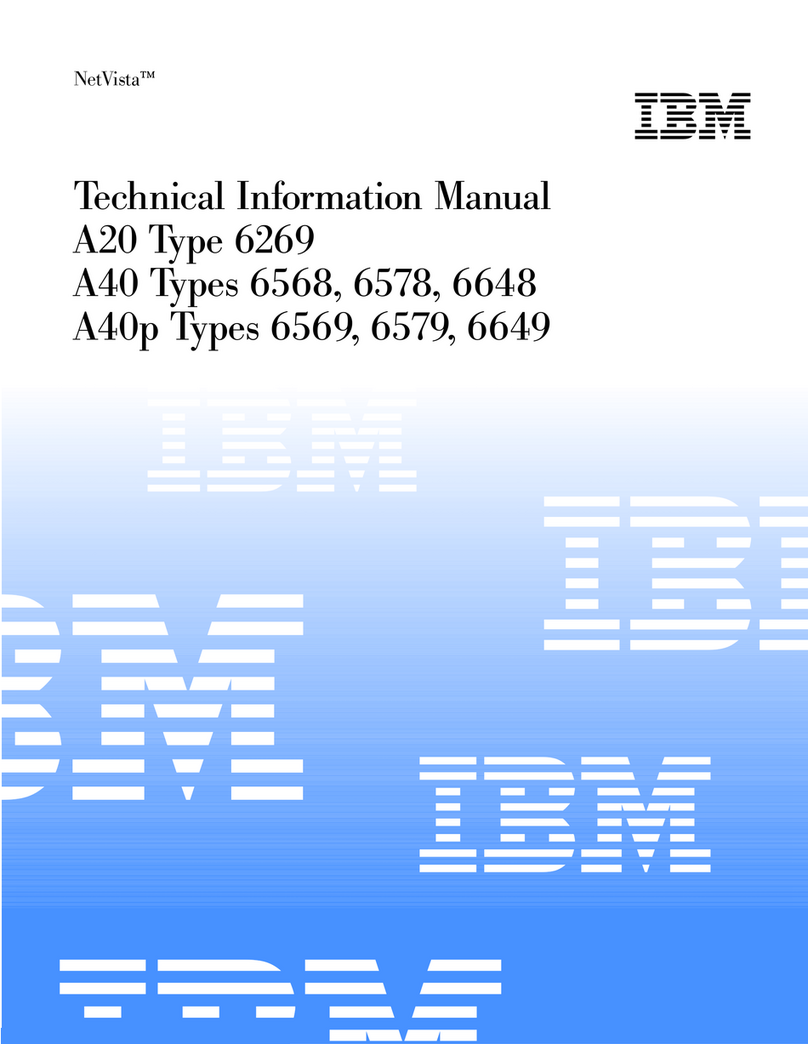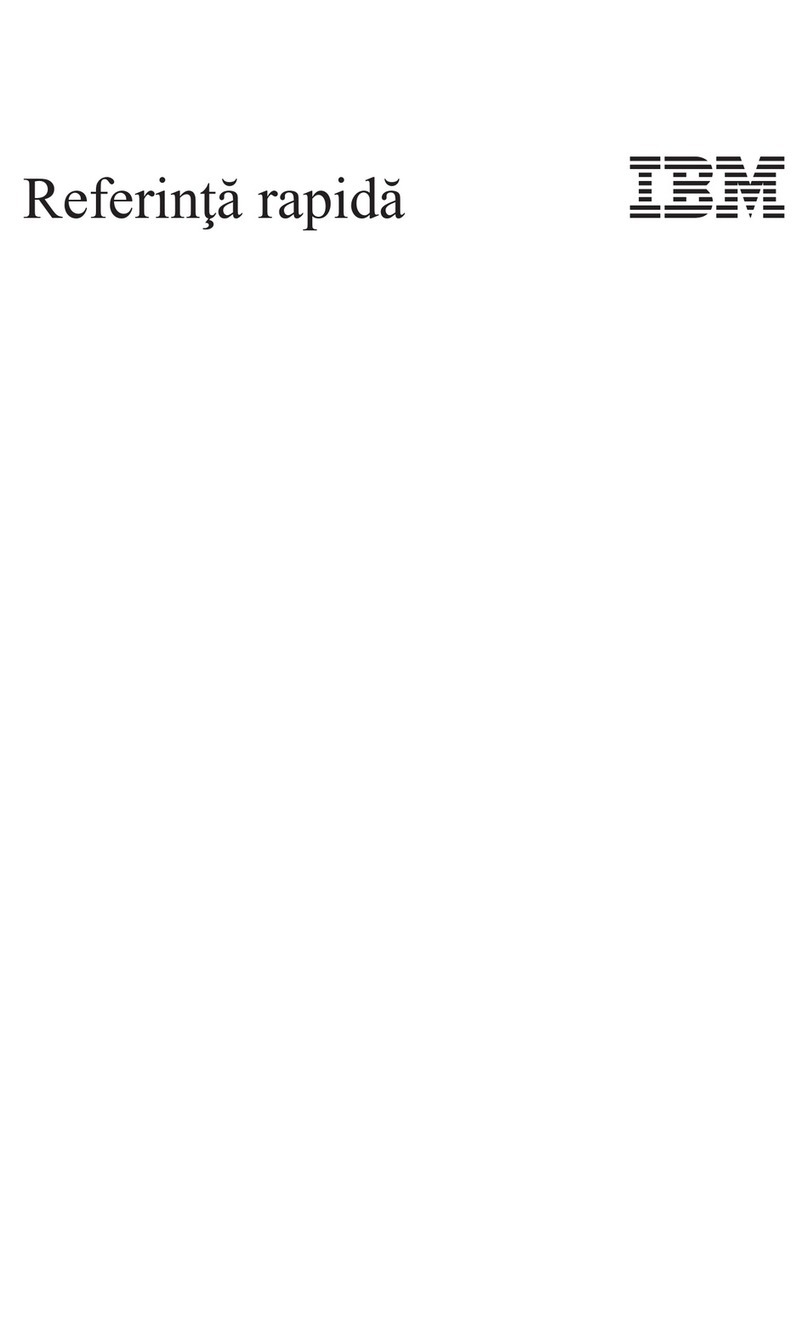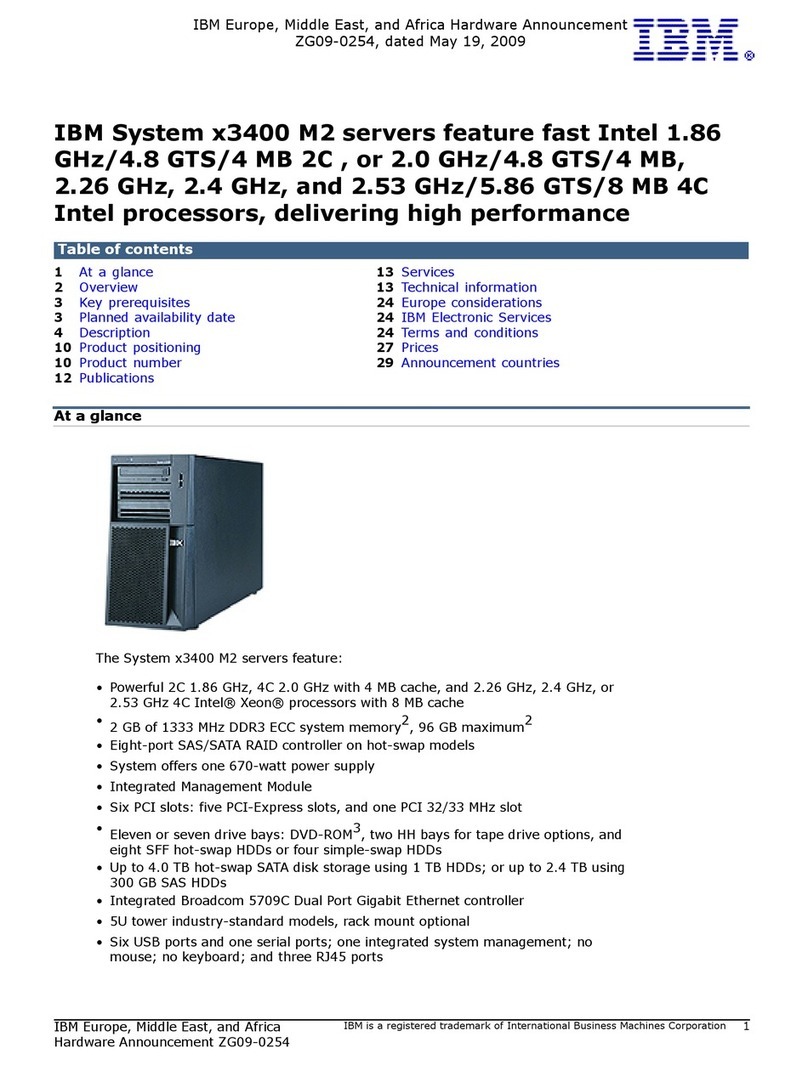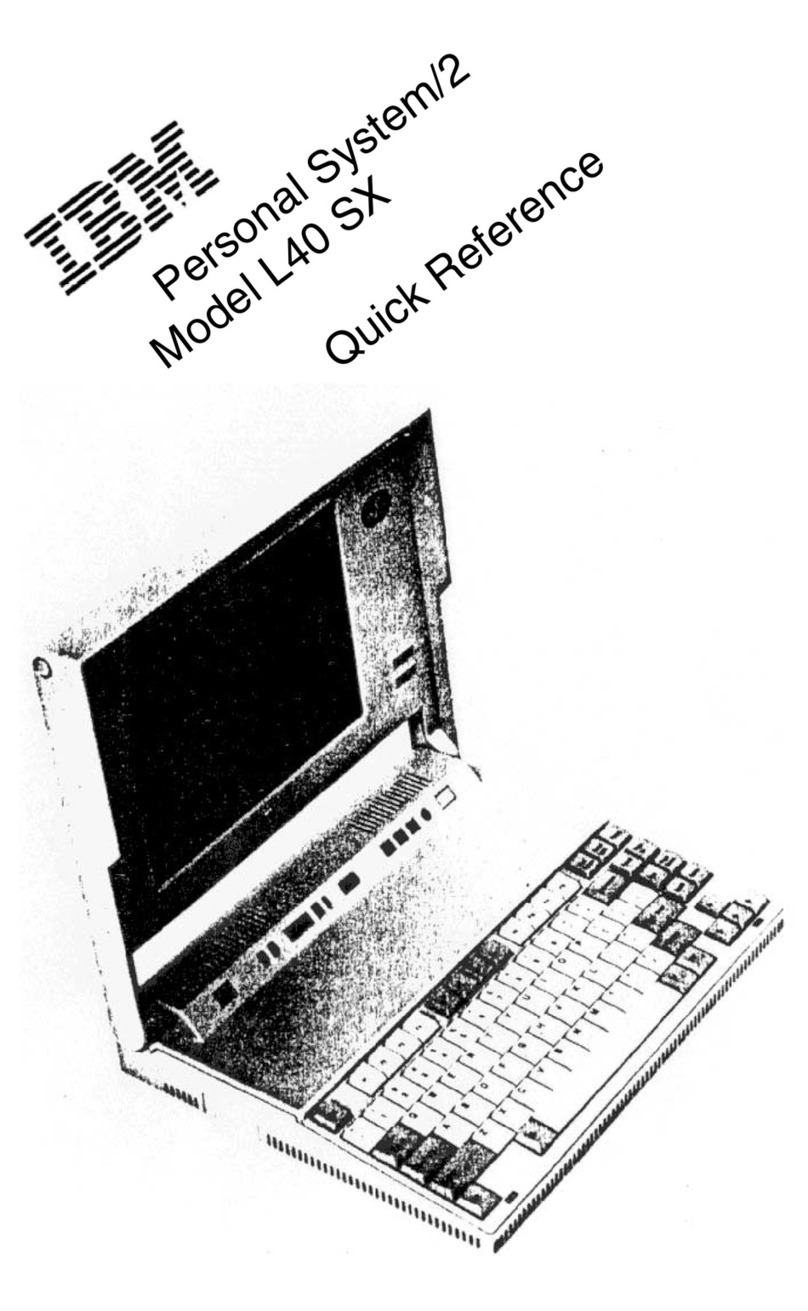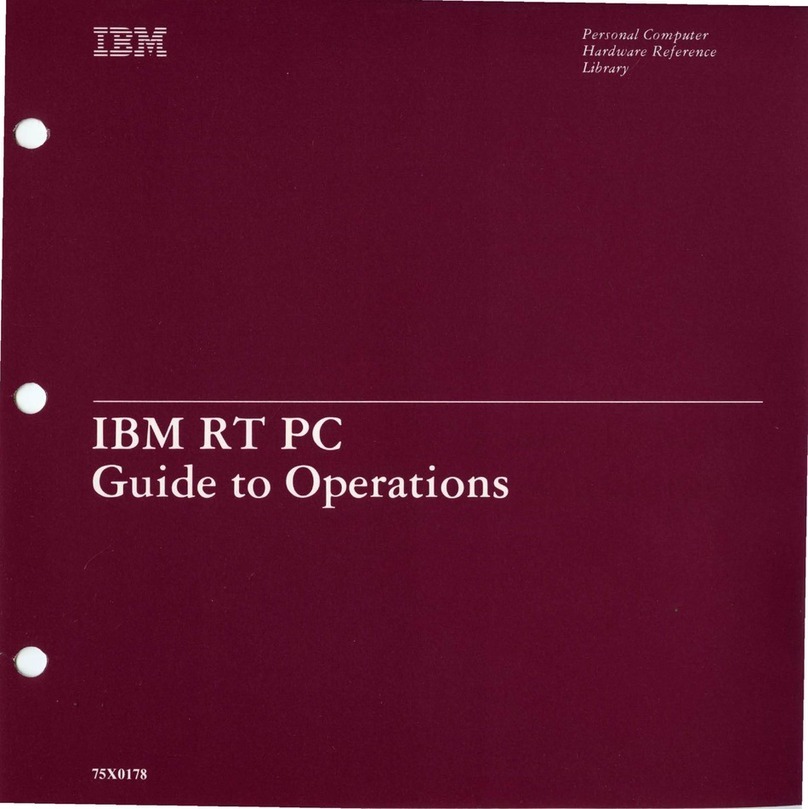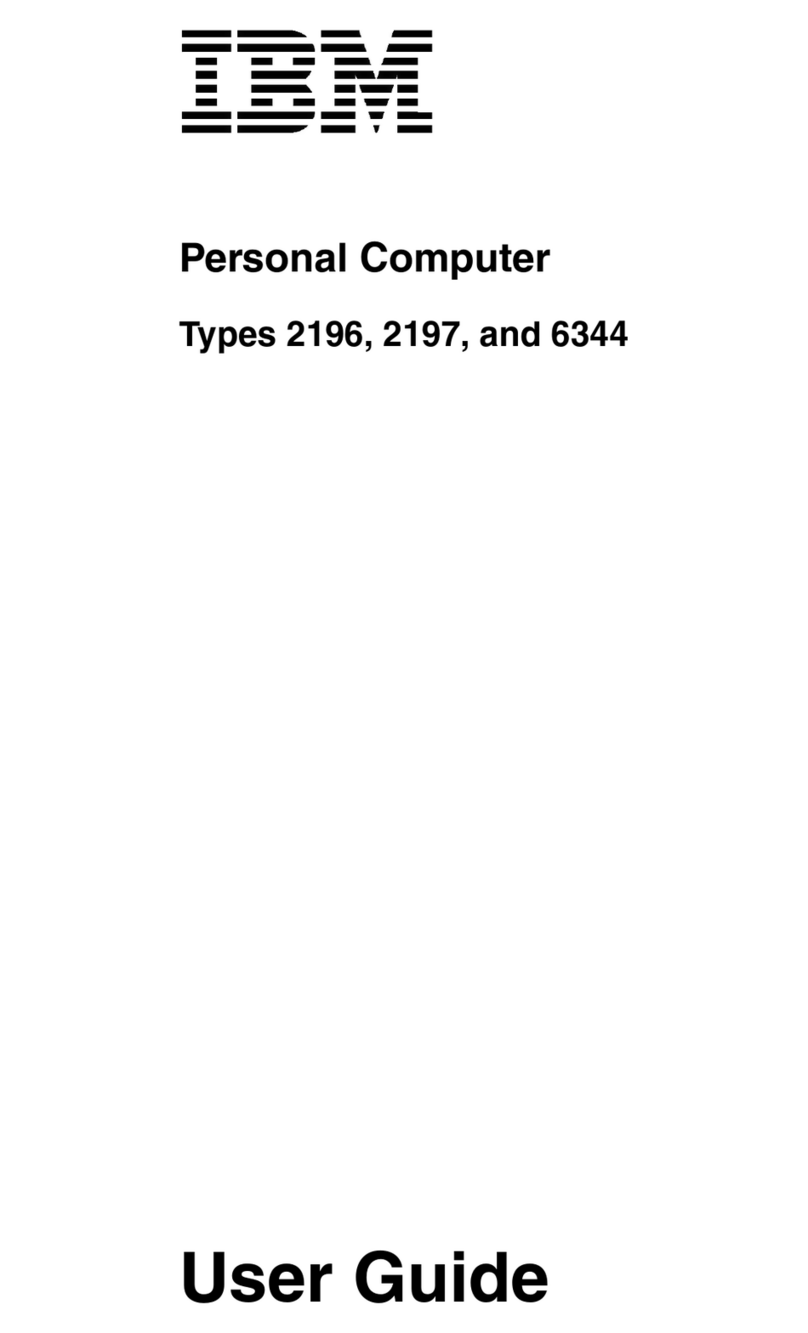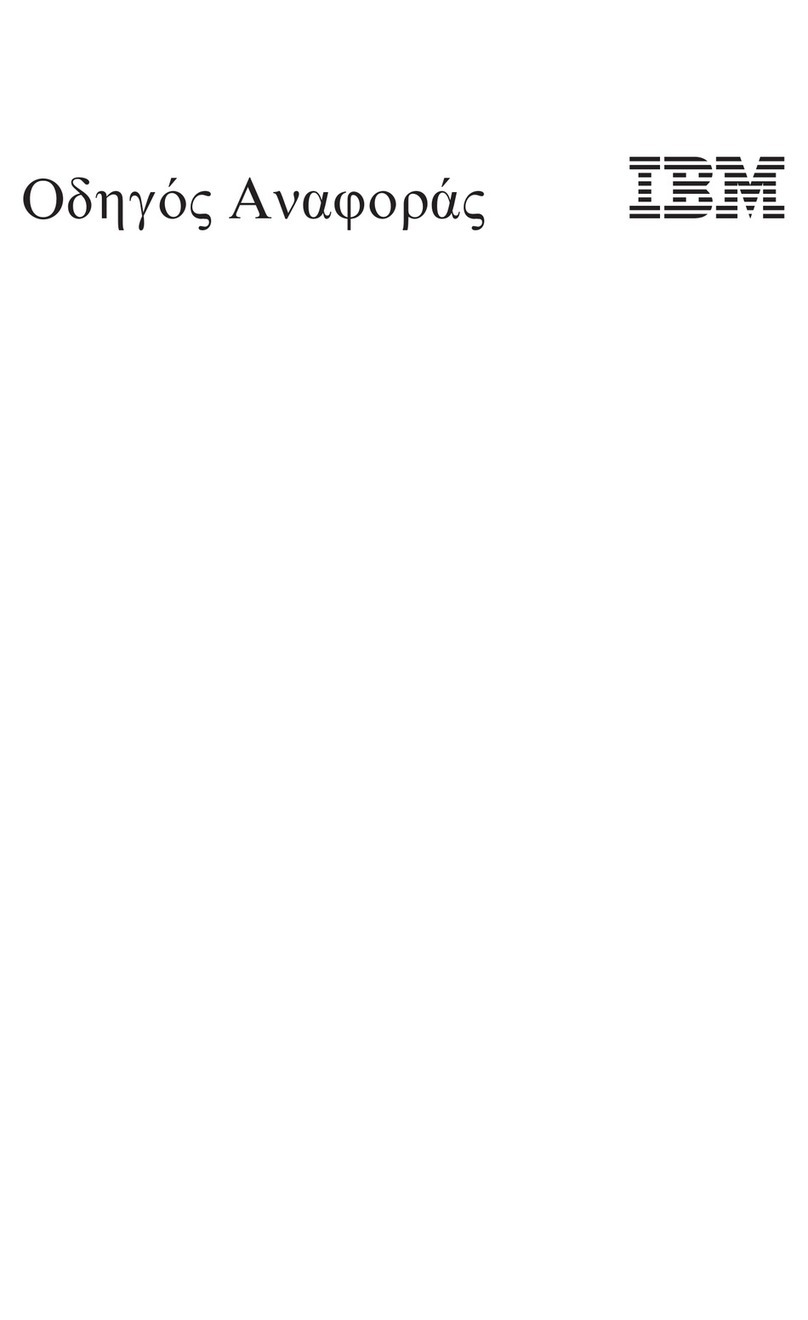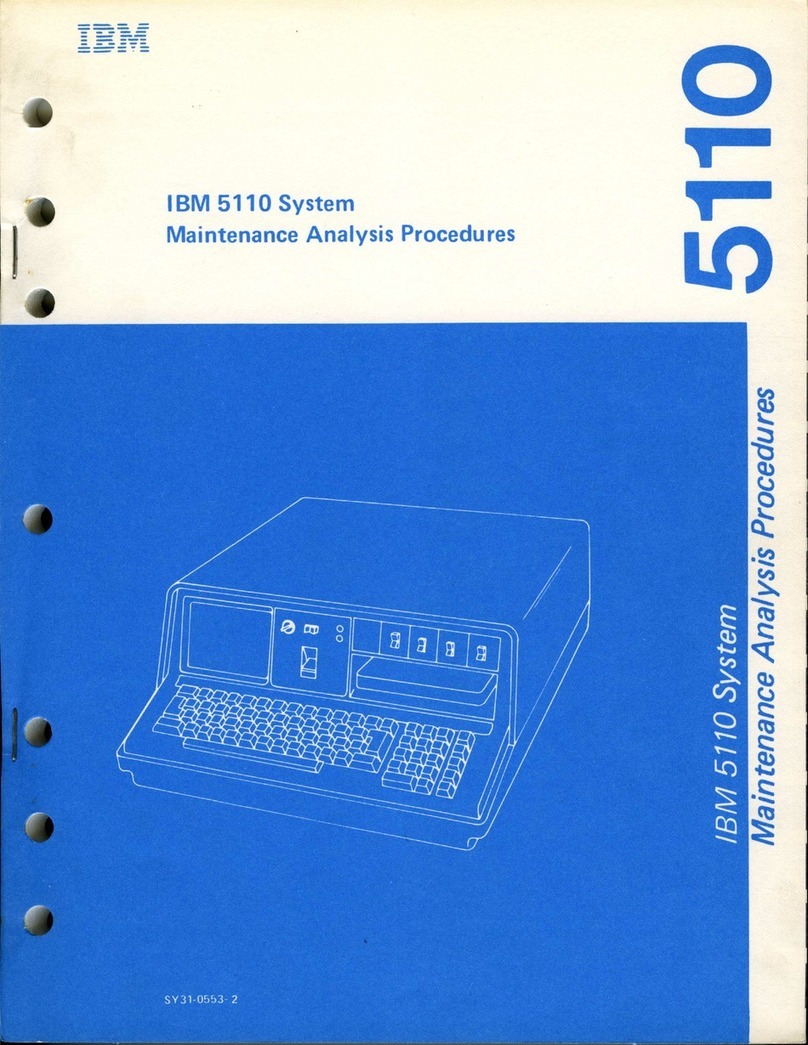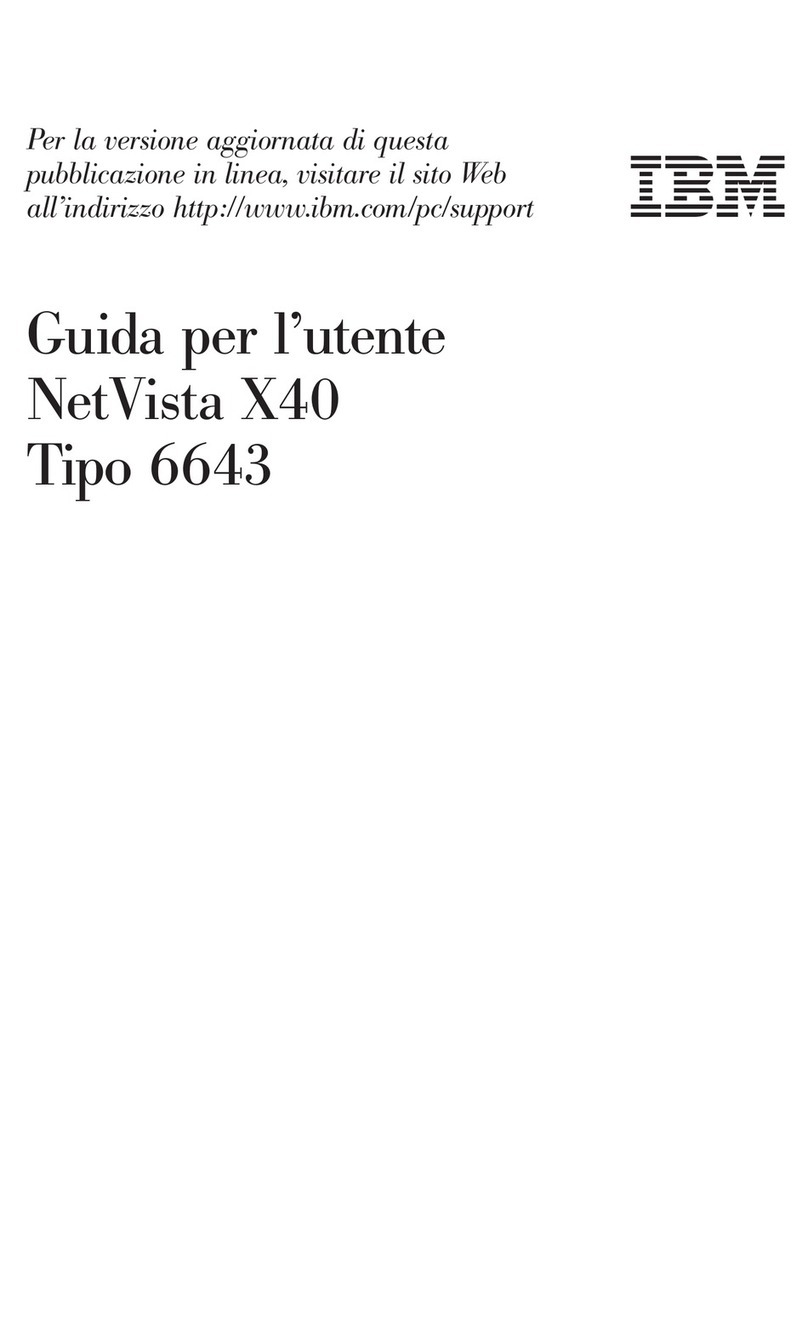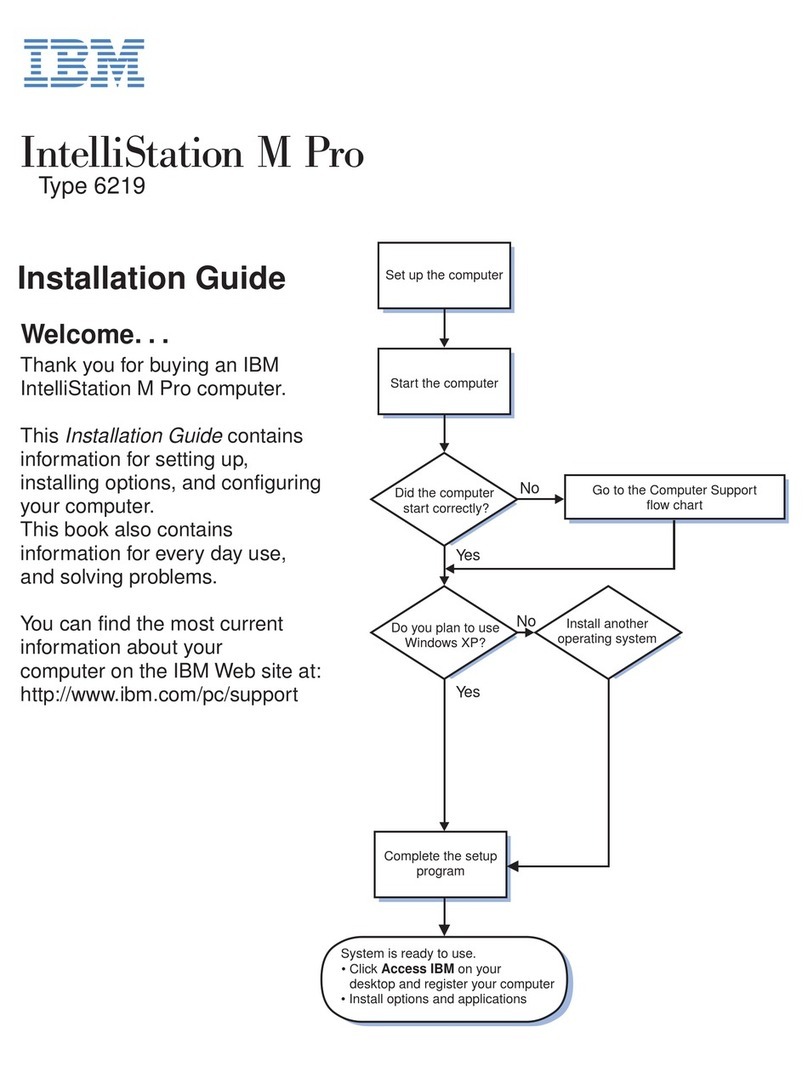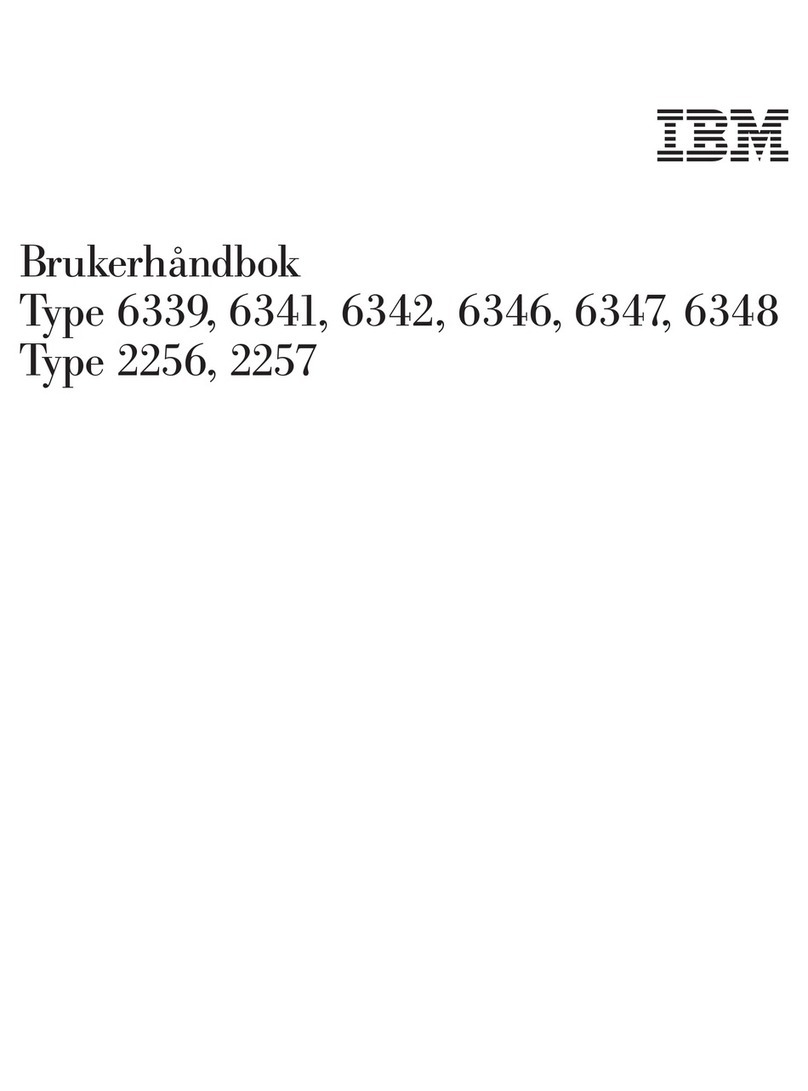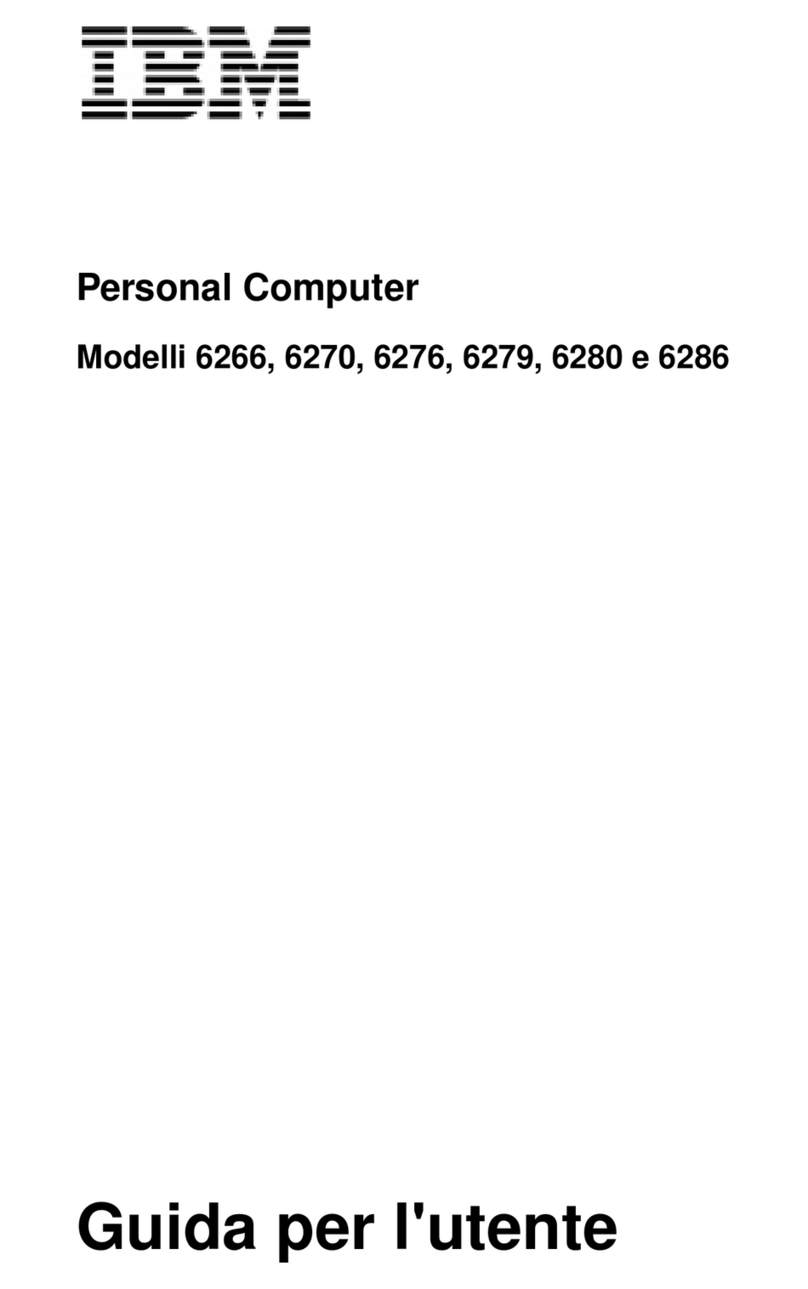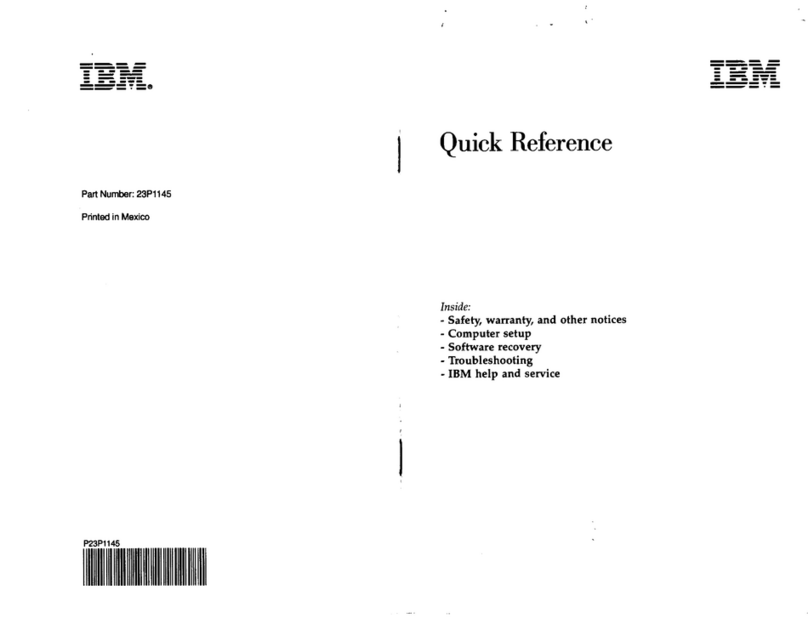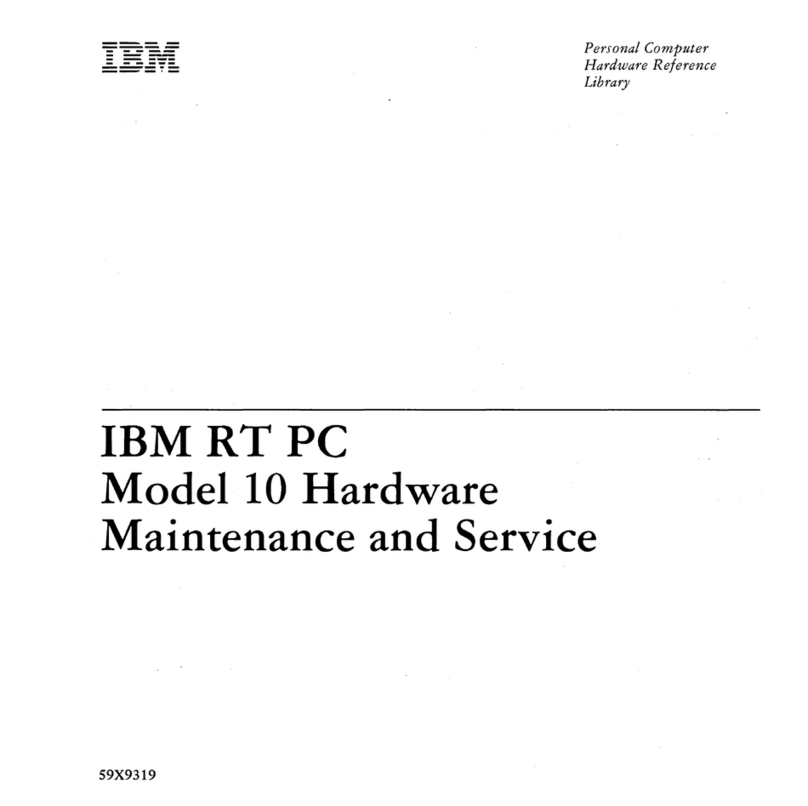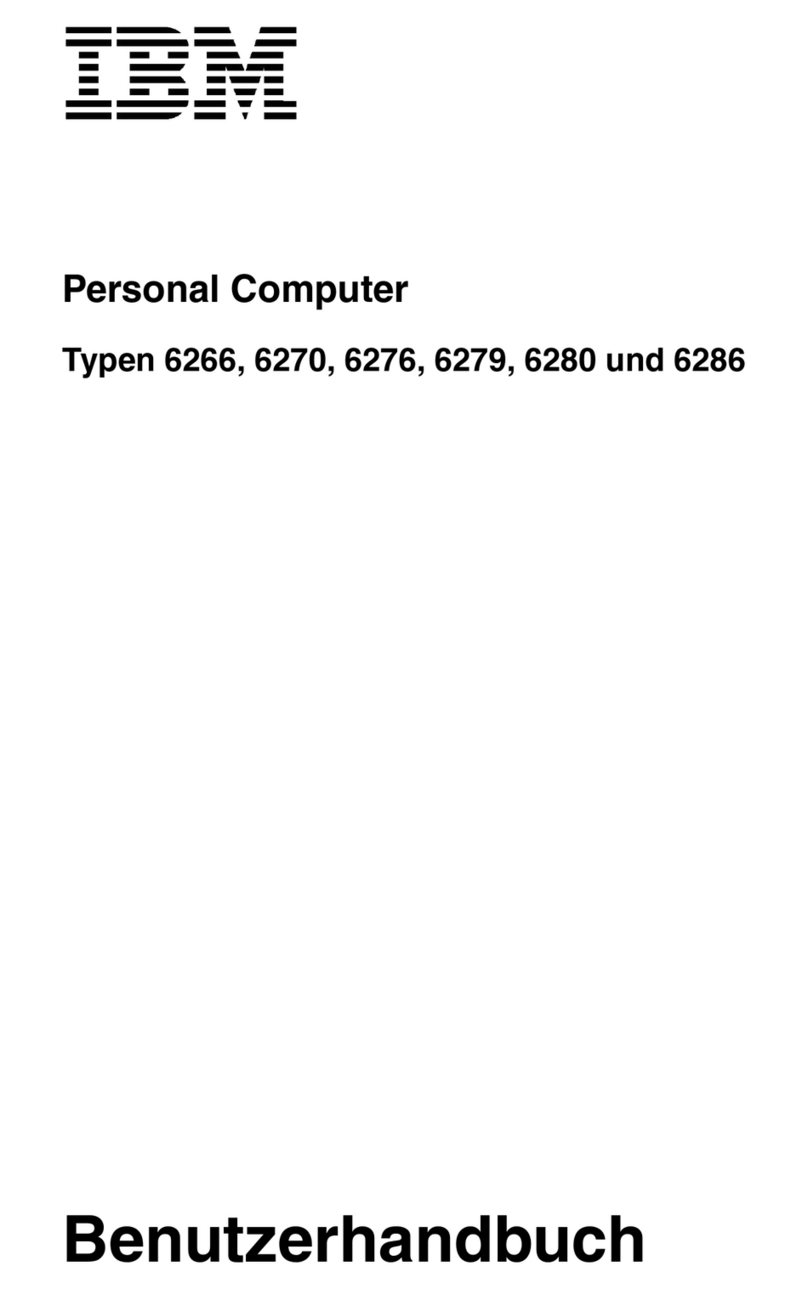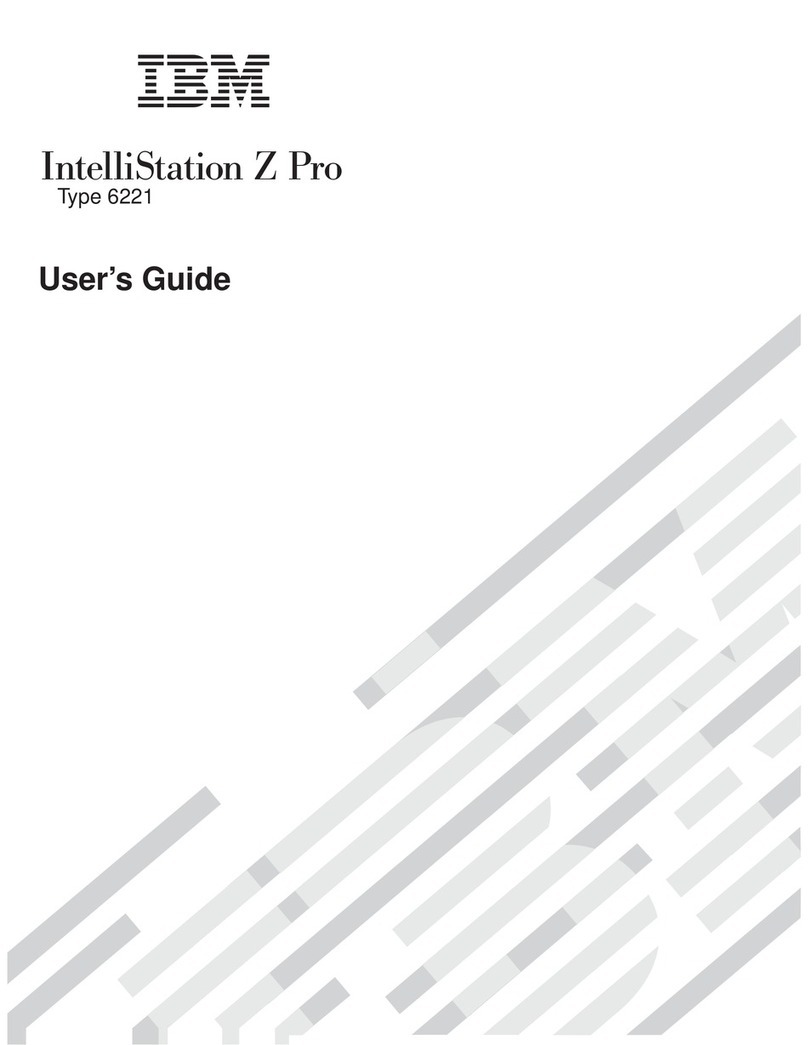Installing Adapters . . . . . . . . . . . . . . . . . . . . . . . . . . . 68
Adapter Configuration . . . . . . . . . . . . . . . . . . . . . . . . . 69
Working with Internal Drives ....................... 71
Internal Drives . . . . . . . . . . . . . . . . . . . . . . . . . . . . . 71
Drive Specifications . . . . . . . . . . . . . . . . . . . . . . . . . . . 72
Power and Signal Cables for Internal Drives ............. 73
Installing Internal Drives ........................ 74
Installing a Security U-bolt ........................ 77
Completing the Installation ........................ 79
Replacing the Cover and Connecting the Cables ........... 79
Updating the Computer Configuration .................. 81
Starting the Configuration/Setup Utility Program .......... 82
Configuring an ISA Legacy Adapter ................. 83
Configuring Startup Devices ...................... 83
Chapter 8. Troubleshooting . . . . . . . . . . . . . . . . . . . . . . . 85
Using Diagnostic Tools .......................... 85
Power-On Self-Test (POST) ........................ 86
Error Messages . . . . . . . . . . . . . . . . . . . . . . . . . . . . . . . 87
Solving POST Error Message Problems ................ 88
POST Message Charts ......................... 90
Troubleshooting Charts . . . . . . . . . . . . . . . . . . . . . . . . . 107
Diskette Drive Problems ....................... 108
Monitor Problems . . . . . . . . . . . . . . . . . . . . . . . . . . 109
General Problems . . . . . . . . . . . . . . . . . . . . . . . . . . . 111
Intermittent Problems . . . . . . . . . . . . . . . . . . . . . . . . 111
Keyboard, Mouse, or Pointing Device Problems .......... 112
Memory Problems . . . . . . . . . . . . . . . . . . . . . . . . . . 113
Option Problems . . . . . . . . . . . . . . . . . . . . . . . . . . . 114
Parallel Port Problems ........................ 115
Serial Port Problems ......................... 115
Printer Problems . . . . . . . . . . . . . . . . . . . . . . . . . . . 116
Software Problem . . . . . . . . . . . . . . . . . . . . . . . . . . . 117
Universal Serial Bus Port Problems ................. 117
IBM Enhanced Diagnostics ....................... 118
Recovering From a POST/BIOS Update Failure ............ 121
Installing Files from Option Diskettes ................. 122
Chapter 9. Getting Help, Service, and Information ......... 123
Service Support . . . . . . . . . . . . . . . . . . . . . . . . . . . . . 123
Before You Call for Service ....................... 125
Getting Customer Support and Service ................. 125
Using Electronic Support Services .................. 125
Using the World Wide Web ..................... 126
Getting Information by Fax ..................... 127
Getting Help Online ......................... 127
Getting Help by Telephone ..................... 128
Contents v