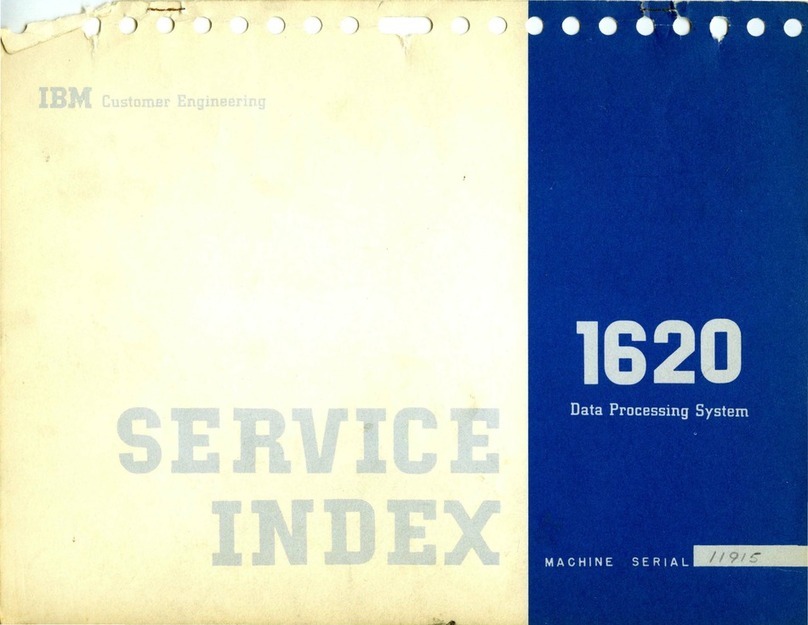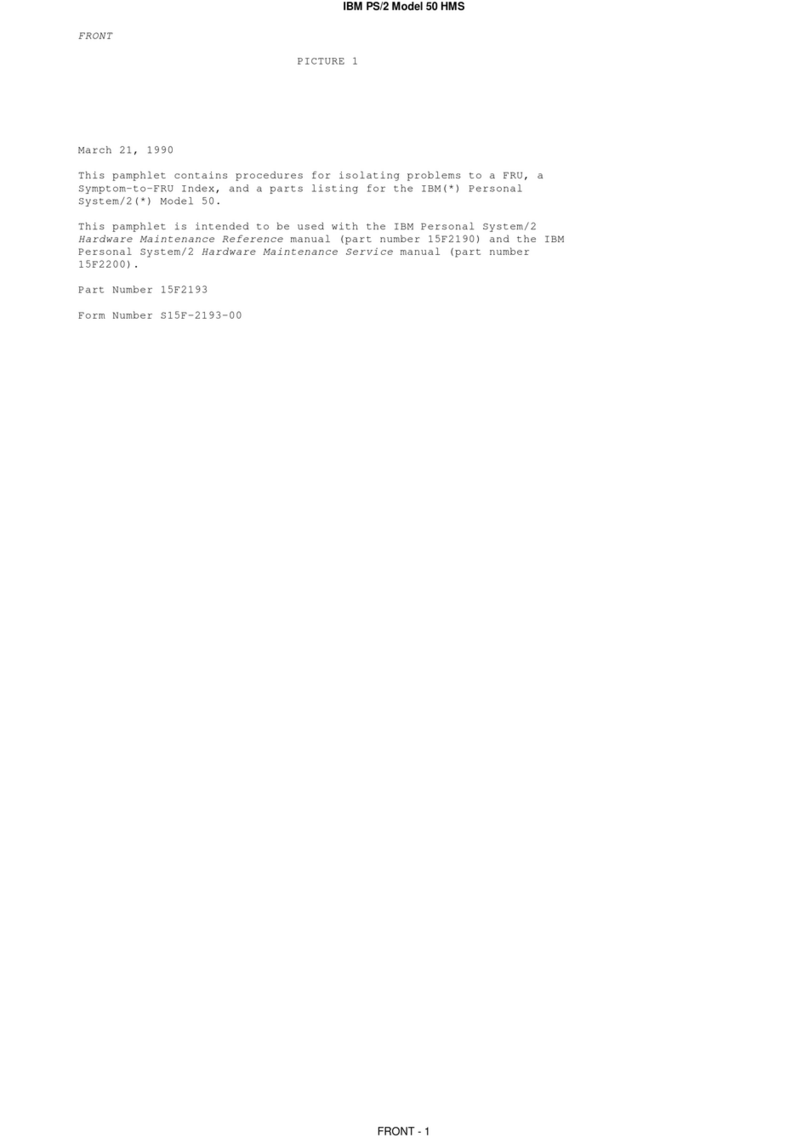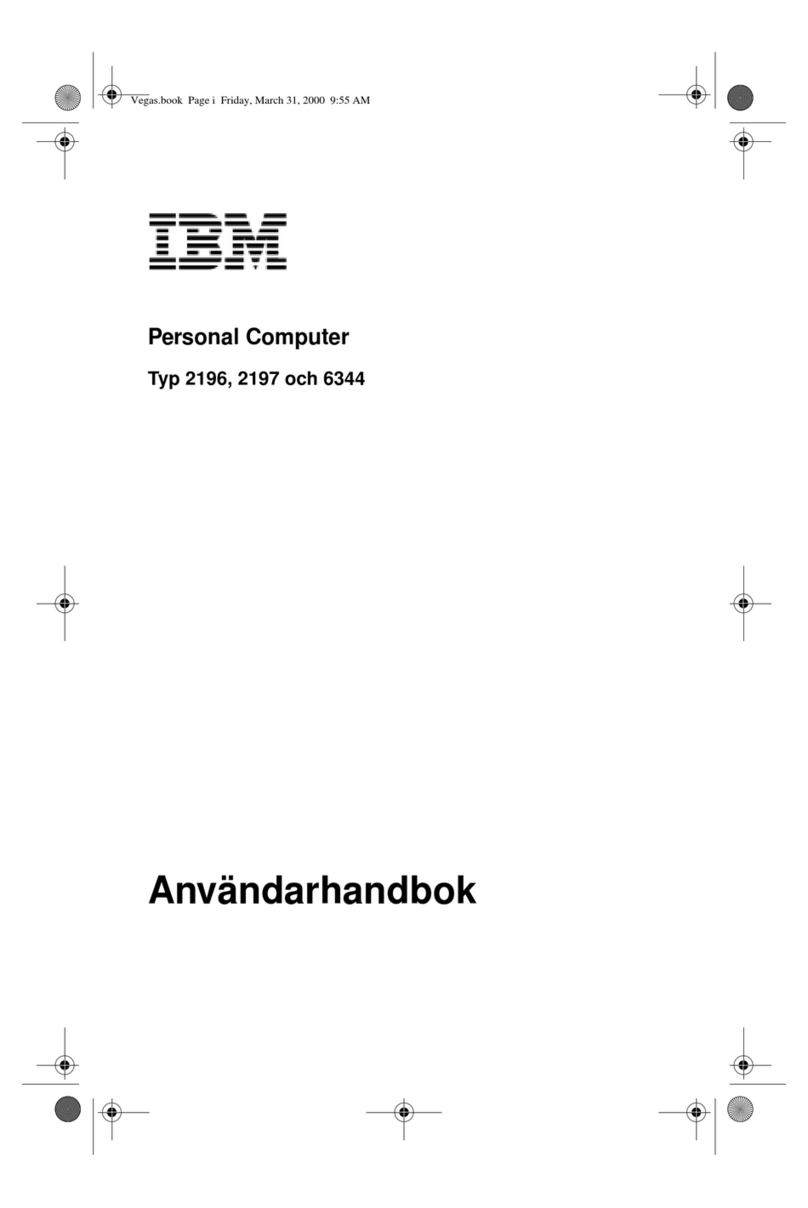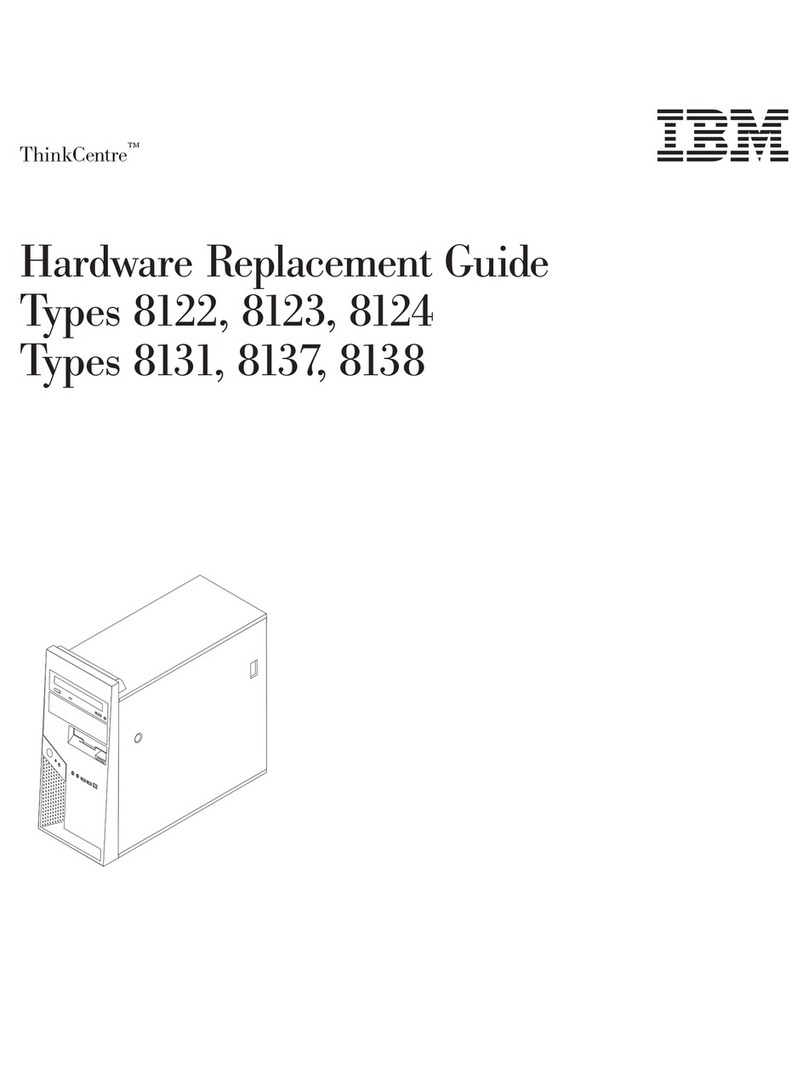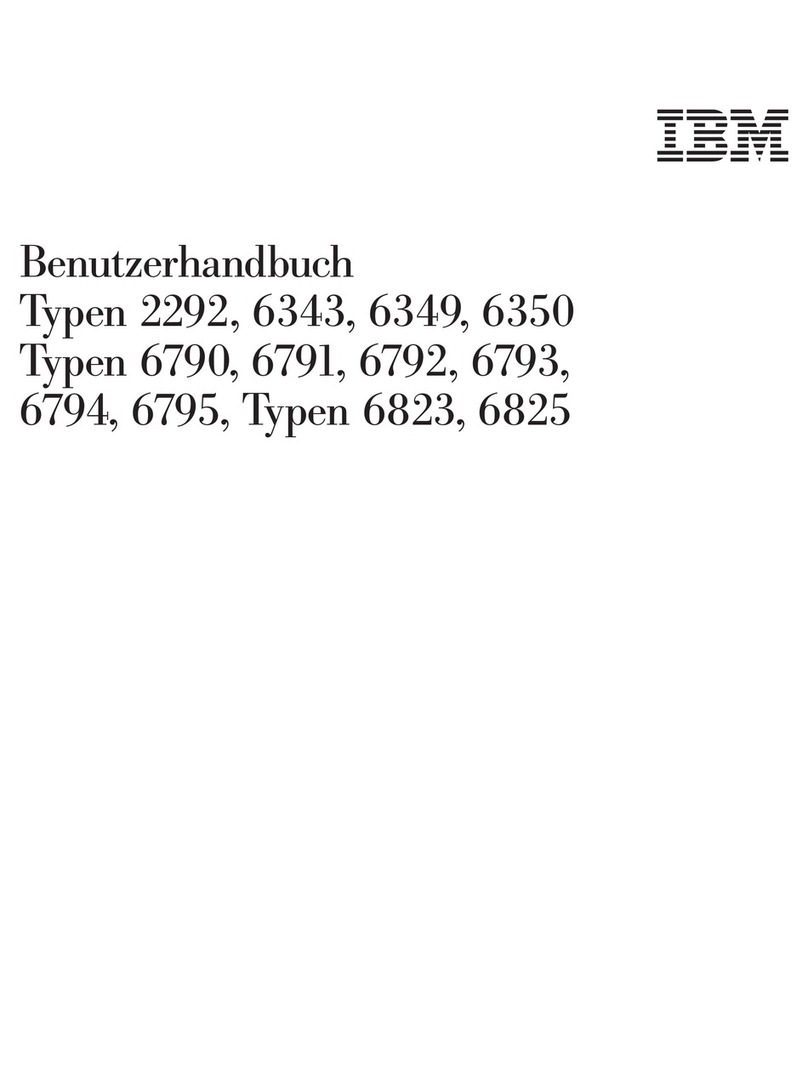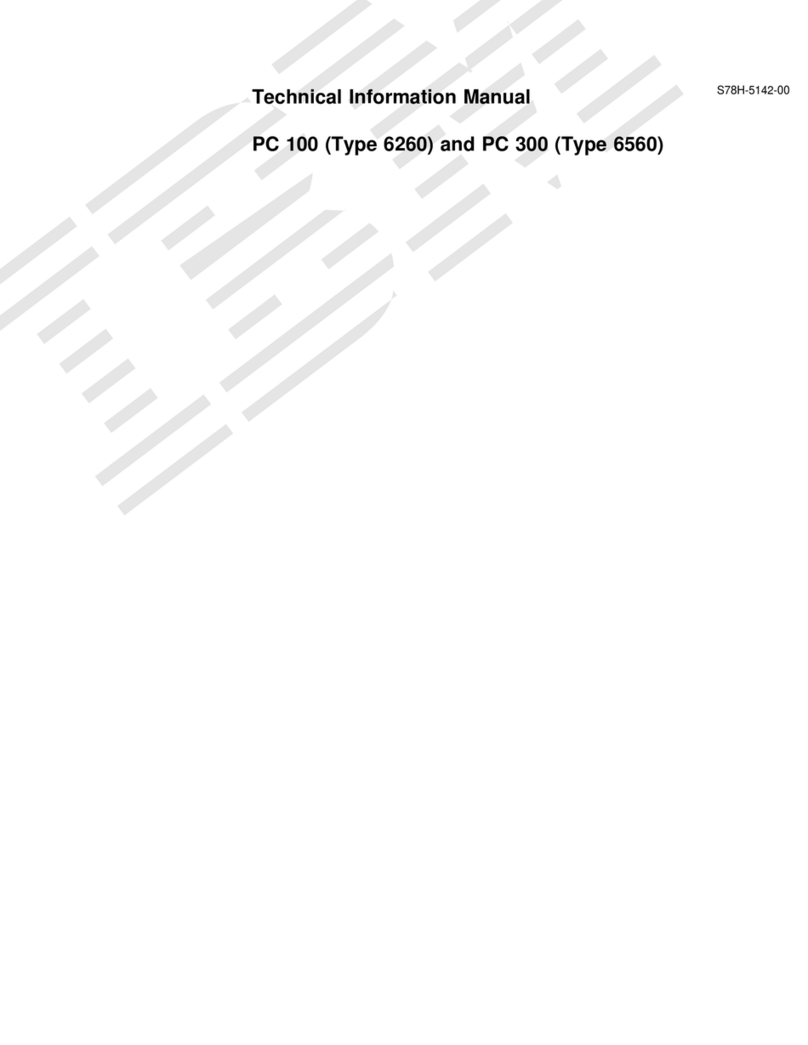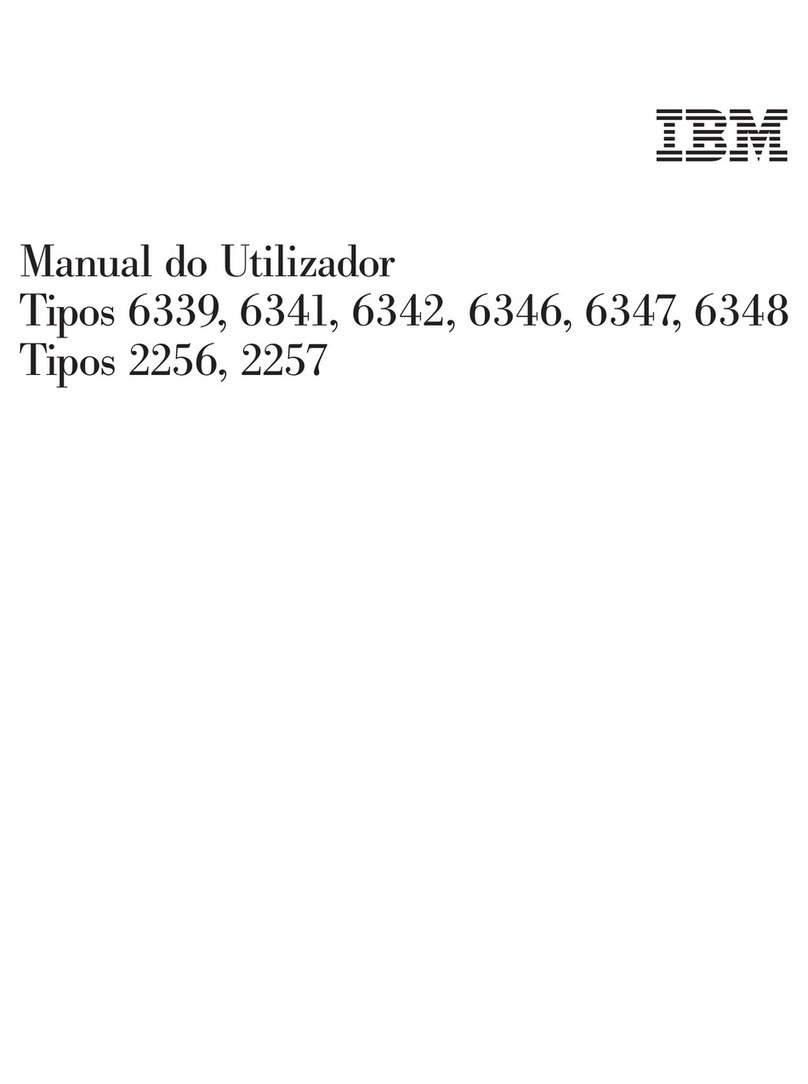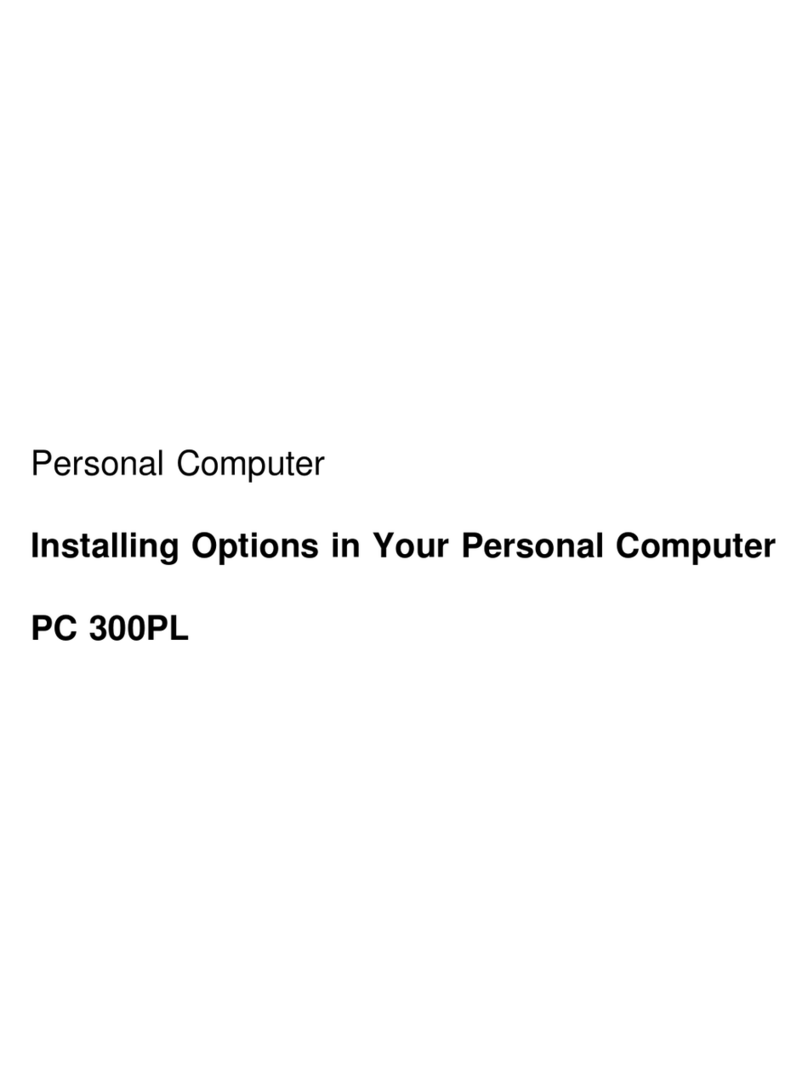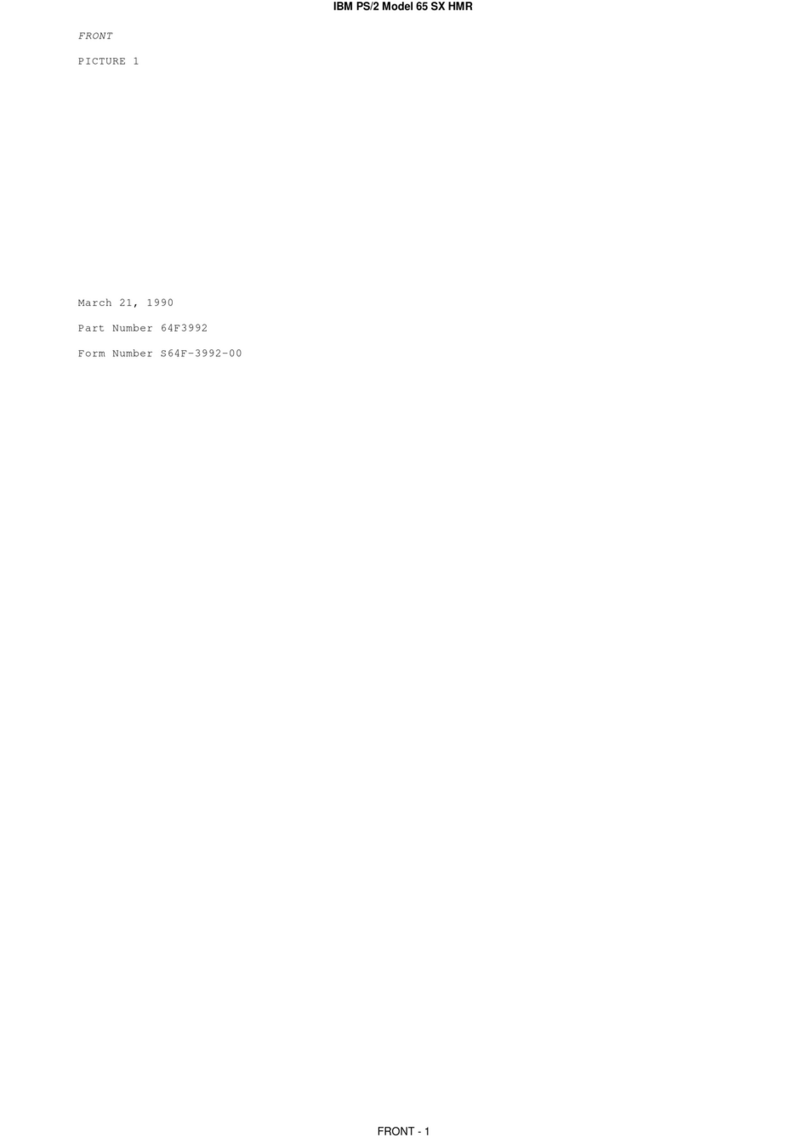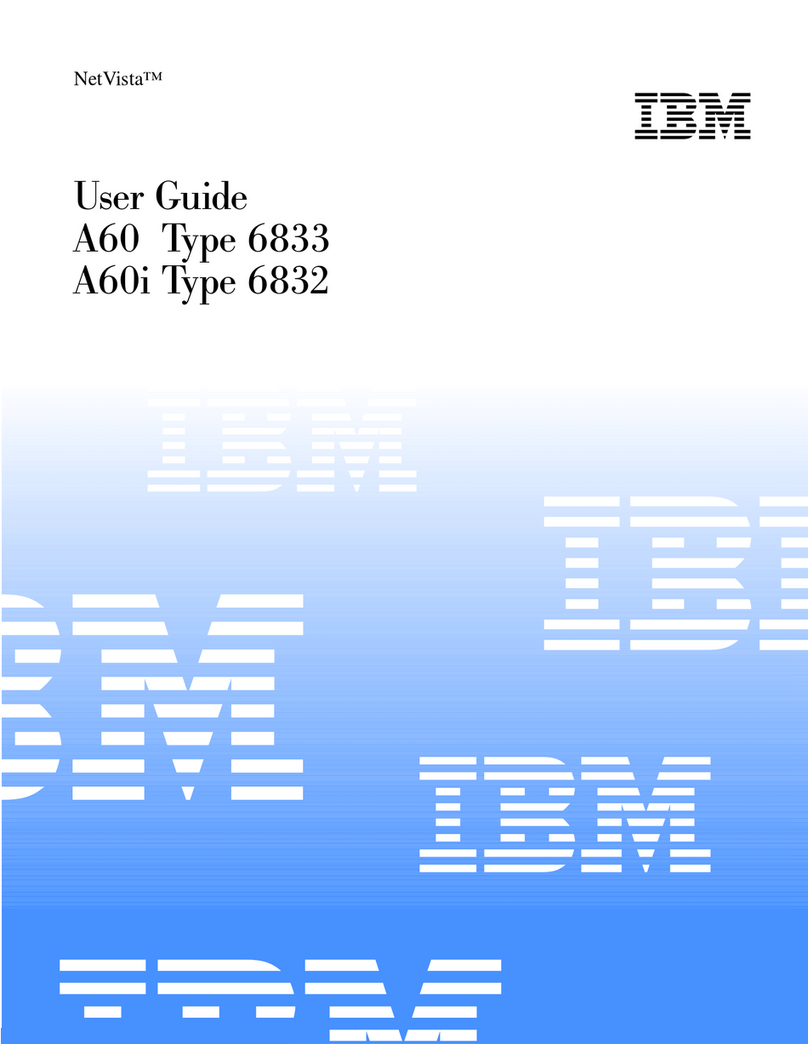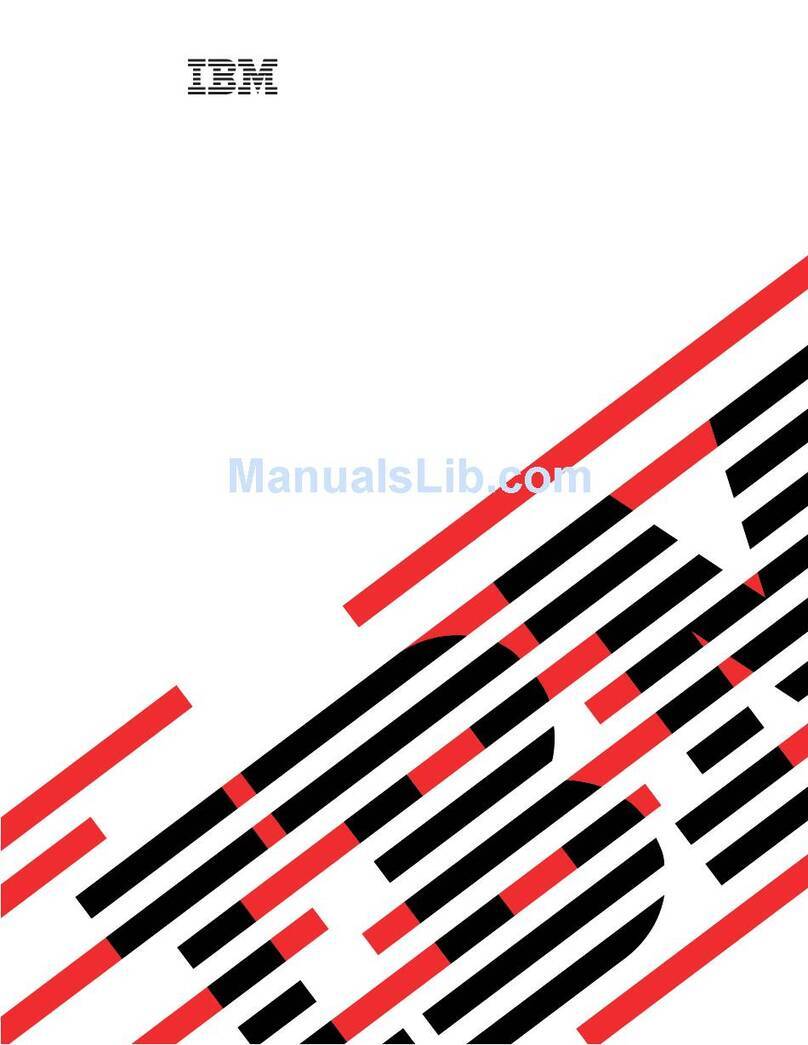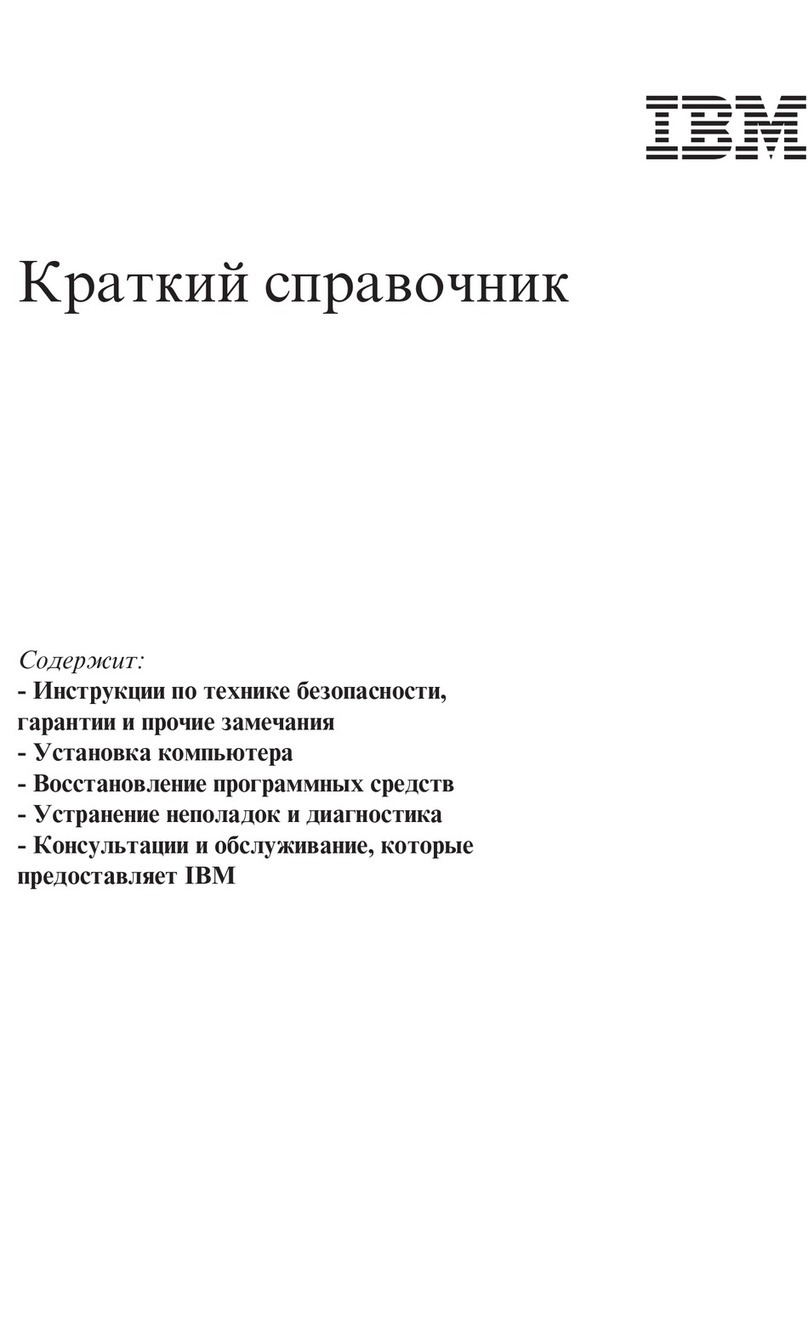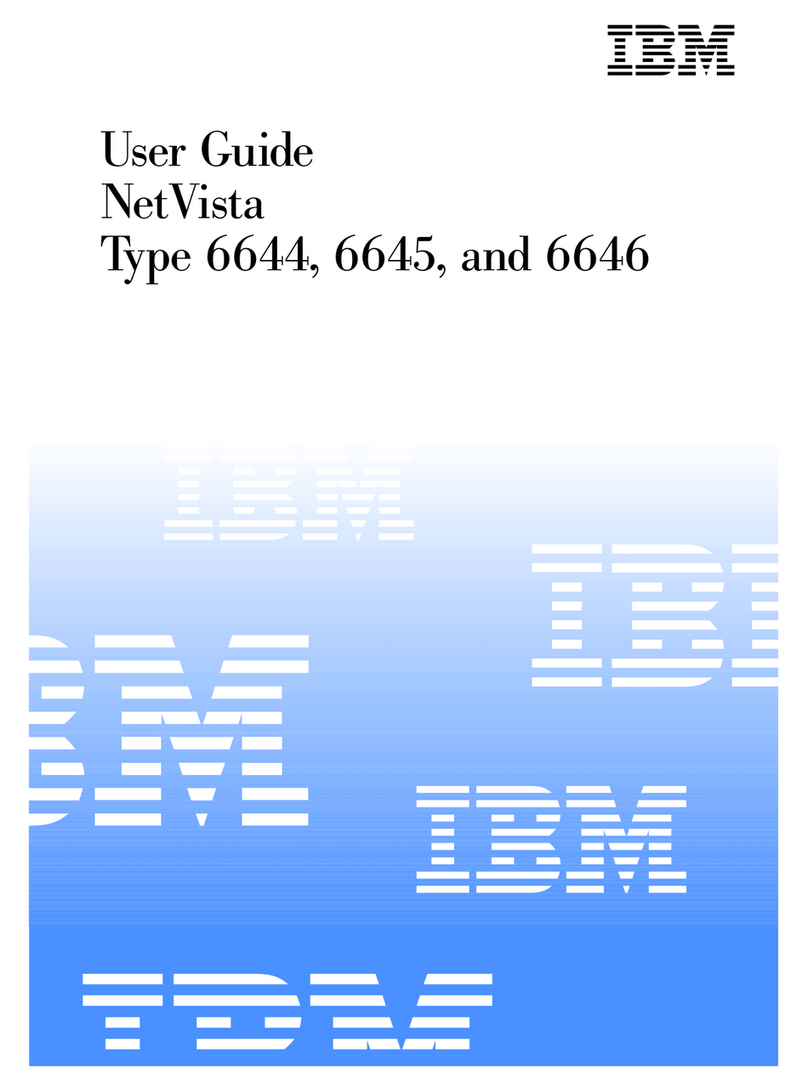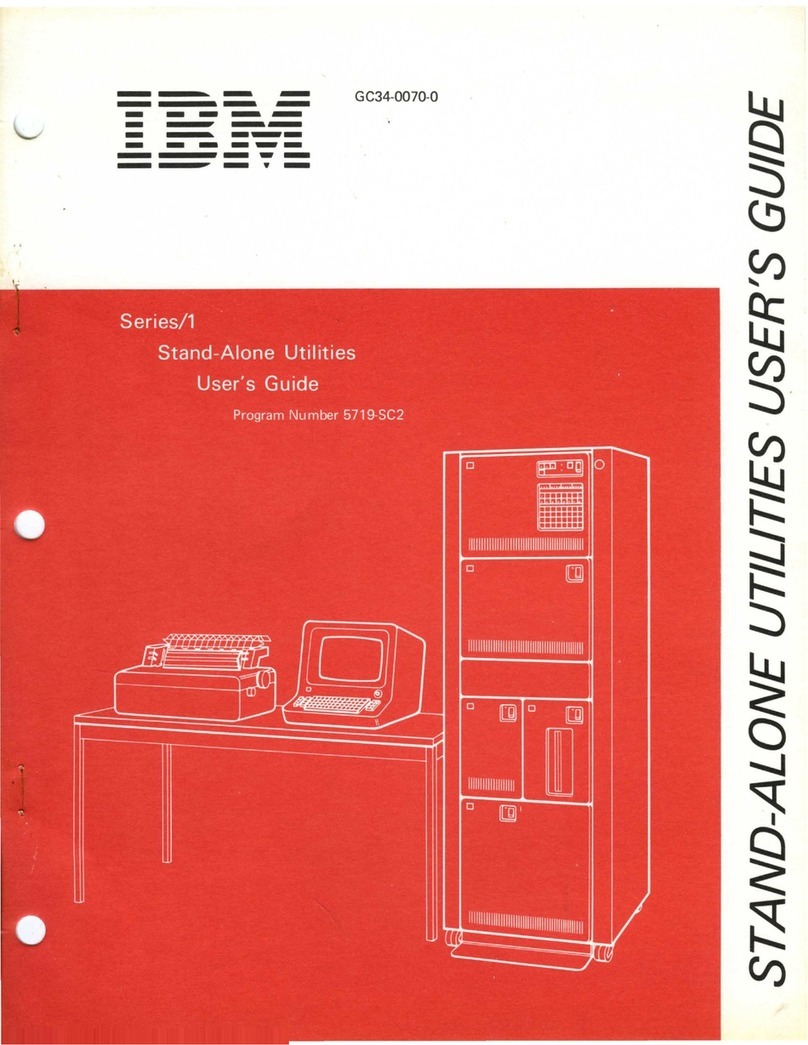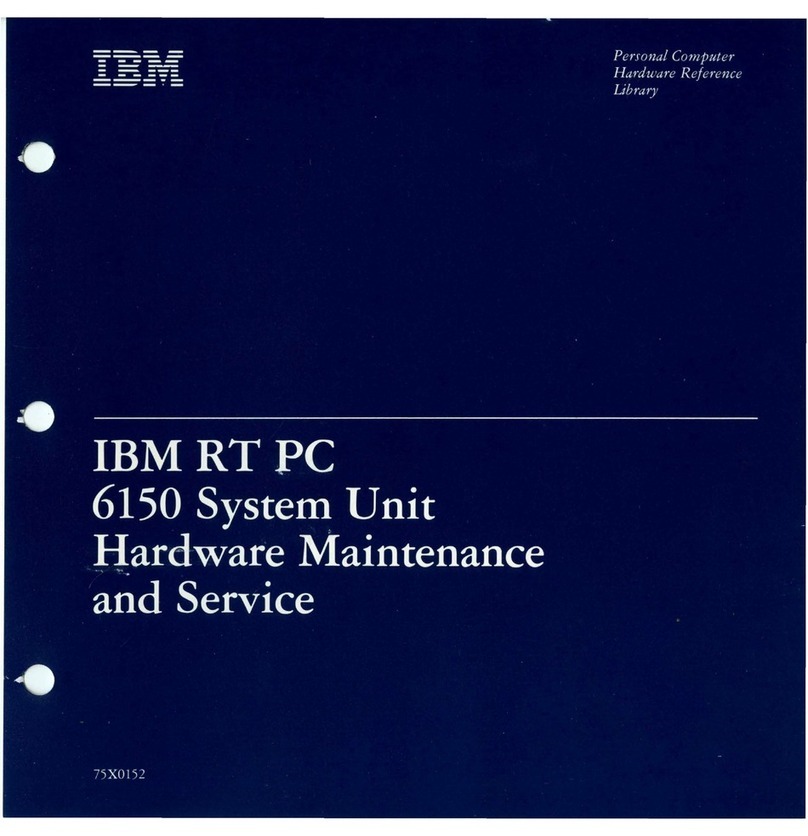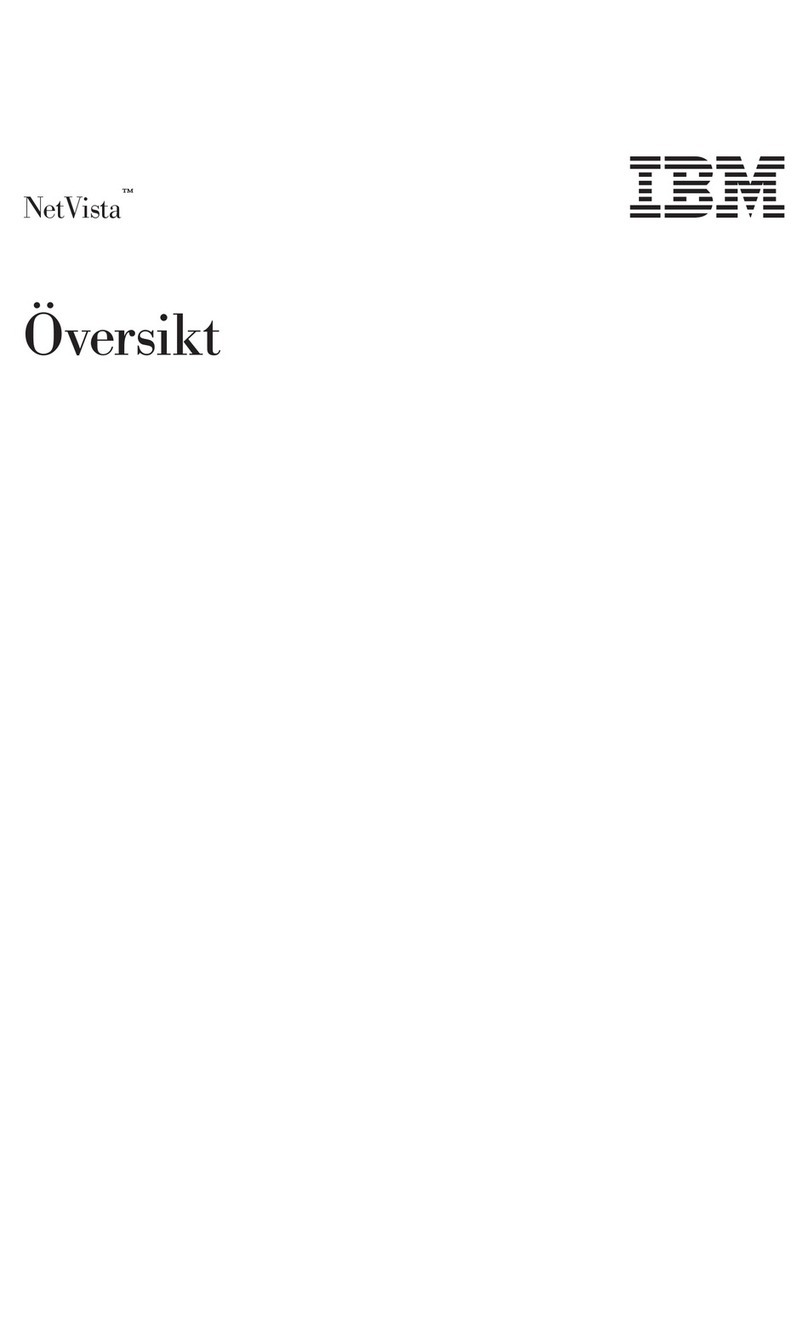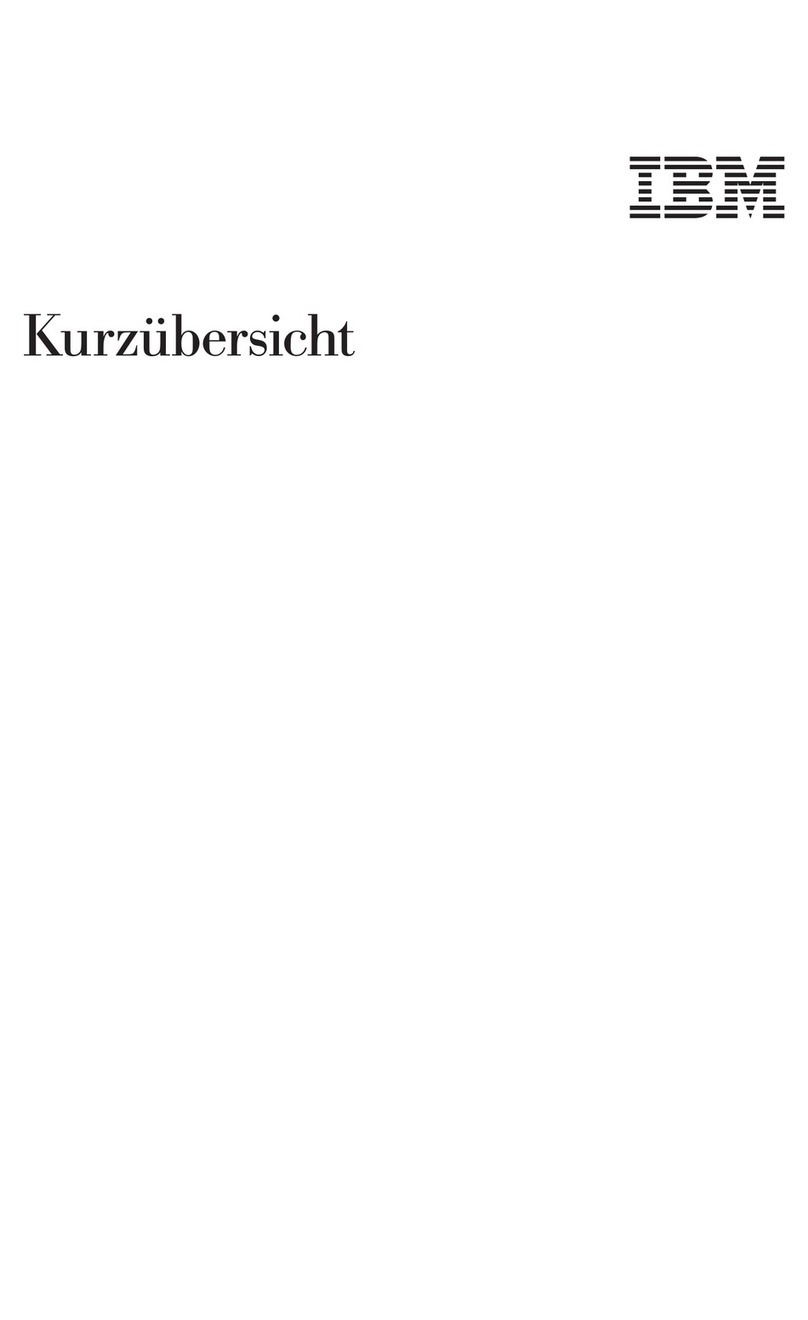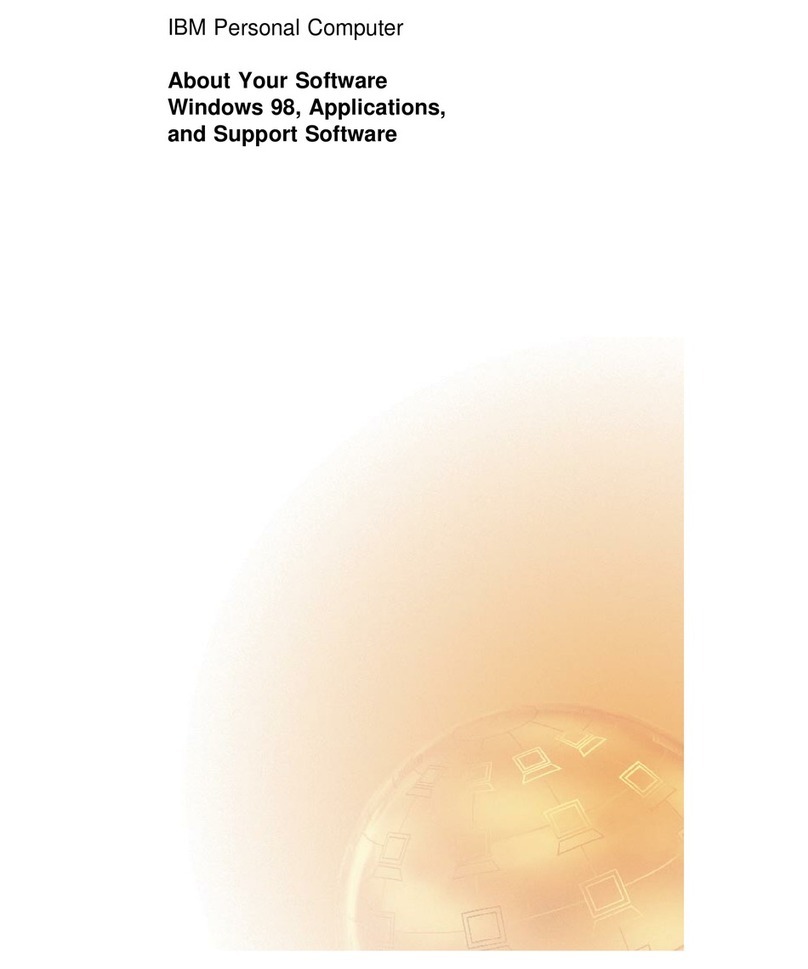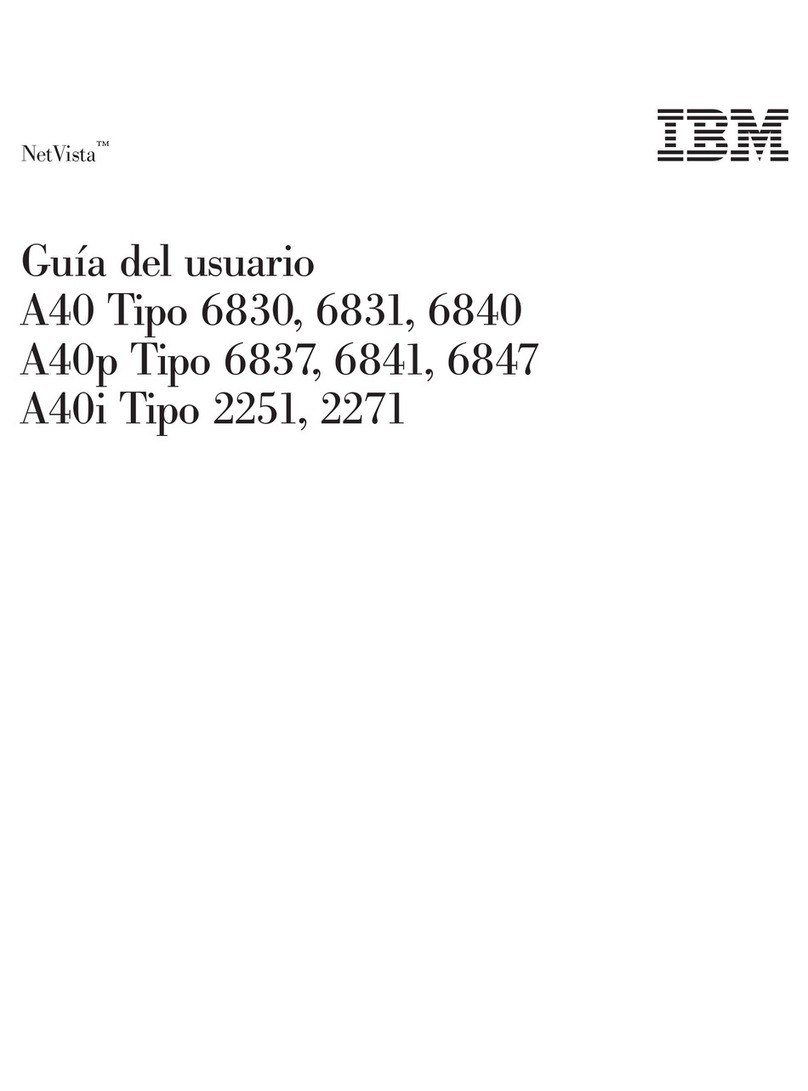Chapter 1. Overview of your software
Your IBM computer comes with Microsoft Windows 981 and a variety of
software, including application programs, diagnostic tools, and device
drivers.
Important: The software, other than Microsoft Windows 98, is licensed
under the terms of the IBM International License Agreement for
Non-Warranted Programs. Use of your computer signifies
acceptance of this license agreement. See Appendix A, “Viewing the
license agreement” on page 21 of this booklet for information on
viewing the license agreement.
Preinstalled software
In addition to Windows 98, your preinstalled software includes the
following:
Access IBM, which is a central location from which you can install
software provided by IBM, register your computer, set the time and
date, set up your printer, view online books, read the license agreement
and online warranty, and obtain information about IBM products and
technical support.
ConfigSafe is a comprehensive configuration tracking and recovery
tool. It provides features that you can use to restore your system if
your desktop becomes damaged, unusable, or unstartable.
Internet Explorer is an updated version of the Microsoft Web browser.
Internet Explorer is a tool that you can use to navigate your company
intranet or the World Wide Web.
Note: You must be connected to your company intranet or to the
World Wide Web (or both) to be able to use Internet Explorer.
For information about connecting to the World Wide Web, as
well as further information on Internet Explorer, see the
Microsoft Windows manual provided with your computer.
Microsoft Office Small Business Edition is preinstalled in some
models. If you need to reinstall this program, you must use the
Microsoft Office CDs that come with your computer. Microsoft Office
is not available on the IBM Software Selections CD.
1The Microsoft Certificate of Authenticity is your assurance that the Windows 98
software on your computer is legally licensed from Microsoft Corporation.
Copyright IBM Corp. 1999 1