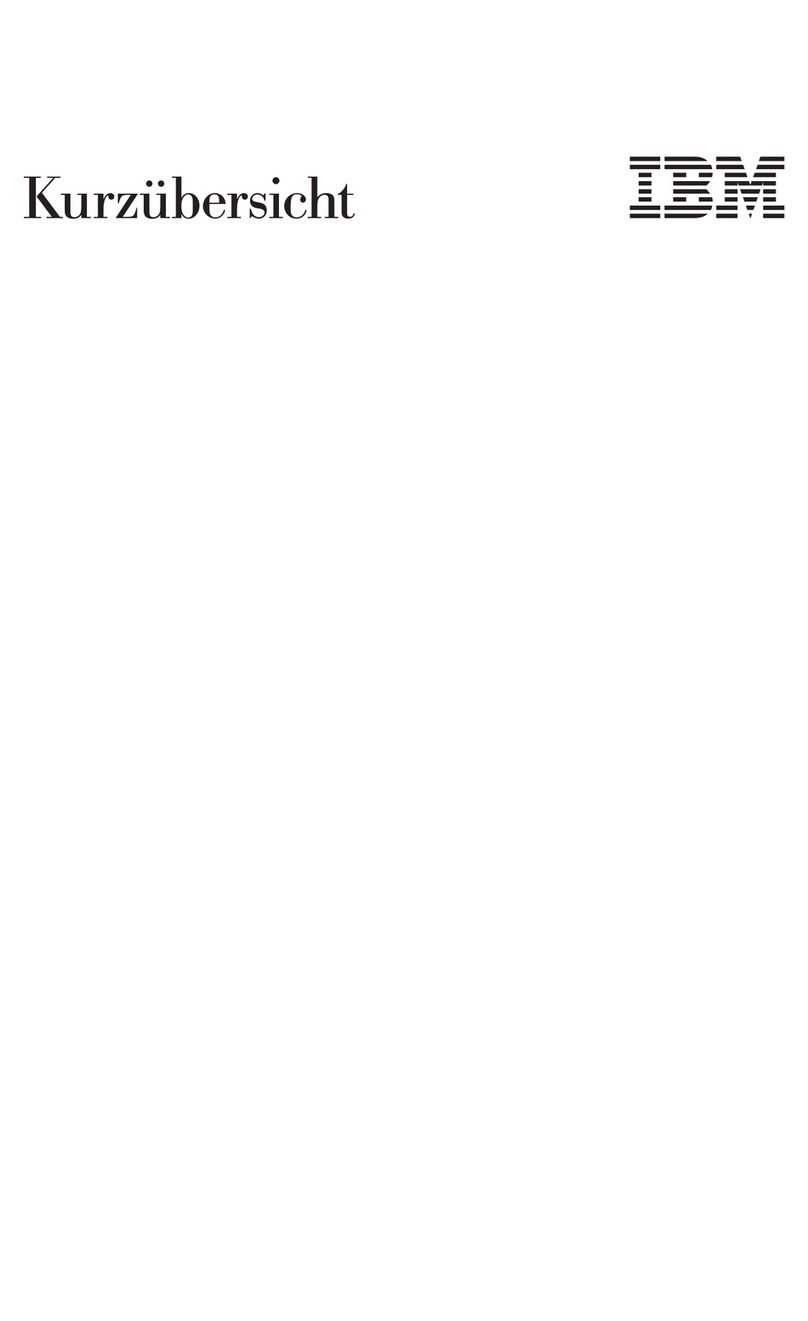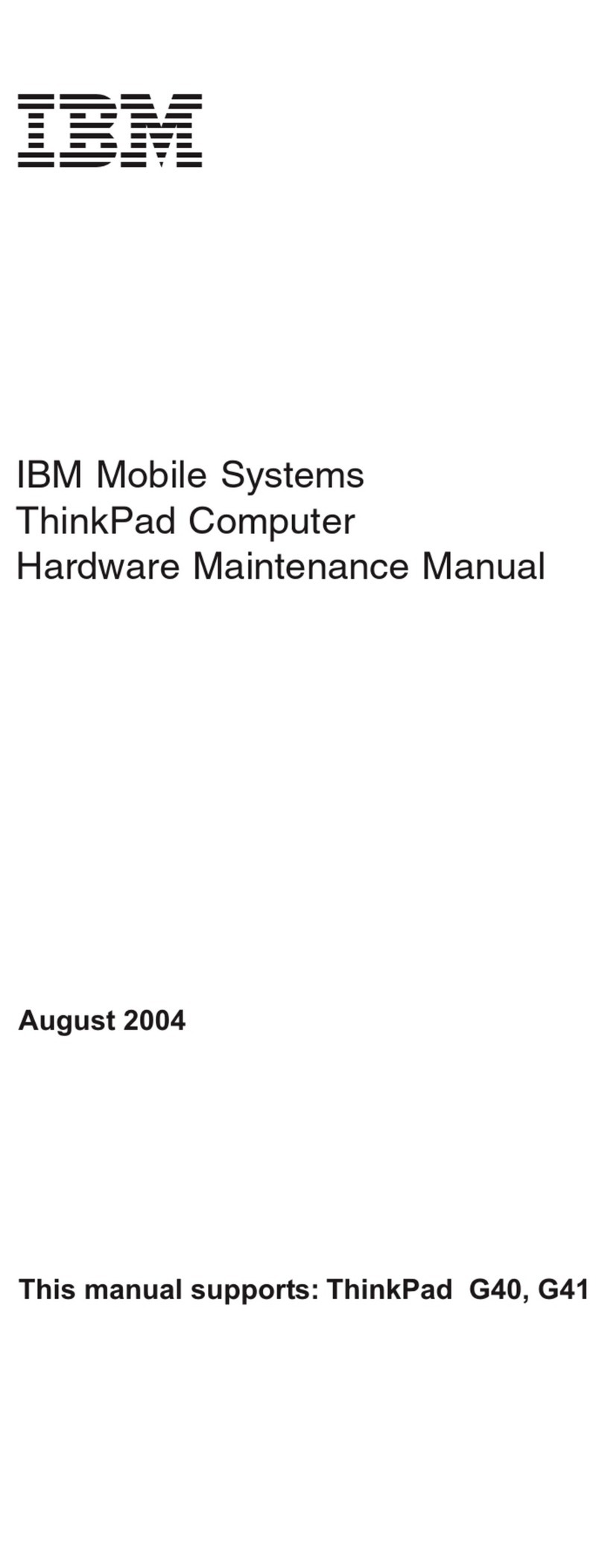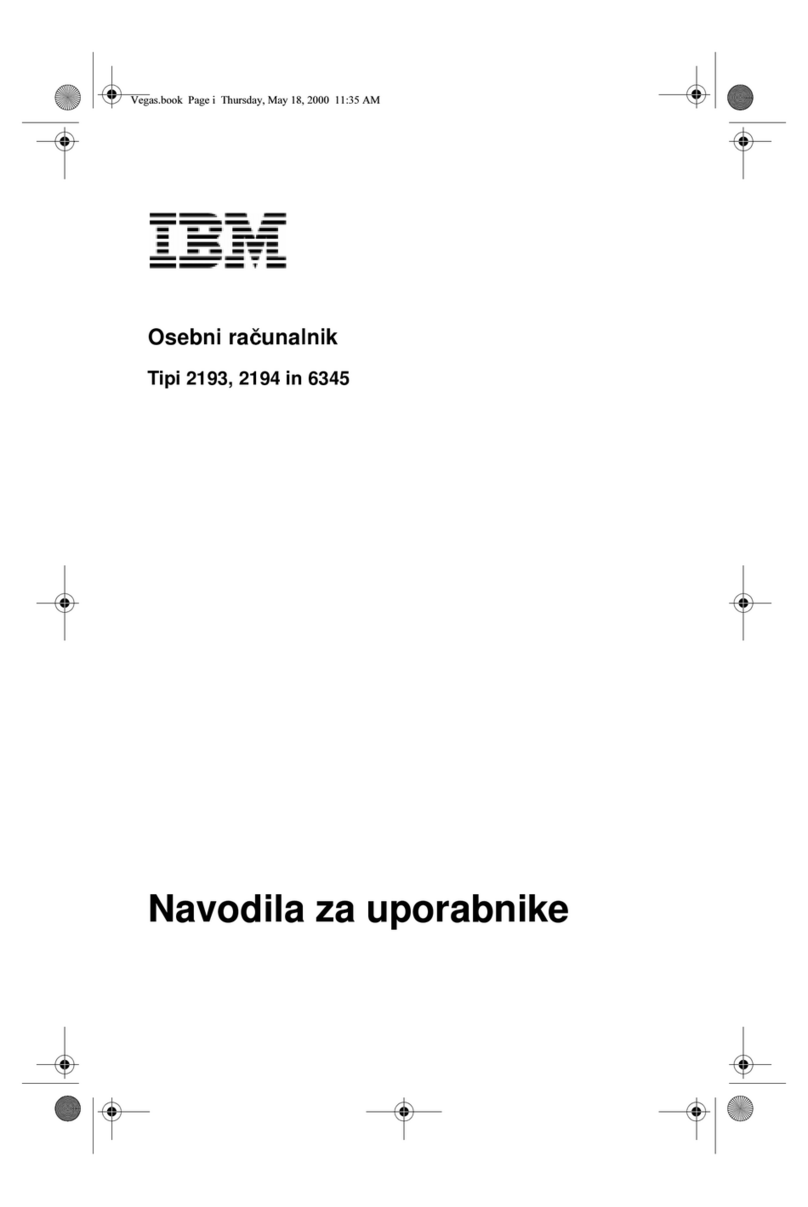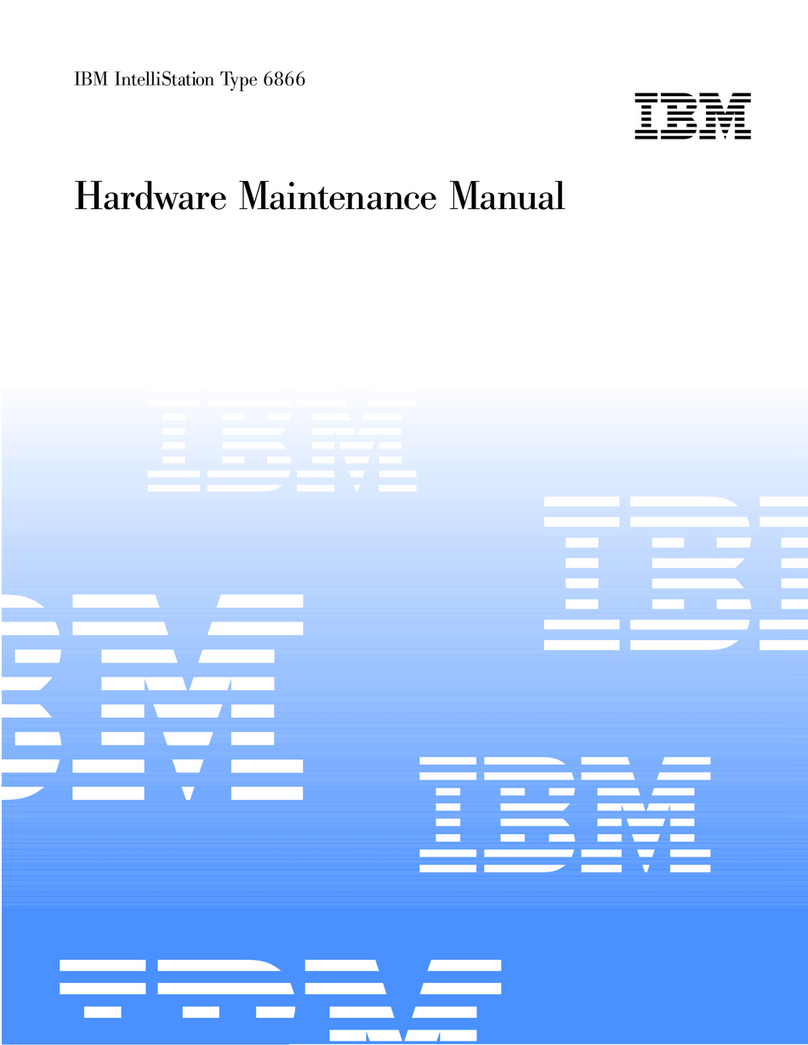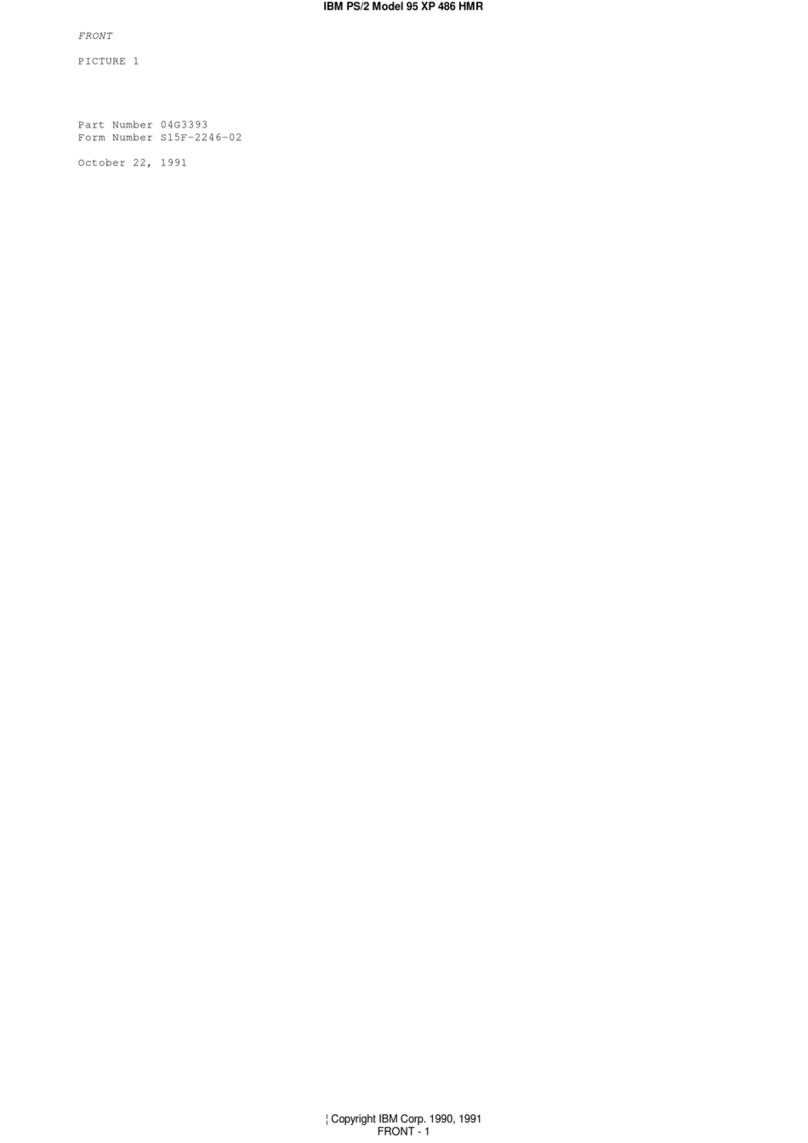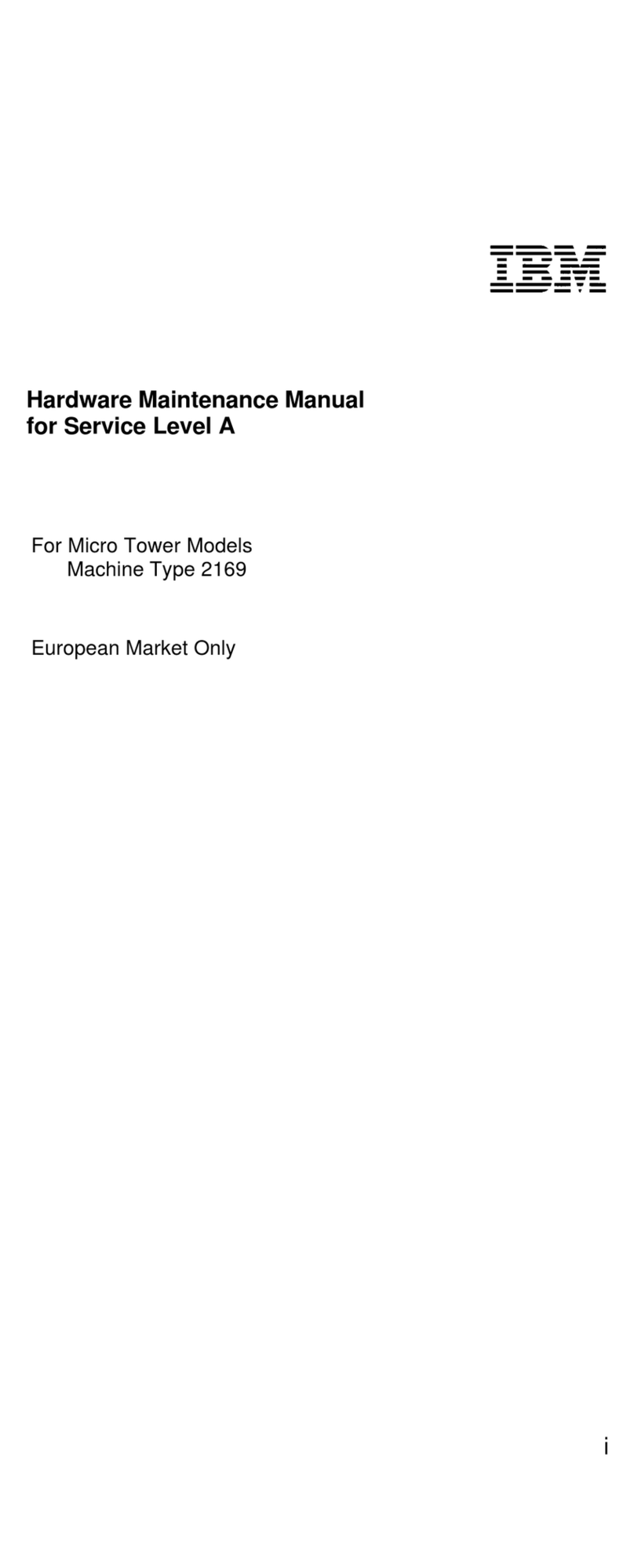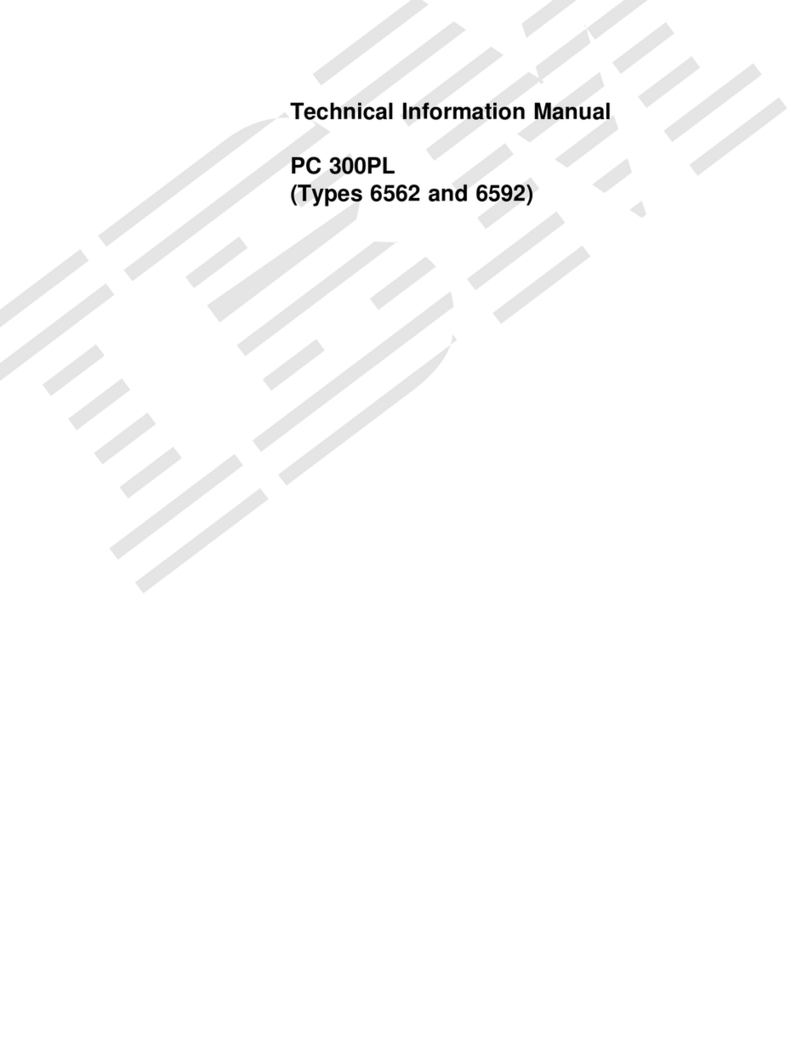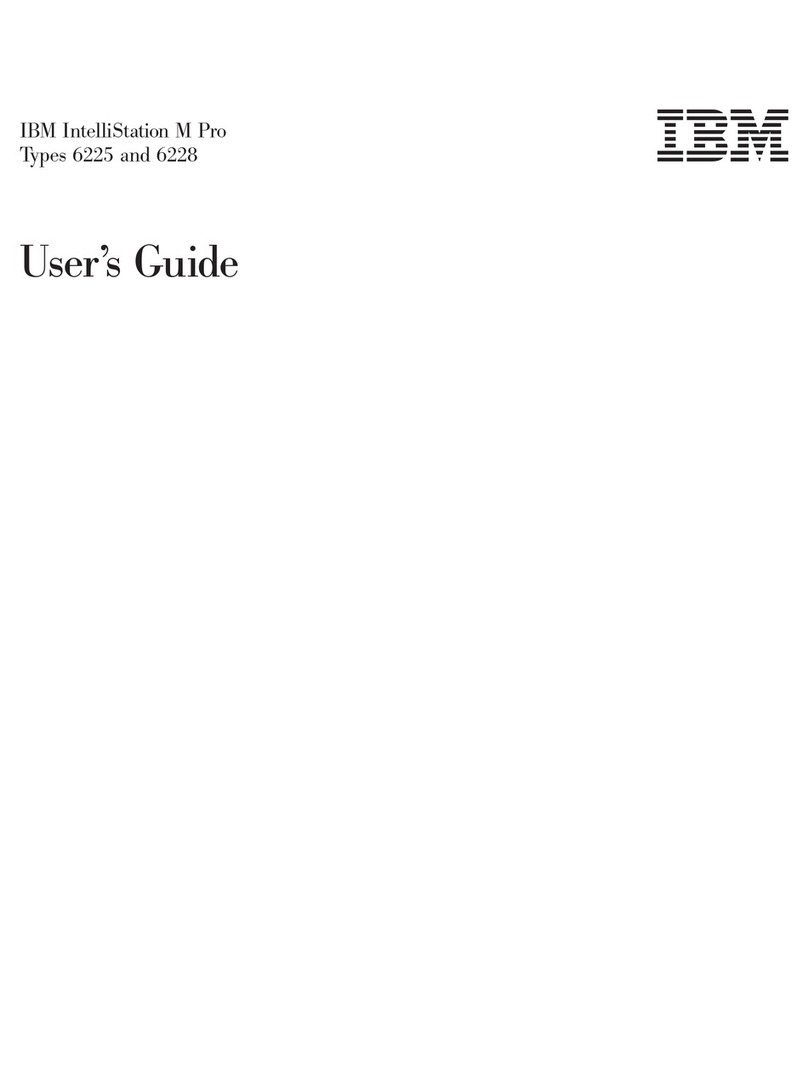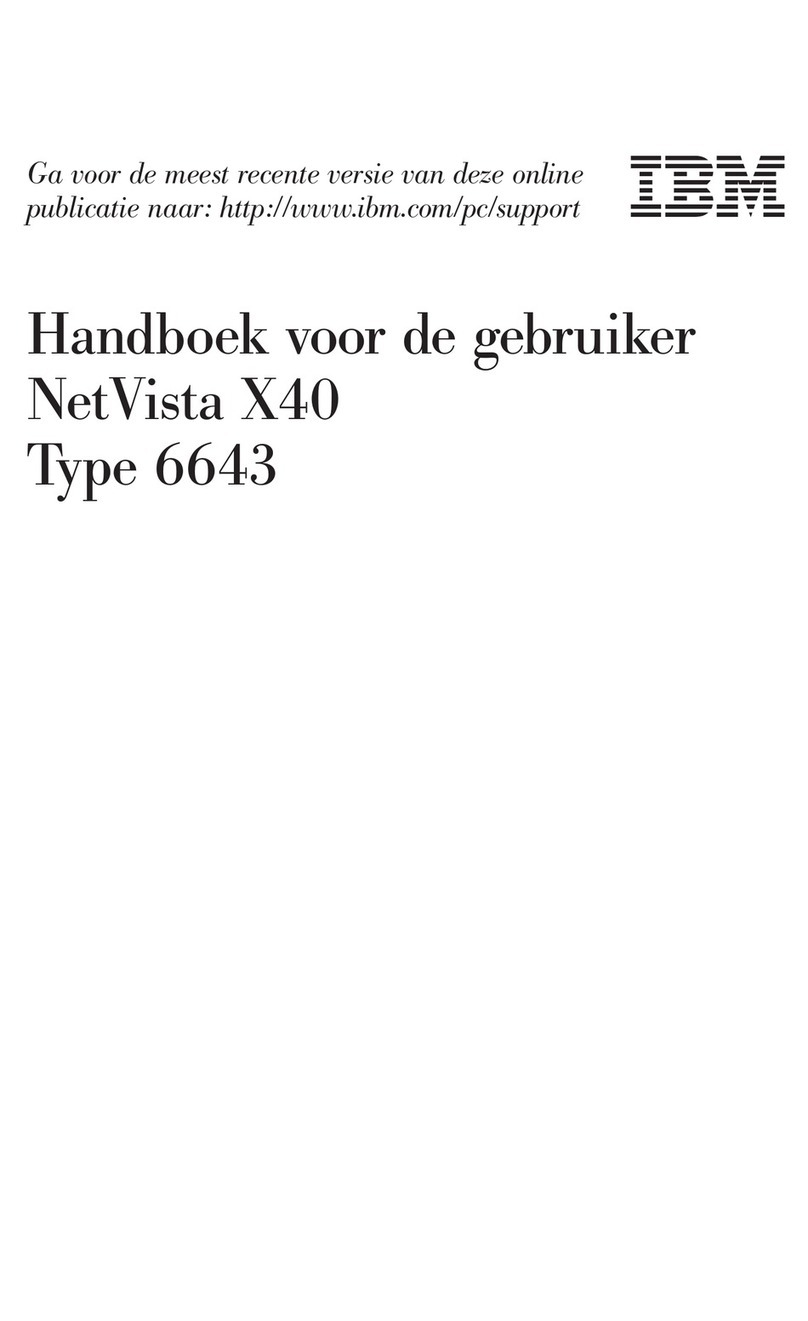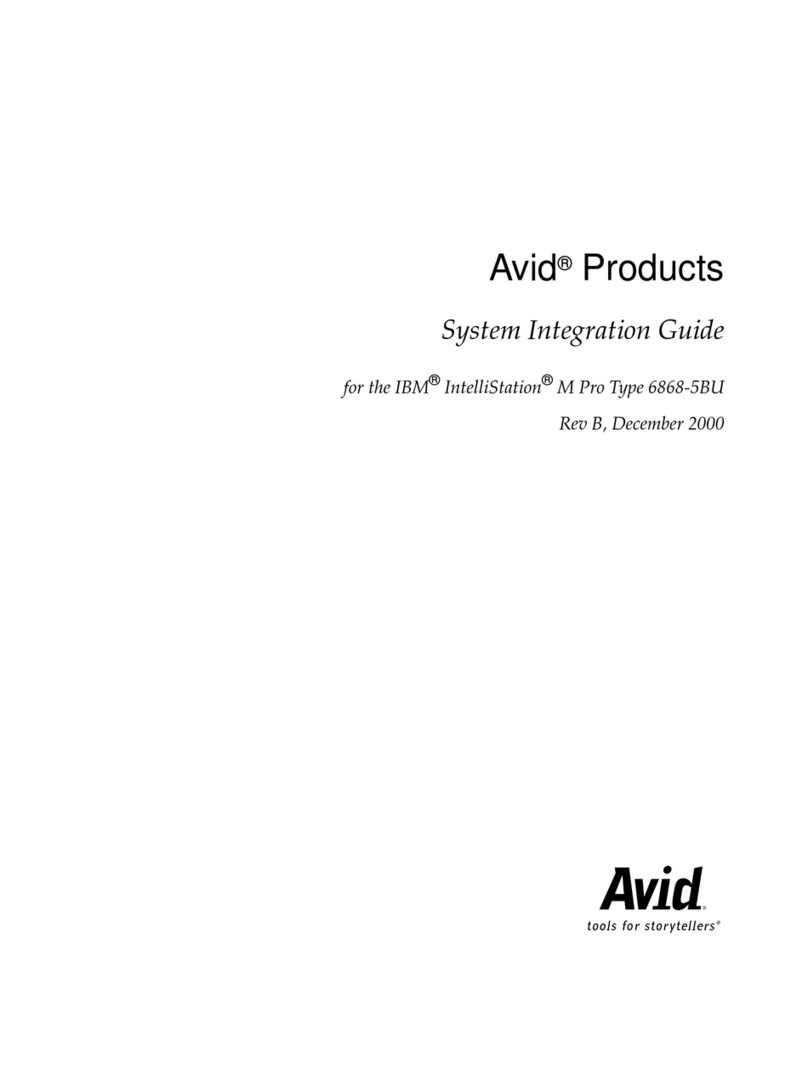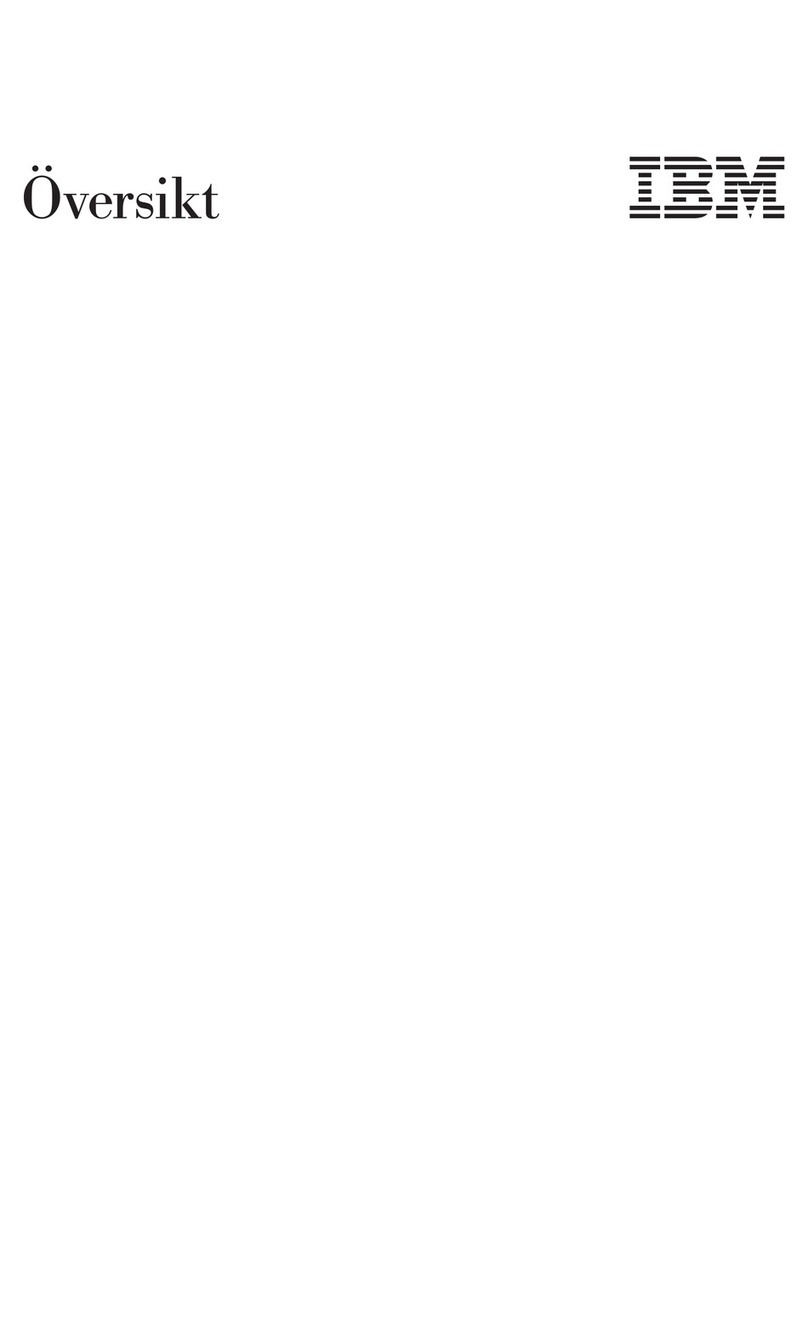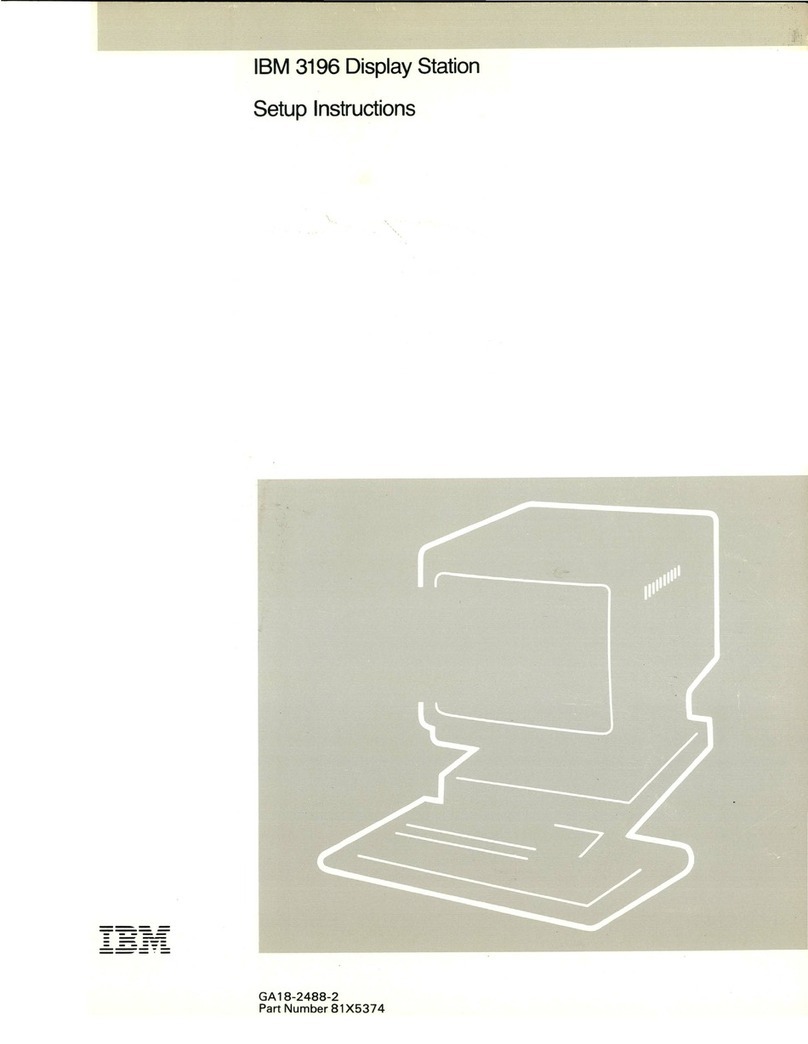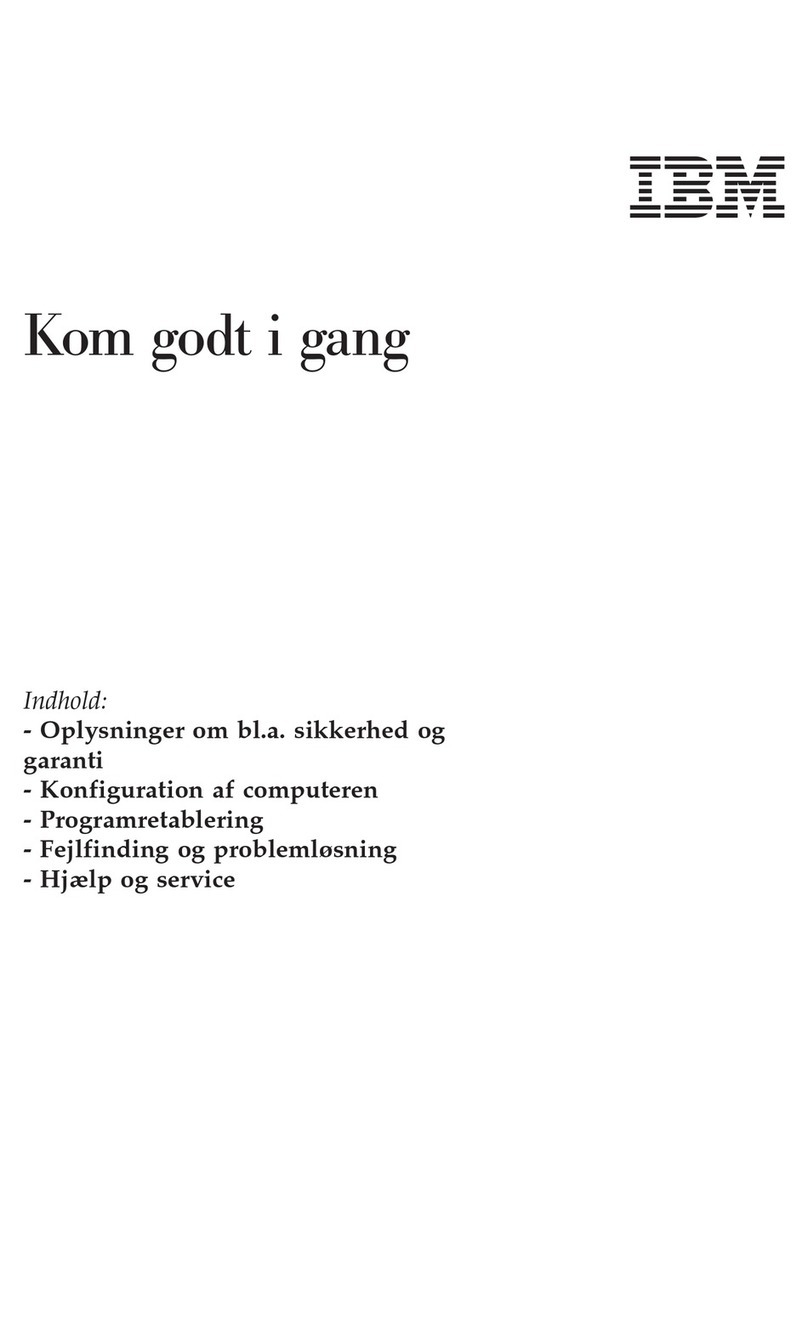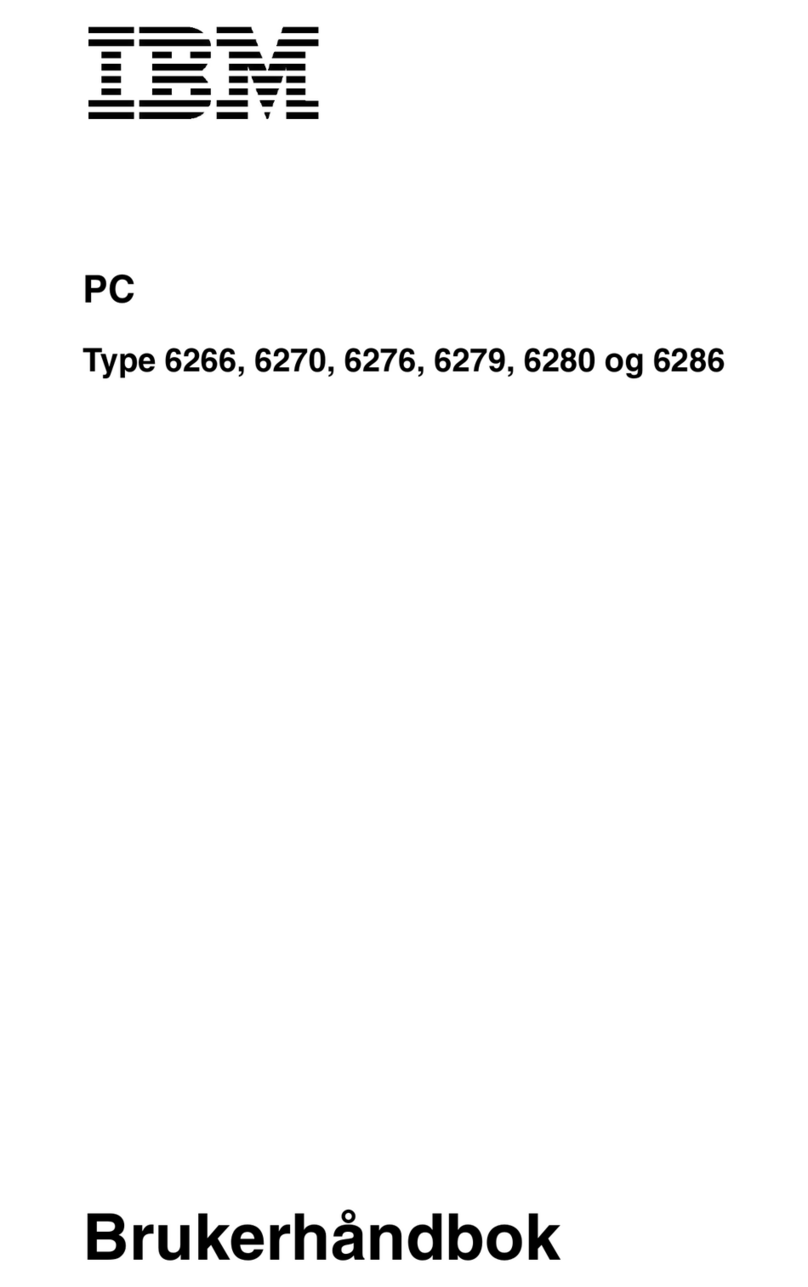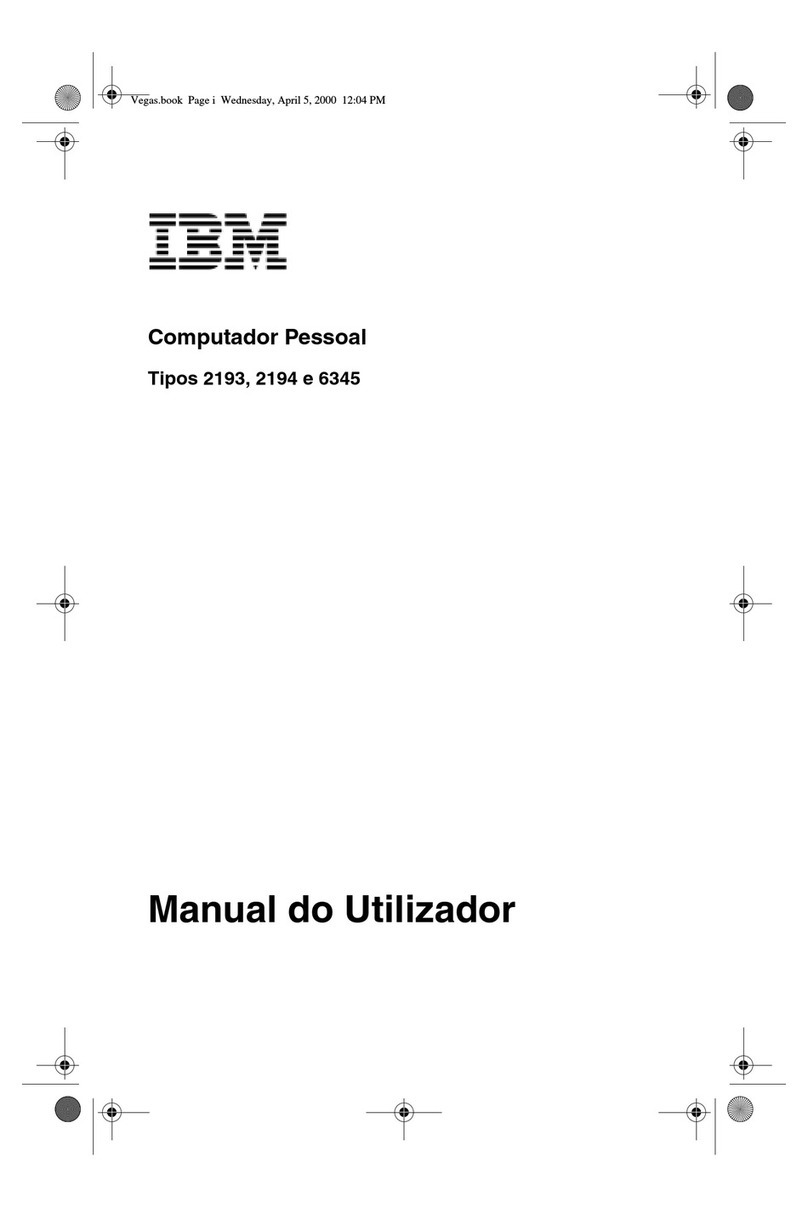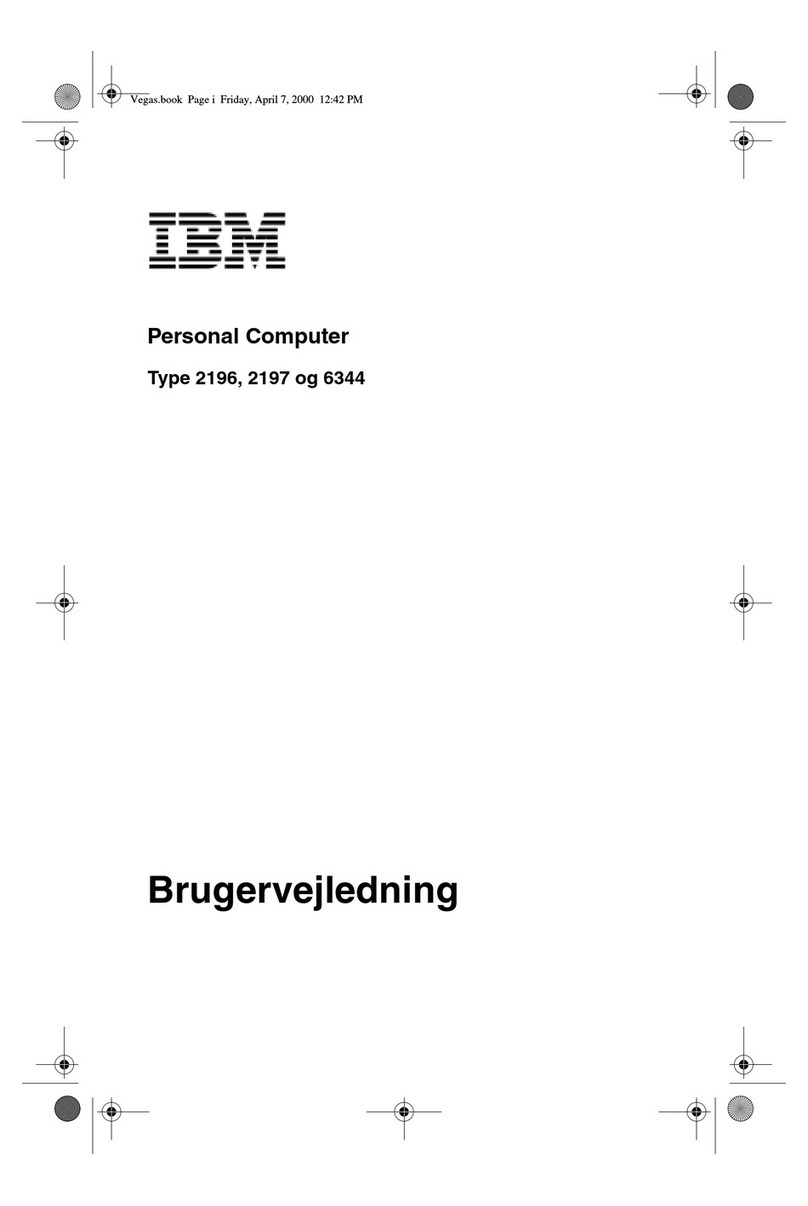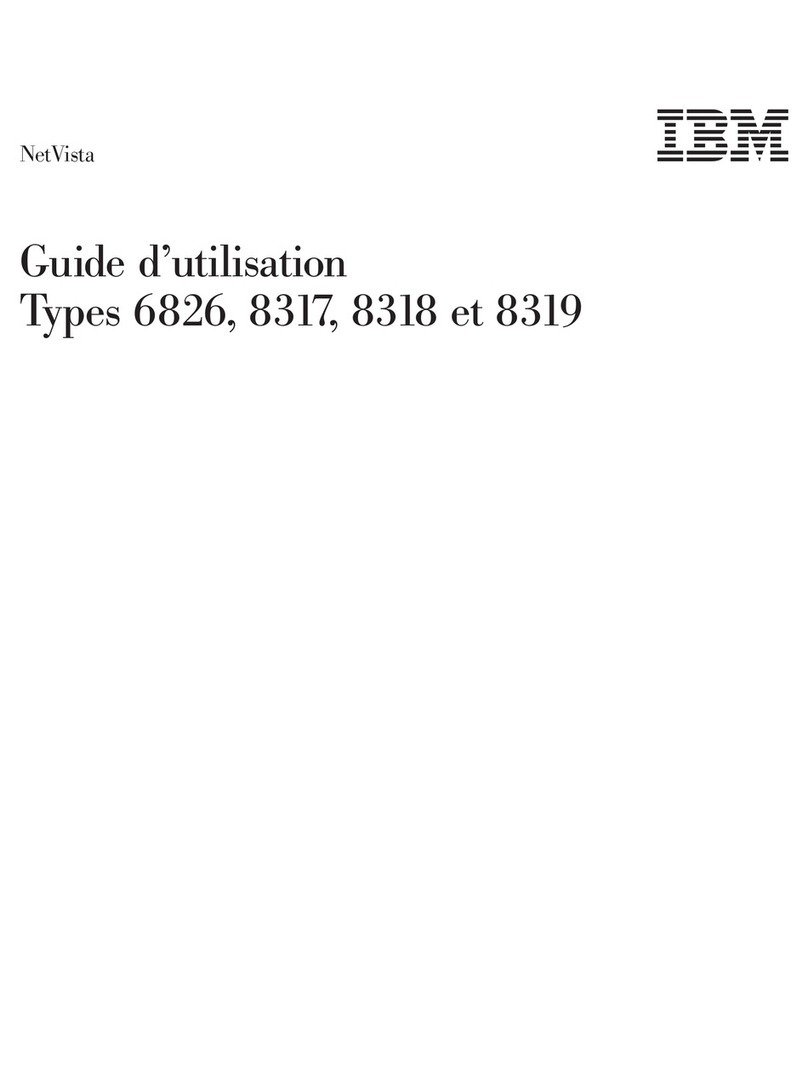Chapter 1. Overview of Your Software
Your computer comes with a variety of software: Microsoft Windows 981, application
programs, diagnostic tools, and device drivers. Some of the software is preinstalled and
some is ready to install. The software is licensed under the terms of the program
license agreements provided with your computer and the license information in
Appendix A of this booklet.
Preinstalled Software
In addition to Windows 98, your preinstalled software includes the following:
Device drivers for factory-installed features
The IBM Welcome Center, which is a central location from which you can install
software provided by IBM, register your computer, set the time and date, set up
your printer, view online books, start the Ready-to-Configure Utility Program CD,
and obtain information about IBM products and technical support.
Additional information about your preinstalled software is in Chapter 2, “Getting
Started” on page 5.
Important:
1. No backup diskettes for your preinstalled software are shipped with your
computer. However, the Ready-to-Configure Utility Program CD contains most of
your IBM-preinstalled programs and device drivers.
In addition, the Microsoft Windows 98 operating system (provided by Microsoft
and not modified by IBM) is provided on a separate CD for backup purposes.
This CD does not contain other software that is preinstalled in your computer.
Use the Microsoft Windows 98 CD and the Ready-to-Configure Utility Program CD if
you need to reinstall the operating system. (Diskettes for your Windows 98
operating system and preinstalled software are not available from IBM.) For
information about reinstalling Windows 98, go to the following World Wide Web
site: http://www3.pc.ibm.com/support?page=IBM+PC. Click on Hints and tips,
and then click on IBM PC 300GL (Type 6275, 6285, 6561, 6591) and PC 300PL
(Type 6862, 6892) – Reinstalling Windows 98.
2. The device drivers and some programs are also available on the World Wide Web
at http://www.pc.ibm.com/us/files.html or on the IBM PC Bulletin Board System
(BBS). For the BBS numbers, see the “Getting Help, Service, and Information”
1The Microsoft Certificate of Authenticity is your assurance that the Windows 98 software on your
computer is legally licensed from Microsoft Corporation.
Copyright IBM Corp. 1998 1