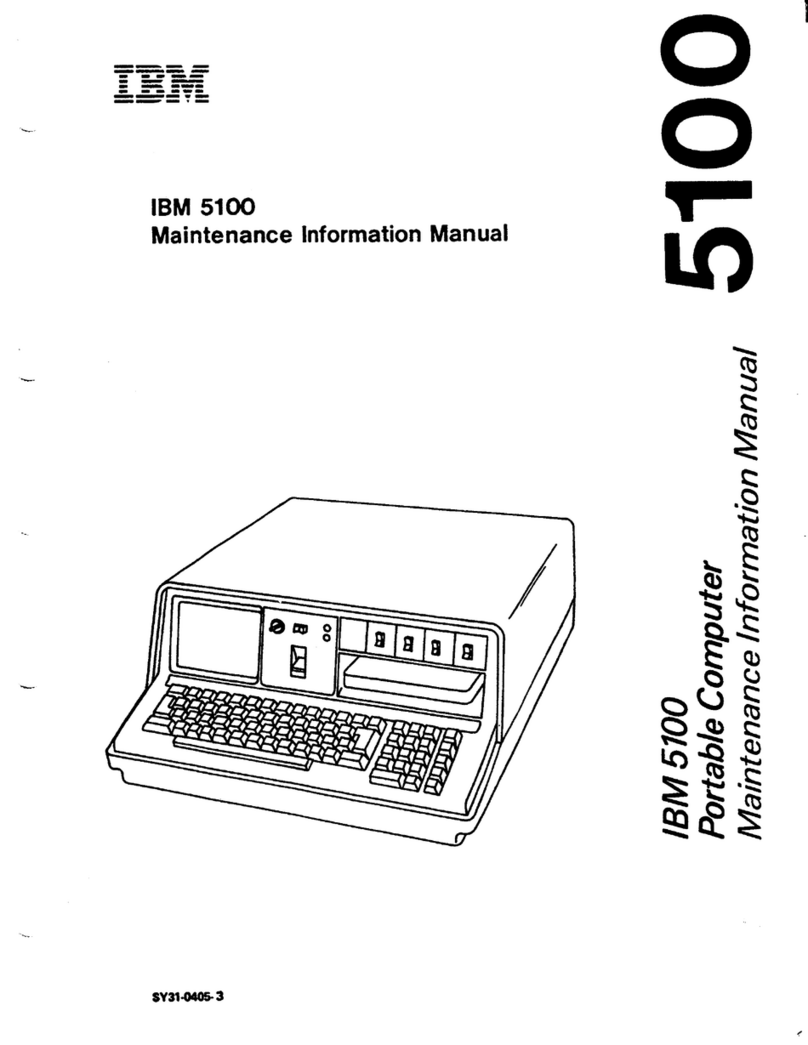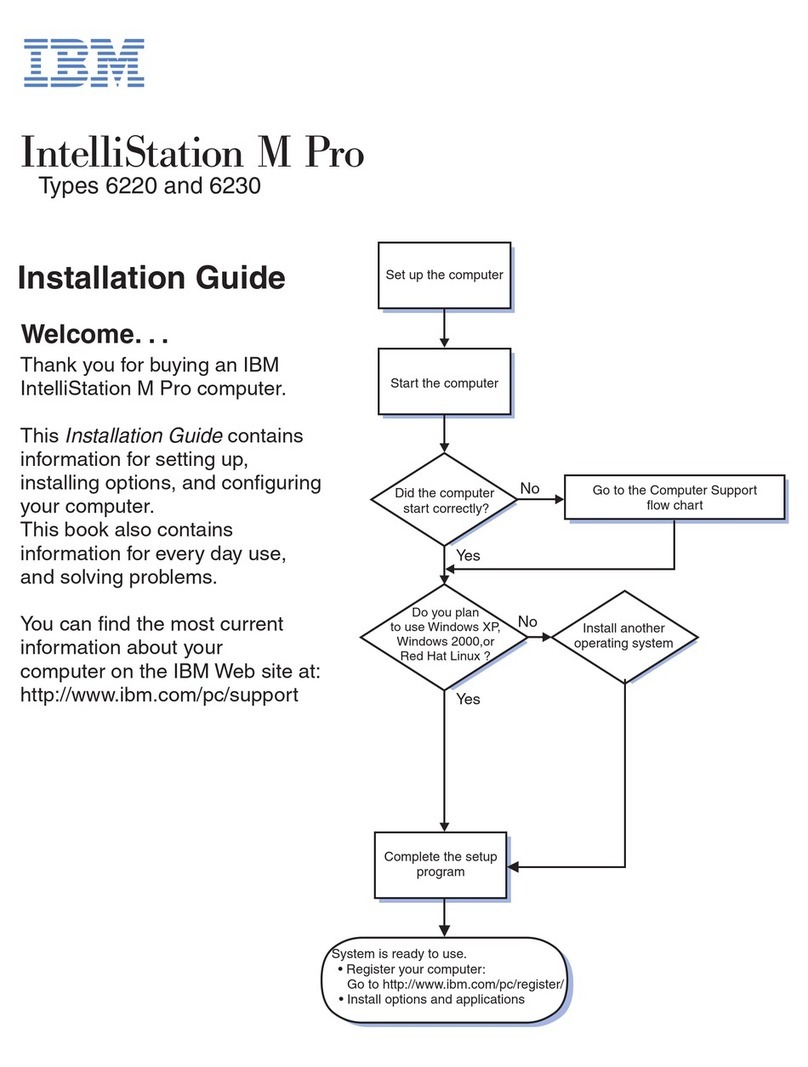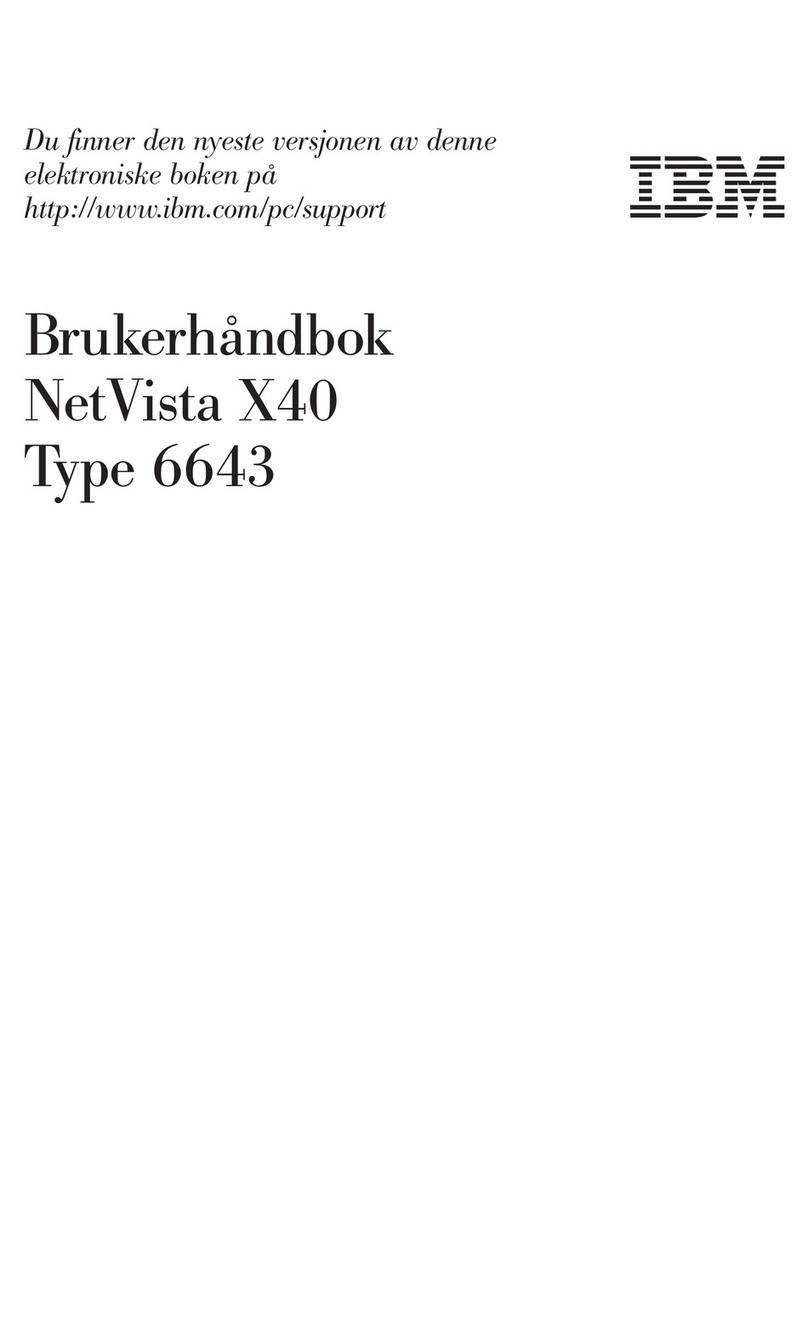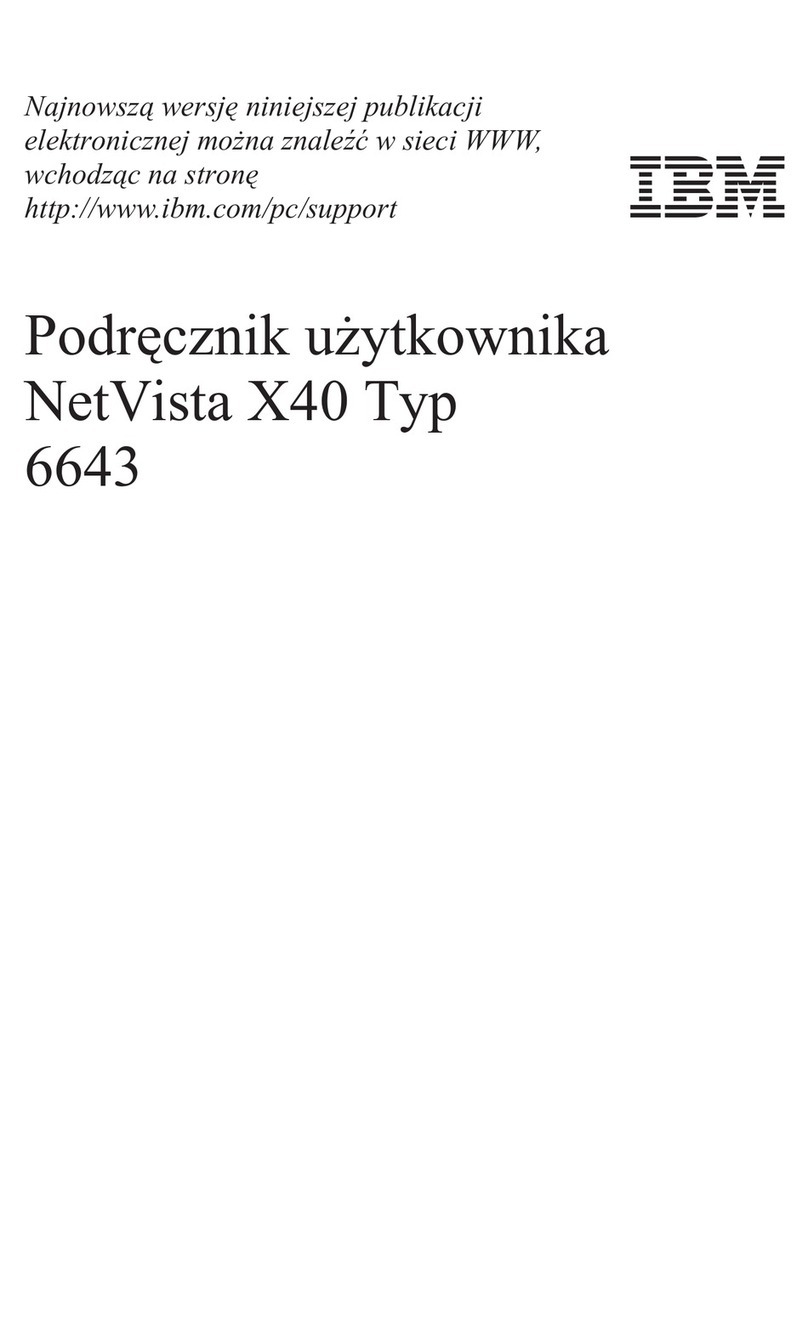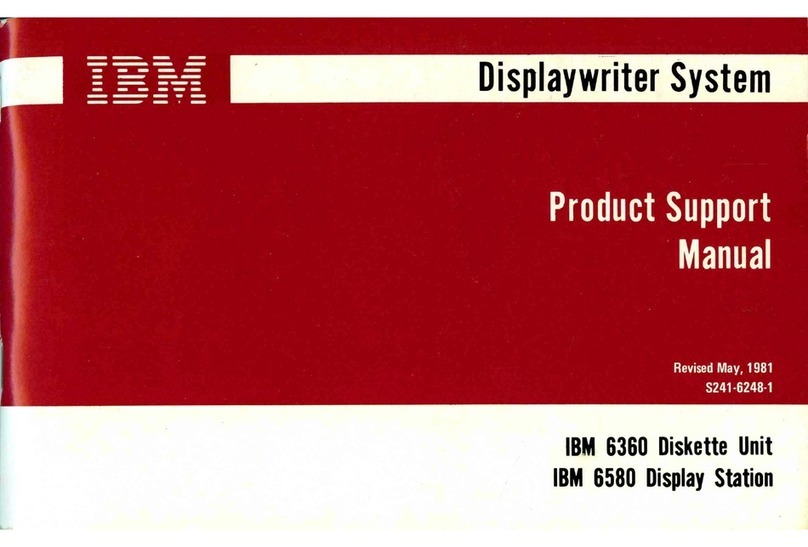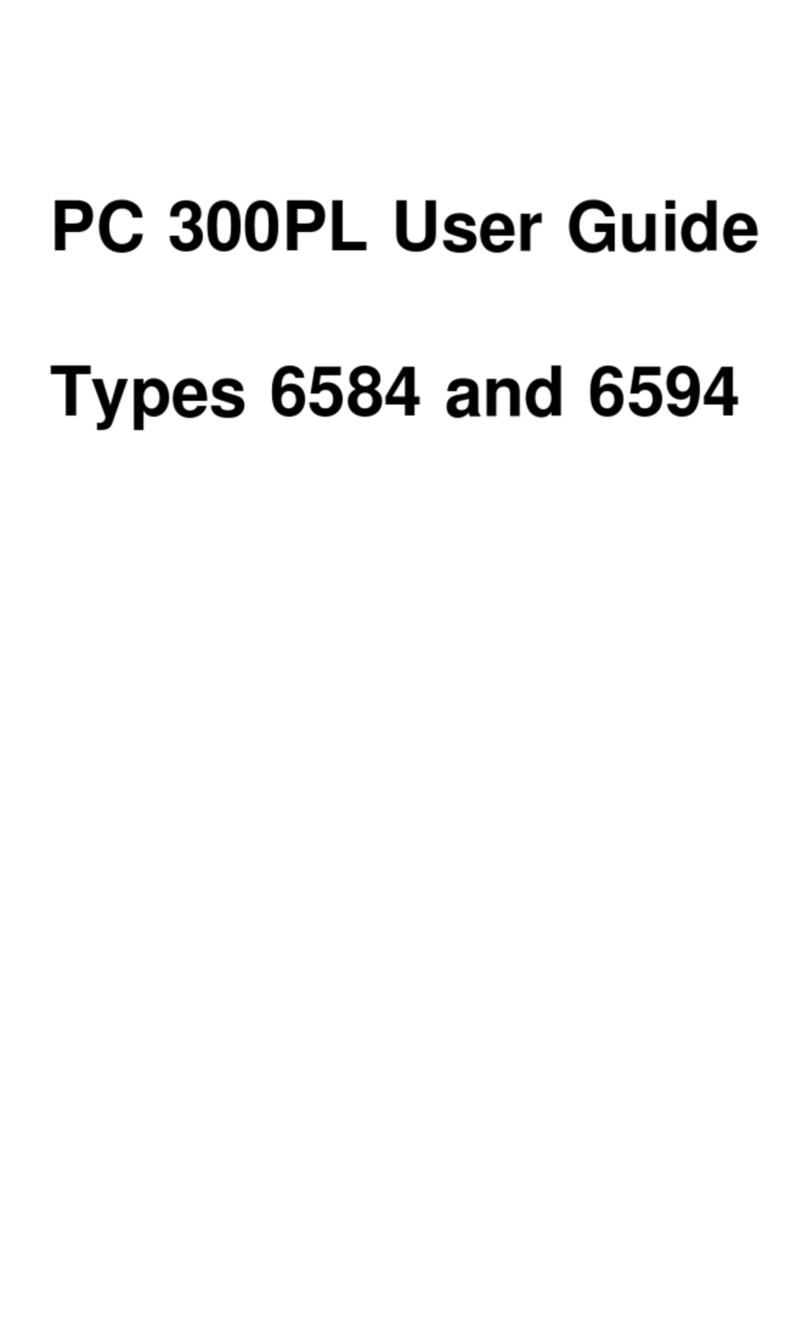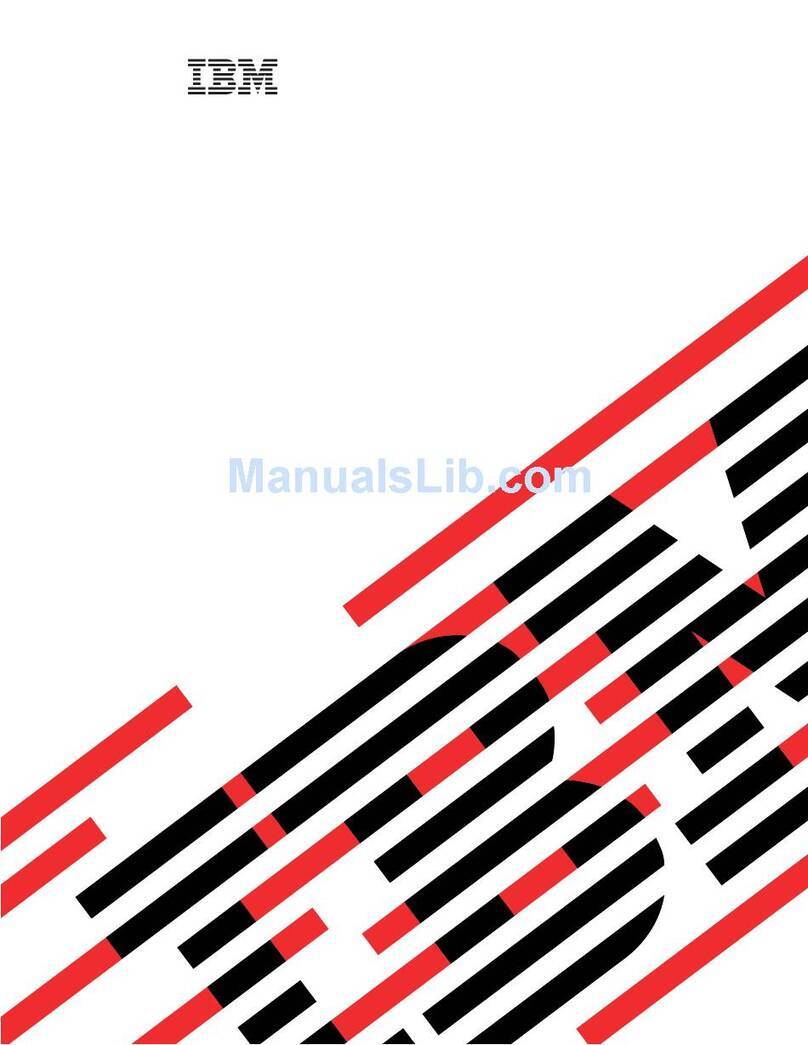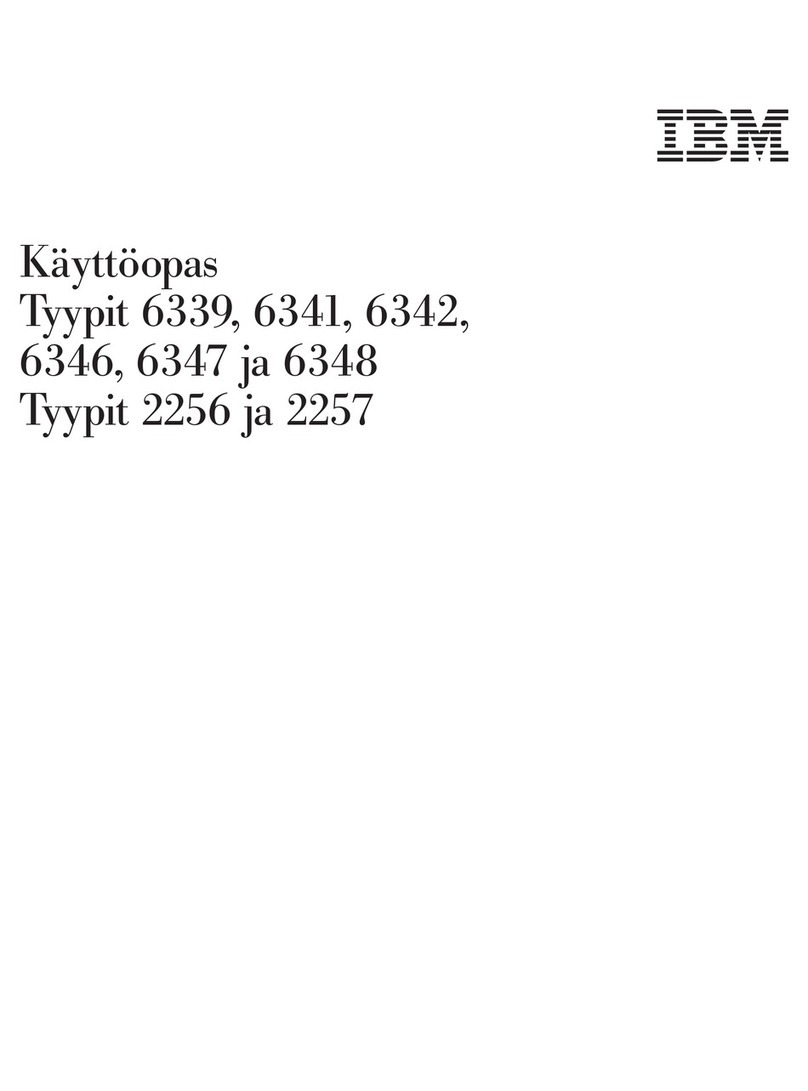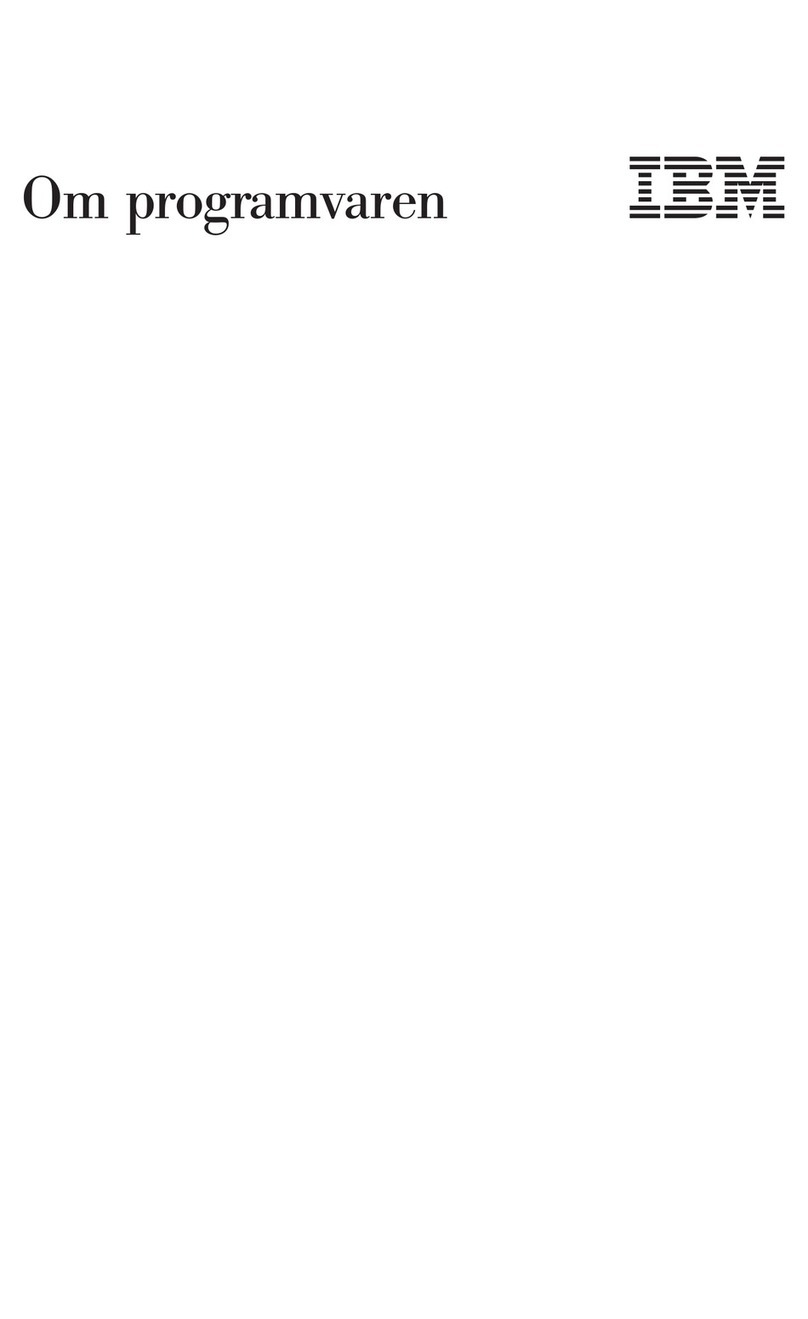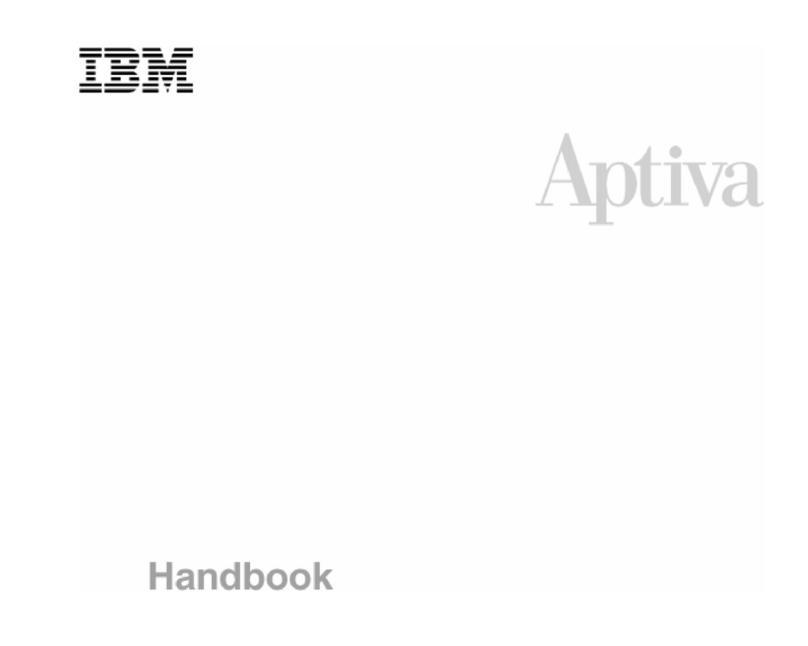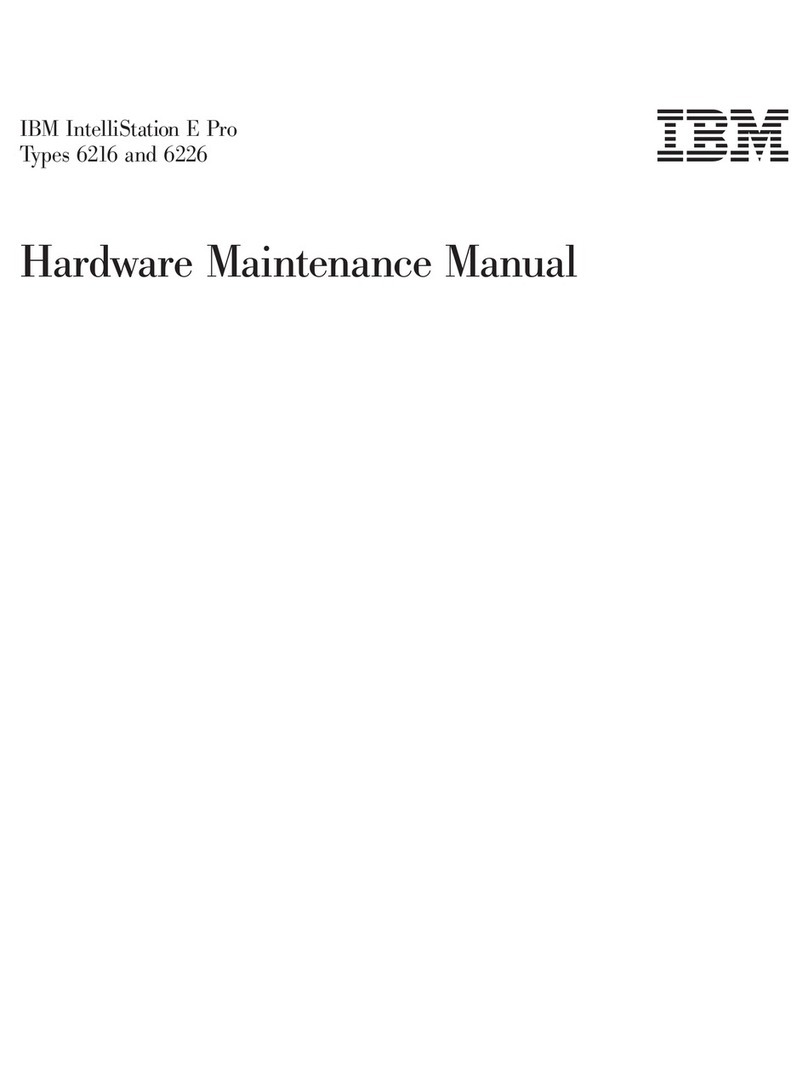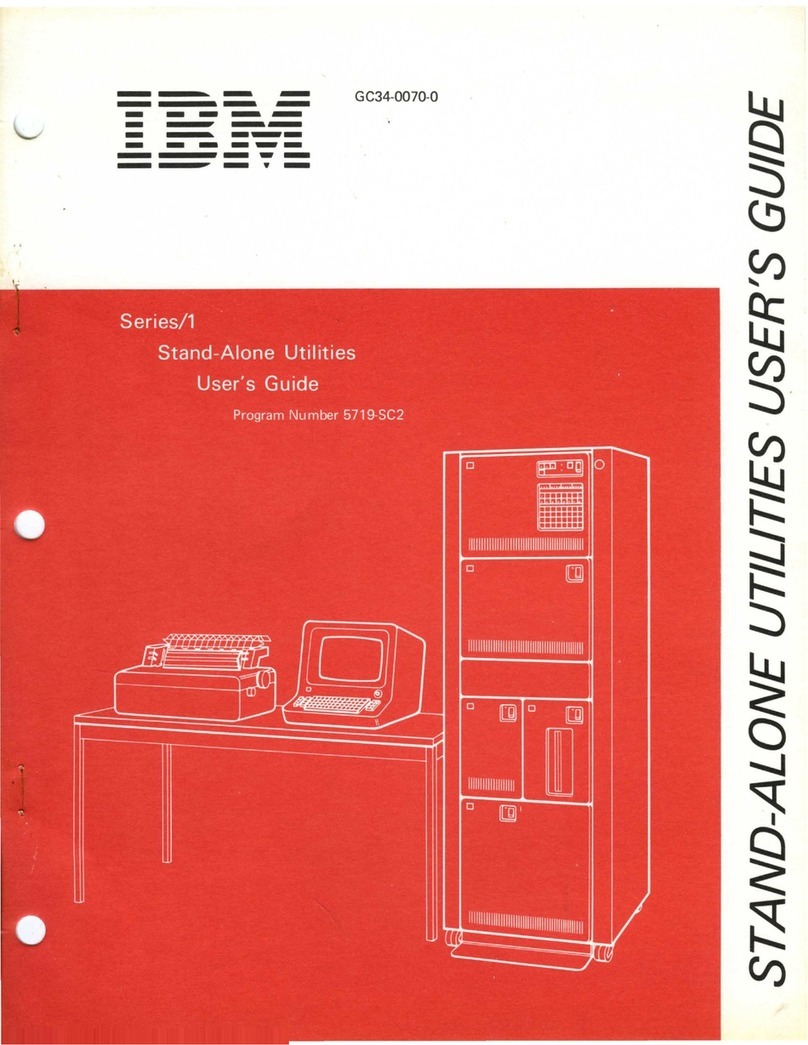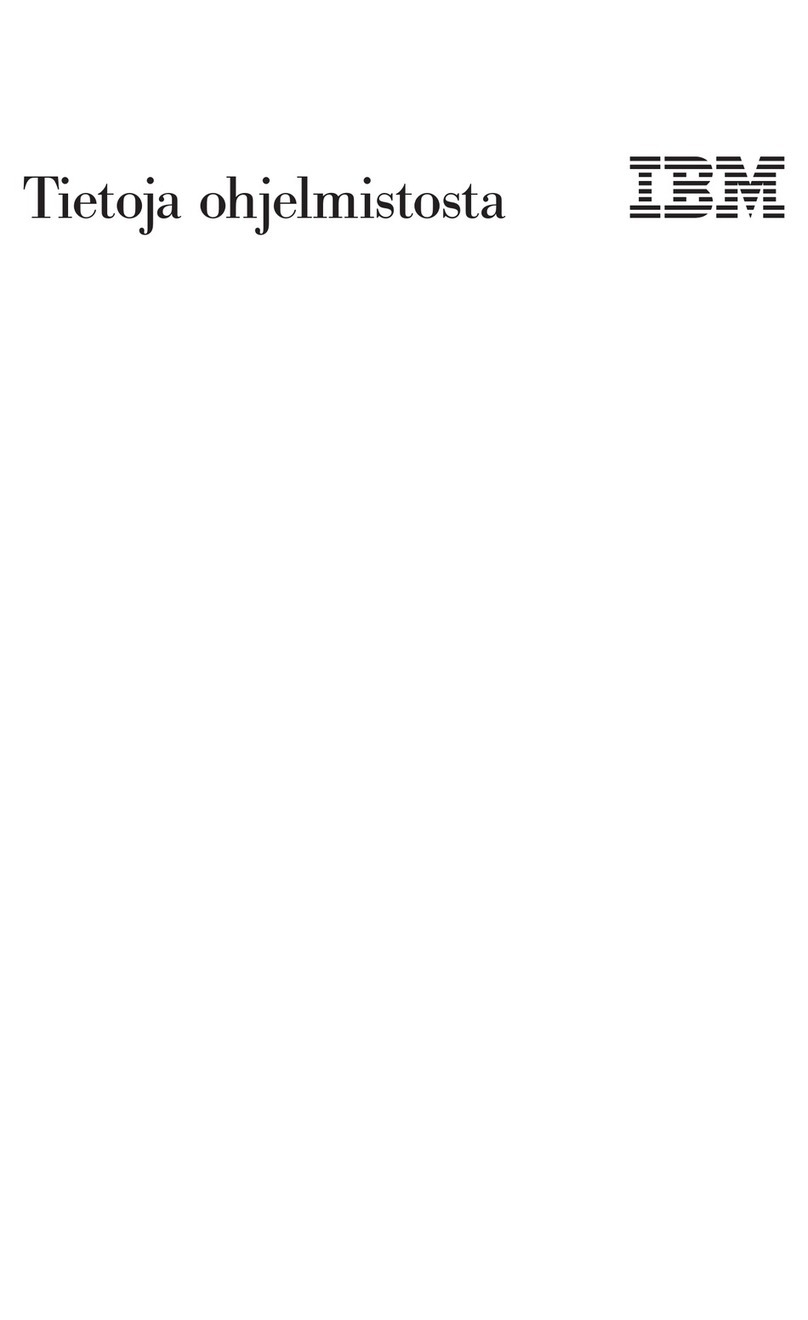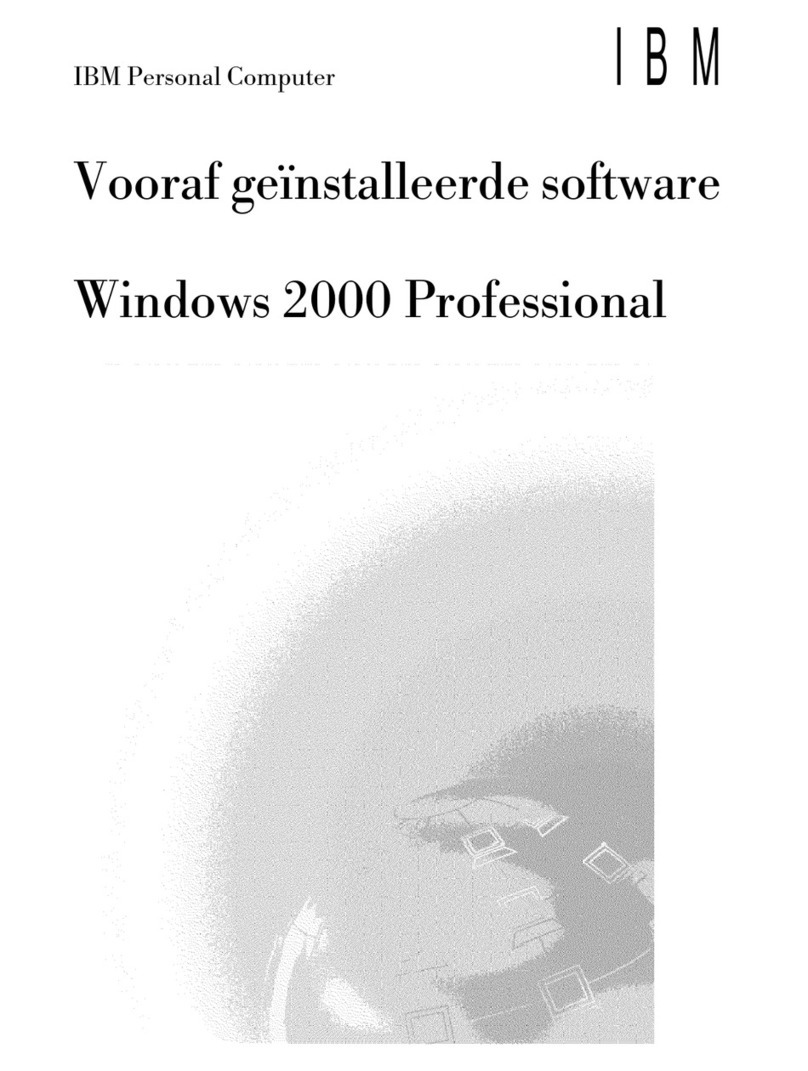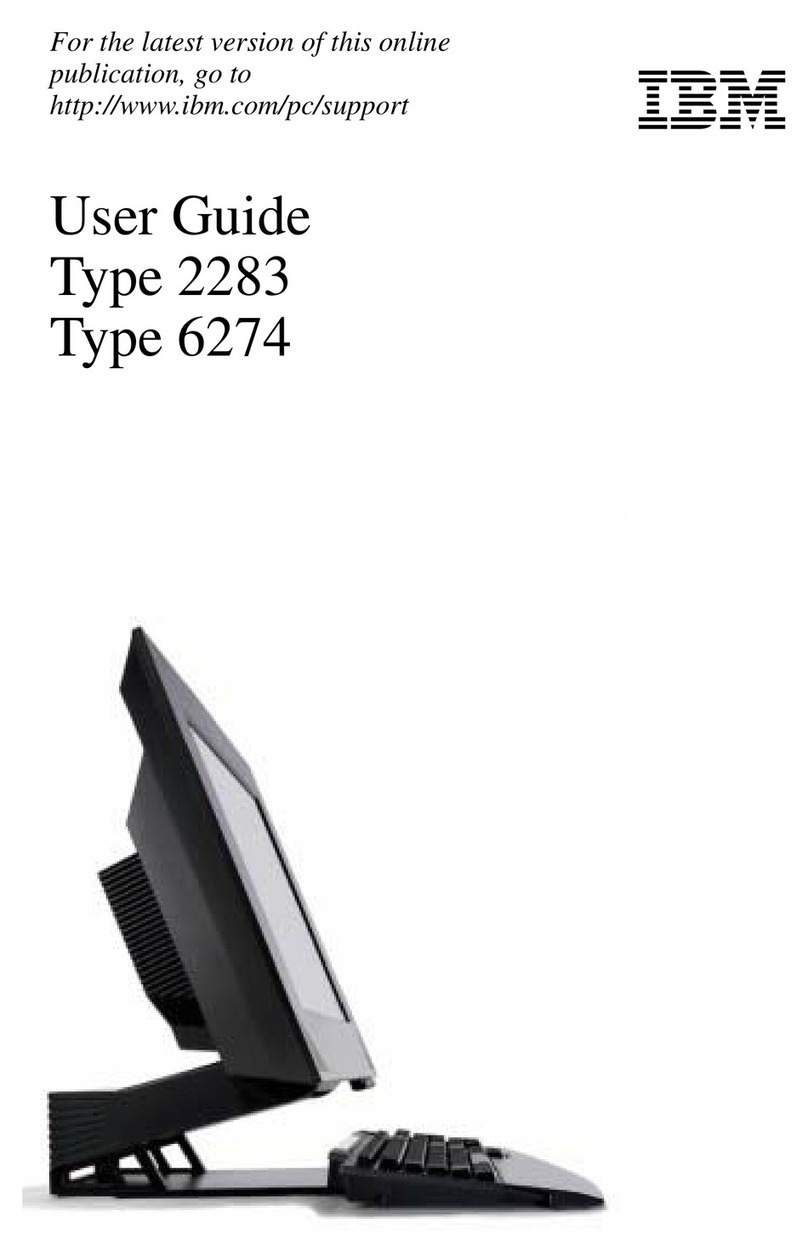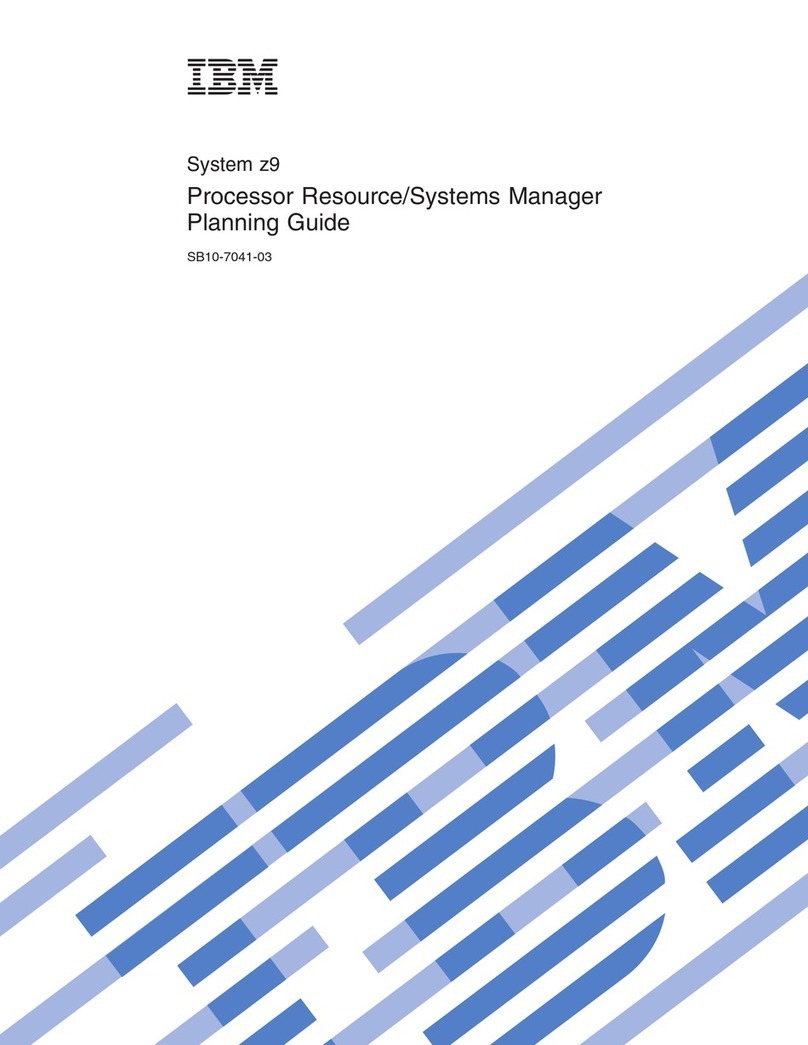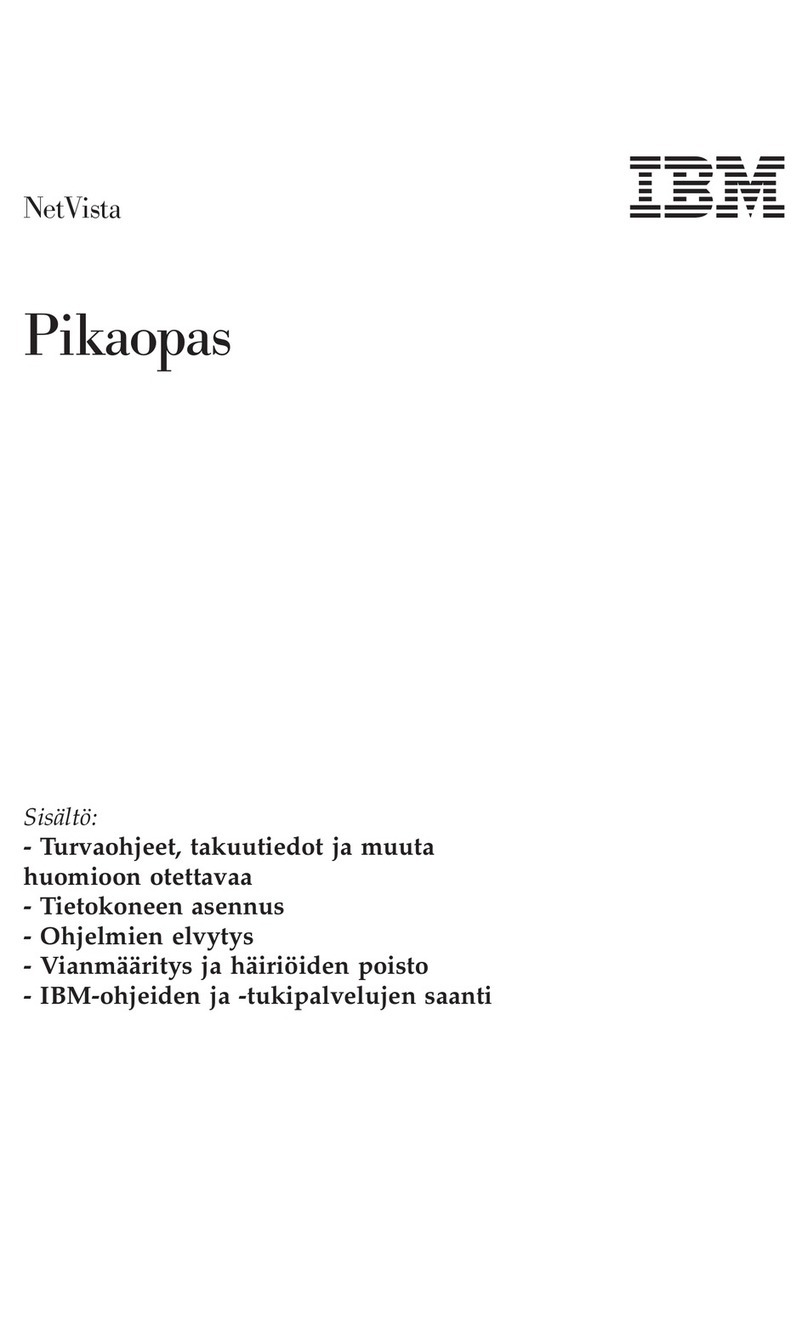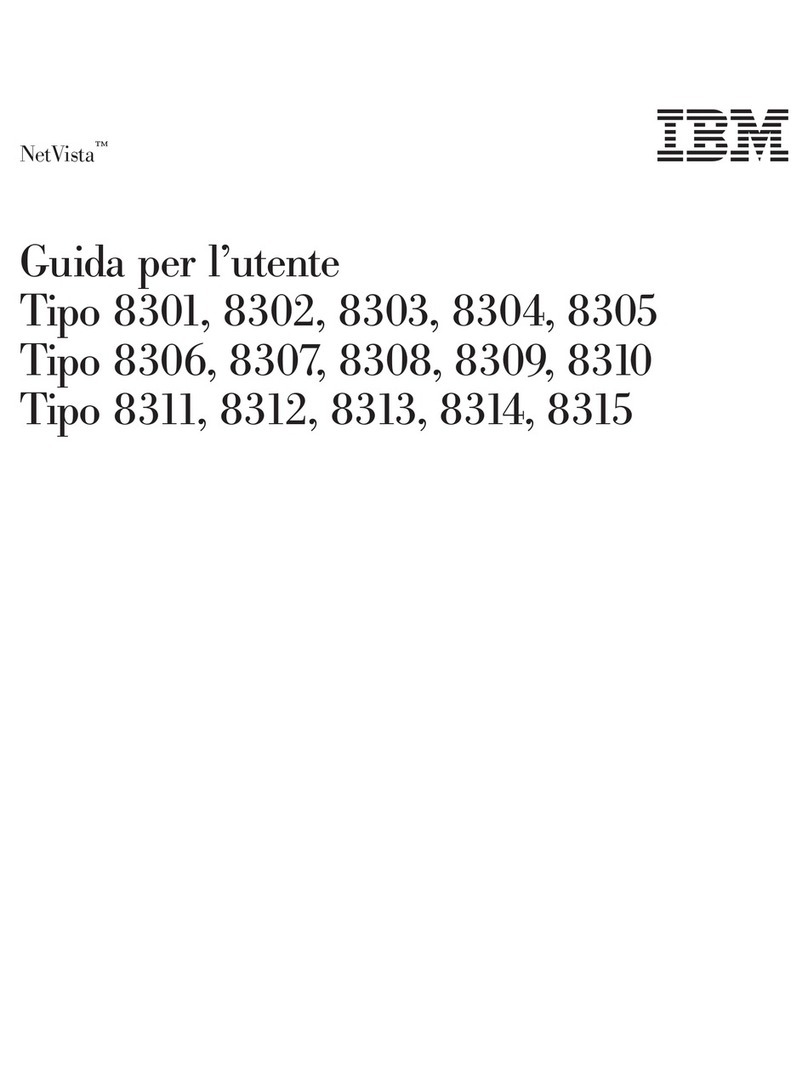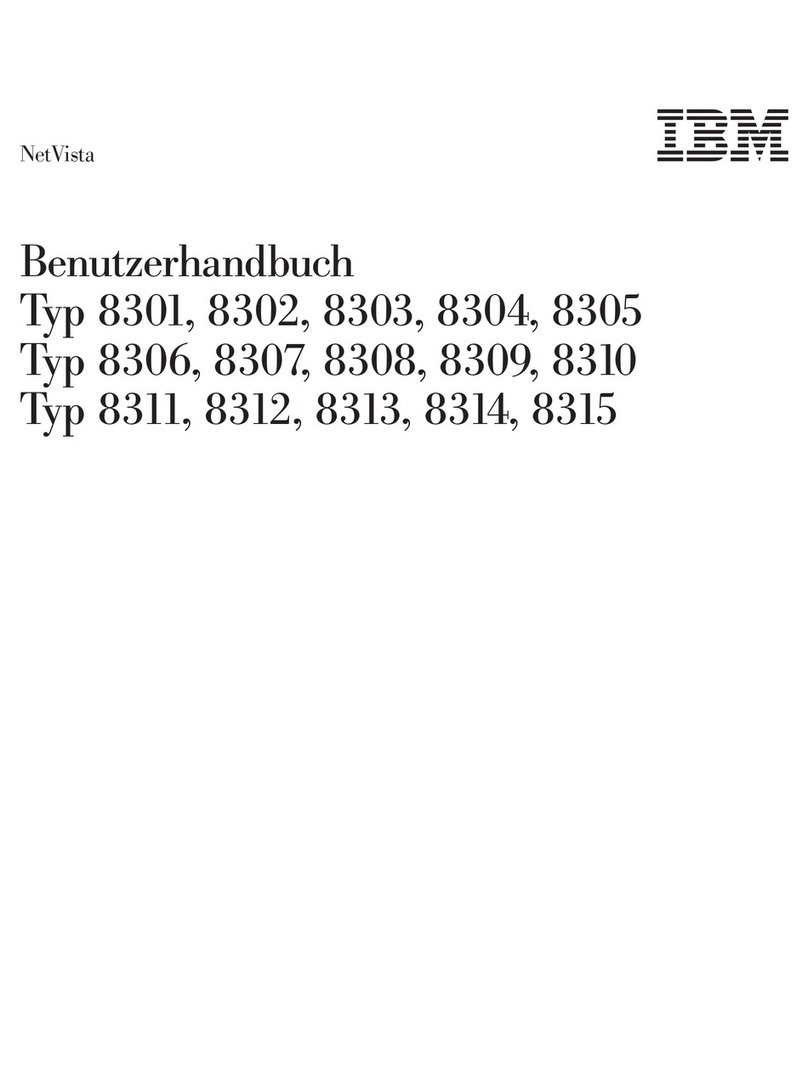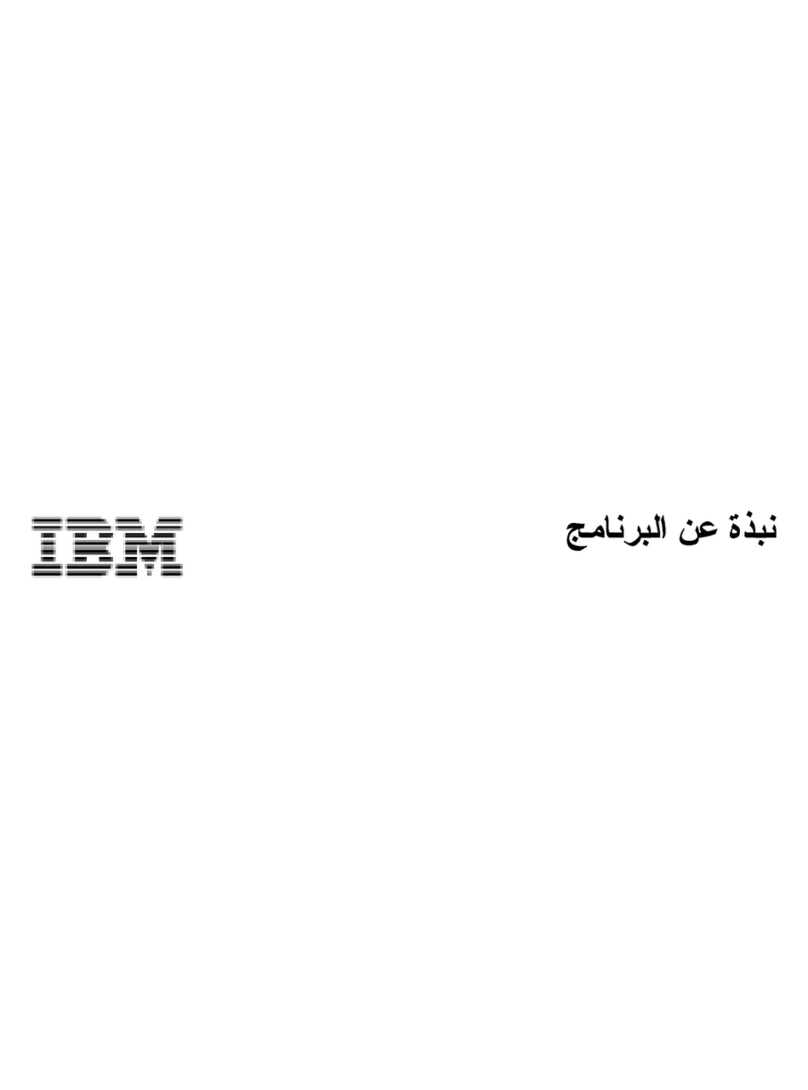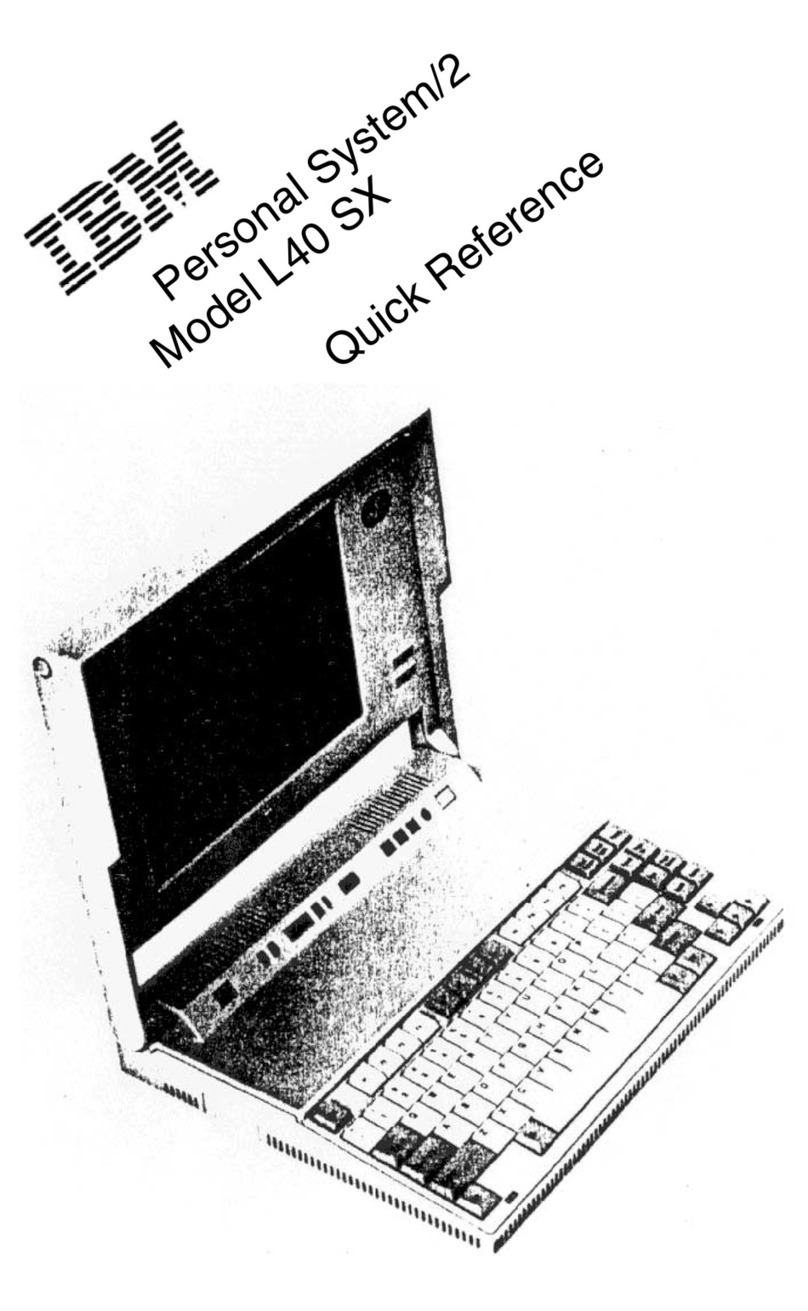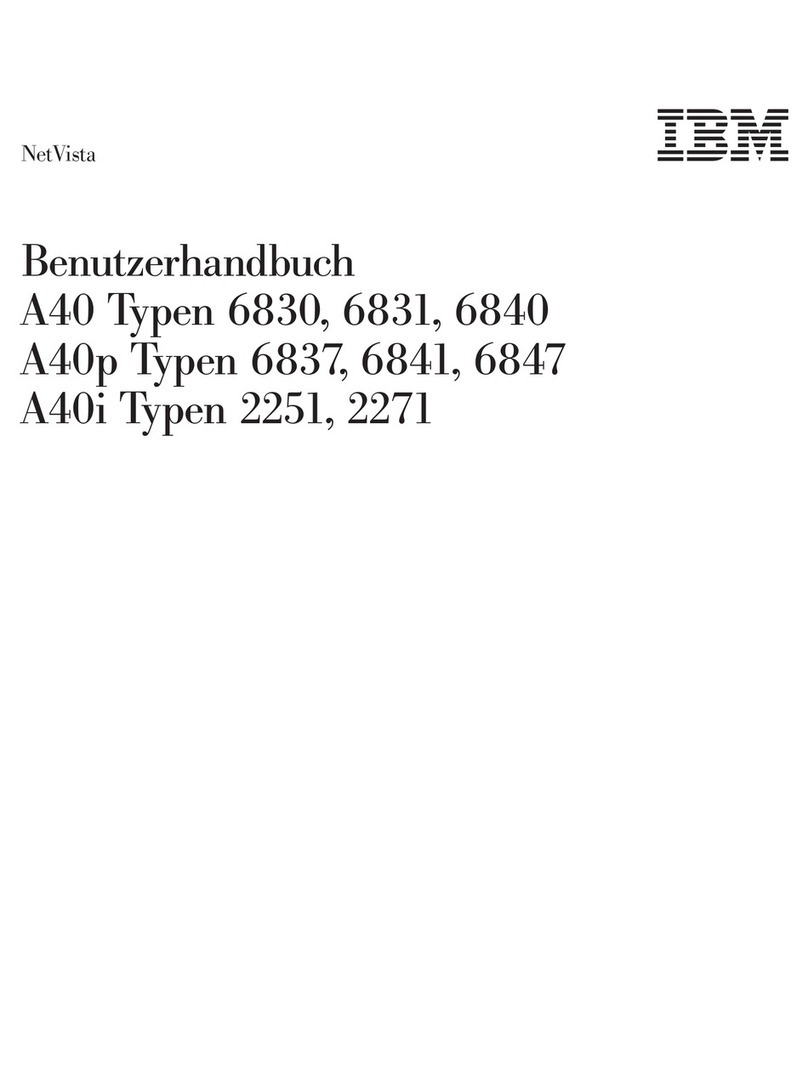Stopping the Diagnostics..............................21
Verify that the Latest Firmware and Adapter Microcode are Installed ..............22
Access the System Documentation ..........................22
Accessing Hardware Documentation ........................22
Accessing System Documentation .........................22
Chapter 3. Installing Options ...........................23
Handling Static-Sensitive Devices ..........................24
Options and Task List ...............................24
Stopping the System ...............................25
Starting the System................................25
Placing the Model 275 into the Service and Operating Position................26
Bezel Door ...................................26
Bezel Door Removal ..............................26
Bezel Door Replacement.............................26
Bezels ....................................27
Front Bezel Removal ..............................27
Front Bezel Replacement ............................27
Covers ....................................28
Service Access Cover Removal ..........................28
Service Access Cover Replacement.........................28
PCI Adapters ..................................29
Non-Hot-Pluggable PCI Adapter Removal ......................29
Adding or Replacing a Non-Hot-Pluggable PCI Adapter .................32
Hot-Swap System Fans ..............................34
Hot-Swap System Fan Removal ..........................34
Hot-Swap System Fan Replacement ........................34
Fan Tray Assembly ................................35
Removing the Fan Tray Assembly .........................35
Replacing the Fan Tray Assembly .........................37
Power Supply ..................................38
Power Supply Removal .............................38
Power Supply Replacement............................40
Installing a Power Supply ............................41
Media Drives (Diskette, CD-ROM, DVD-ROM, Tape, or Disk Drive) ..............42
Slimline Media ................................42
SCSI Media Devices ..............................43
Media Bay Chassis ................................44
Removing the Media Bay Chassis .........................44
Replacing the Media Bay Chassis .........................44
Disk Drive Bezels and Fillers ............................45
Installing a Disk Drive Bezel to a Disk Drive......................45
Removing a Disk Drive Bezel from a Disk Drive or Filler .................46
Hot-Plug Disk Drives ...............................47
Deconfiguring (Removing) or Configuring a Disk Drive ..................47
Hot-Plug Disk Drive Removal ...........................49
Installing Hot-Plug Disk Drive ...........................51
Disk Drive Backplane ...............................52
Removing the Disk Drive Backplane ........................52
Installing or Replacing the Disk Drive Backplane ....................53
Memory DIMMs .................................54
Memory DIMM Installation and Replacement .....................54
Memory DIMM Removal .............................56
Service Processor Assembly ............................57
Removing the Service Processor Assembly ......................57
Replacing the Service Processor Assembly ......................57
iv IntelliStation POWER 9114 Model 275 Installation Guide