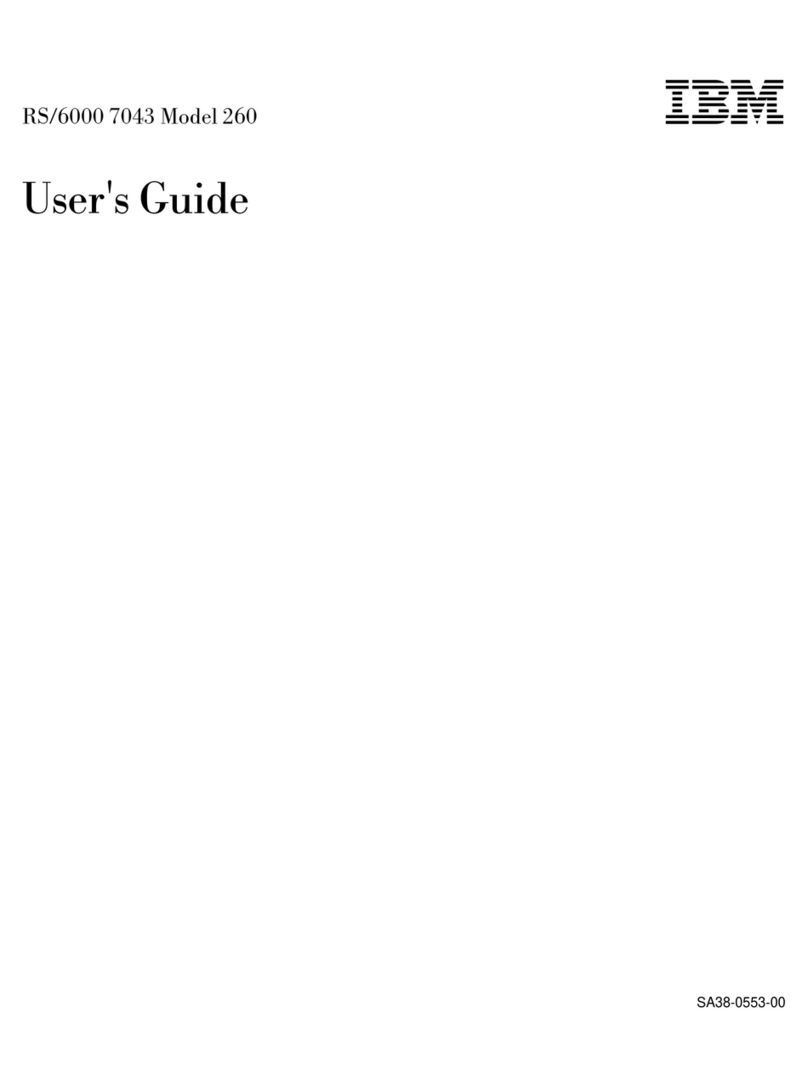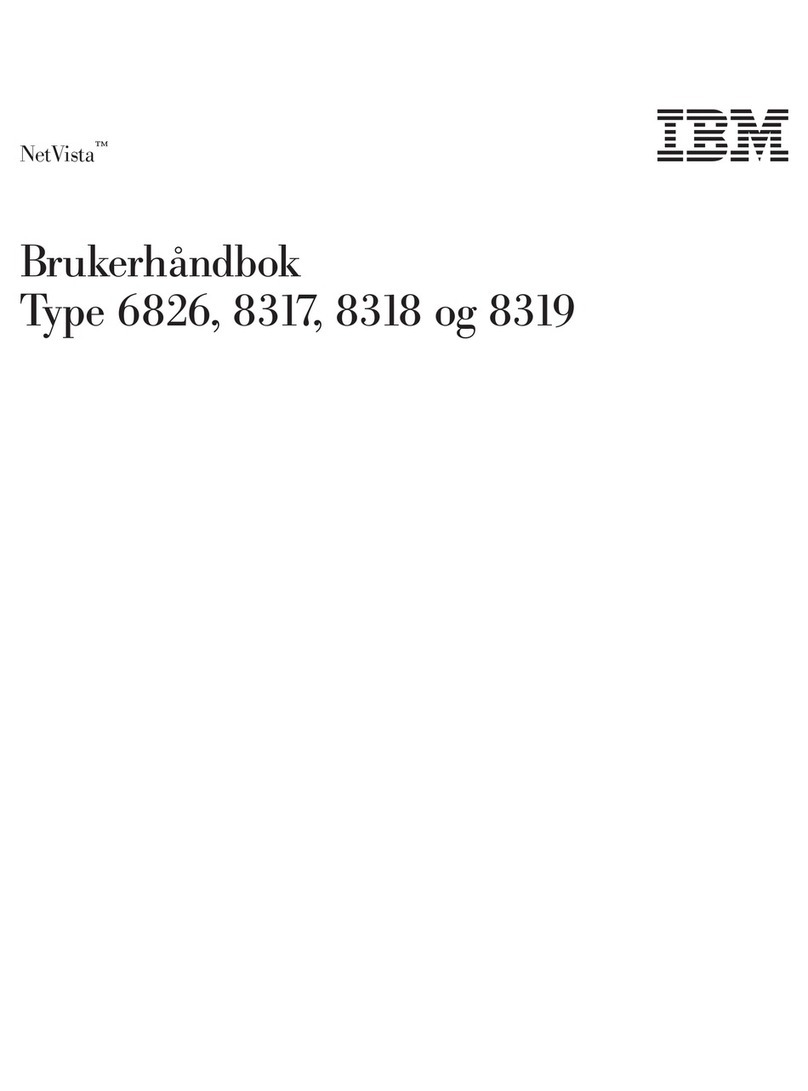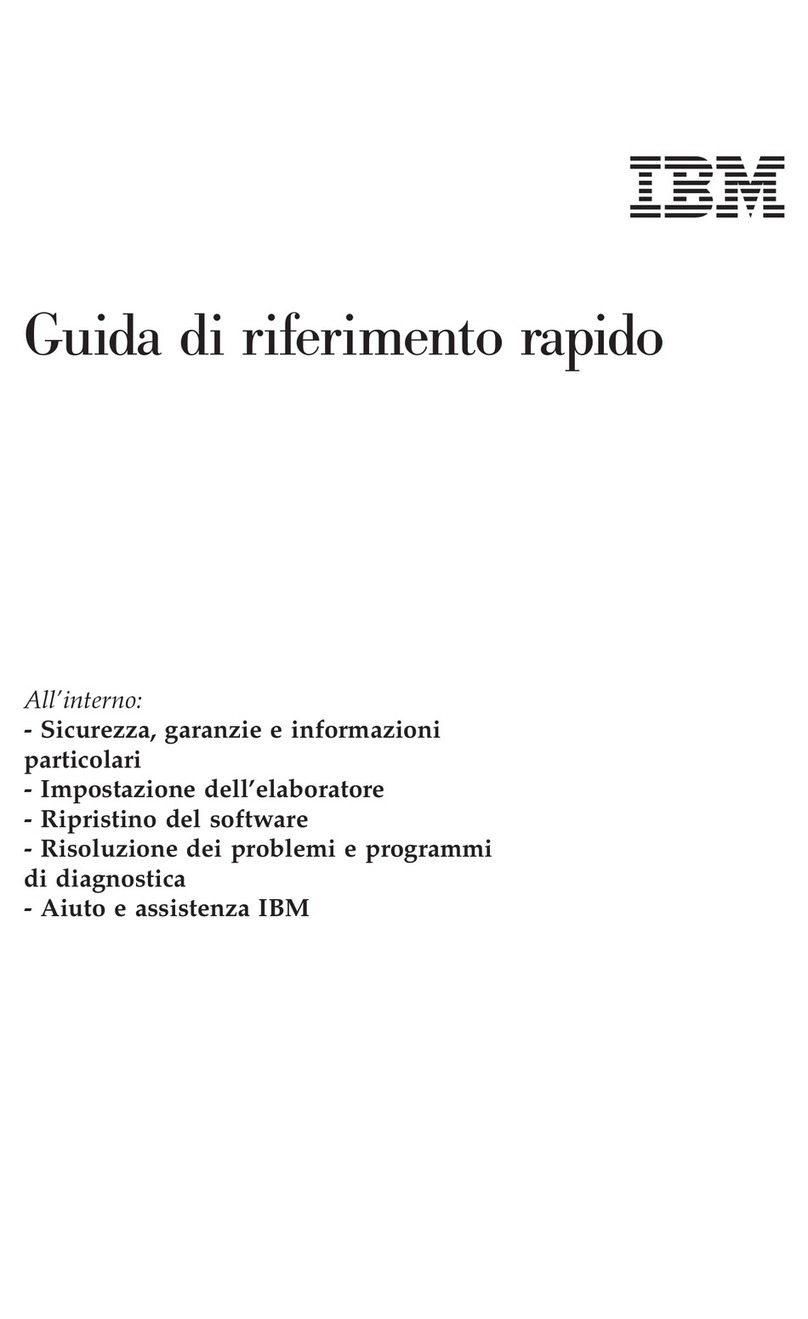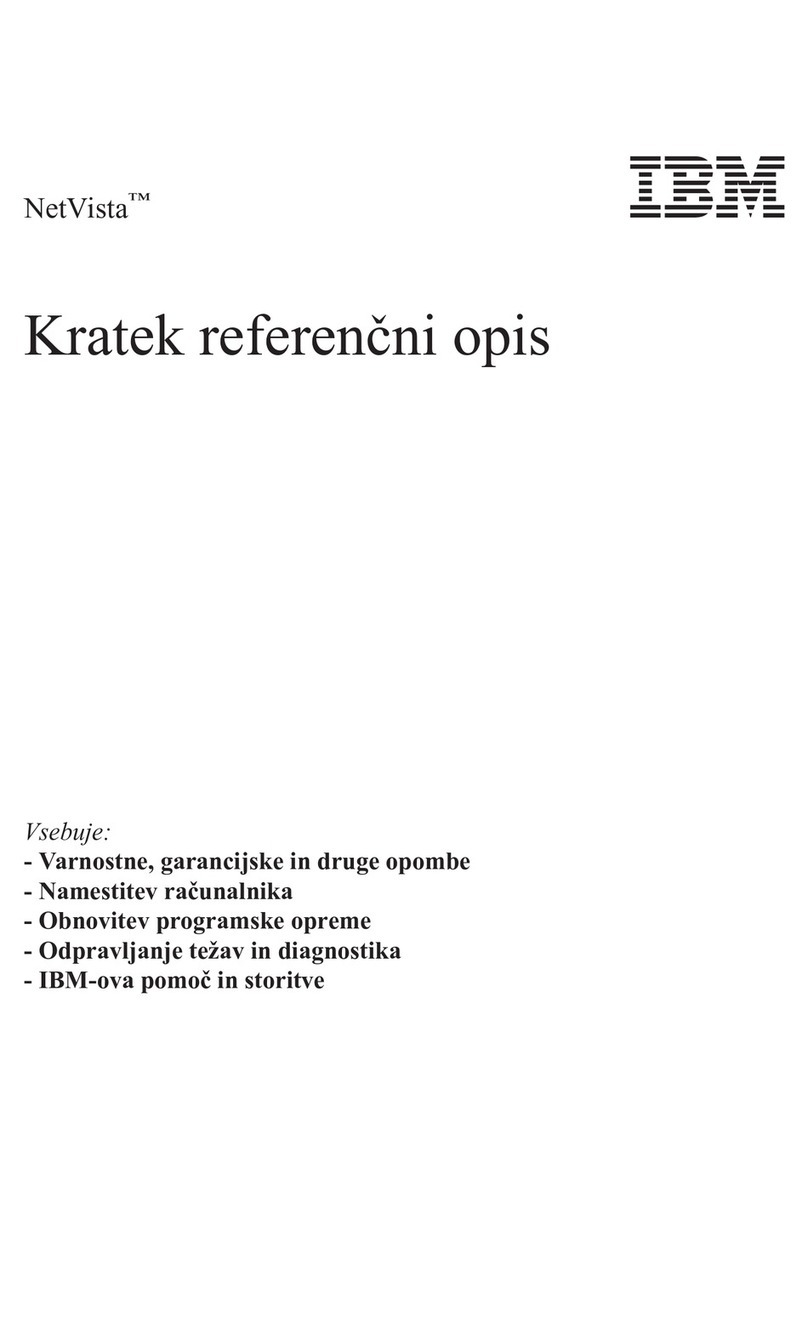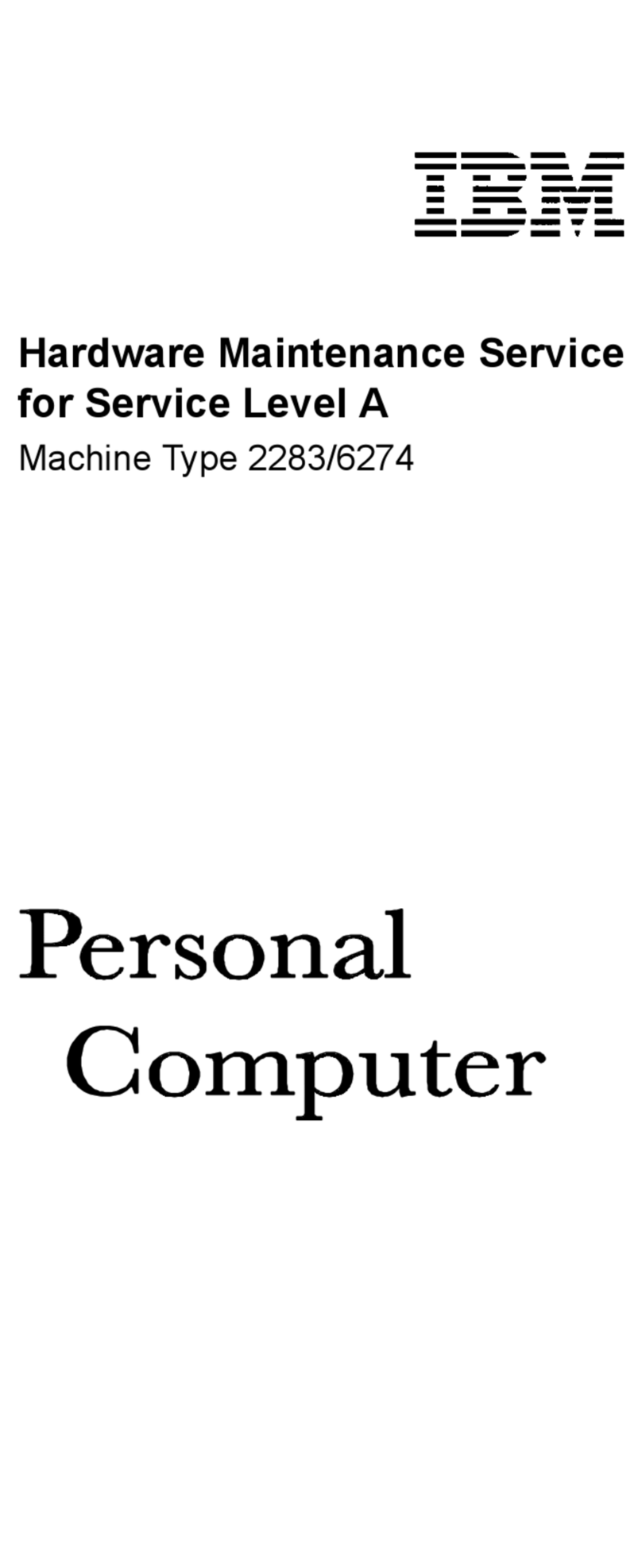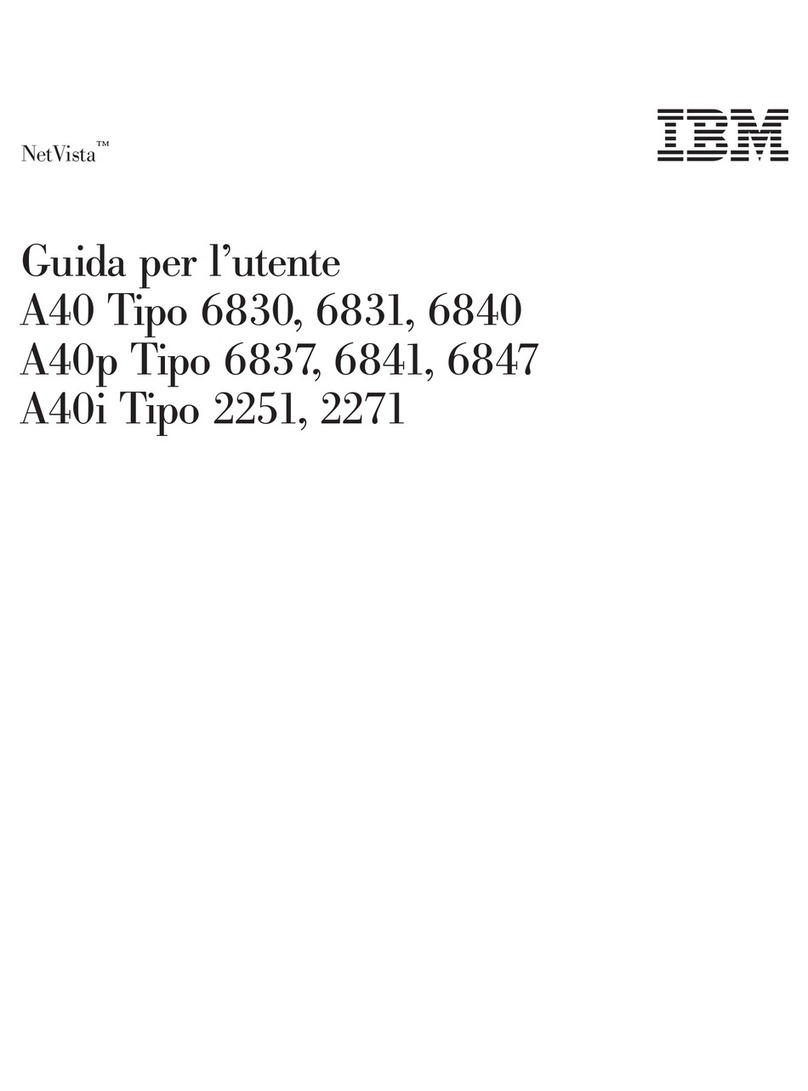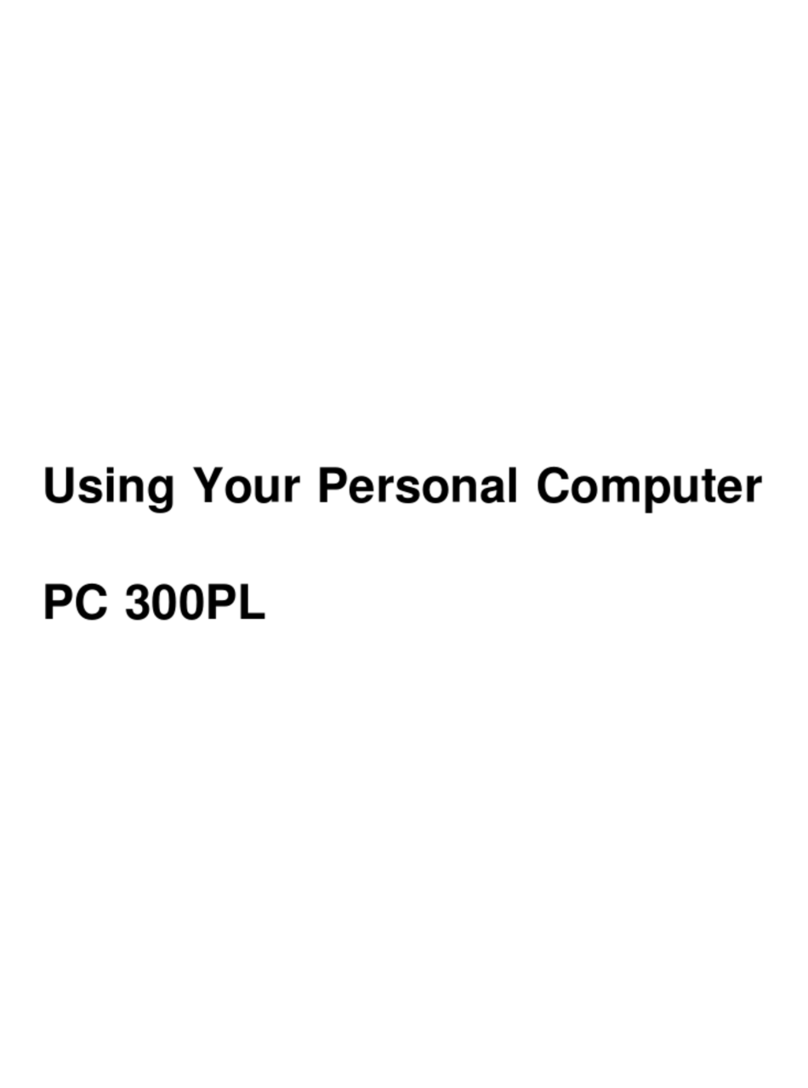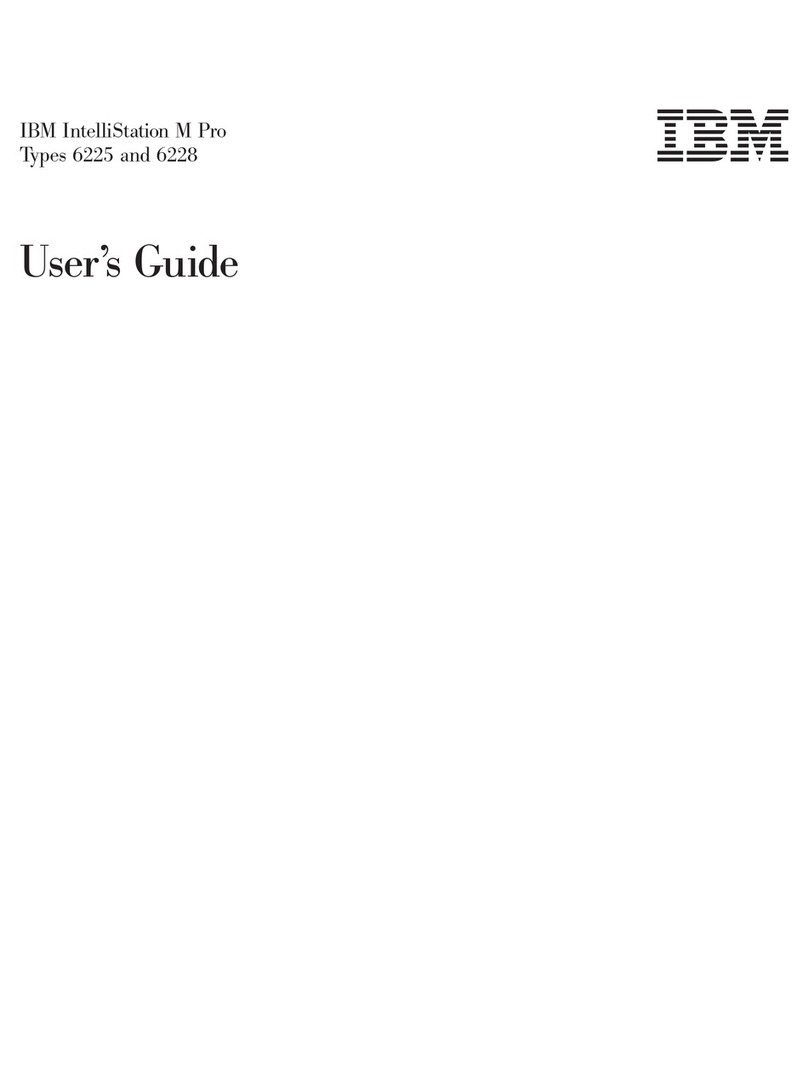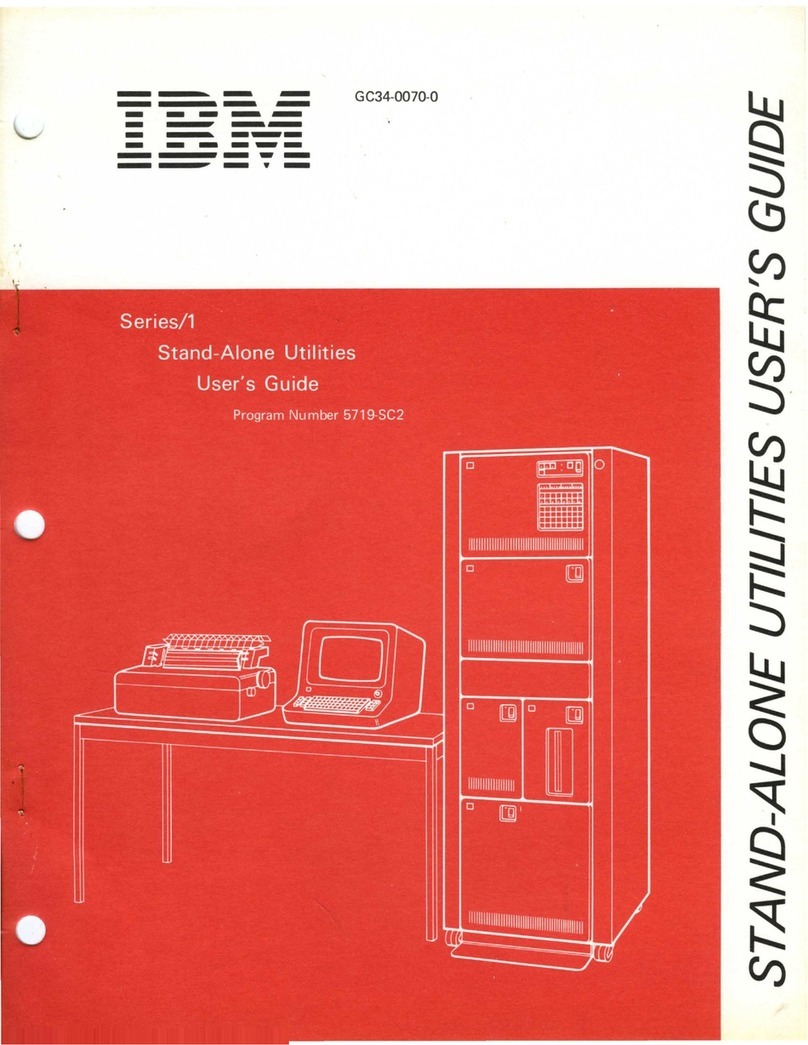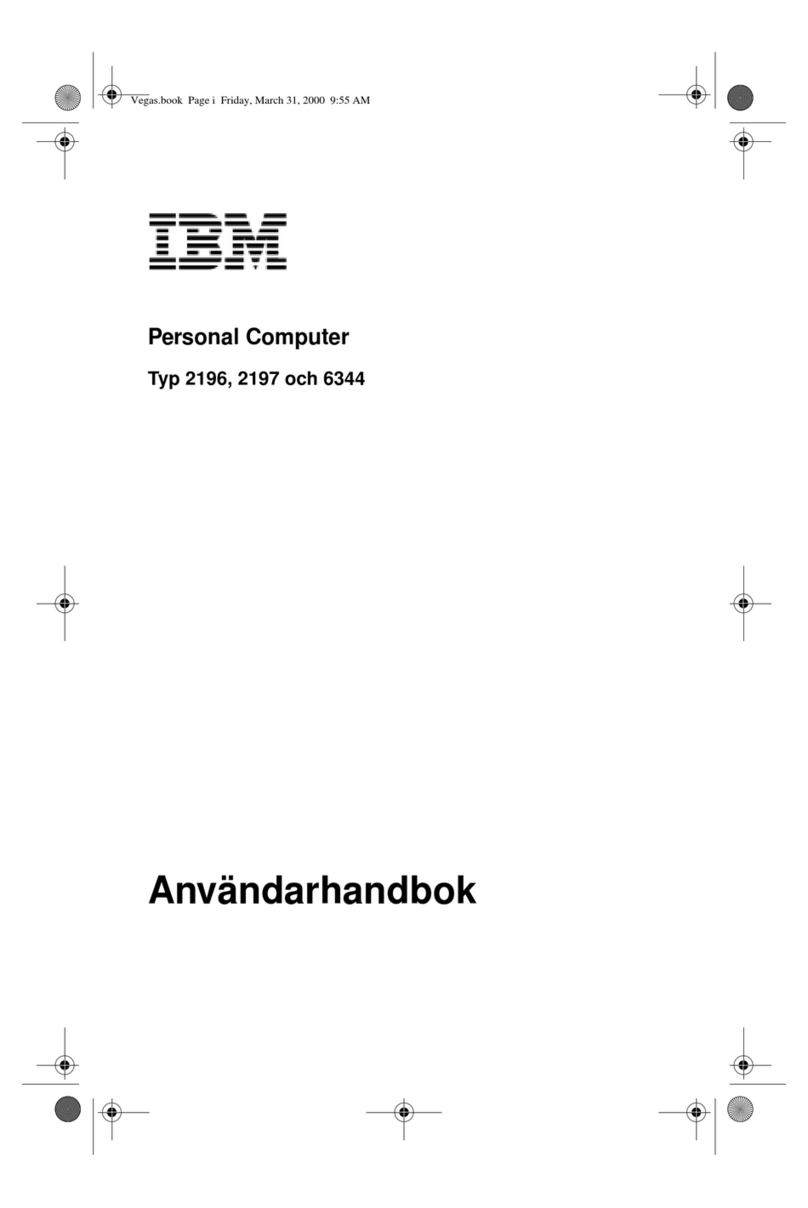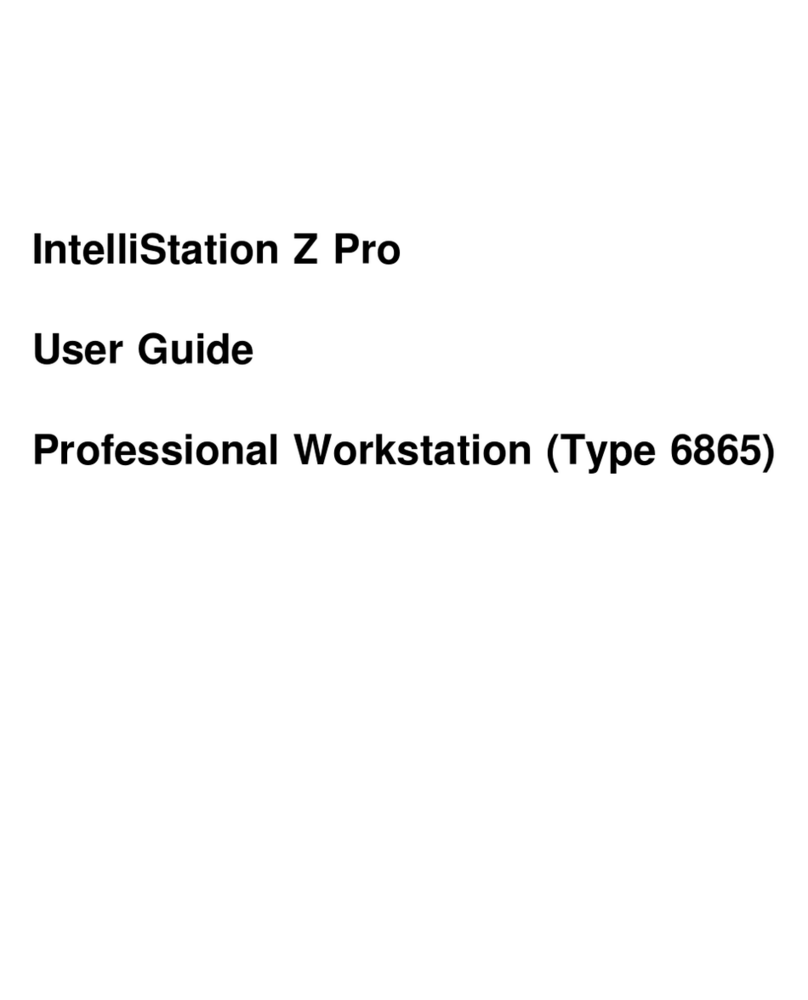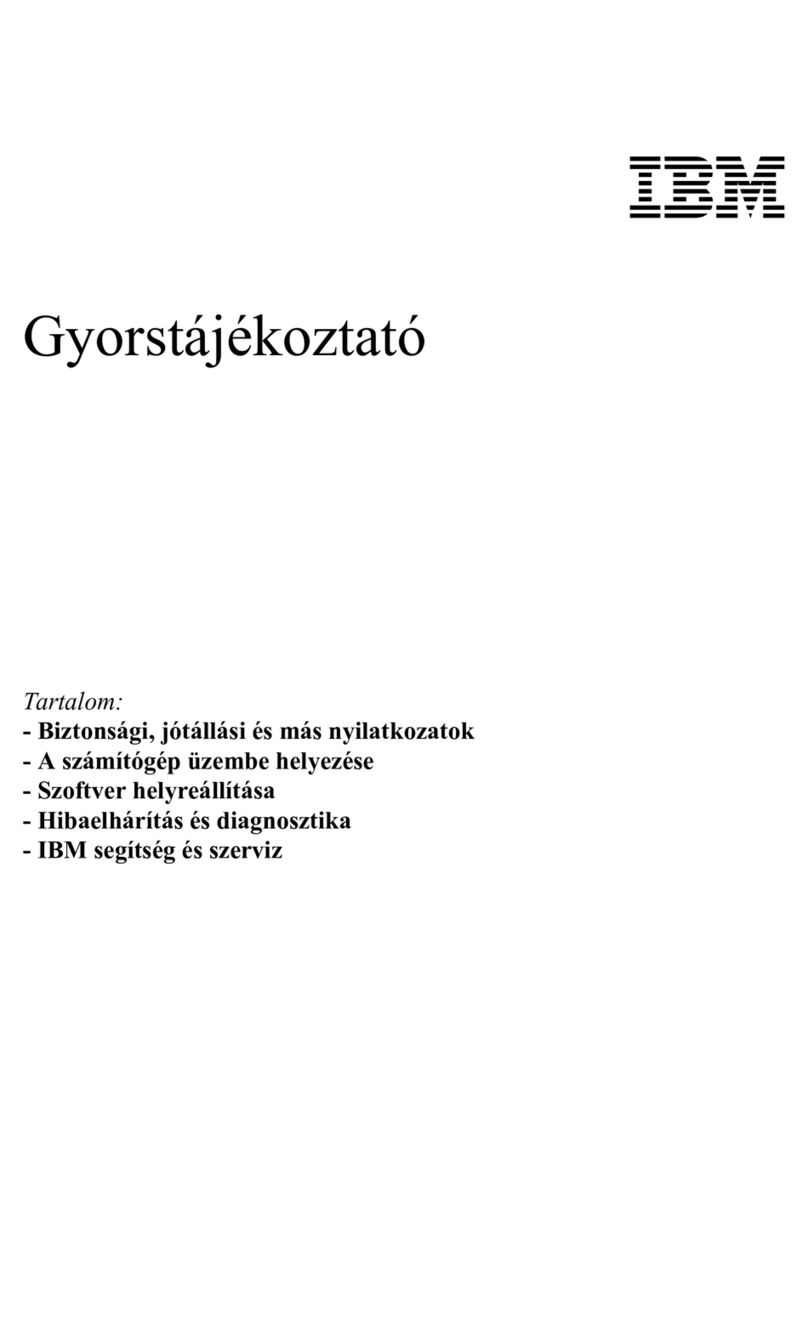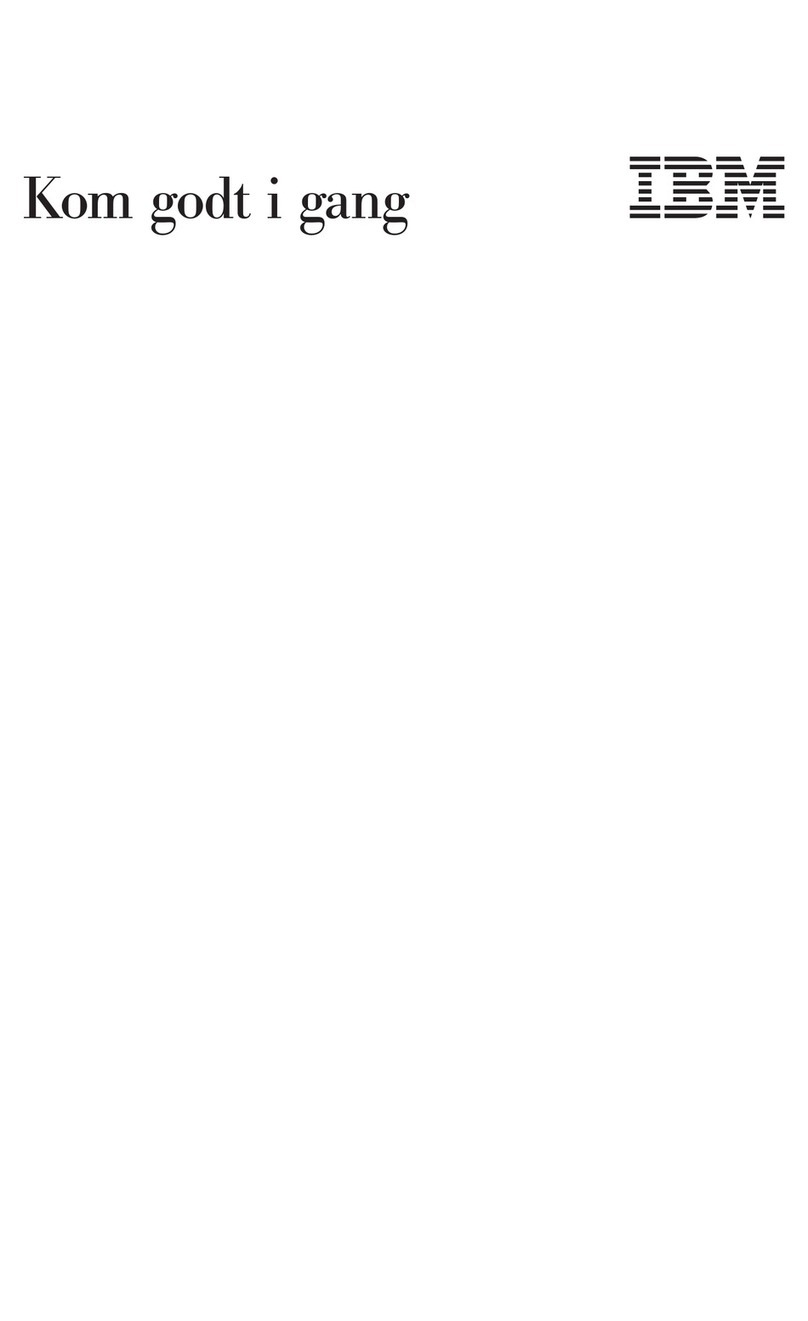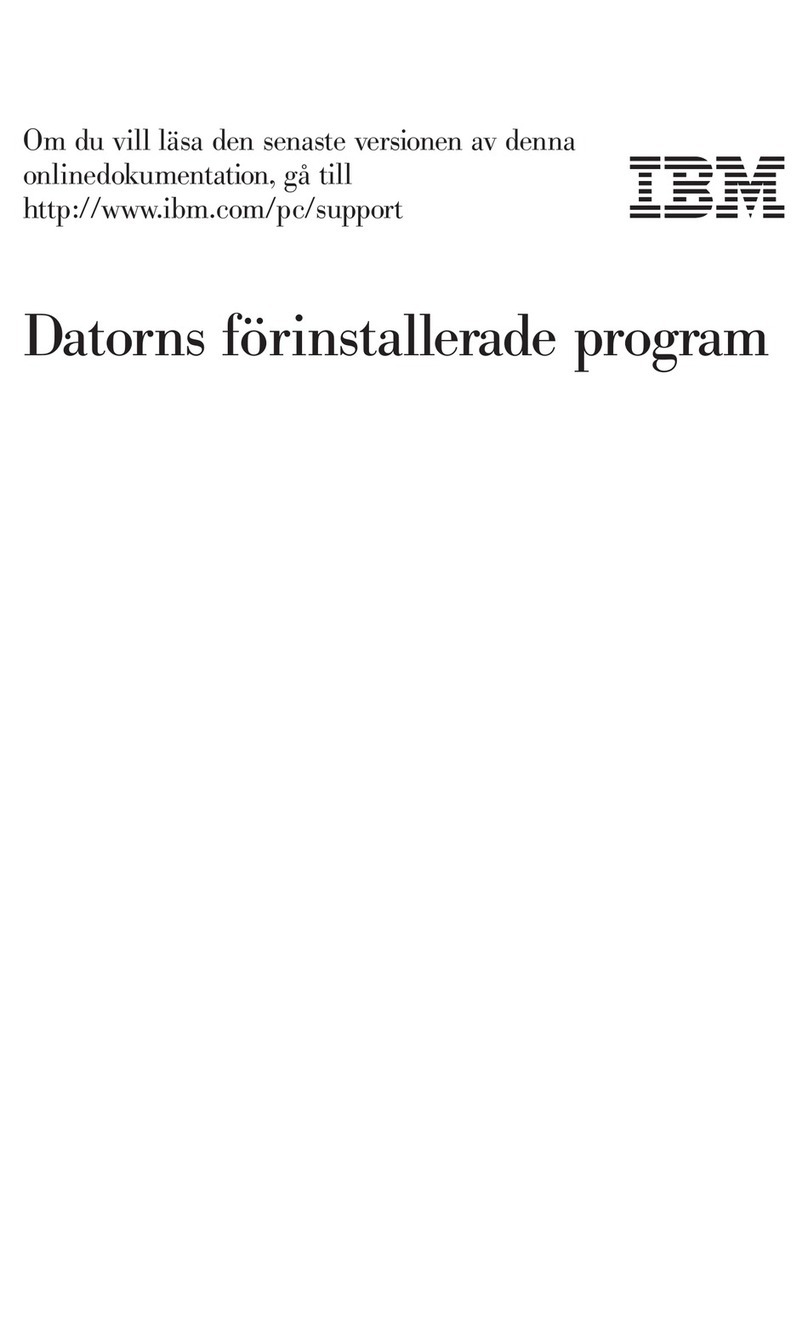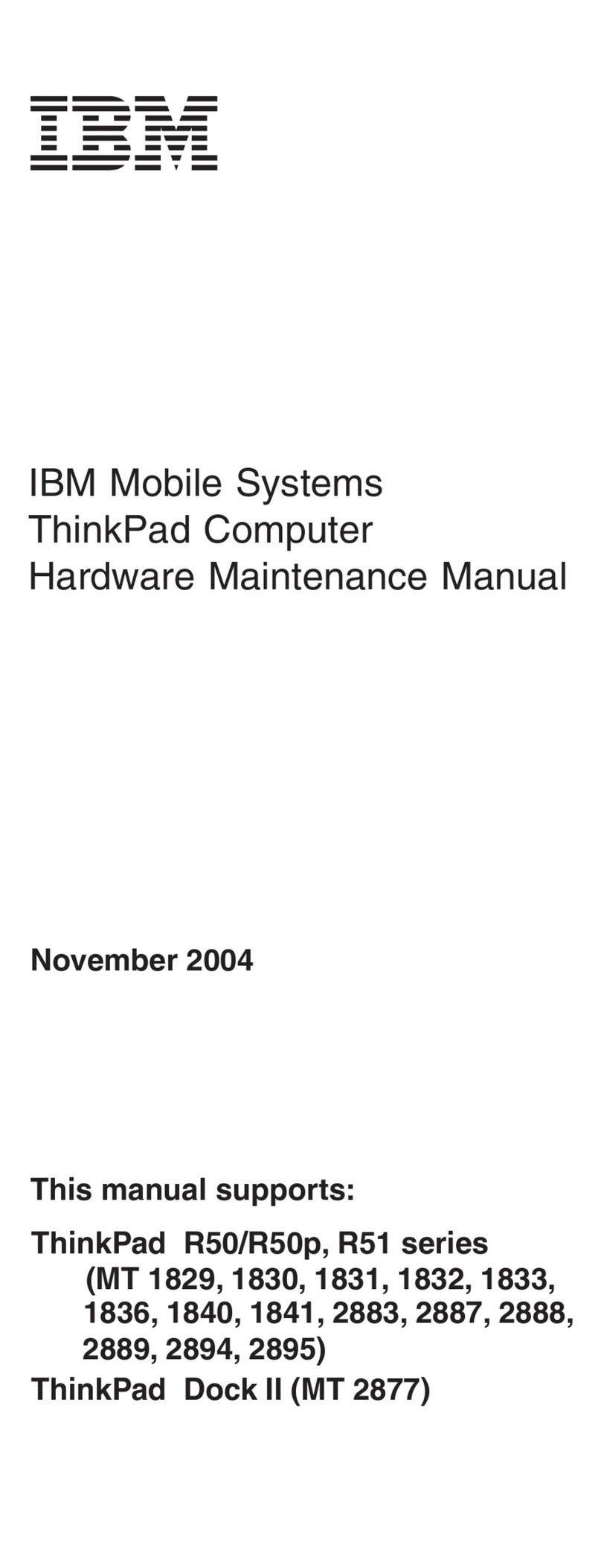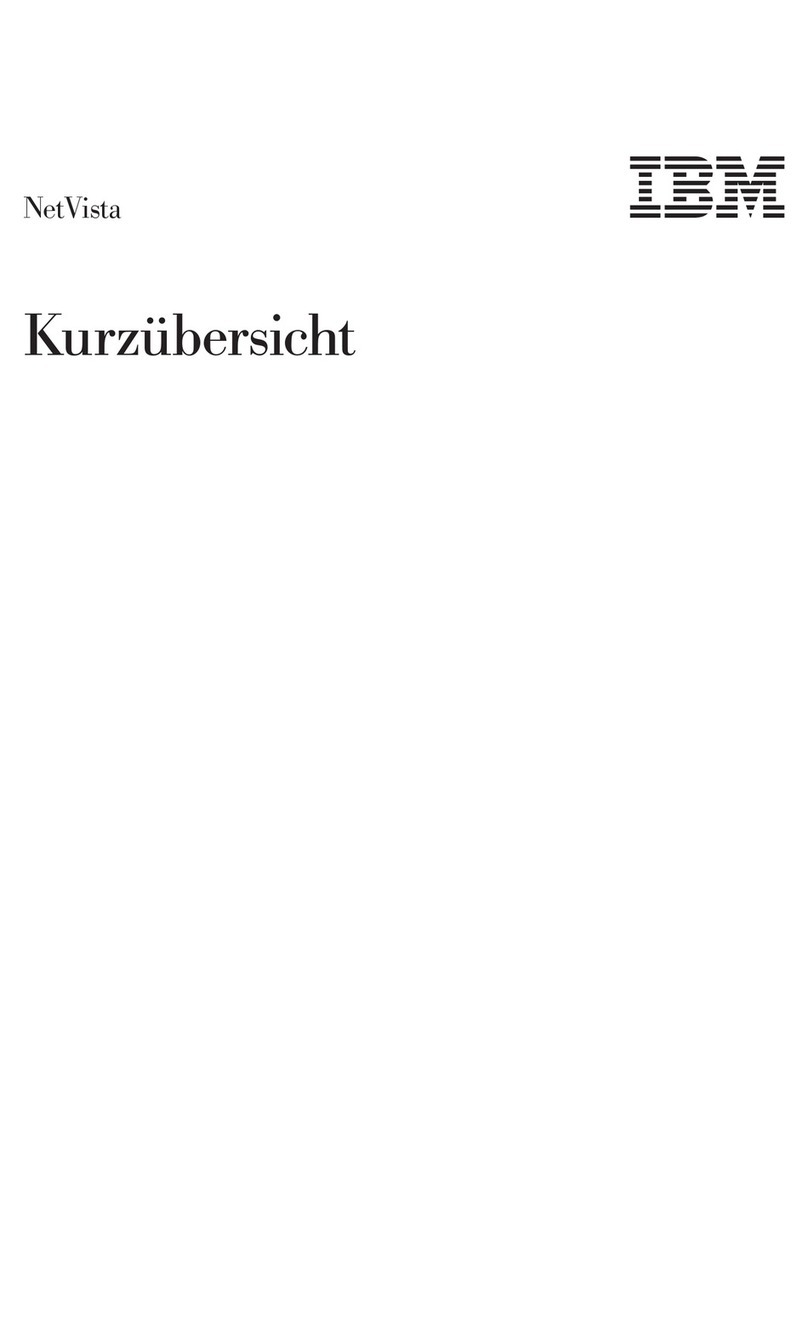Chapter 1. Overview of Your Software
Your computer comes with Microsoft Windows 981 and a variety of
software, including application programs, diagnostic tools, and device
drivers. Some of the software is preinstalled and some is ready to install. The
software, other than Microsoft Windows 98, is licensed under the terms of
the IBM International License Agreement for Non-Warranted Programs.
See Appendix A of this booklet for information on viewing the license
agreement.
Preinstalled Software
Your computer has standard desktop icons provided by Windows 98, such
as My Computer, My Documents, Network Neighborhood, Recycle Bin, Set
Up the Microsoft Network, Connect to the Internet, My Briefcase, and
Online Services. In addition, your computer comes with standard Windows
98 program groups that you access through the Programs choice on the
Windows Start menu, such as Accessories, StartUp, Command prompt,
Windows Explorer, and so on. For information about the software related
to these groups, refer to your Windows 98 manual or online Help.
In addition to Windows 98, your preinstalled software includes the
following:
Device drivers for factory-installed features
The IBM Welcome Center, which is a central location from which you
can install software provided by IBM, register your computer, set the
time and date, set up your printer, view online books, start the Software
Selections CD, and obtain information about IBM products and technical
support.
Internet Explorer 4.0, which is preinstalled on your hard disk. You can
use Internet Explorer to navigate and find information on your
company intranet or on the World Wide Web.
Lotus SmartSuite, which is a package of award-winning productivity
applications. You can install Lotus SmartSuite from the Lotus
SmartSuite CD that comes with your computer. The SmartSuite
package contains eight powerful applications and everything you need
to get up on the Internet. To install your Lotus SmartSuite package,
1The Microsoft Certificate of Authenticity is your assurance that the Windows 98
software on your computer is legally licensed from Microsoft Corporation.
Copyright IBM Corp. 1998 1