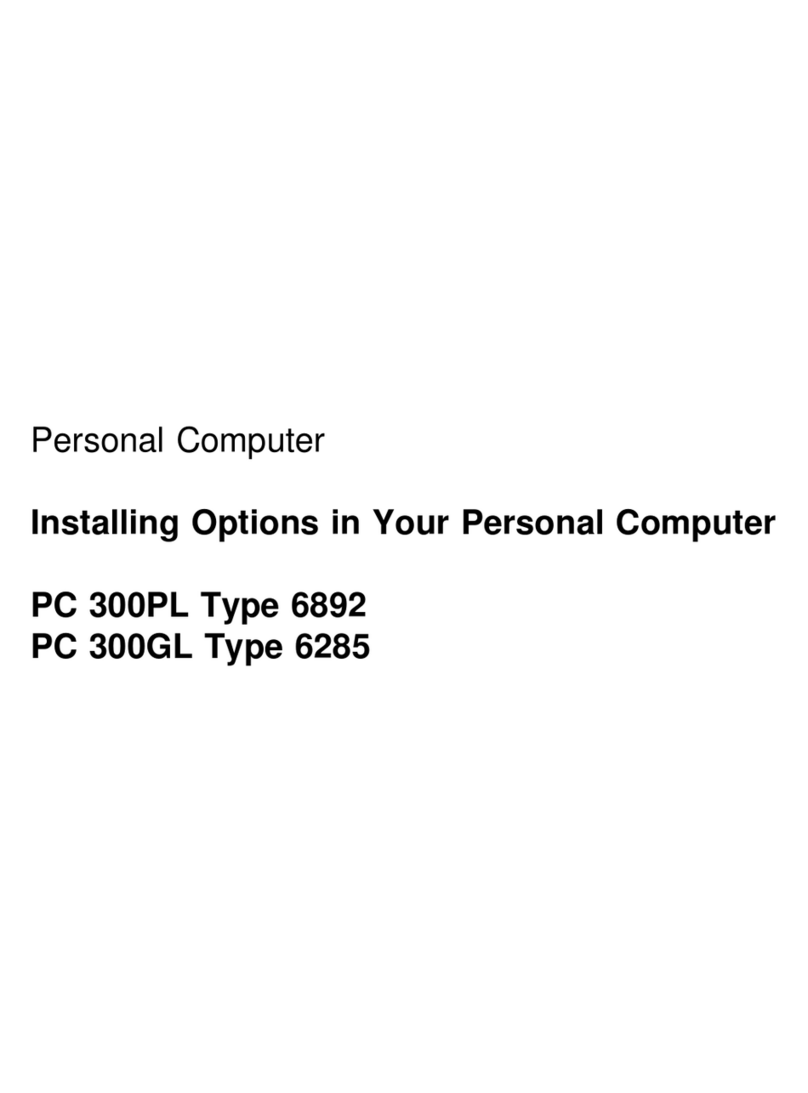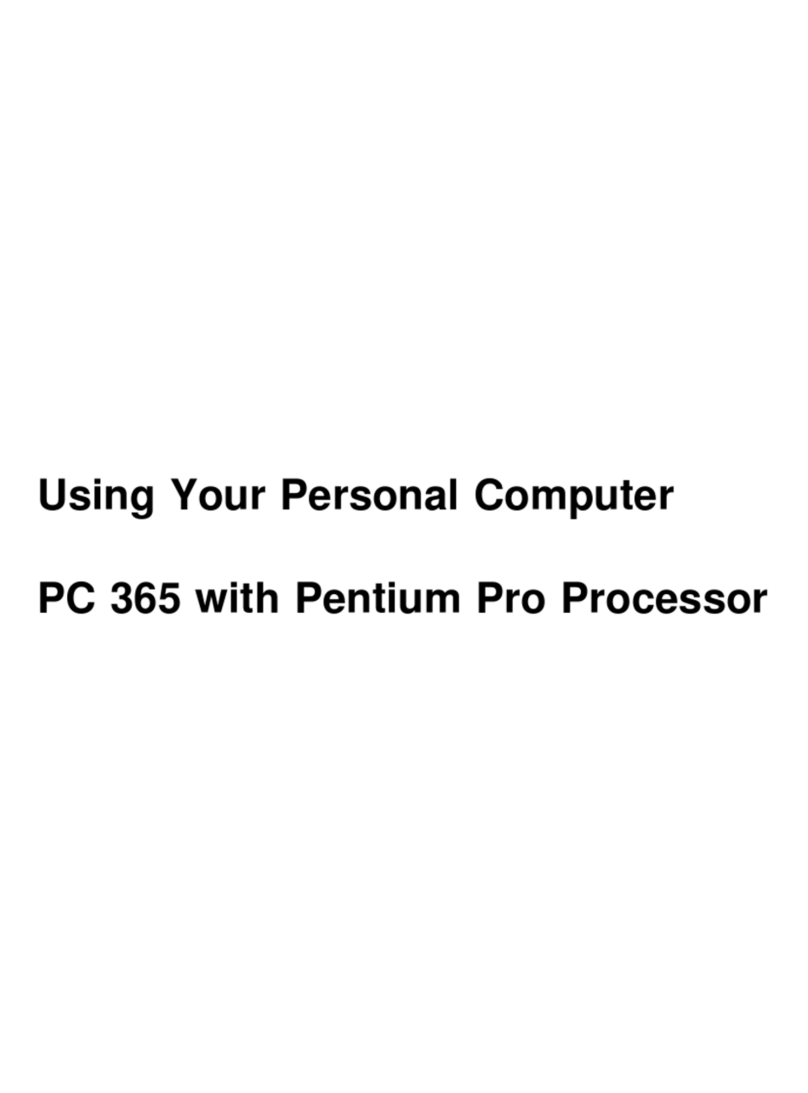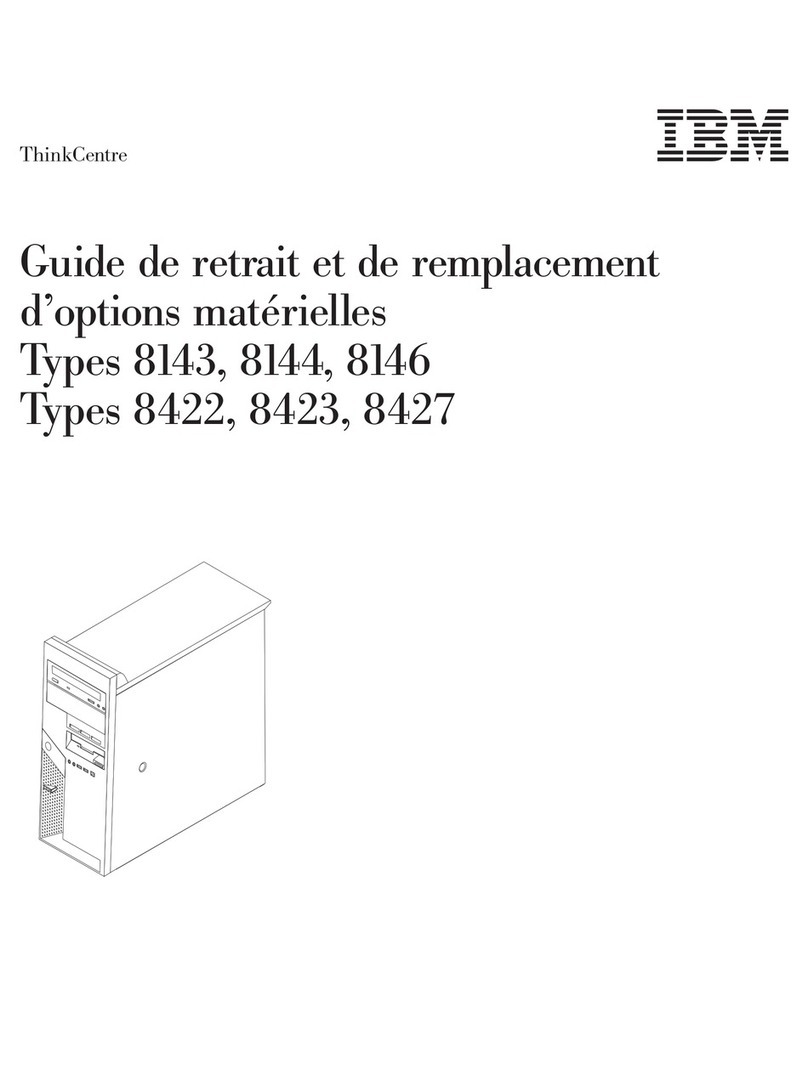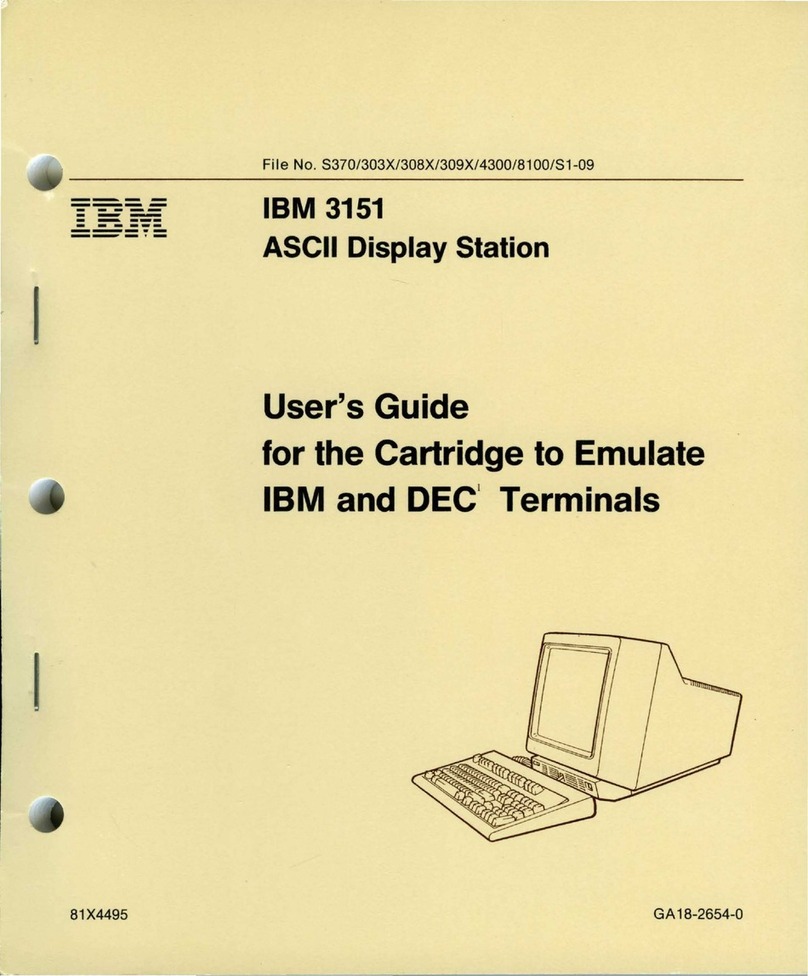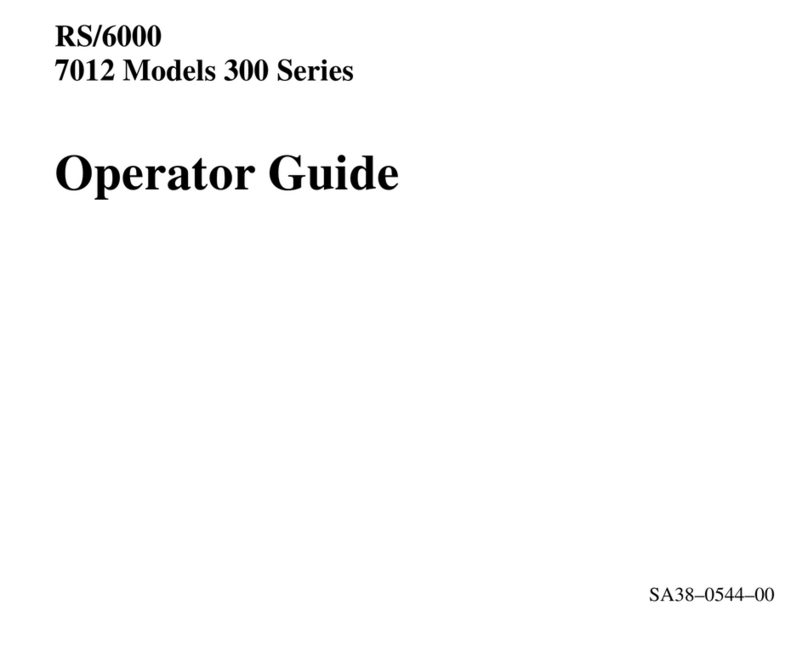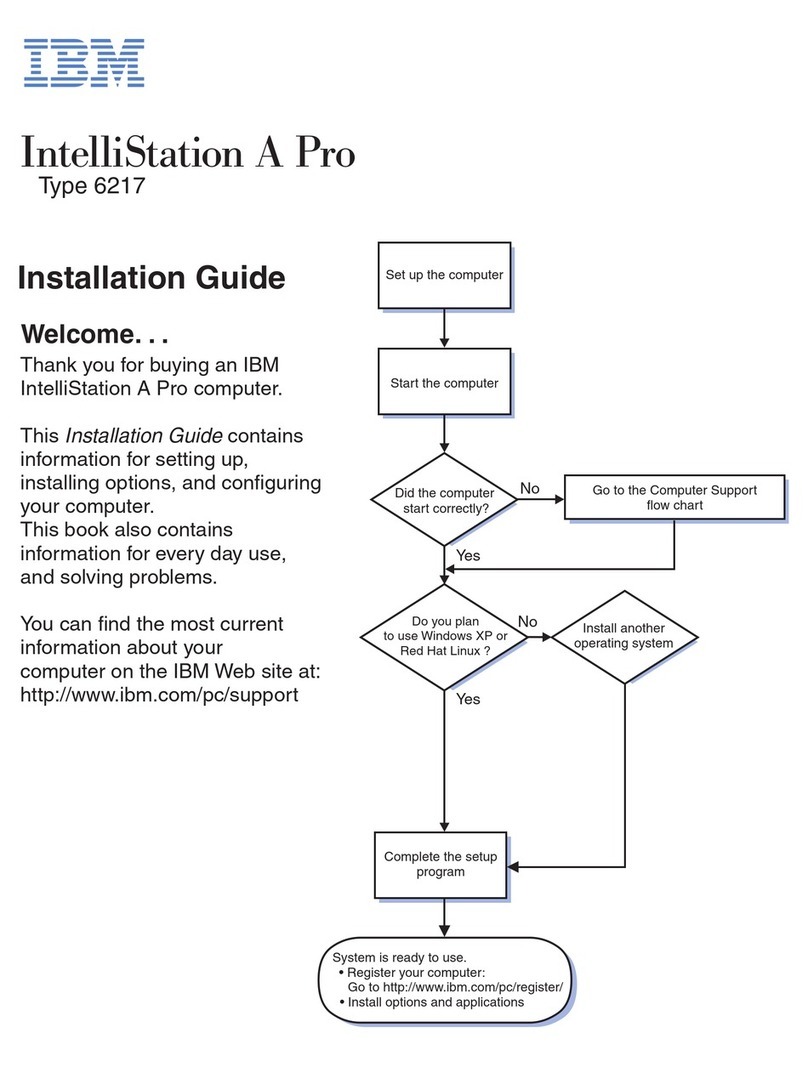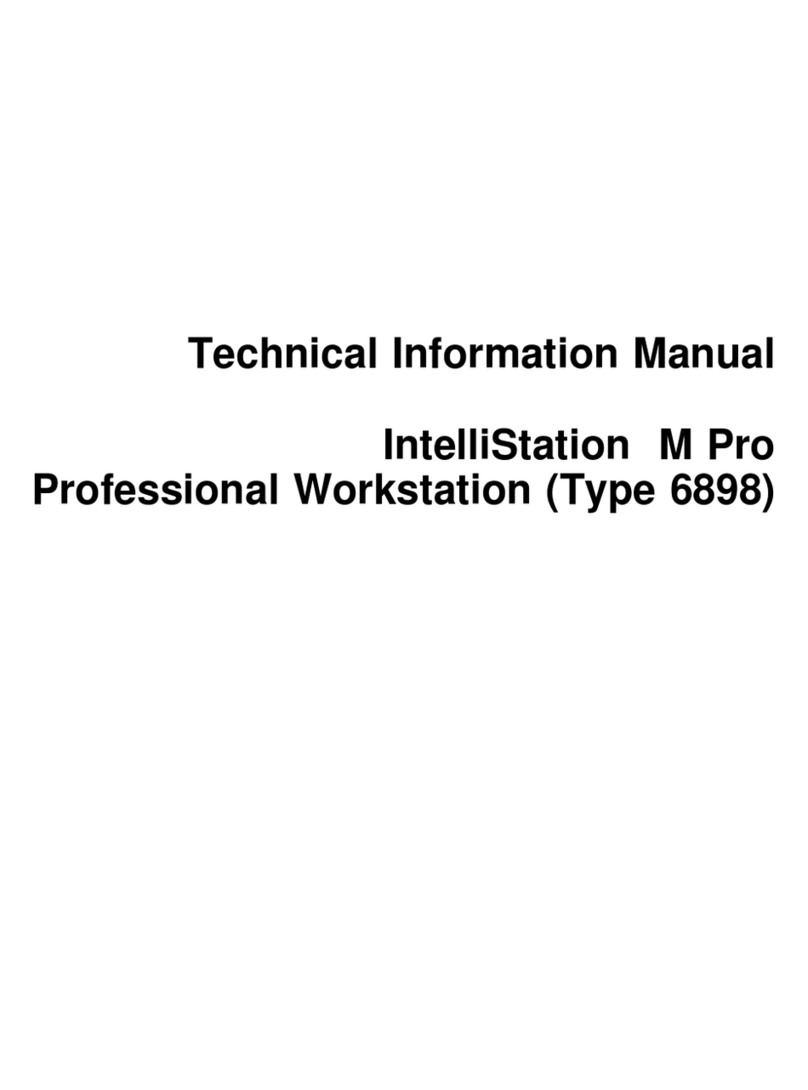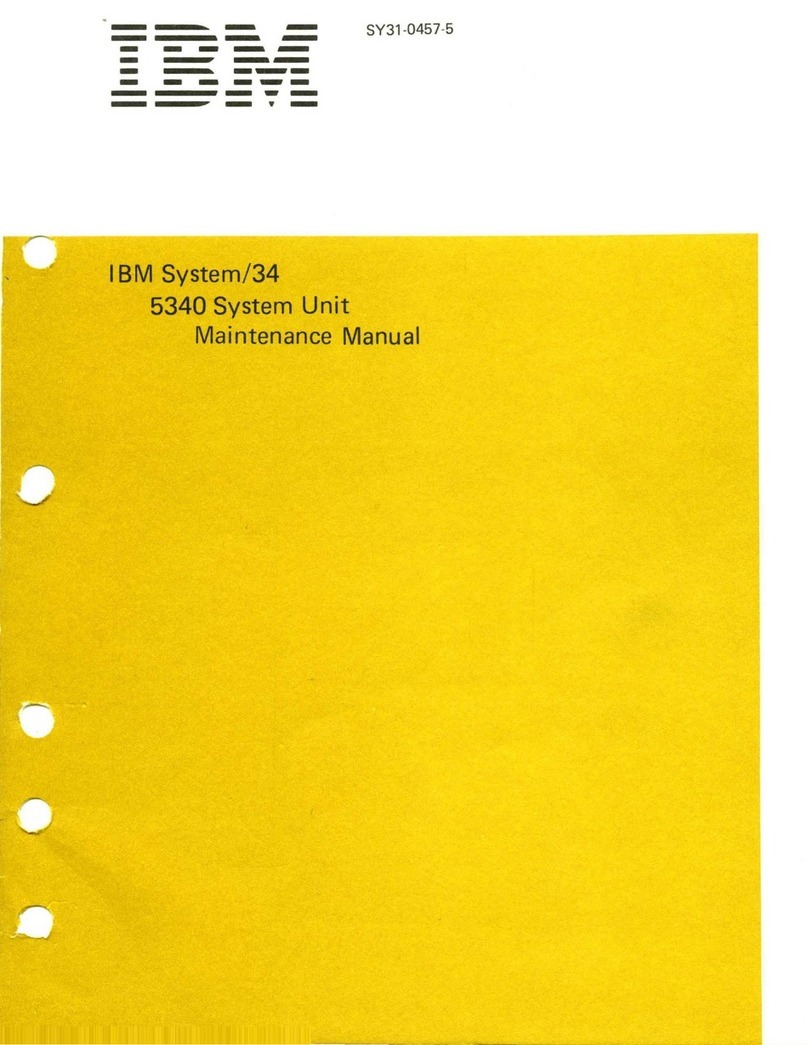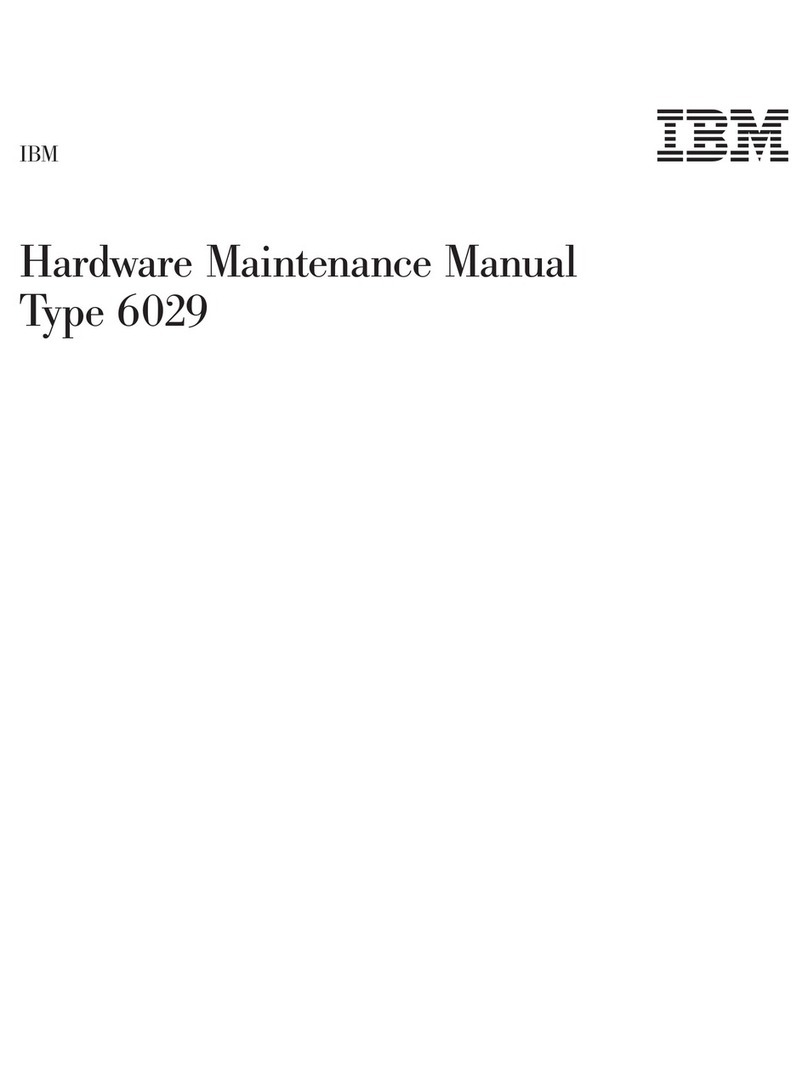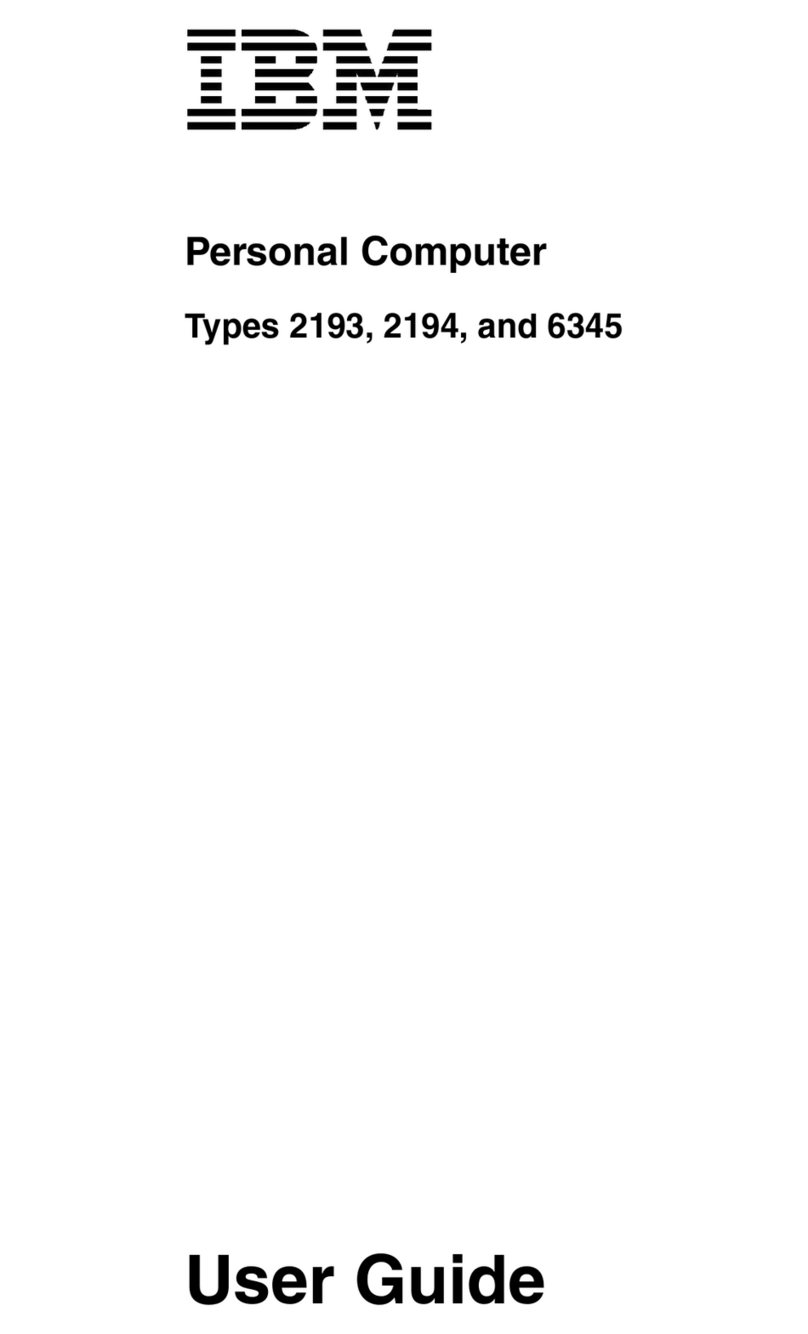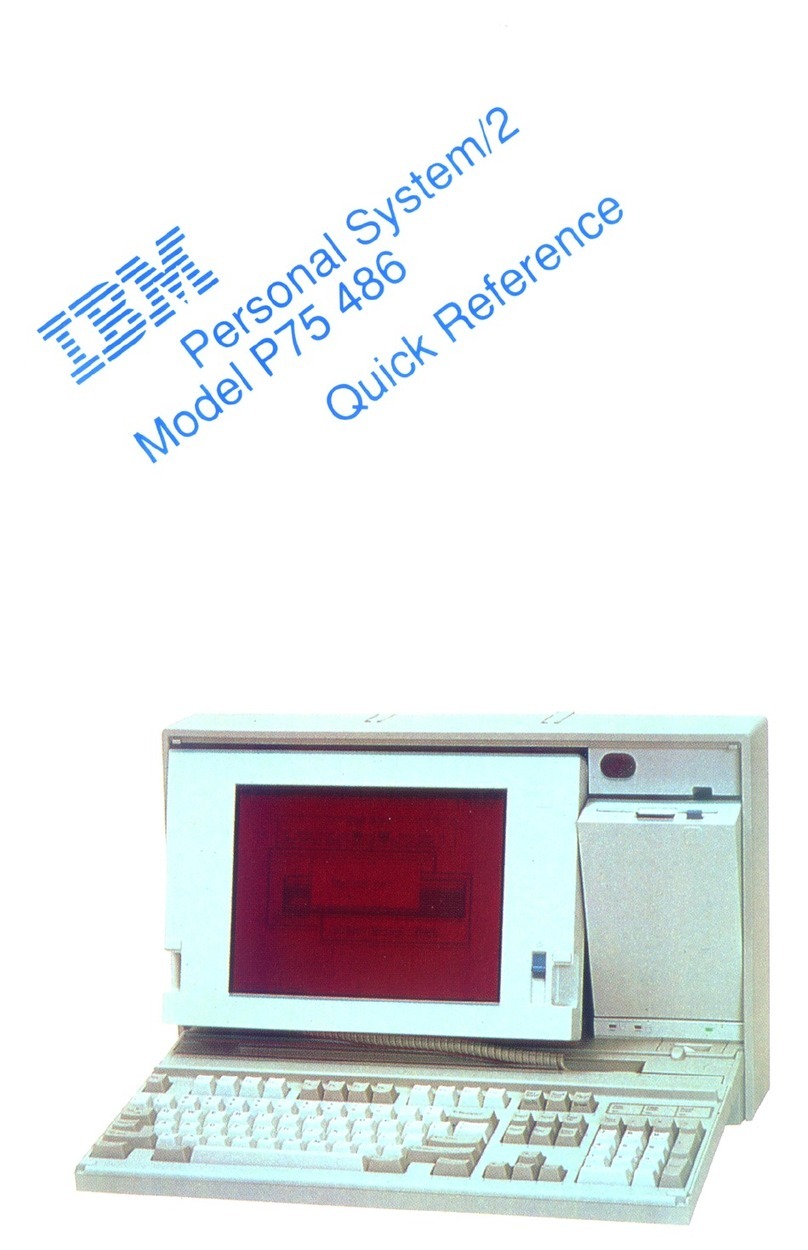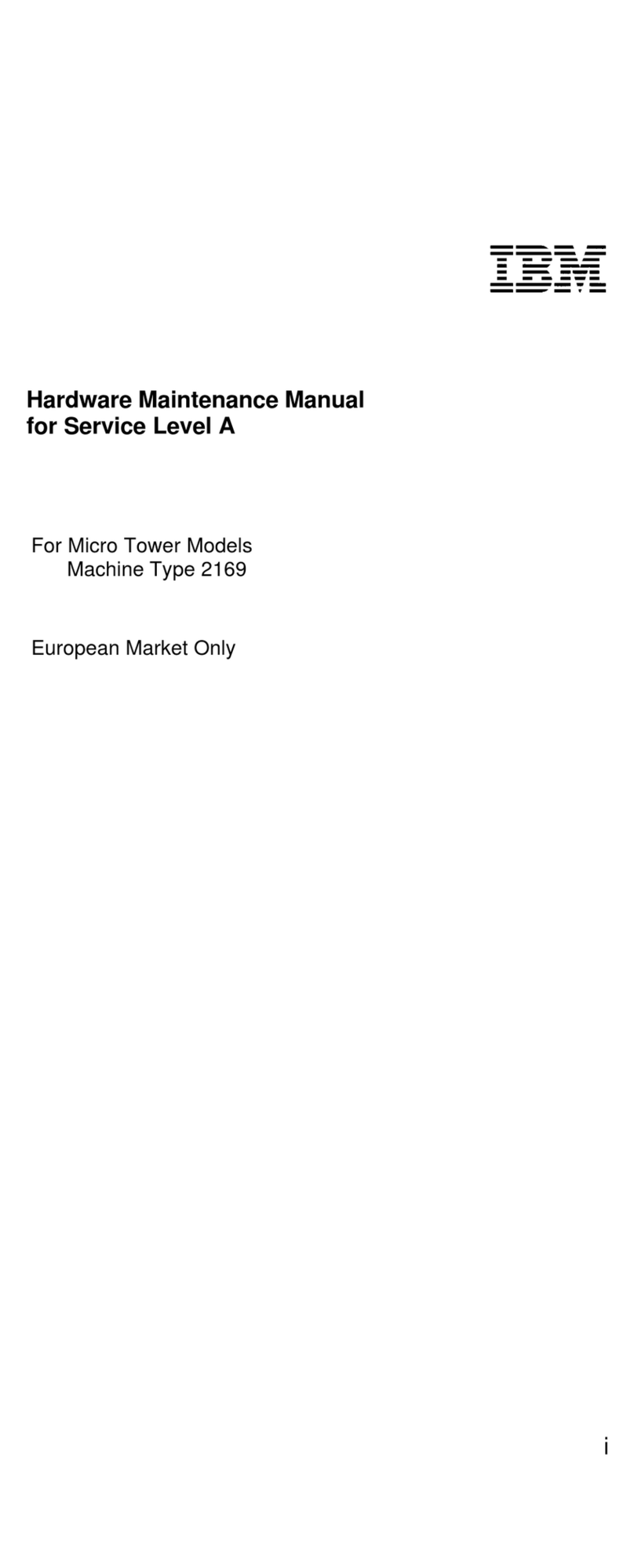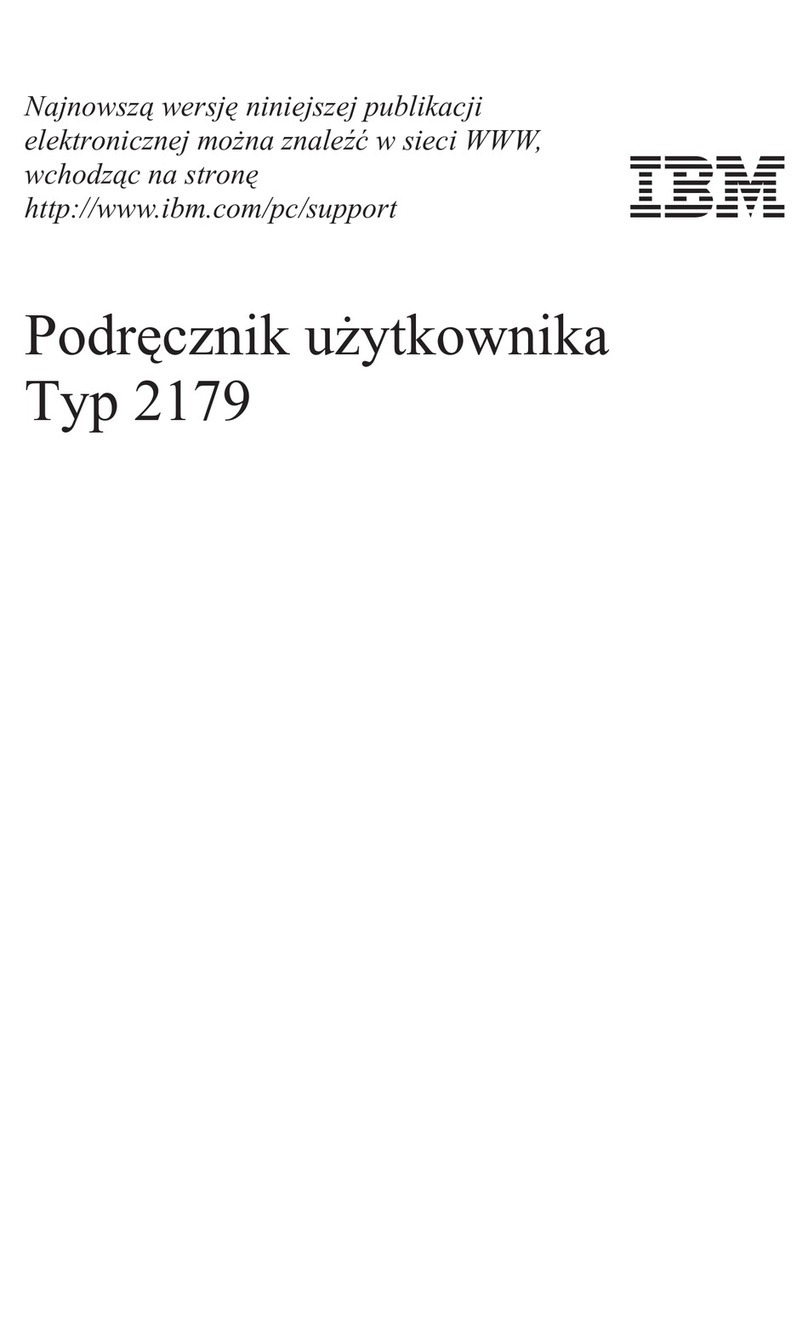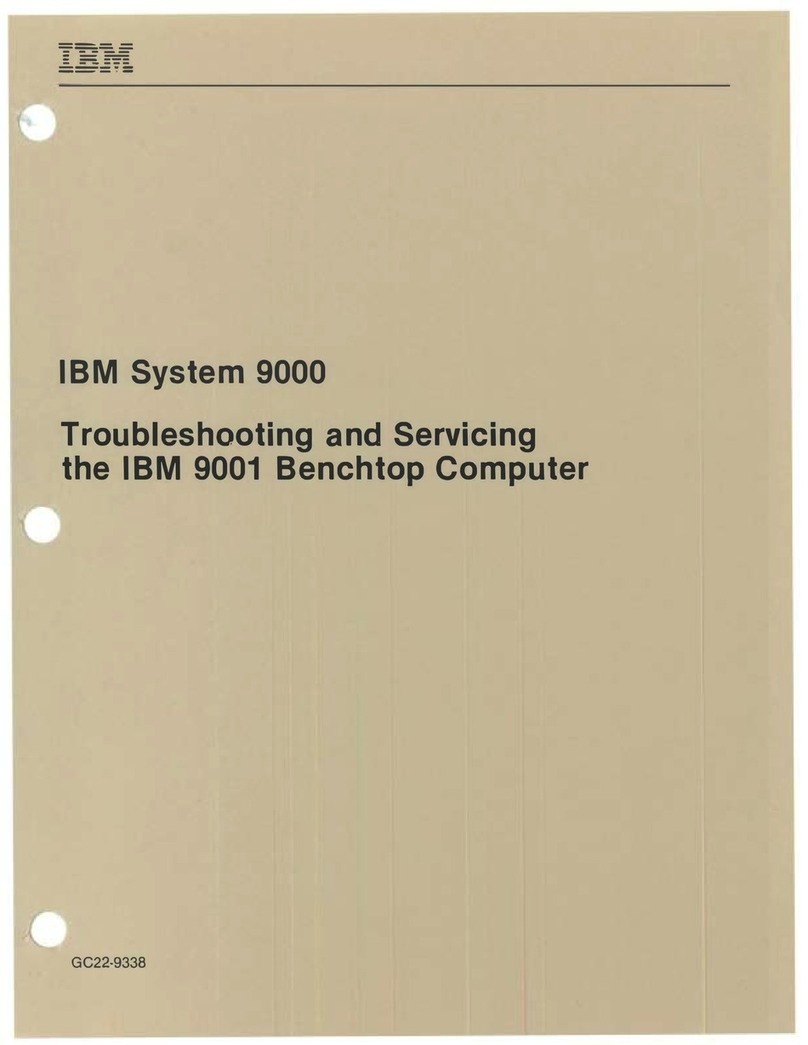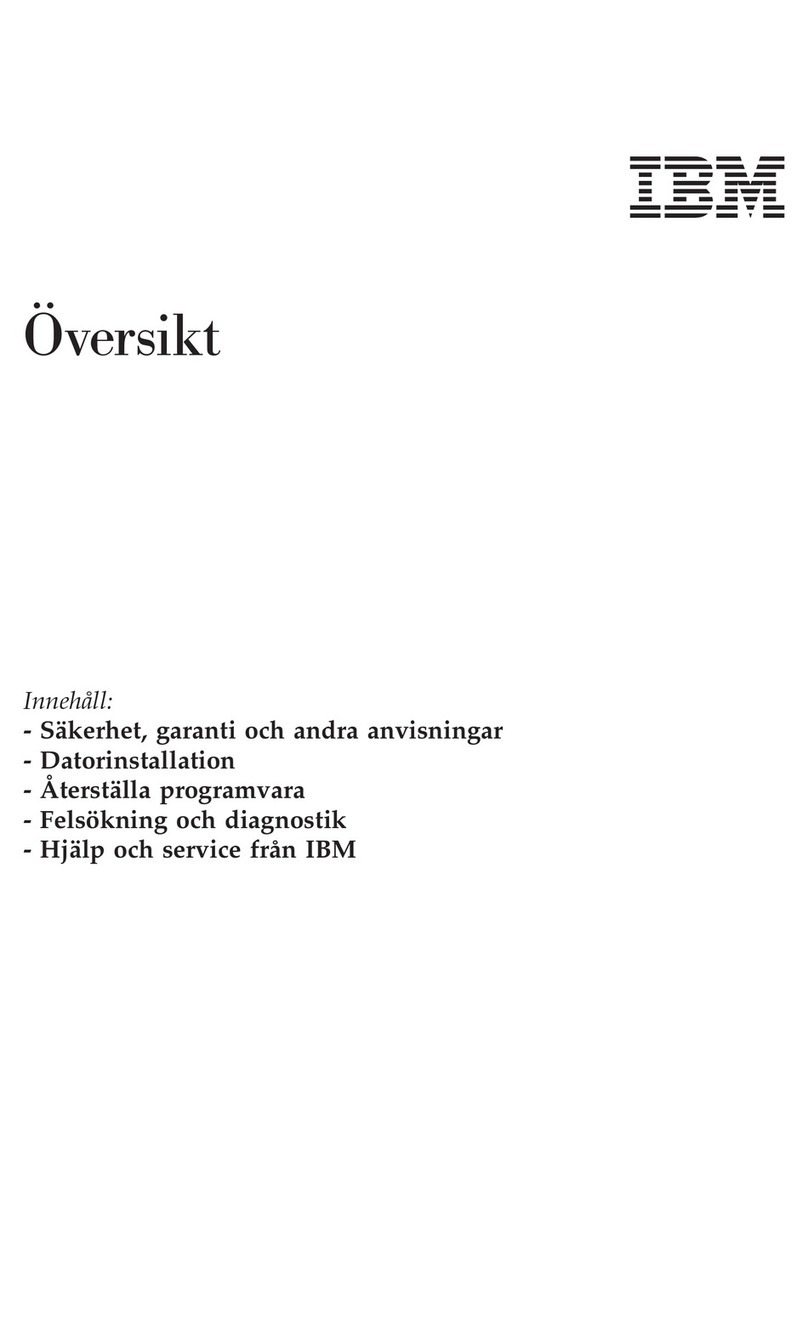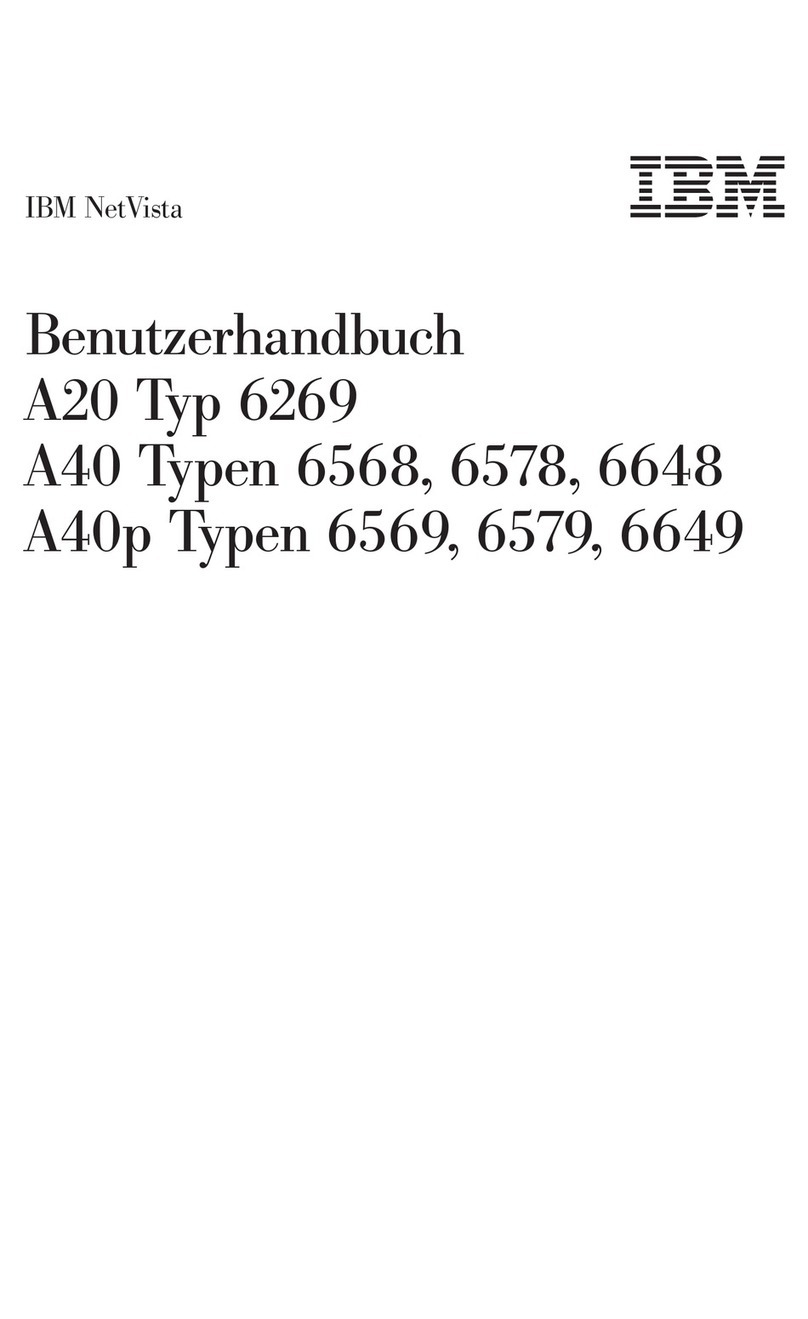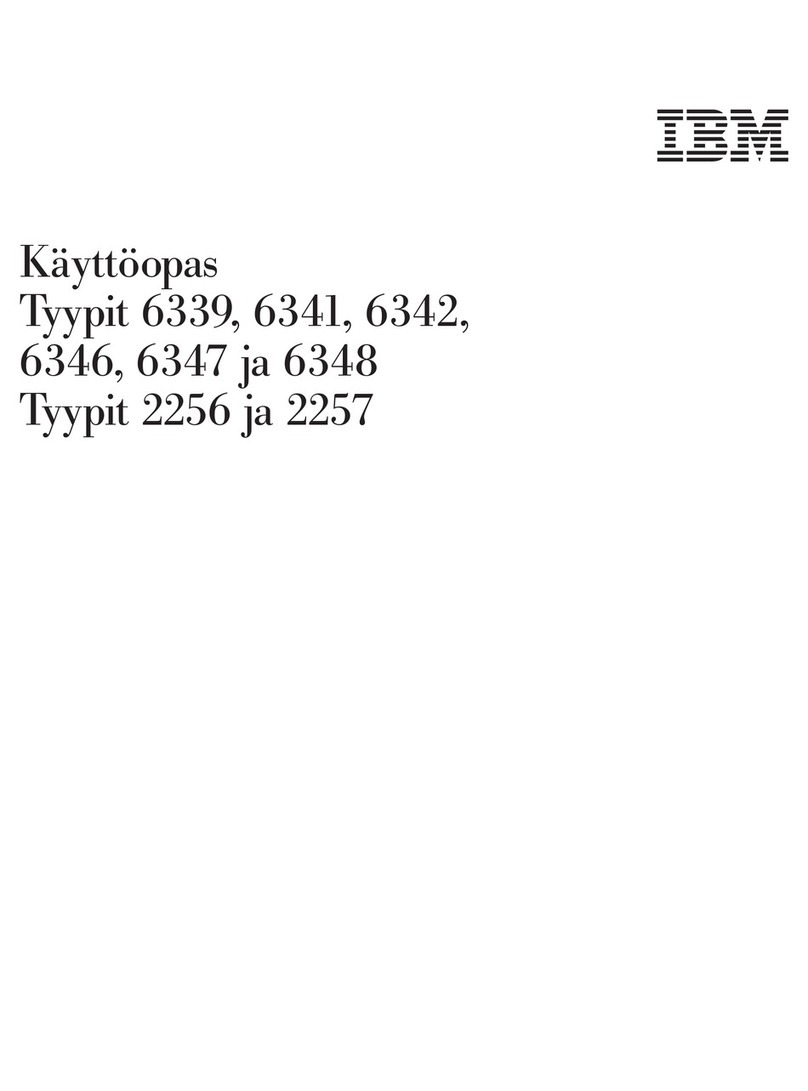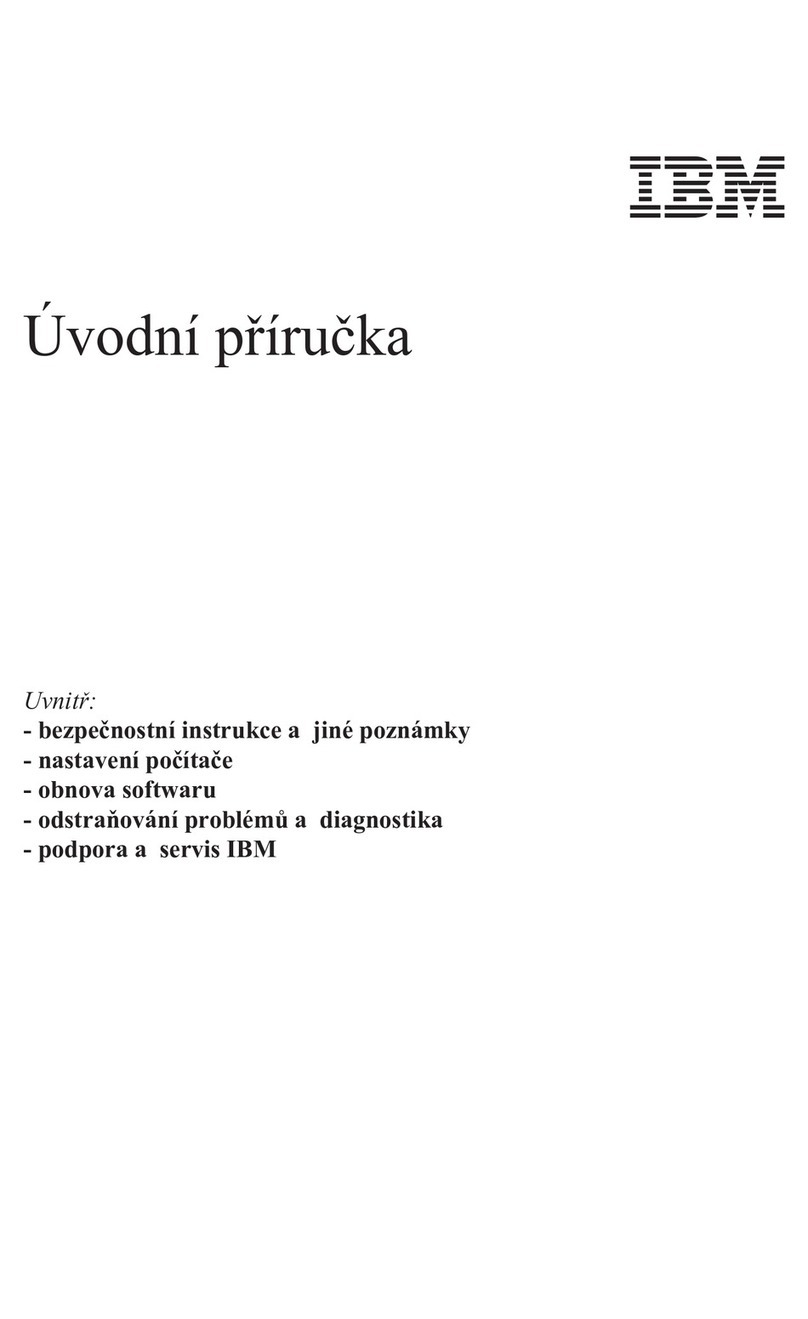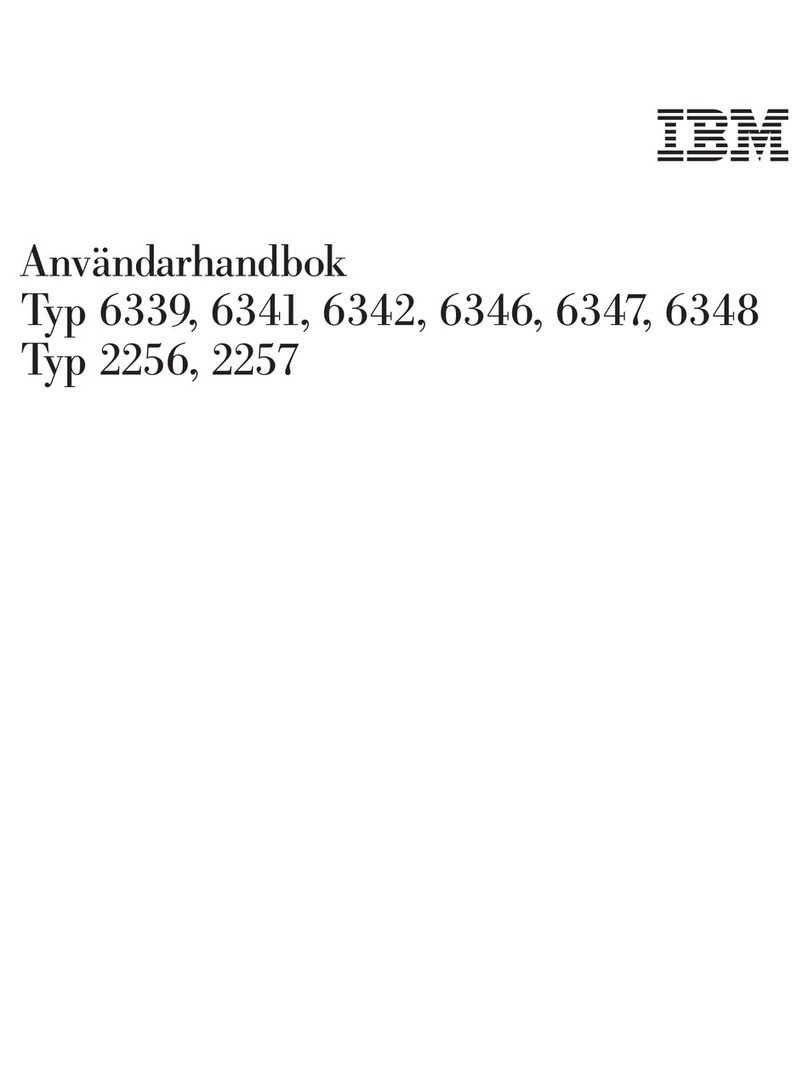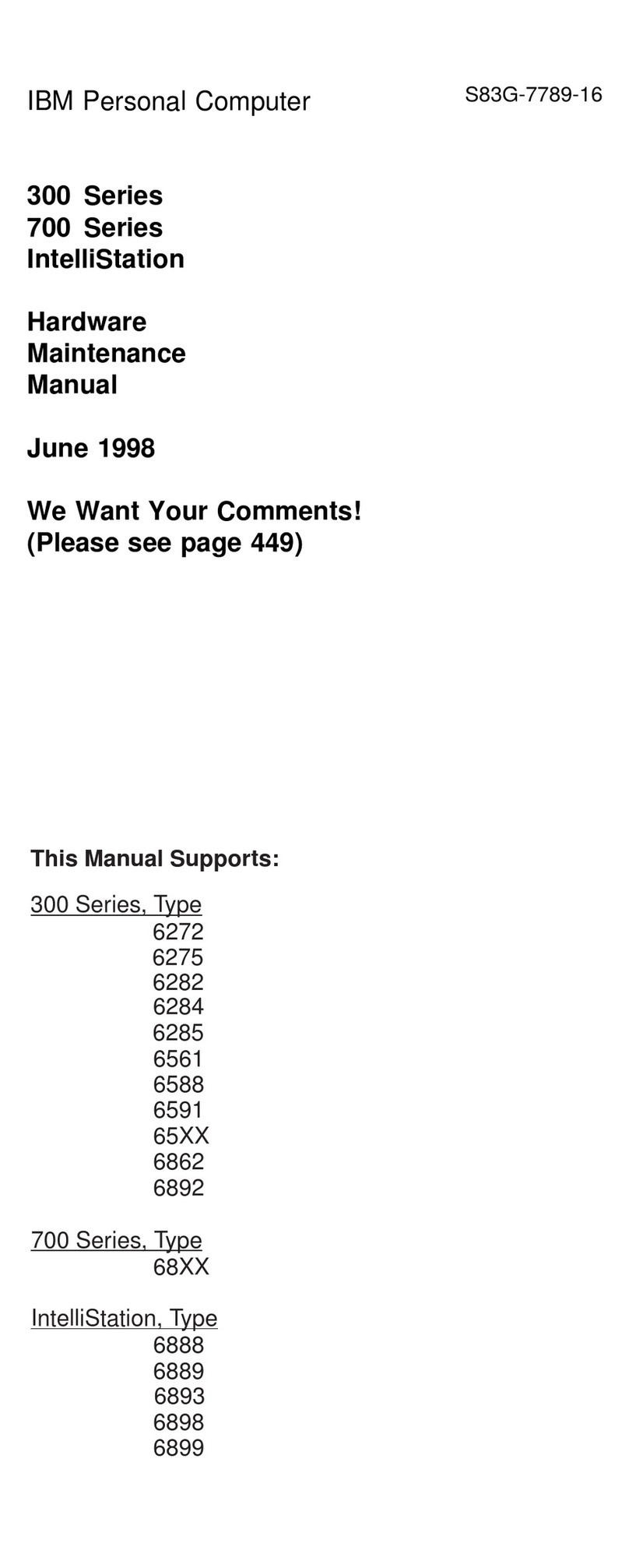Installed Devices List
Follow the instructions on the screen for the installed
devices list.
Warning: A customized setup configuration (other than
default settings) might exist on the computer you are
servicing. Running the Configuration Utility program might
alter those settings. Note the current configuration settings
and verify that the settings are in place when service is
complete.
If the number of diskette drives shown in the installed
devices list is not correct
, do the following:
1. Restart the computer.
2. Run the Configuration Utility program to correct the
drive information (see “Diagnostics and Test
Information” on page 32 in this supplement).
3. Run the diagnostic tests.
If you cannot correct the drive information, replace FRUs,
in the following order, until the problem goes away:
Diskette drive
Diskette-drive cable
System board
If the number of hard disk drives shown in the installed
devices list is not correct
, do the following:
1. Check the hard disk drive jumper settings (see “Hard
Disk Drive Jumper Settings” on page 44 in this
supplement).
2. Check the voltages to the hard disk drives (see
“Power Supply” on page 6 in the PS/ValuePoint
Hardware Maintenance Manual
).
3. Restart the computer and check the configuration.
If the first drive is missing, replace the primary
drive.
If any other drive is missing, replace that drive.
If all drives are missing, replace the primary
drive.
If the problem remains, replace the drive cable. If
that does not fix the problem, replace the system
board.
If any other adapter or device is missing from the installed
devices list, run the Configuration Utility program (see
“Diagnostics and Test Information” on page 32 in this
supplement). Check to see if any adapter or device is set
to a conflicting address with any other adapter or device.
Also be sure that any adapter or device missing from the
list is not set to “disabled.”
Note: If the device is still missing from the list, run the
diagnostics provided with that device. Devices
missing from a model 64XX installed devices list
cannot be added to the list.
8ValuePoint HMM - April 1994