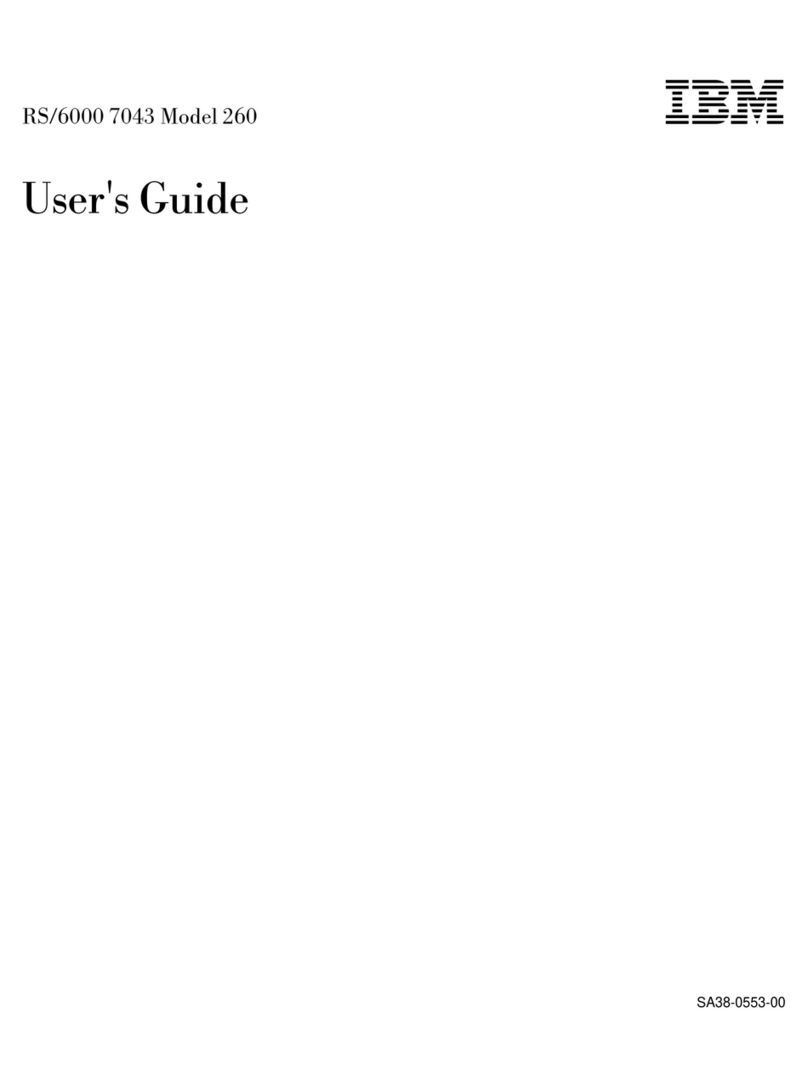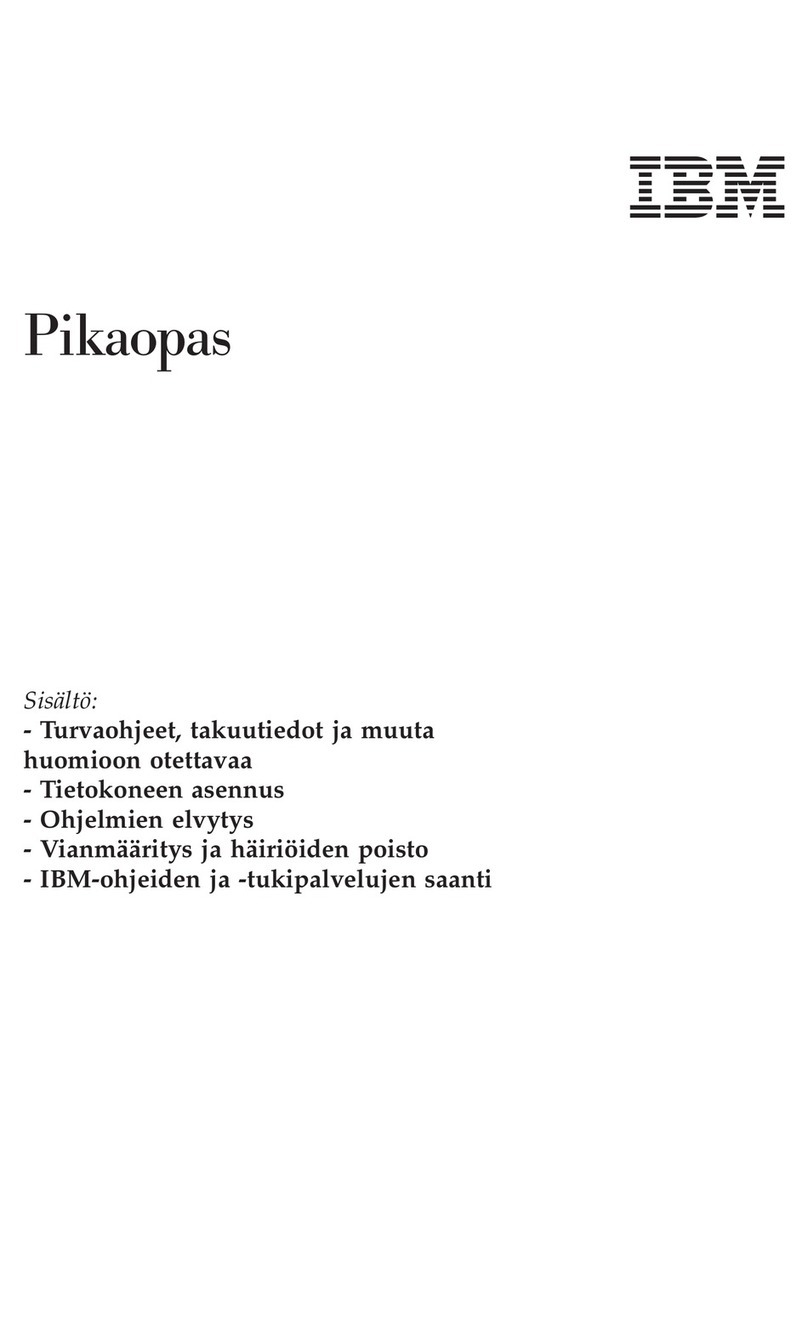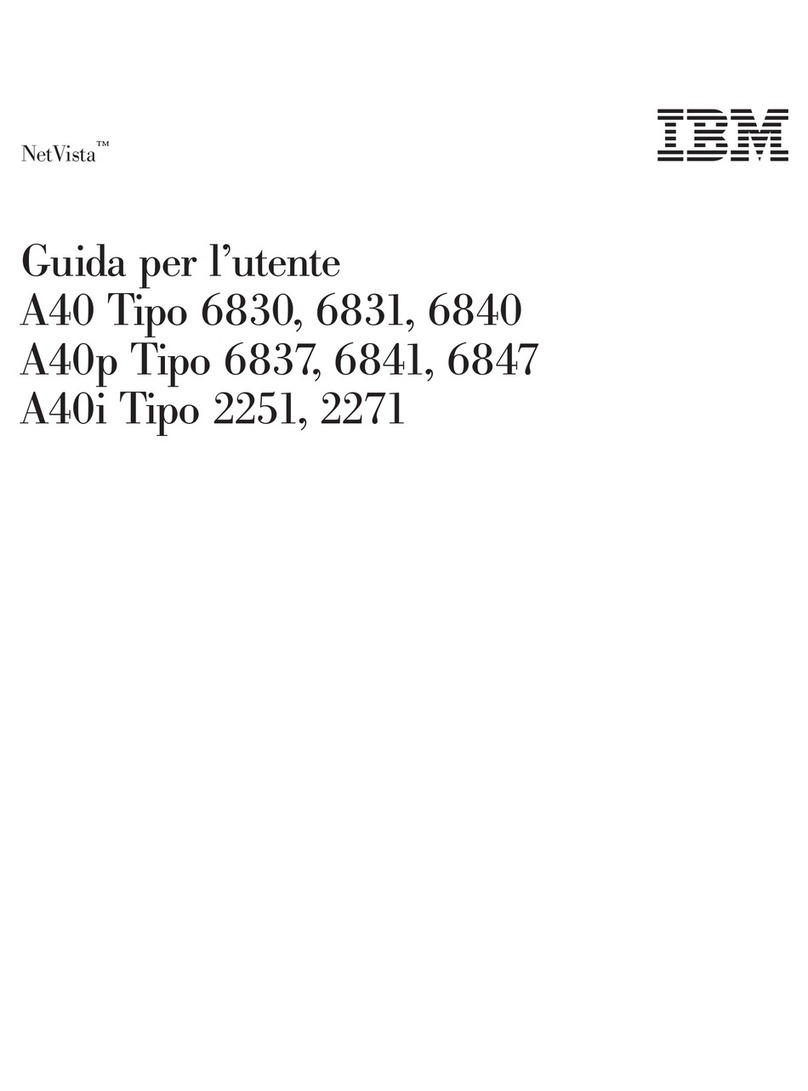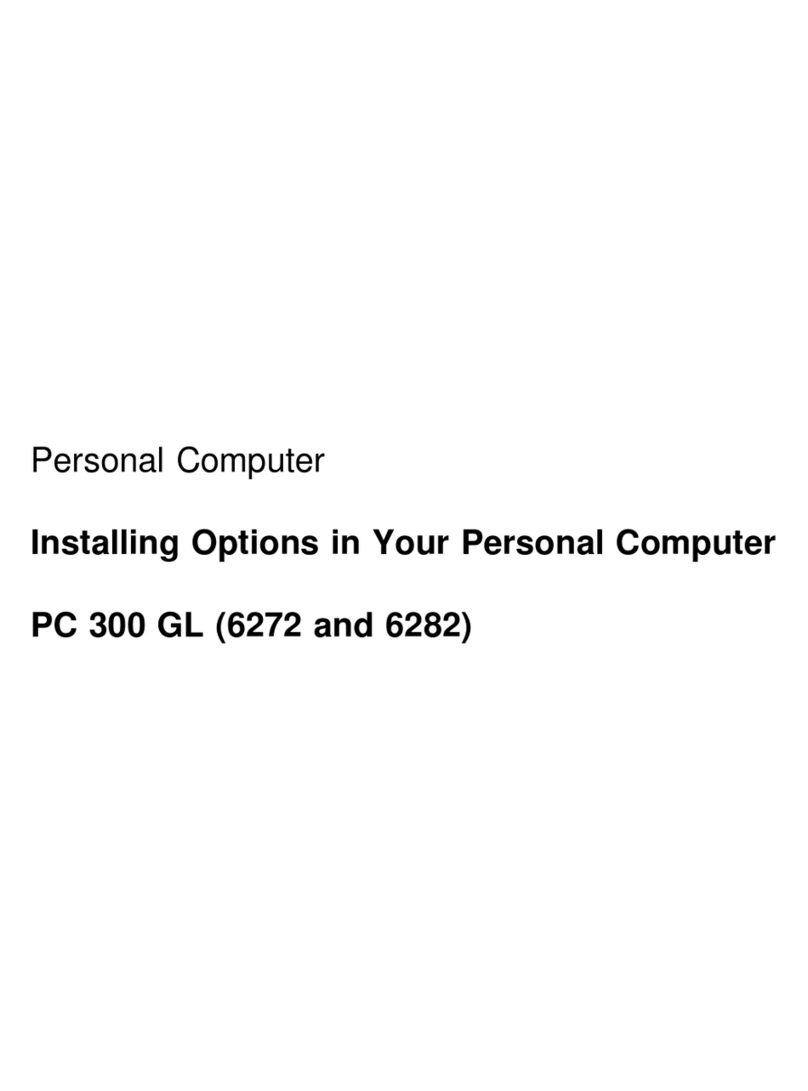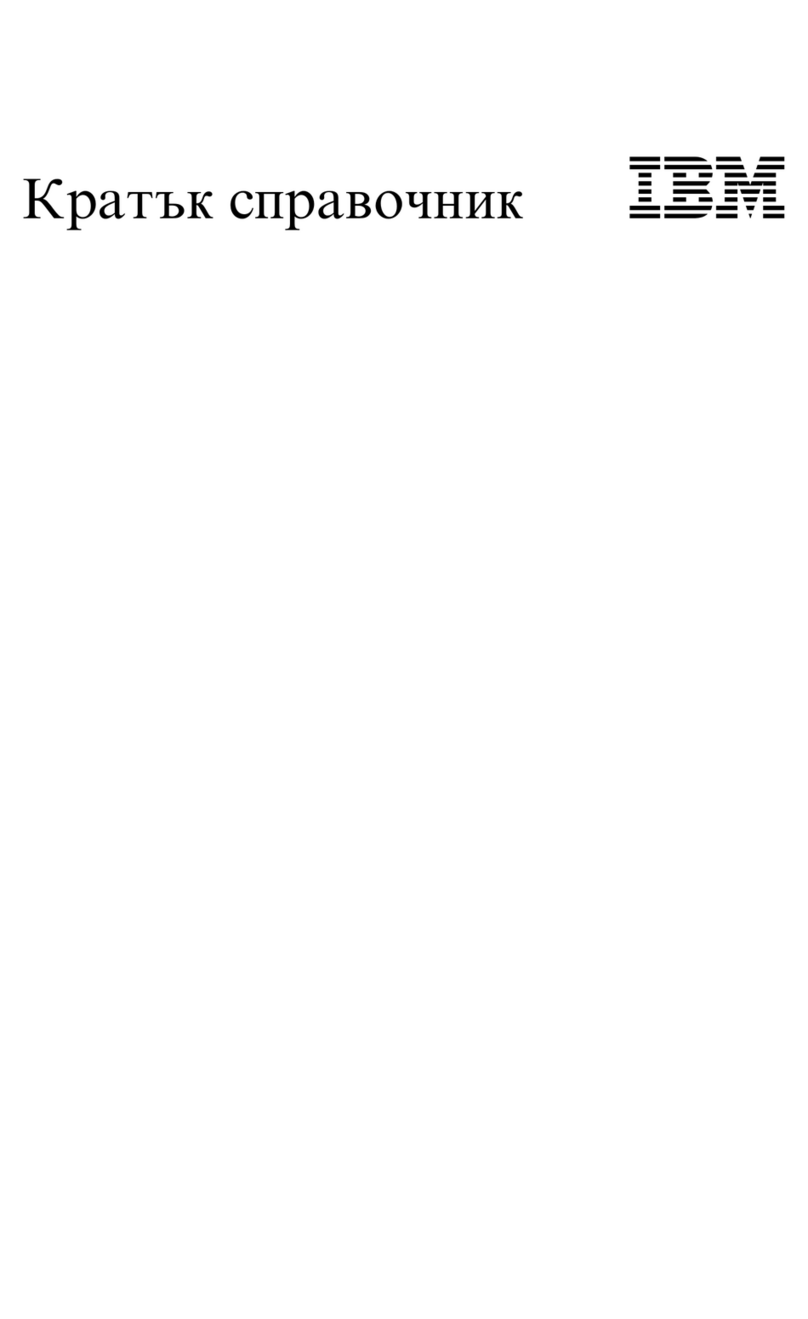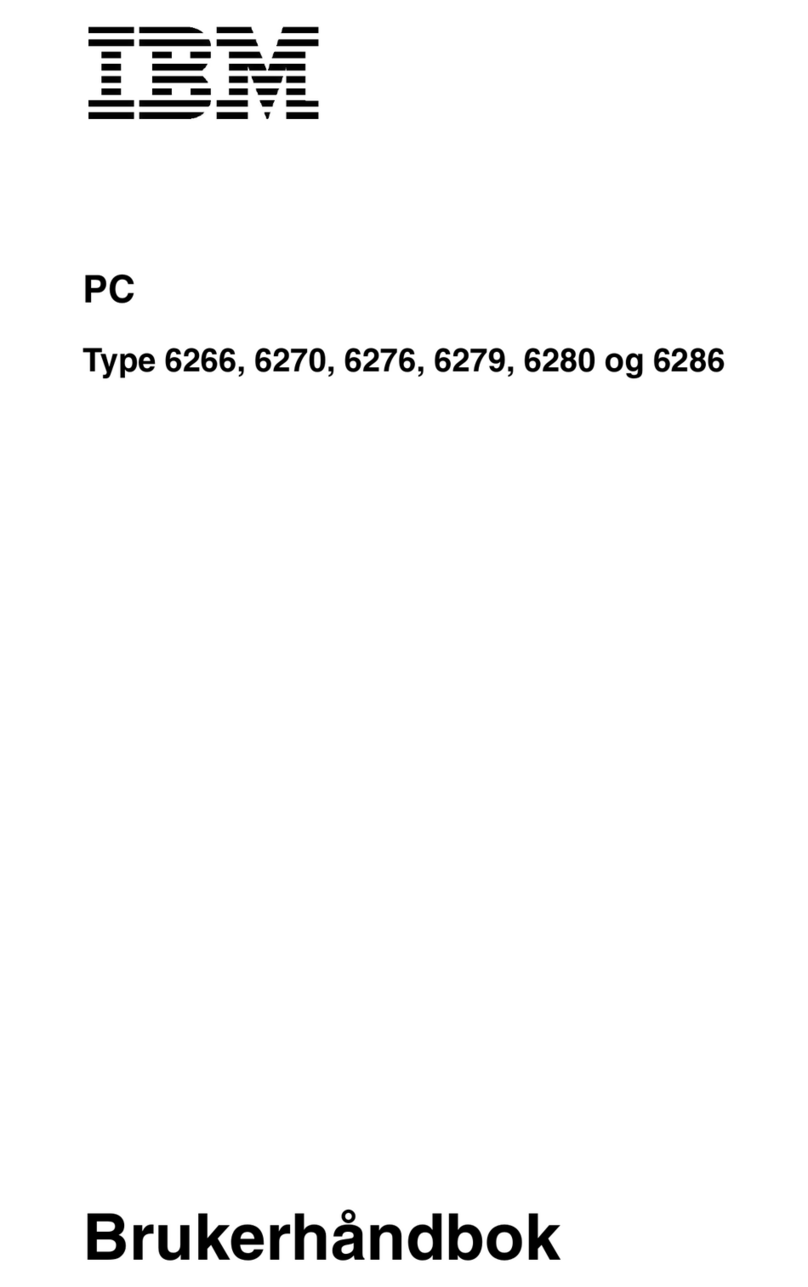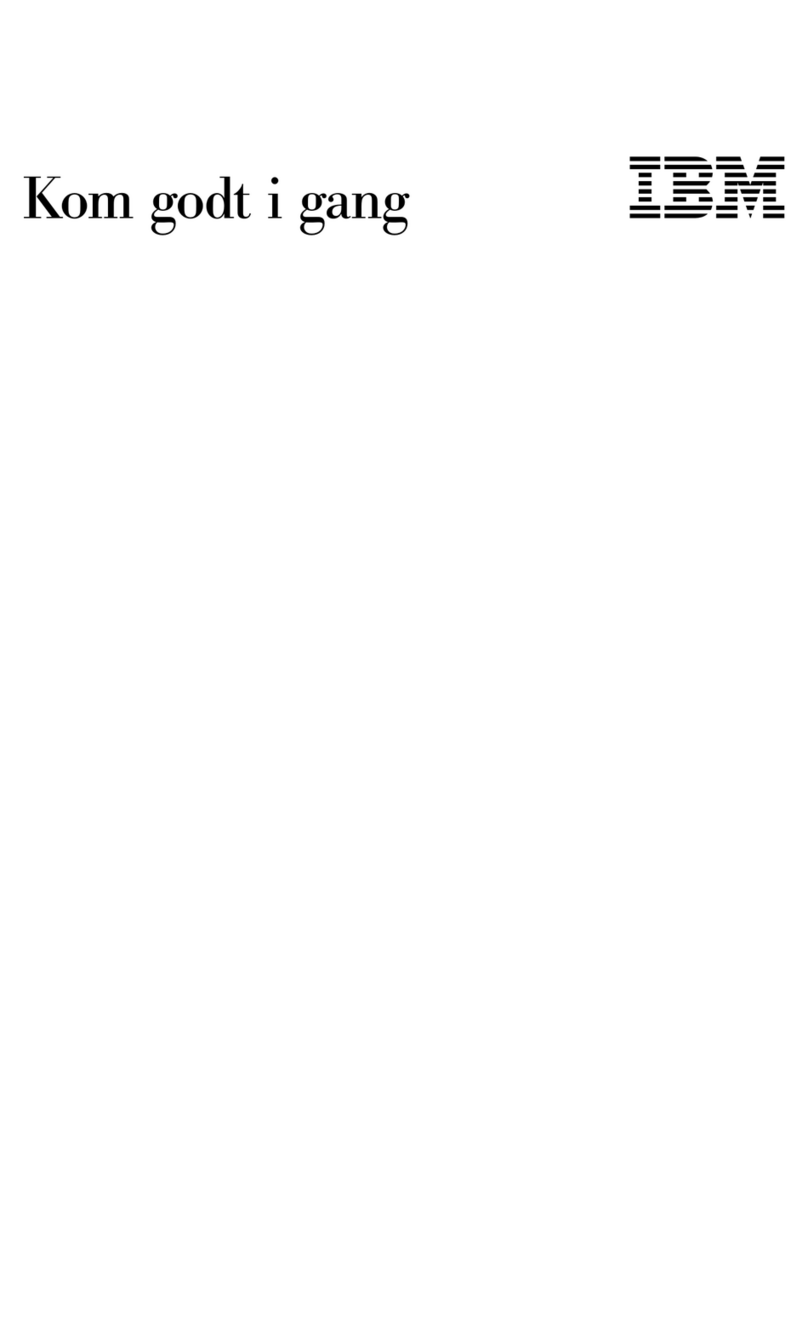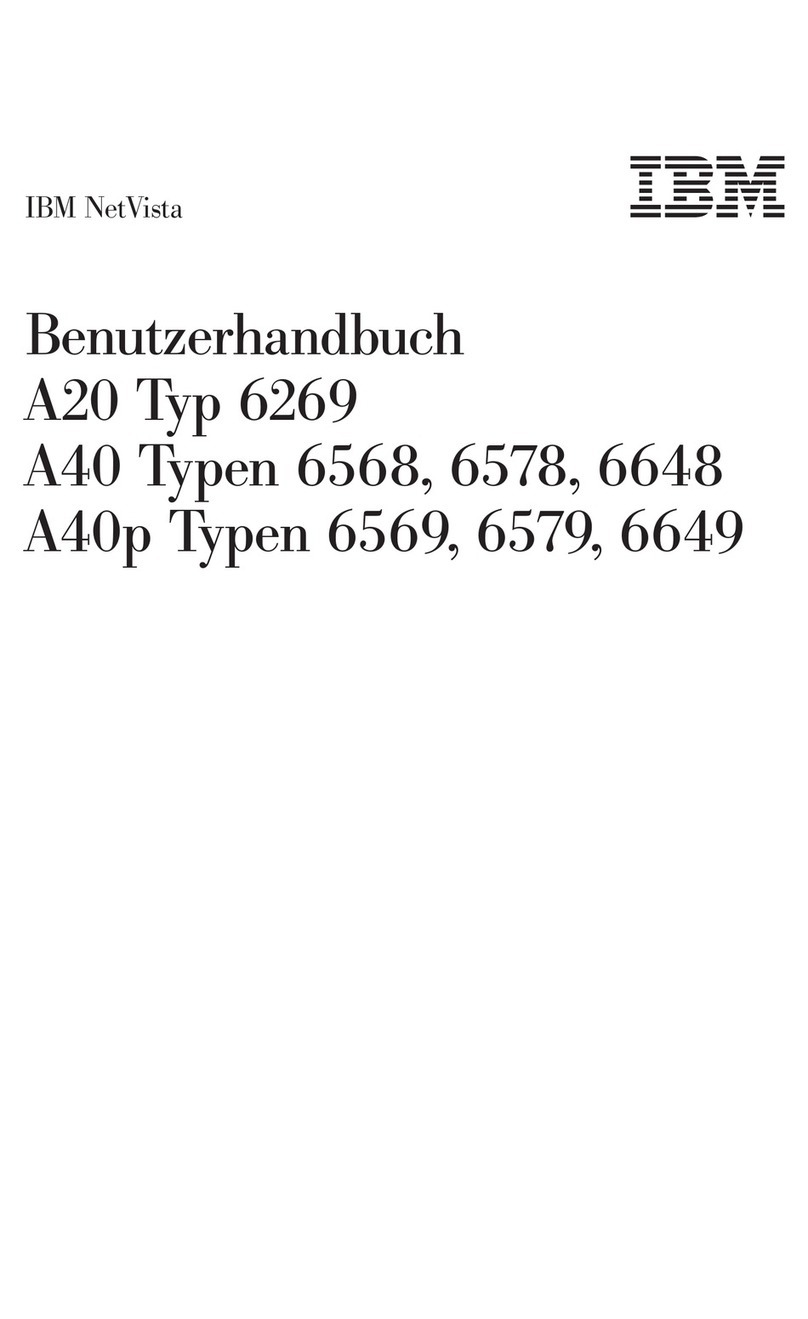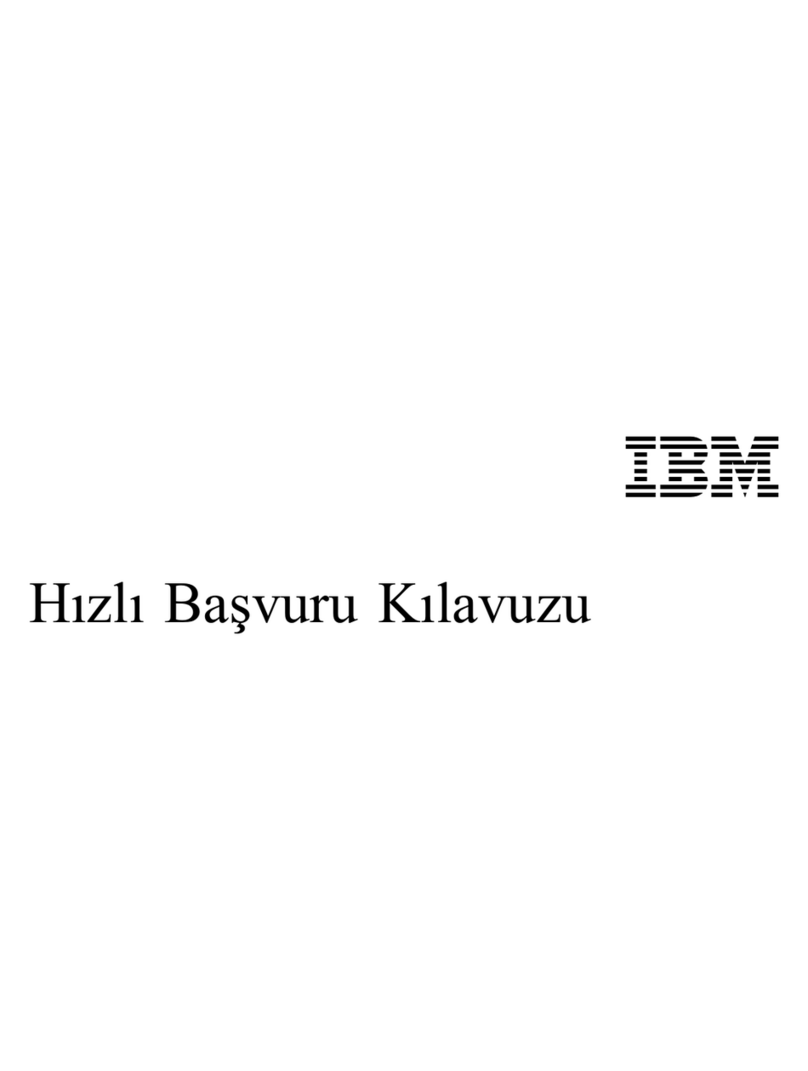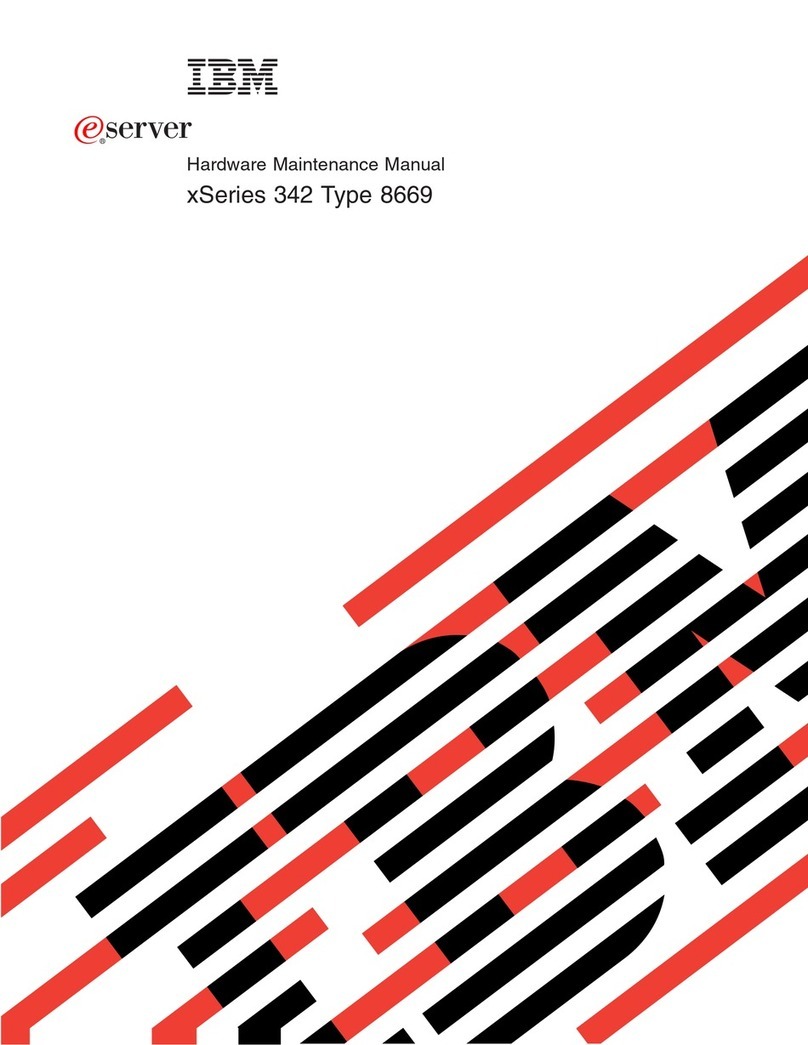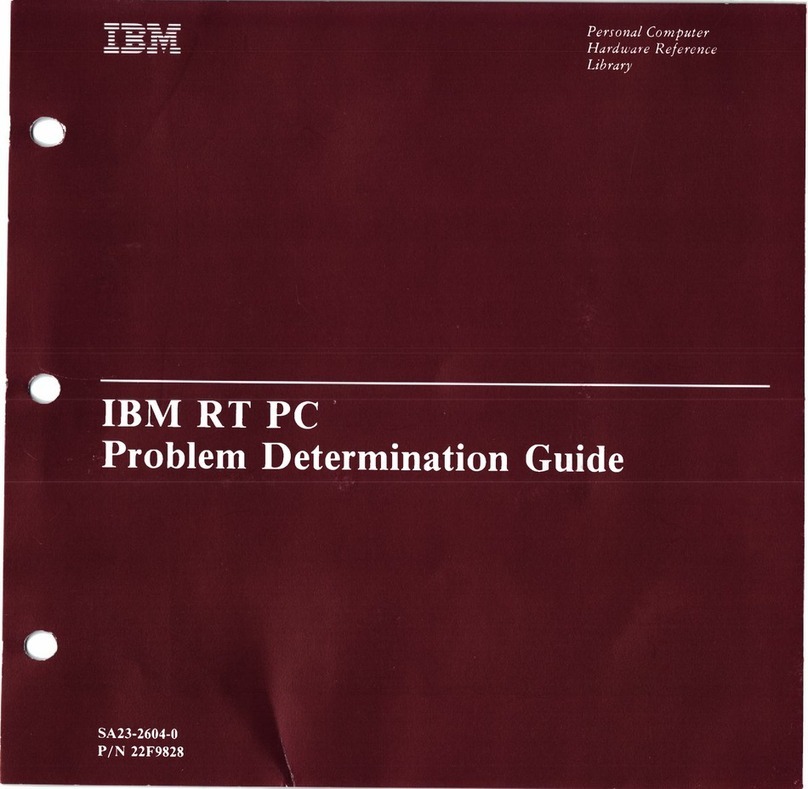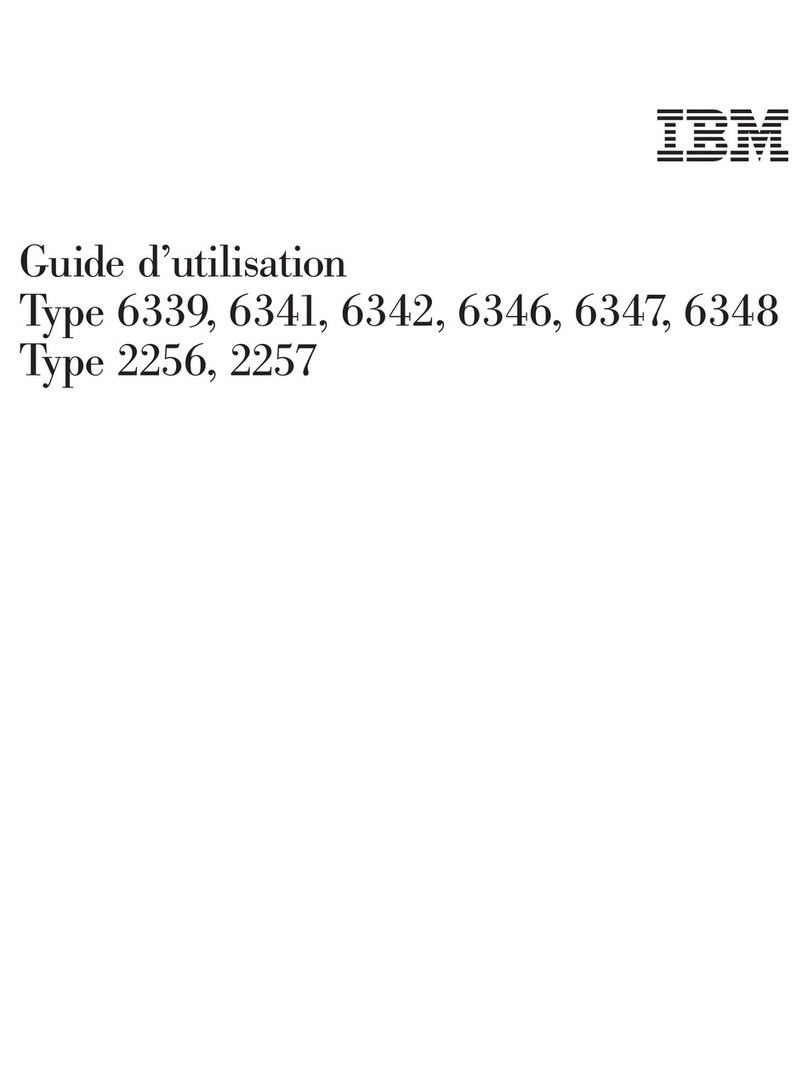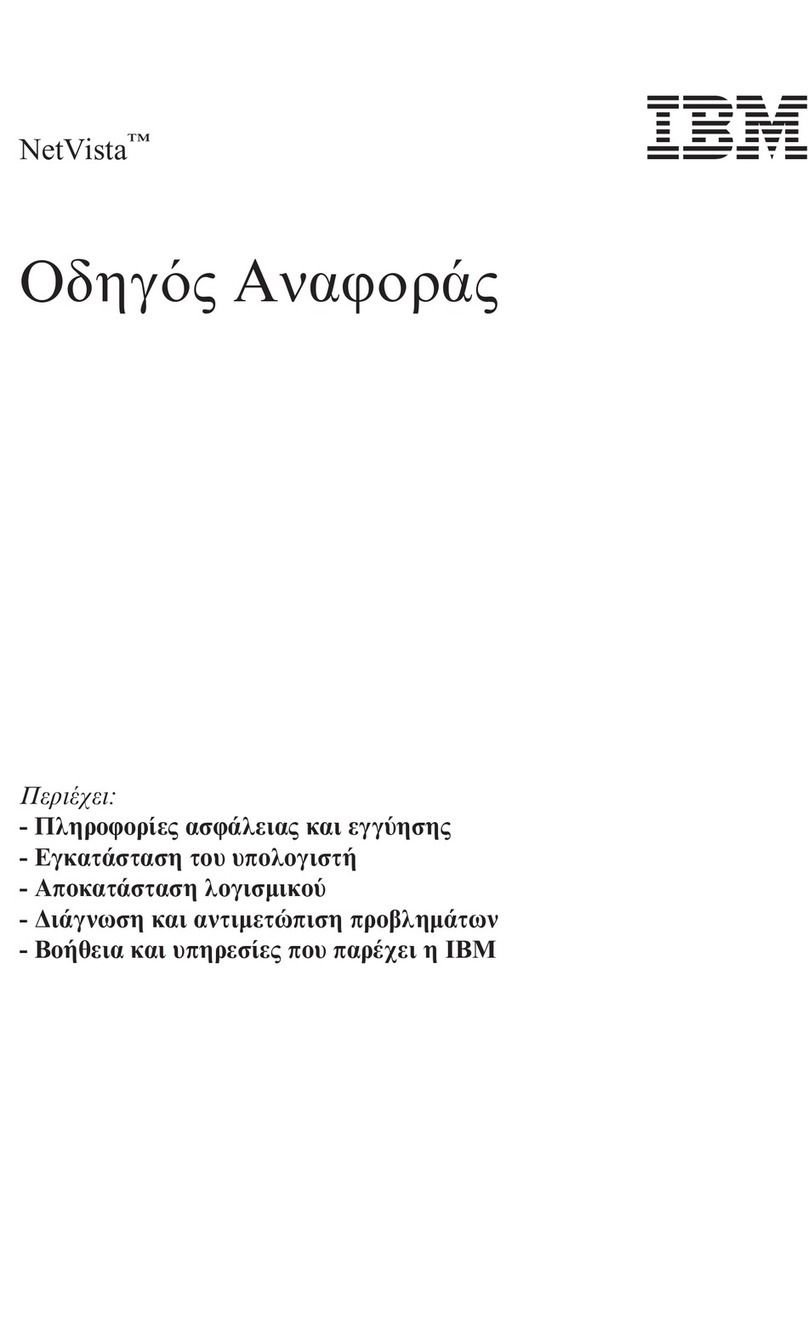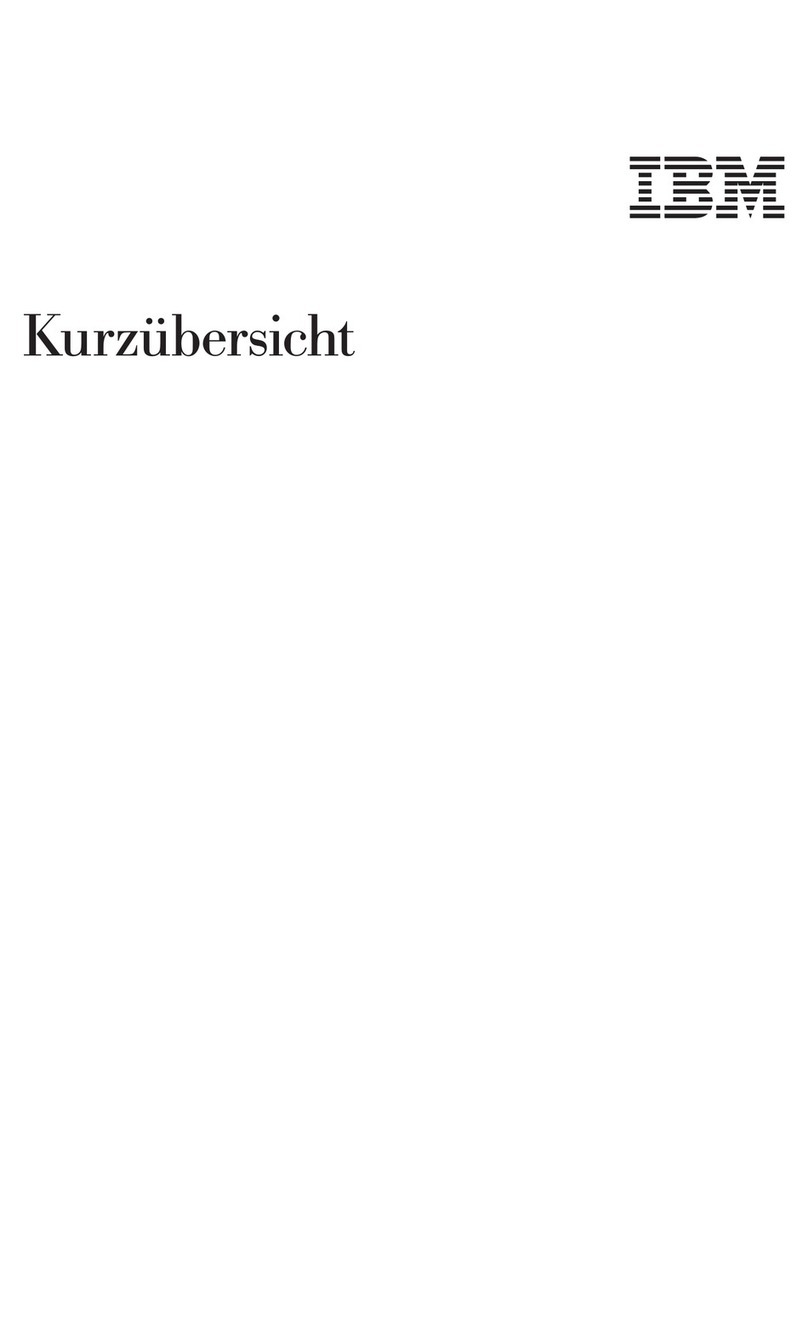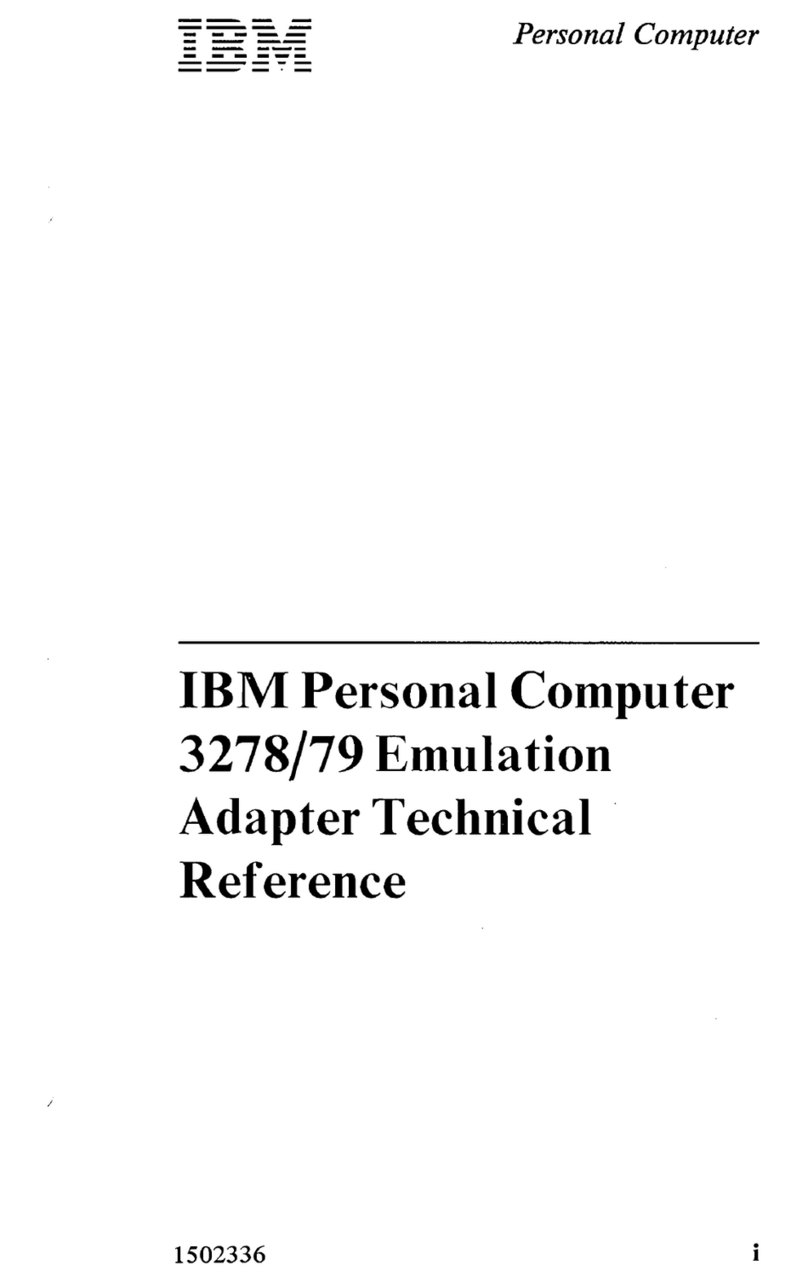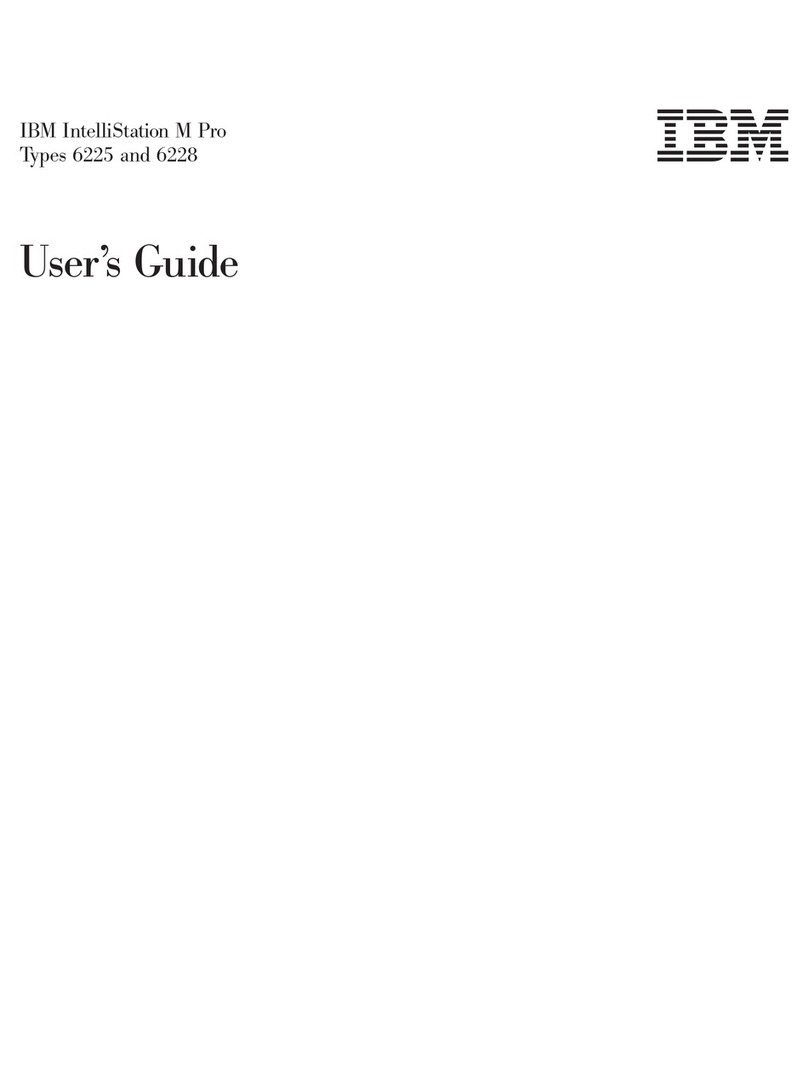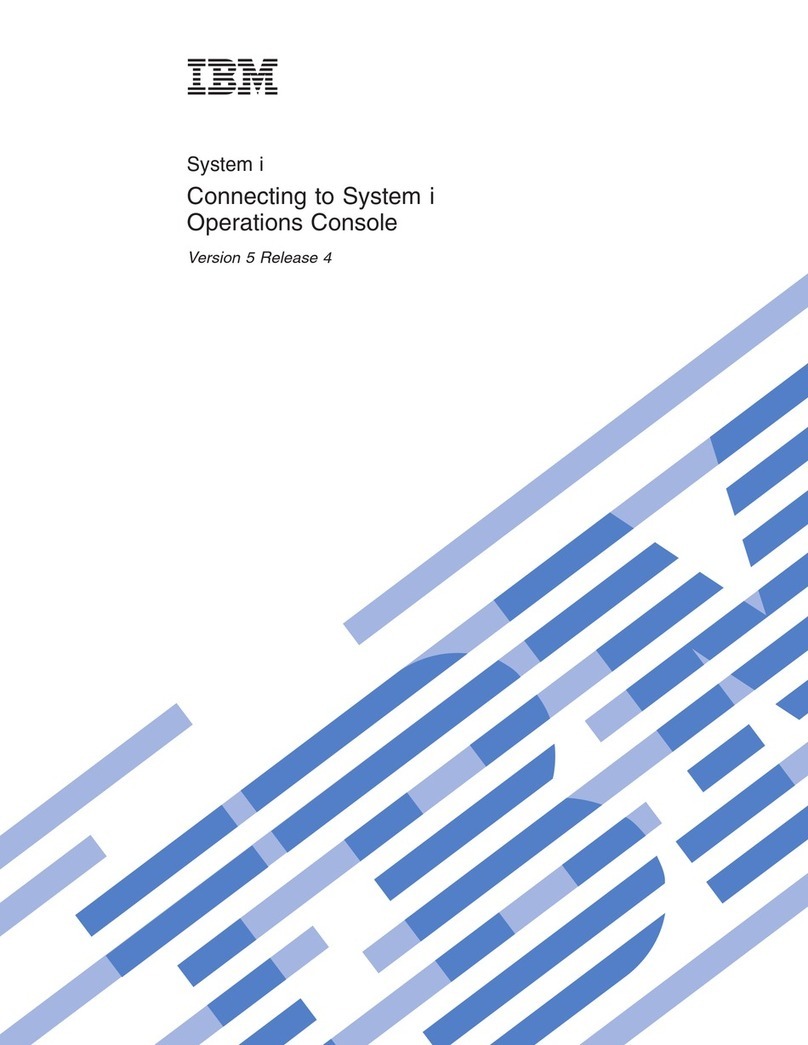Contents
Safety ............................v
Chapter 1. Introduction ......................1
The IBM IntelliStation Documentation CD ...............2
Hardware and software requirements ................2
Using the Documentation Browser .................2
Related documentation ......................3
Notices and statements in this document ................4
Inventory checklist ........................4
Features and specifications .....................5
Controls, LEDs, and connectors ...................6
Chapter 2. Installing the hardware .................9
Selecting alocation for your computer .................9
Arranging your workspace .....................9
Comfort ...........................9
Glare and lighting .......................9
Air circulation ........................10
Electrical outlets and cable lengths ................10
Installing options ........................10
Installation guidelines .....................10
Installing options in your computer.................12
Completing the installation.....................40
Cabling the computer .....................40
Turning on the computer ....................41
Running the operating system setup program ............42
Turning off the computer .....................42
Chapter 3. Installing software ...................45
Viewing the license agreement ...................45
Using the built-in configuration programs ...............45
Starting the Configuration/Setup Utility program ............46
Enabling the Broadcom NetXtreme Gigabit Ethernet Boot Agent ......46
Using the Adaptec HostRAID configuration programs ..........46
Using ServeRAID Manager ....................49
Configuring the controller ....................50
Viewing the configuration ....................51
Configuring the Gigabit Ethernet controller ...............51
Starting the SCSISelect utility program (some models) ..........51
Chapter 4. Completing the installation ...............53
Recording important numbers ...................53
Registering your computer.....................53
Creating an emergency recovery-repair diskette in Windows ........53
Creating an IBM Enhanced Diagnostics Diskette or CD in Windows .....54
Chapter 5. Solving problems ...................57
Diagnostic tools ........................57
Power-on self-test (POST).....................58
POST beep codes ......................58
POST error codes.......................58
Troubleshooting tables ......................62
CD or DVD drive problems ...................62
©Copyright IBM Corp. 2005 iii