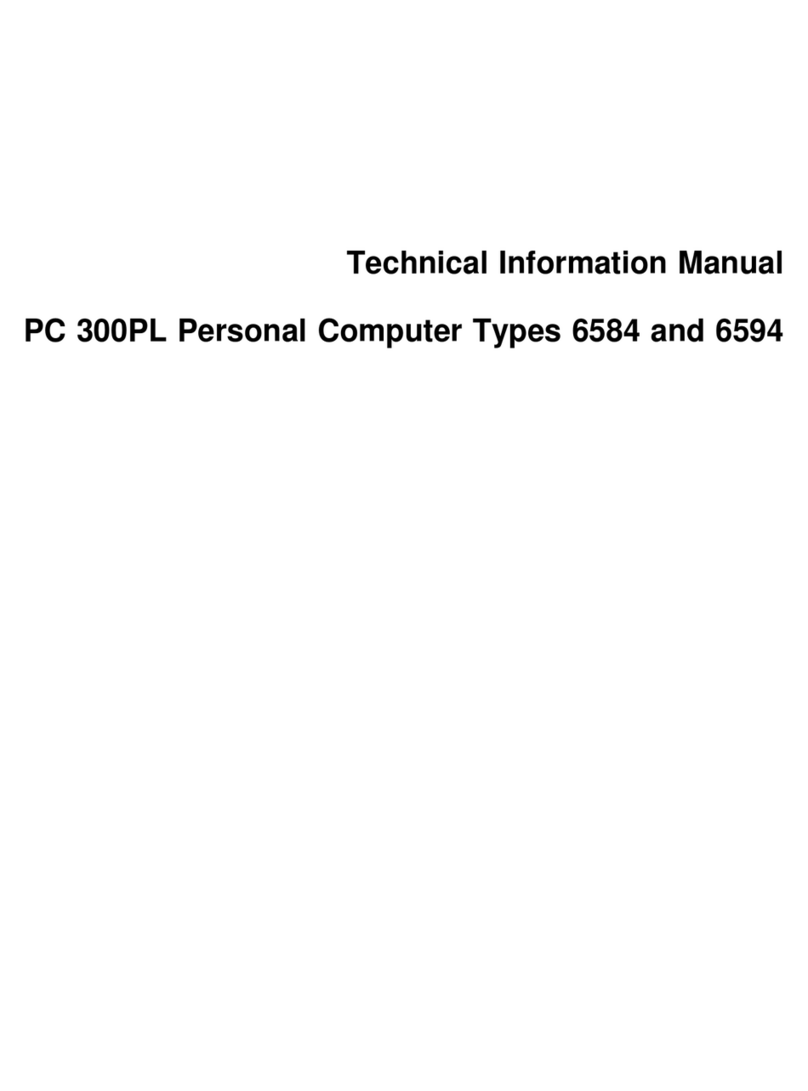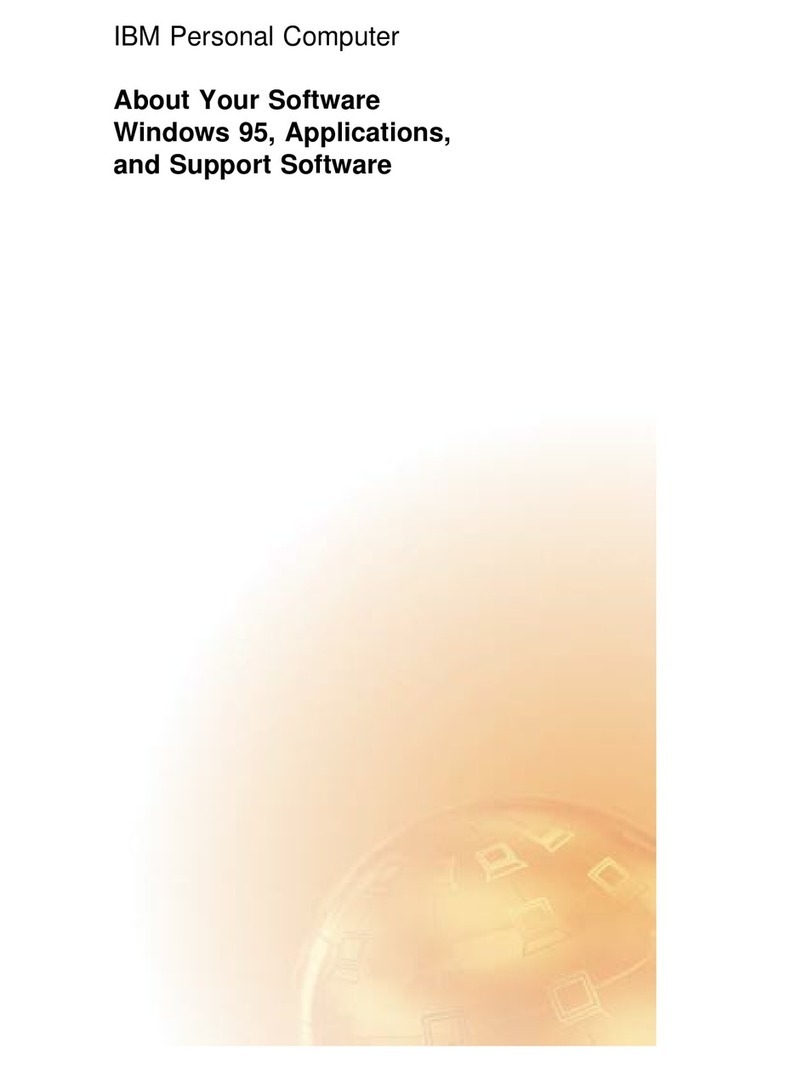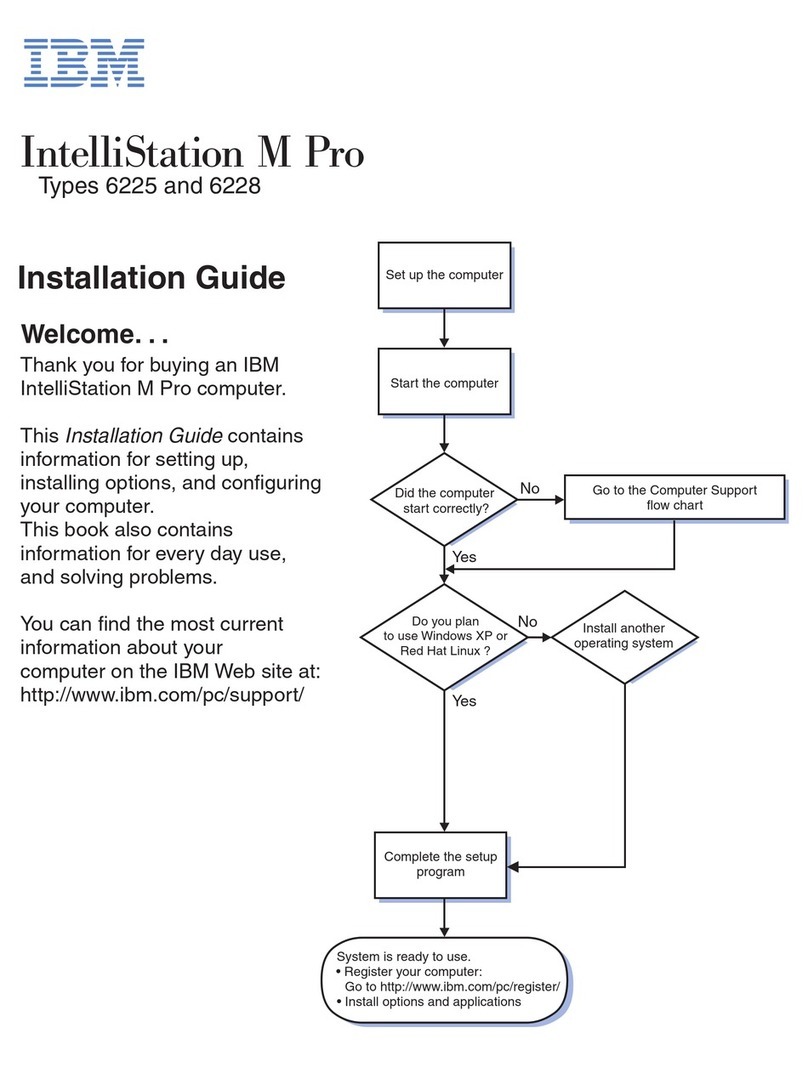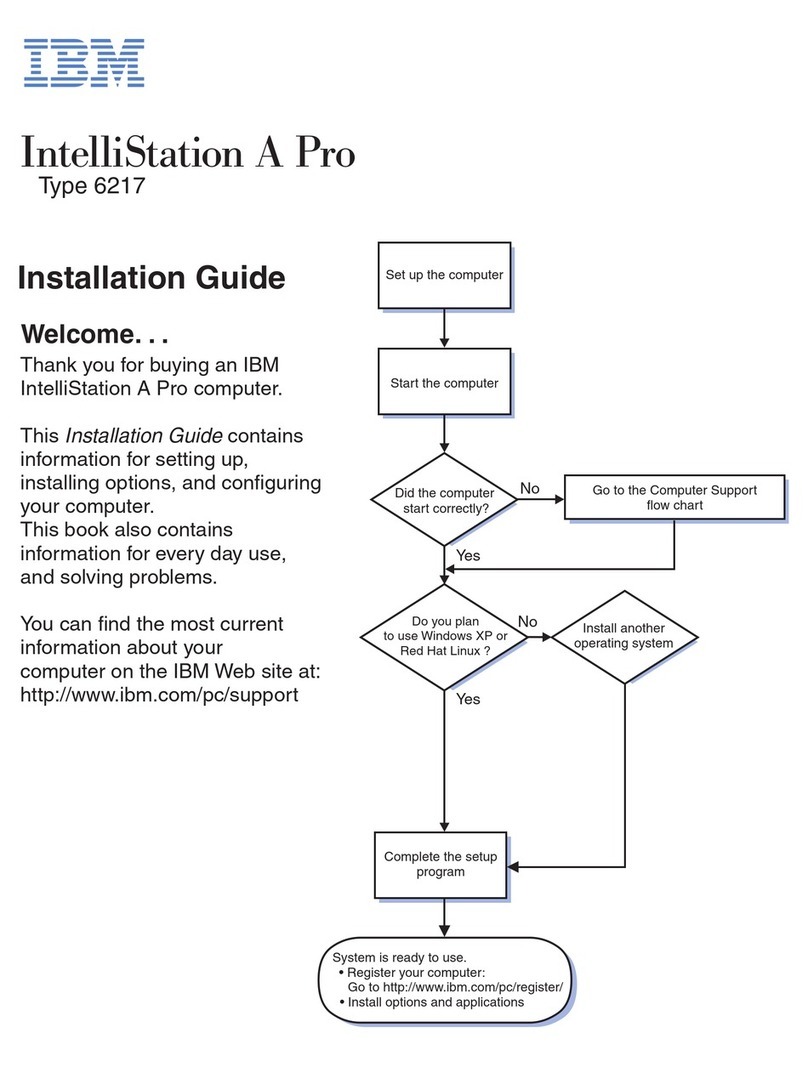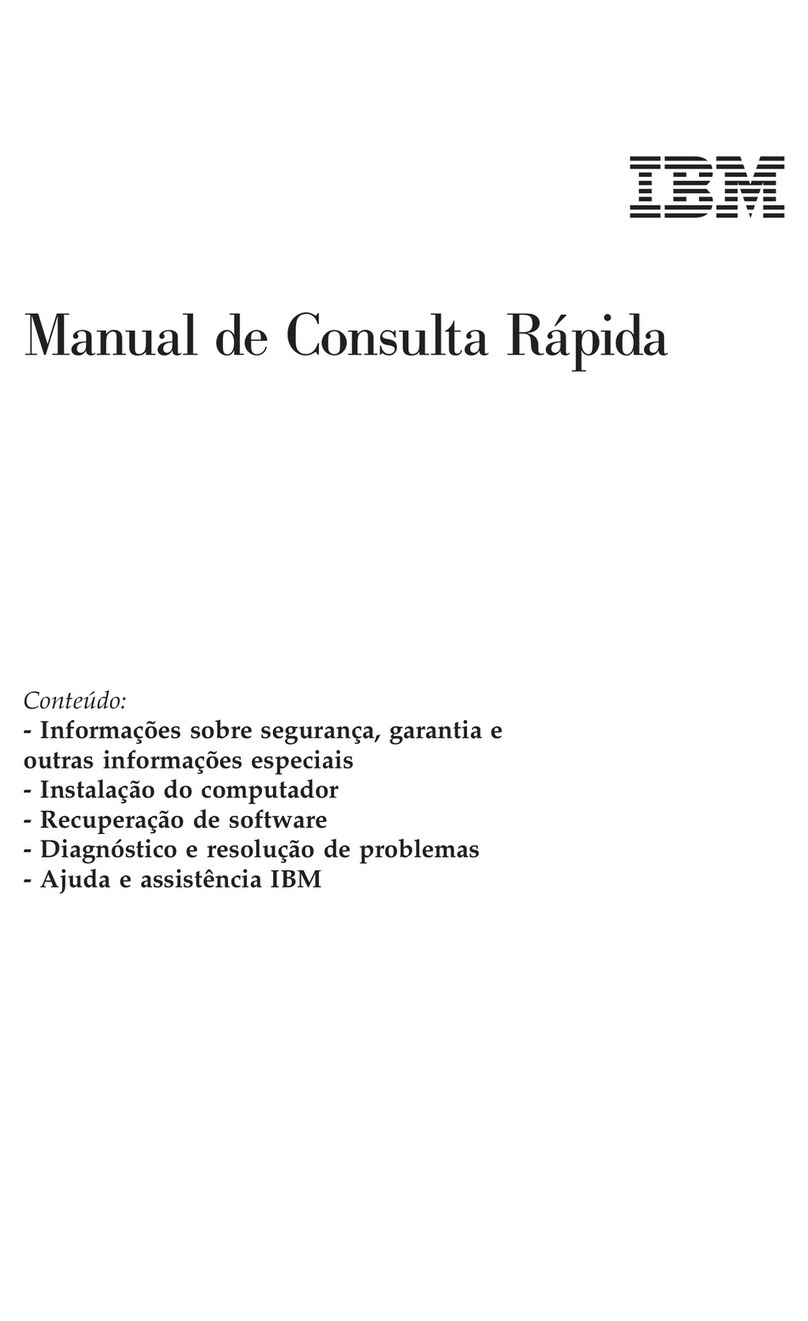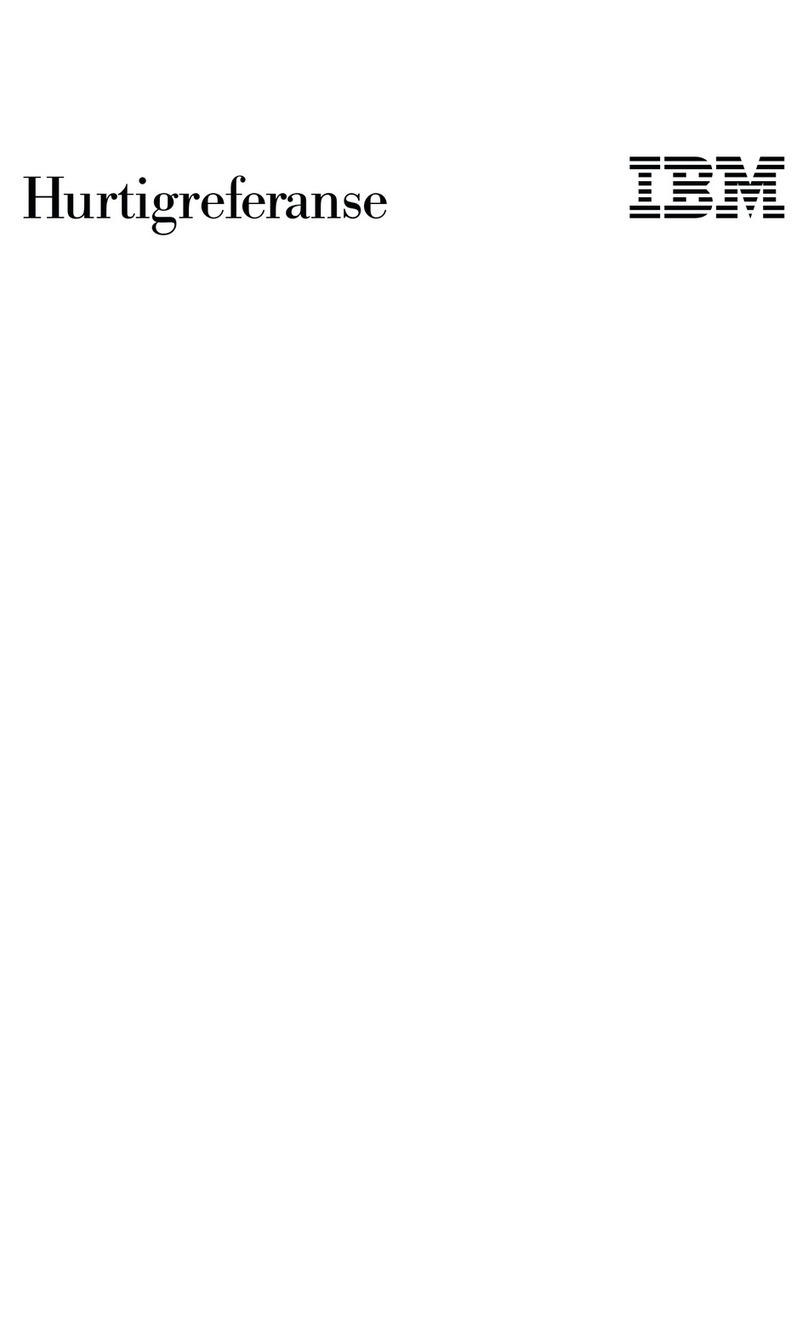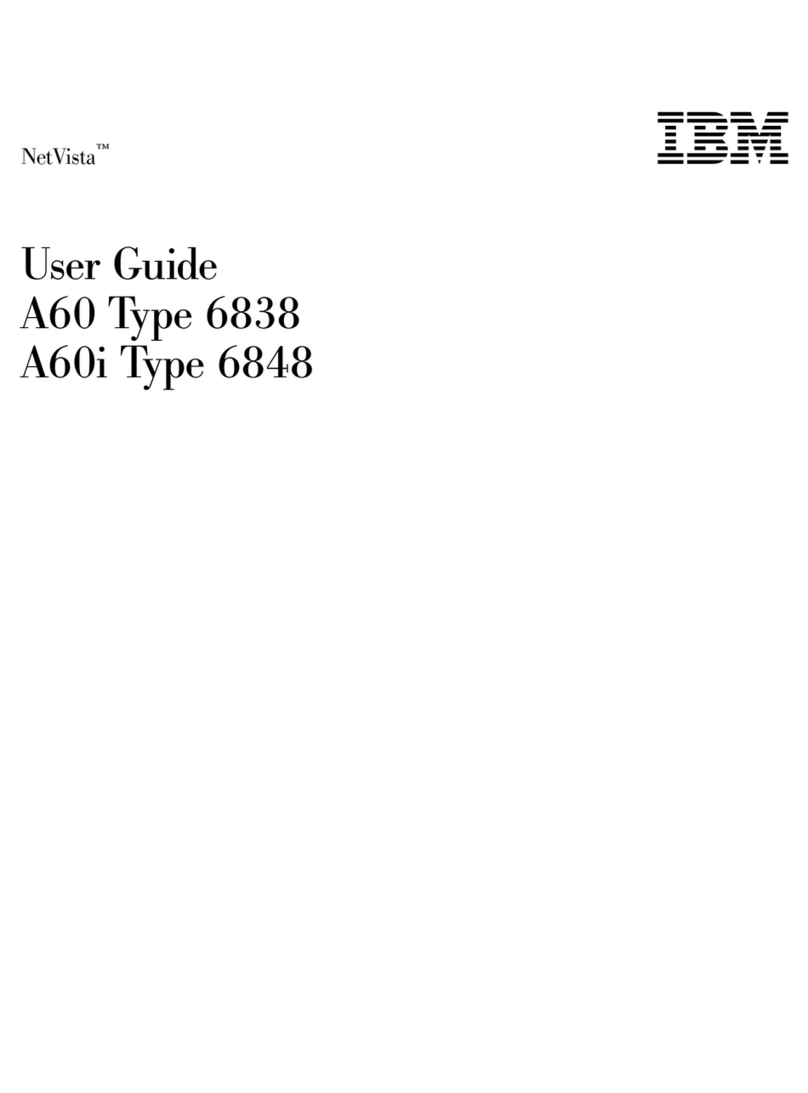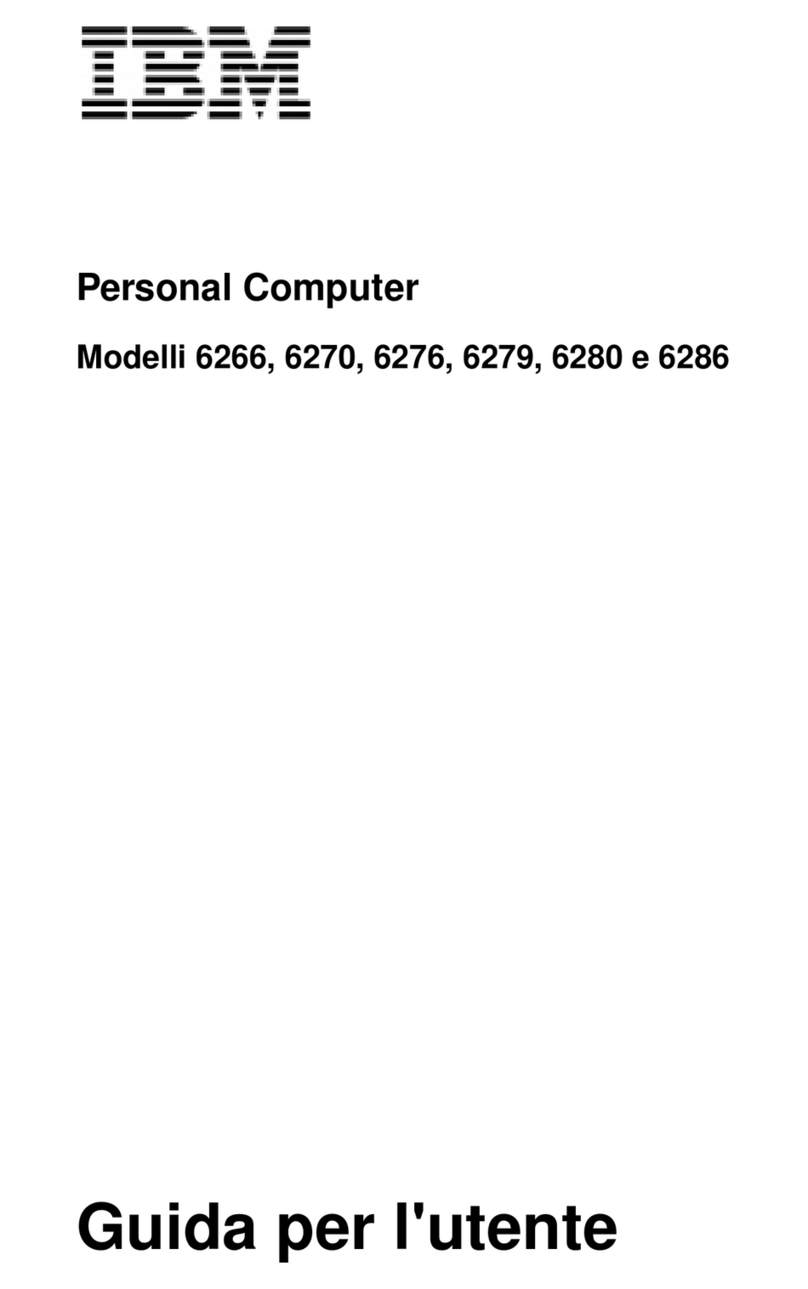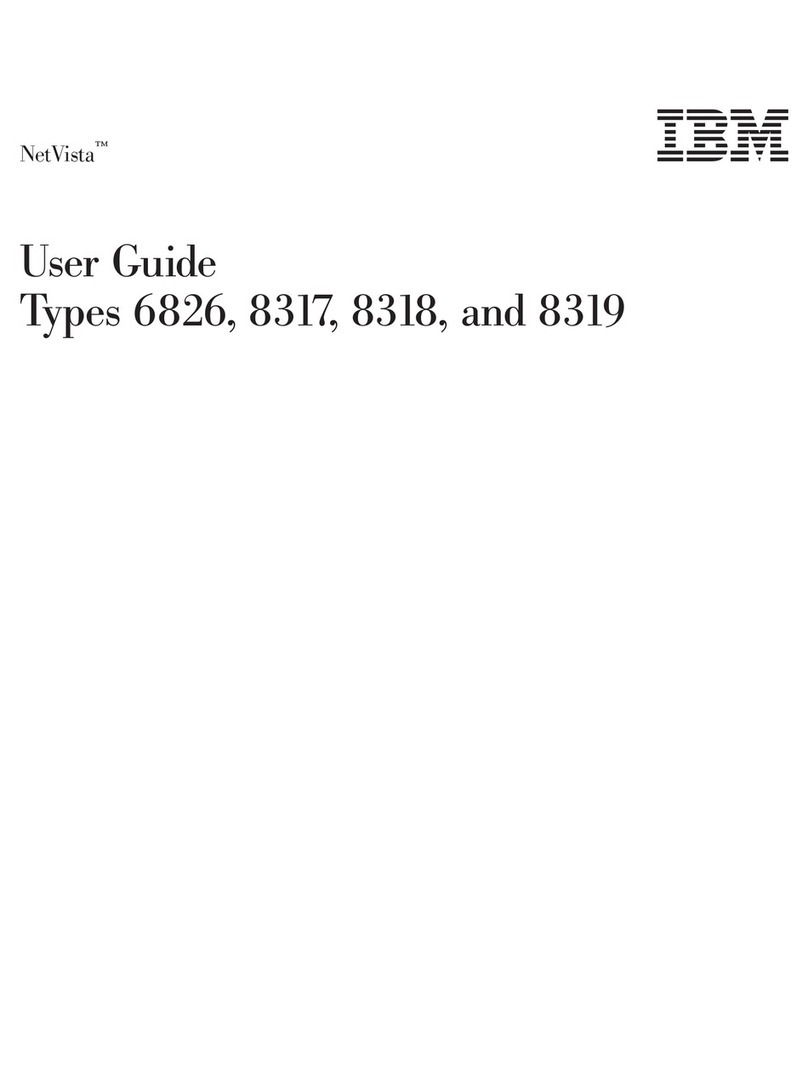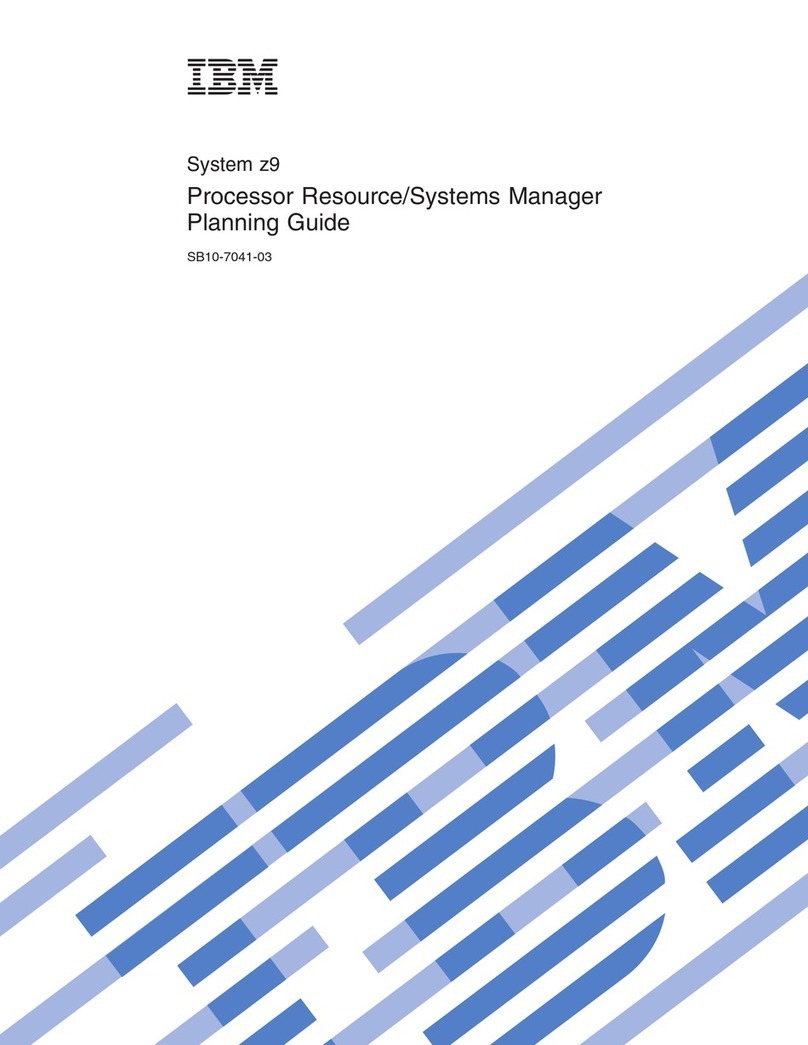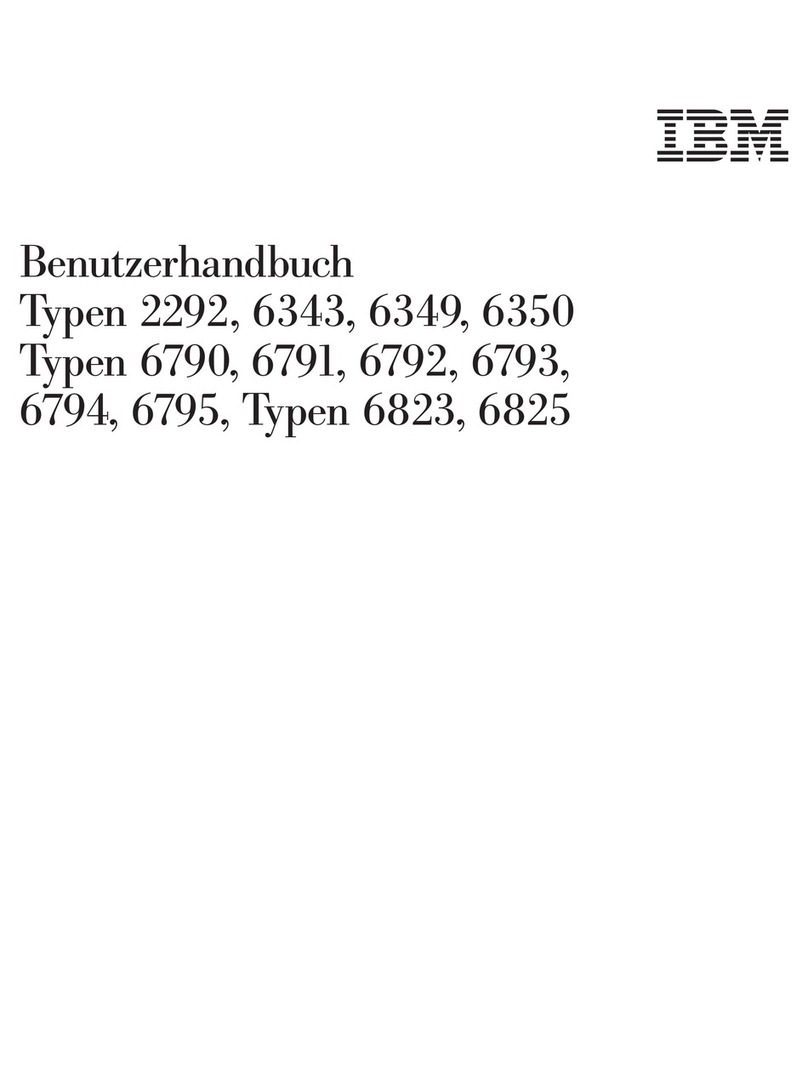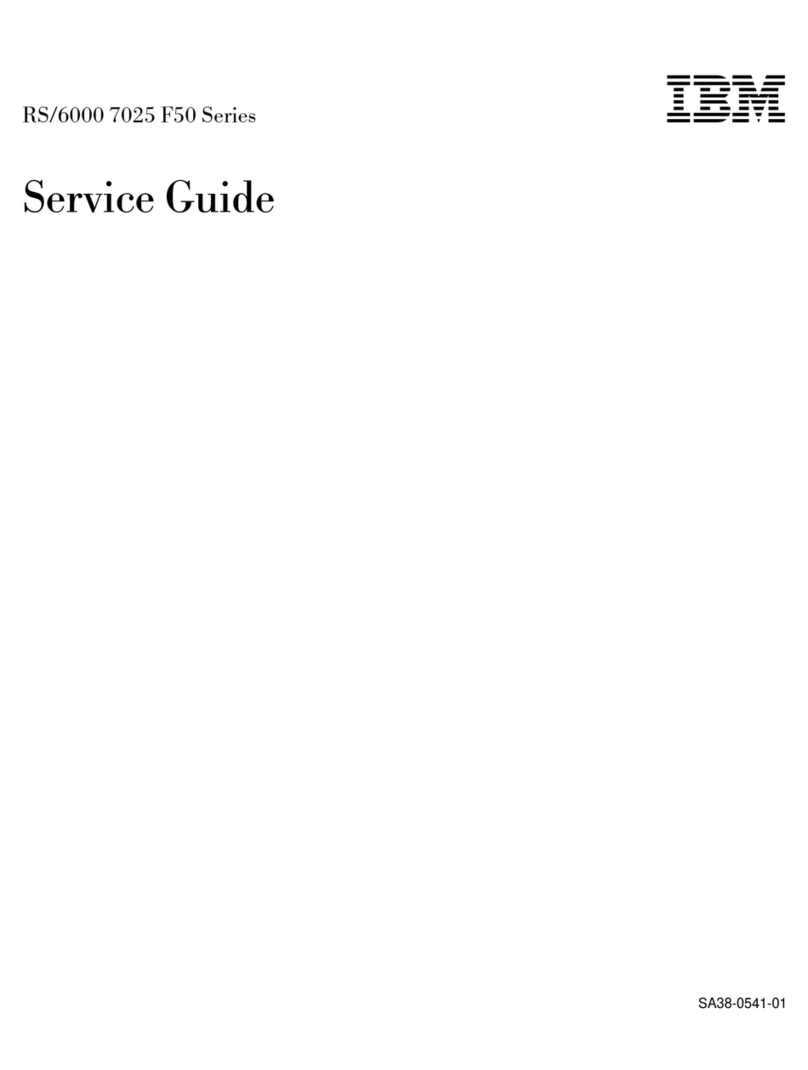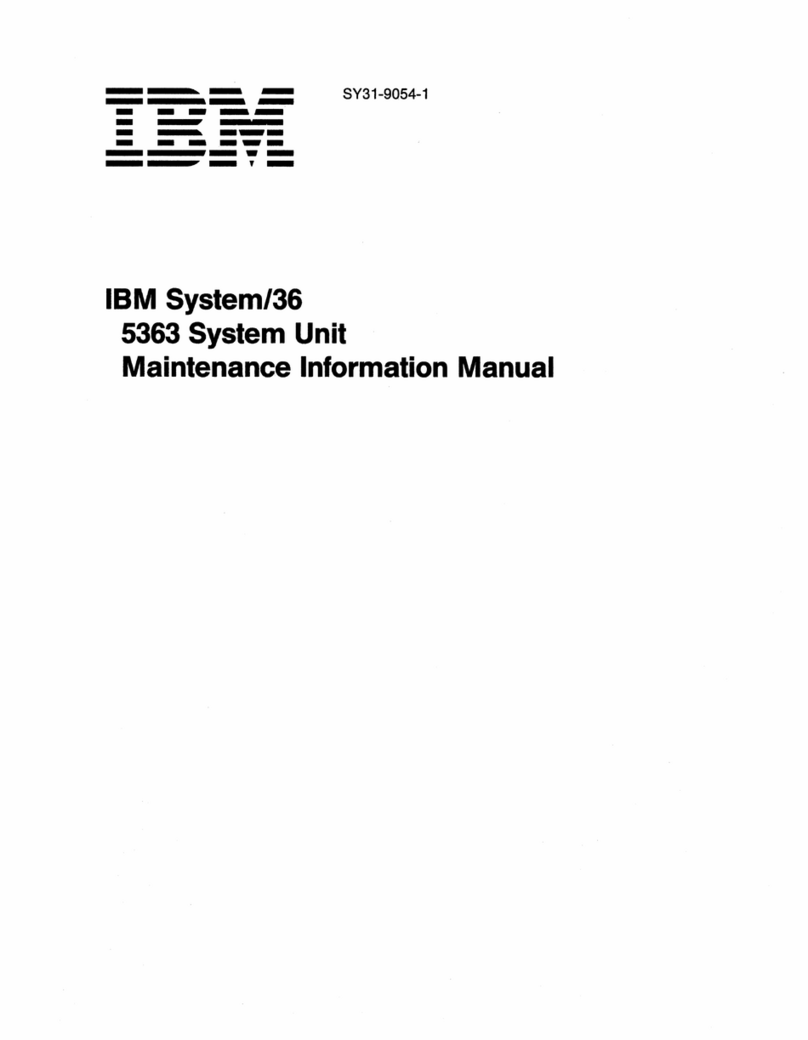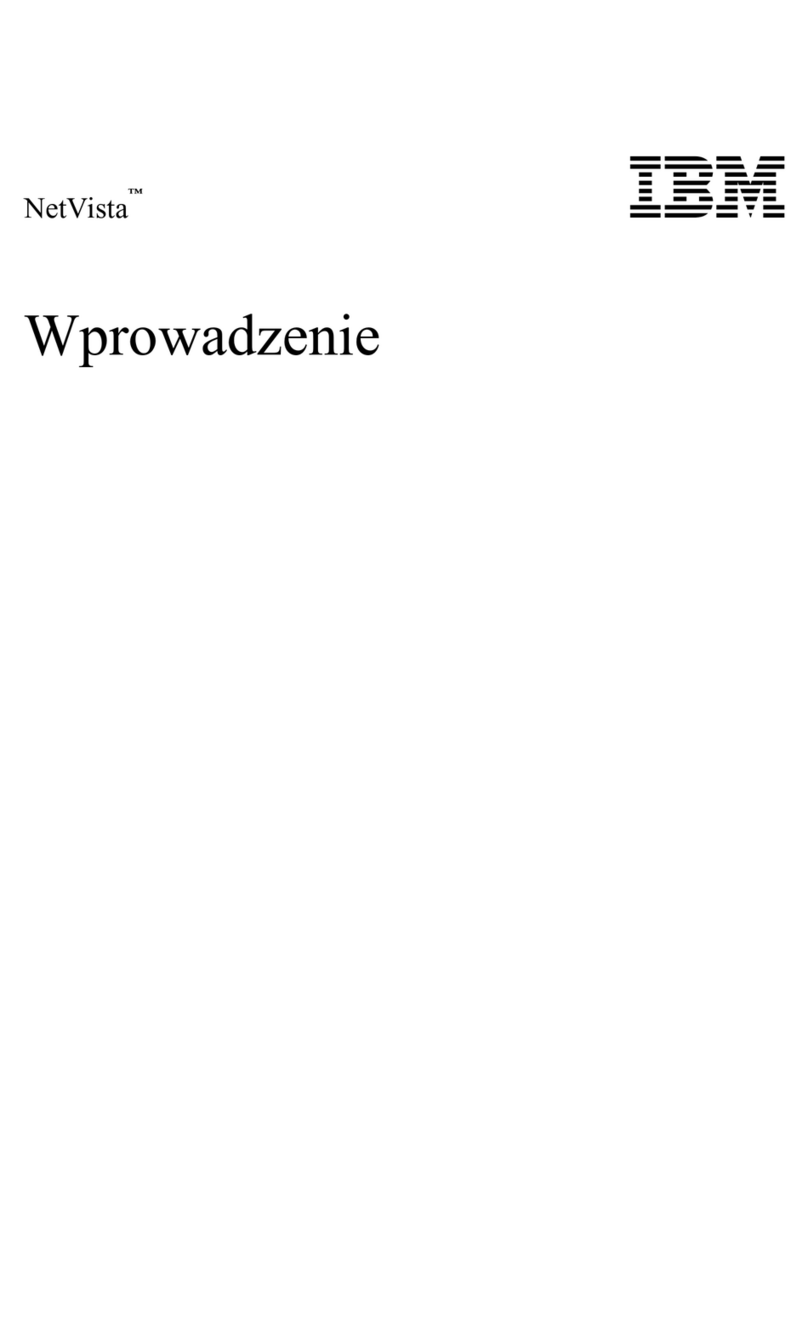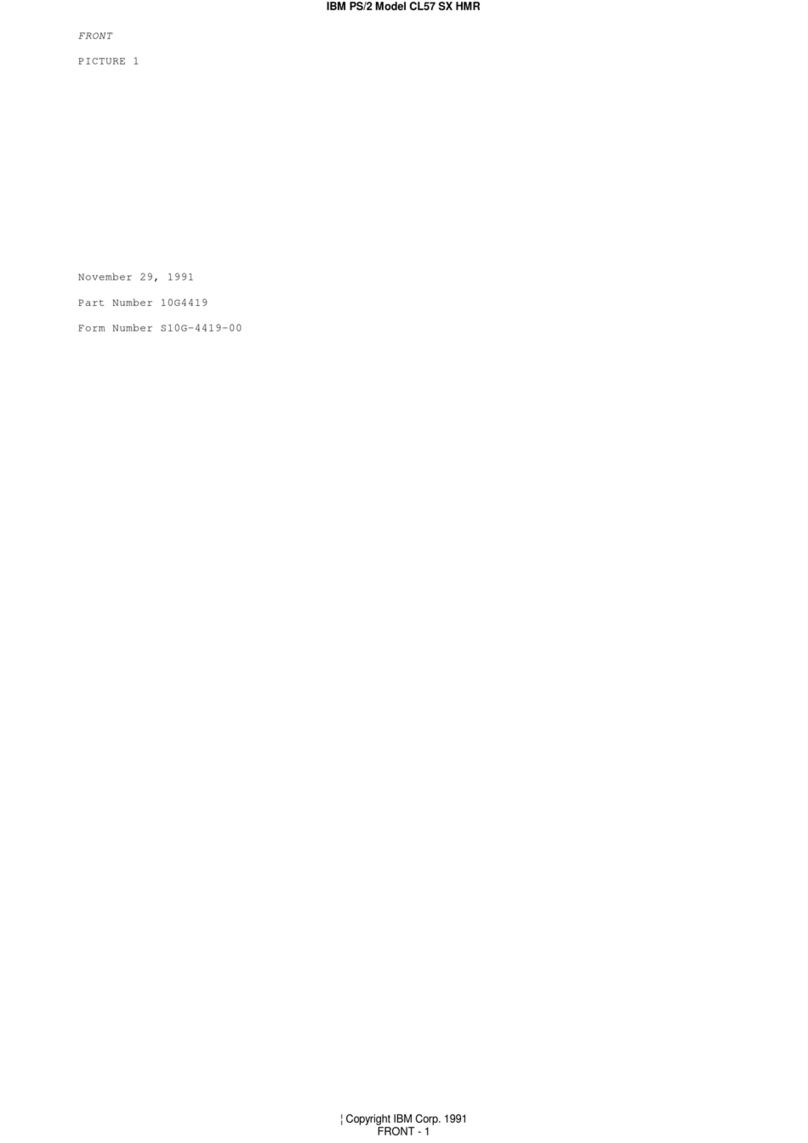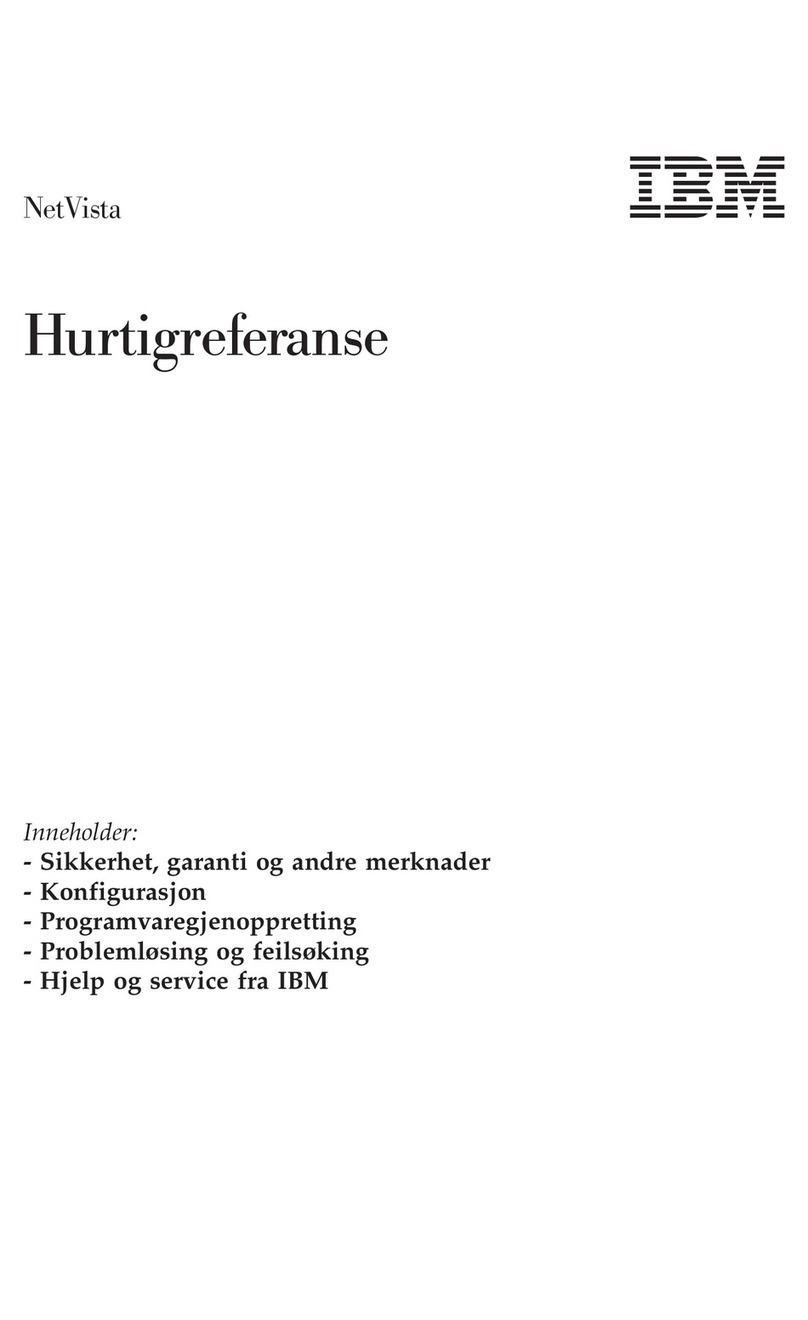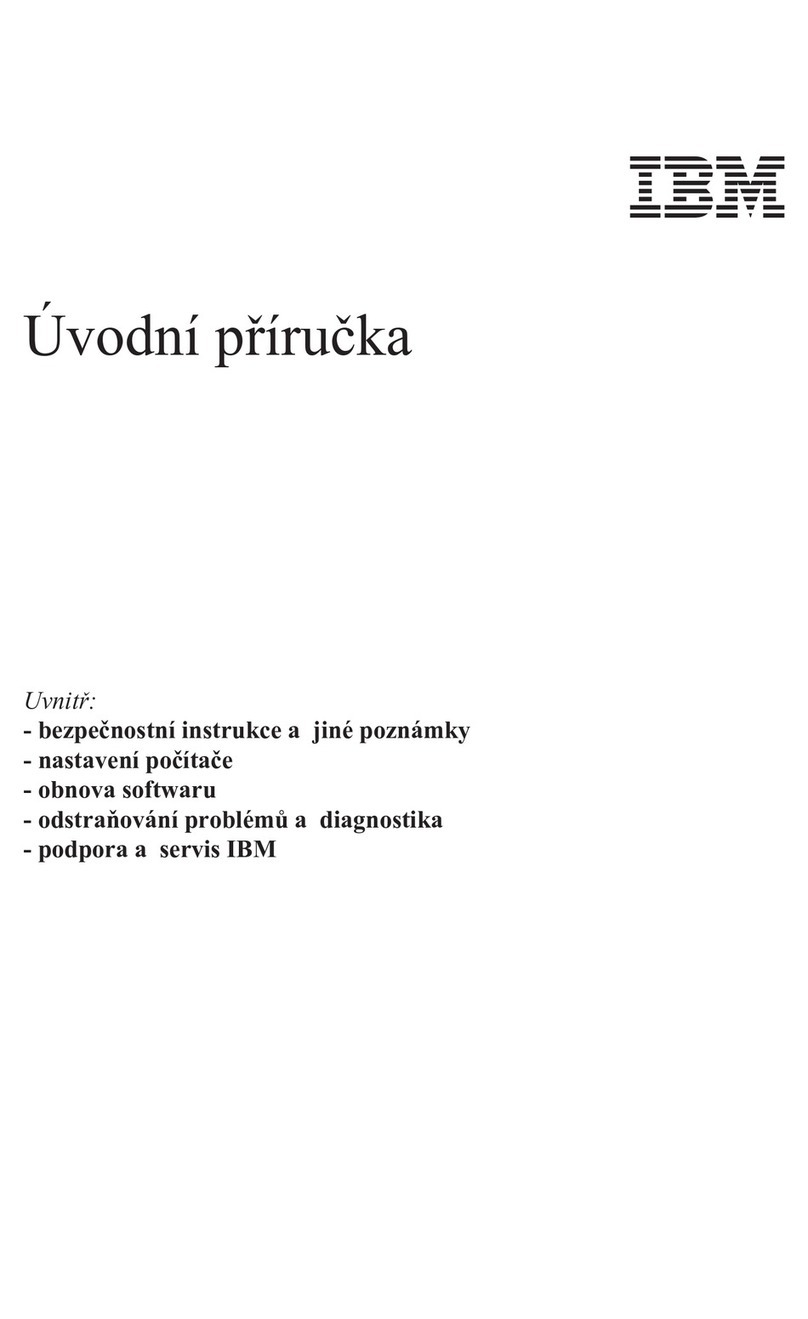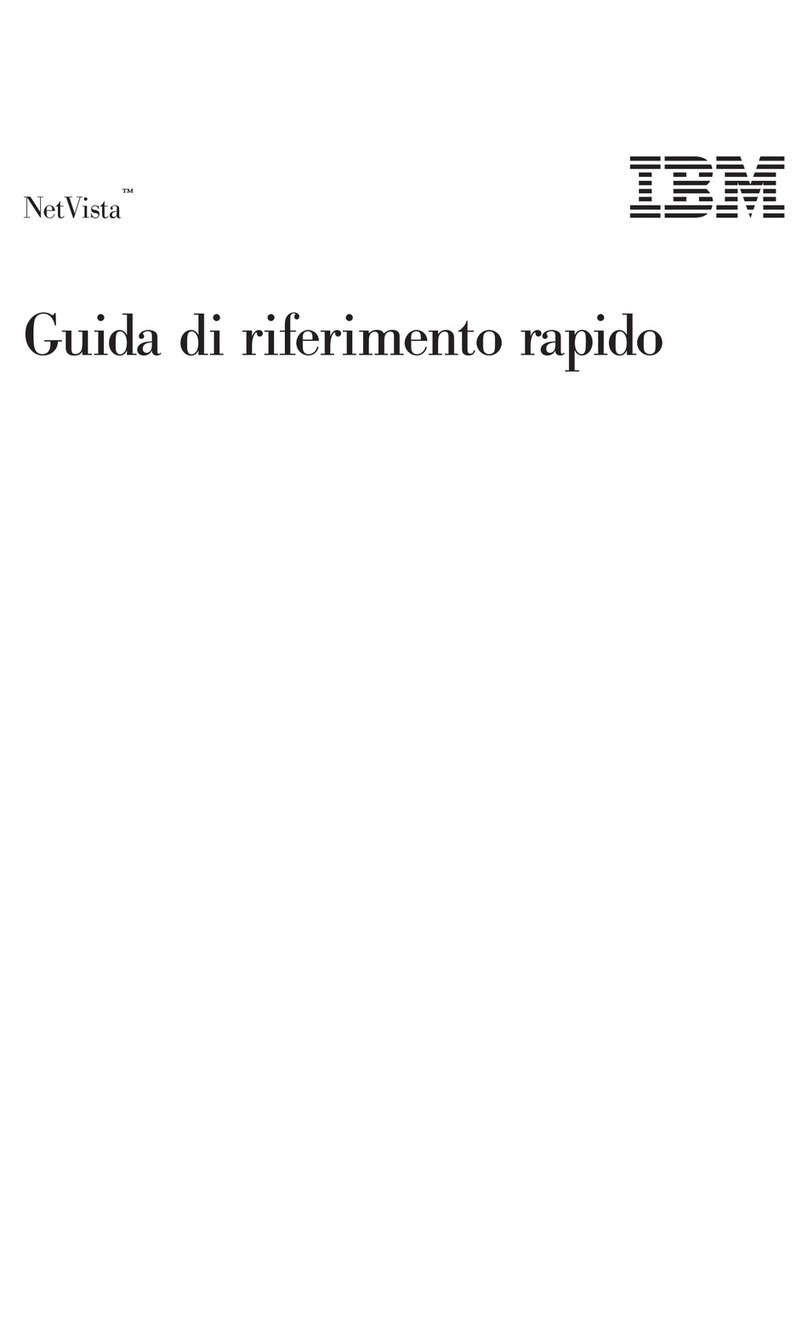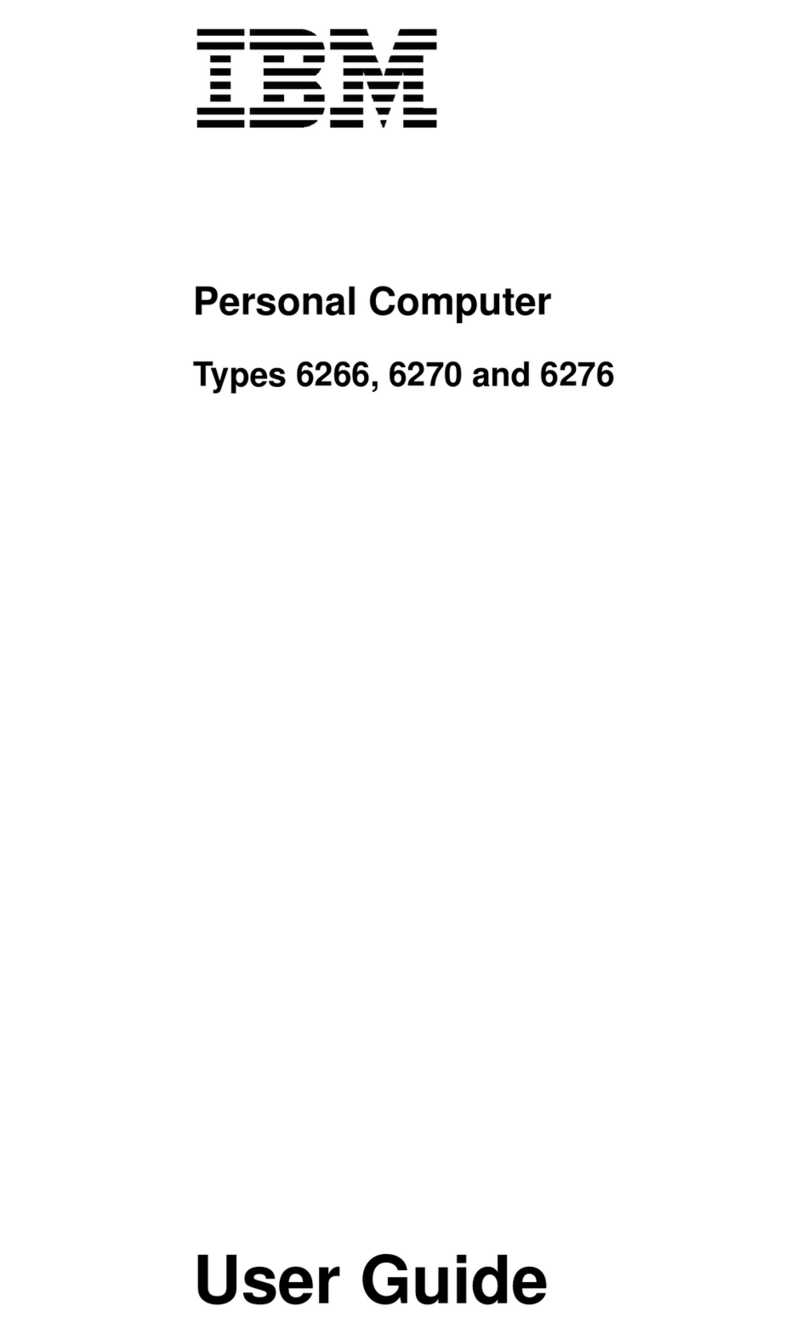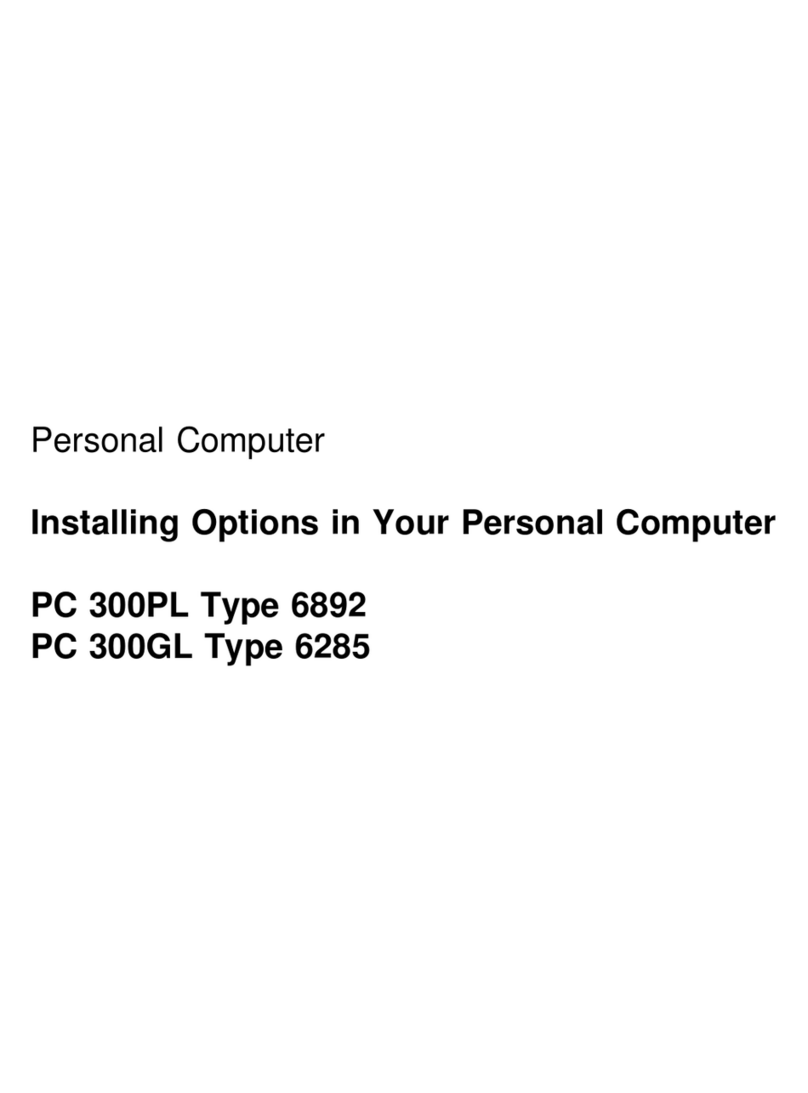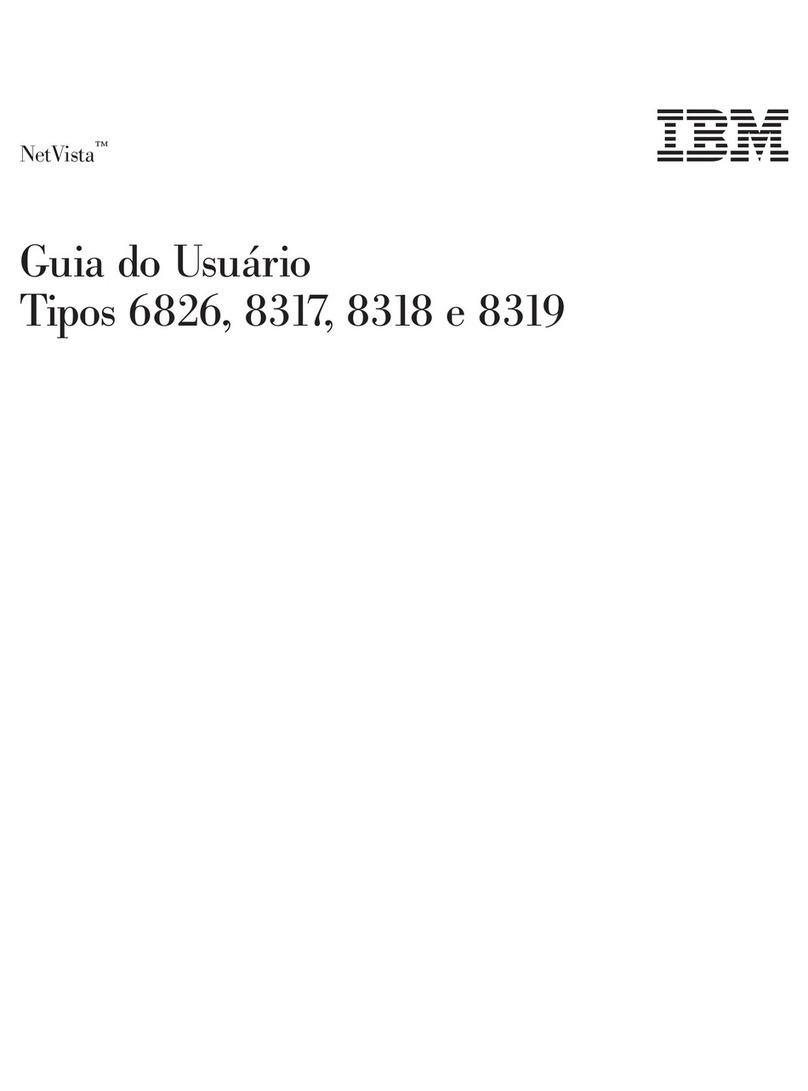Contents
About this manual ..........iii
Important safety information ........iii
Online support .............iv
Chapter 1. General checkout ......1
Chapter 2. General information .....3
IntelliStation E Pro Types 6846 and 6836 .....3
Features and specifications for the tower model -
Type 6846 ...............4
Features and specifications for the desktop model -
Type 6836 ...............4
Software................5
Preinstalled software...........6
Software Selections CD ..........7
OthersoftwareCDs...........7
Software..............7
What your IntelliStation Type 6836, 6846 E Pro offers 9
Computercontrolsandindicators.......10
Starting the computer ..........11
Turningoffthecomputer.........11
Chapter 3. Diagnostics ........13
POST ................13
POST beep code descriptions .......13
Small computer system interface messages (some
models)................13
IBM Enhanced Diagnostics .........14
Textmessages ............15
Starting the diagnostic programs ......15
Using the diagnostics CD........15
Downloading the diagnostics program . . . 16
Using the diagnostic diskette ......16
Viewing the test log ..........17
Recovering your operating system and preinstalled
software...............17
Recovering BIOS ...........17
Recovering or installing device drivers ....19
Recovering your operating system......19
Performing a partial or full recovery ....20
UsingNortonAntiVirusforIBM......20
Using the ConfigSafe program .......20
ClearingCMOS.............21
Replacing the battery ...........21
Chapter 4. Configuration .......23
Using the Configuration/Setup Utility program . . 23
Starting the Configuration/Setup Utility program 23
Choices available from the Configuration/Setup
Utility main menu ...........23
Usingpasswords...........26
Using the SCSISelect Utility program (some models) 26
Starting the SCSISelect Utility program ....26
Choices available from the SCSISelect menu . . 26
Chapter 5. Installing options Type 6836,
6846 ................29
Before you begin ............29
System reliability considerations ......30
I/O connector/port locations - Type 6846 and 6836 30
System and PCI extender boards - Type 6836 and
6846 .................31
System and PCI extender board options
connectors ..............32
System board internal cable connectors ....32
System board external connectors ......33
System board switches and jumpers .....33
Power and signal cables for internal drives ....34
Type 6836 - Major components ........35
Removingthecomputercover........35
Working with adapters ..........36
Adapter considerations .........37
Installing an adapter ..........38
Installing a SCSI adapter (some models) .....39
Installing internal drives ..........40
Internal drive bays ...........40
Internal drive bays ..........40
Preinstallation steps (all bays) .......41
Installing a drive in 2 or 3 ........42
Installing memory modules .........43
Installing a security U-bolt .........45
Installing the cover ............45
Connecting external options .........46
Installationprocedure..........46
Type 6846 - Major components ........47
Moving the stabilizing feet .........47
Moving the stabilizing feet ........47
Removing the side cover ..........48
Removing the support bracket assembly.....48
Working with adapters ..........49
Adapter considerations .........50
Installing an adapter ..........51
Installing a SCSI adapter (some models) ....52
Installing internal drives ..........53
Internal drive bays ...........54
Preinstallation steps (all bays) .......55
Installing a drive in bay 2 or 4 .......56
Installing a hard disk drive in bay 5, 6, or 7 . . 57
Installing memory modules .........58
Installing a security U-bolt .........60
Installing the cover ............61
Connecting external options .........62
Installationprocedure..........62
Input/Output ports Types 6836 and 6846 ....62
Mouse connector ...........62
Keyboard connector ..........63
Parallel connector ...........63
Viewing or changing the connector
assignments............63
Parallel connector ..........63
© Copyright IBM Corp. 2000 v