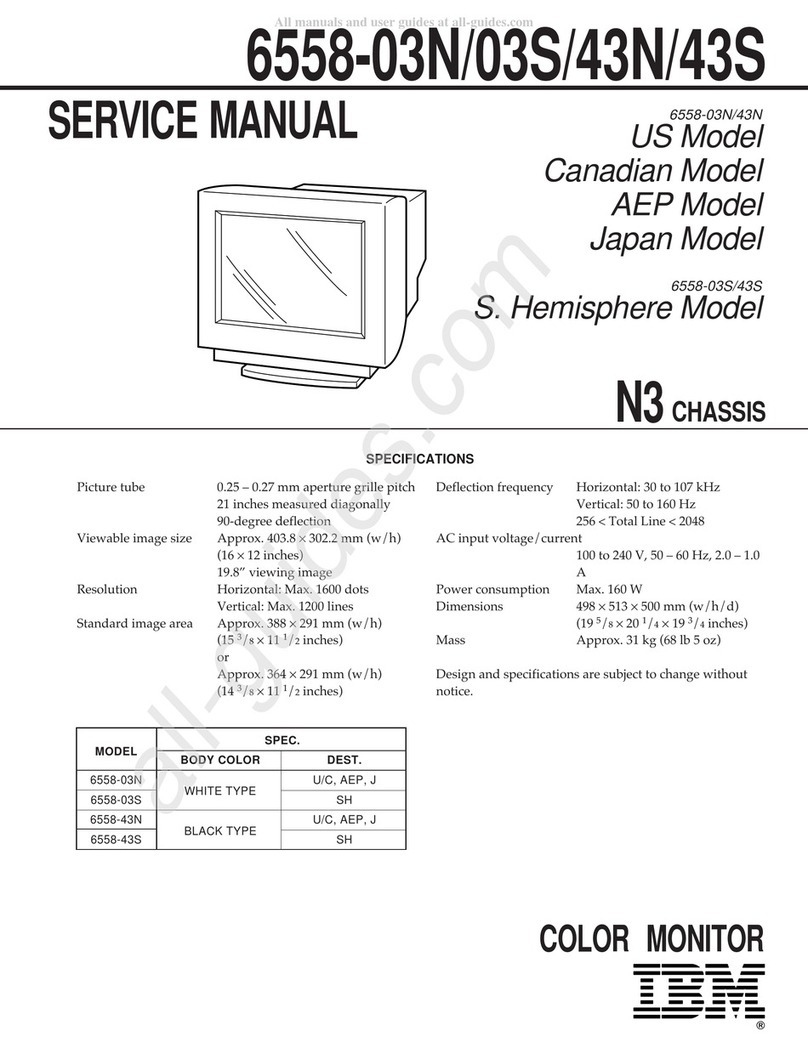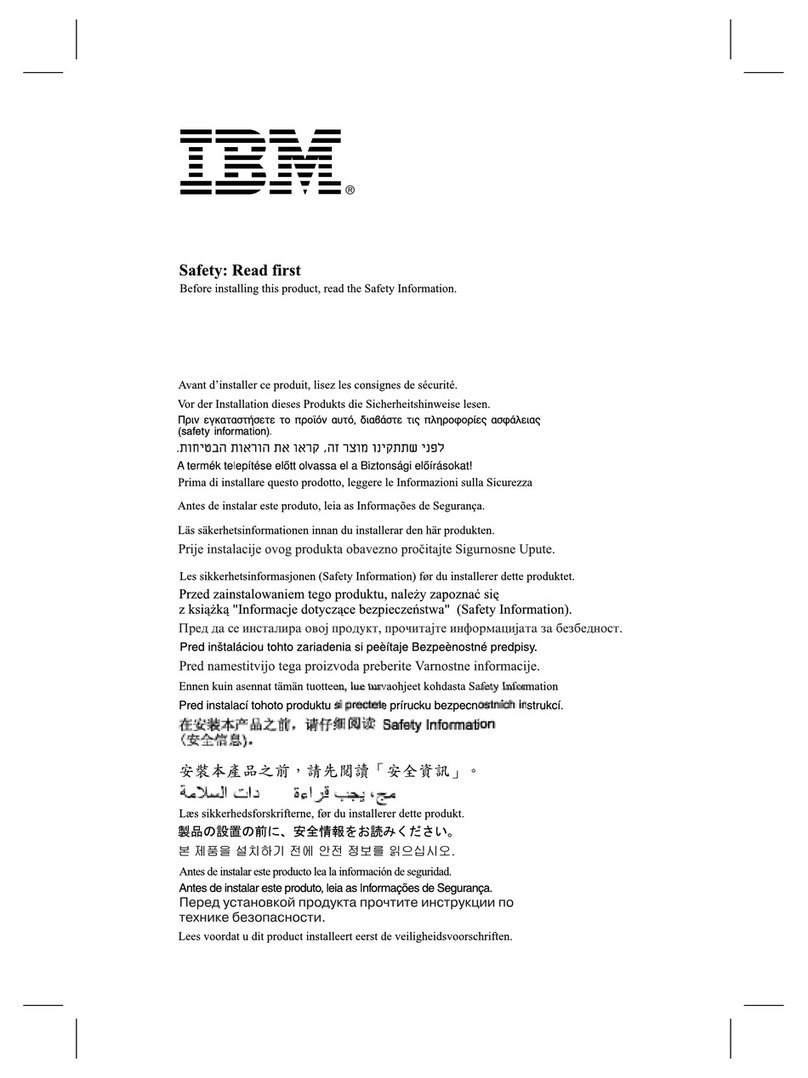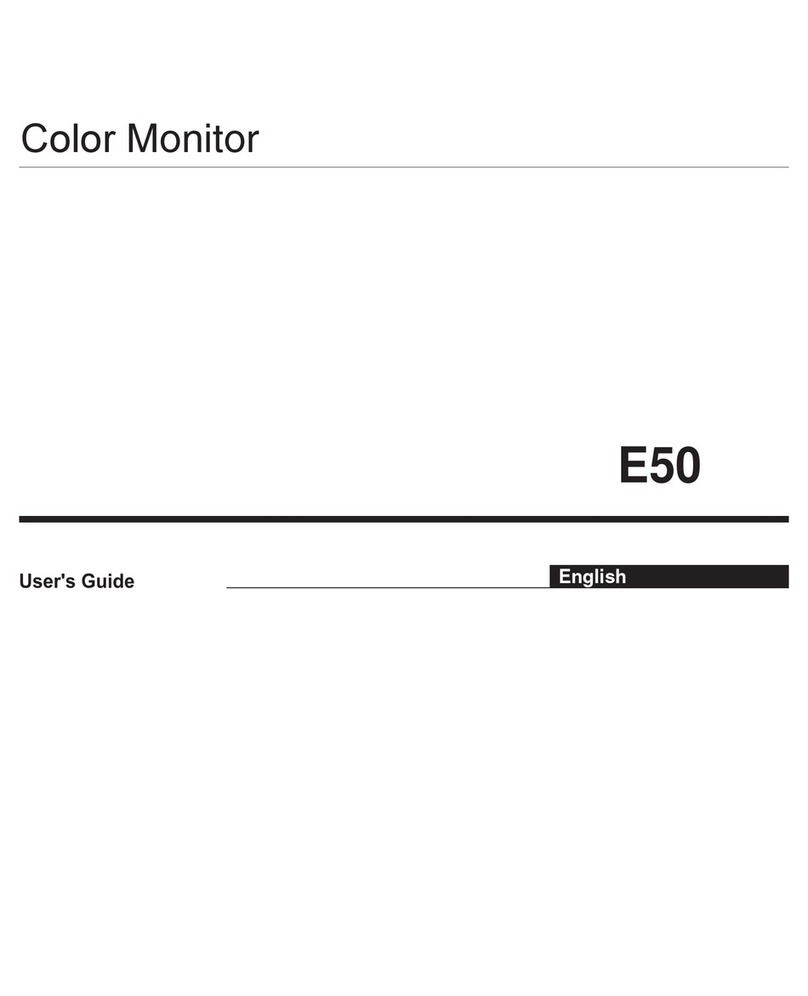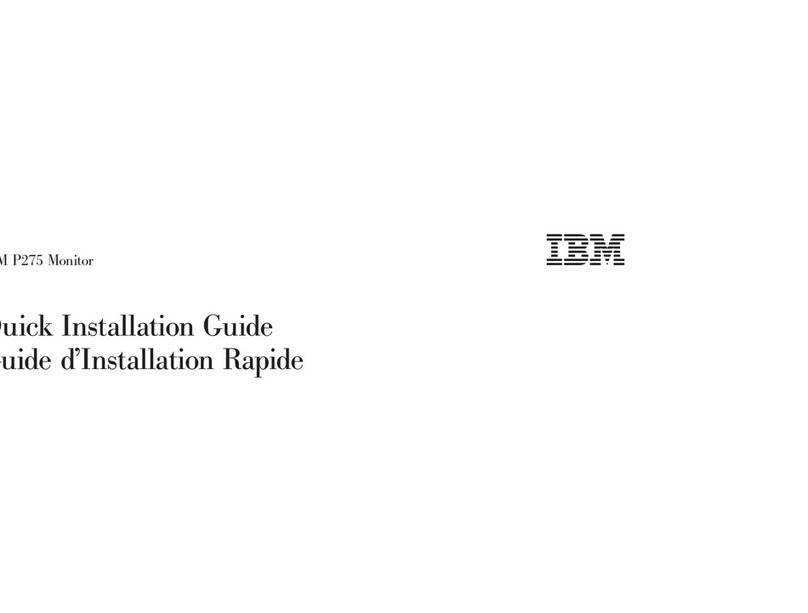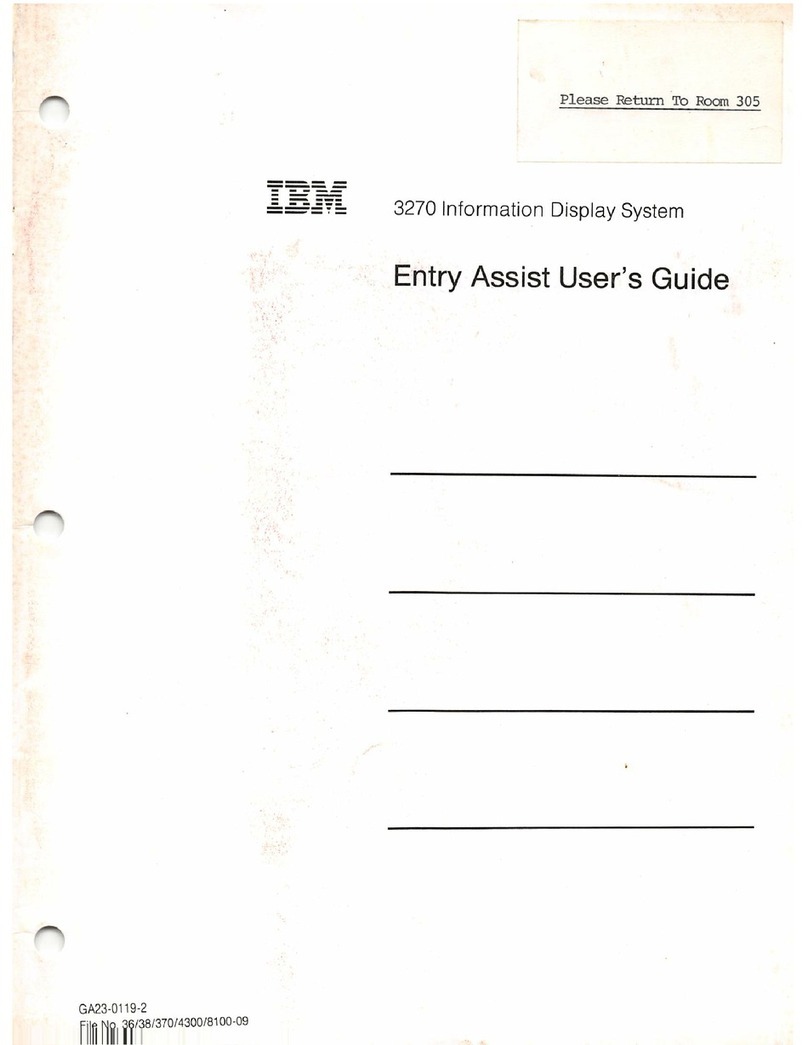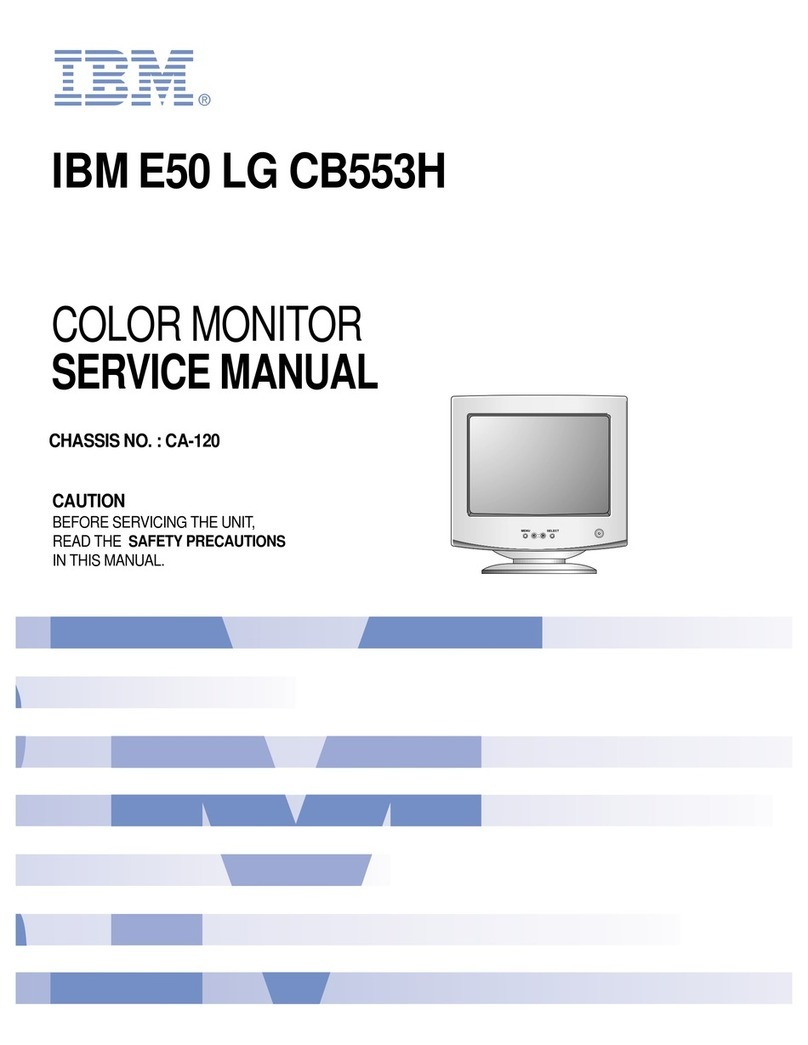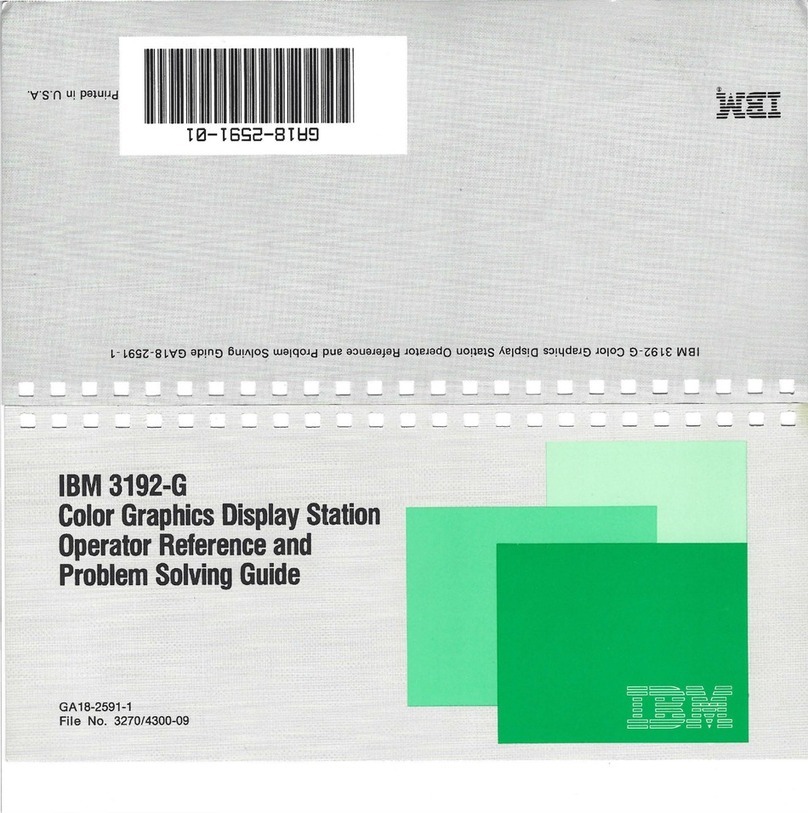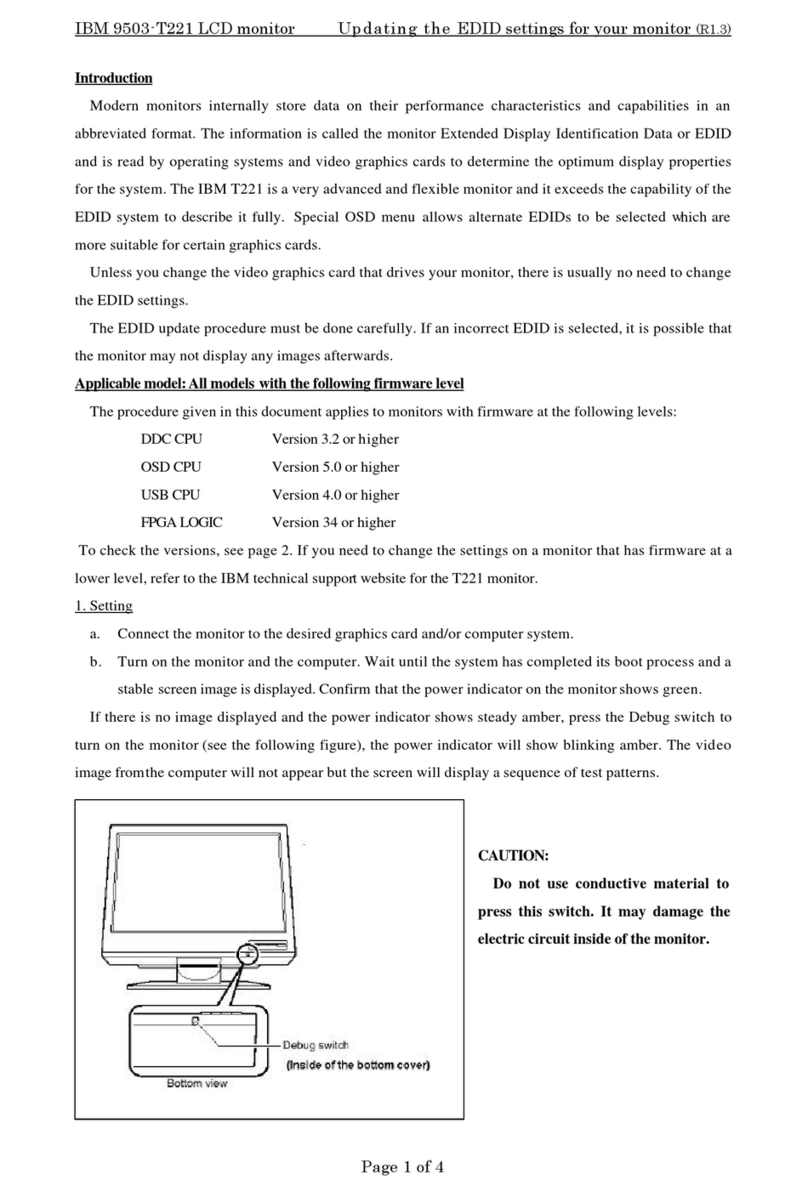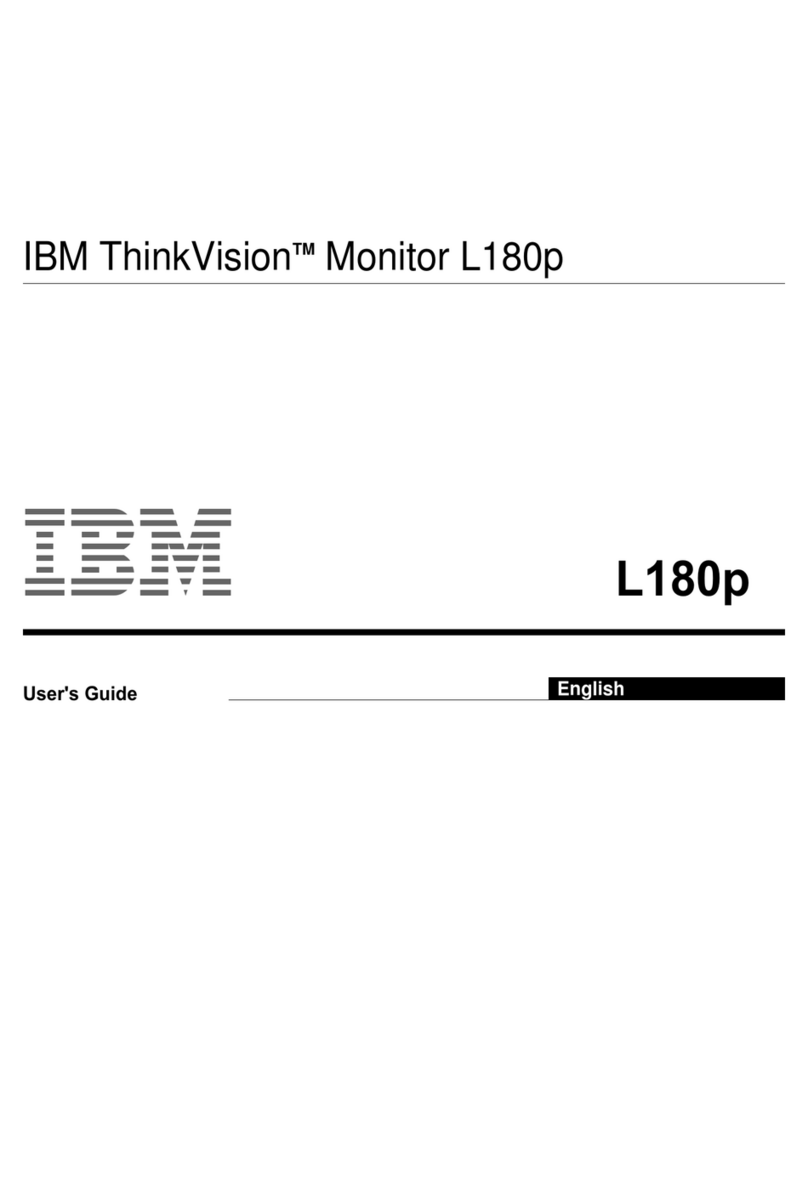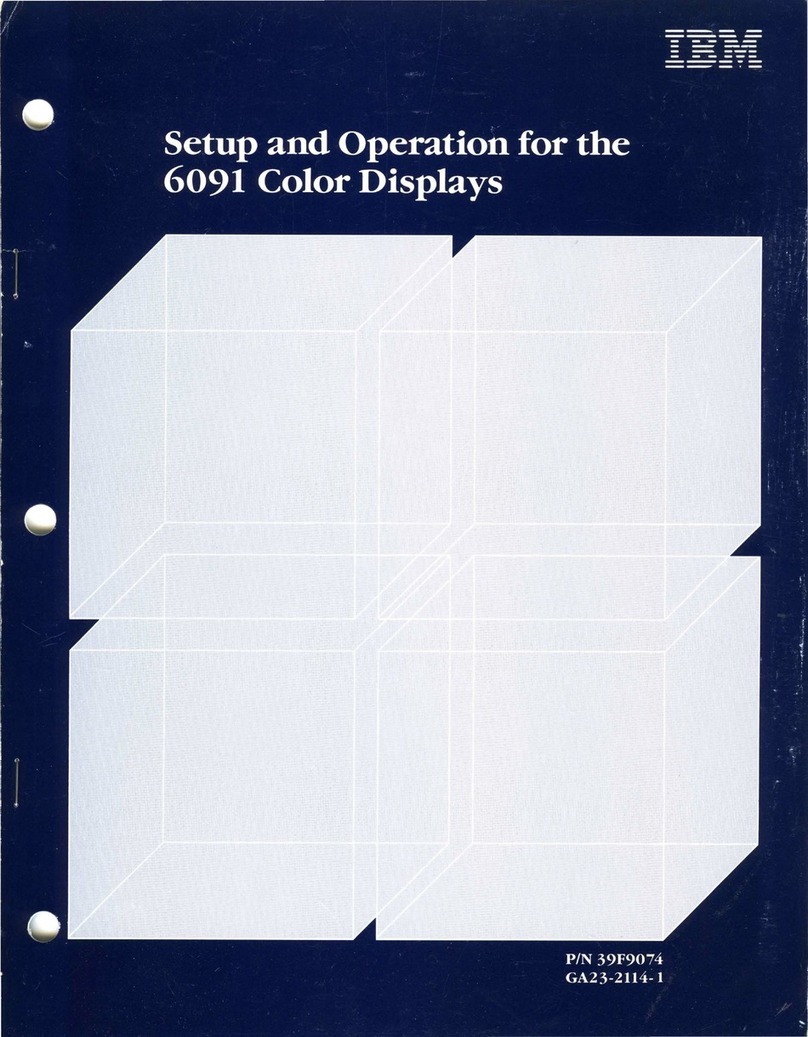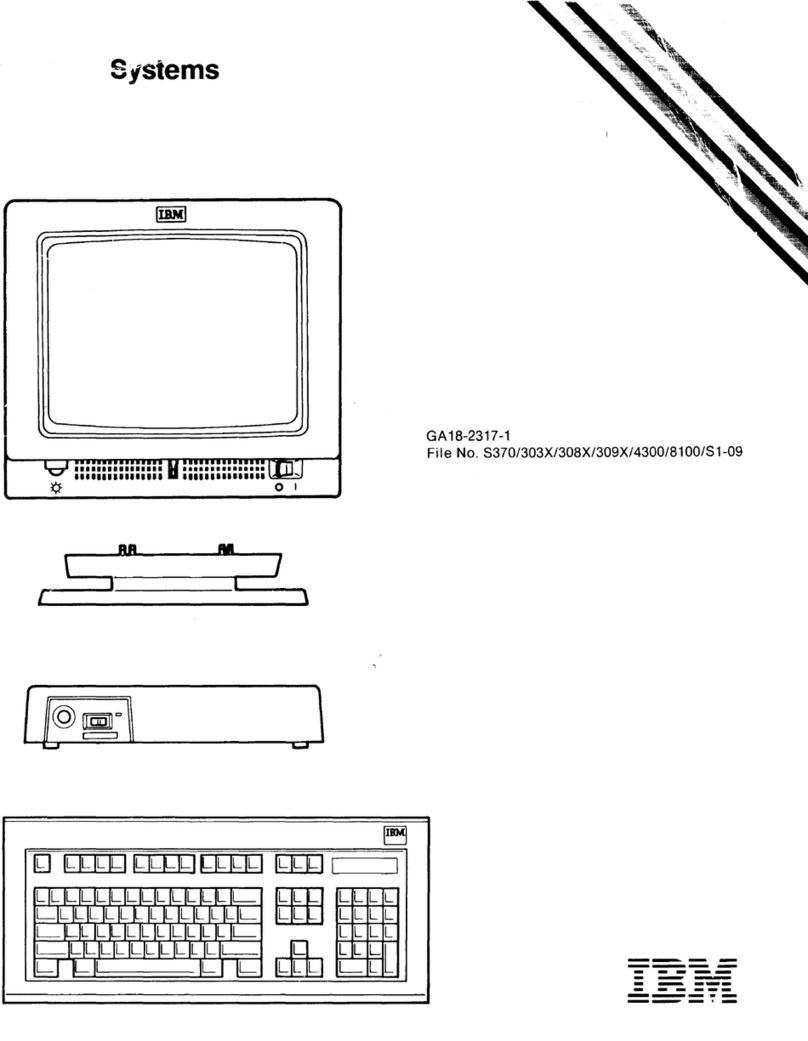1
ENGLISH
Contents
Safety (Read first)..................................................................................................................2
Setting up the monitor...........................................................................................................3
Product Description.......................................................................................................... 3
Handling Instructions........................................................................................................ 3
Workplace Preparation..................................................................................................... 4
Adjusting the Monitor Position.......................................................................................... 5
Working Practices ............................................................................................................5
Caring for your Monitor .................................................................................................... 6
Connecting your Monitor for Analog................................................................................. 7
Switching on your Monitor................................................................................................ 8
Device Driver Installation......................................................................................................9
Windows 2003/Me............................................................................................................ 9
Windows XP.....................................................................................................................10
Auto Setup..............................................................................................................................11
Auto Setup ....................................................................................................................... 11
Auto Setup for DOS .........................................................................................................12
Auto Setup for Windows2003, Windows Me or Windows XP ..........................................13
Manual Setup..........................................................................................................................14
Adjusting Your LCD Monitor.................................................................................................15
User controls .................................................................................................................... 15
On-screen display (OSD) controls ................................................................................... 17
General Information...............................................................................................................19
Display modes..................................................................................................................19
Power Management ......................................................................................................... 21
Product Disposal .............................................................................................................. 21
Troubleshooting.....................................................................................................................22
Further Help ..................................................................................................................... 25
Specifications.........................................................................................................................26
Product recycling and disposal .......................................................................................27