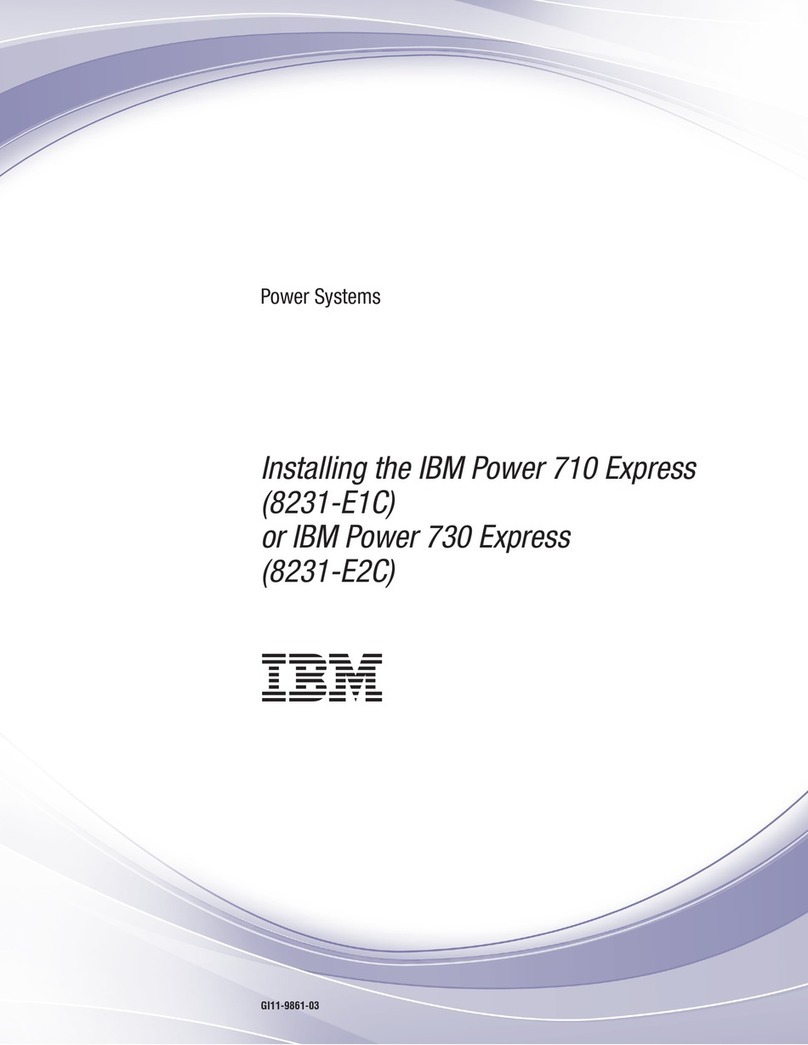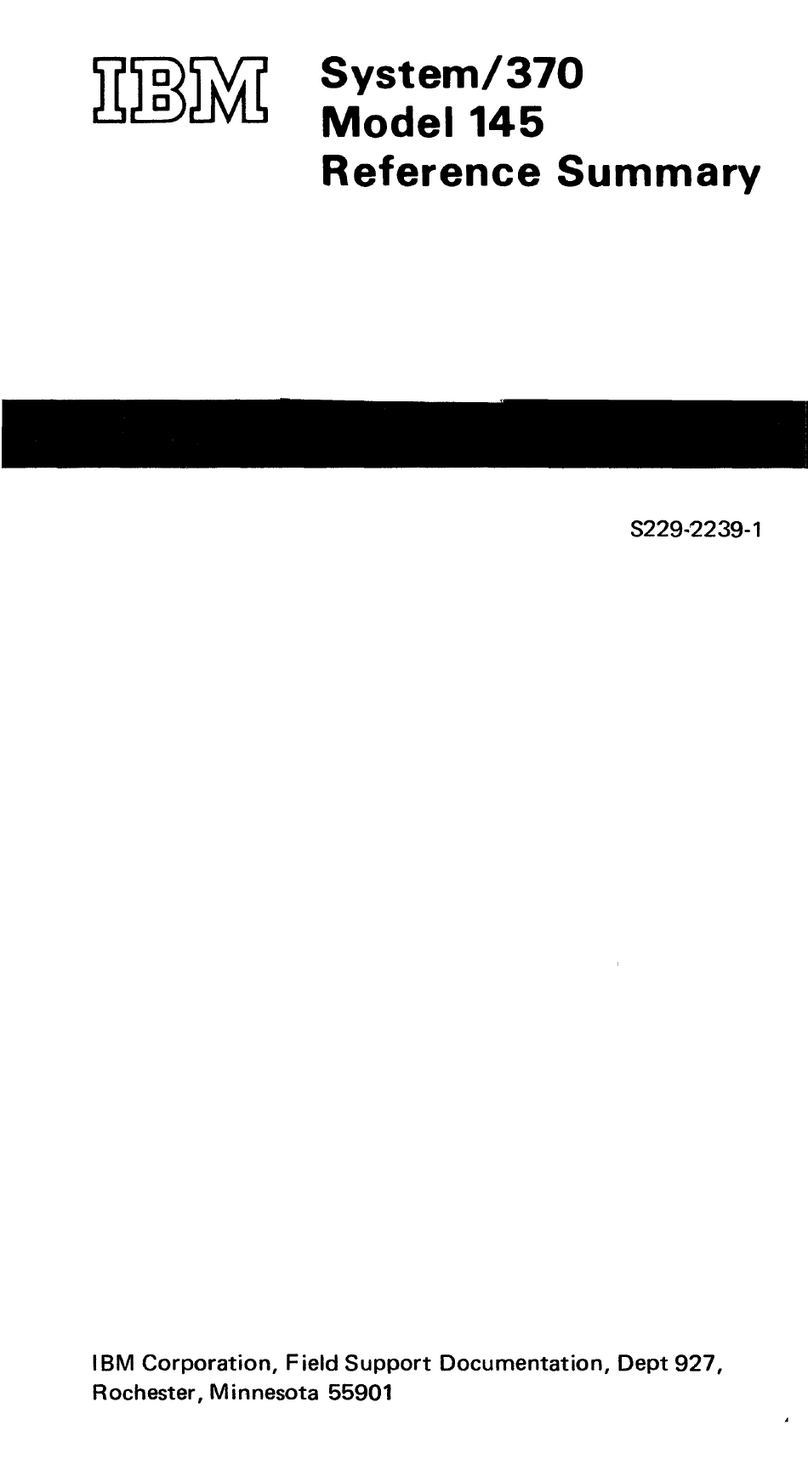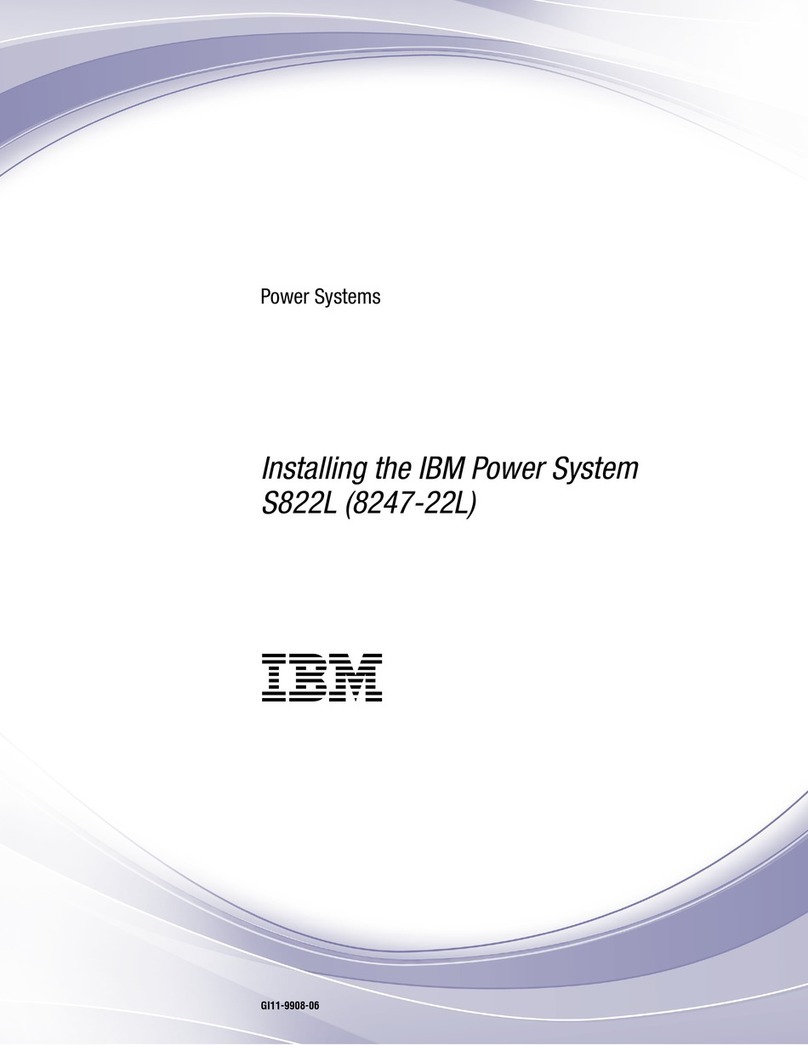IBM 11000 VA LCD 5U User manual
Other IBM Power Supply manuals

IBM
IBM 8203-E4A User manual

IBM
IBM Power System AC922 User manual
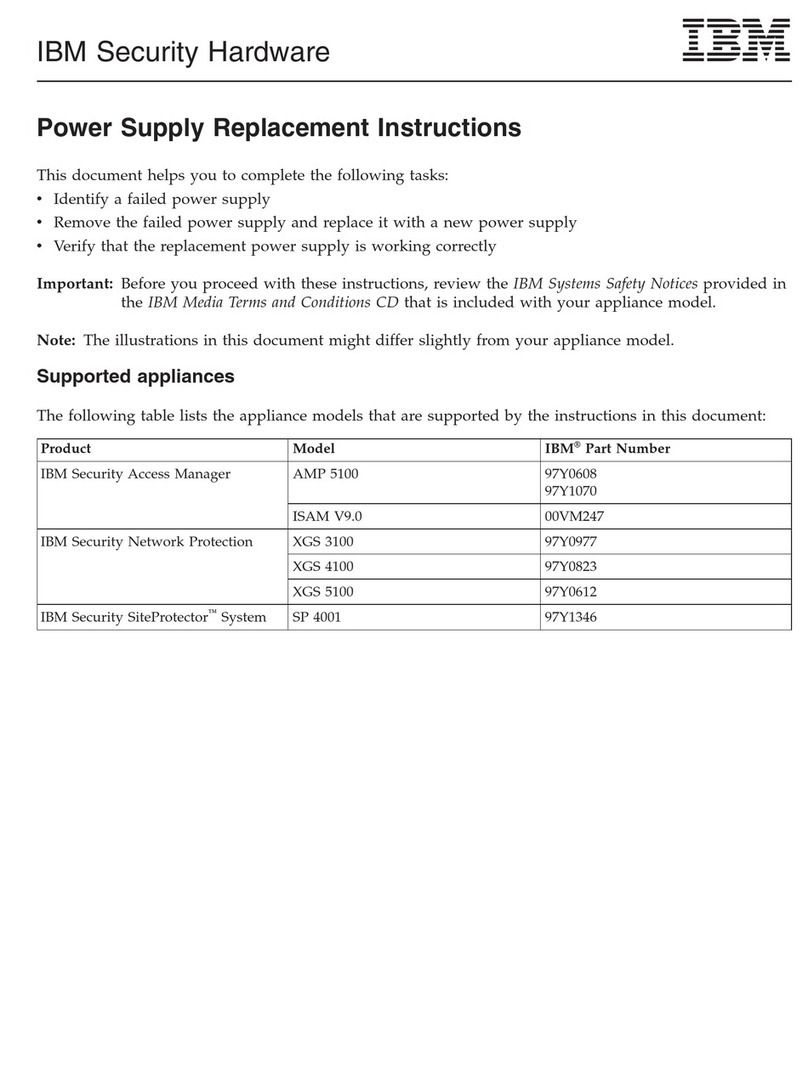
IBM
IBM V.90 PCI Guide
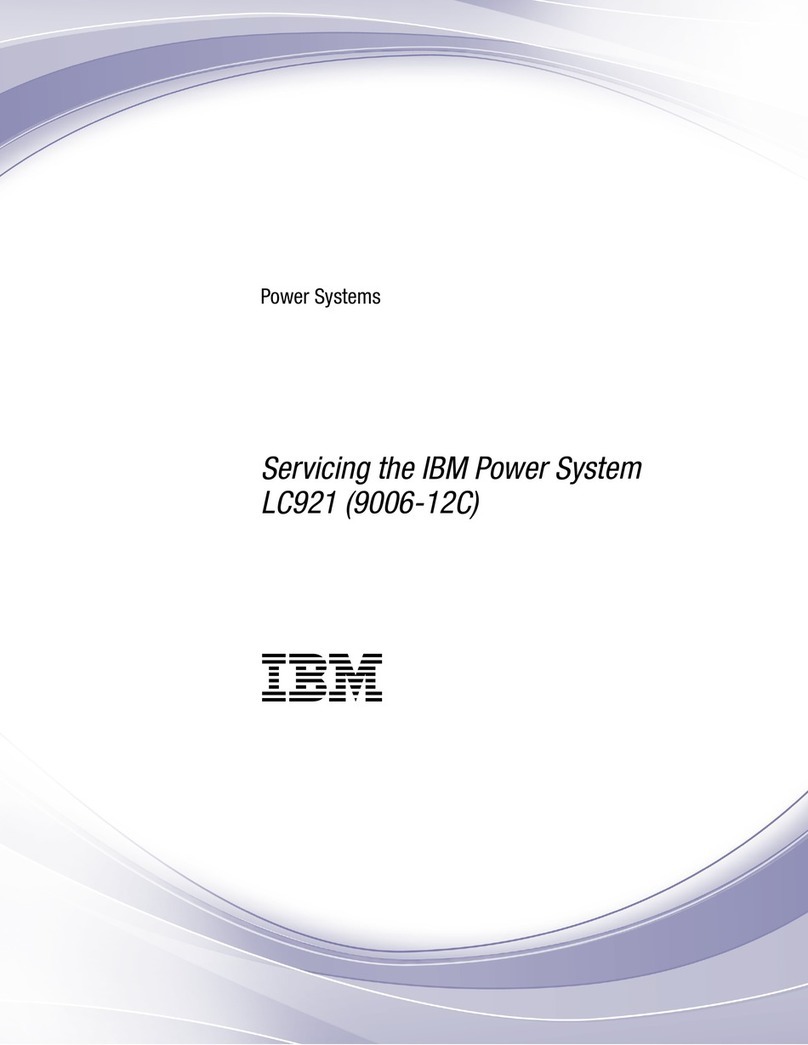
IBM
IBM 9006-12C User manual
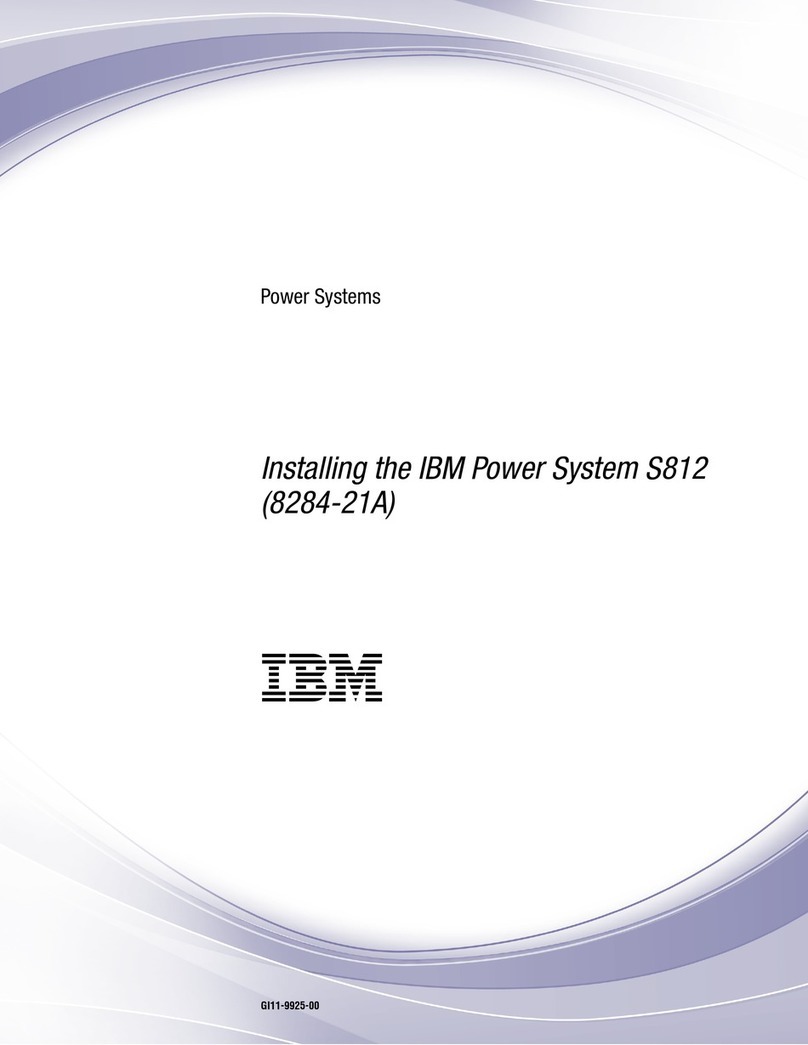
IBM
IBM S812 Instruction Manual

IBM
IBM 5786 Use and care manual

IBM
IBM Power Systems EMX0 PCIe Gen3 Instruction Manual

IBM
IBM 9117-MMB User manual

IBM
IBM S822LC User guide
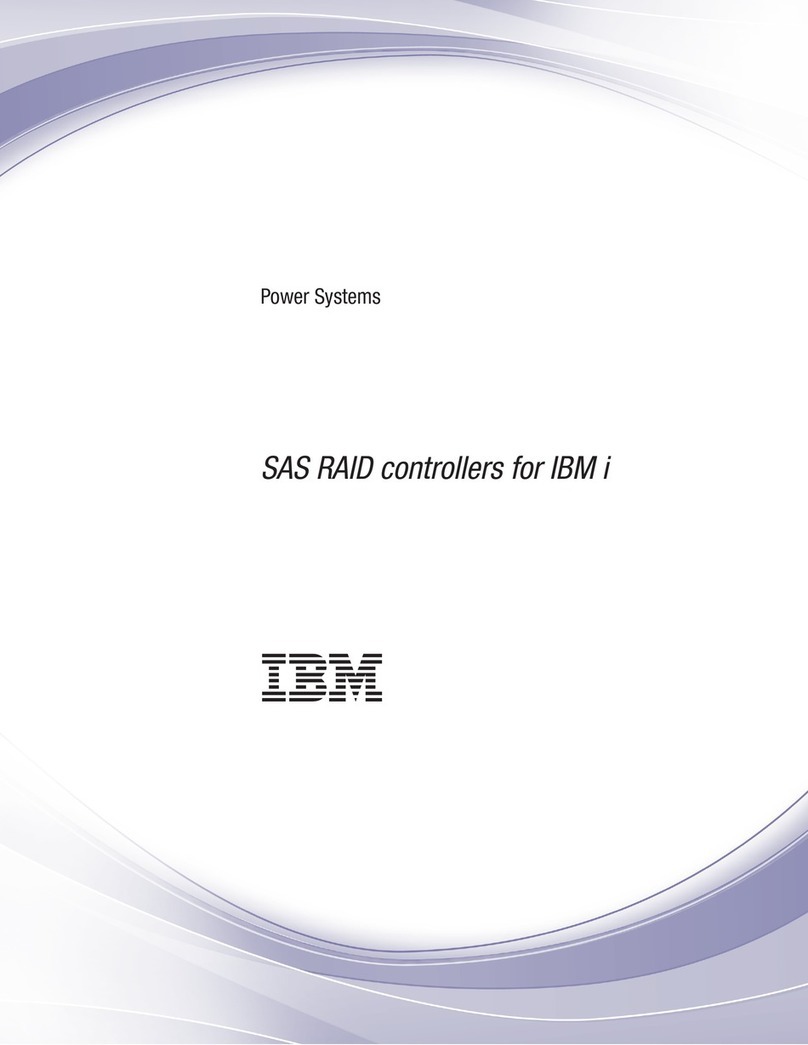
IBM
IBM SAS RAID controllers User manual

IBM
IBM Power System 9009-41A User manual

IBM
IBM 170 Servers User manual
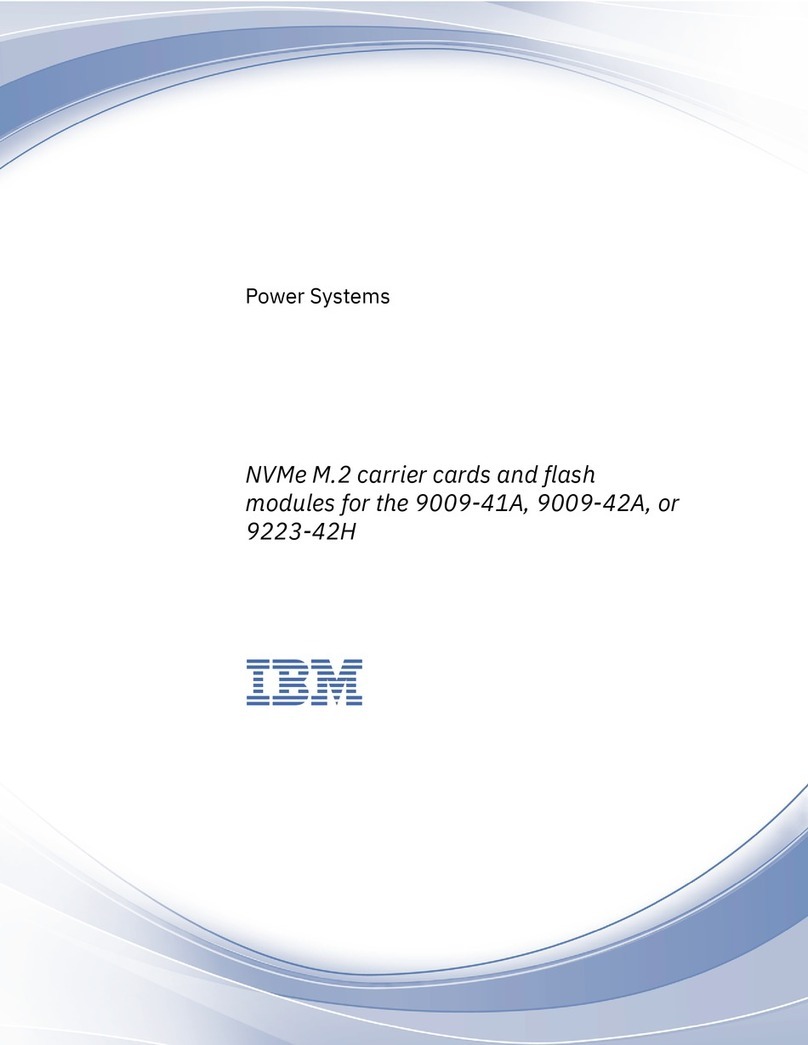
IBM
IBM Power System 9009-41A User manual
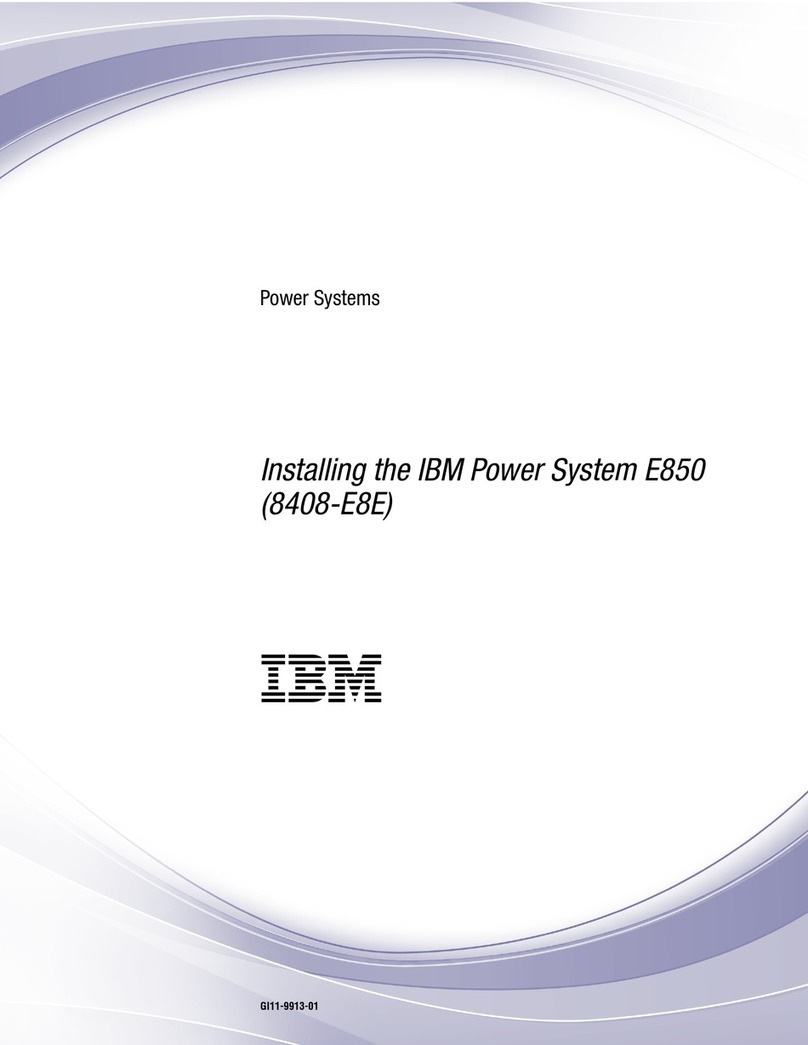
IBM
IBM E850 Instruction Manual
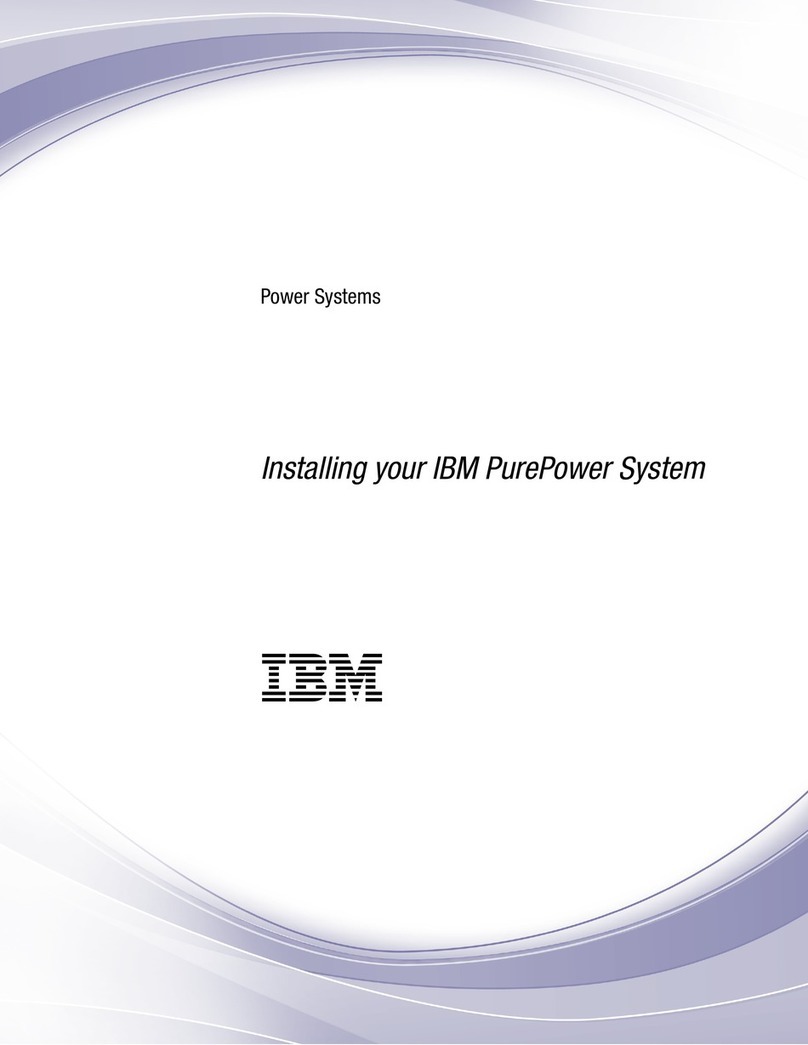
IBM
IBM PurePower System Instruction Manual
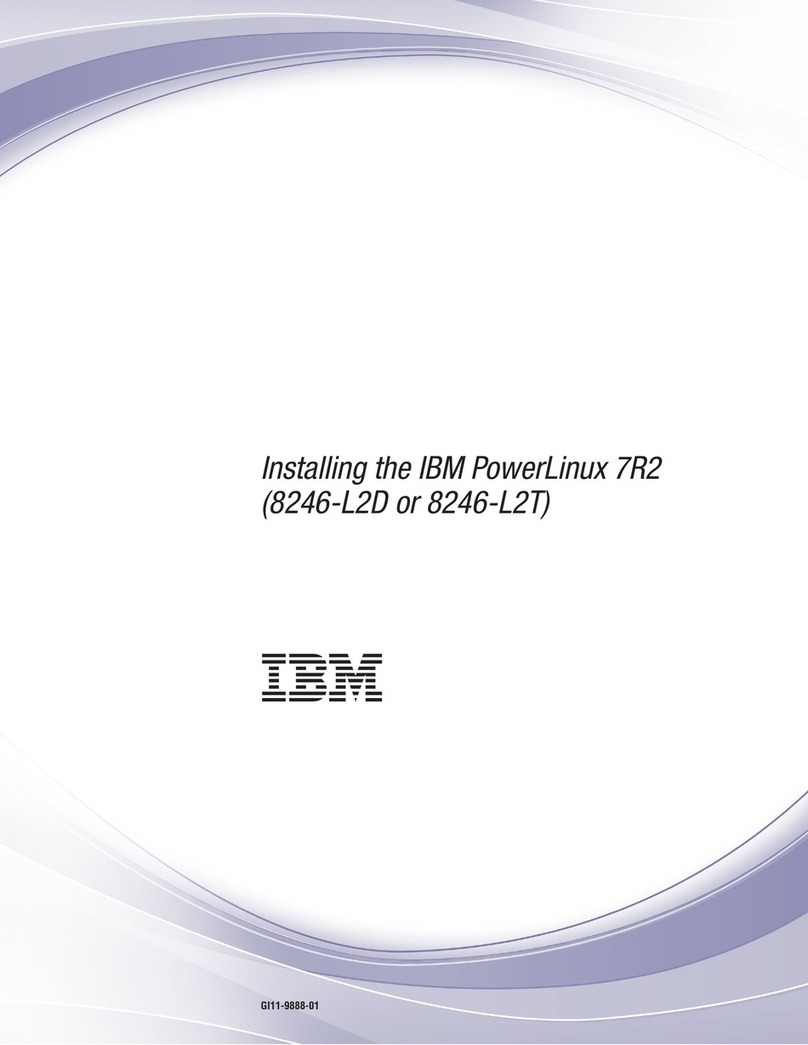
IBM
IBM PowerLinux 7R2 Instruction Manual

IBM
IBM 1500VA User manual

IBM
IBM Power System IC922 User manual
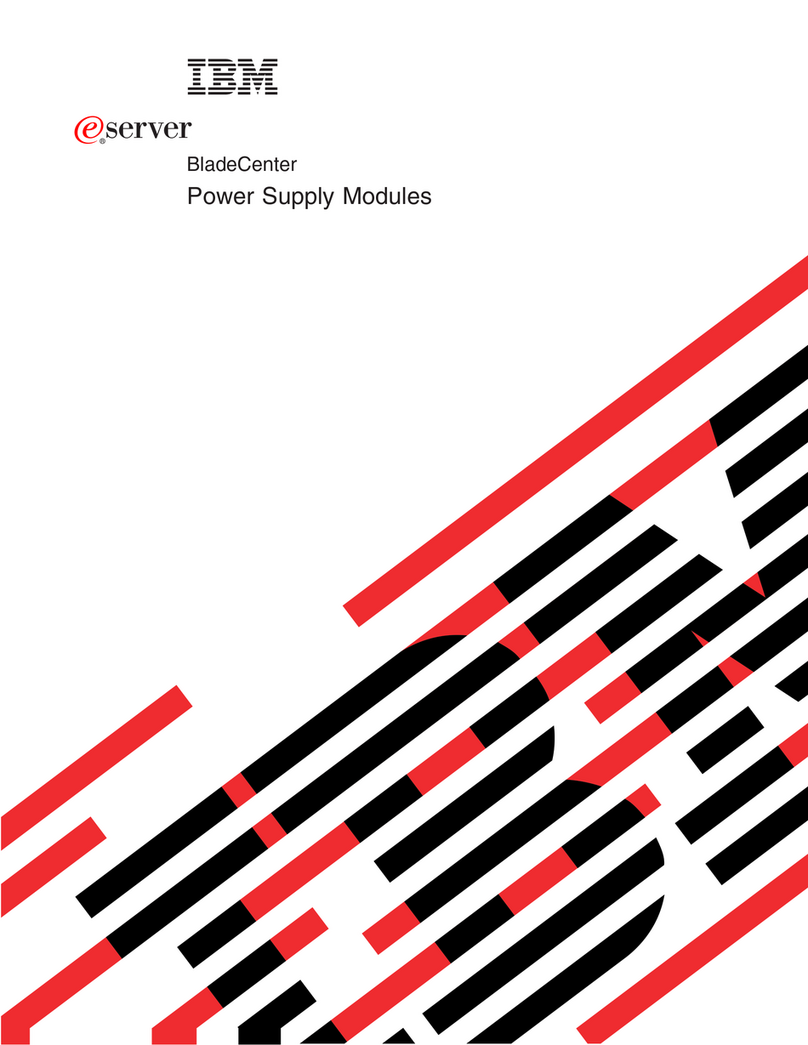
IBM
IBM BladeCenter Management Module User manual
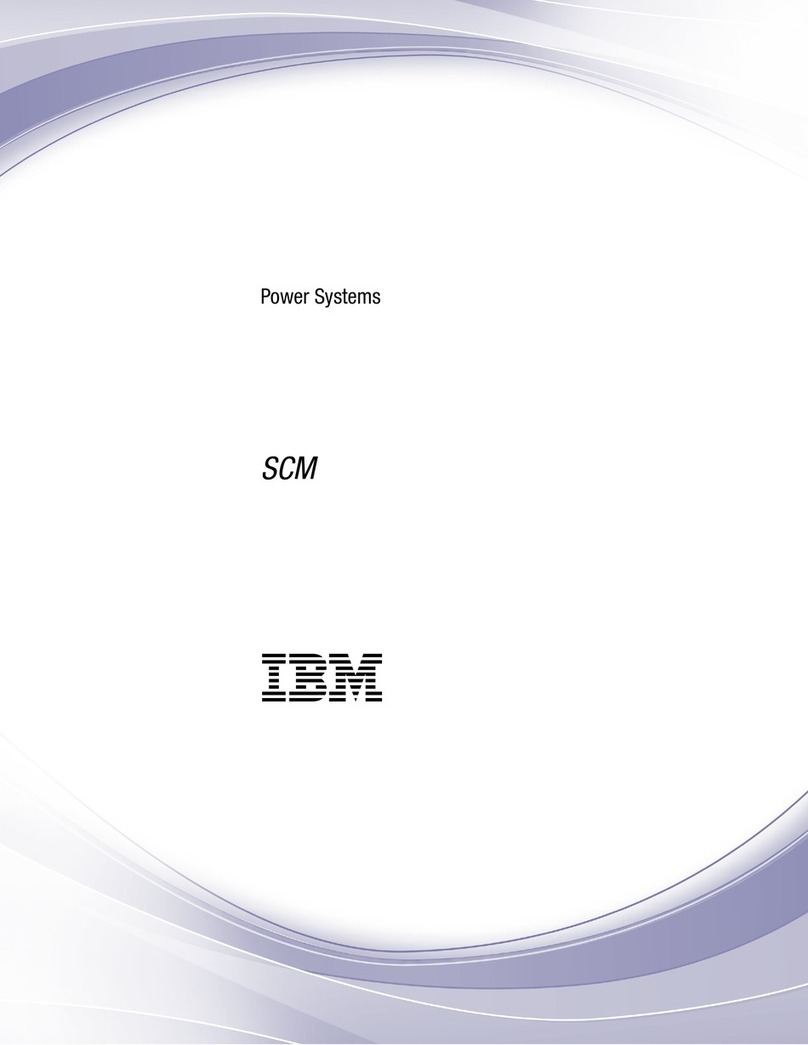
IBM
IBM SCM User manual
Popular Power Supply manuals by other brands

Videx
Videx 520MR Installation instruction

Poppstar
Poppstar 1008821 Instructions for use

TDK-Lambda
TDK-Lambda LZS-A1000-3 Installation, operation and maintenance manual

TDK-Lambda
TDK-Lambda 500A instruction manual

Calira
Calira EVS 17/07-DS/IU operating instructions

Monacor
Monacor PS-12CCD instruction manual