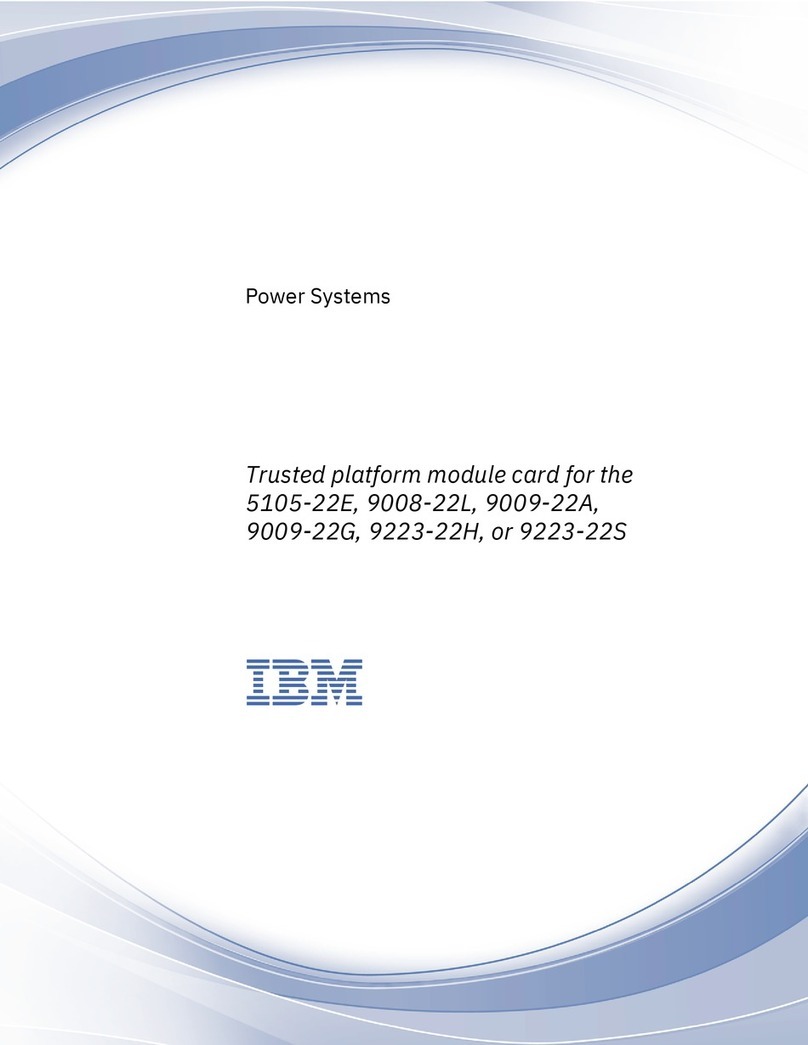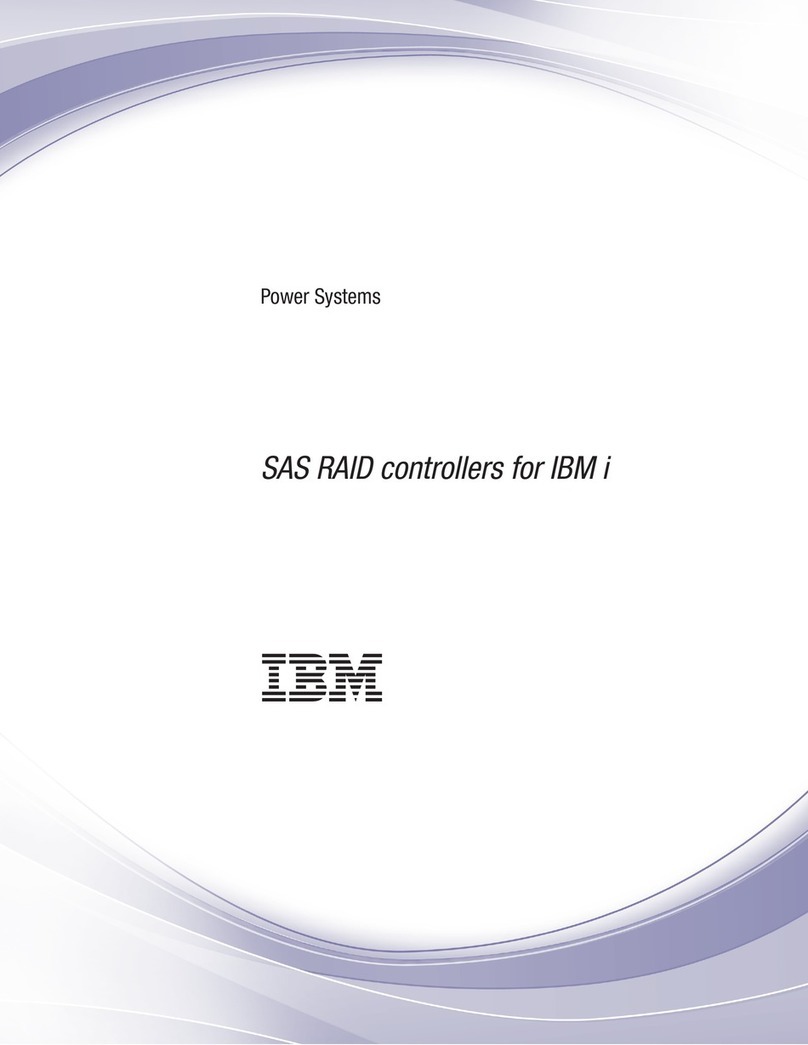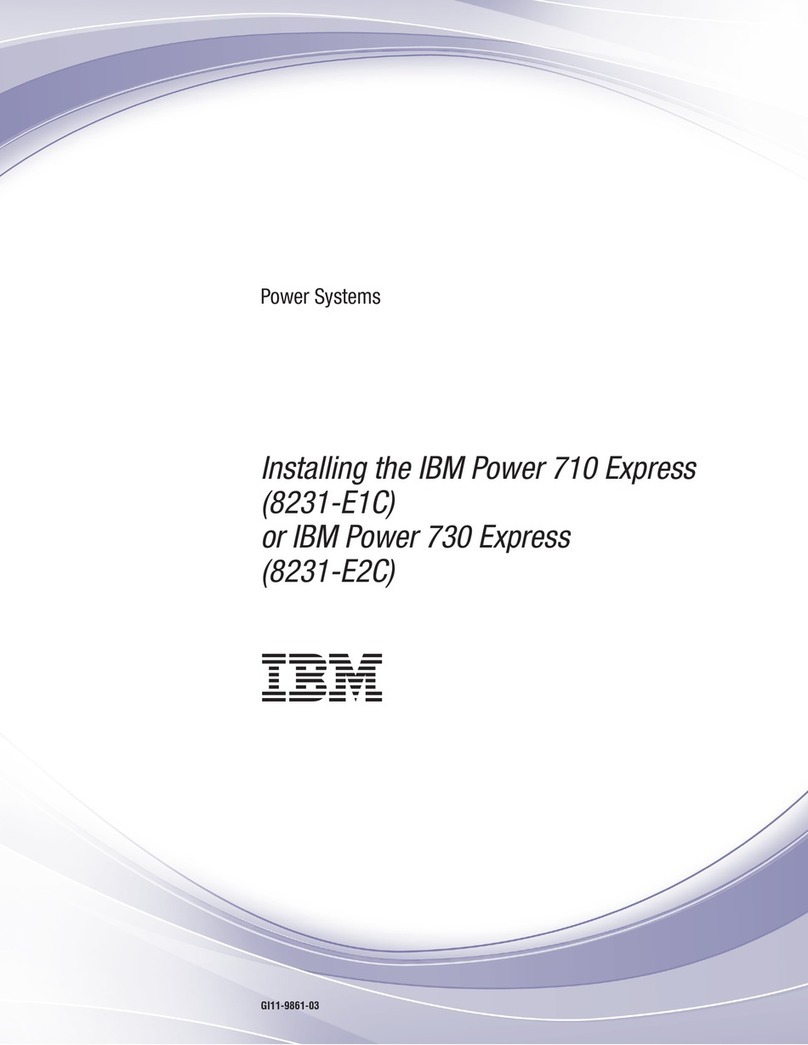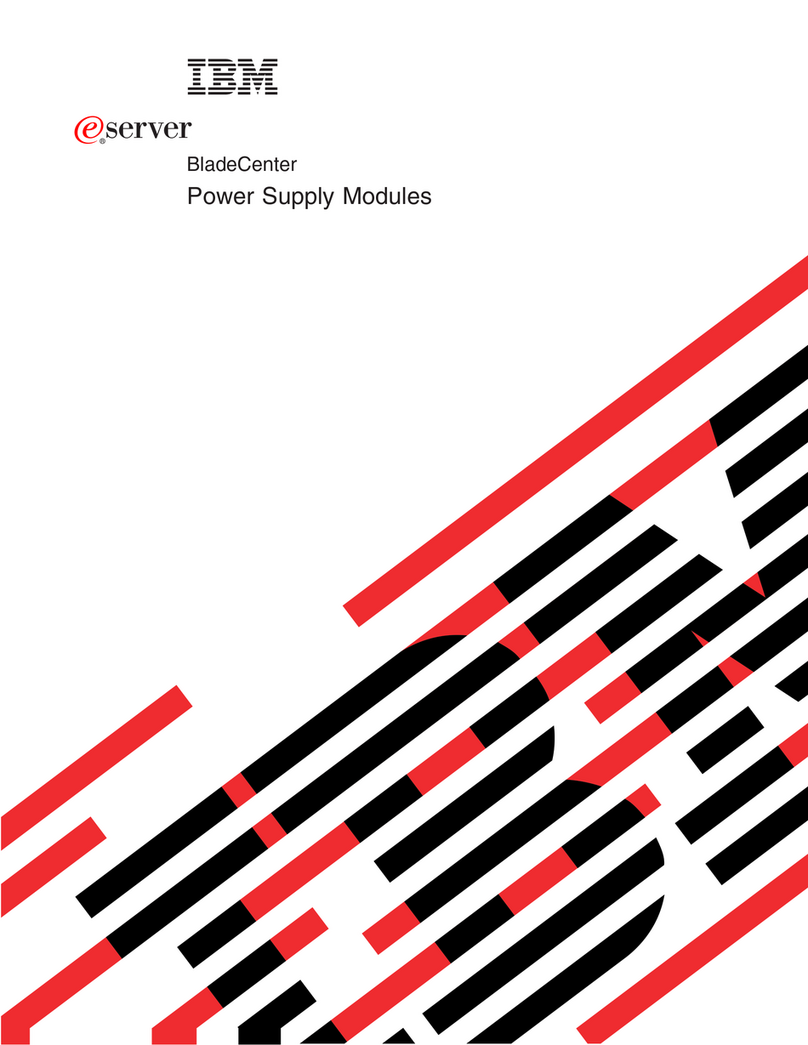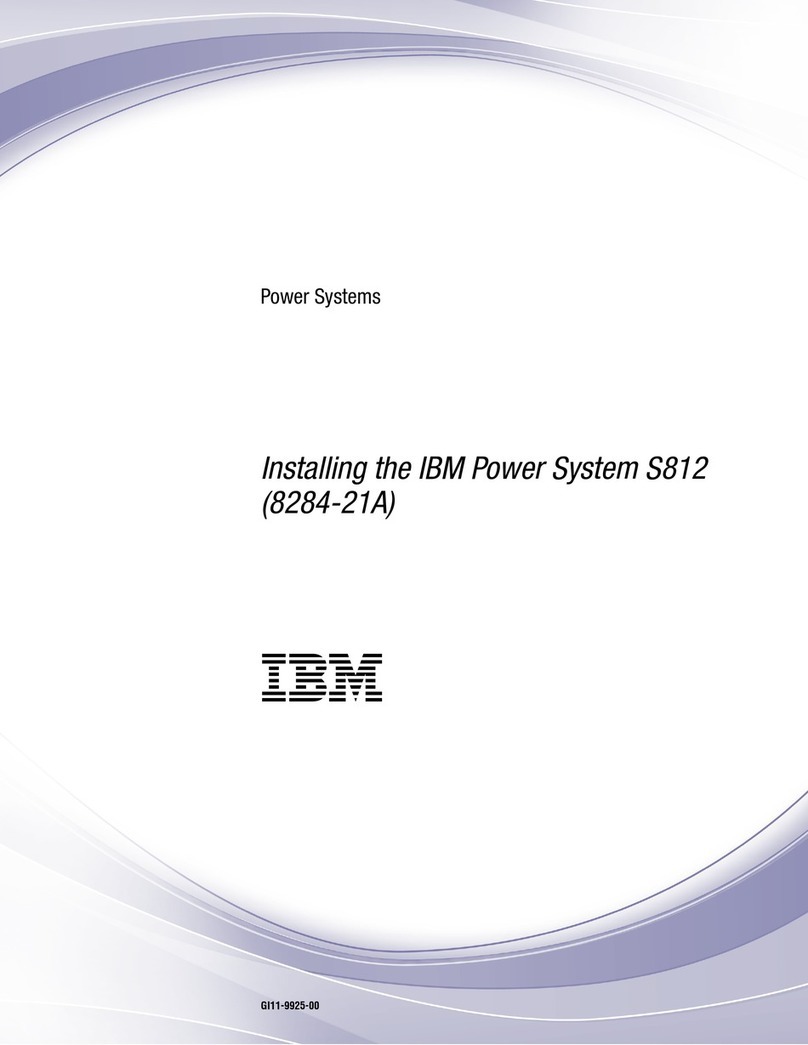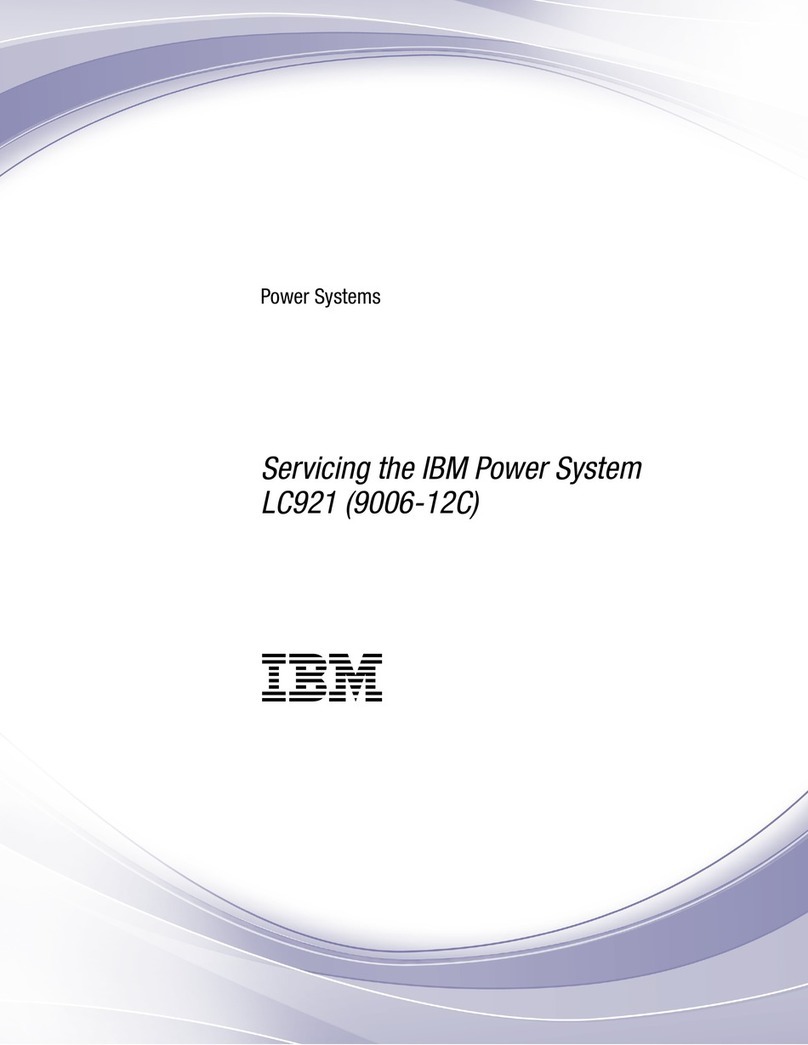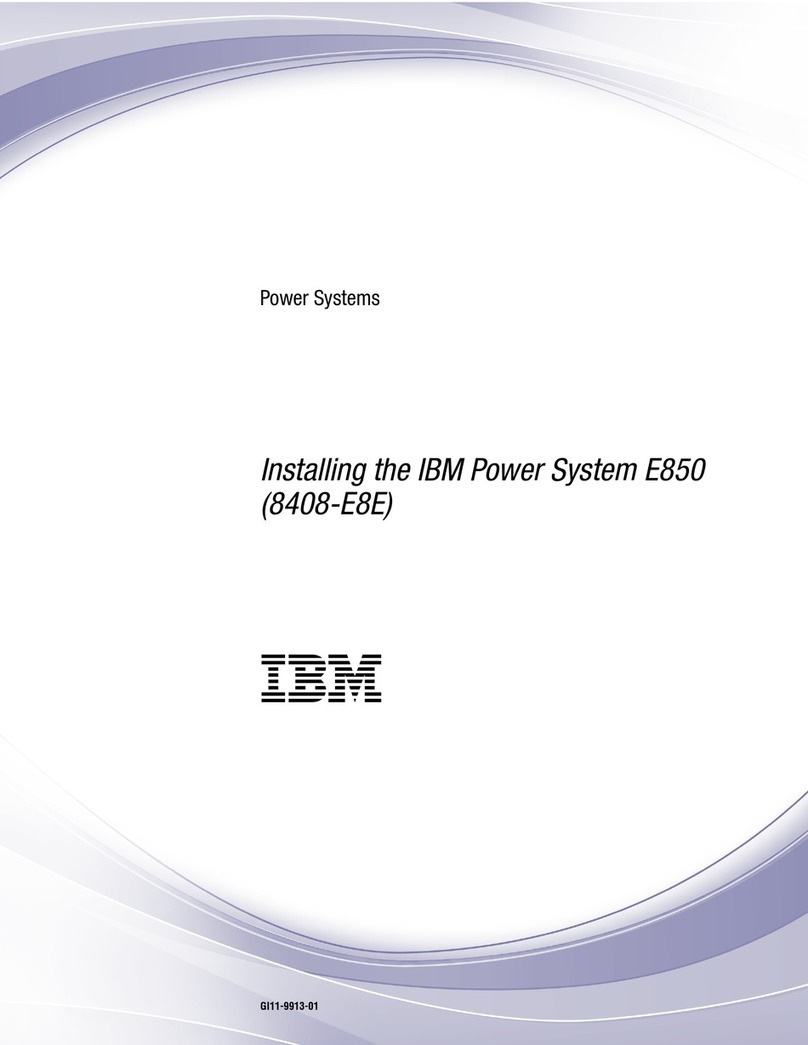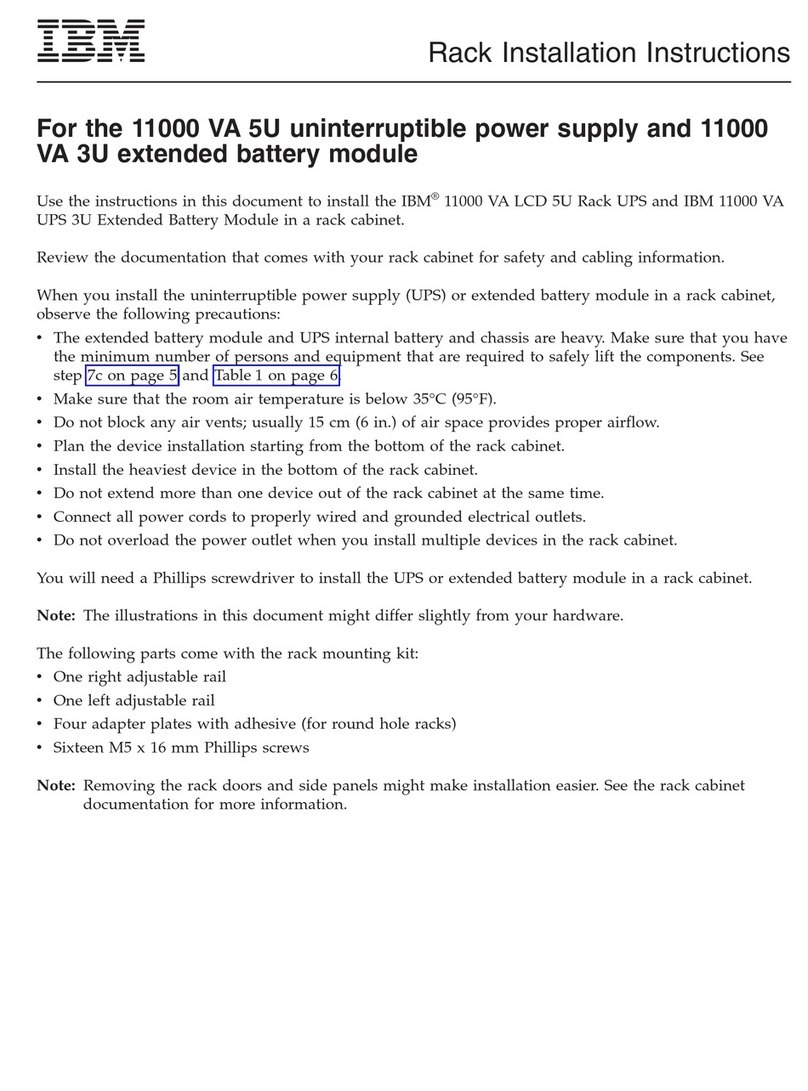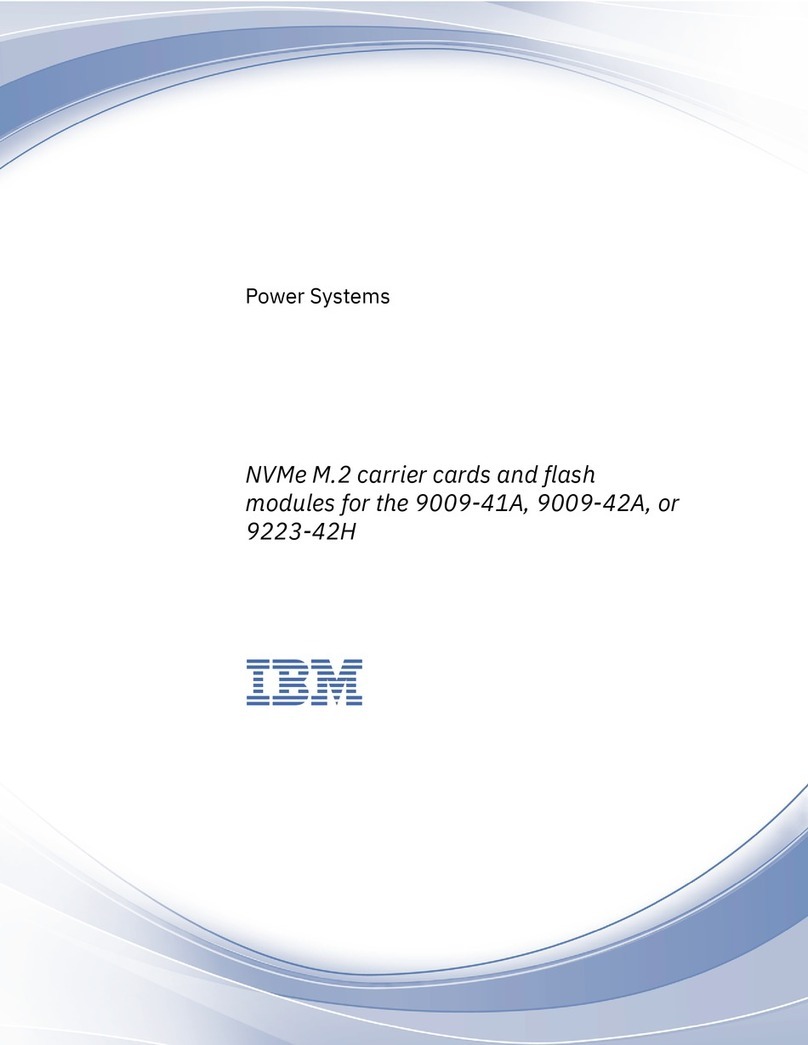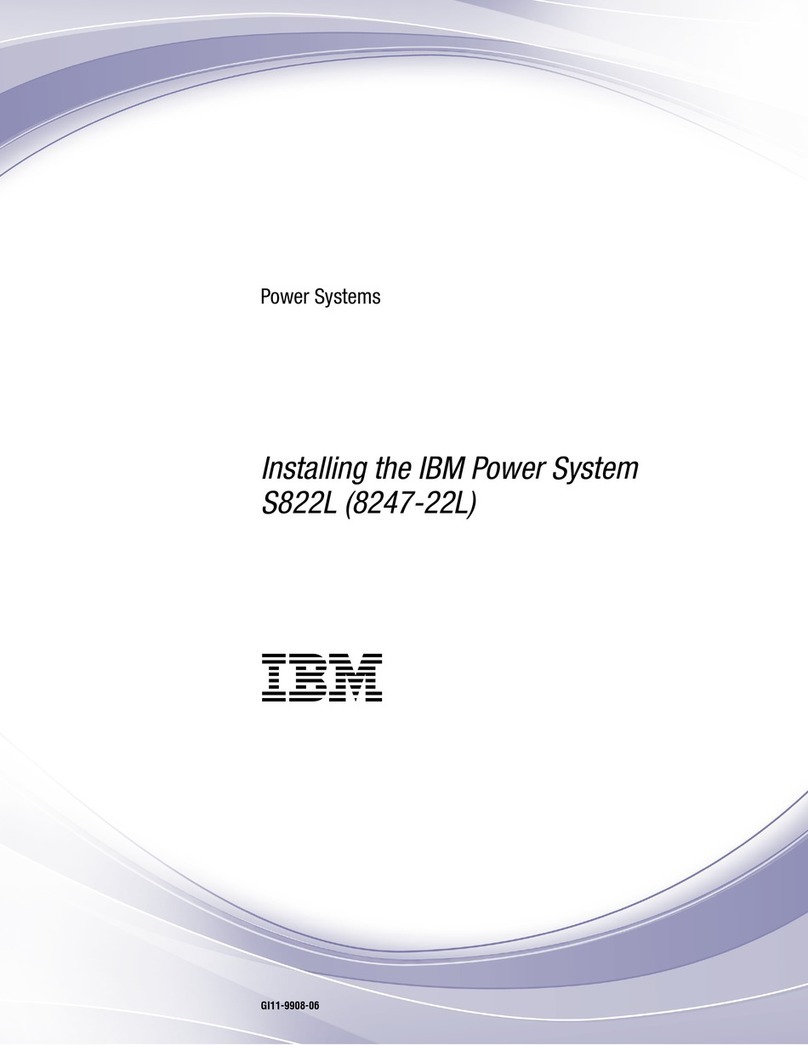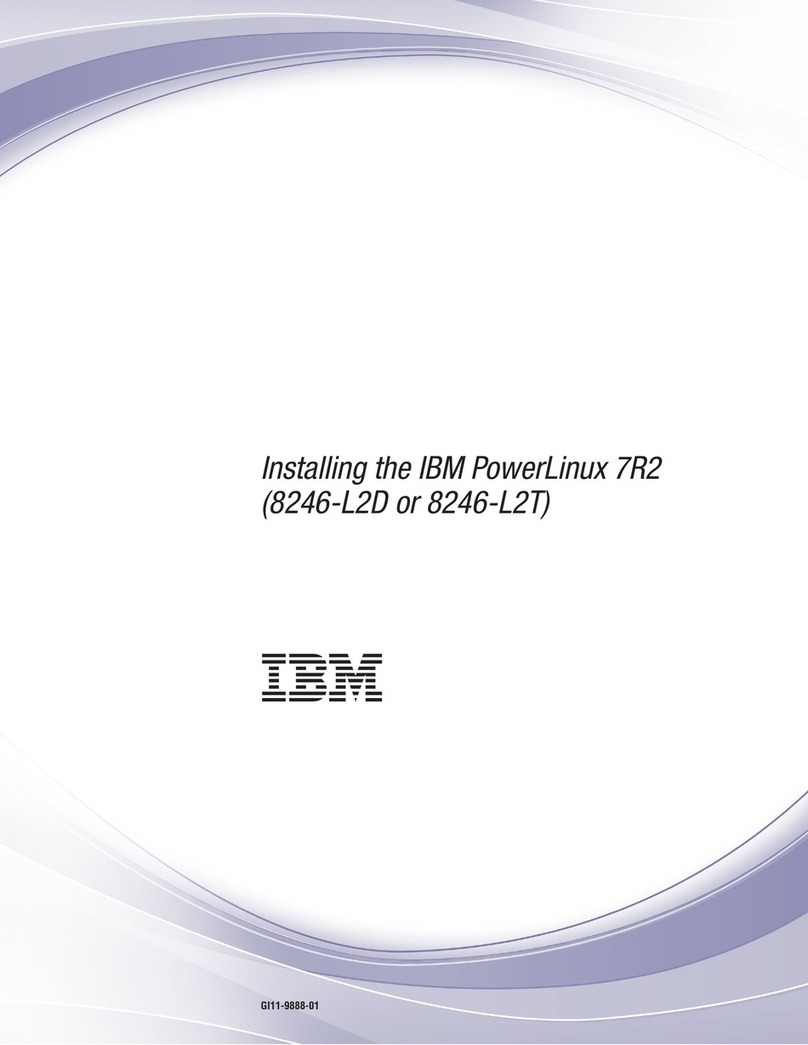Contents
Safety notices........................................................................................................v
Installing and conguring the system.....................................................................1
Installing the system....................................................................................................................................1
Prerequisites for installing the rack-mounted system.......................................................................... 1
Completing inventory for your system................................................................................................... 1
Determining and marking the location in the rack for the system........................................................2
Attaching the rails to the rack and to the system.................................................................................. 4
Installing the system into the rack and connecting and routing power cables.................................... 7
Completing server setup........................................................................................................................ 8
Installing drives............................................................................................................................................9
Drive installation options for the 9006-22P system............................................................................. 9
Installing a front drive..........................................................................................................................13
Installing a rear drive........................................................................................................................... 19
Installing a drive on module.................................................................................................................24
Installing memory......................................................................................................................................26
Placement rules for memory in the 9006-12P or 9006-22P system.................................................26
Installing memory in the 9006-22P system........................................................................................28
Installing a PCIe adapter...........................................................................................................................30
PCIe adapter placement rules and slot priorities for the 9006-22P system..................................... 30
PCIe adapters by FC for the 9006-22P............................................................................................... 35
Installing a PCIe adapter in the 9006-22P system.............................................................................89
Common procedures for servicing or installing features in the 5104-22C,
9006-22C, or 9006-22P system........................................................................ 99
Before you begin servicing........................................................................................................................ 99
Identifying the 5104-22C, 9006-12P, 9006-22C, or 9006-22P system that contains the part to
replace................................................................................................................................................ 102
LEDs on the 5104-22C, 9006-22C, or 9006-22P system................................................................ 102
Identifying the 5104-22C, 9006-12P, 9006-22C, or 9006-22P that needs servicing................... 104
Preparing the system to remove and replace internal parts.................................................................. 105
Preparing the system for operation.........................................................................................................107
Starting and stopping the system........................................................................................................... 108
Starting the 5104-22C, 9006-12P, 9006-22C, or 9006-22P system .............................................108
Stopping the 5104-22C, 9006-12P, 9006-22C, or 9006-22P system............................................110
Drive commands for 5104-22C, 9006-12P, 9006-22C, or 9006-22P..................................................111
arcconf commands.............................................................................................................................111
StorCLI commands.............................................................................................................................111
sas3ircu commands...........................................................................................................................113
NVMe commands............................................................................................................................... 113
Sensor readings GUI display................................................................................................................... 114
Removing and replacing covers.............................................................................................................. 115
Removing the service access cover...................................................................................................115
Installing the service access cover....................................................................................................116
Service and operating positions..............................................................................................................117
Placing an 5104-22C, 9006-22C, or 9006-22P system into the service position...........................117
Placing an 5104-22C, 9006-22C, or 9006-22P system into the operating position.......................118
Power cords for the 5104-22C, 9006-22C, or 9006-22P system......................................................... 119
Disconnecting the power cords......................................................................................................... 119
Connecting the power cords..............................................................................................................120
iii