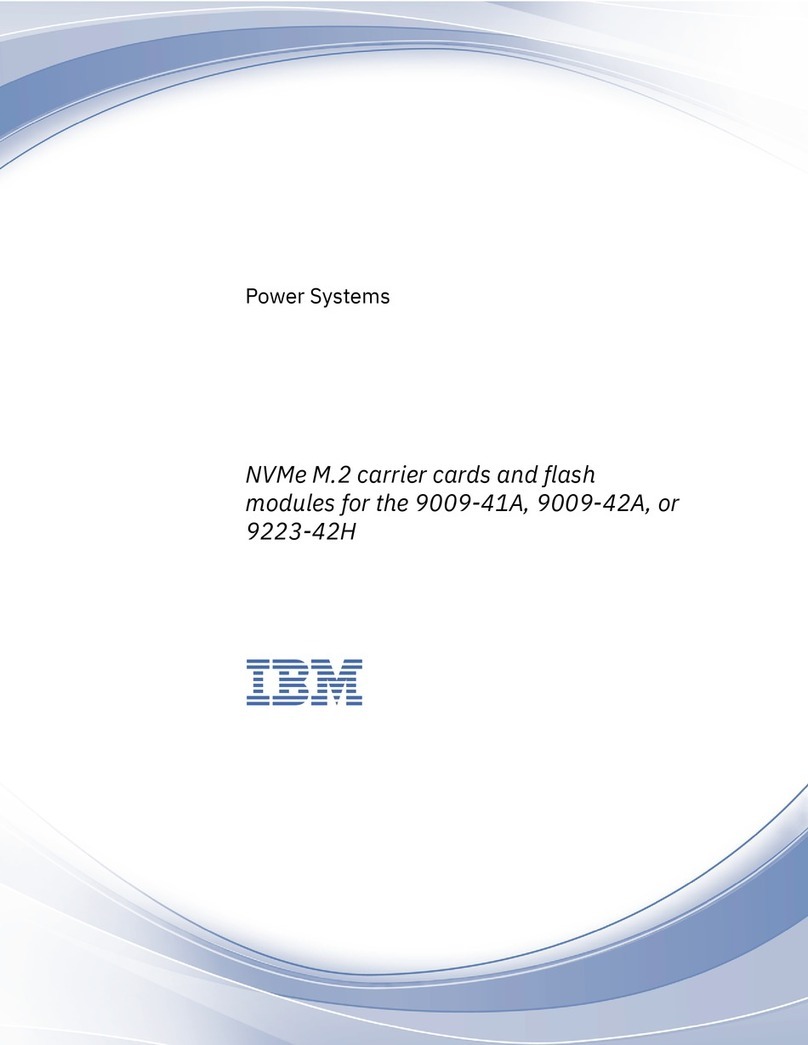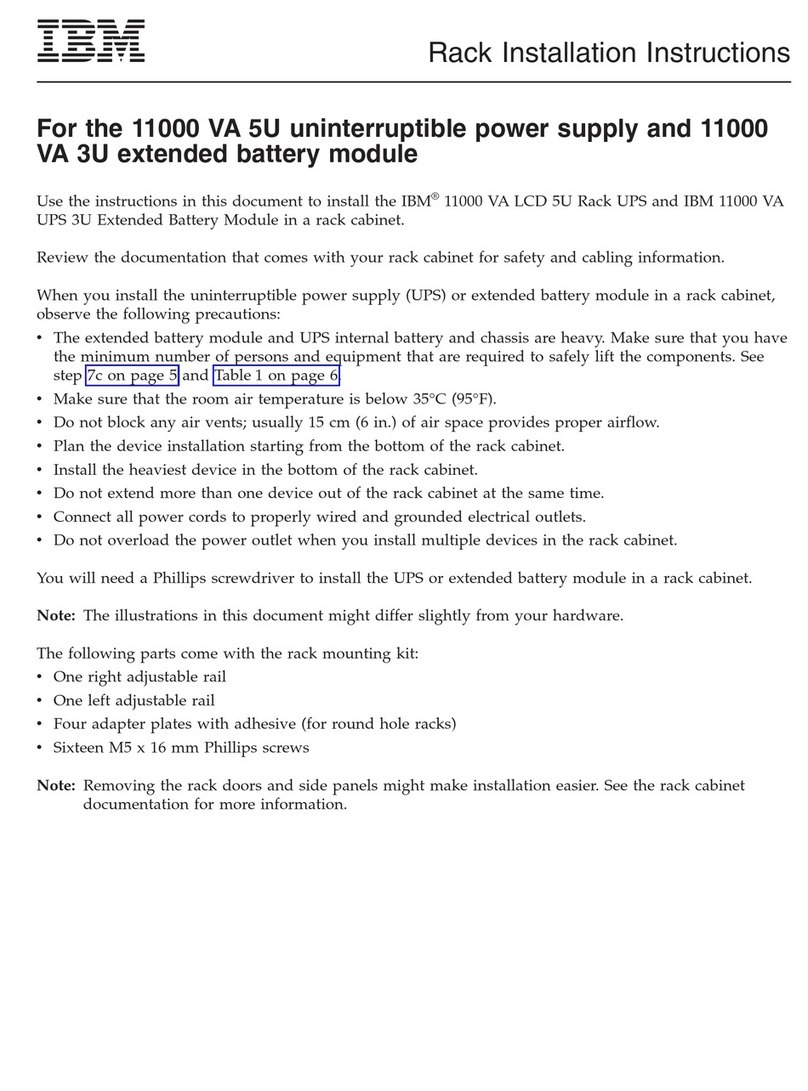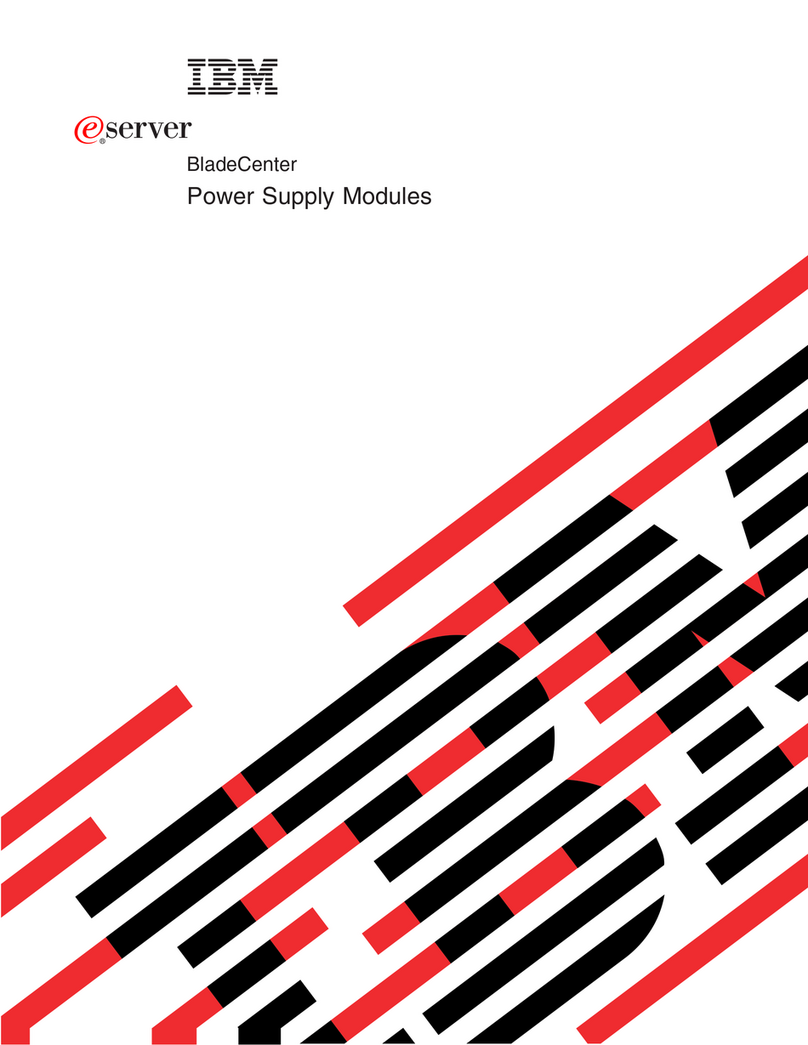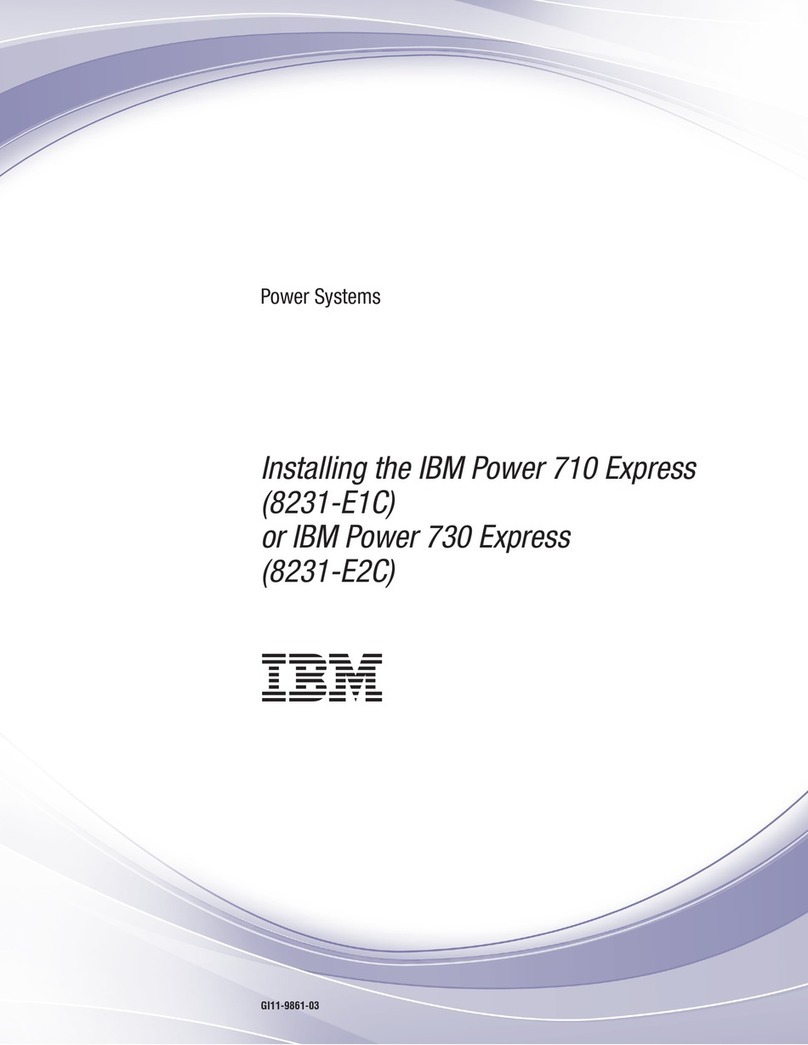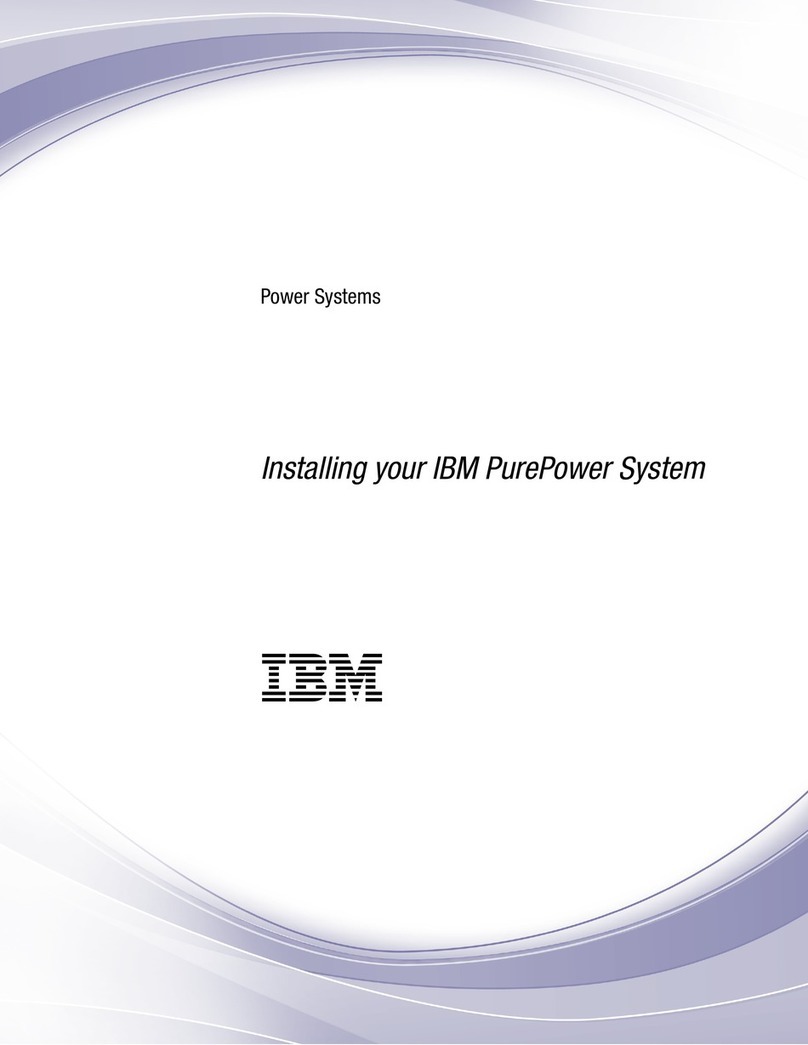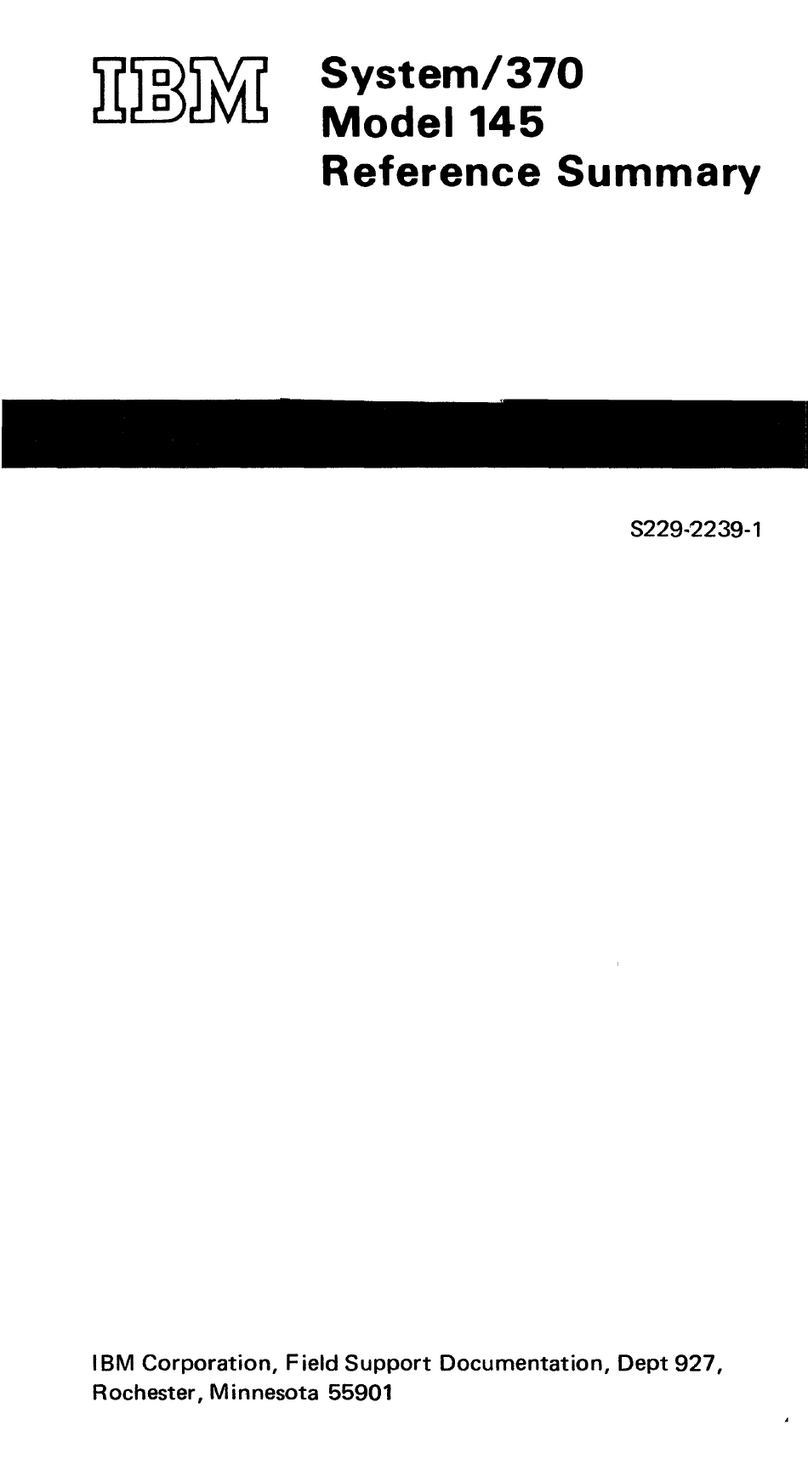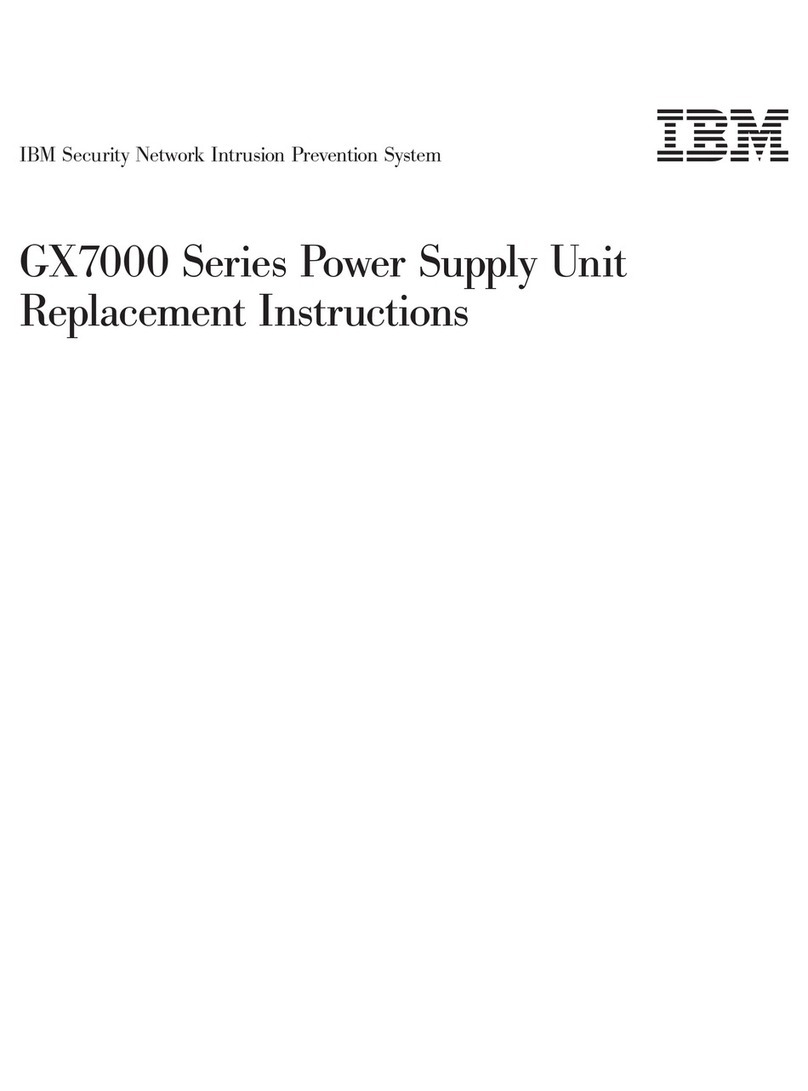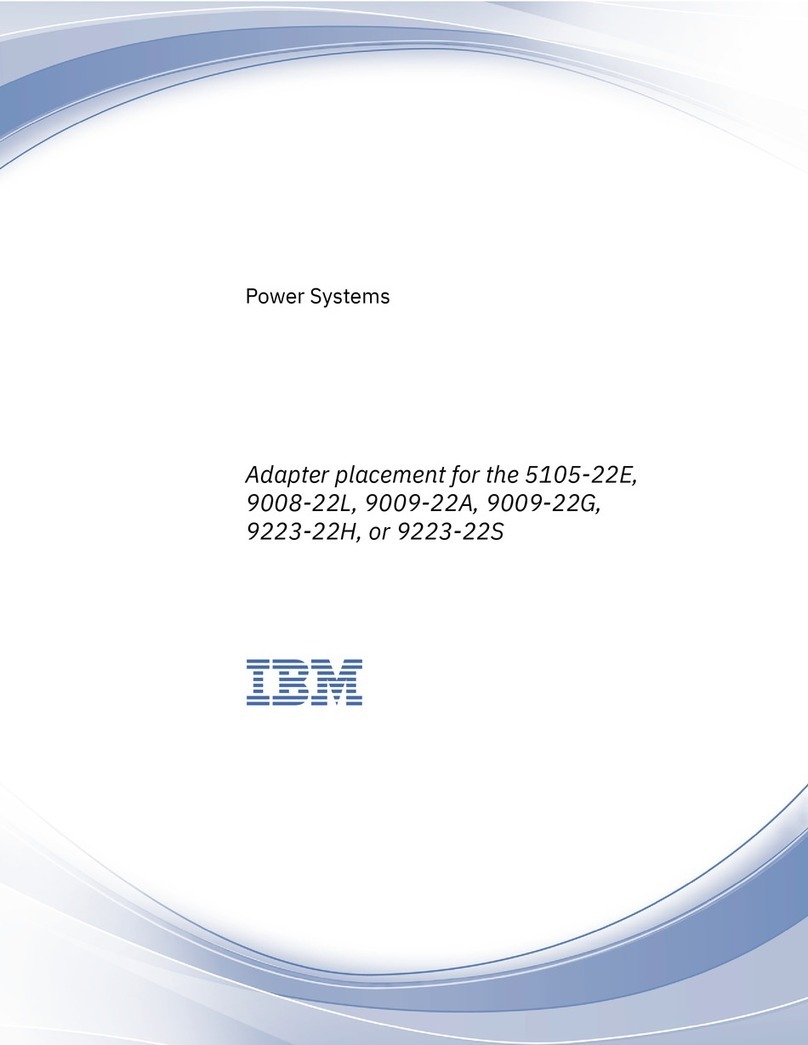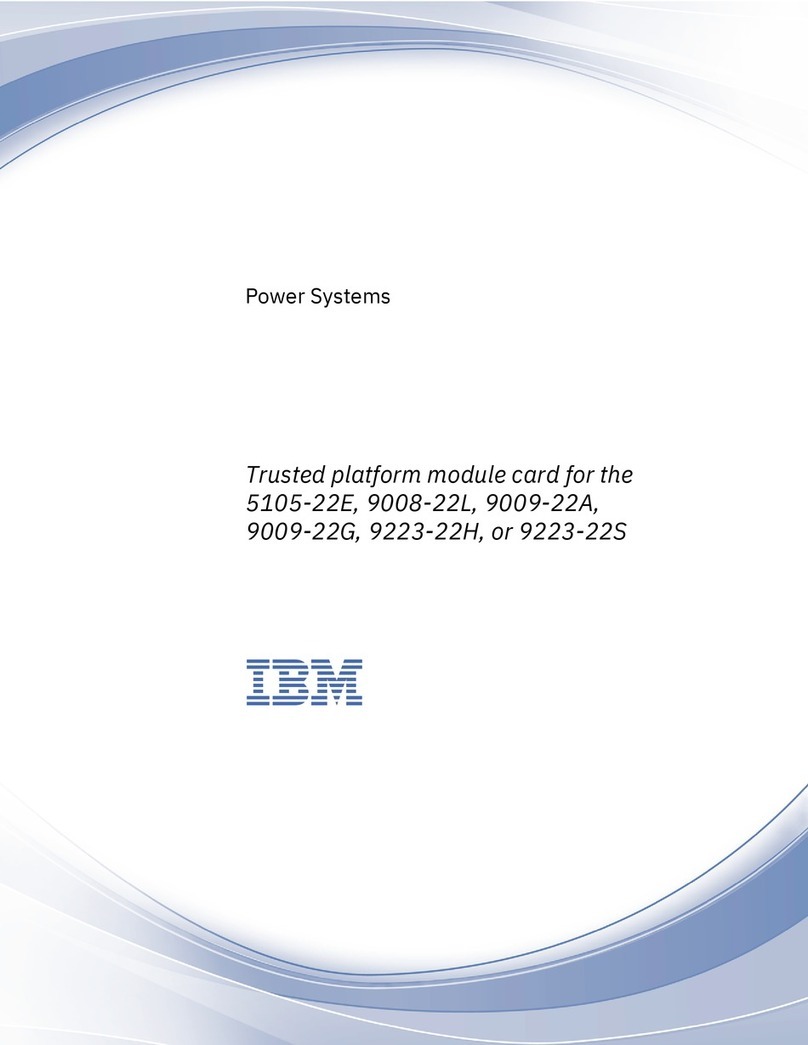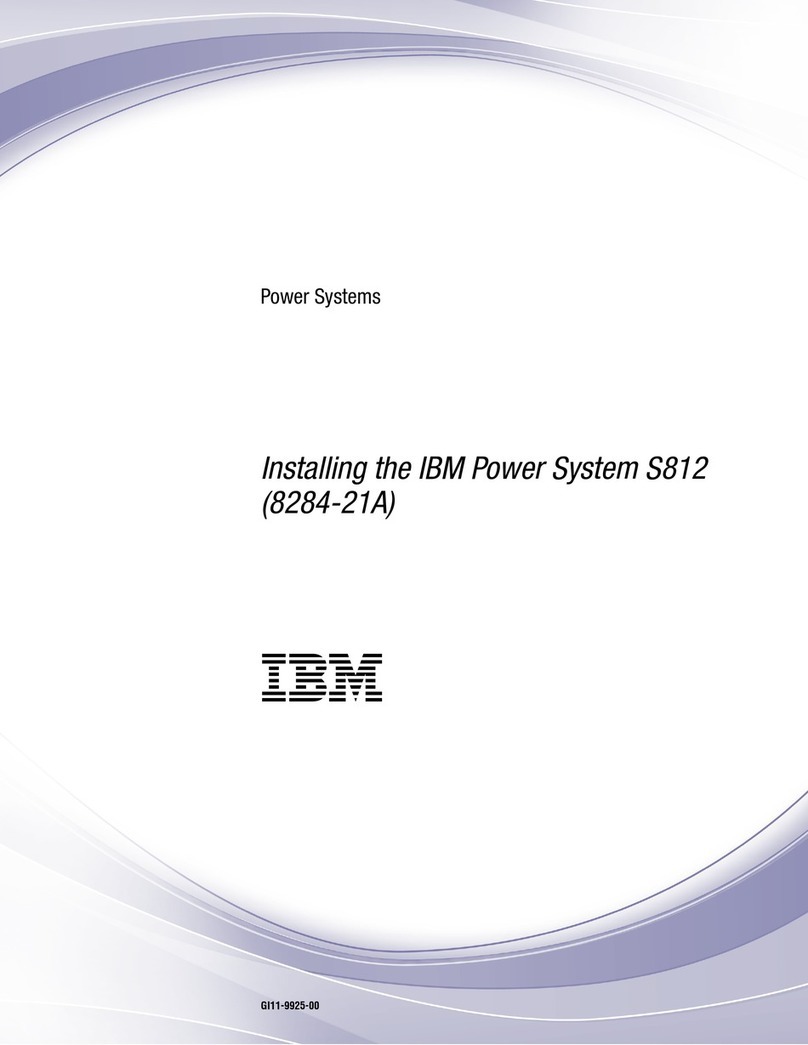Contents
Safety notices ................................. v
Removing and replacing parts in the 9006-12C ................... 1
Removing and replacing a storage drive in the 9006-12C..................... 2
Removing a front disk drive from the 9006-12C or 9006-22C system ................ 3
Replacing a front disk drive in the 9006-12C or 9006-22C system ................. 6
Removing a drive on module from the 9006-12C system.................... 9
Replacing a drive on module in the 9006-12C system .................... 10
Removing and replacing the disk drive backplane in the 9006-12C ................. 12
Removing the disk drive backplane from the 9006-12C .................... 12
Replacing the disk drive backplane in the 9006-12C ..................... 15
Removing and replacing fans in the 9006-12C ........................ 17
Removing a system fan from the 9006-12C ........................ 17
Replacing a system fan in the 9006-12C ......................... 20
Removing and replacing a graphics processing unit in the 9006-12C ................ 23
Removing the graphics processing unit from the 9006-12C system ................ 23
Replacing the graphics processing unit in the 9006-12C system ................. 25
Removing and replacing memory in the 9006-12C ...................... 27
Removing and replacing PCIe adapters in the 9006-12C .................... 31
Removing a PCIe adapter from the 9006-12C system .................... 31
Replacing a PCIe adapter in the 9006-12C system...................... 35
Removing and replacing the system backplane in the 9006-12C .................. 39
Removing the system backplane in the 9006-12C ...................... 39
Replacing the system backplane in the 9006-12C ...................... 44
Removing and replacing a system processor module in the 9006-12C ................ 55
Removing a system processor module from the 9006-12C system ................ 55
Replacing a system processor module for the 9006-12C .................... 61
Removing and replacing the time-of-day battery in the 9006-12C ................. 69
Removing and replacing the TPM card in the 9006-12C..................... 71
Common procedures for servicing or installing features in the 9006-12C ....... 73
Before you begin ................................. 73
Identifying the system that contains the part to replace..................... 76
LEDs on the 9006-12C system ............................ 76
Identifying the 9006-12C or 9006-22C that needs servicing ................... 77
Preparing the 9006-12C system to remove and replace internal parts ................ 78
Preparing the 9006-12C system for operation after you remove and replace internal parts ......... 80
Starting and stopping the 9006-12C or 9006-22C ....................... 81
Starting the 9006-12C or 9006-22C system ........................ 81
Stopping the 9006-12C or 9006-22C system ........................ 82
Drive commands for 9006-12C or 9006-22C ......................... 82
arcconf commands ................................ 82
StorCLI commands ................................ 83
sas3ircu commands................................ 84
NVMe commands ................................ 84
Sensor readings GUI display ............................. 85
Removing and replacing a power supply in the 9006-12C or 9006-22C................ 85
Removing a power supply from the 9006-12C or 9006-22C................... 86
Replacing a power supply in the 9006-12C or 9006-22C.................... 87
Removing and replacing covers on an 9006-12C system..................... 88
Removing the service access cover from an 9006-12C system .................. 88
Installing the service access cover on an 9006-12C system ................... 89
Service and operating positions for 9006-12C ........................ 90
Placing an 9006-12C system into the service position .................... 90
Placing an 9006-12C system into the operating position.................... 91
© Copyright IBM Corp. 2017 iii