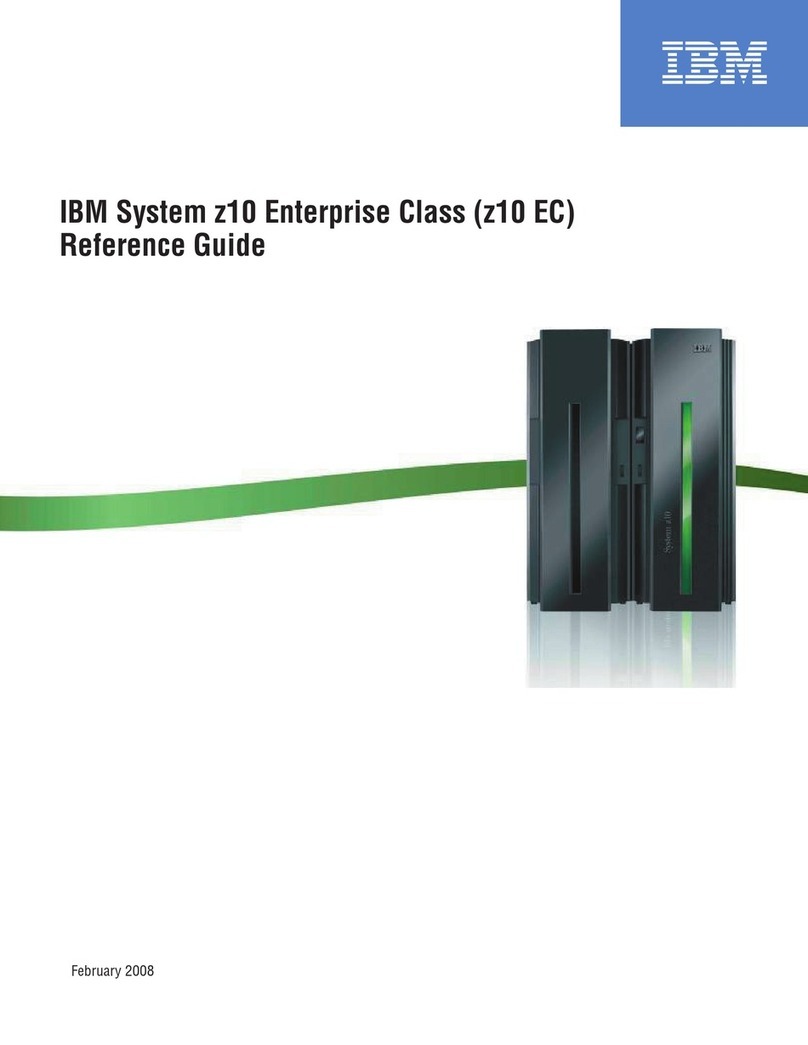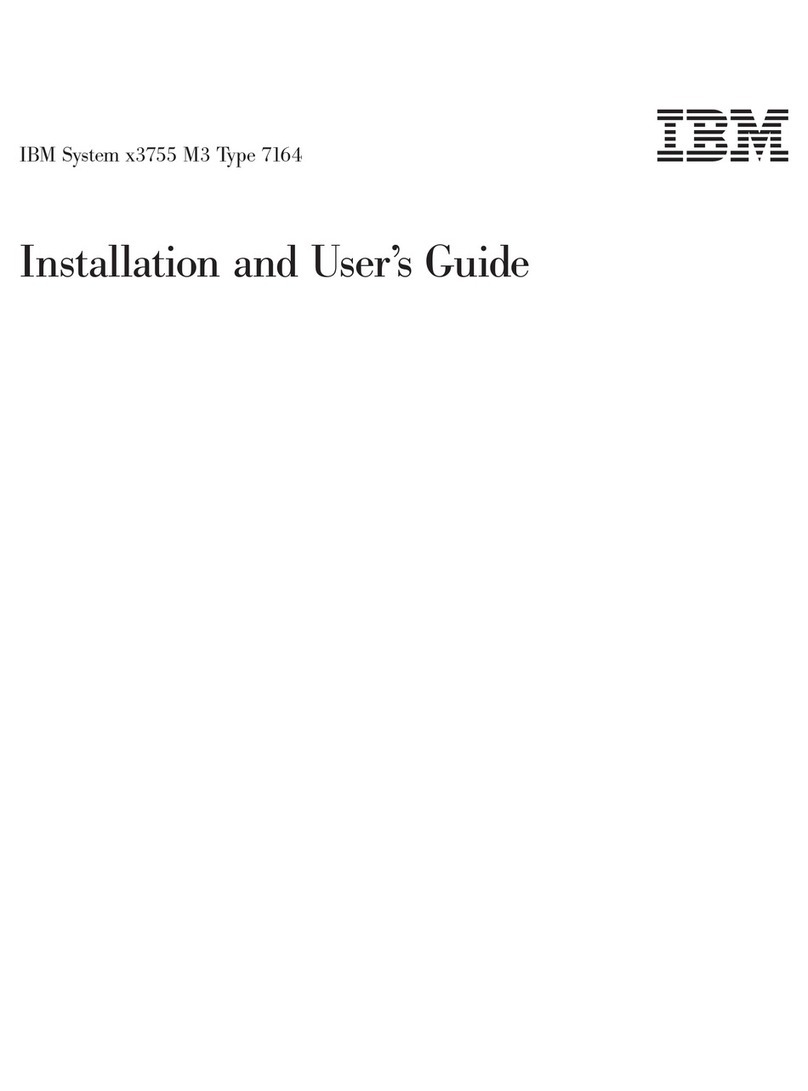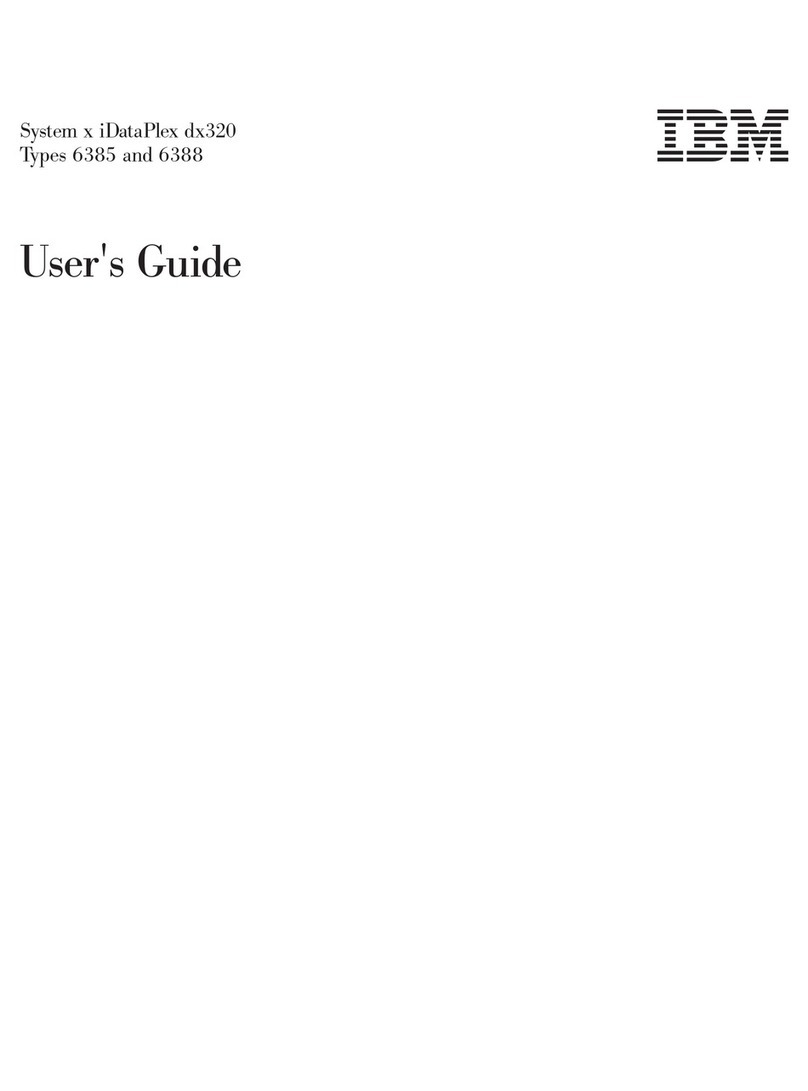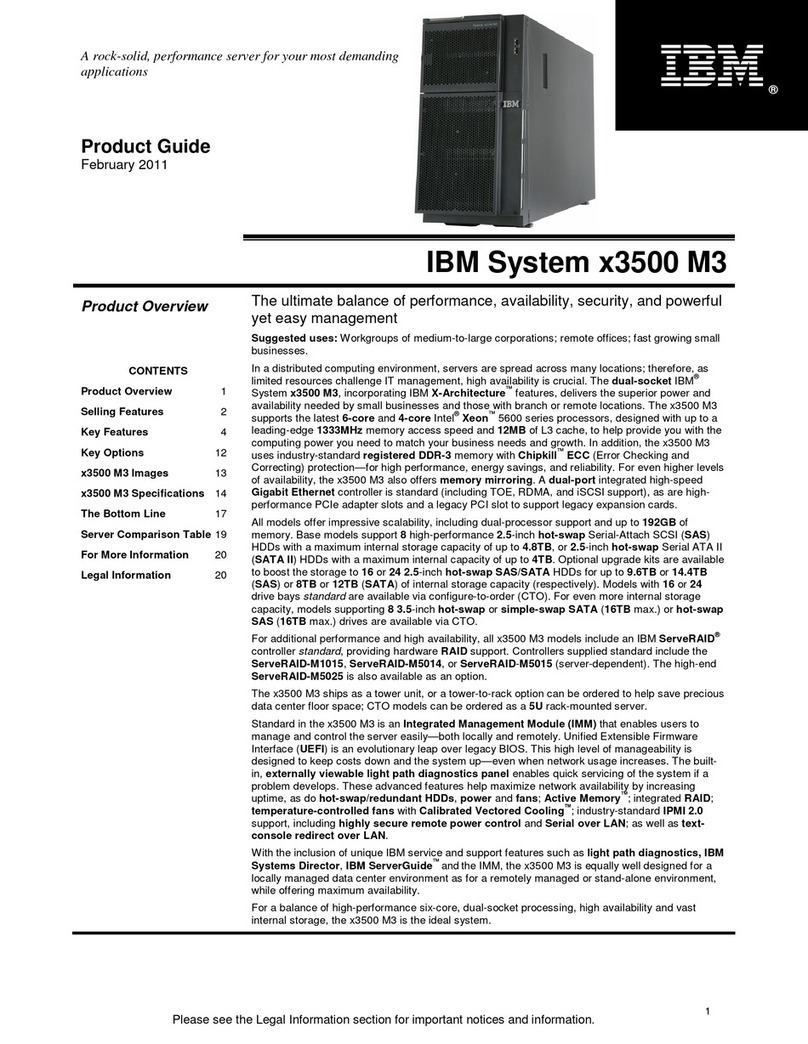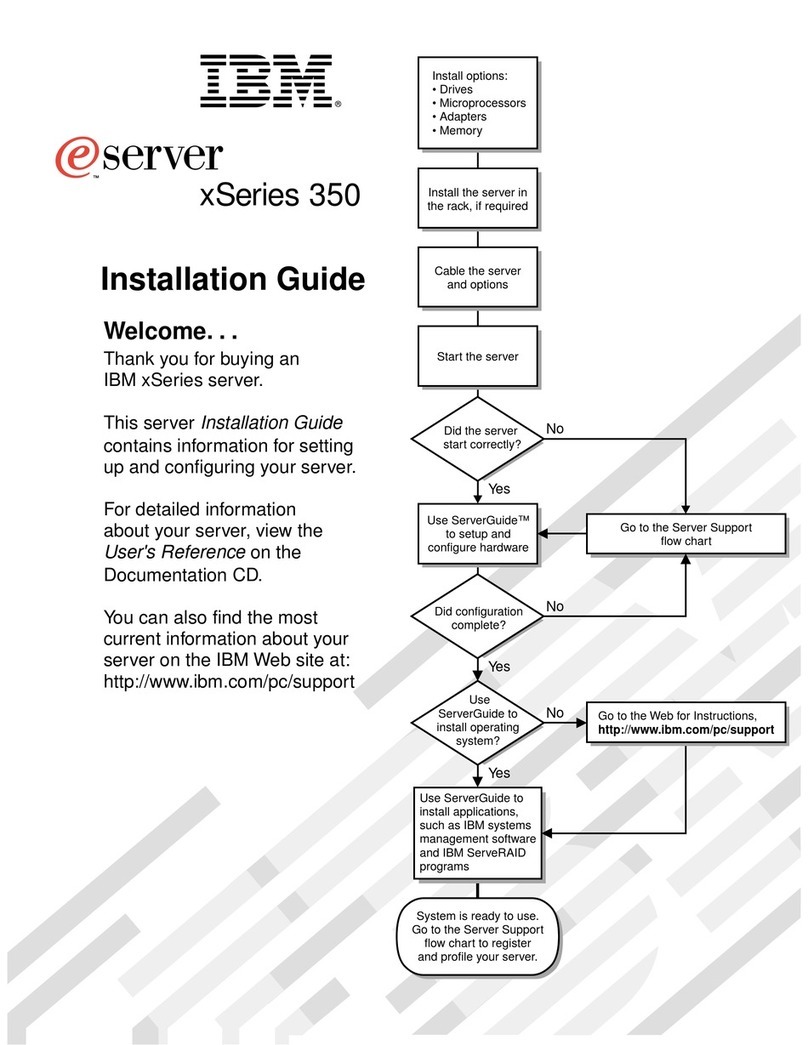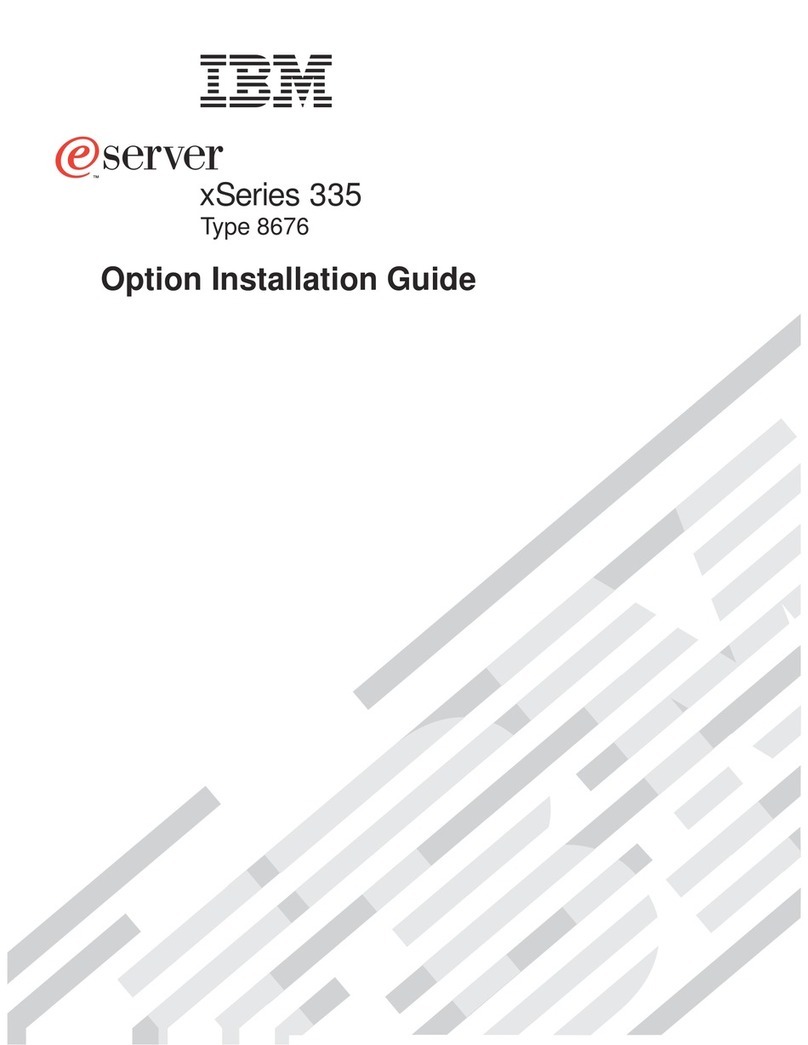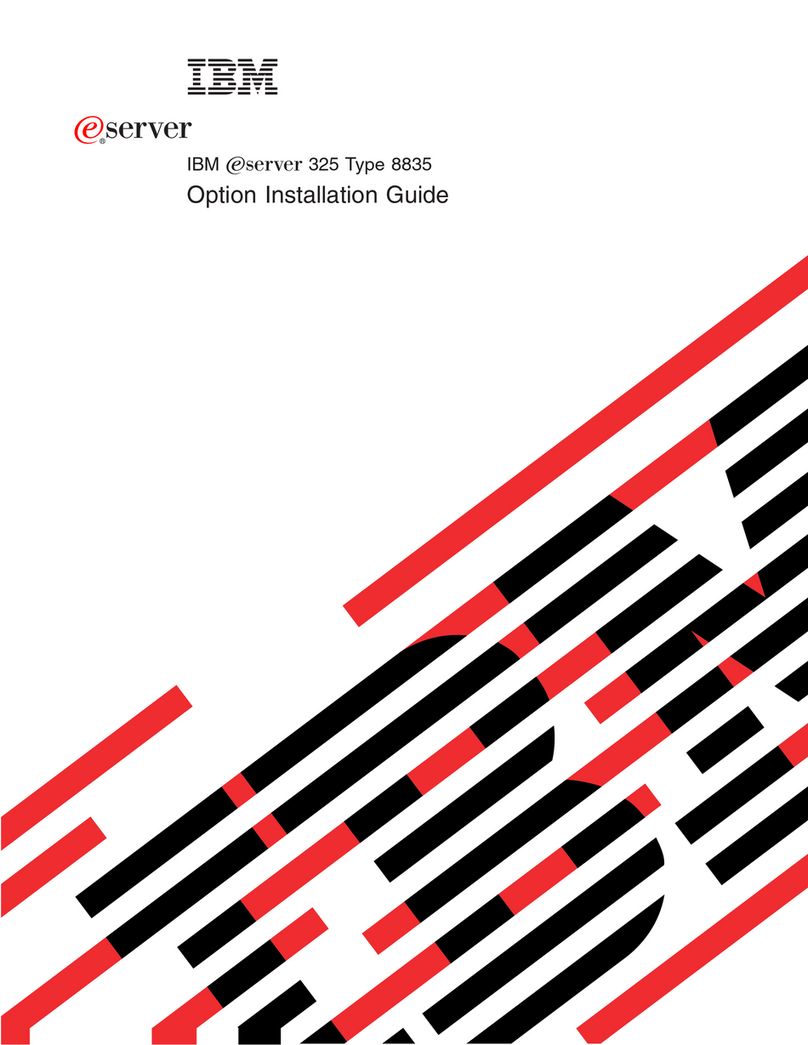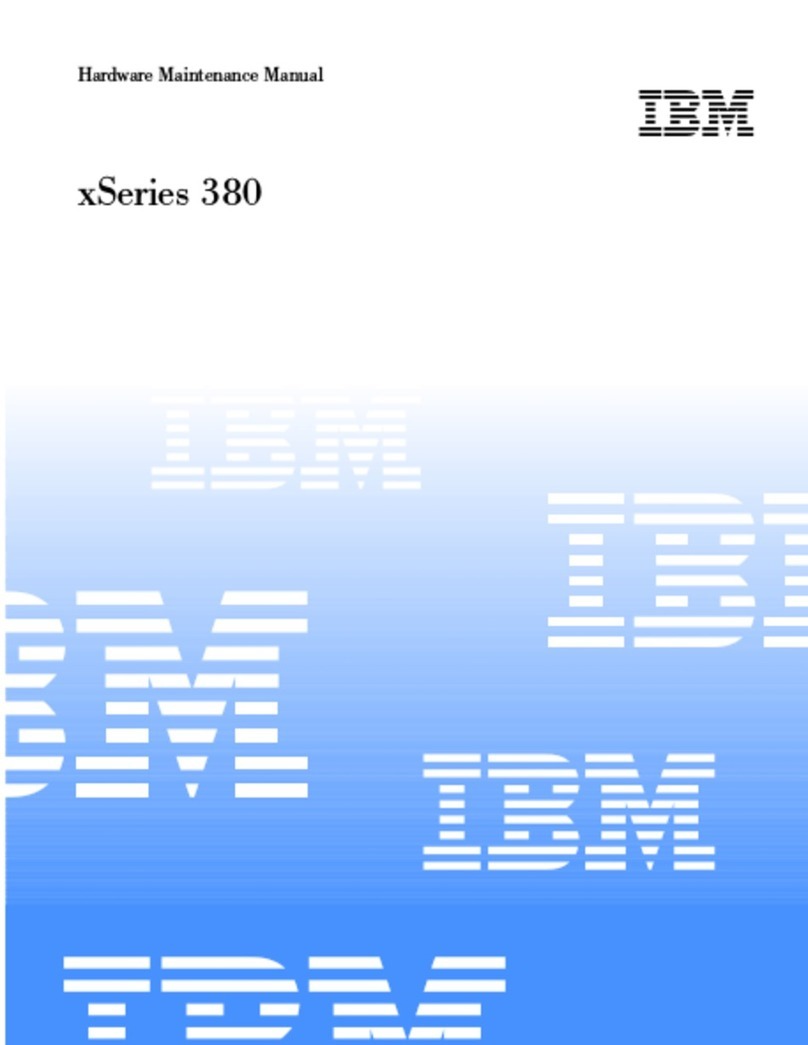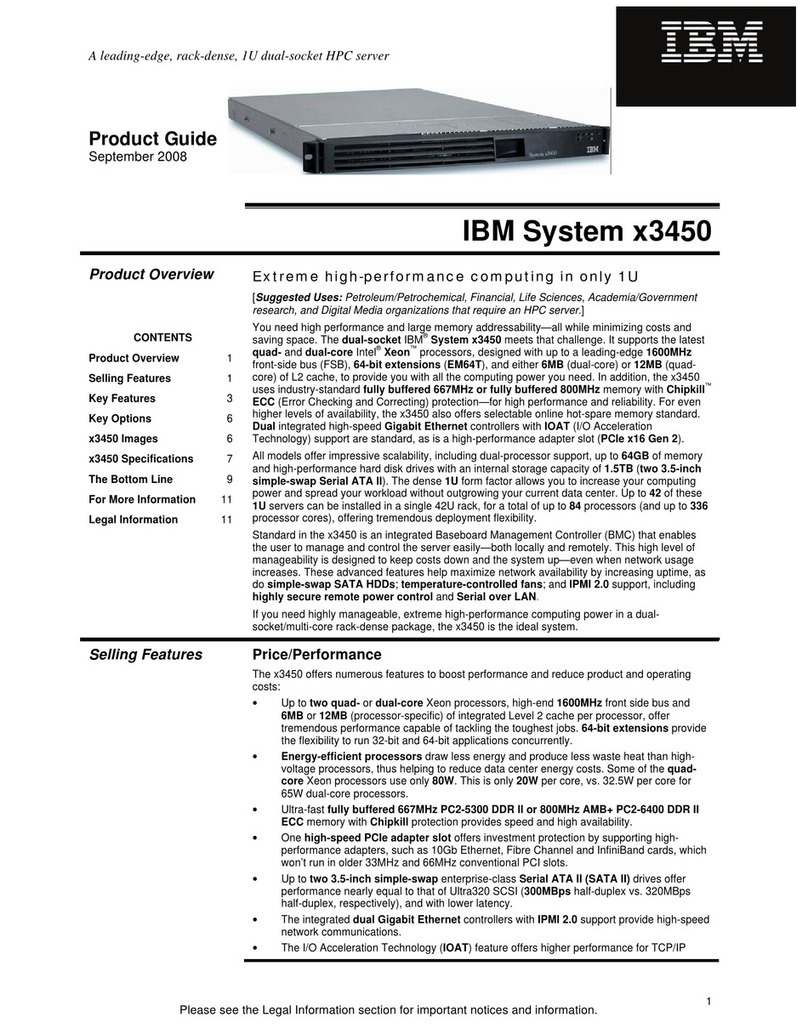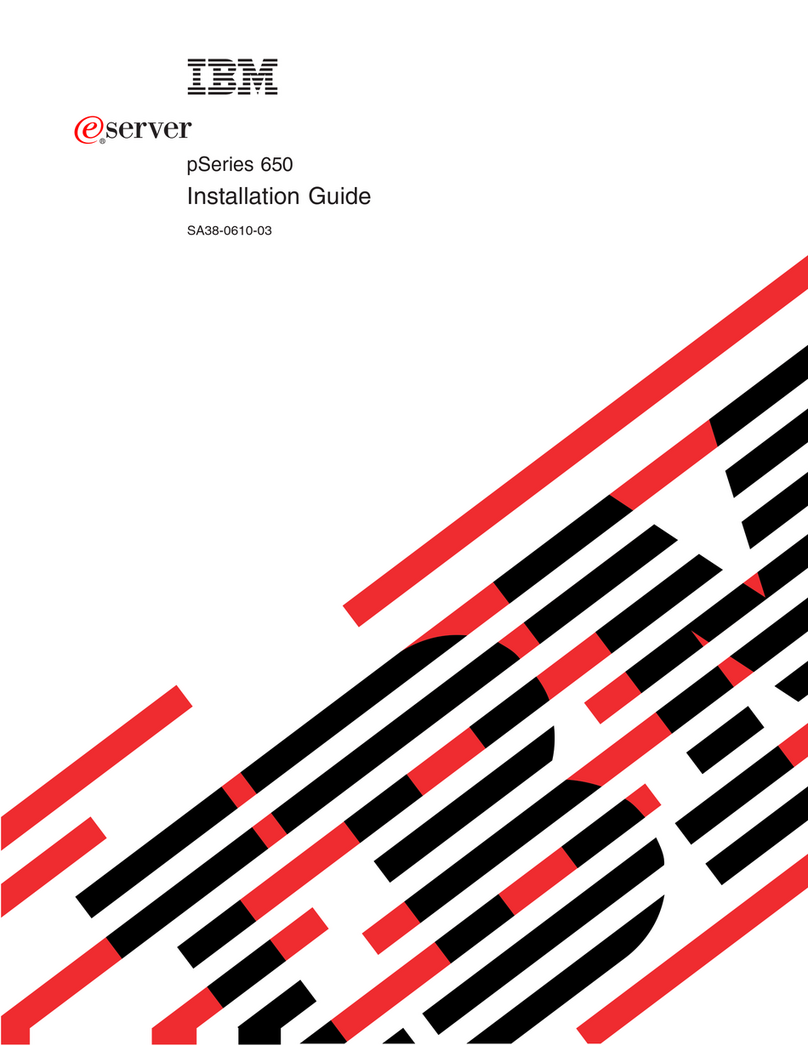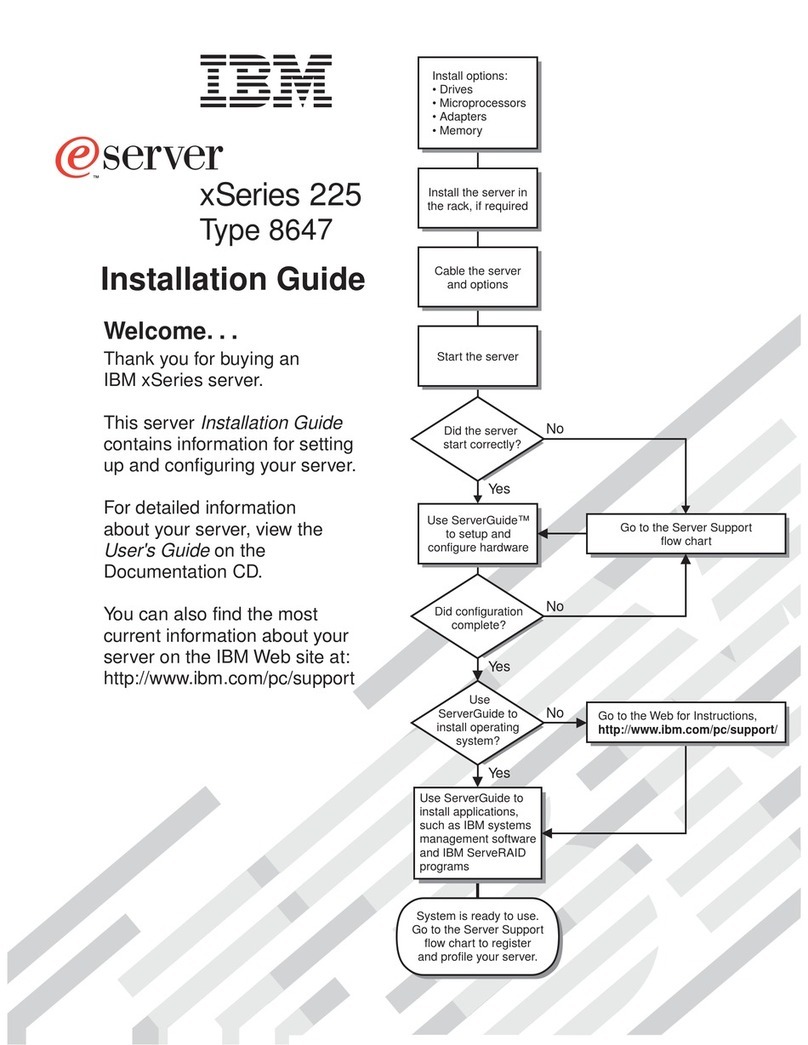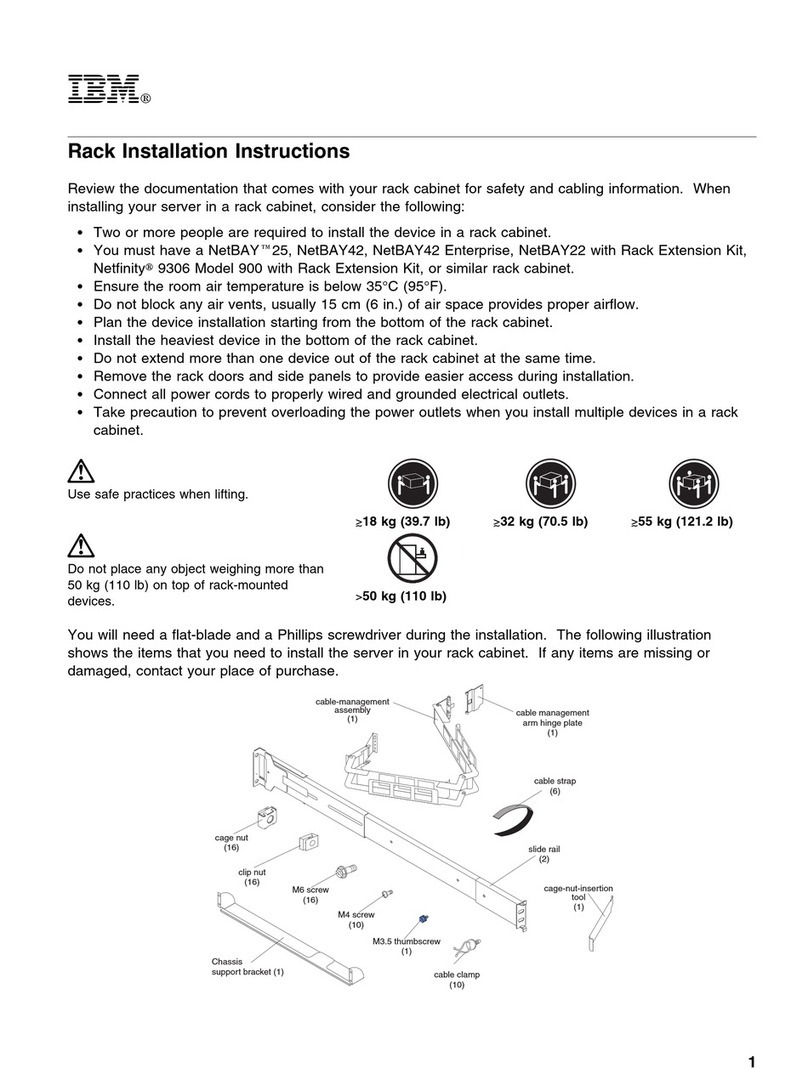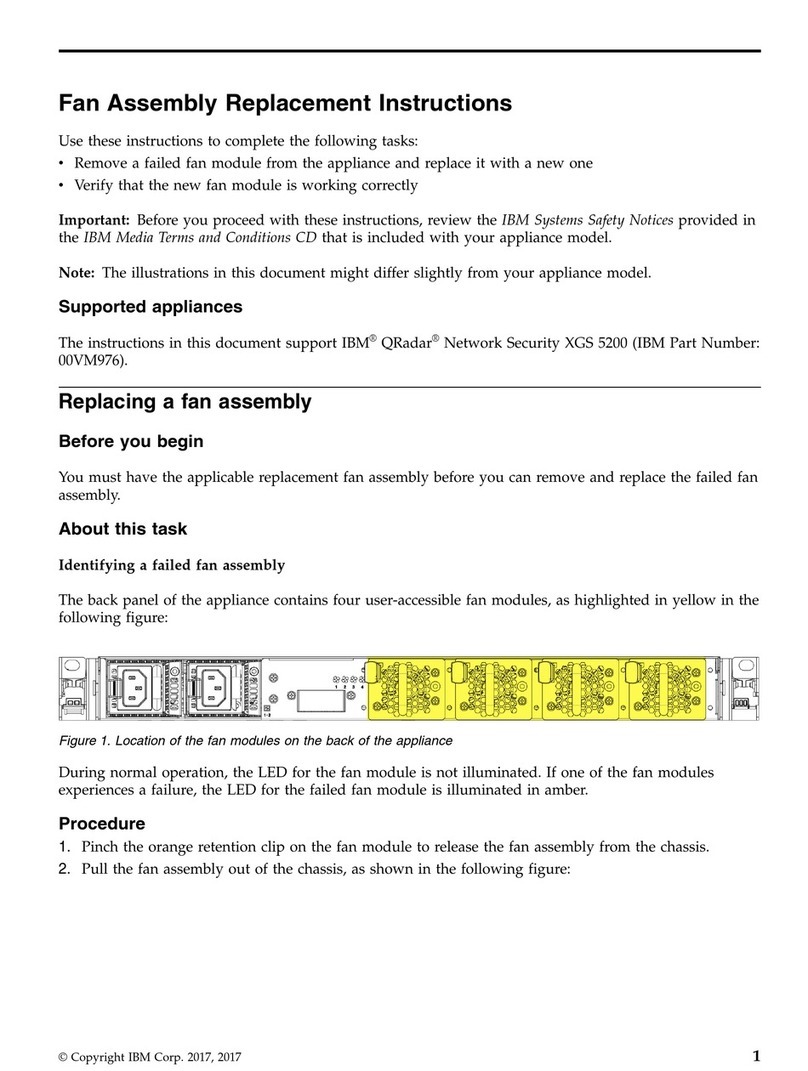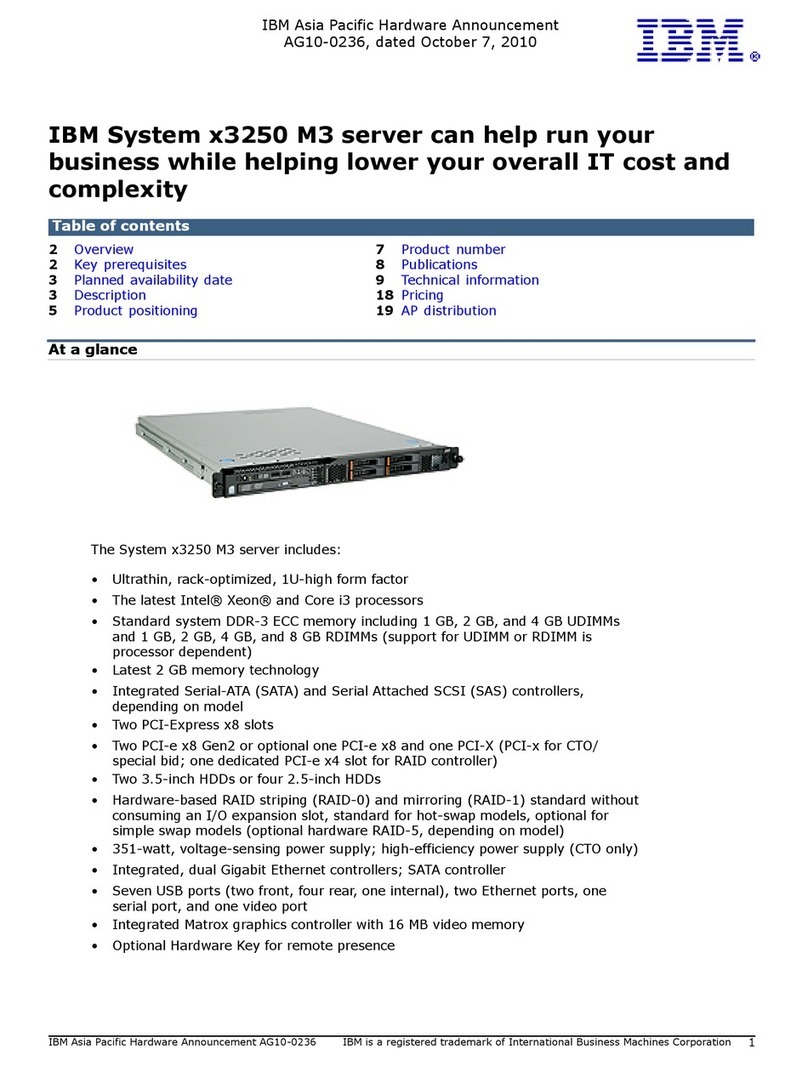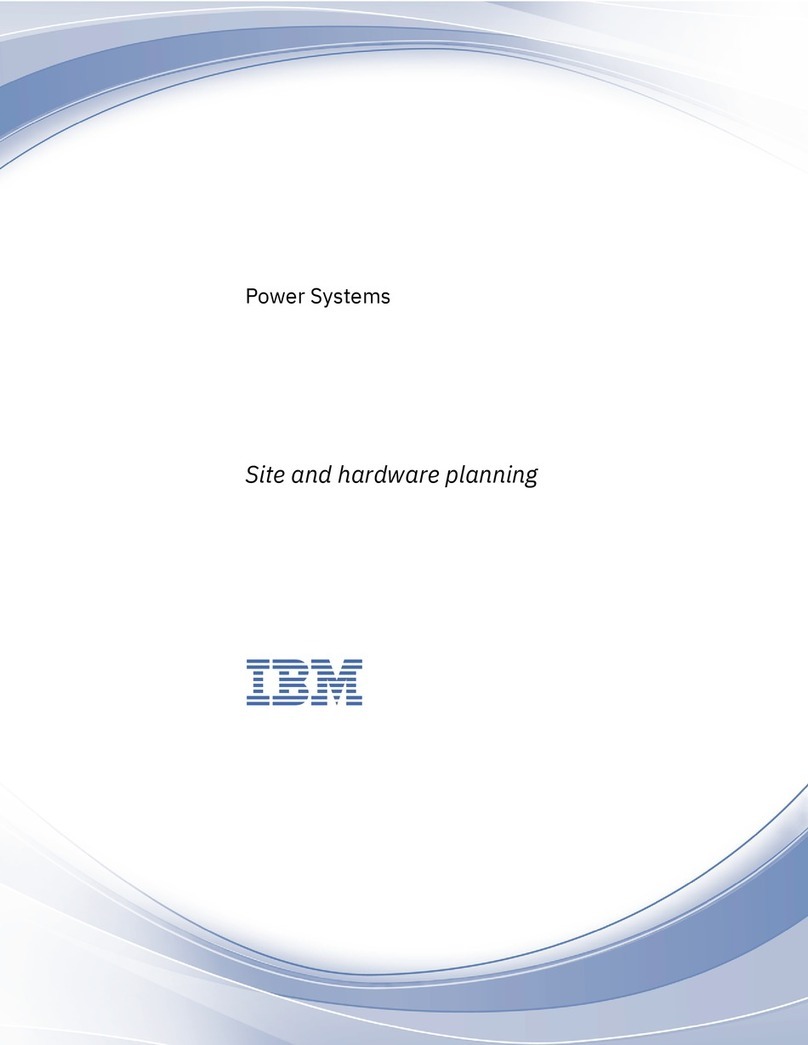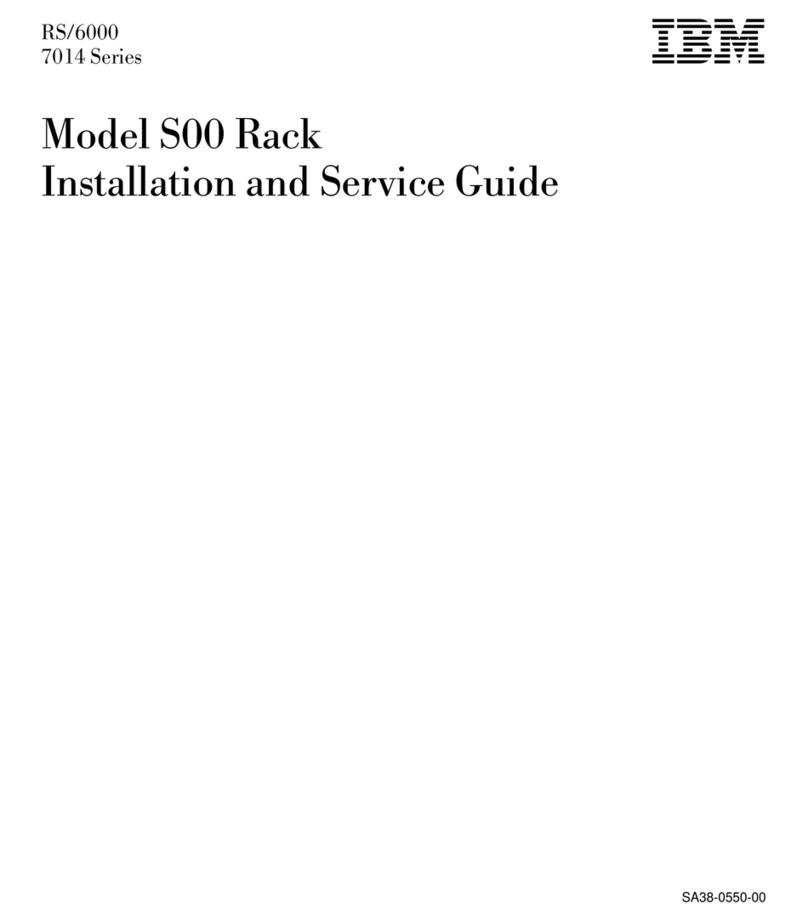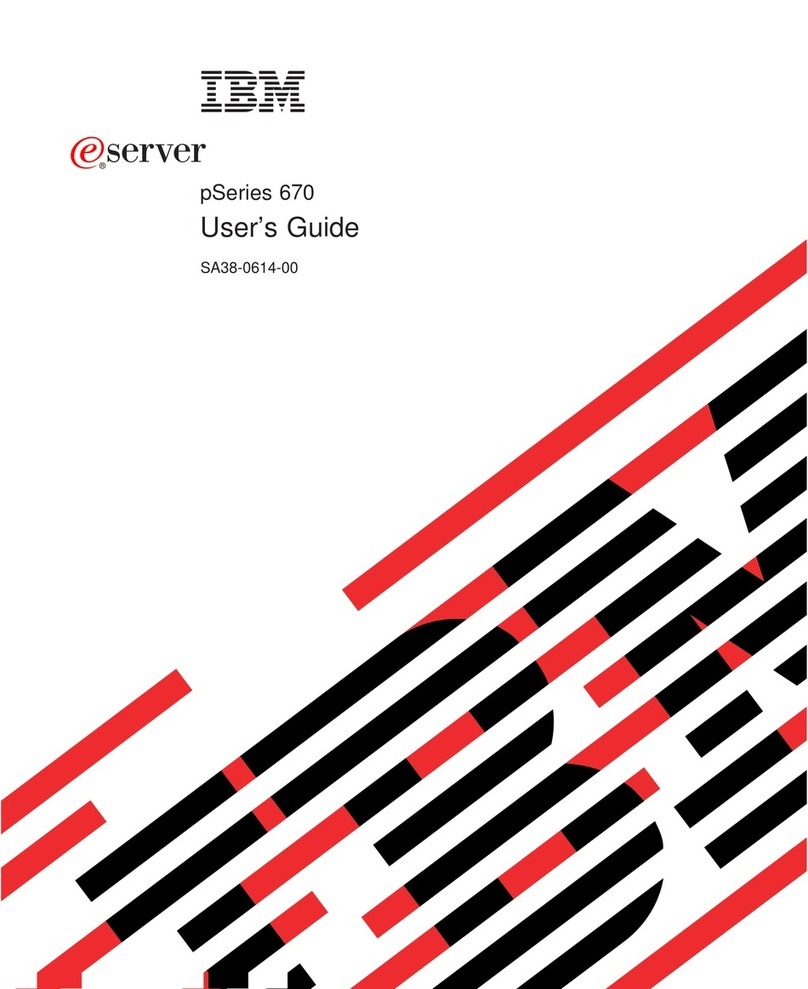Go to step 8.
__ 6. Look at the Function/Data display on the control panel.
__ 7. Does 01 B V=S appear in the Function/Data display and the Manual mode
indicator (a small hand) lit?
Yes No
↓Do the following:
__ a. Press the Mode Select button until the Manual mode
indicator (a small hand) lights up.
__ b. Press the Increment/Decrement push button until 02 appears
in the Function/Data display.
__ c. Press the Enter push button on the control panel.
__ d. Press the Increment/Decrement push button until Bappears
in the Function/Data display.
__ e. Press the Enter push button on the control panel.
__ f. Press the Increment/Decrement push button until Sappears
in the Function/Data display
__ g. Press the Enter push button on the control panel.
__ h. Press the Increment/Decrement push button until 01 appears
in the Function/Data display.
__ i. Press the Enter push button on the control panel.
01BSshould appear in the Function/Display panel. If it
does not appear, repeat steps 7a through 7h.
__ 8. Press the Power push button that is located on the AS/400 control panel.
There is approximately a 10 second delay before the power-on light comes
on, and data appears in the Function/Data display.
Note: The system takes approximately 5 to 10 minutes to power on and
complete an IPL. When the IPL is complete, the IPL or Install the
System display should appear on your system unit console.
Selecting AS/400 Operations Console as the console device
Use this section to select AS/400 Operations Console as the console device for your
dial-up LCS. When the IPL or Install the System display appears:
__ 1. Select Use Dedicated Service Tools (DST) and press Enter.
__ 2. Type QSECOFR for the DST user and the DST password on the Dedicated
Service Tools (DST) Sign On display and press Enter.
__ 3. Select Work with DST environment from the Use Dedicated Service Tools
(DST) display and press Enter.
__ 4. Select System devices from the Work with DST Environment display and
press Enter.
__ 5. Select Console mode from the Work with System Devices display and press
Enter.
__ 6. Select Operations Console from the Select Console Type display and press
Enter.
Important: Make sure that you type 2 and press Enter even if 2 already
exists. This forces a rewrite of the value.
__ 7. Press the F3 key until you return to the Use Dedicated Service Tools (DST)
display.
Upgrading Twinaxial Console to Operations Console 3