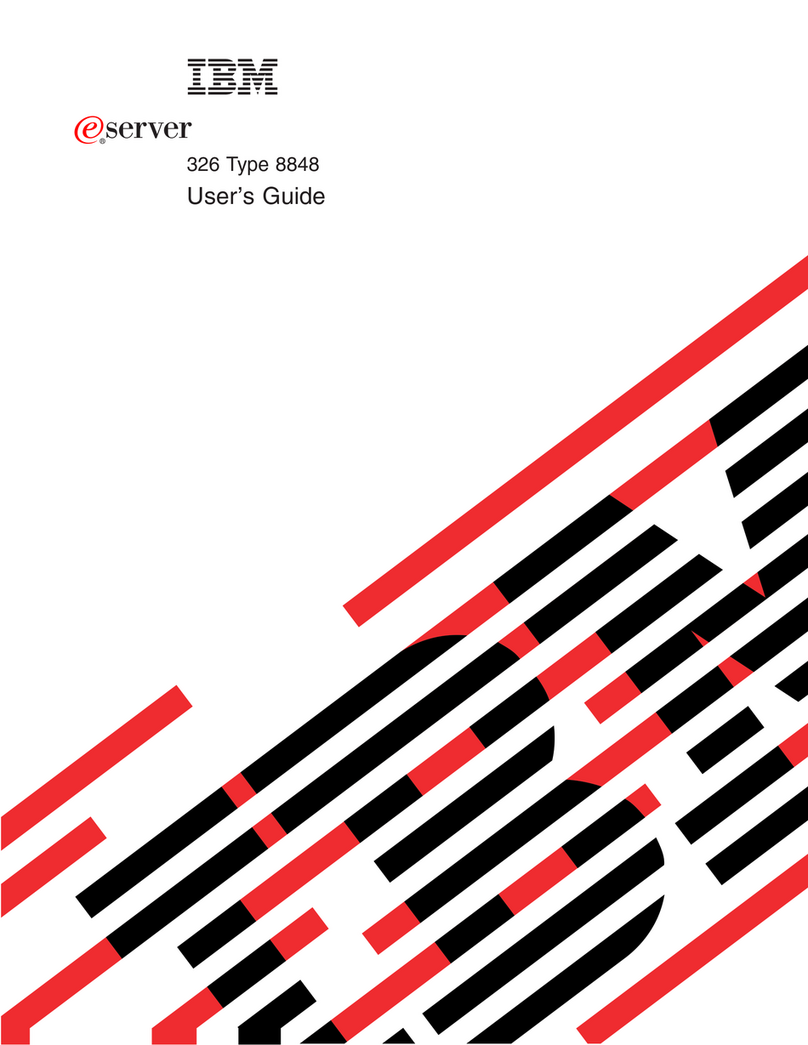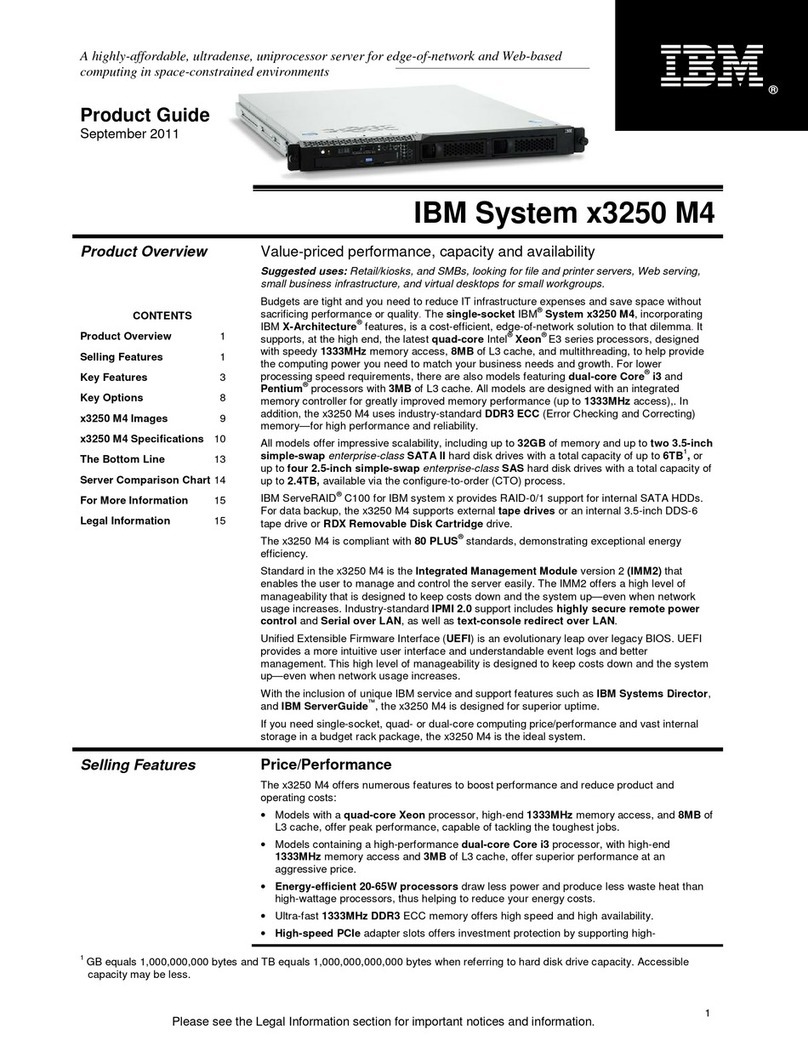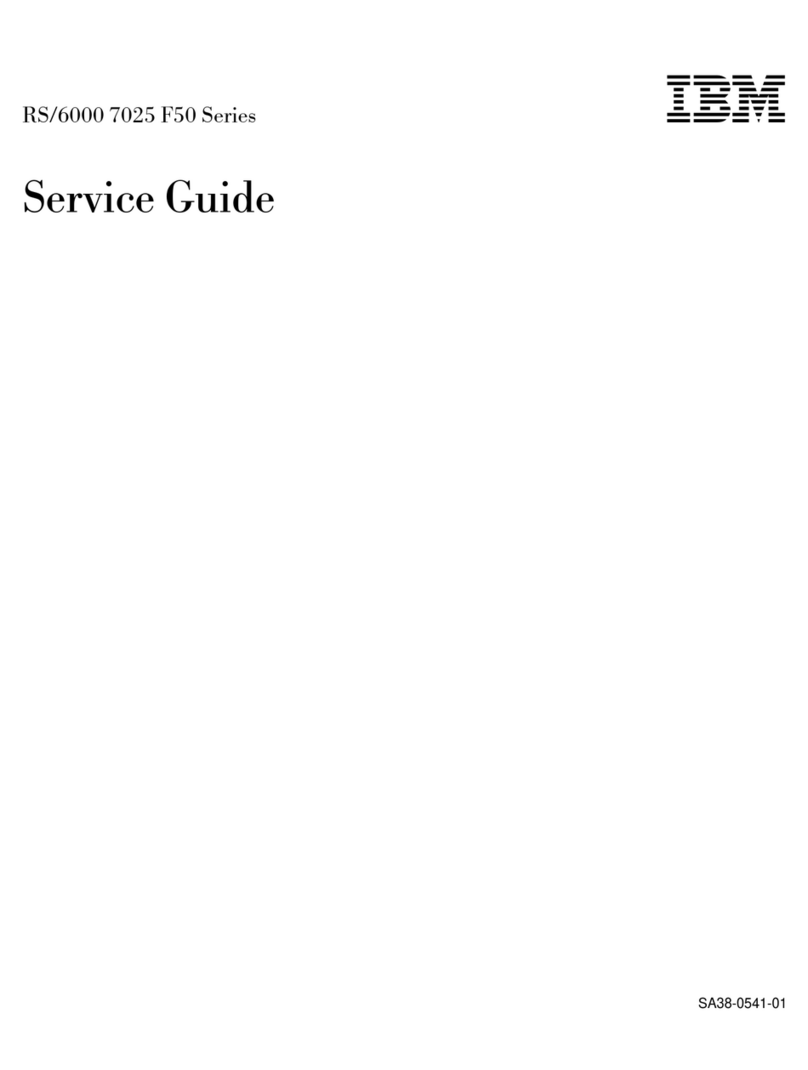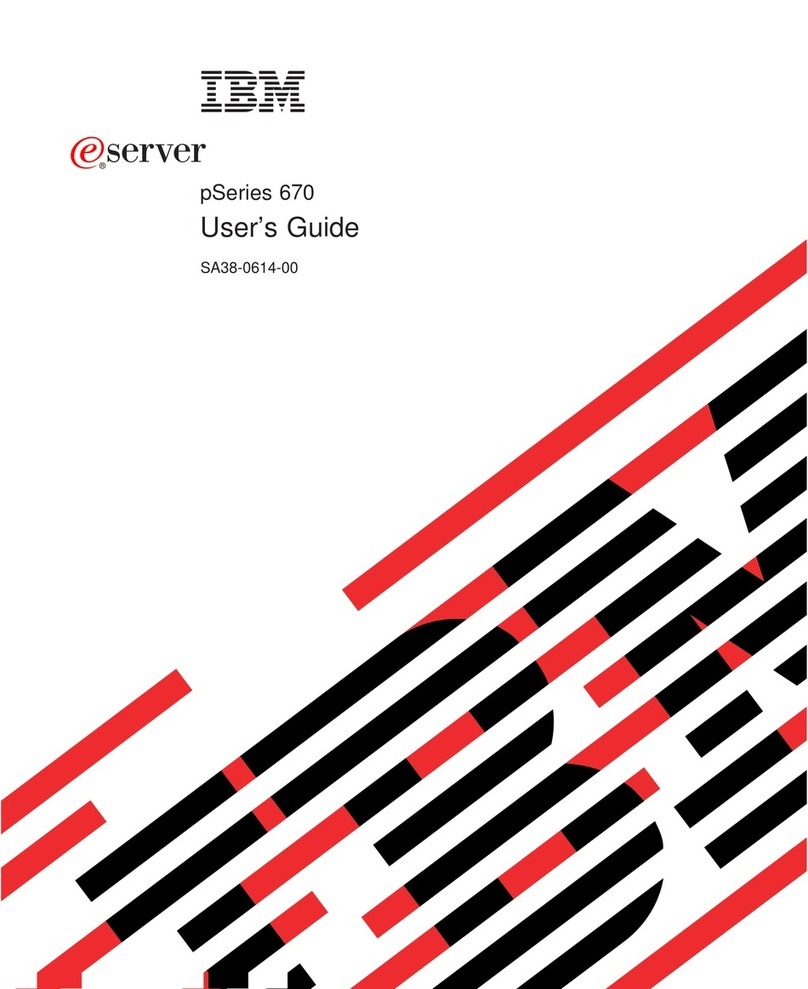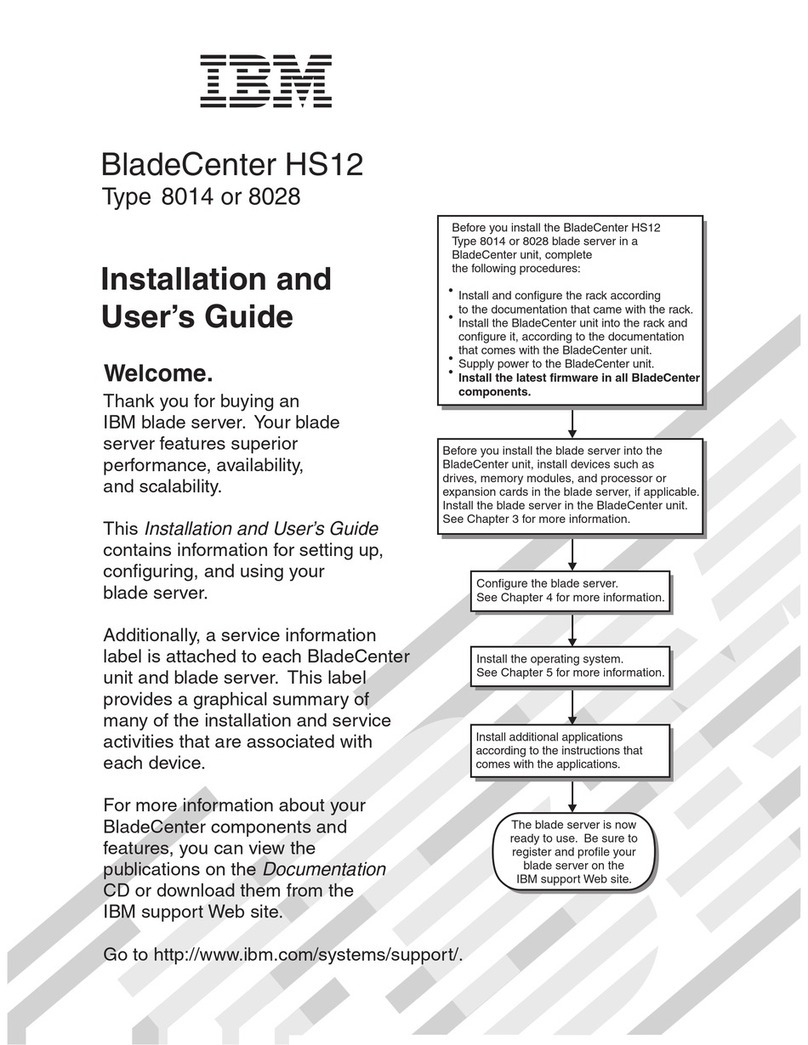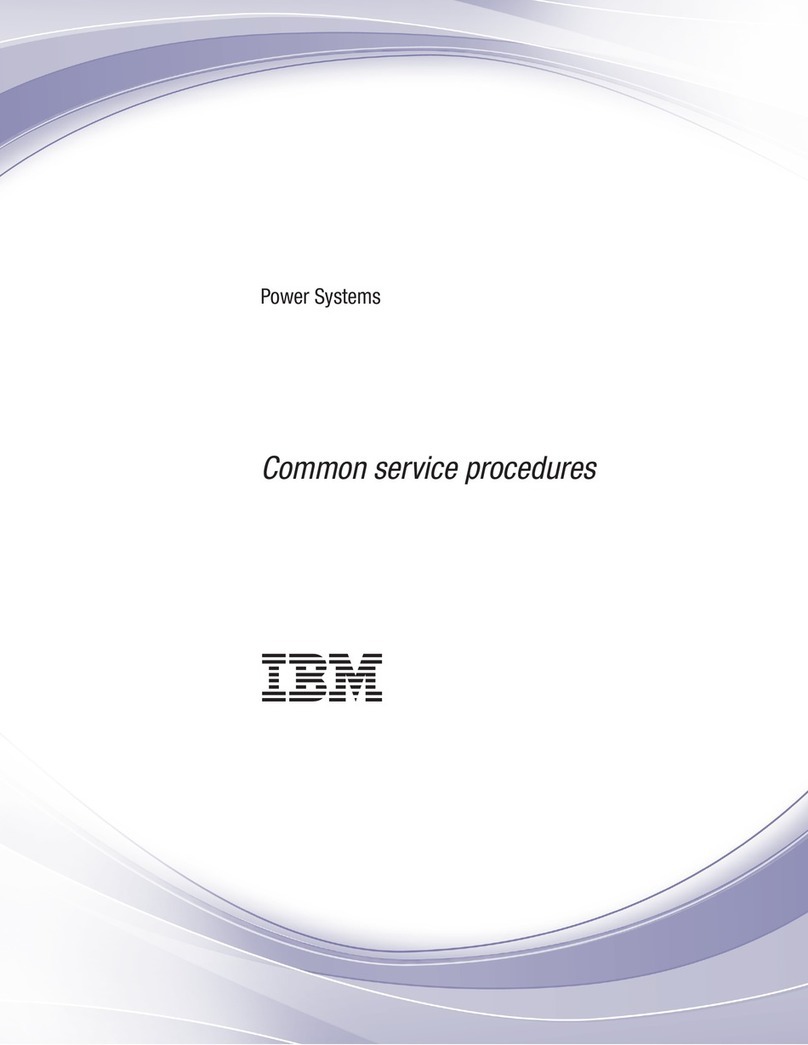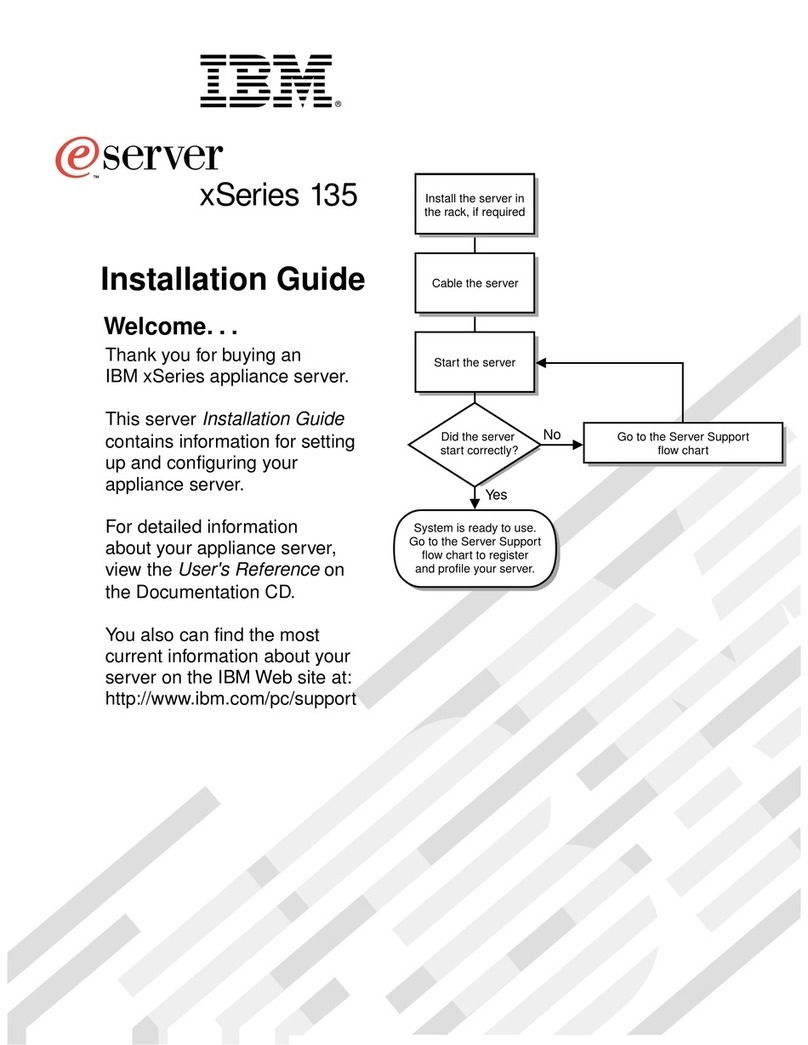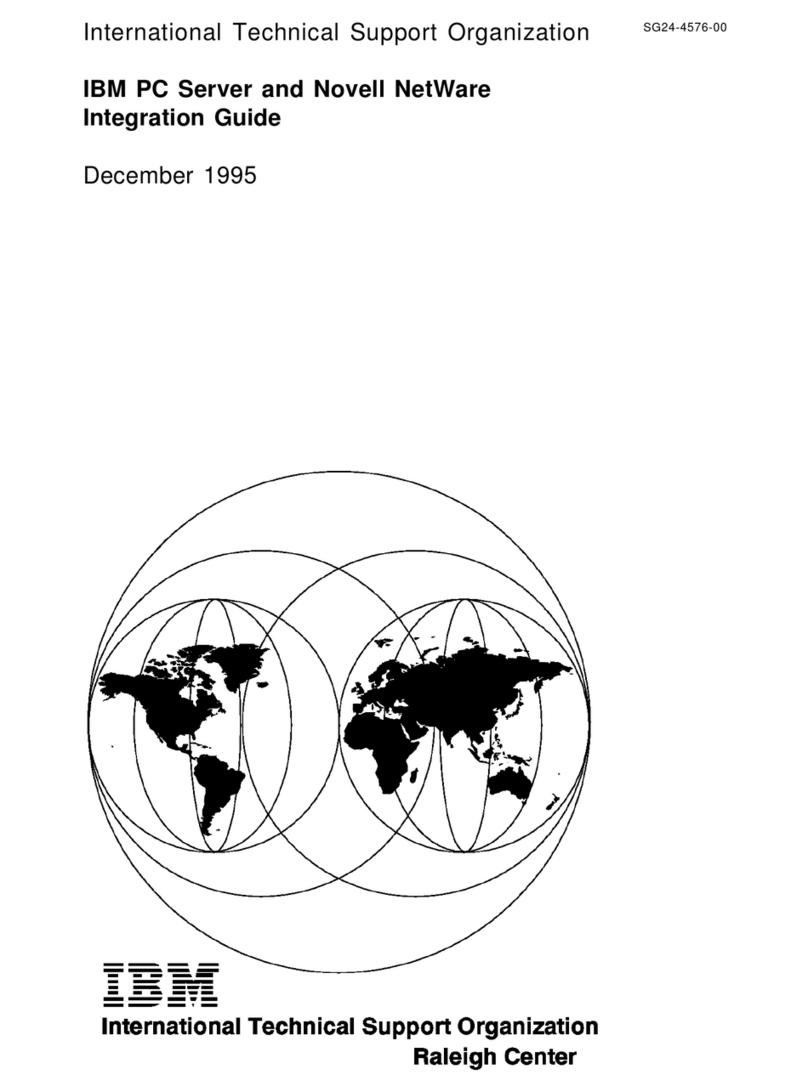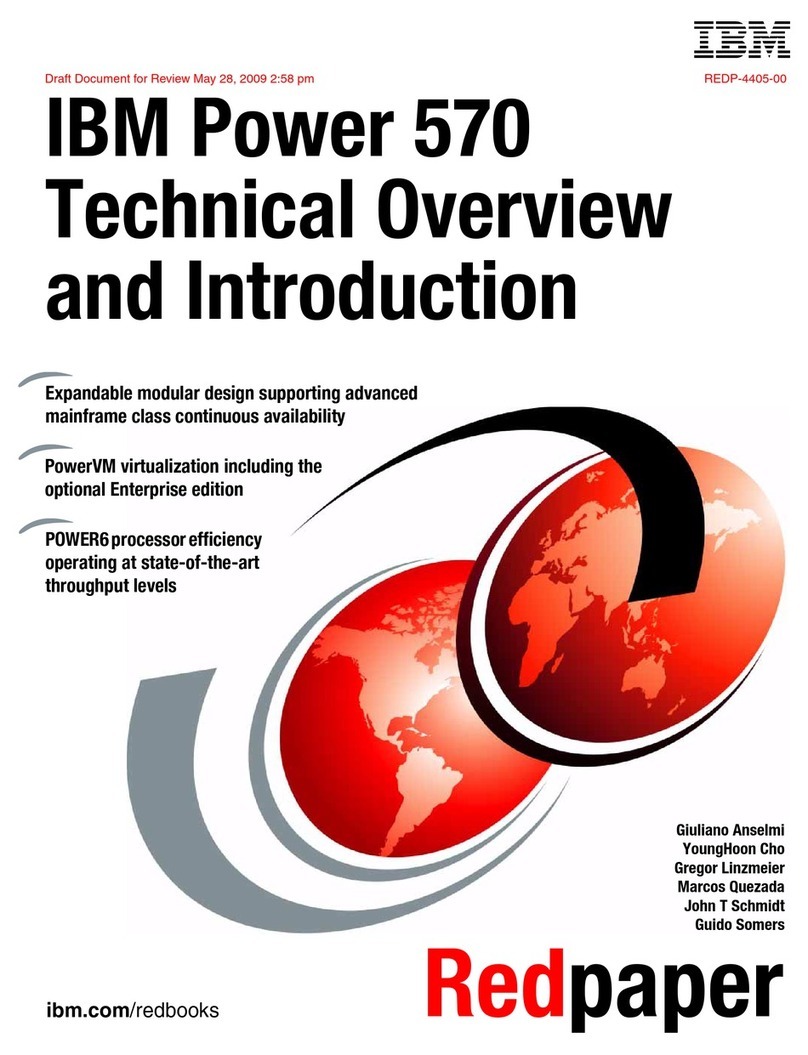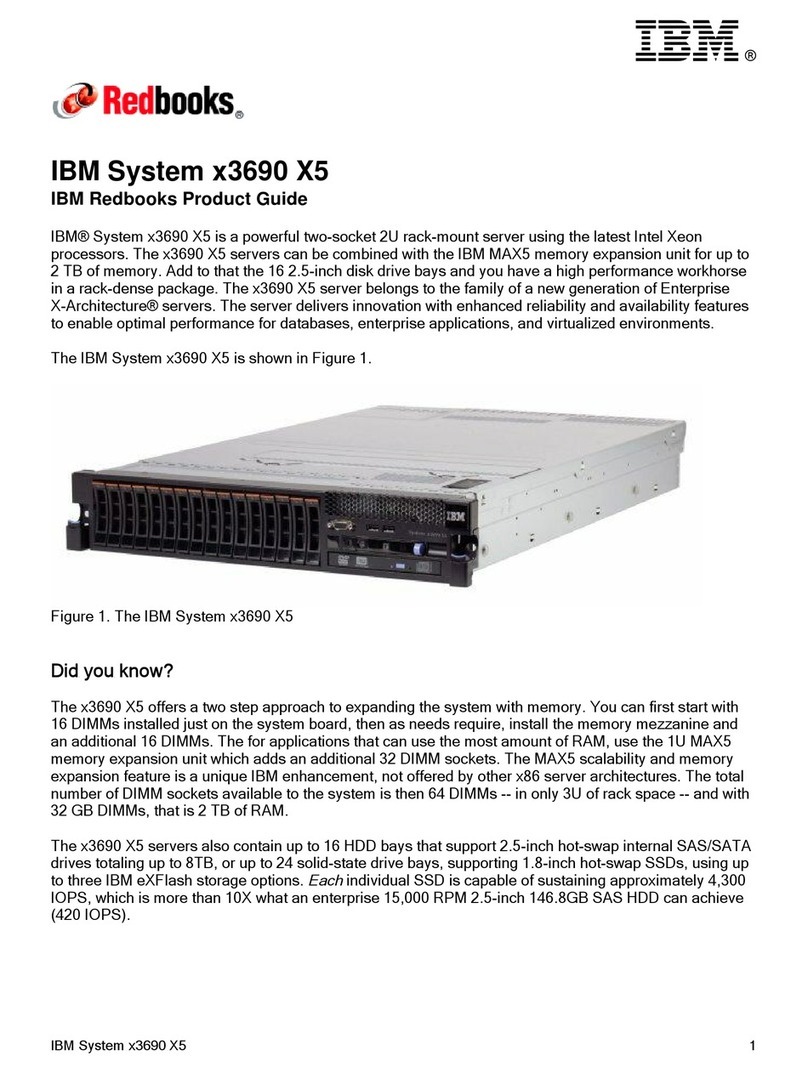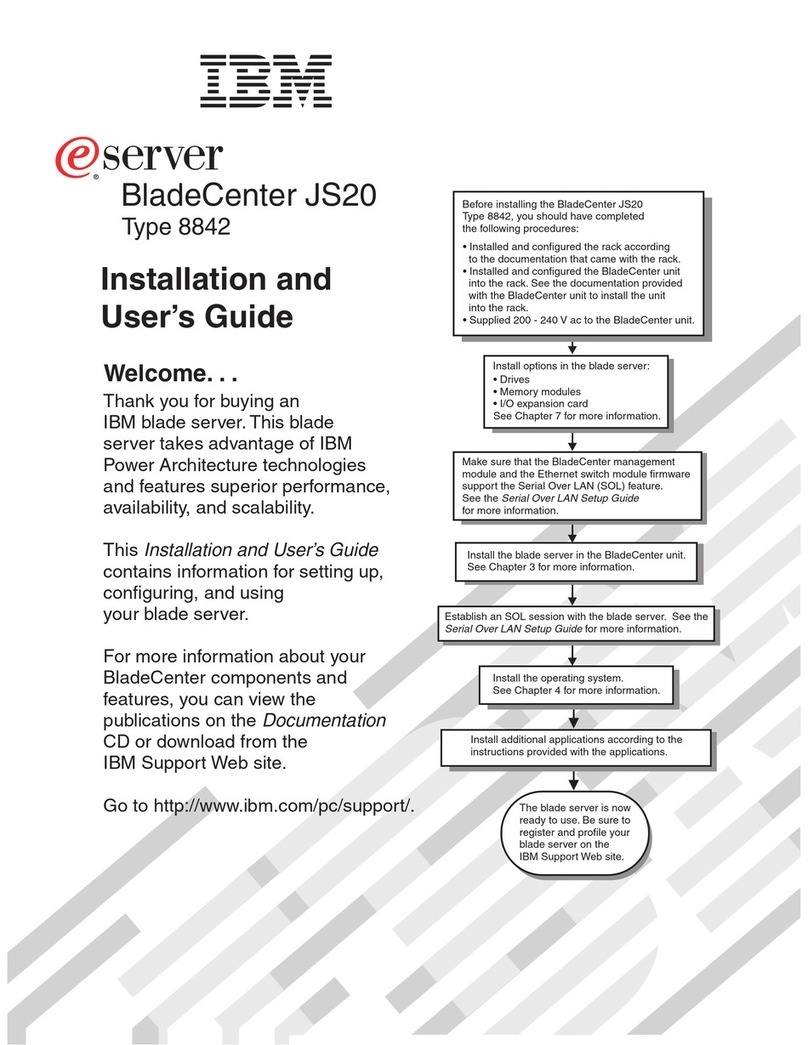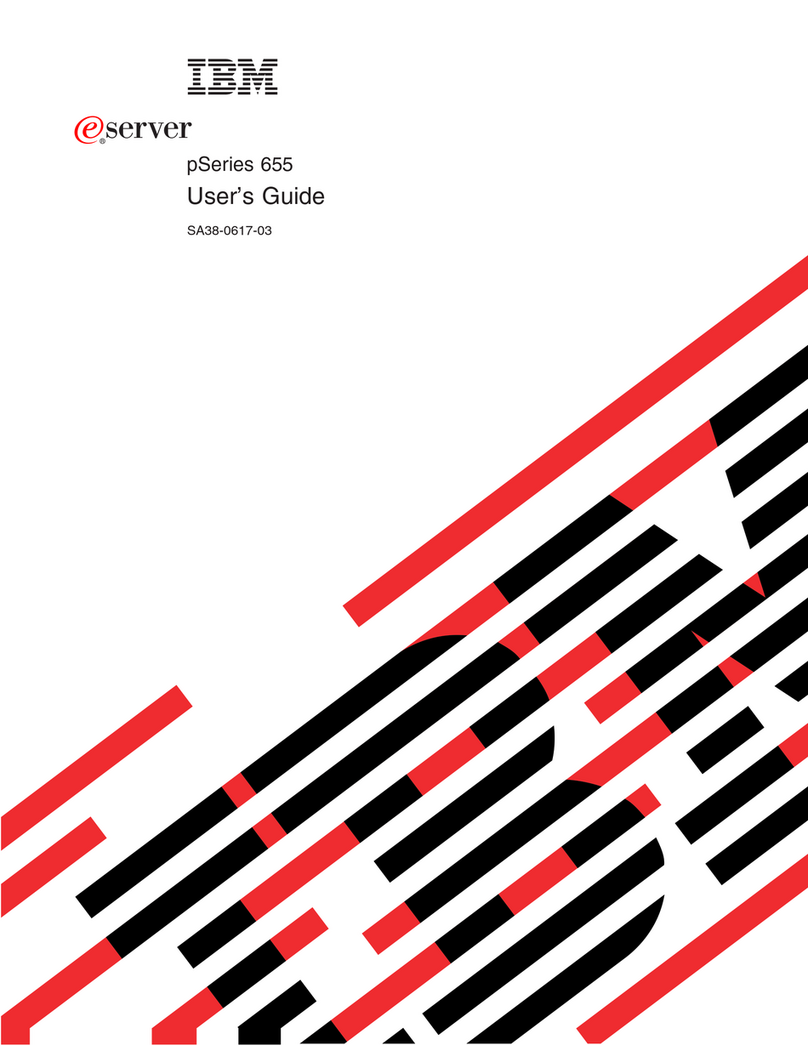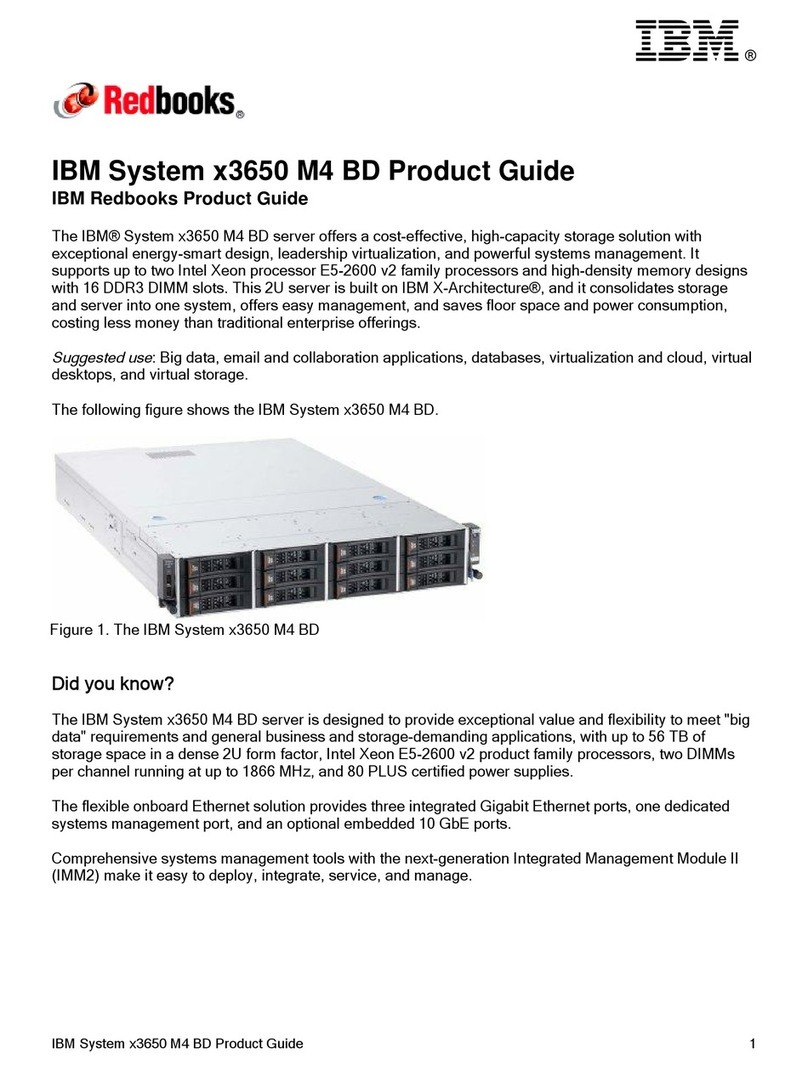Contents
Safety ............................v
Chapter 1. Introduction ......................1
Related documentation ......................2
The IBM Documentation CD ....................3
Hardware and software requirements ................3
Using the Documentation Browser .................3
Notices and statements in this document................4
Features and specifications.....................5
What your dx320 system-board tray offers ...............6
Reliability, availability, and serviceability ................7
The UpdateXpress program ....................8
Chapter 2. Components, features, and controls ............9
System-board tray components ...................9
System-board connectors ....................10
System-board switches and jumpers ................11
Flexible chassis features .....................12
2U compute server .......................12
Operator panel controls, LEDs, connectors, and power ..........13
Rear connectors ........................14
Turning on the system-board tray ..................14
Turning off the system-board tray ..................15
Chapter 3. Installing optional devices................17
Installation guidelines ......................17
System reliability guidelines ...................18
Handling static-sensitive devices .................18
Removing a system-board tray from a 2U chassis ............19
Removing the system-board tray cover ................20
Removing a 3.5-inch simple-swap hard disk drive ............21
Installing a 3.5-inch simple-swap hard disk drive ............22
Installing a memory module ....................23
Completing the installation.....................26
Reinstalling the system-board tray cover ..............26
Reinstalling a system-board tray in a 2U chassis ...........27
Connecting the cables .....................28
Updating the server configuration .................28
Chapter 4. Configuring the dx320 server ..............29
Using the BIOS Setup Utility program ................30
Starting the BIOS Setup Utility program ...............30
BIOS Setup Utility menu choices .................30
Passwords ..........................32
User password ........................32
Supervisor password......................32
Using the baseboard management controller utility programs ........33
Using the baseboard management controller configuration utility program 33
Using the baseboard management controller firmware update utility program 33
Using the baseboard management controller management utility program 34
Configuring the Gigabit Ethernet controller ...............35
Firmware updates ........................36
© Copyright IBM Corp. 2011 iii