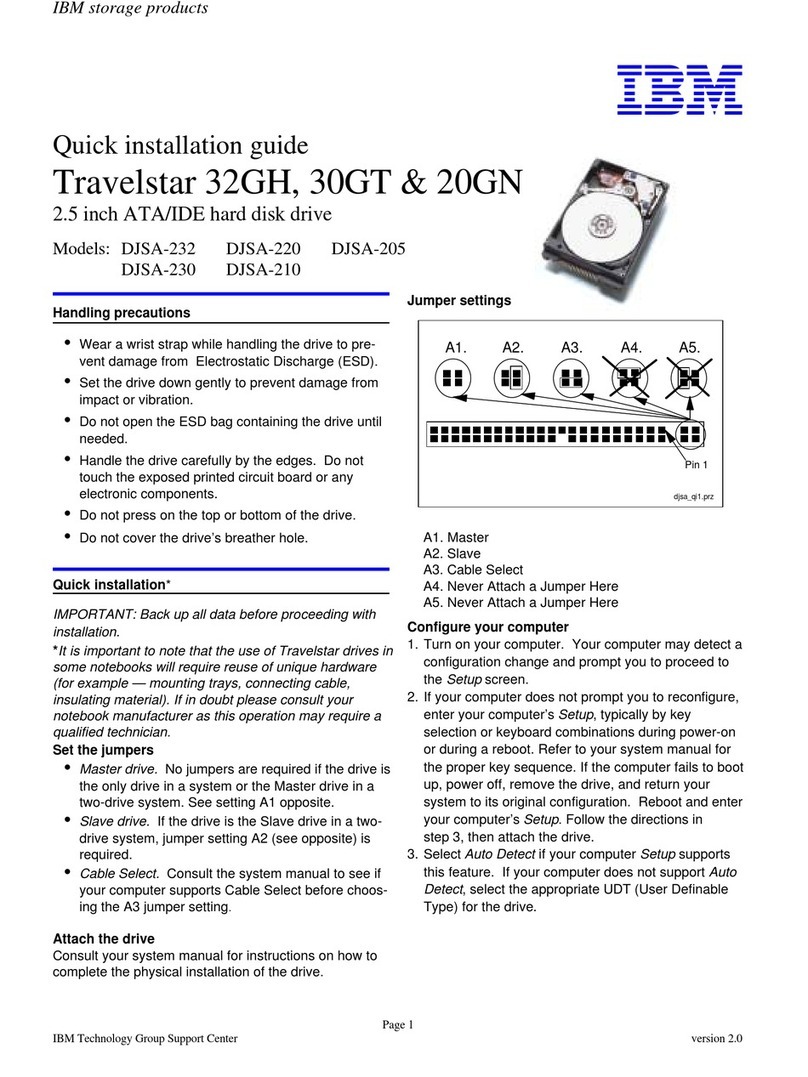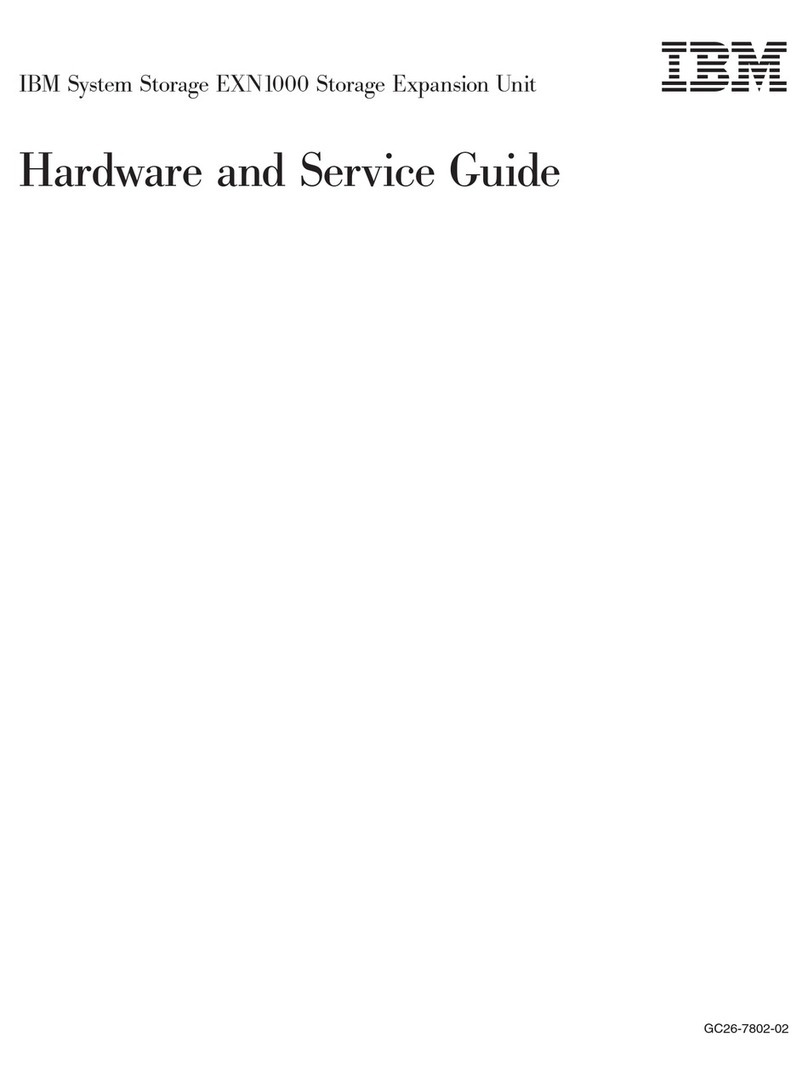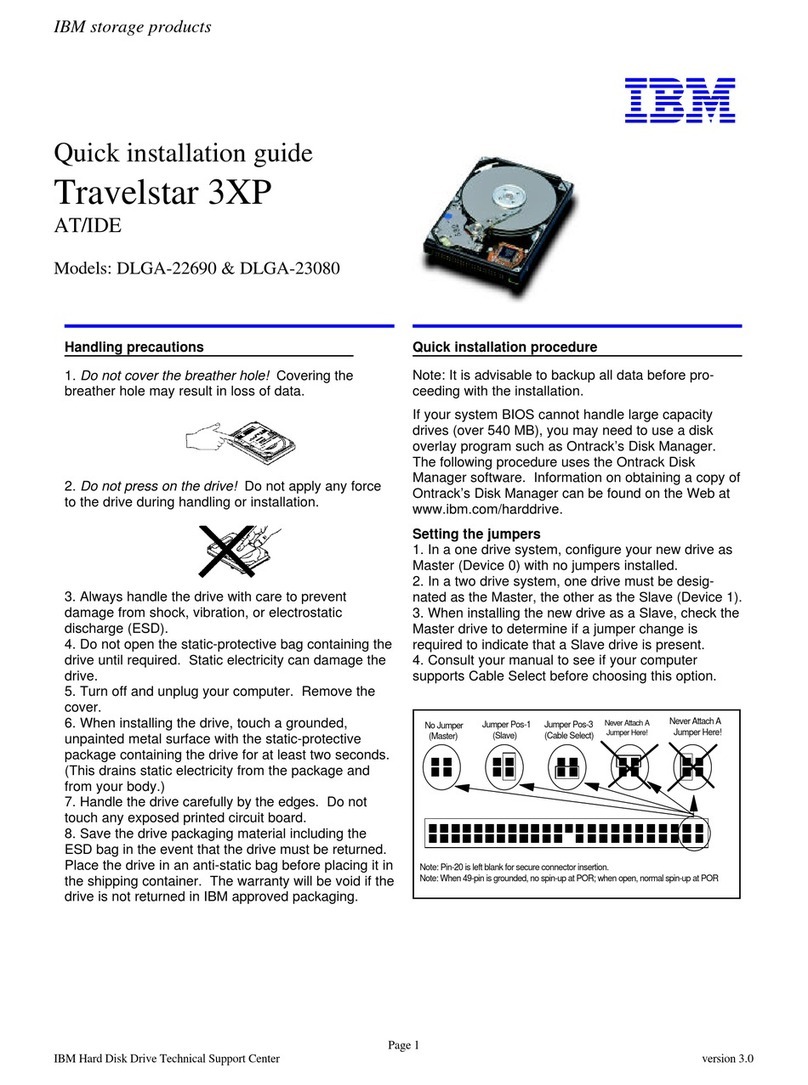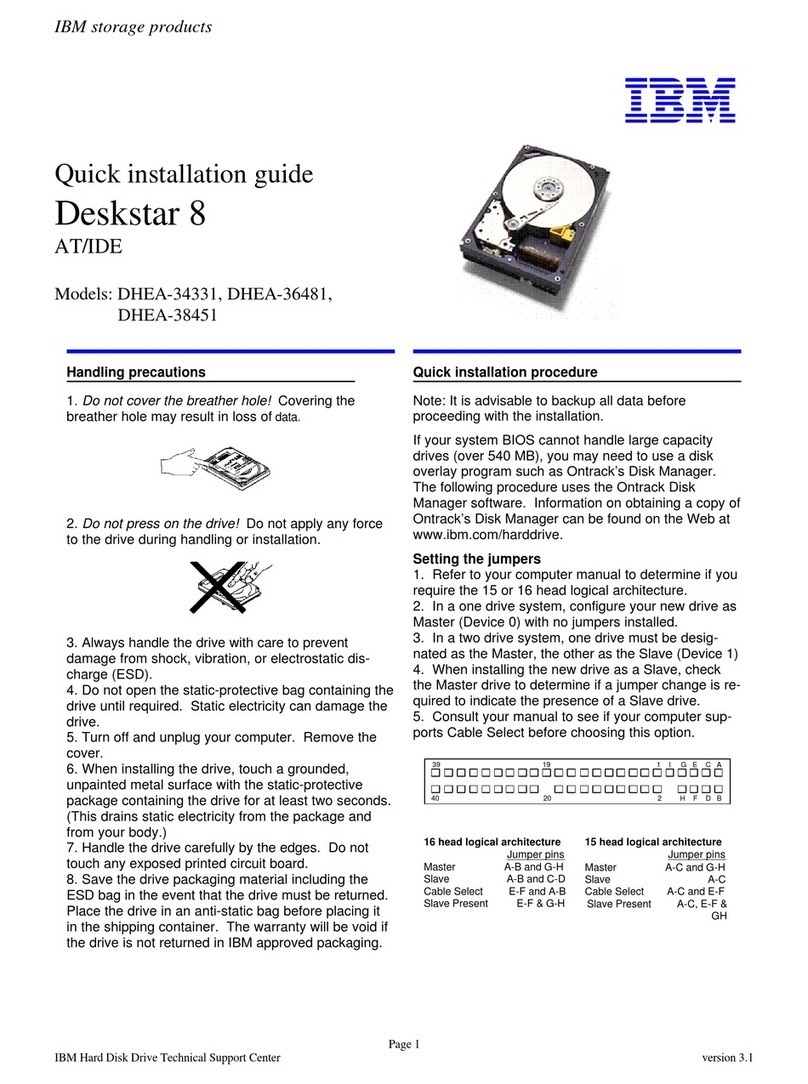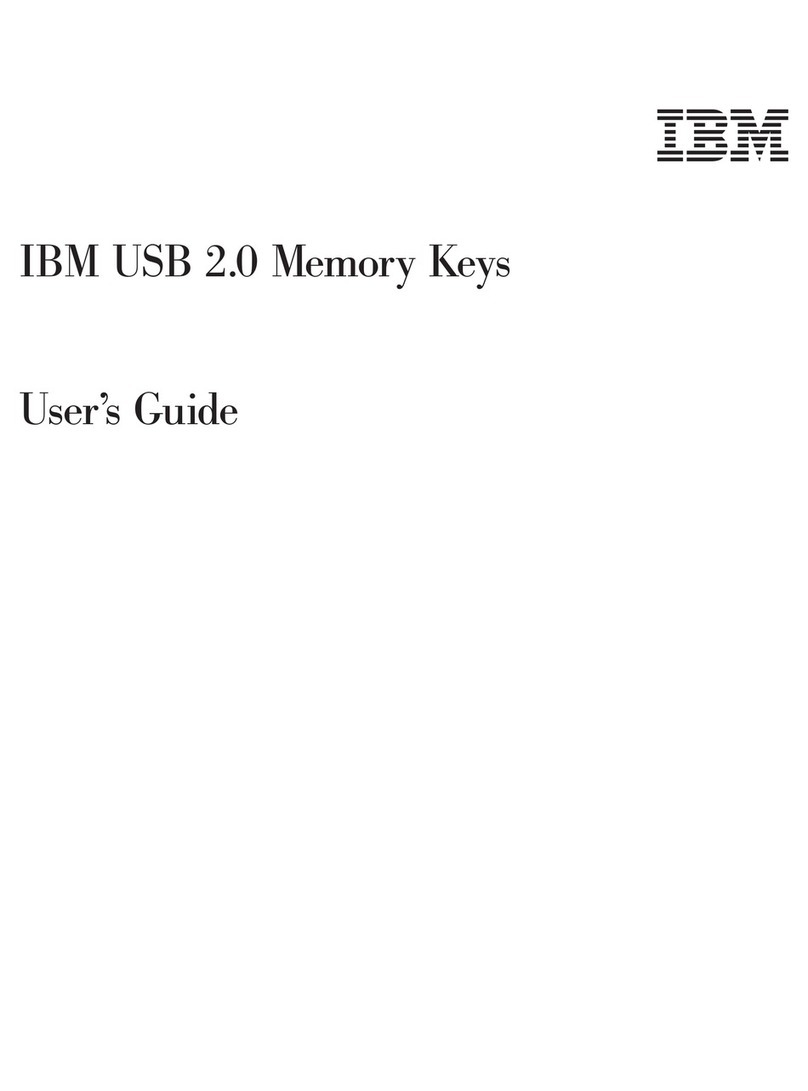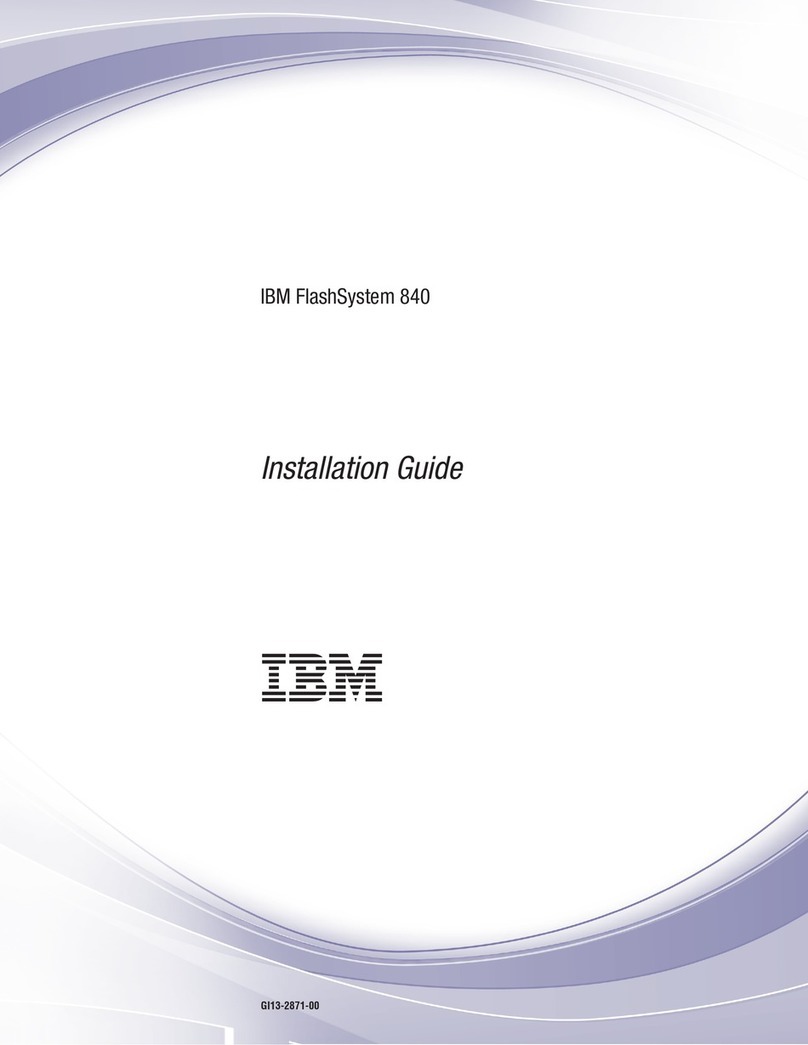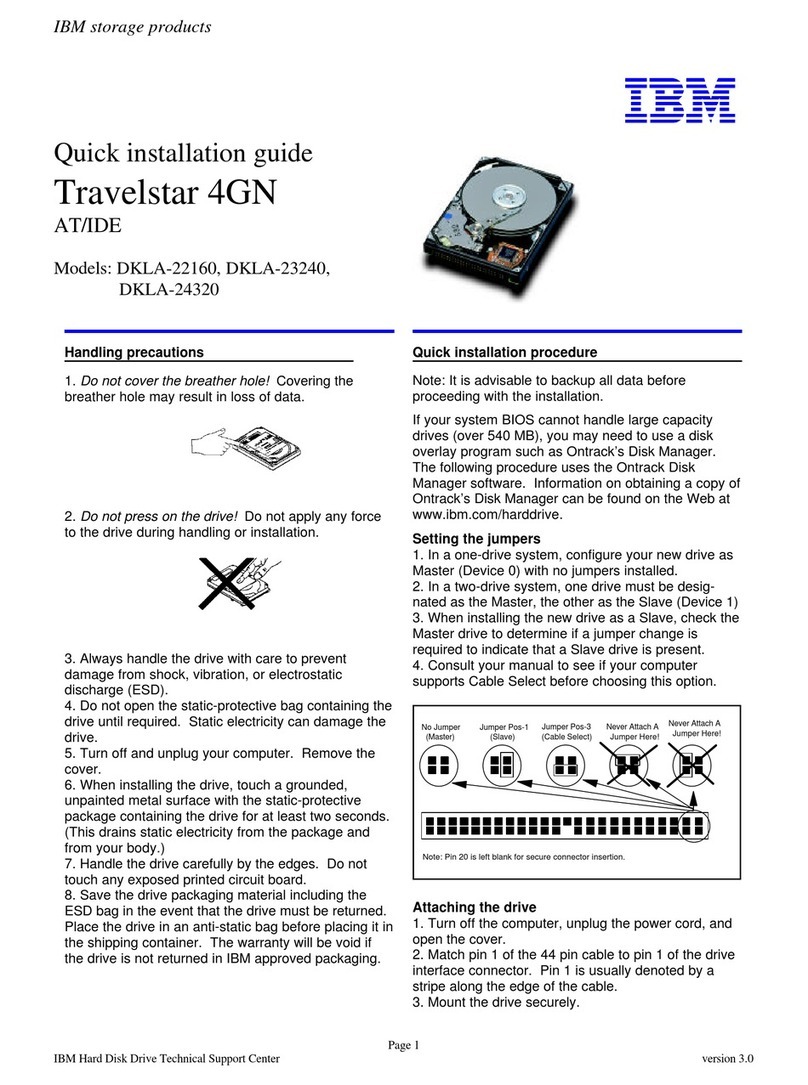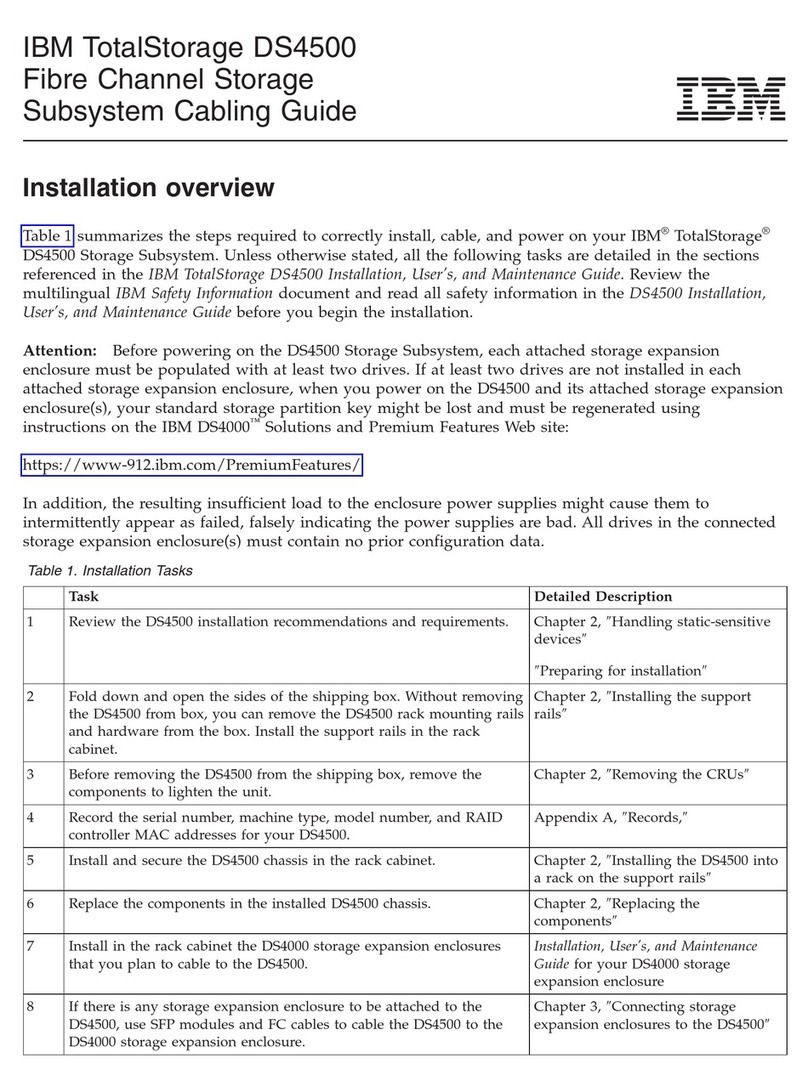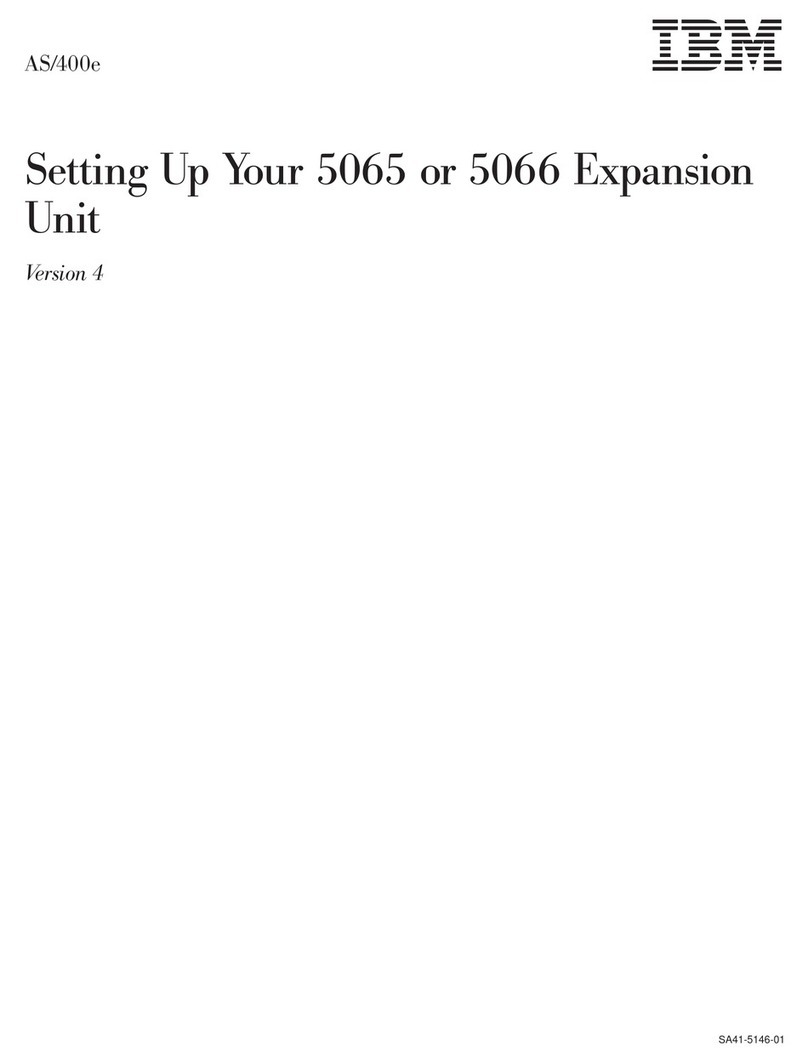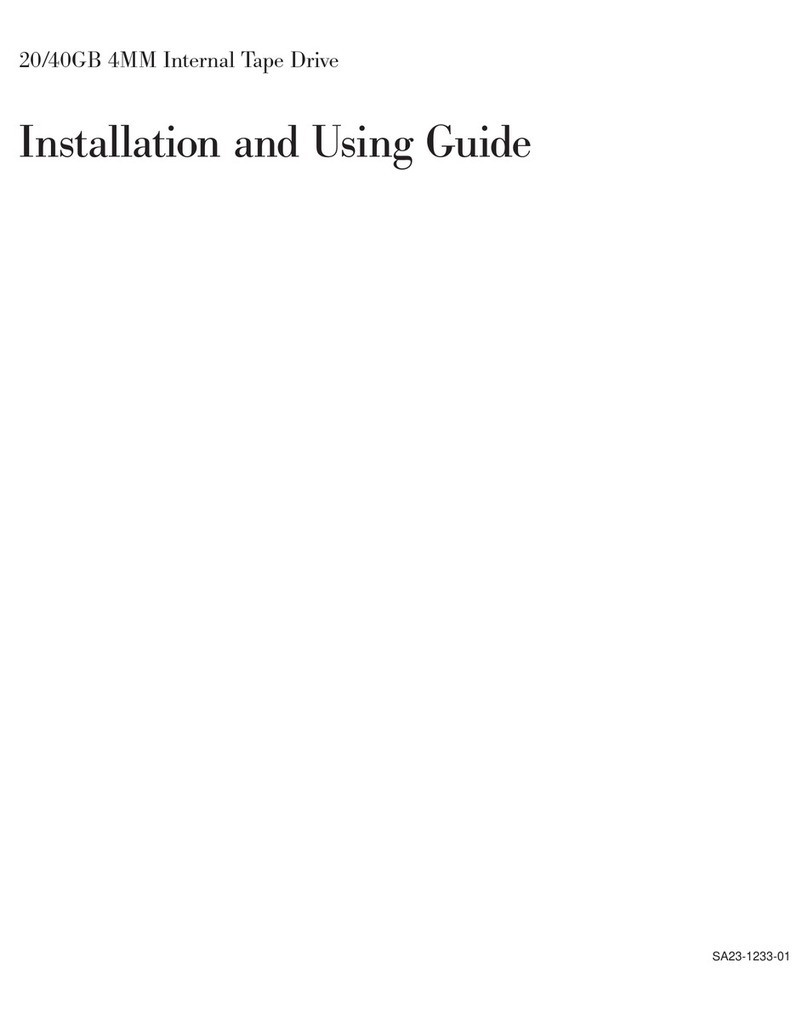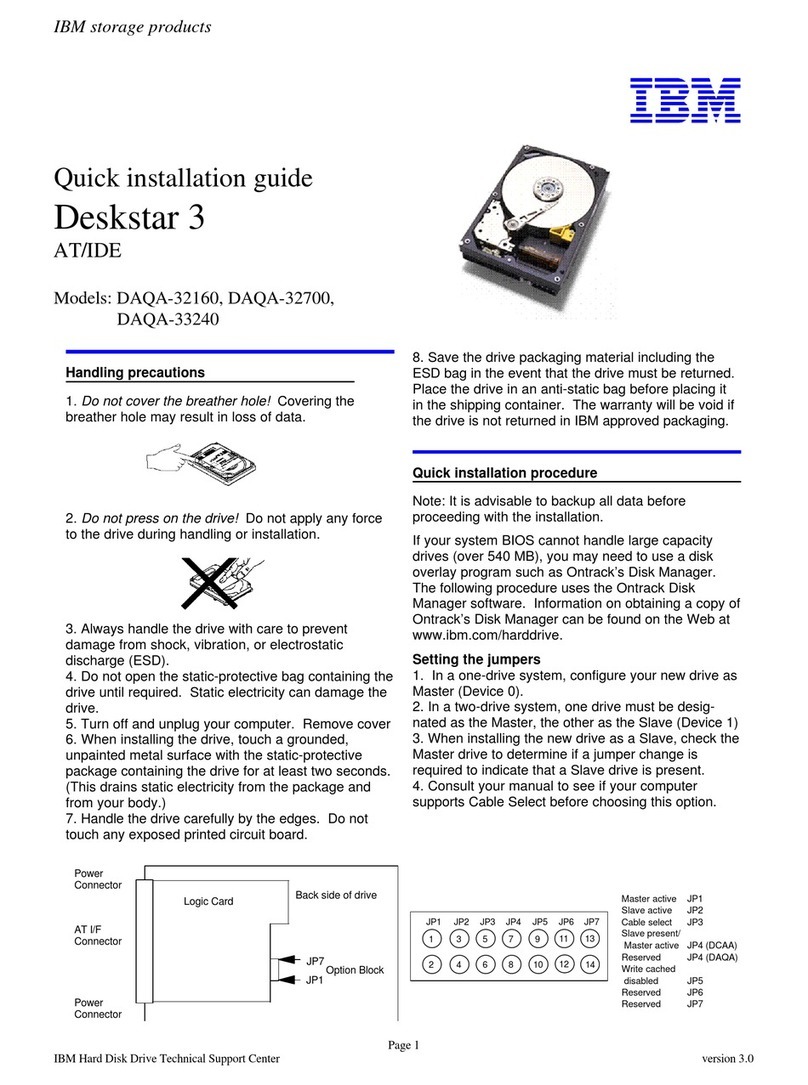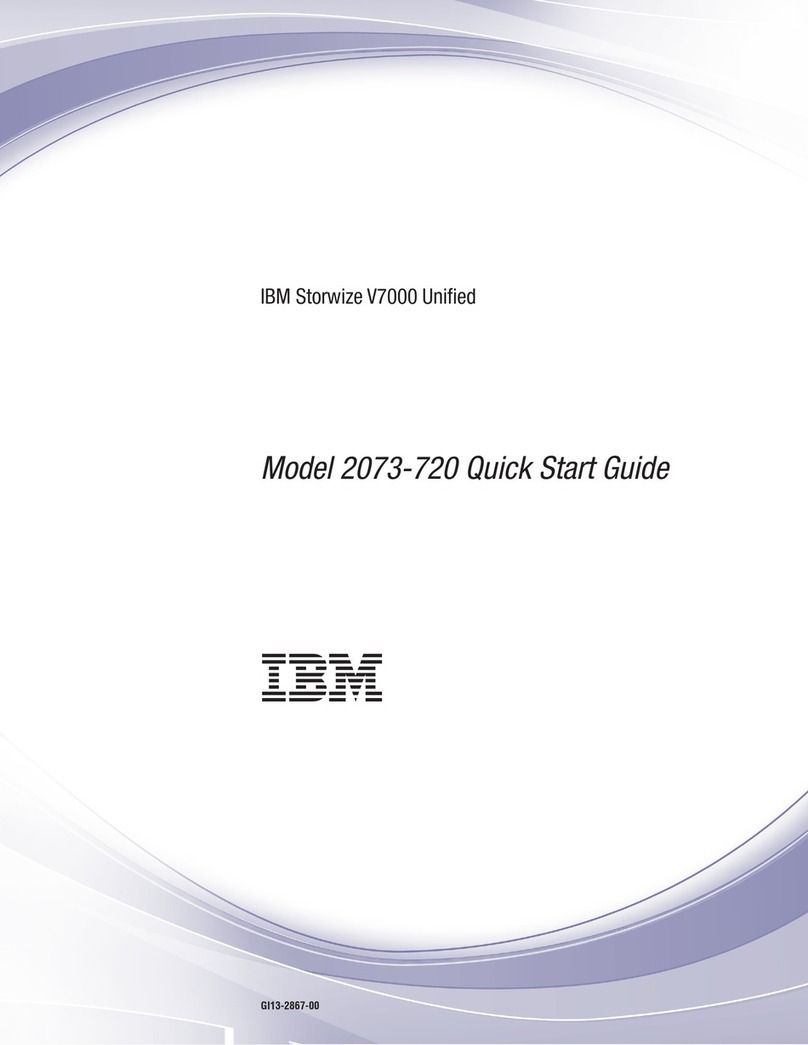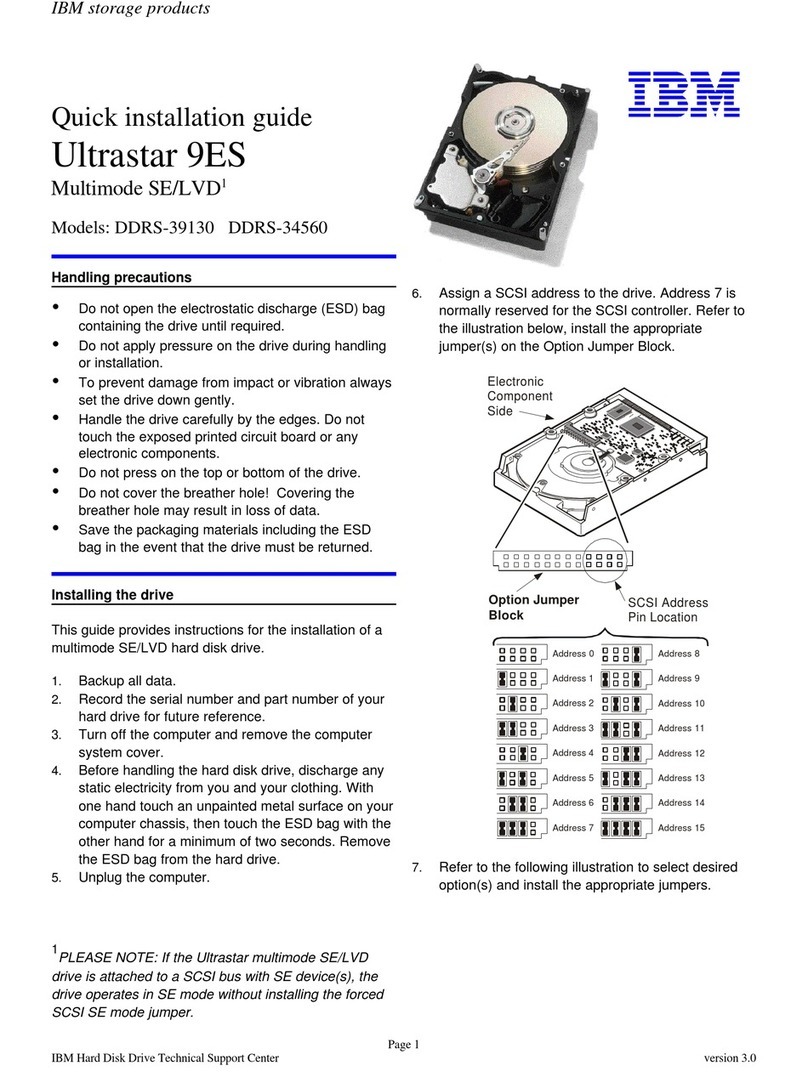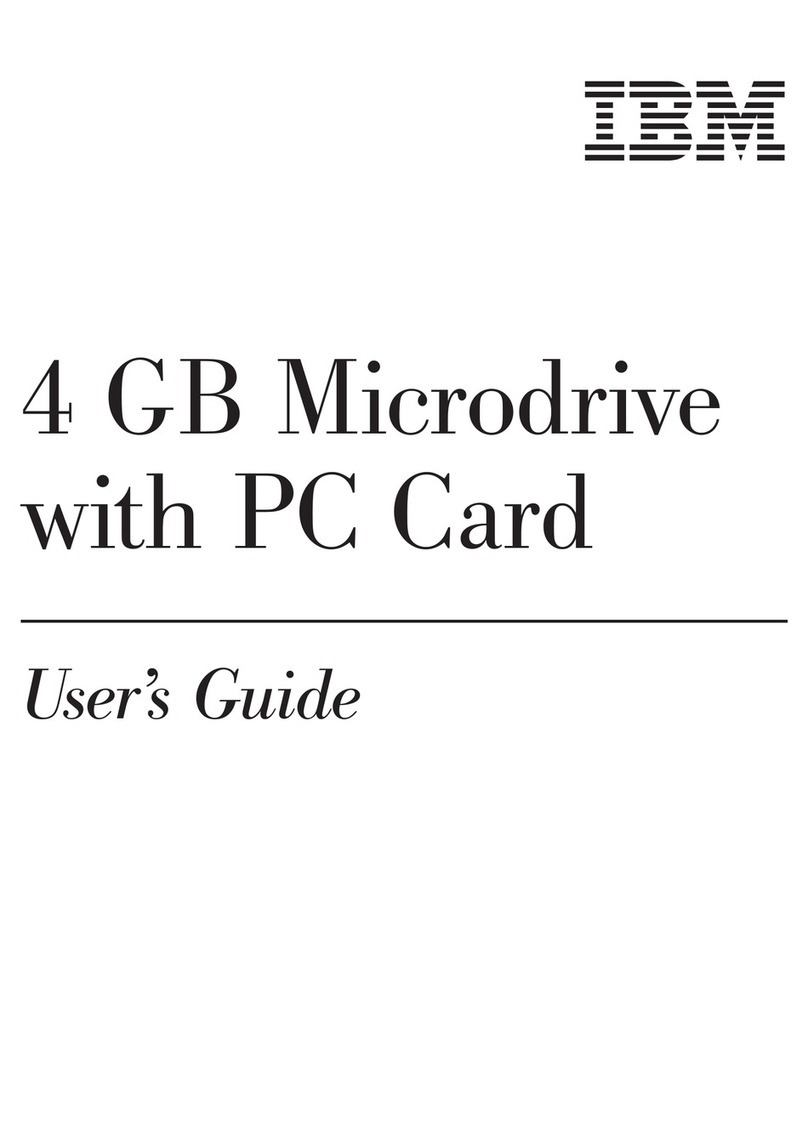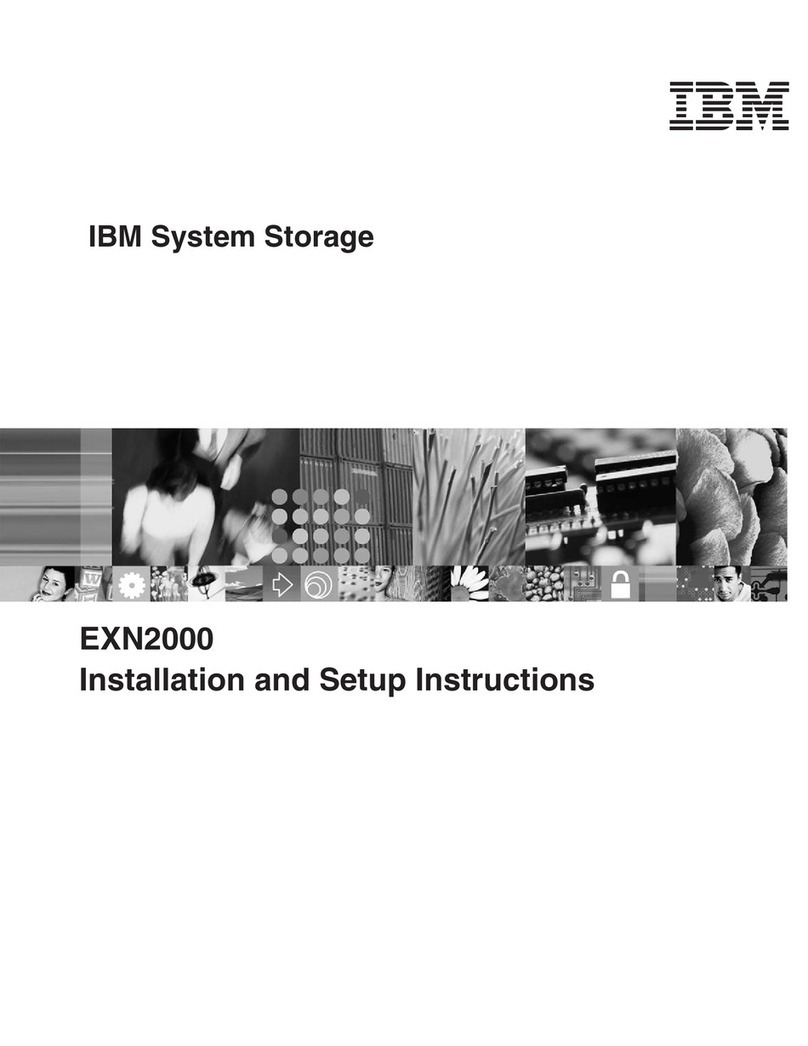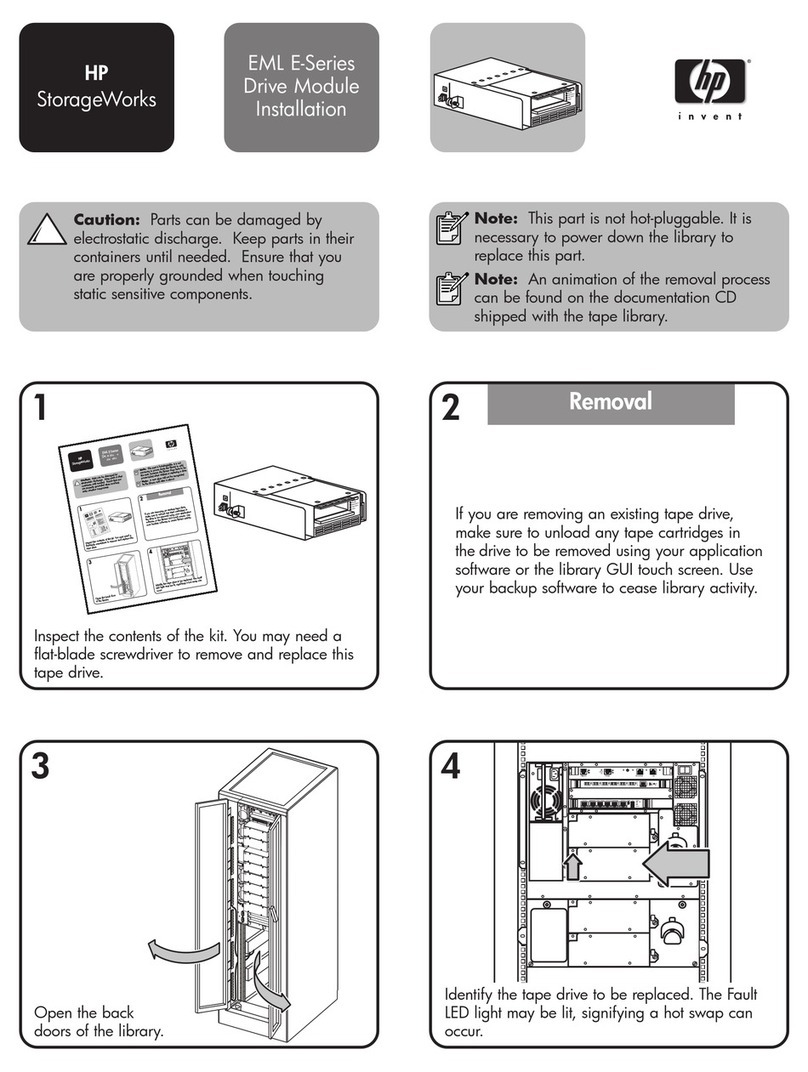Inventory list
The following inventory list describes the items that you need to install the DS3500 storage subsystem or
EXP3500 storage enclosure in the rack cabinet. If any items are missing or damaged, contact your place of
purchase.
Notes:
1. Depending on your DS3500 or EXP3500 order, your shipping box might contain additional materials
not listed in the following checklist. Review the inventory checklist in the IBM System Storage DS3500
and EXP3500 Installation, User's, and Maintenance Guide that came with the hardware for any additional
parts, and use that checklist in combination with the following information.
2. The host-interface cables, Ethernet cables, Fibre Channel signal cables, and iSCSI signal cables that are
shipped vary with the hardware, and not included in the following list.
After you unpack the DS3500 or EXP3500, verify that you have the following items for each storage
subsystem or storage expansion controller.
vHard disk drives or blank trays (12 or 24) (Your storage subsystem or expansion enclosure might come
with up to 24 drives.)
vRAID controllers (DS3500 only, up to 2)
vEnvironmental Service Modules (ESM) (EXP3500 only, 1)
vAC power models:
– AC power supply and fan units (2)
– Rack jumper line cords (2)
vDC power models:
– DC power supply and fan units (2)
– DC jumper cables (2)
vRack-mounting hardware kit (1), including:
– Support rails (2) (right and left assembly)
– M5 black hex-head slotted screws (8)
– M5 washers (6)
– Small diameter spacers (8) (these come installed, four in each rail)
– Large diameter spacers (8)
– M4 pan-head screws (2)
Important: The DS3500 and EXP3500 ac power models do not ship with region-specific ac power cords.
You must obtain the IBM-approved power cords for your region. The DS3500 and EXP3500 dc
power models do not ship with a 30A rated disconnect device (circuit-breaker) that is
required for the -48V DC power connection. See the IBM System Storage DS3500 and EXP3500
Installation, User's, and Maintenance Guide for more information.
Tools
Before you install the DS3500 or EXP3500, the installation area must have an Internet connection, and you
must have the following tools:
vA cart to hold the storage subsystem and its components
vA 5 mm (3/16-in.) flat-blade screwdriver
vAnti-static protection
Note: A No. 2 Phillips screwdriver and an 8 mm wrench are optional.
2