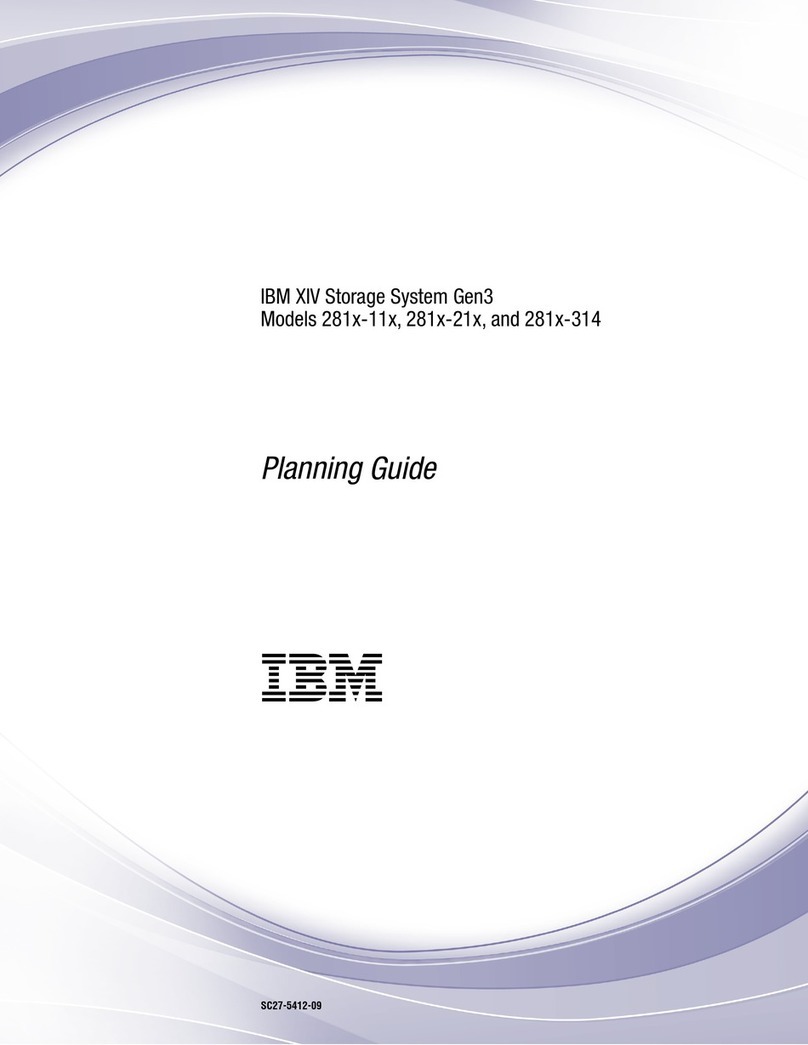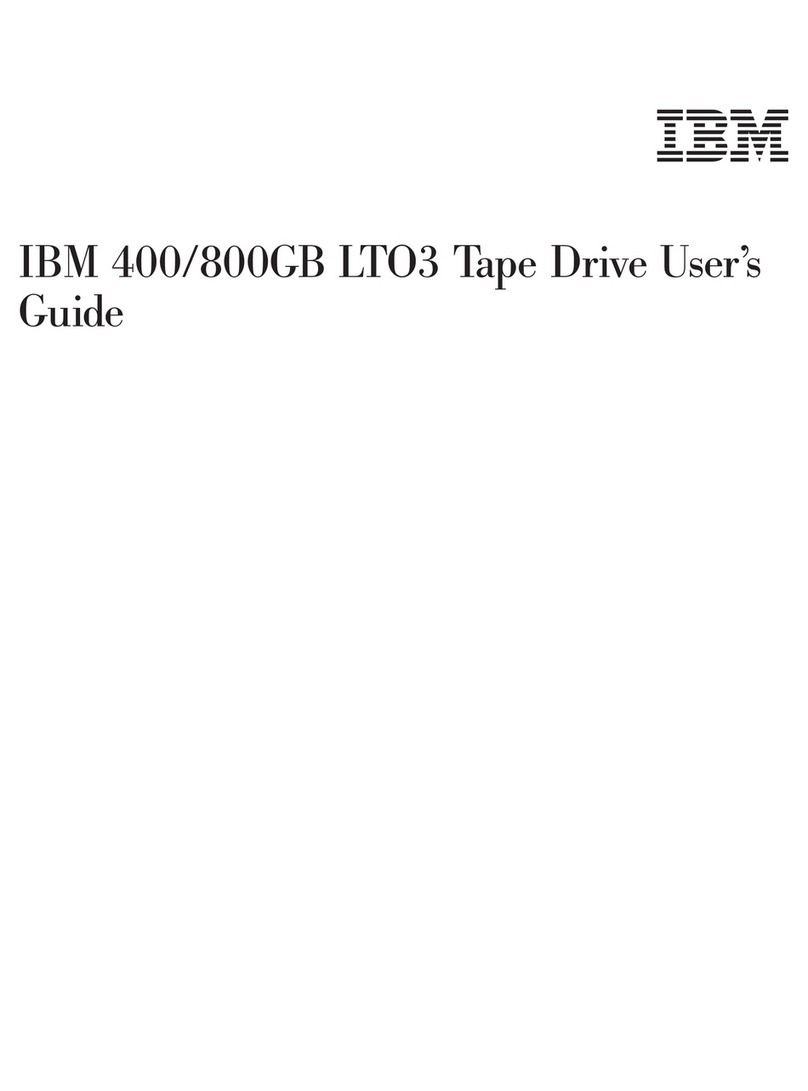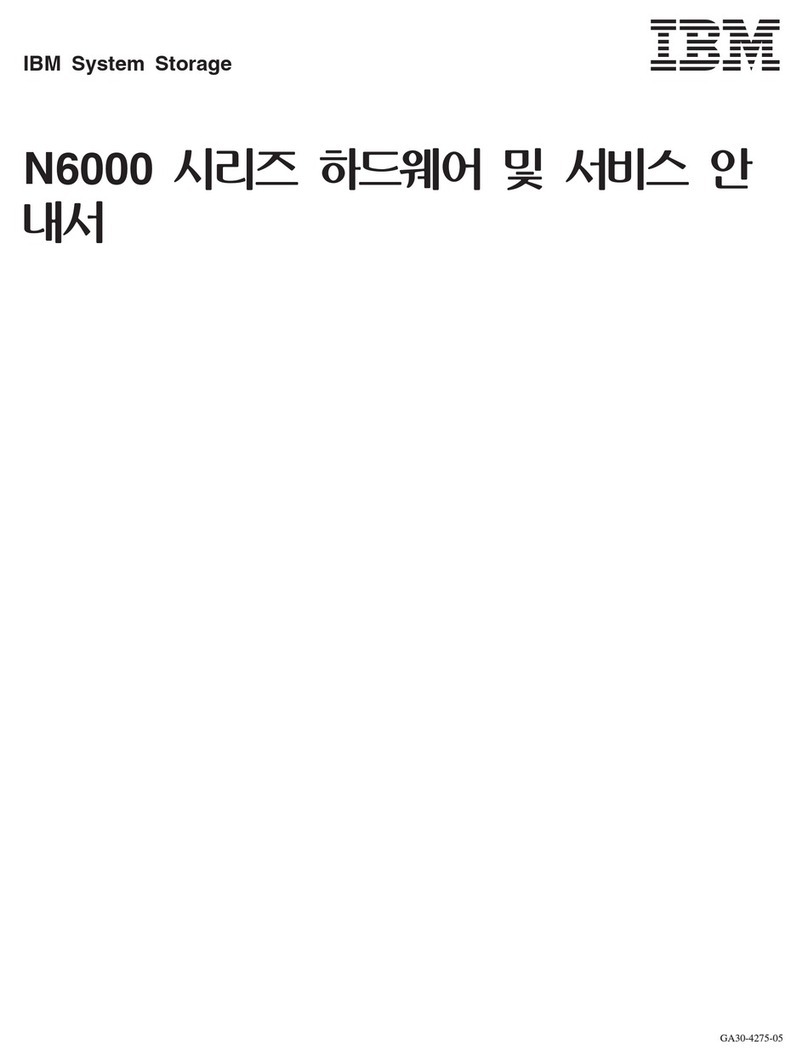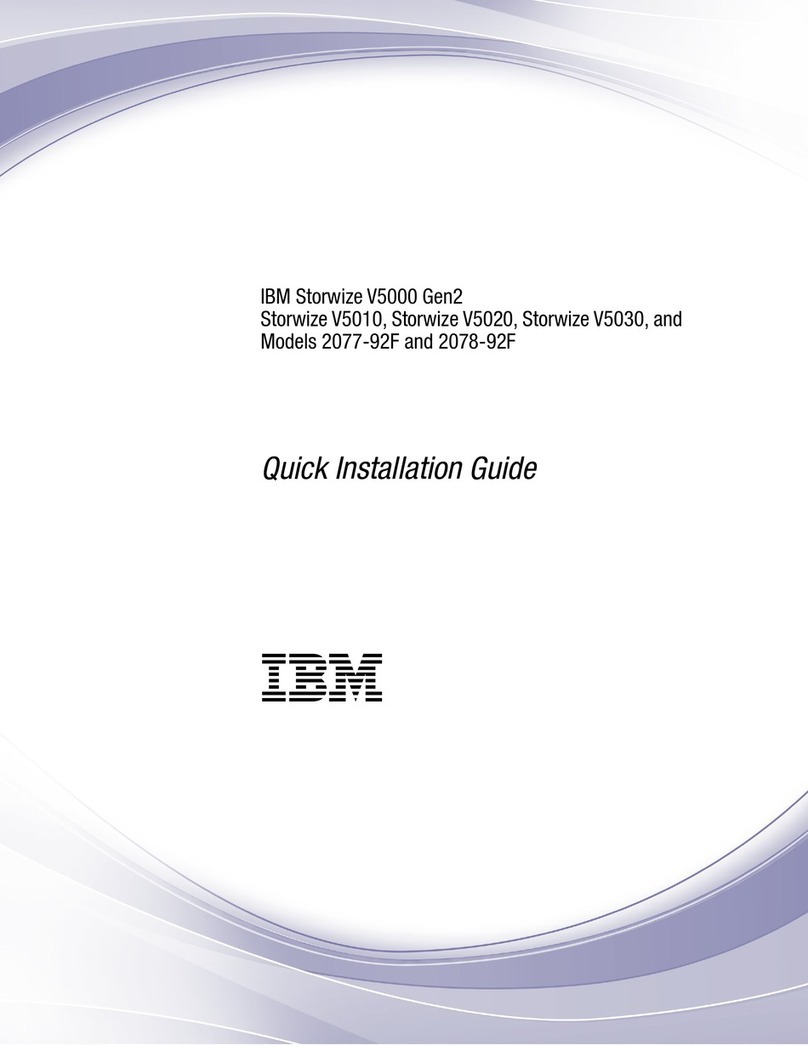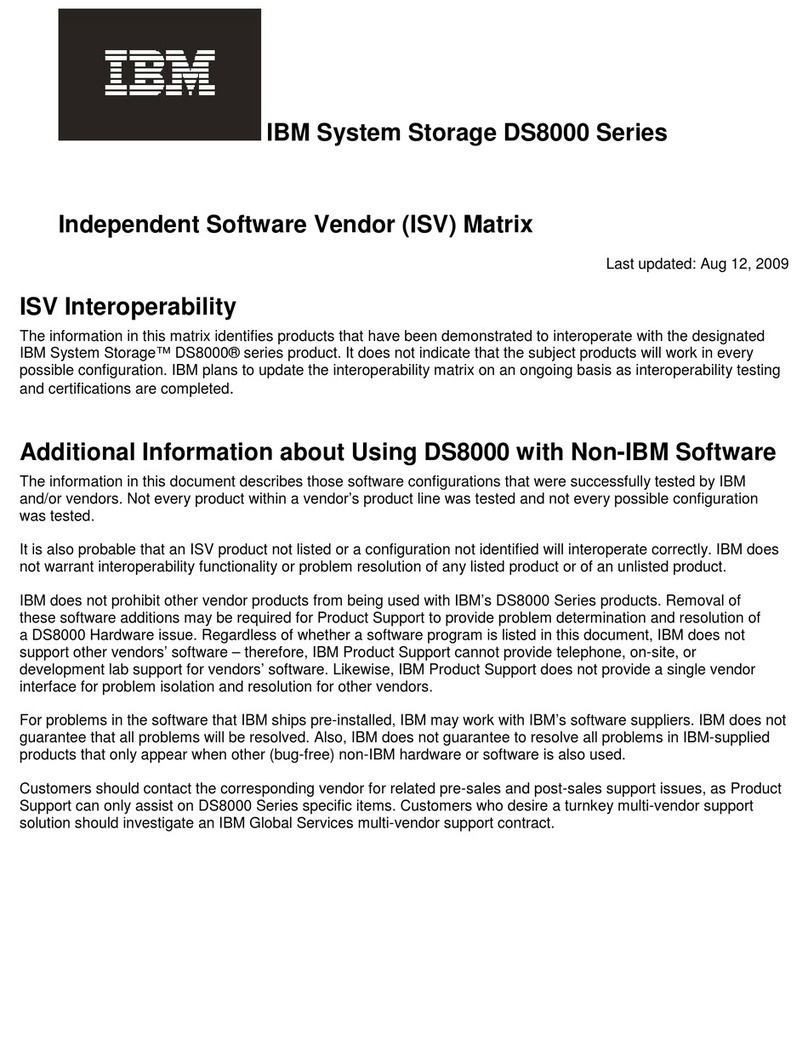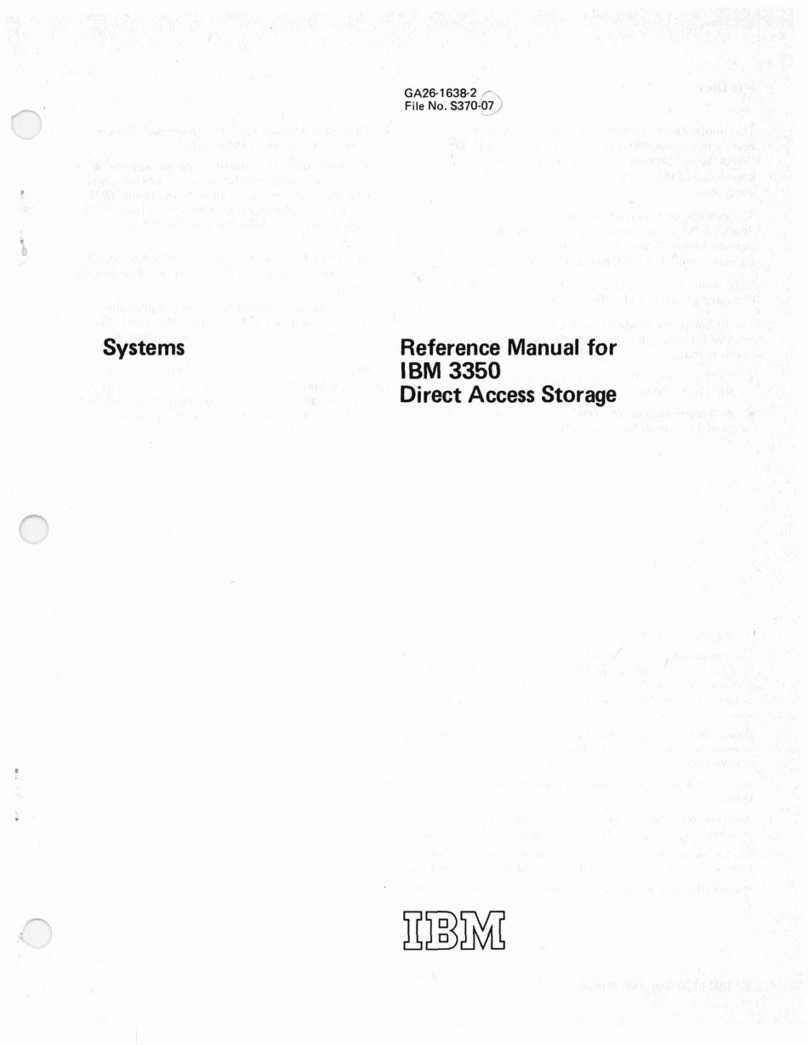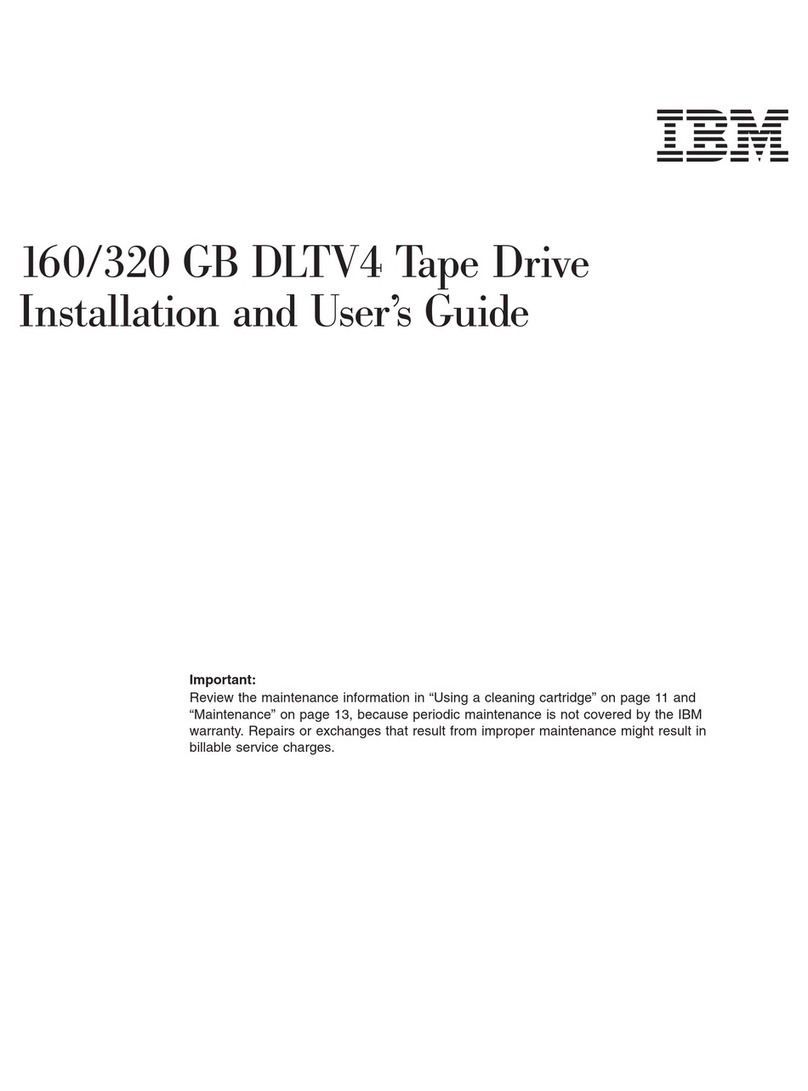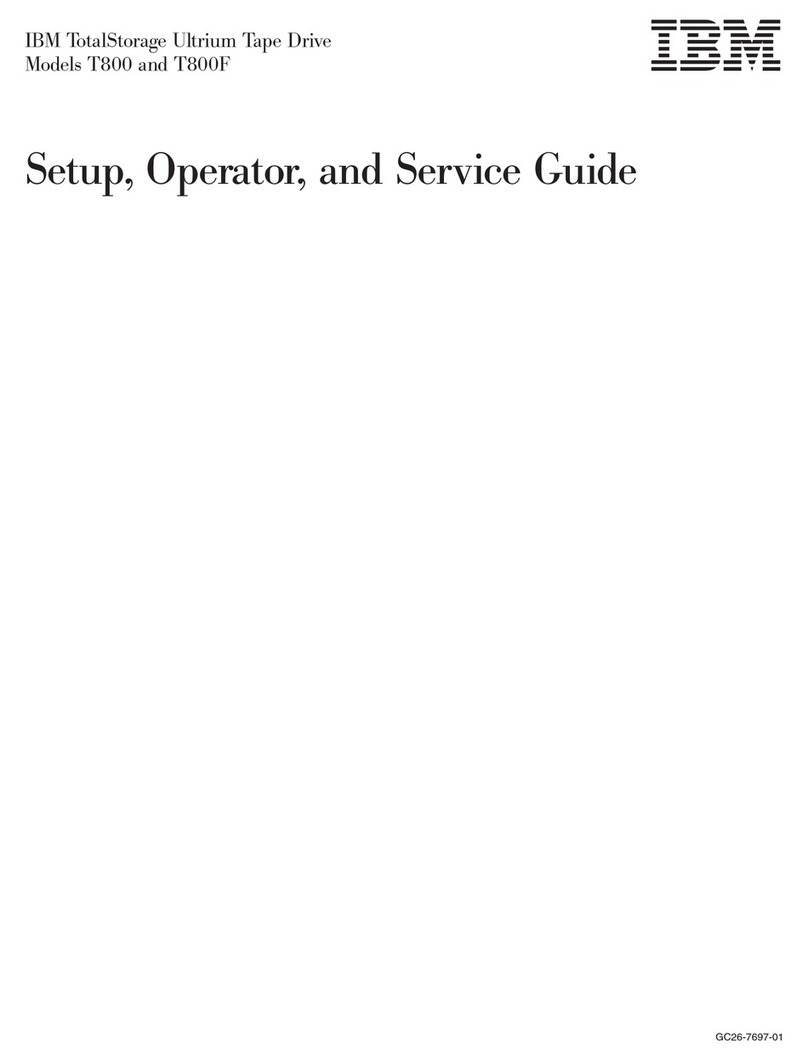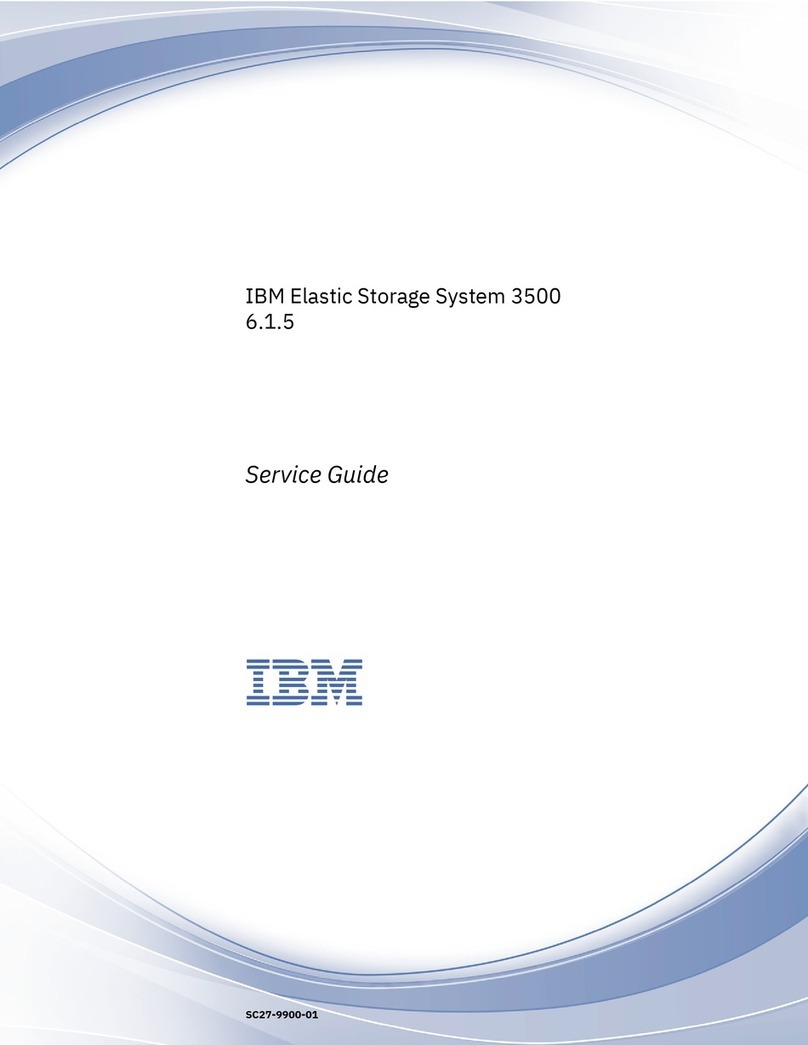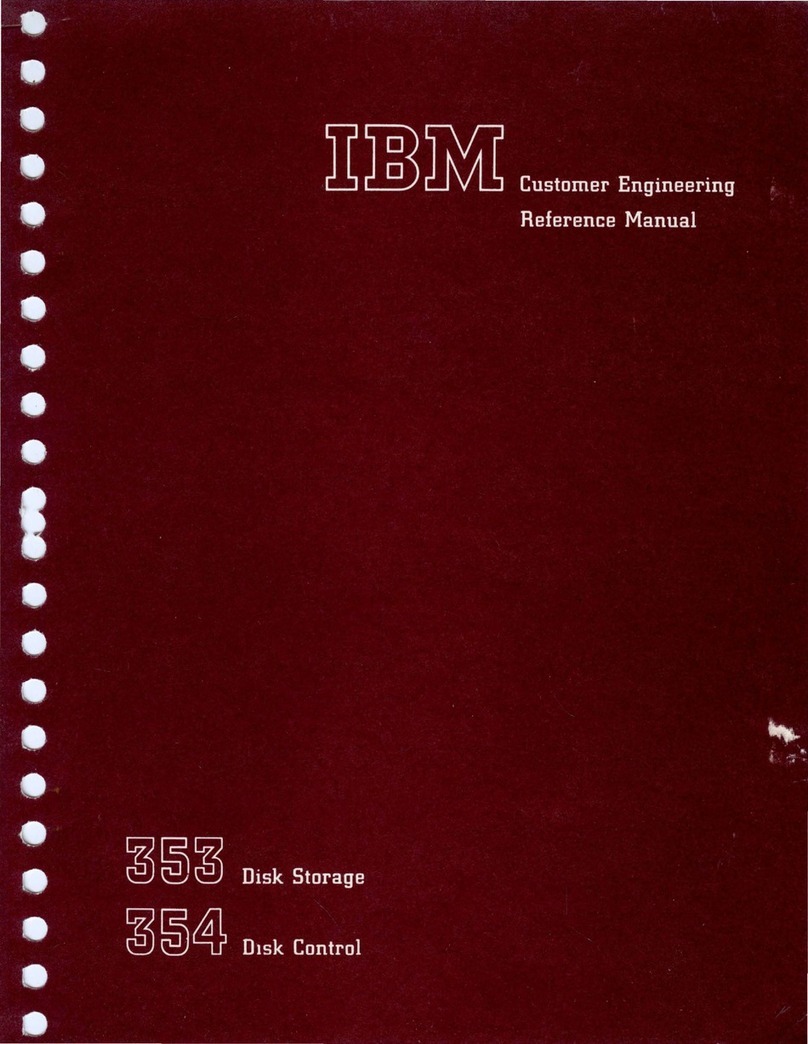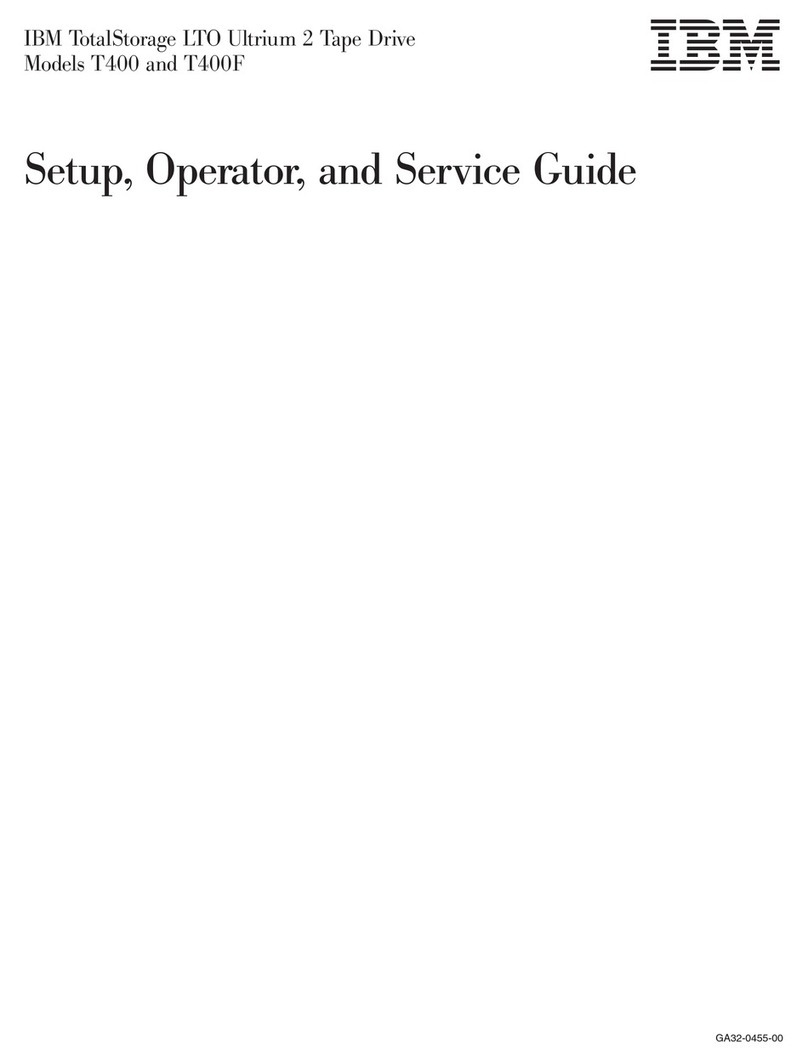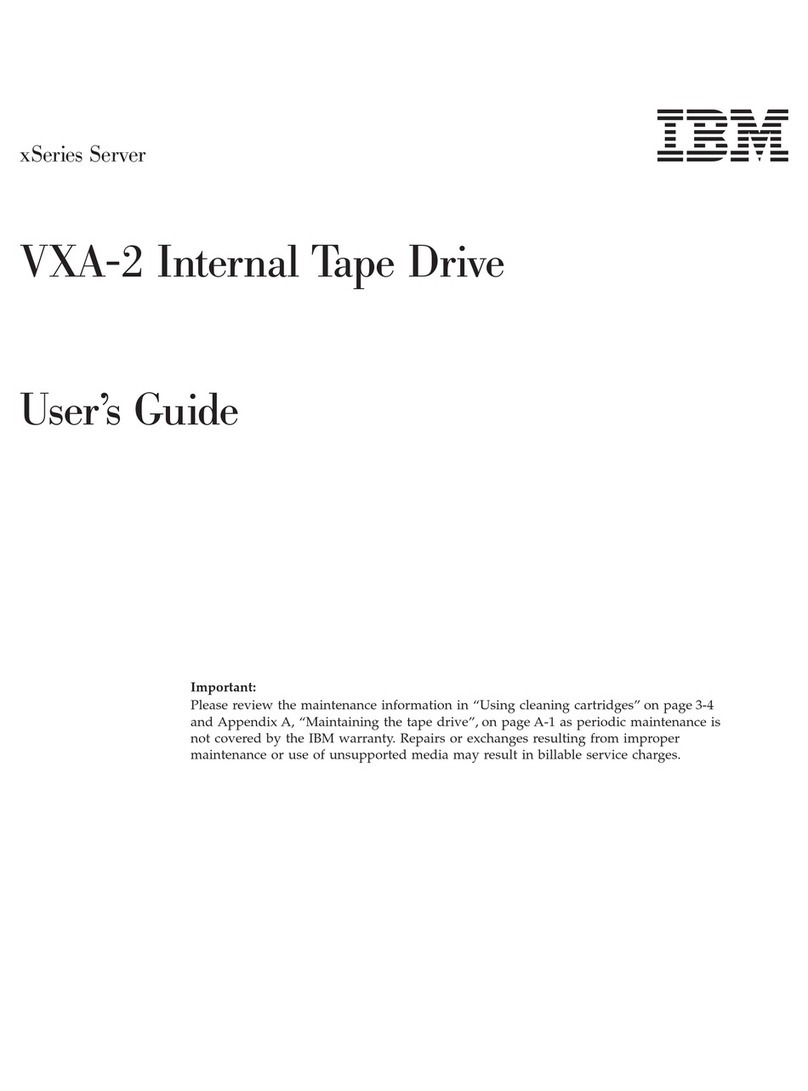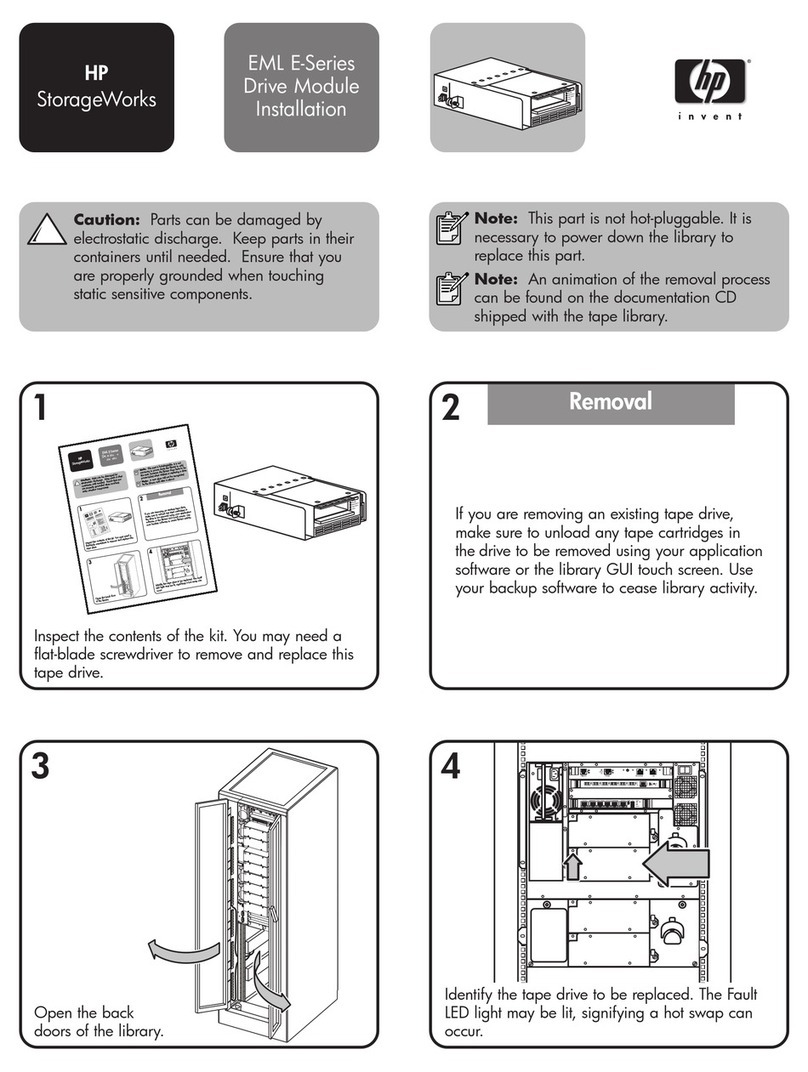Before you begin
This document provides installation and setup instructions for the IBM®System
Storage®EXN4000 storage expansion unit, sometimes referred to as a shelf in this
and other documents.
Additional information about the EXN4000, including a comparison of the
EXN4000 with other N series storage expansion units, can be found in the IBM
System Storage EXN4000 Storage Expansion Unit Hardware and Service Guide.
For additional information about the EXN4000 and related topics, refer to the
following resources:
vIBM System Storage N series Introduction and Planning Guide
vIBM Environmental Notices and User Guide
vIBM System Storage N series support website at www.ibm.com/storage/
support/nseries/
Read the safety notices
Before continuing, make sure that you have reviewed the safety notices in the
documentation that came with this system. Do not plug any cables into the system,
adapters, or any electrical outlets until you have reviewed the safety information
and followed the procedures in this document.
Need help?
If you encounter any difficulties while setting up your system, contact IBM service
and support for assistance. More information can also be found on the IBM System
Storage N series support website:
www.ibm.com/storage/support/nseries/
About the IBM N series support website
The IBM System Storage N series support website requires users to register in
order to obtain access to N series support content on the web. To understand how
the N series support web content is organized and navigated, and to access the N
series support website, go to the following publicly accessible web page:
www.ibm.com/storage/support/nseries/
This web page also provides links to AutoSupport information as well as other
important N series product resources.
Software requirements
Verify that your storage system meets the following software requirements:
vN3220 and N3240 Data ONTAP 8.1RC2 or later.
vFor Data ONTAP 7.xreleases, the minimum software requirement to support the
EXN4000 is Data ONTAP 7.3.3P2 or later, except for N3400 and N3600 systems,
which require Data ONTAP 7.3.4 or later.
© Copyright IBM Corp. 2012 v