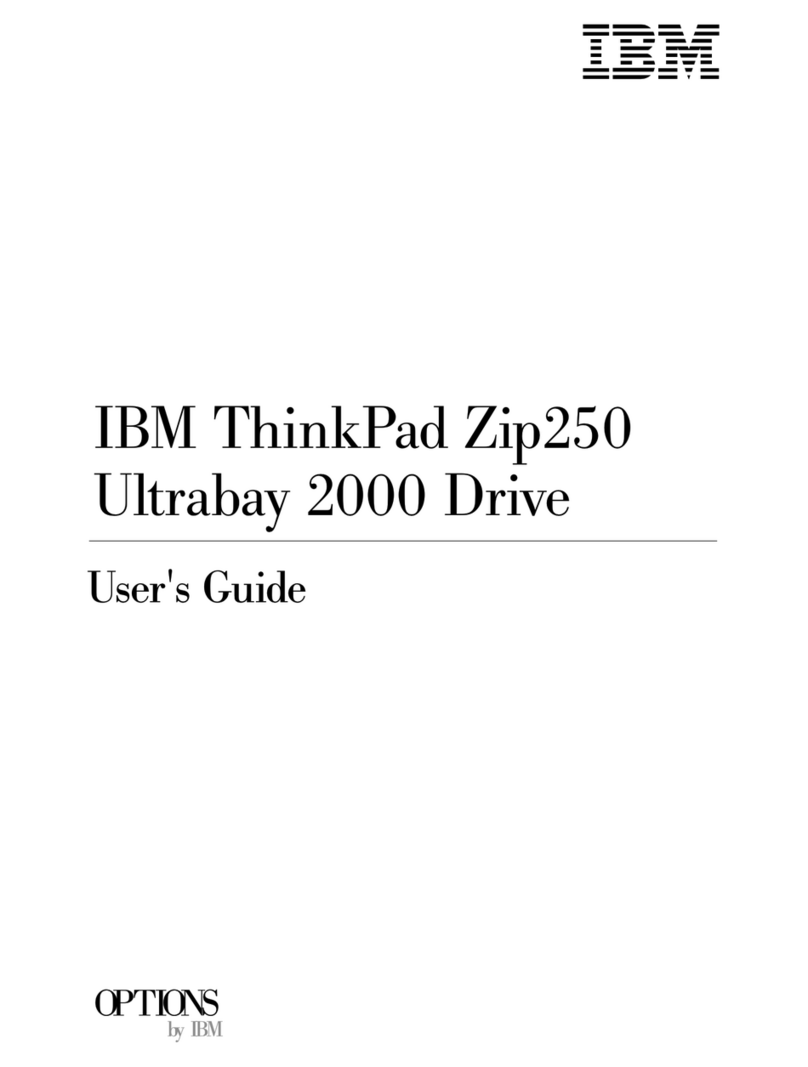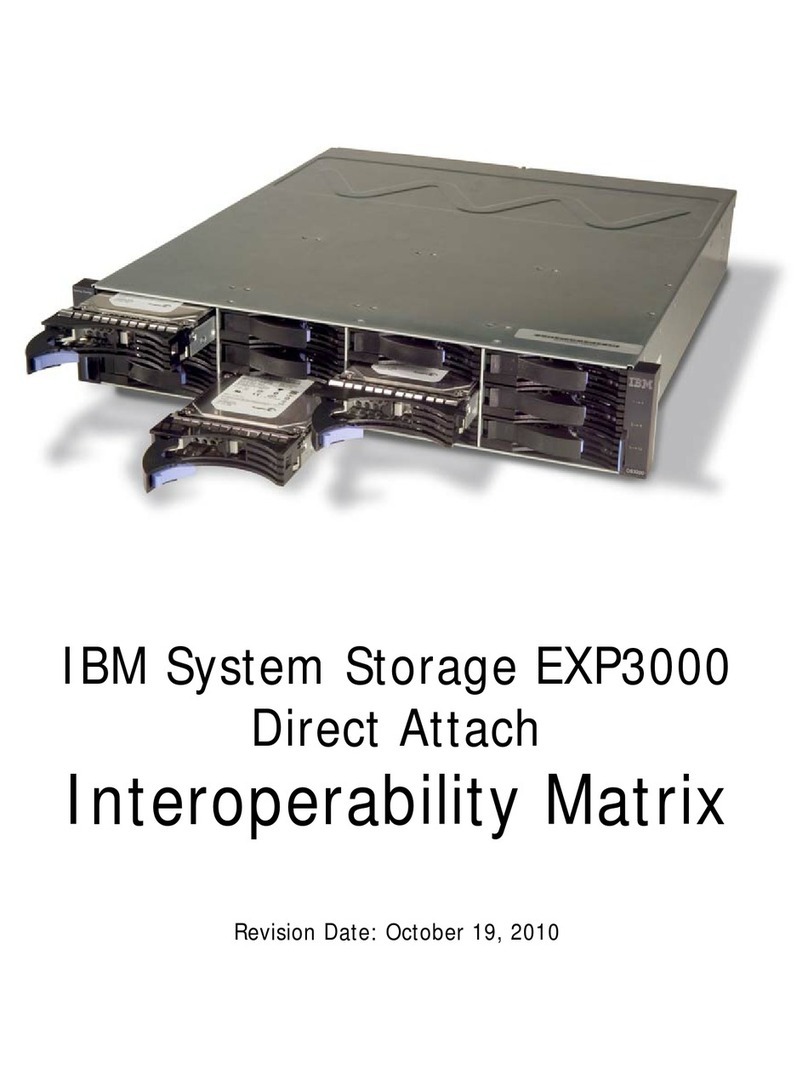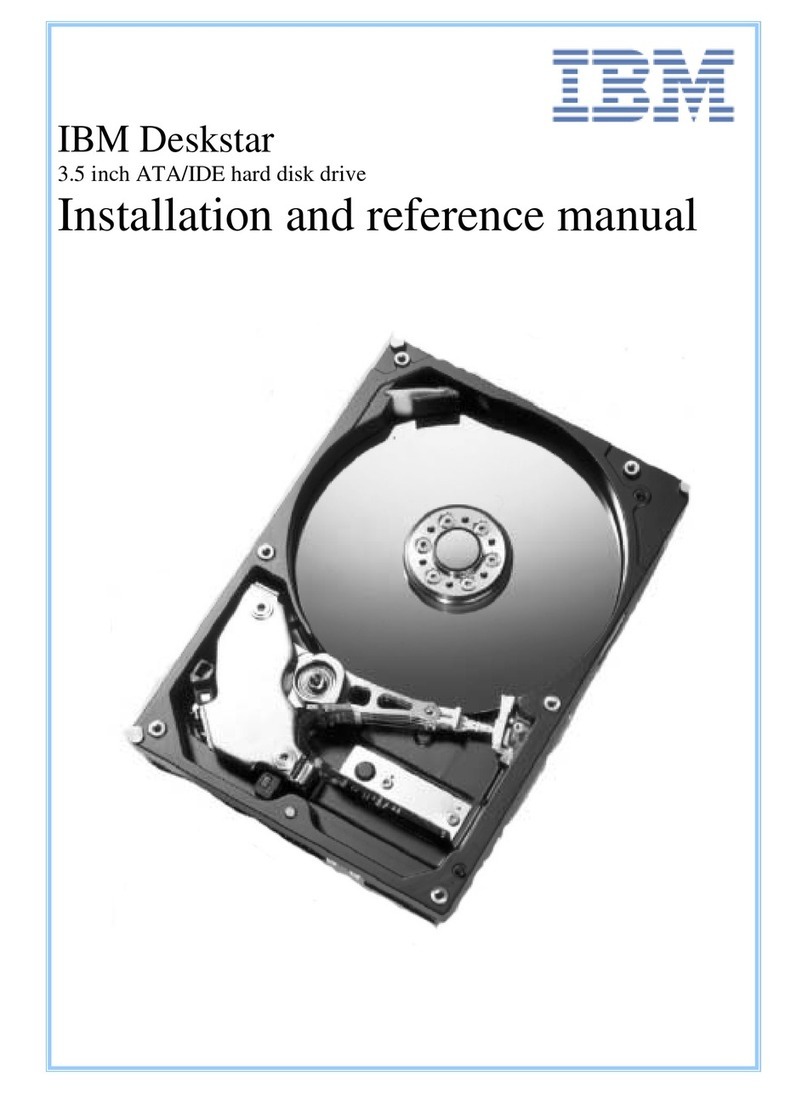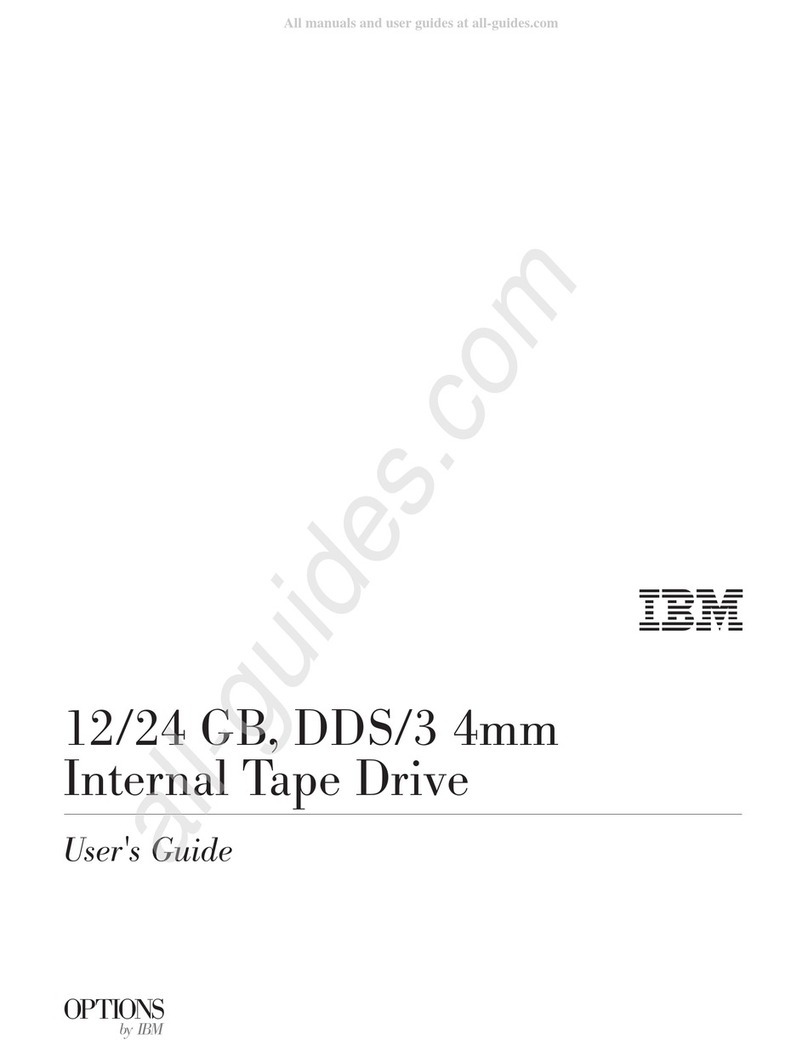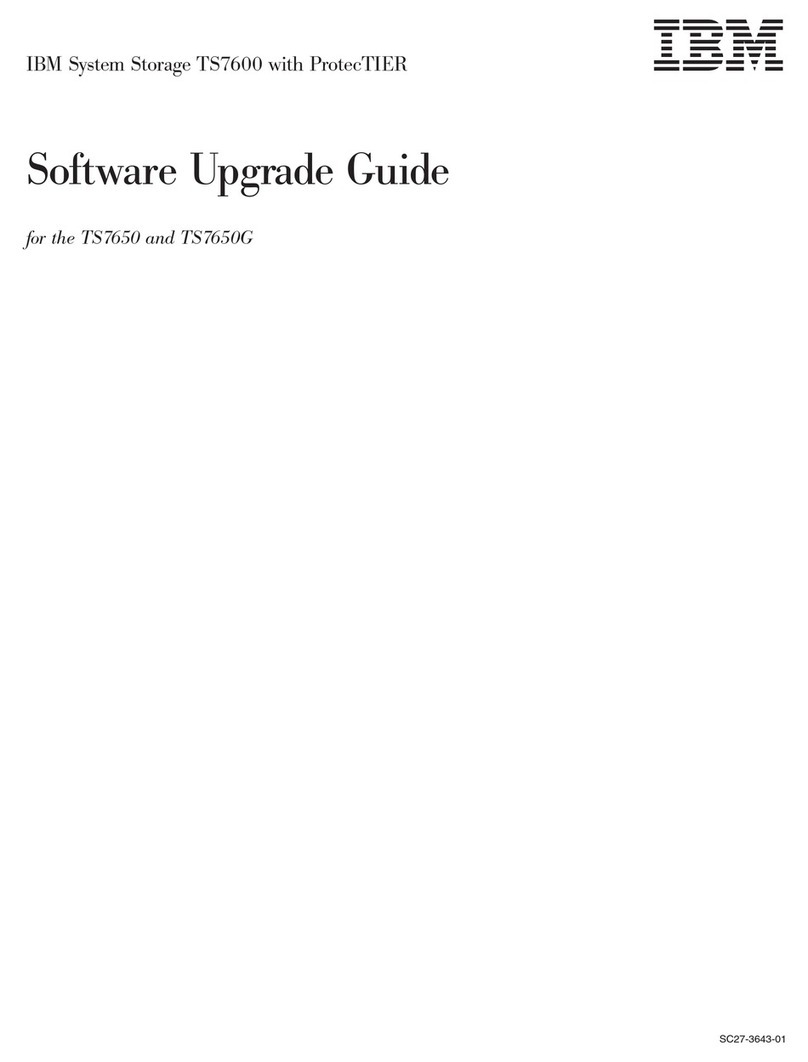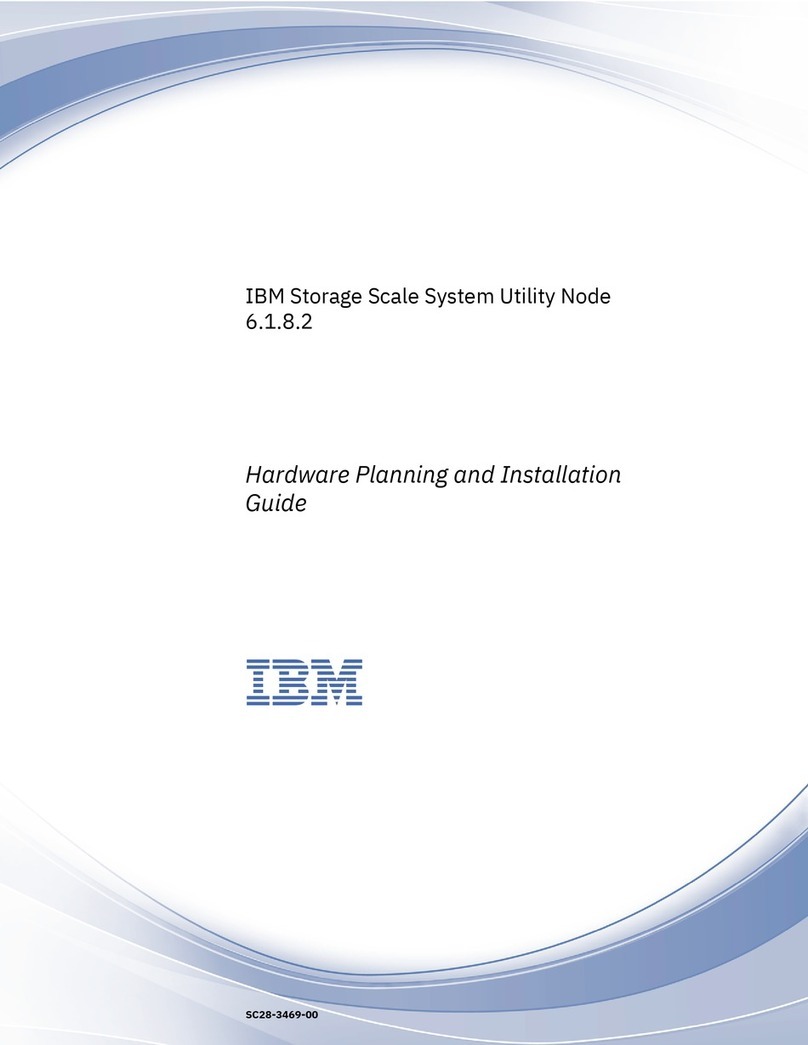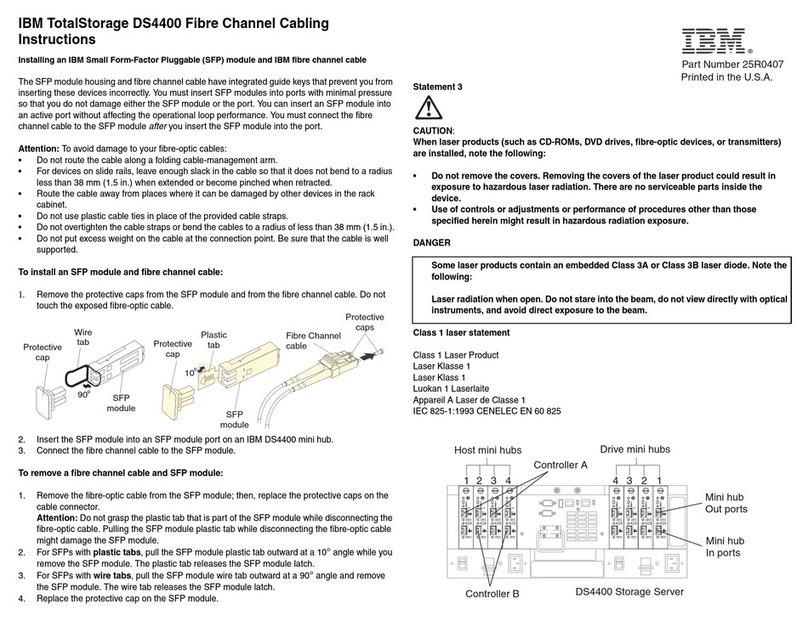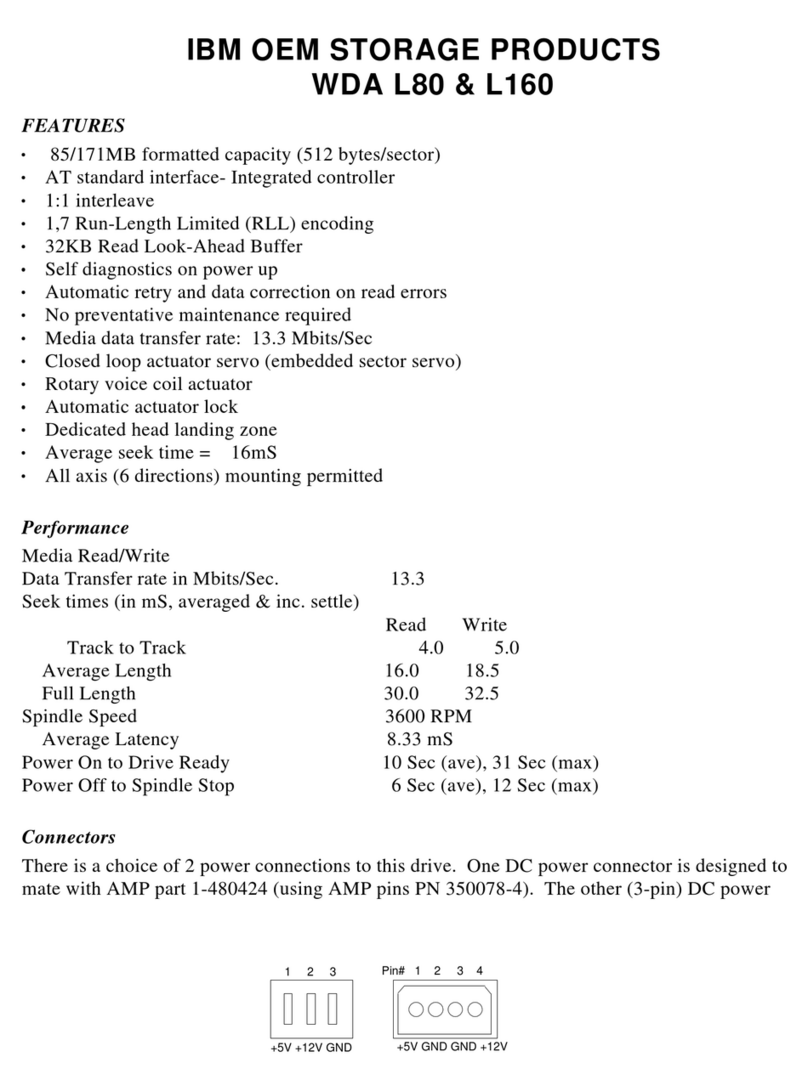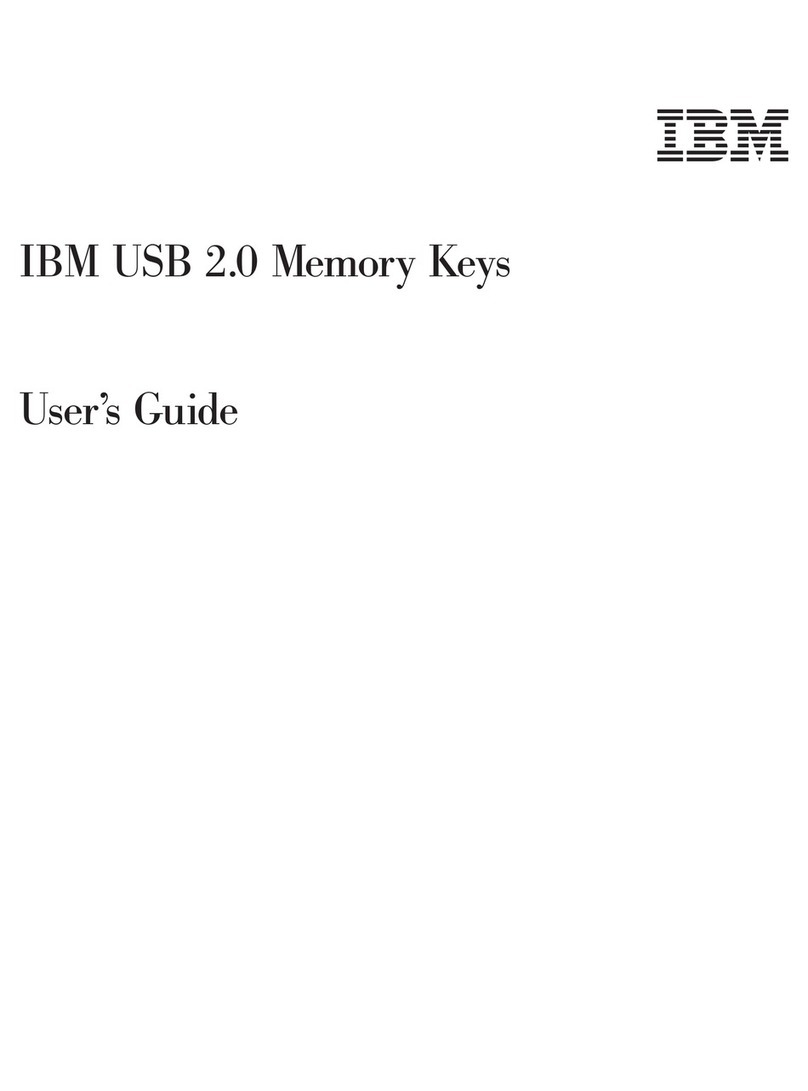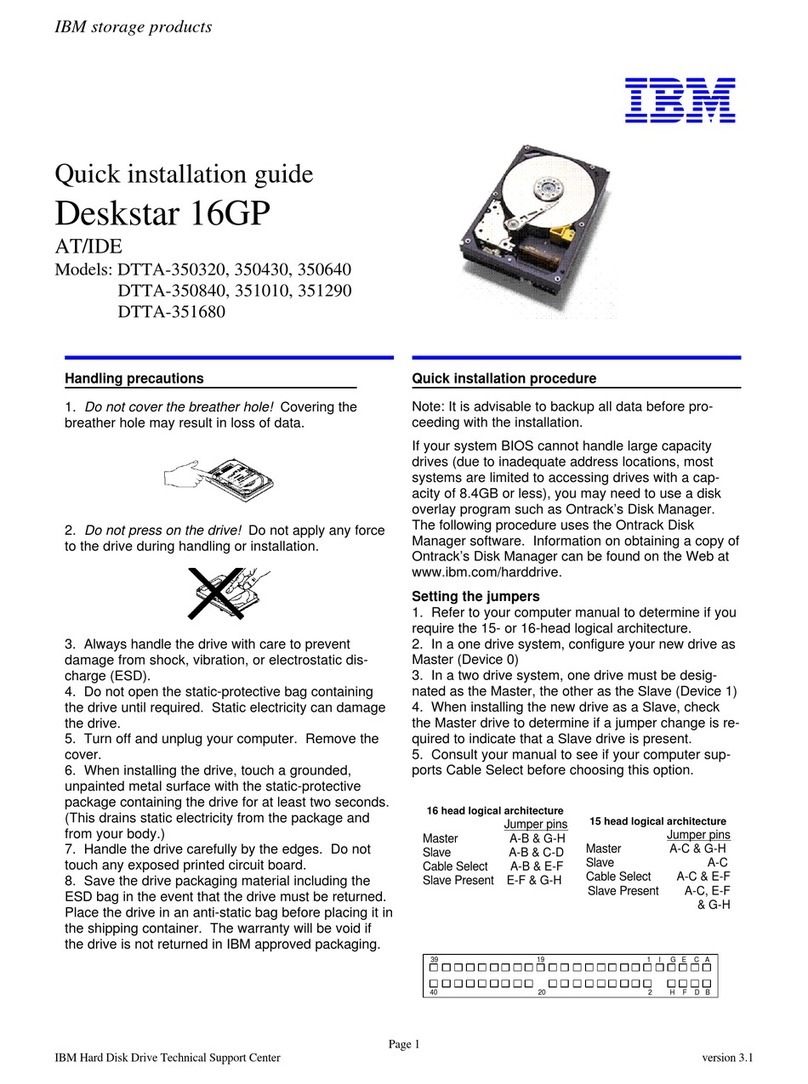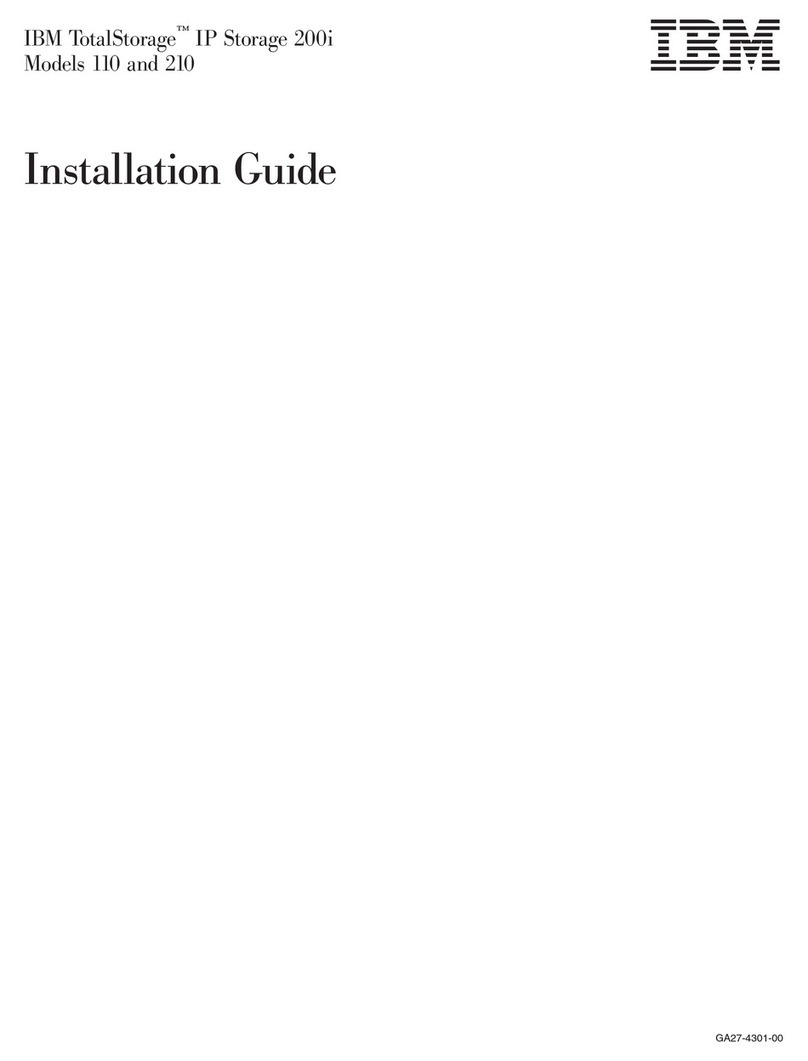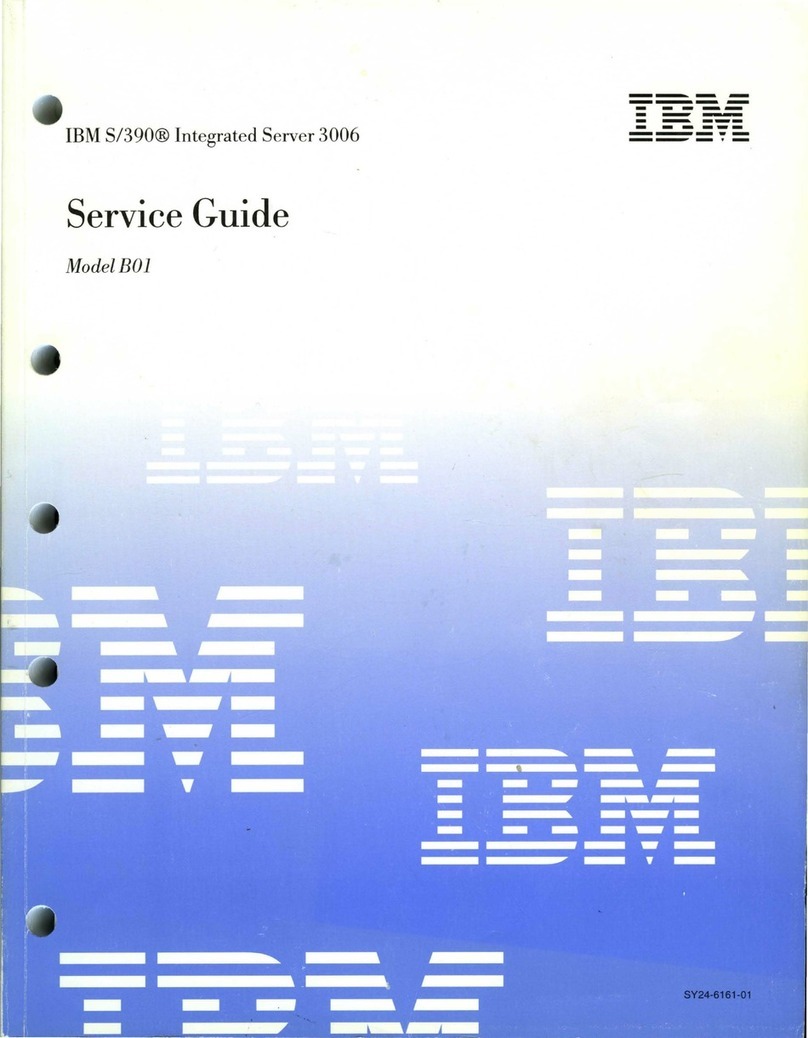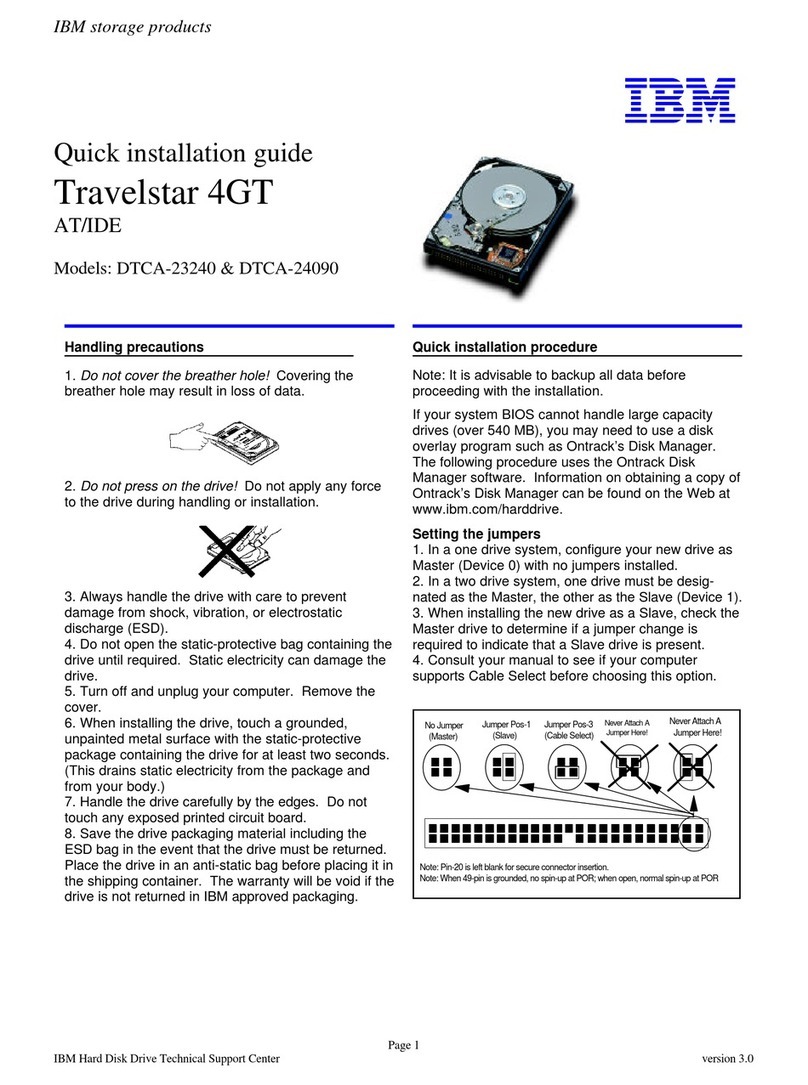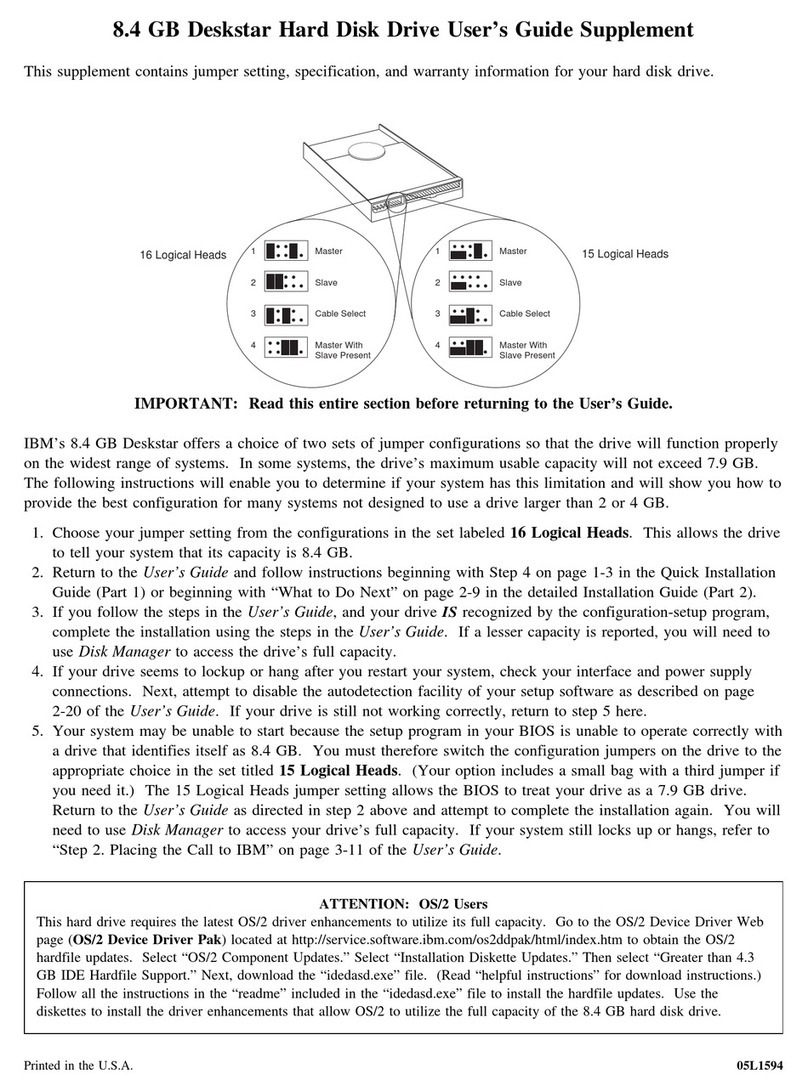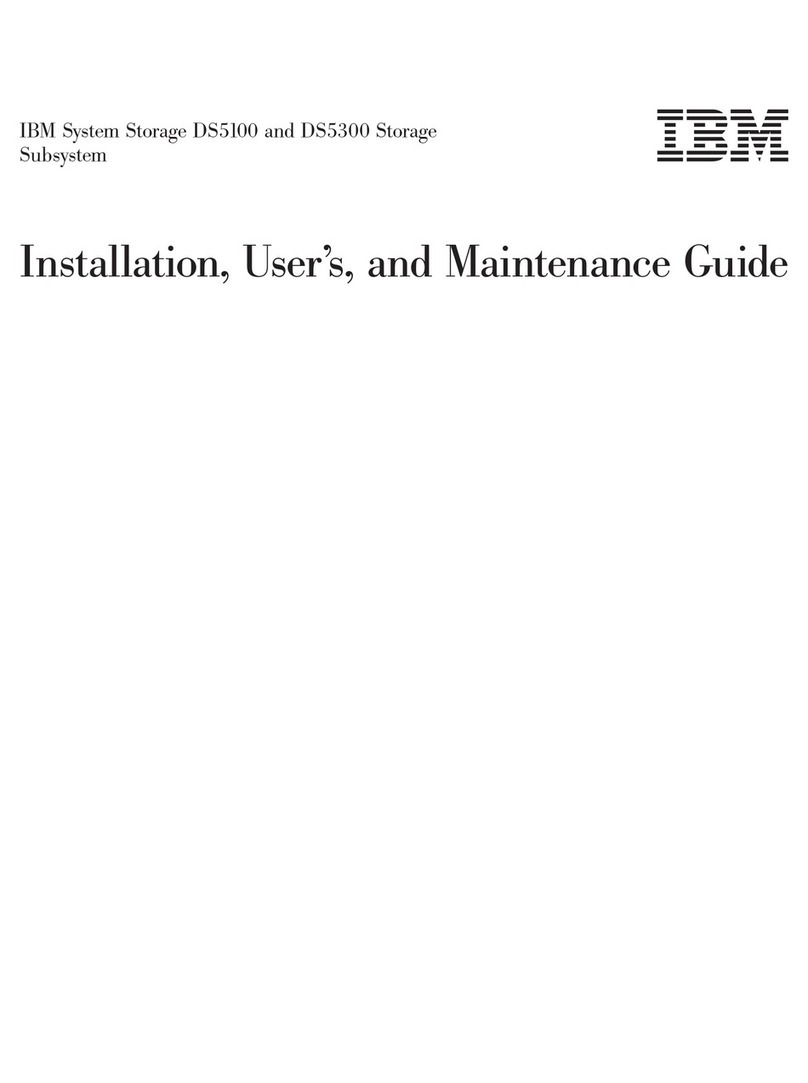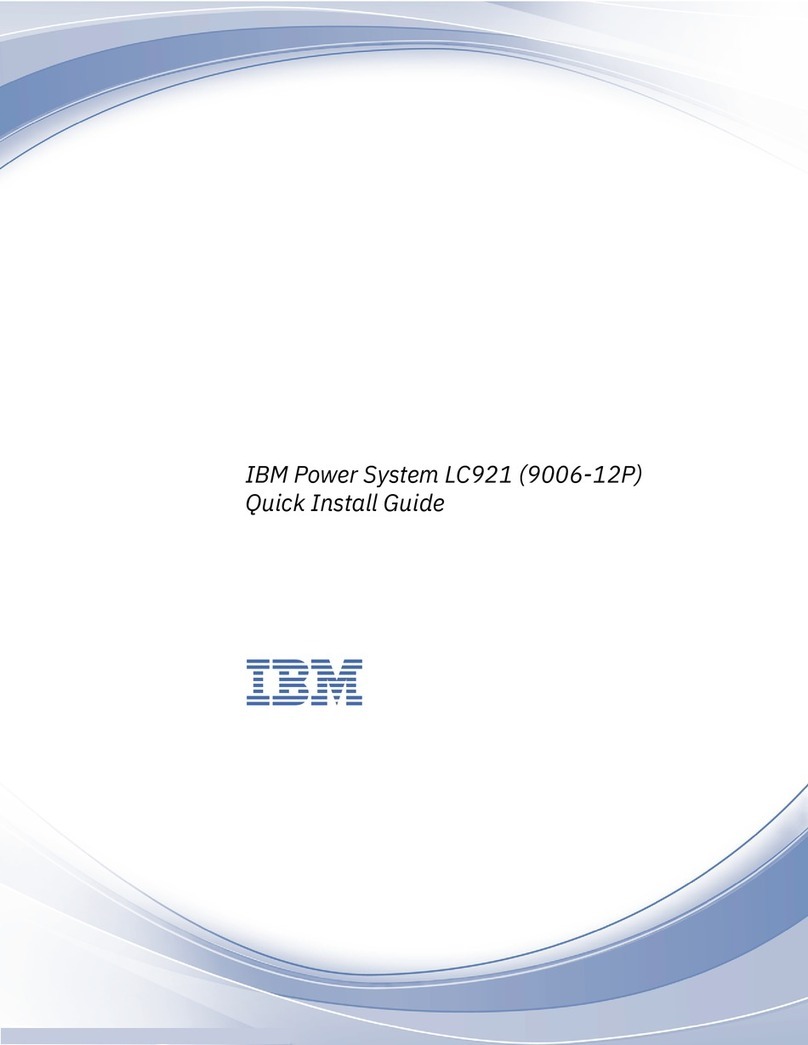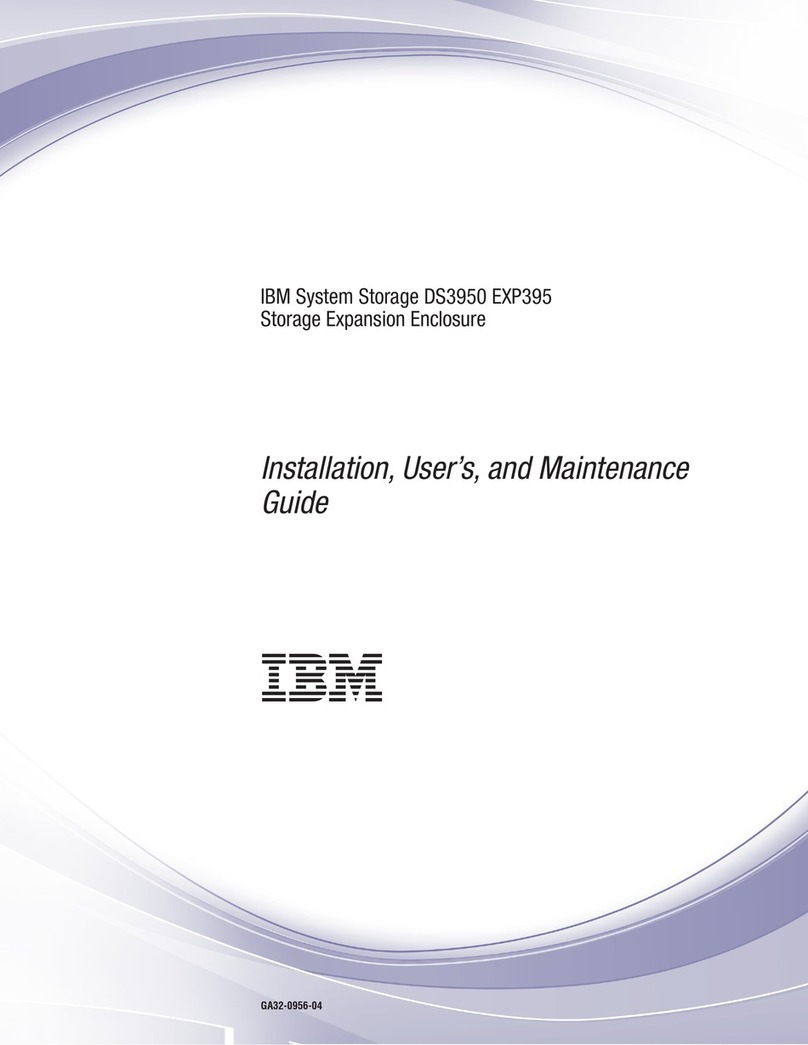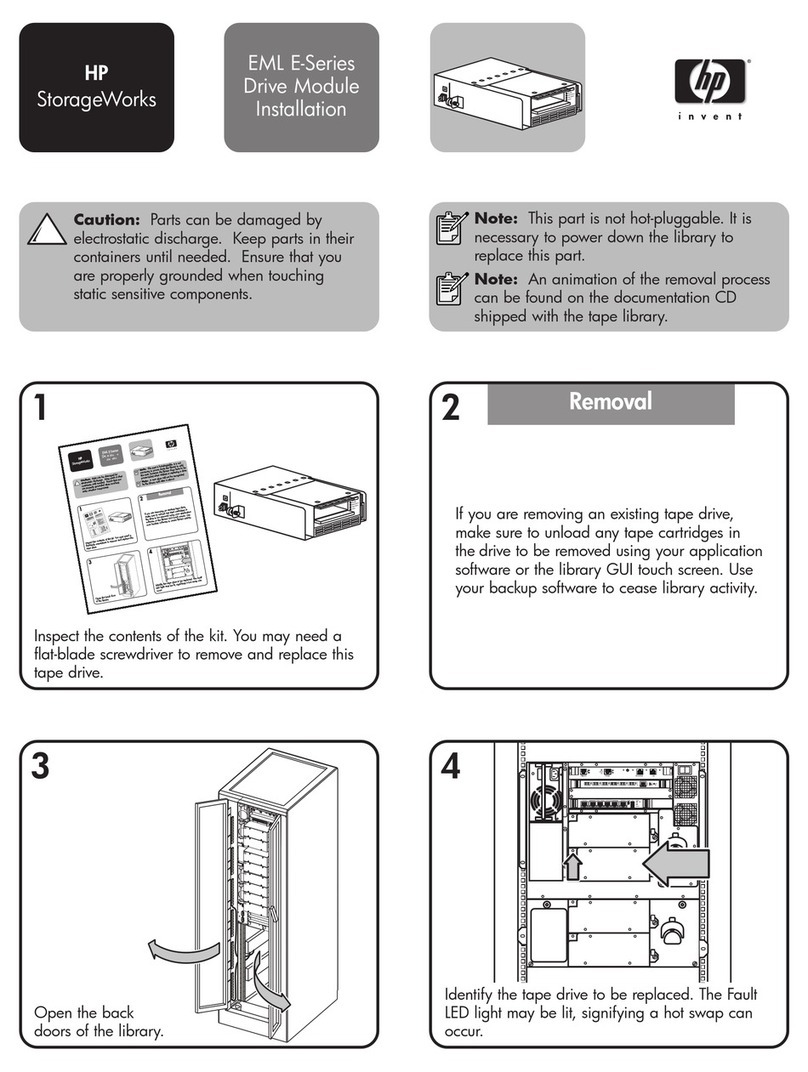Configure the Storwize V7000 Unified software, NAS file storage (total time 40
minutes)
1. Select NAS File Services, enter NTP and DNS
information.
2. Select a user authentication method, consult the
Information Center to choose an appropriate
authentication method, if unsure choose Local
Authentication. This authentication is used for the NAS
connectivity only.
The system supports the following authentication
services:
vLightweight Directory Access Protocol (LDAP)
vSAMBA Primary Domain Controller (PDC)
vActive Directory Server (ADS)
vActive Directory (AD) with Microsoft Windows
Services for UNIX (SFU)
vNetwork Information Service (NIS)
vLocal Authentication
3. From Public Networks, select New Network and
enter the details collected earlier.
4. The system is now ready for file services. It reboots
both Storwize V7000 Unified file modules This can take
up to 30 minutes, during that time the GUI is
inaccessible.
Change the default login details and check the health status of the system
Note: The following section requires an SSH client, an example of this is Putty for Windows.
First ssh to the Storwize V7000 Unified management IP
using port 22. Log in with user ID admin and password
admin.
vIssue command svctask chuser -password
superuser_password superuser, where
superuser_password is the new superuser password
that you want to use. The password must be a
minimum of 6 characters.
vChange the default root password for the management
node. Issue command chrootpwd and follow the
prompts to change the password. The password must
be a minimum of 5 characters.
vChange the default admin password for the
management node. Issue command chuser admin -p
new_password where new_password is the new
password that you want to use. The password must be
a minimum of 8 characters.
Check the system health by sshing to the Storwize V7000
Unified management IP using port 22. Log in with user
ID admin.
vIssue the command lshealth, all statuses must report as
OK
vIssue the command chkauth, it must report successful
vIssue the command chkauth –ping, it must report
successful (if not using local auth)
4IBM Storwize V7000 Unified: Model 2073-720 Quick Start Guide