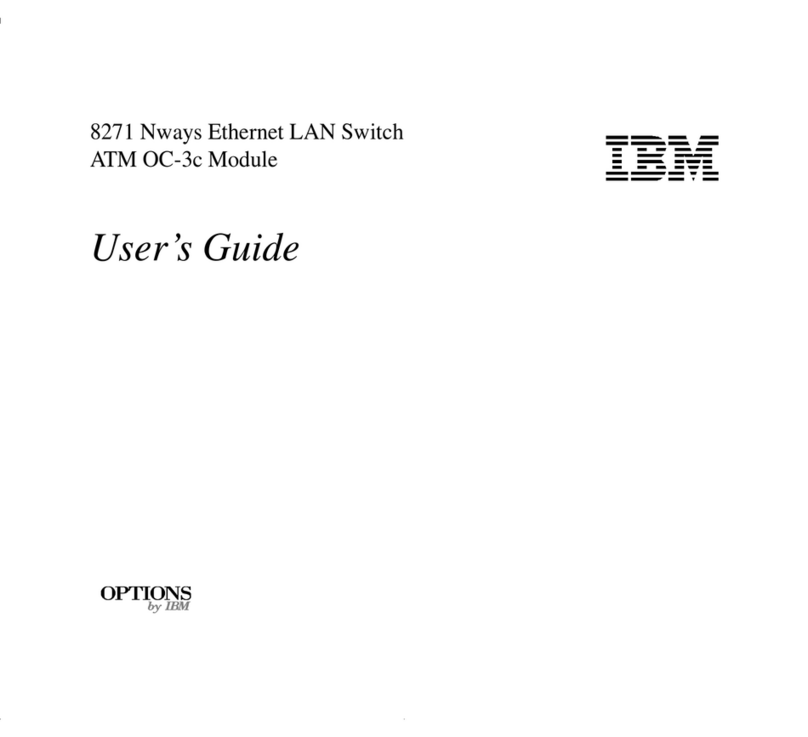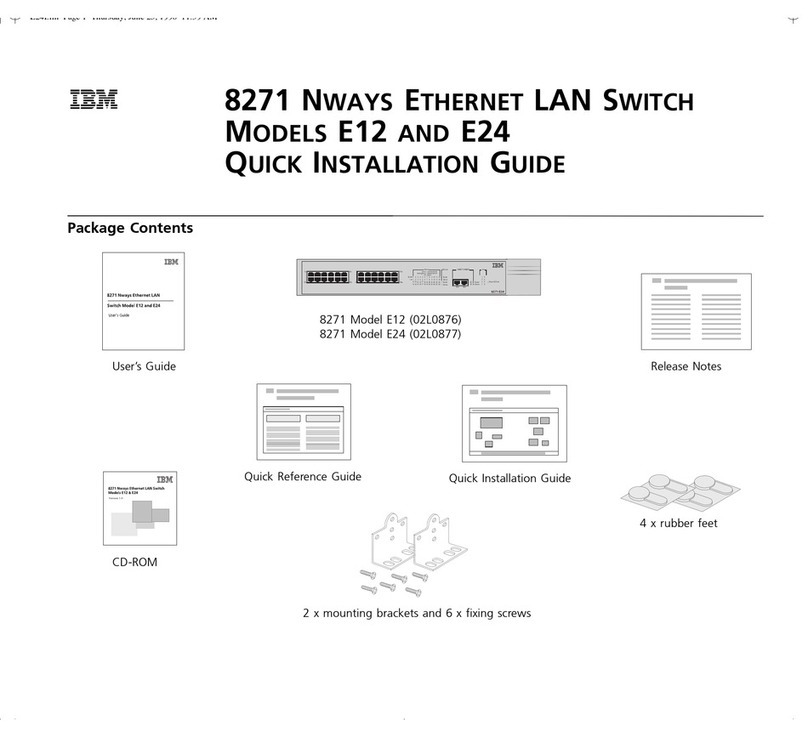IBM Flex System EN2092 User manual
Other IBM Switch manuals
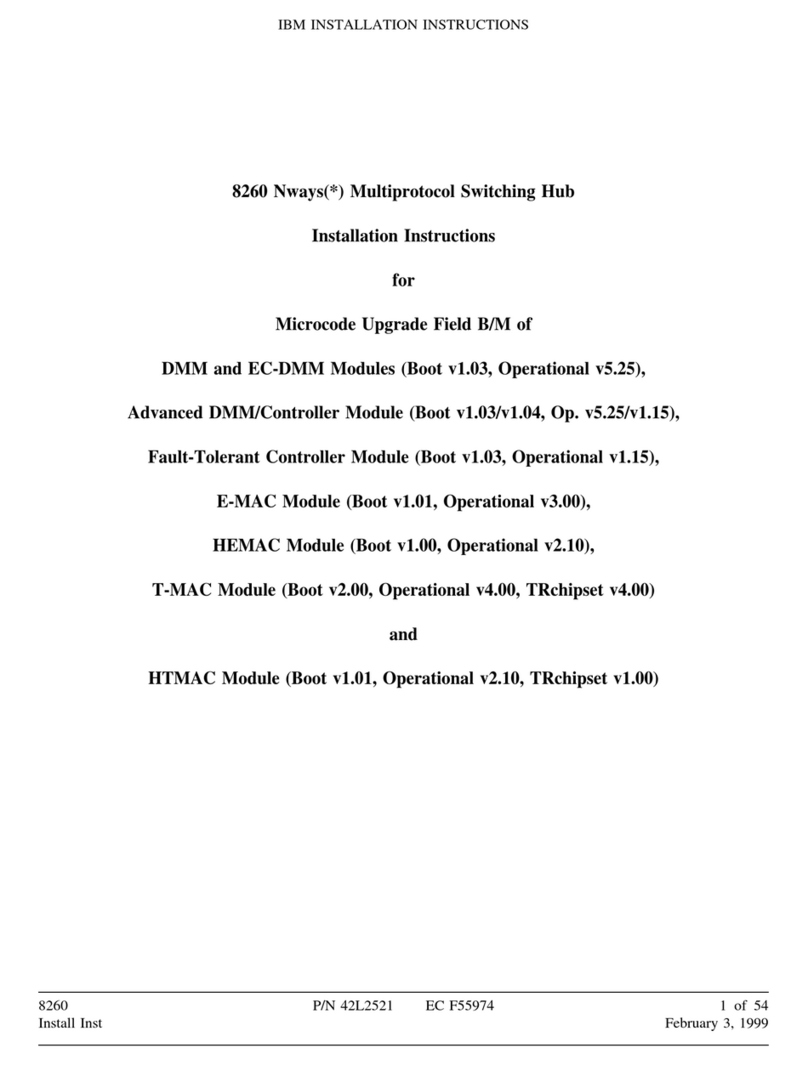
IBM
IBM Nways 8260 User manual
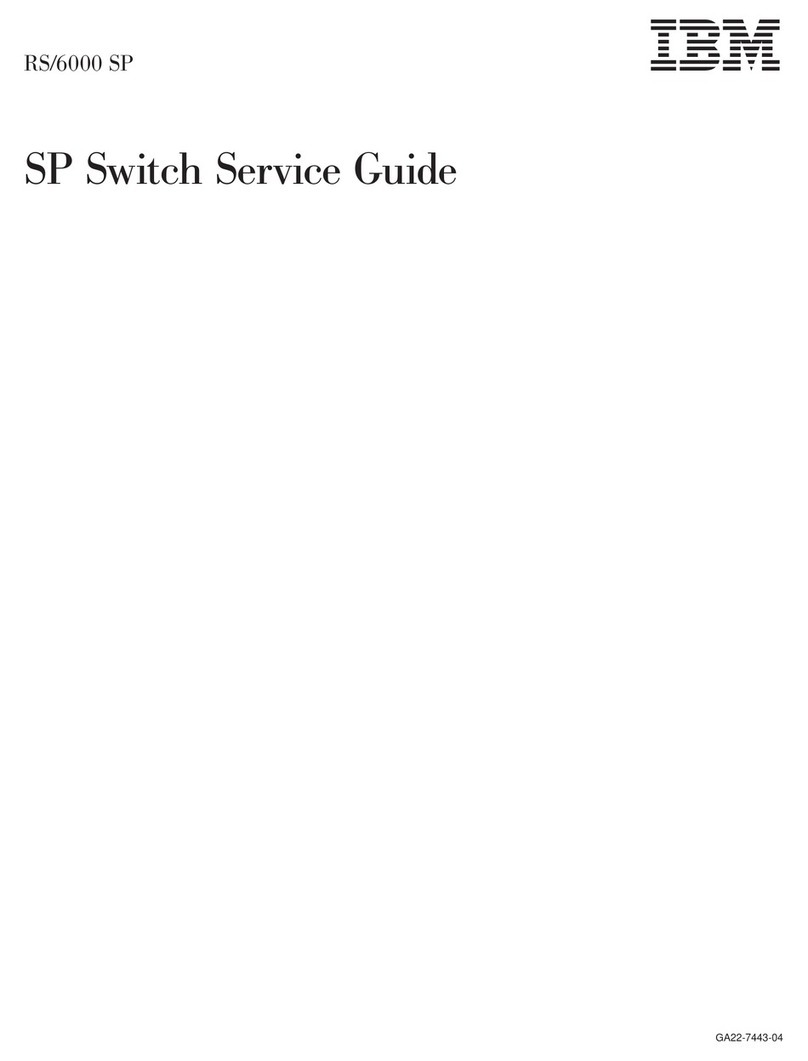
IBM
IBM RS/6000 SP User manual

IBM
IBM N Series User manual

IBM
IBM 2498B24 - System Storage SAN24B-4 Switch Manual
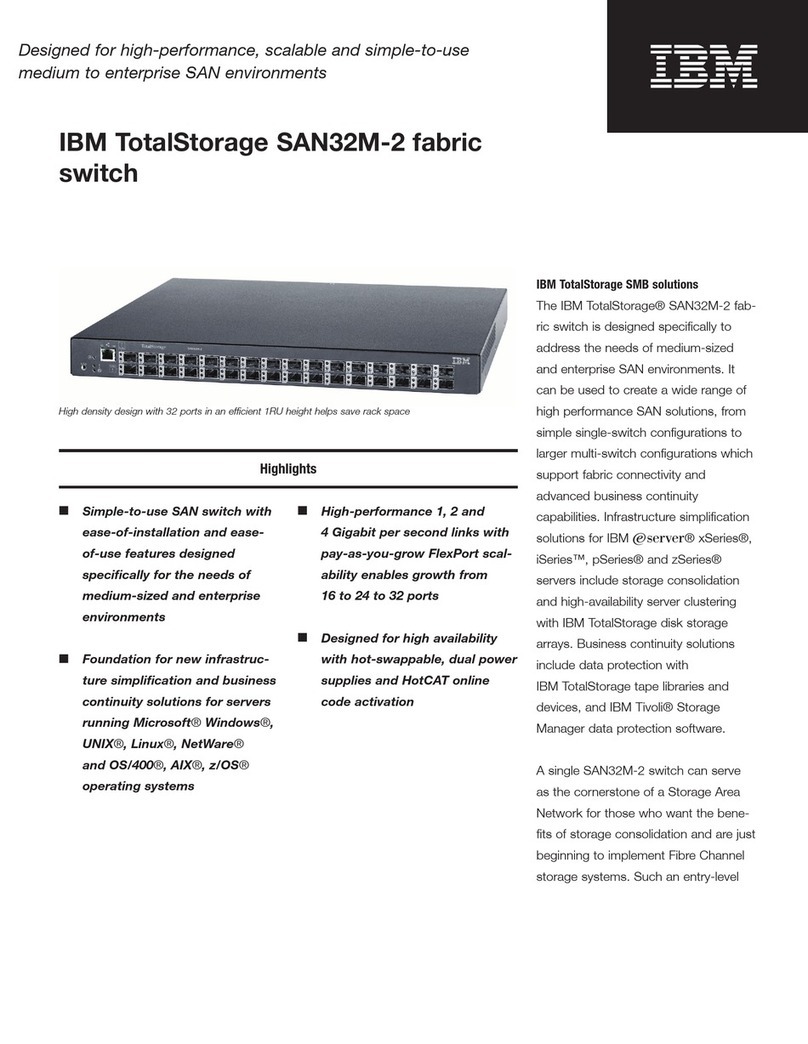
IBM
IBM SAN32M-2 User manual

IBM
IBM SAN40B-4 - System Storage Switch User manual
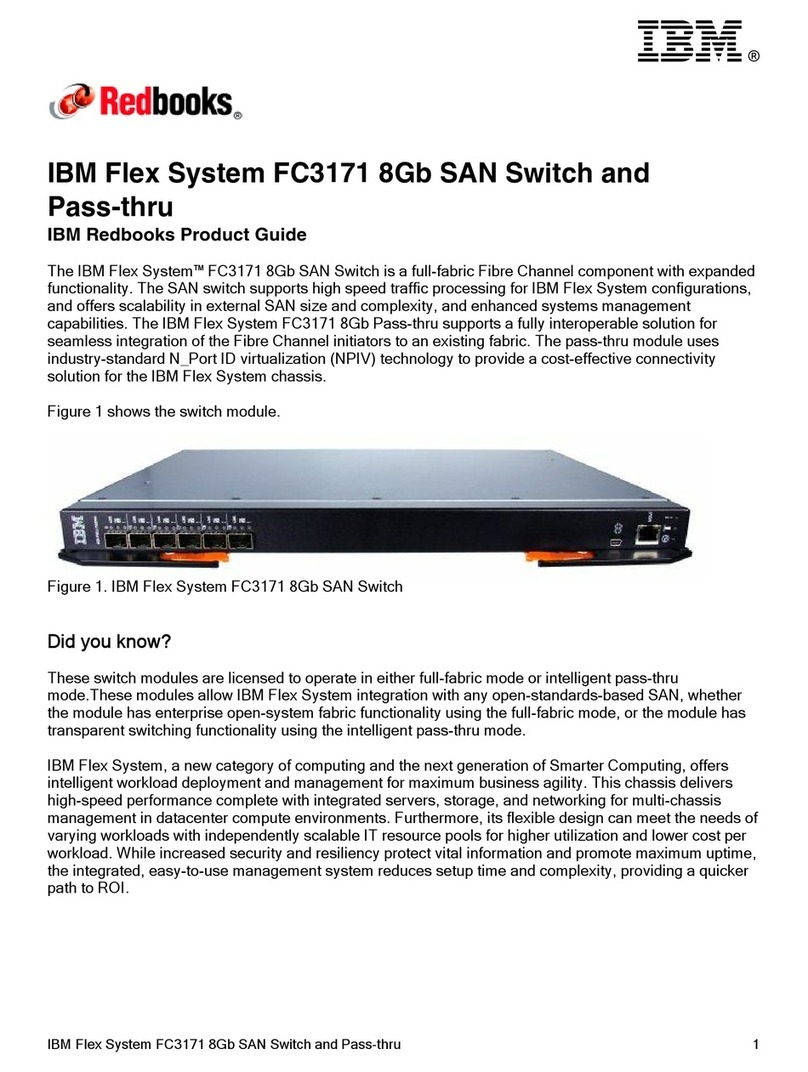
IBM
IBM Flex System FC3171 User manual
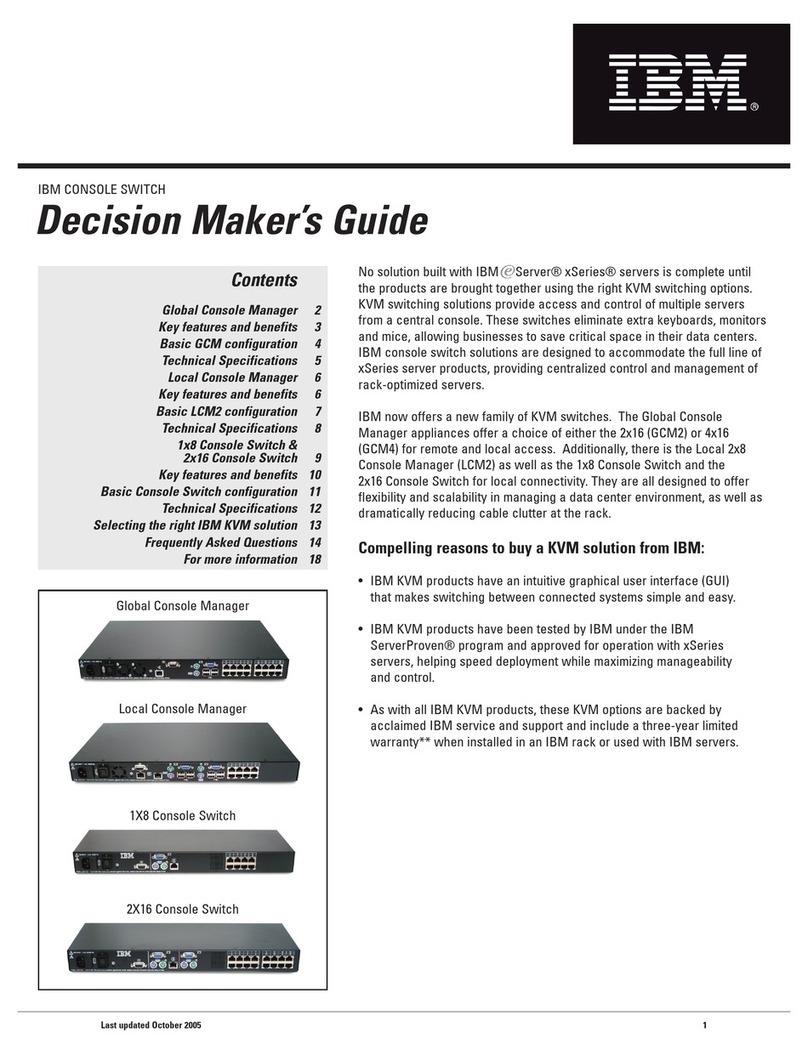
IBM
IBM Global console manager User manual

IBM
IBM TotalStorage 2109 M12 User manual
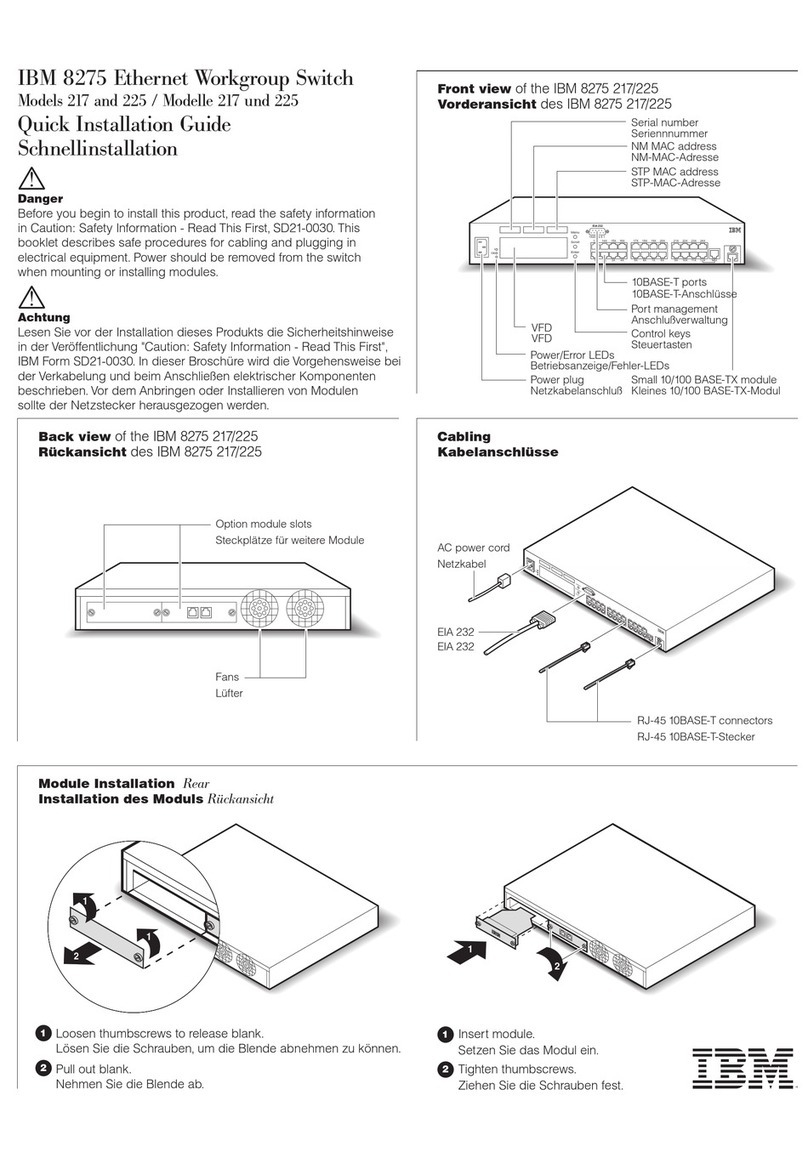
IBM
IBM 8275 217 User manual

IBM
IBM Brocade FCoE User manual

IBM
IBM 4002-C4A User manual

IBM
IBM BNT User manual
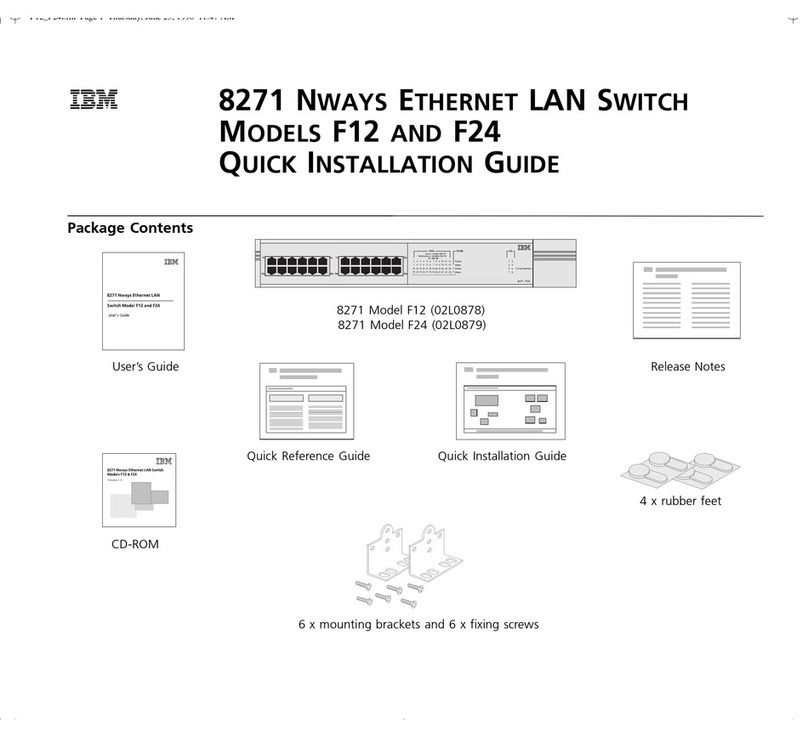
IBM
IBM 8271 F12 User manual

IBM
IBM CN4093 User manual
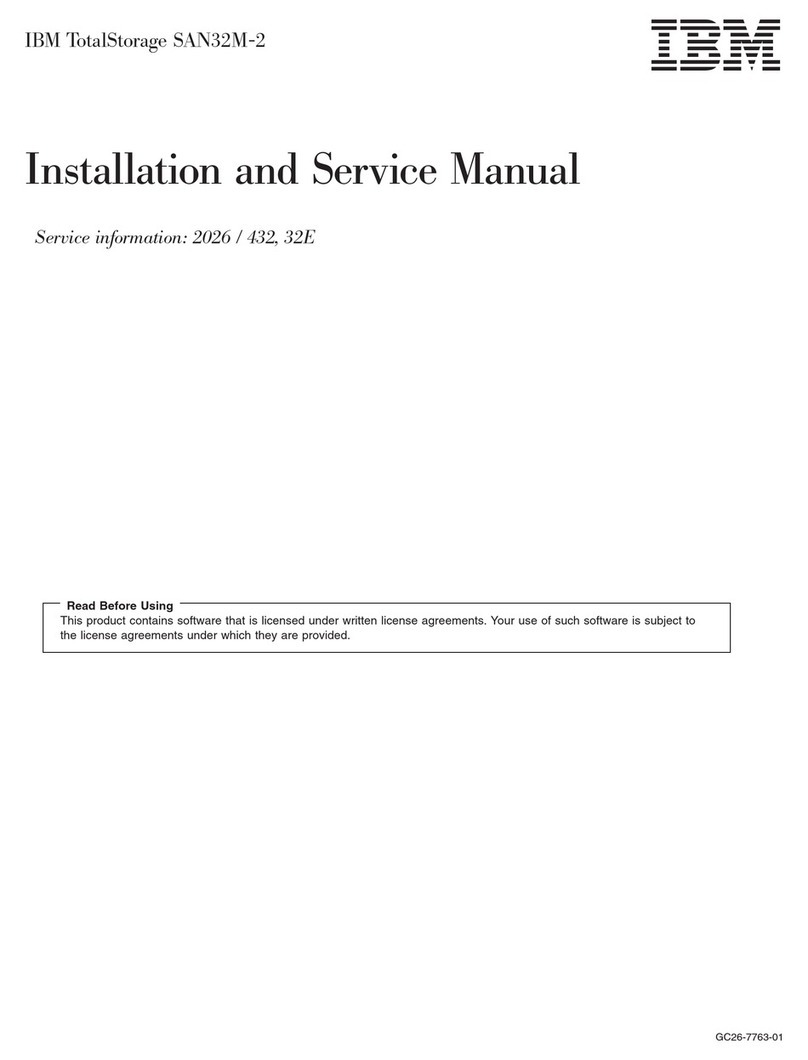
IBM
IBM SAN32M-2 Manual
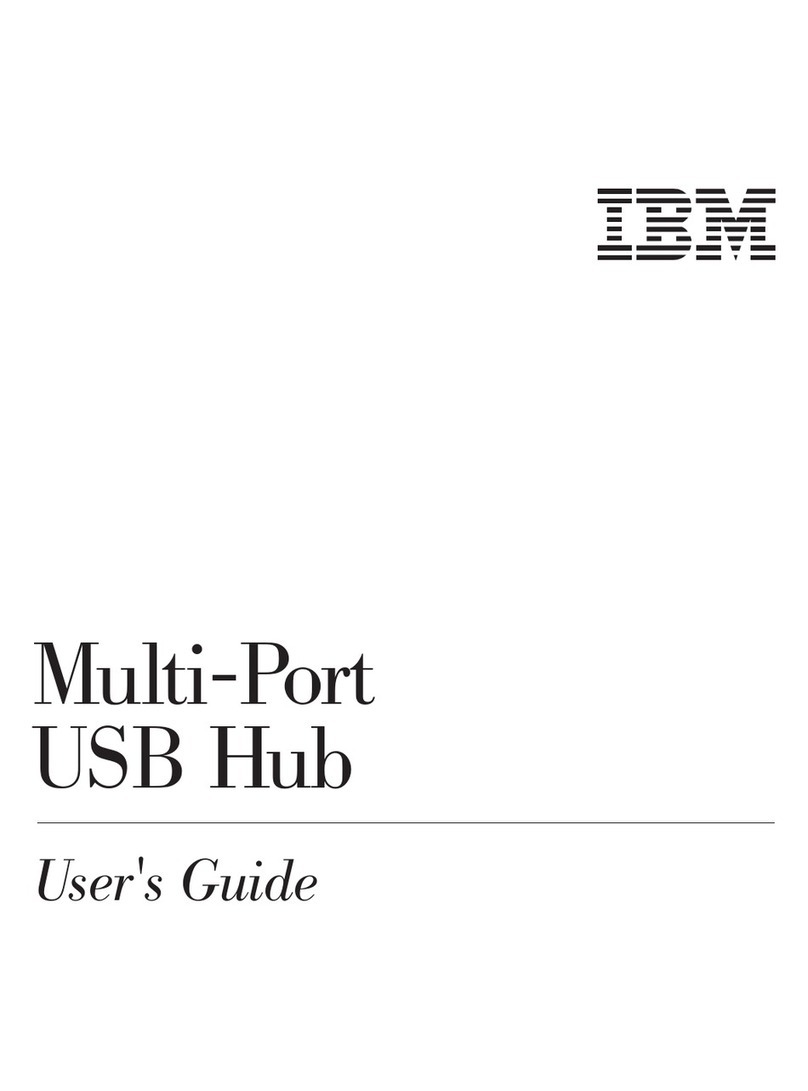
IBM
IBM Multi-Port USB Hub User manual

IBM
IBM 8265 Nways ATM Switch Technical specifications

IBM
IBM 24R9718 IB User manual

IBM
IBM Flex System Fabric EN4093 User manual
Popular Switch manuals by other brands

SMC Networks
SMC Networks SMC6224M Technical specifications

Aeotec
Aeotec ZWA003-S operating manual

TRENDnet
TRENDnet TK-209i Quick installation guide

Planet
Planet FGSW-2022VHP user manual

Avocent
Avocent AutoView 2000 AV2000BC AV2000BC Installer/user guide

Moxa Technologies
Moxa Technologies PT-7728 Series user manual

Intos Electronic
Intos Electronic inLine 35392I operating instructions

Cisco
Cisco Catalyst 3560-X-24T Technical specifications

Asante
Asante IntraCore IC3648 Specifications

Siemens
Siemens SIRIUS 3SE7310-1AE Series Original operating instructions

Edge-Core
Edge-Core DCS520 quick start guide

RGBLE
RGBLE S00203 user manual