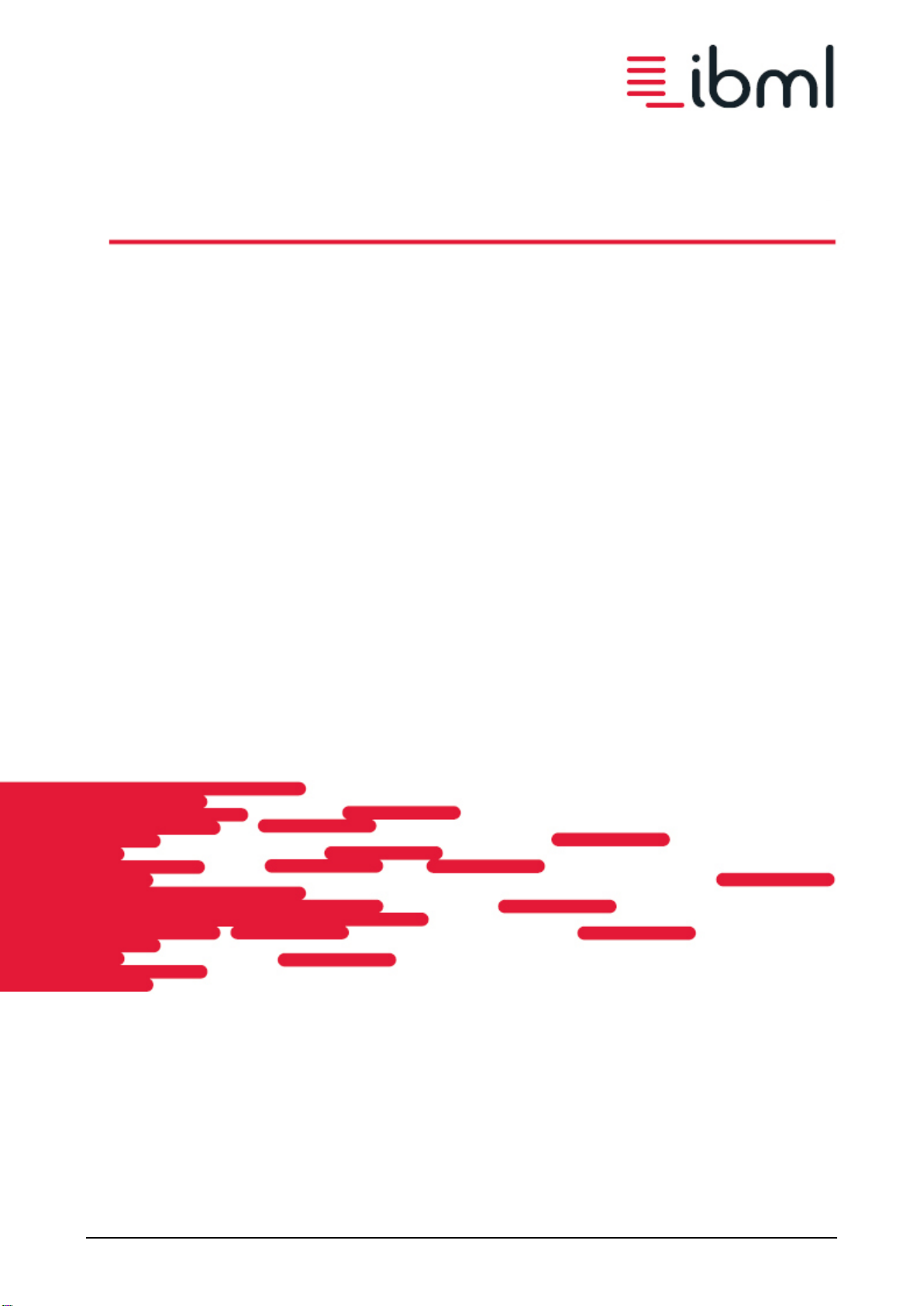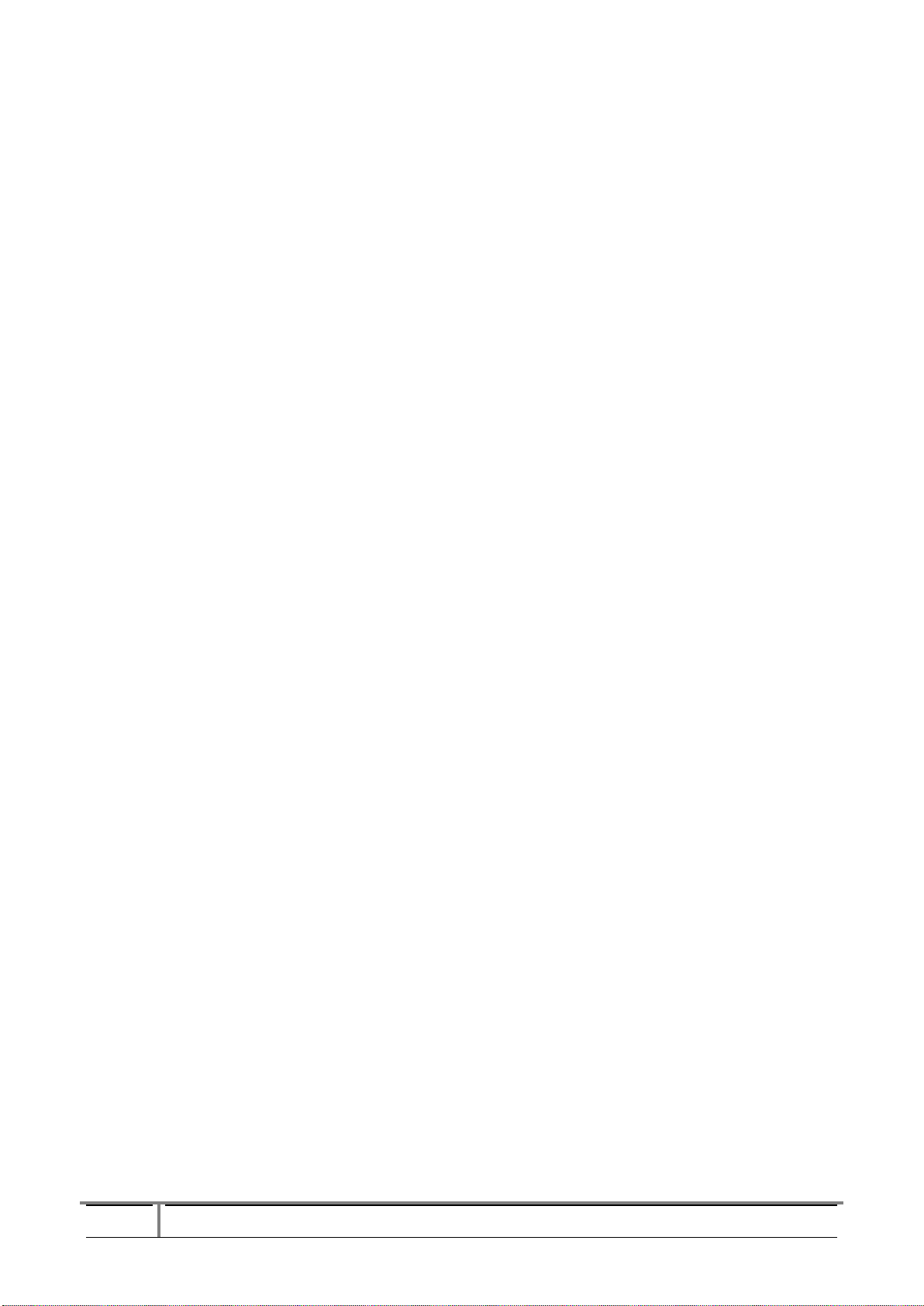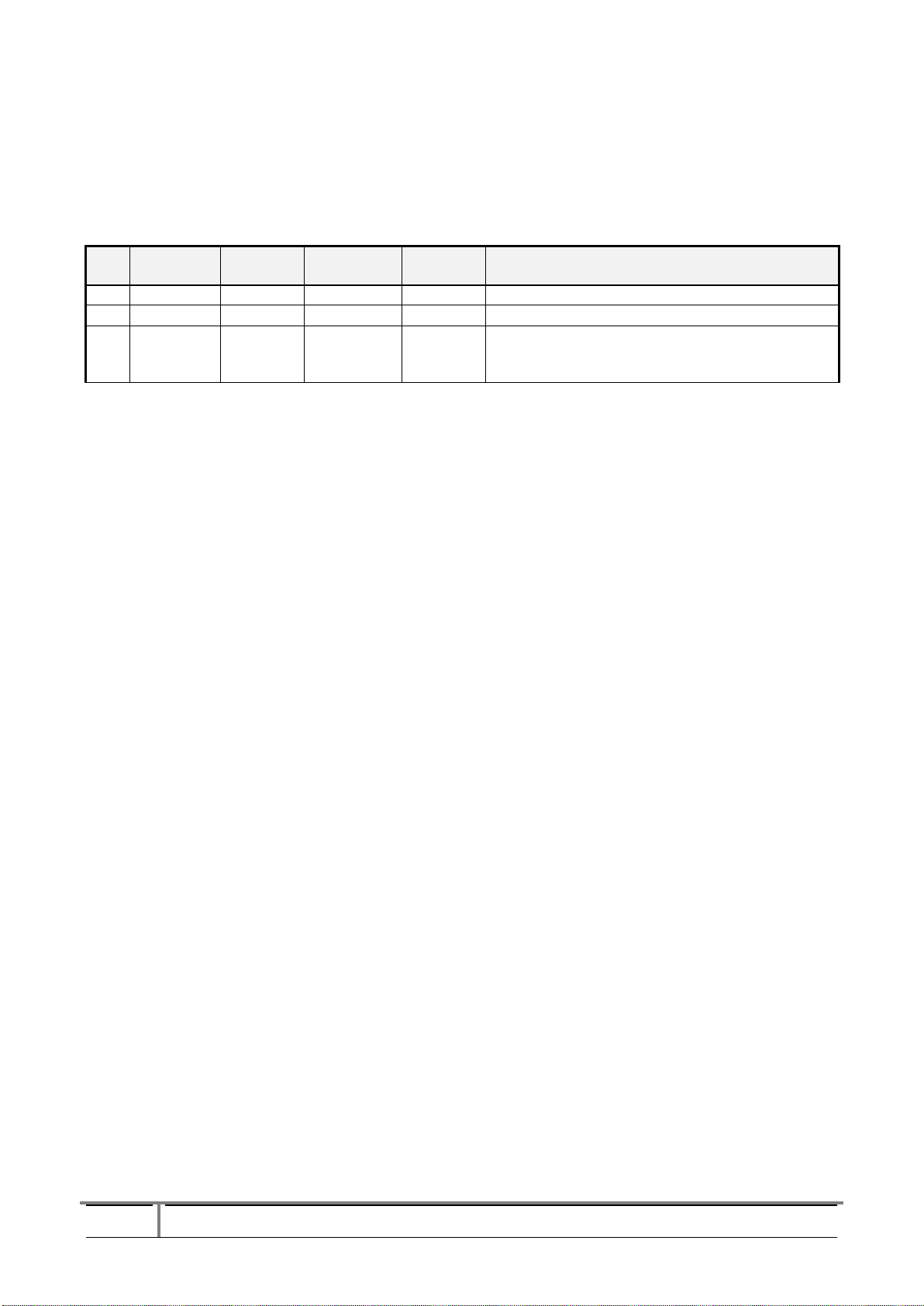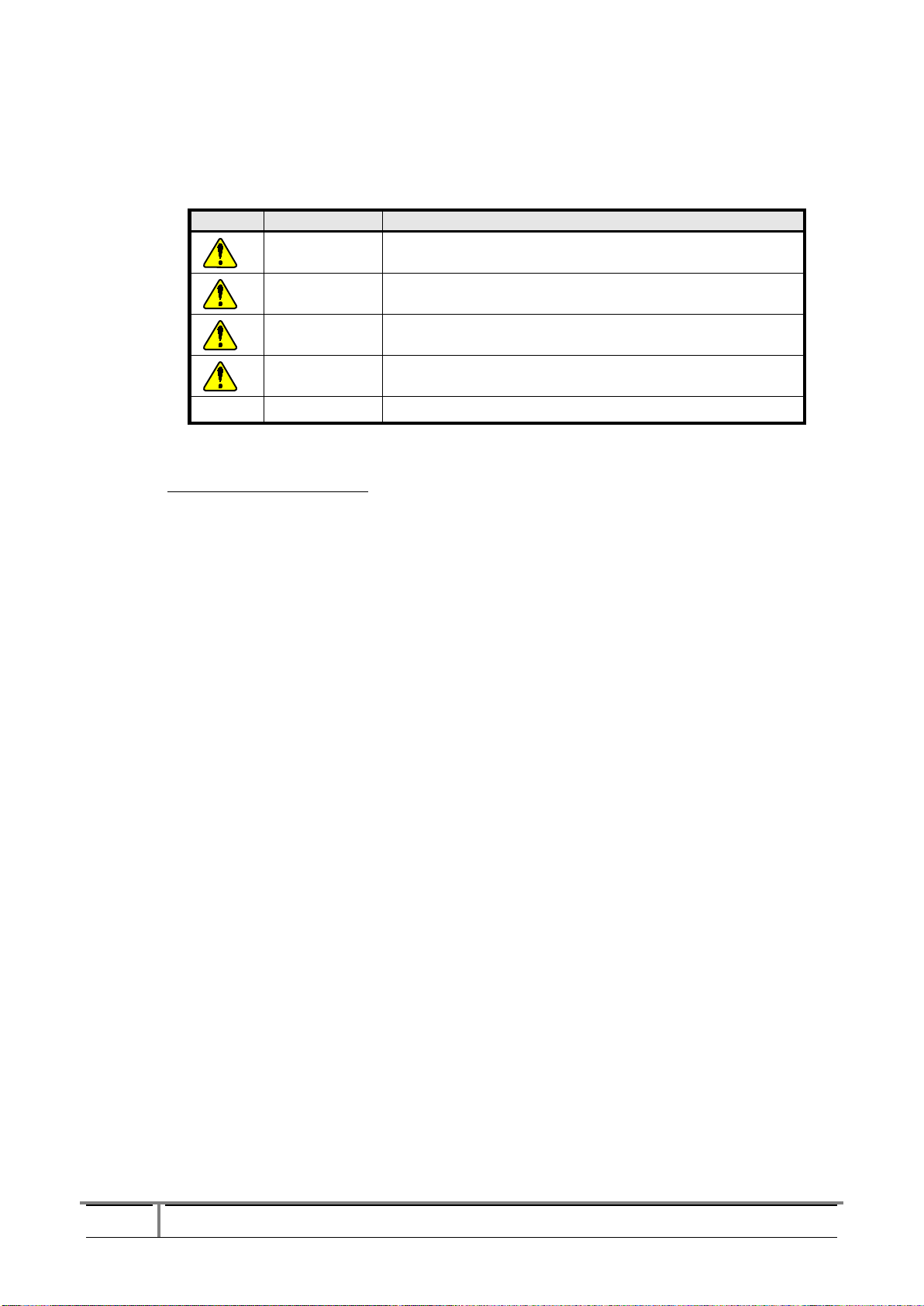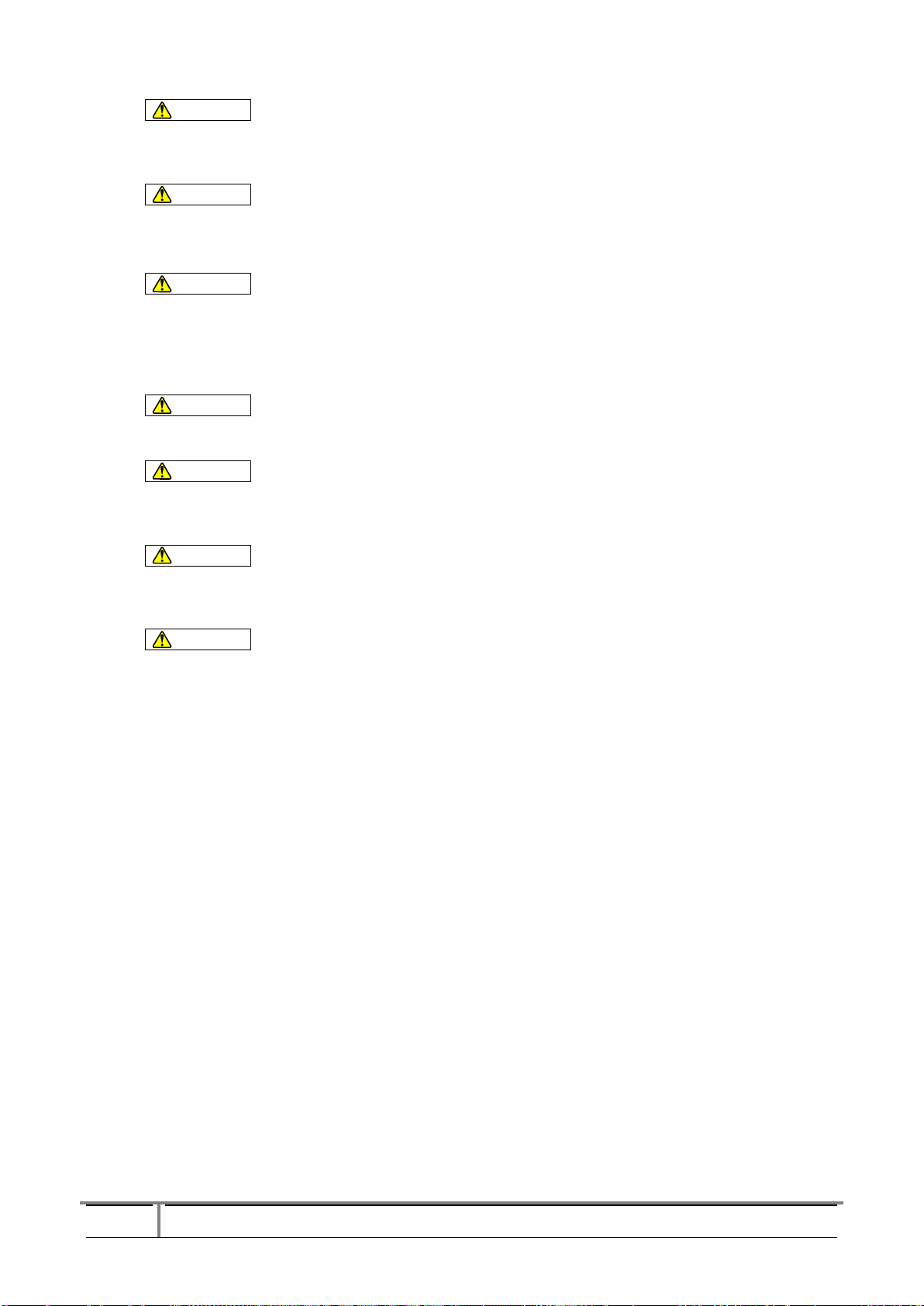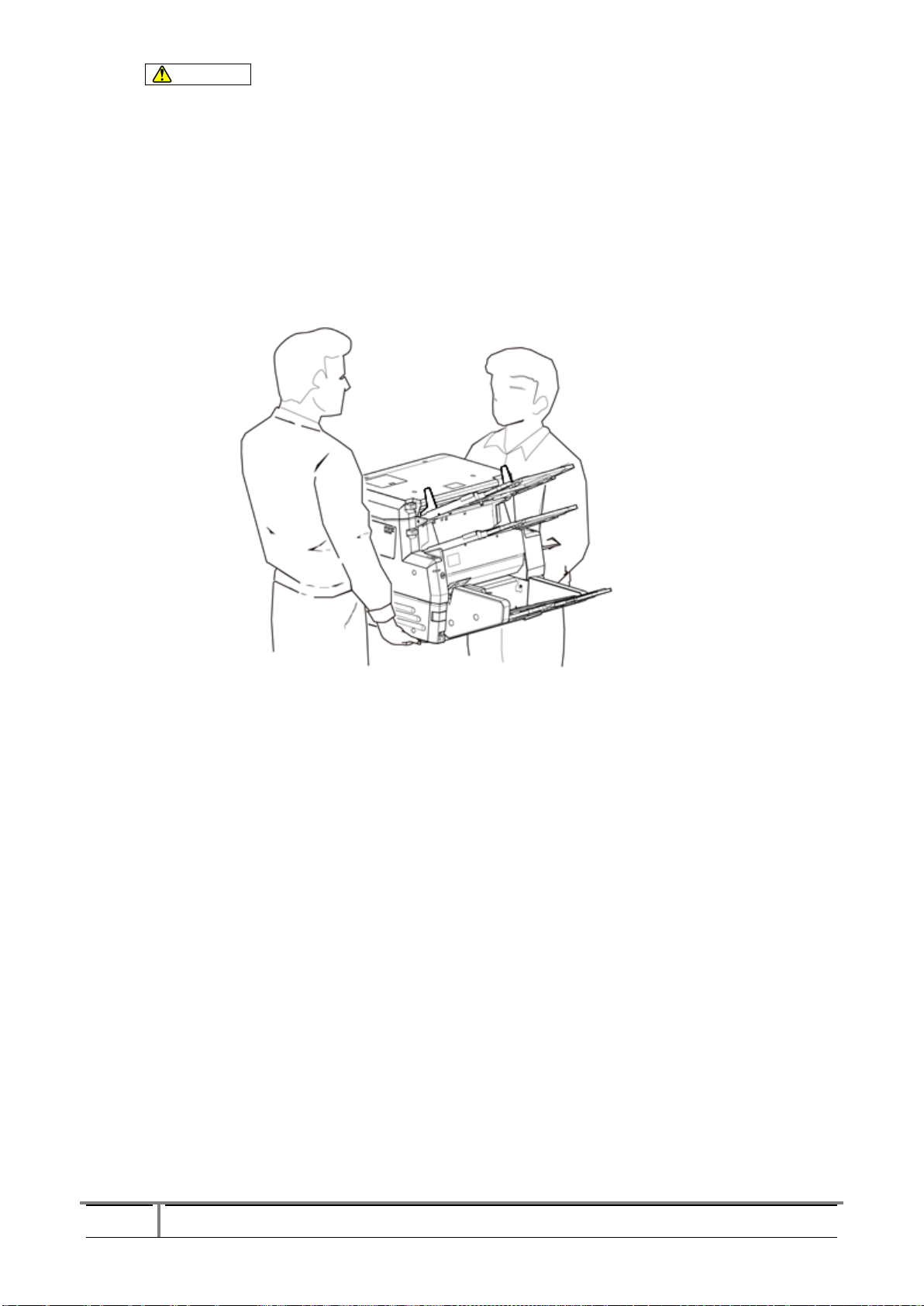ImageTracDS 1155 / 1210 Installation Manual
Contents
Revision History ························································· 4
Safety Precautions ························································ 6
General safety precautions ························································ 6
Safety Notice Label on device ···················································· 10
1Scope······························································· 11
2Installation Time ······················································ 11
3Procedure···························································· 11
4Tools and Parts required at device installation ······························· 12
5Requirement for Host Systems ··········································· 13
5.1 OS, Required Capacity of Memory and Disk ······································· 13
5.2 Requirement for USB Interface·················································· 14
6Hardware Installation ·················································· 15
7Installation of Scanner Driver············································ 21
7.1 Contents of installation CD ····················································· 21
7.2 System Requirement ·························································· 21
7.3 Install the Scanner Driver ······················································ 22
7.3.1 Confirm the administrator privileges. ············································· 22
7.3.2 Connect the Scanner ·························································· 22
7.3.3 Start the installation program···················································· 22
7.3.4 About readme································································ 24
7.3.5 Install the Scanner Driver ······················································ 25
7.3.6 Install USB Driver ···························································· 27
8Imprint setting and test ················································· 28
8.1 Imprint test (front side) ························································ 28
8.2 Imprint setting and test (back side: option) ········································· 30
8.2.1 Prepare the ink cartridge ······················································· 30
8.2.2 Install the ink cartridge ························································ 31
8.2.3 Reset the ink level ···························································· 33
8.2.4 Imprint Test ································································· 36
9Test Scanning ························································ 37
10Delivery····························································· 37
11Installation Confirmation with Check Sheet································· 38