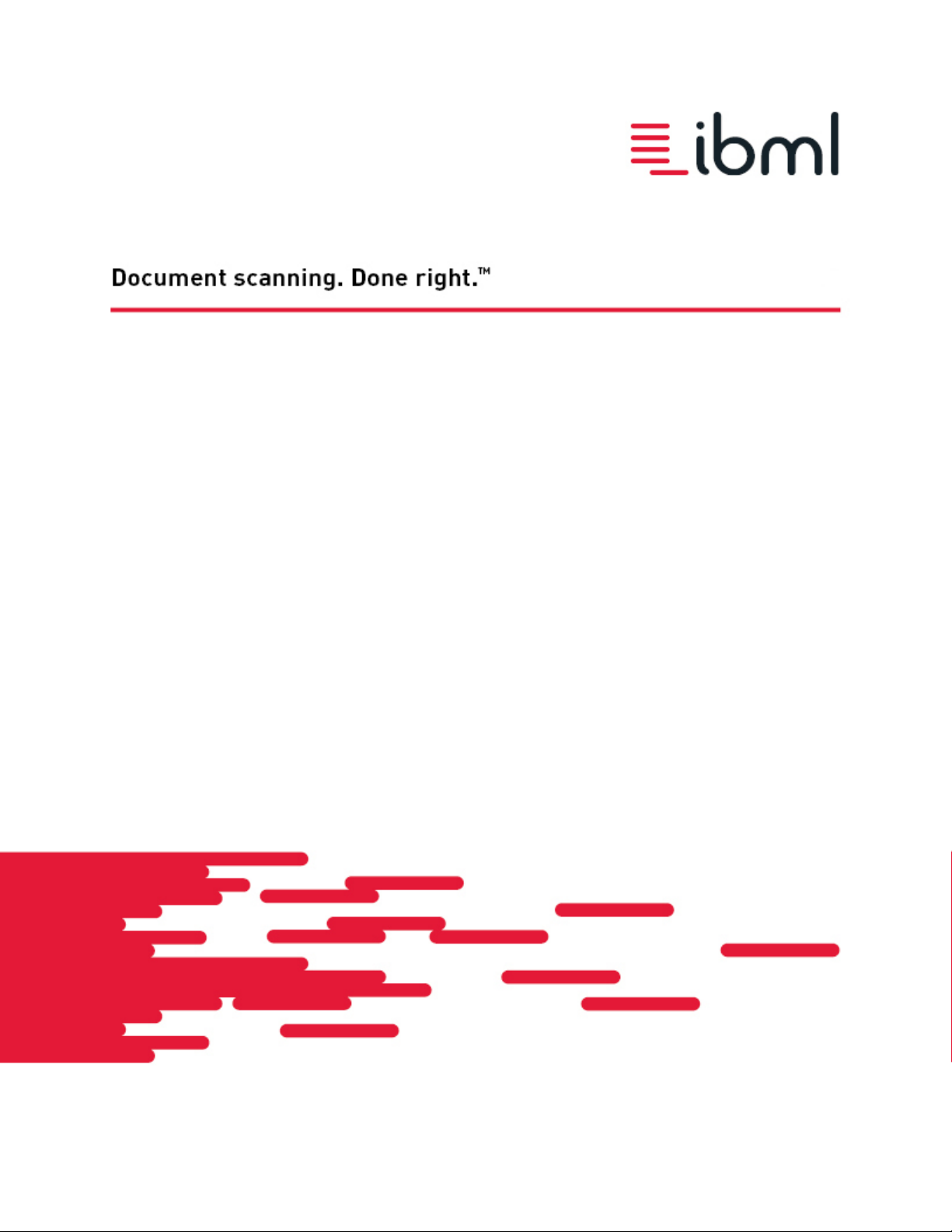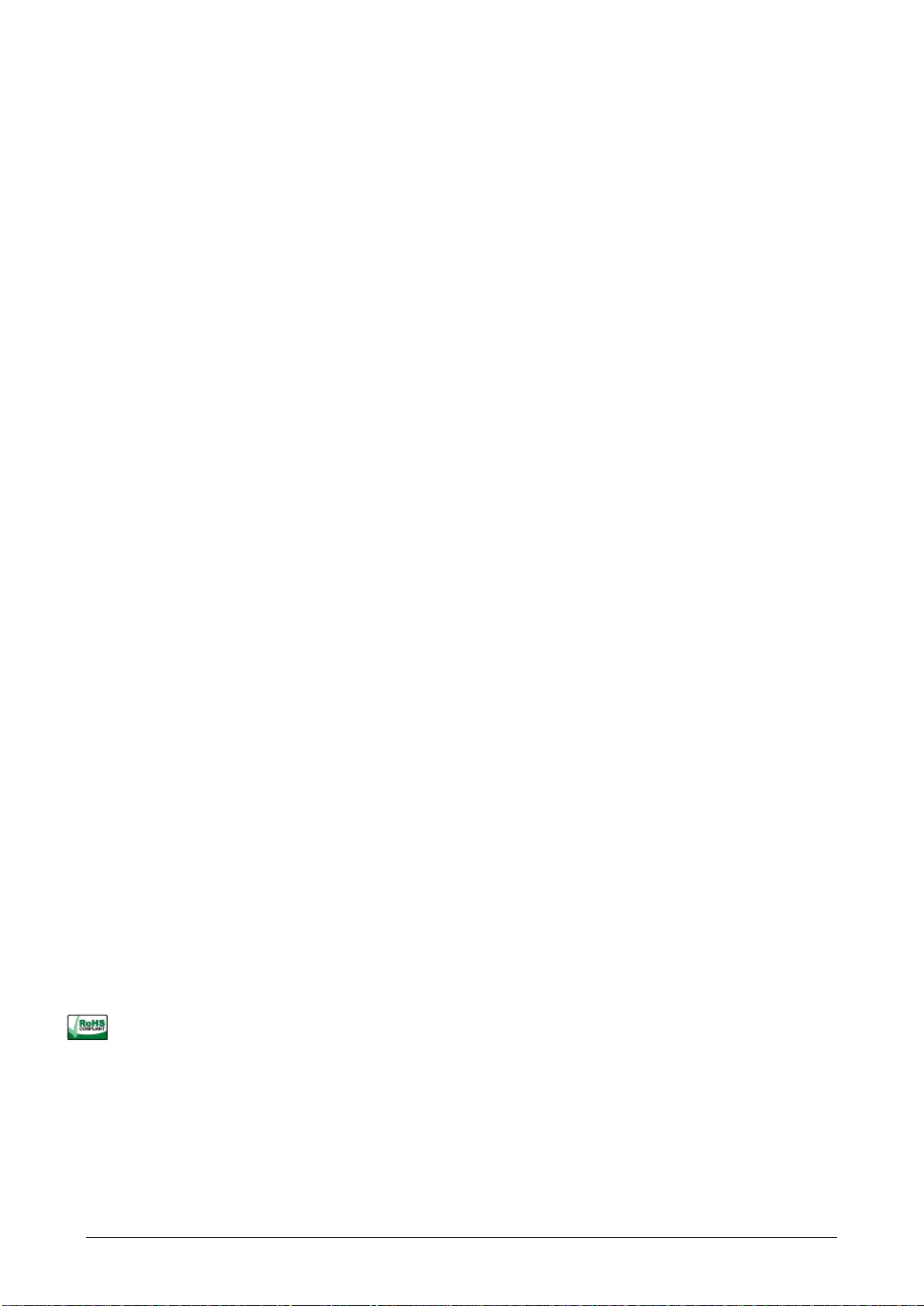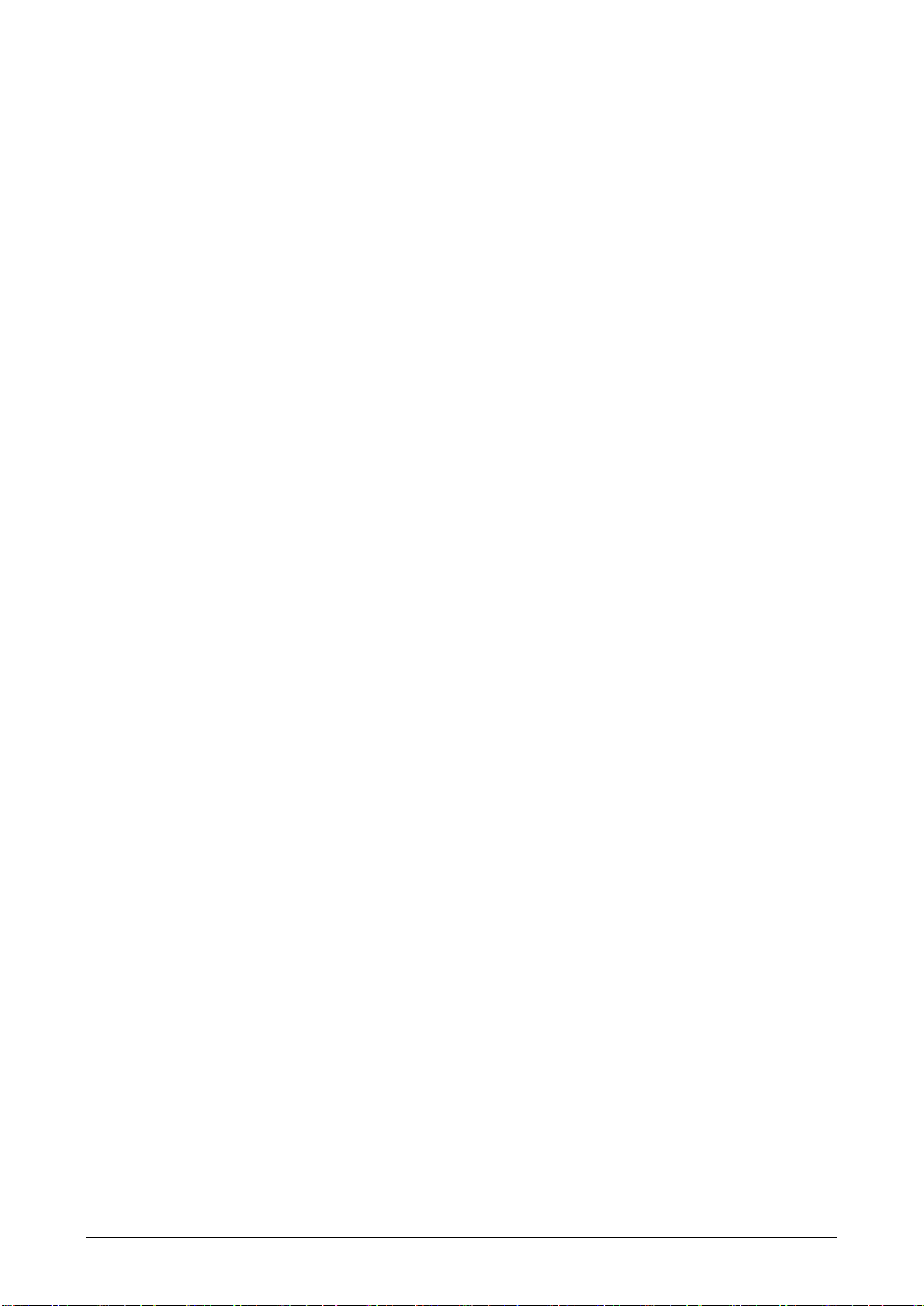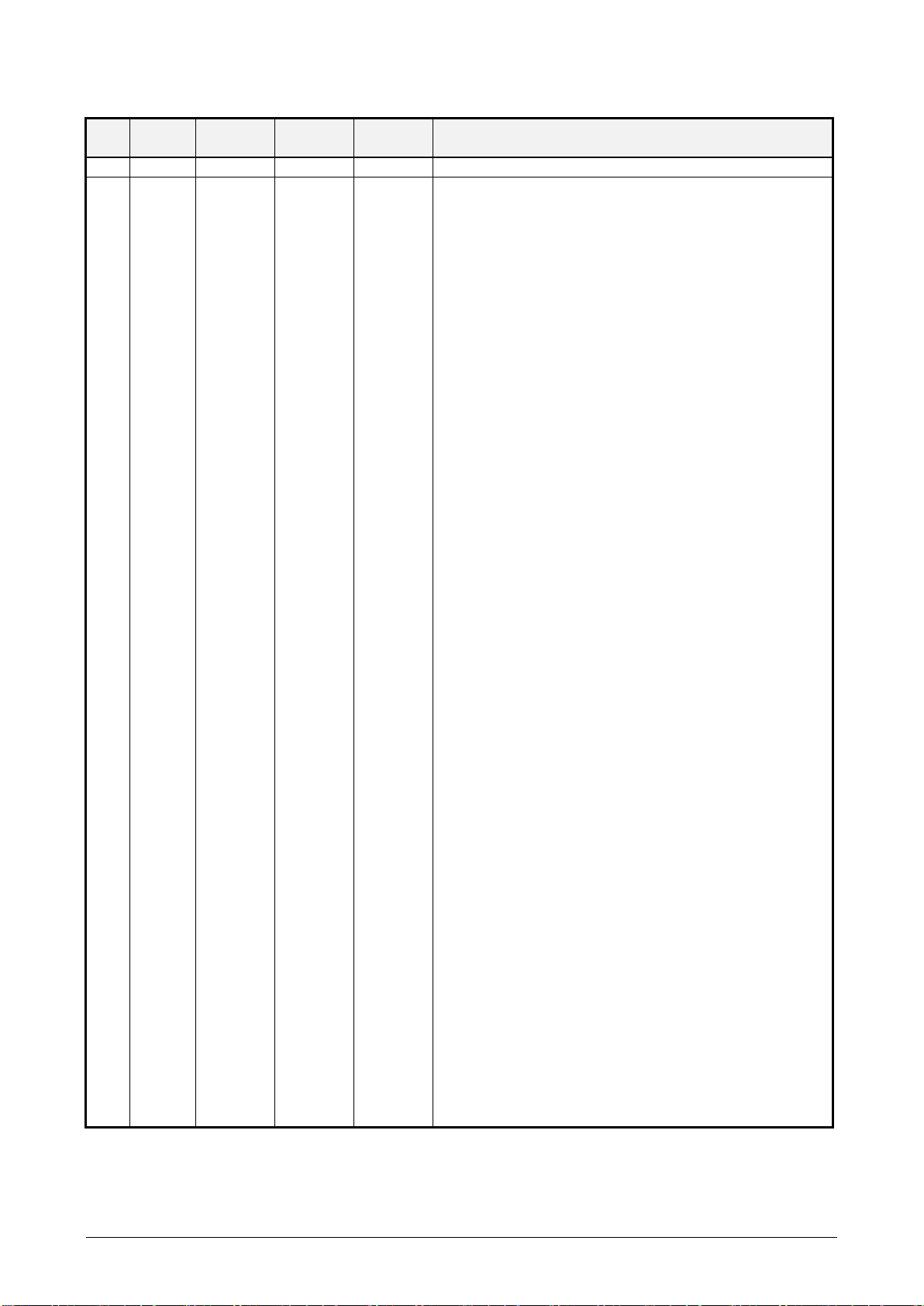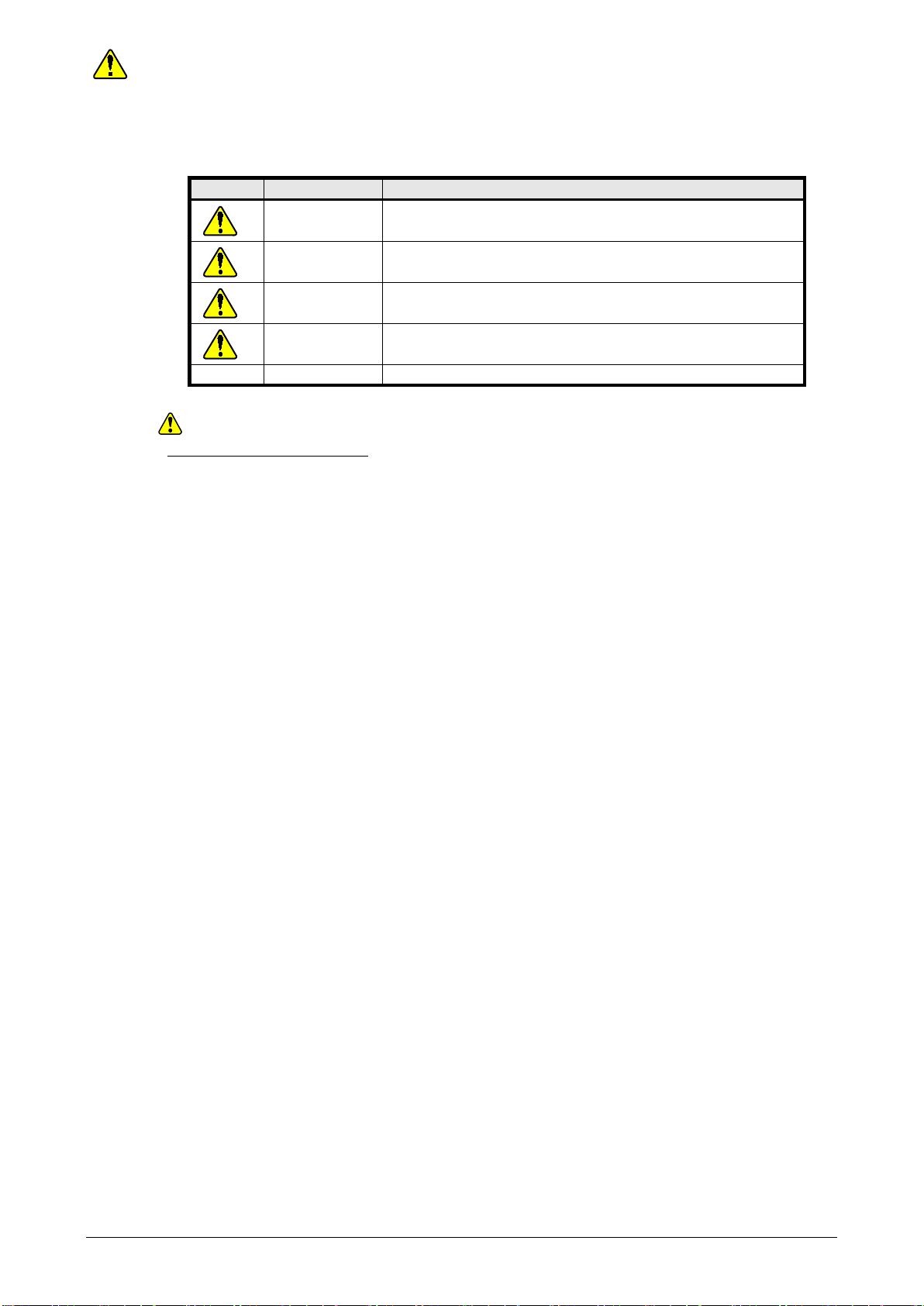Maint 00-0050
8.3.15 Replacing Reverse assembly························································· Maint 08-0380
8.3.16 Replacing Slide Plate Assembly····················································· Maint 08-0400
8.3.17 Replacing Main Button assembly and Main Latch (R) ··························· Maint 08-0400
8.3.18 Replacing Latch Hook assembly (L) / (R)·········································· Maint 08-0410
8.3.19 Replacing sensors (PC11, PC20, PC21L/R, PC41, PC42, PC43, F/L, L/L)
··························································································· Maint 08-0420
8.3.20 Replacing R SOL assembly ·························································· Maint 08-0530
8.3.21 Replacing Gas Spring································································· Maint 08-0540
8.3.22 Replacing Motor assemblies ························································· Maint 08-0550
8.3.23 Replacing Elevator assembly and Gear (ELE Shaft)······························ Maint 08-0610
8.3.24 Replacing Gate Shaft assembly······················································ Maint 08-0620
8.3.25 Replacing Pinch Roller T1 assembly ··············································· Maint 08-0630
8.3.26 Replacing 2GT Pulley (18)D and S2M Belt (Brake) ····························· Maint 08-0640
8.3.27 Replacing MXL Belt (T5-T6) ······················································· Maint 08-0650
8.3.28 Replacing DC Fans···································································· Maint 08-0660
8.3.29 Replacing Anti-static Brush·························································· Maint 08-0680
8.3.30 Replacing Reverse Cover····························································· Maint 08-0690
8.3.31 Replacing Pick Release Shaft and Feed Drive assembly ························· Maint 08-0700
8.3.32 Replacing Pick Cover································································· Maint 08-0710
8.3.33 Replacing Release Button and Mini Latch········································· Maint 08-0720
8.3.34 Replacing Cover Switch assembly ·················································· Maint 08-0730
8.3.35 Replacing Belt Pulley Clutch ························································ Maint 08-0740
8.3.36 Replacing Extension Plate···························································· Maint 08-0750
9 Checking and Adjustment ························································ Maint 09-0000
9.1 Checking tensions of belt ···································································· Maint 09-0000
9.2 Checking Upper Guide Gap ································································· Maint 09-0020
9.3 Checking Cover Switch assembly··························································· Maint 09-0040
9.4 Checking pressing force of Pick Roller ···················································· Maint 09-0050
9.5 Checking the pressure of the Reverse Roller ·············································· Maint 09-0060
9.6 Adjusting Imprinting Gap···································································· Maint 09-0070
9.7 Adjusting Ribbon Holder ···································································· Maint 09-0080
10 Replacing Consumables and Scanner Utilities ································ Maint 10-0000
10.1 Scnanner Utility··············································································· Maint 10-0000
10.1.1 Image Sensor Test····································································· Maint 10-0030
10.1.2 Imprint Test ············································································ Maint 10-0050
10.1.3 Sheet Counter Settings································································ Maint 10-0080
10.1.4 Imprint Settings········································································ Maint 10-0130
10.1.5 Power Save Mode Settings··························································· Maint 10-0180
10.1.6 USB Operation Mode································································· Maint 10-0190
10.1.7 Image Sensor Settings ································································ Maint 10-0200
10.2 Replacement of Roller········································································ Maint 10-0210
10.2.1 Replacing Pick Rollers and Separator Rollers····································· Maint 10-0220
10.2.2 Replacing Reverse Rollers ··························································· Maint 10-0250
10.3 Replacement of Front Ribbon Cassette····················································· Maint 10-0270
10.4 Replacement of Rear Ink Cartridge························································· Maint 10-0300
10.4.1 Exterior View and Component Names·············································· Maint 10-0300
10.4.2 Expiration Date of Ink Cartridge ···················································· Maint 10-0310
10.4.3 Daily Maintenance ···································································· Maint 10-0310
10.4.4 Replacement of Ink Cartridge························································ Maint 10-0320
10.4.5 Storage of Ink Cartridge······························································ Maint 10-0350