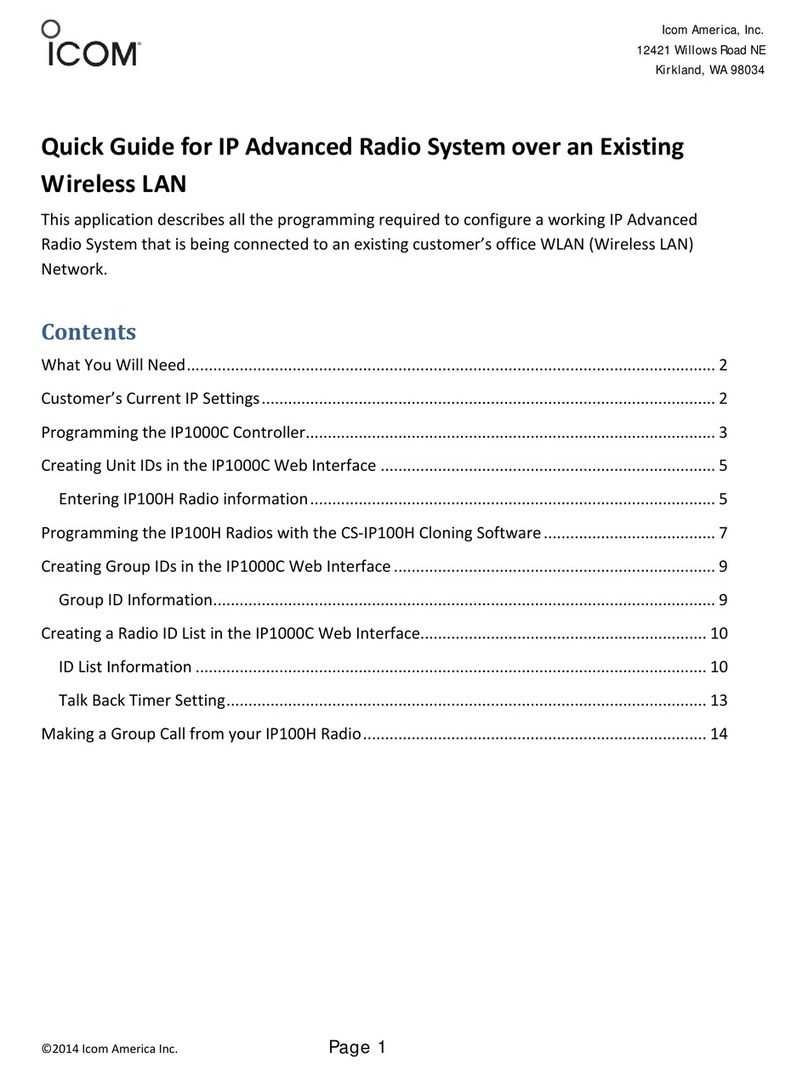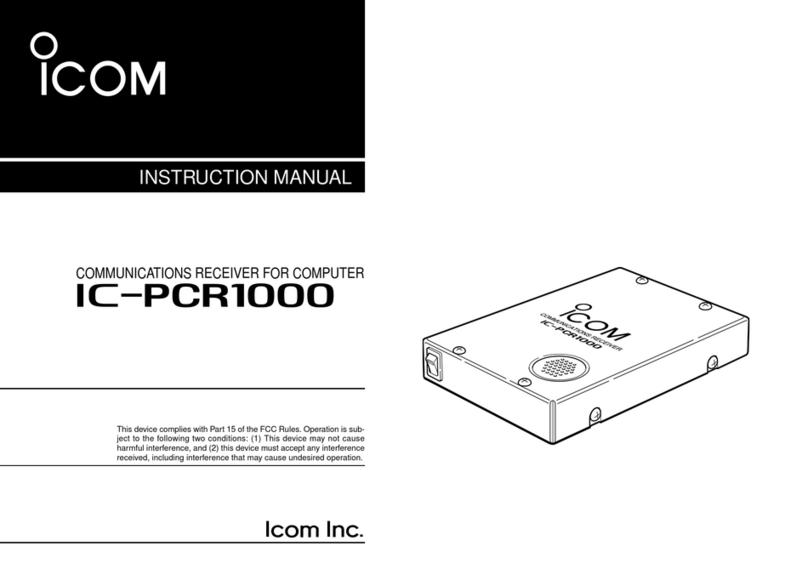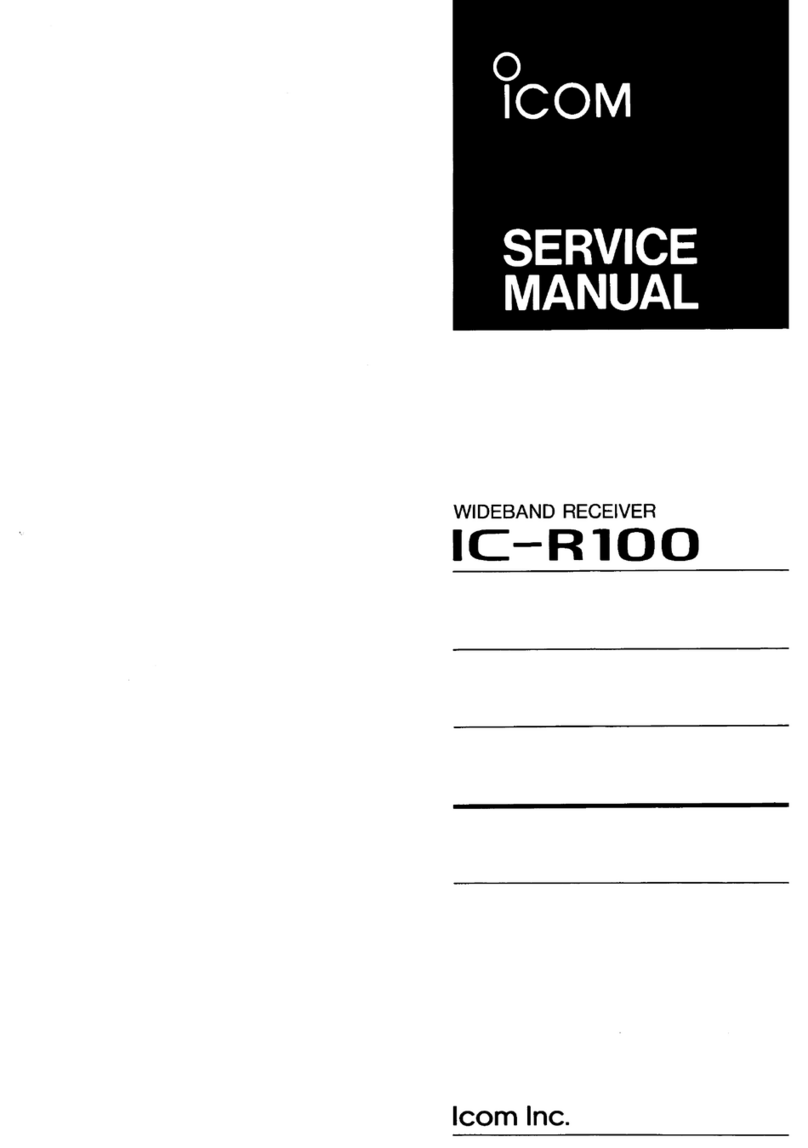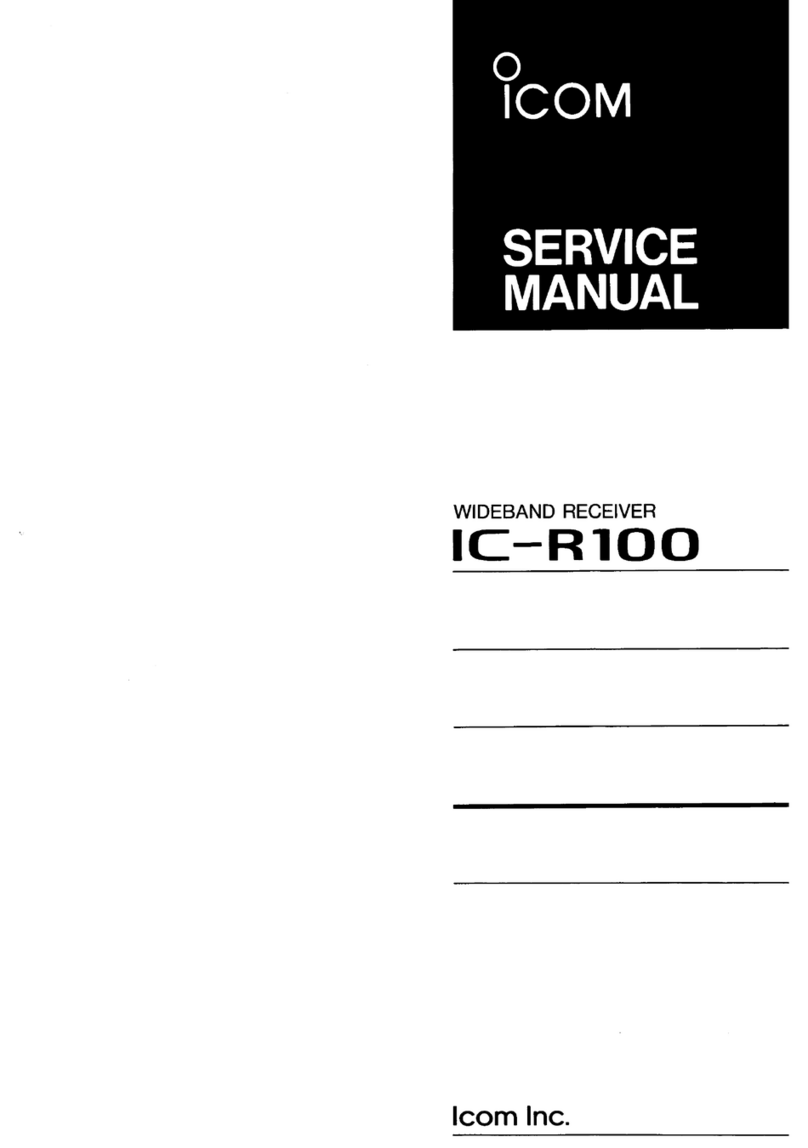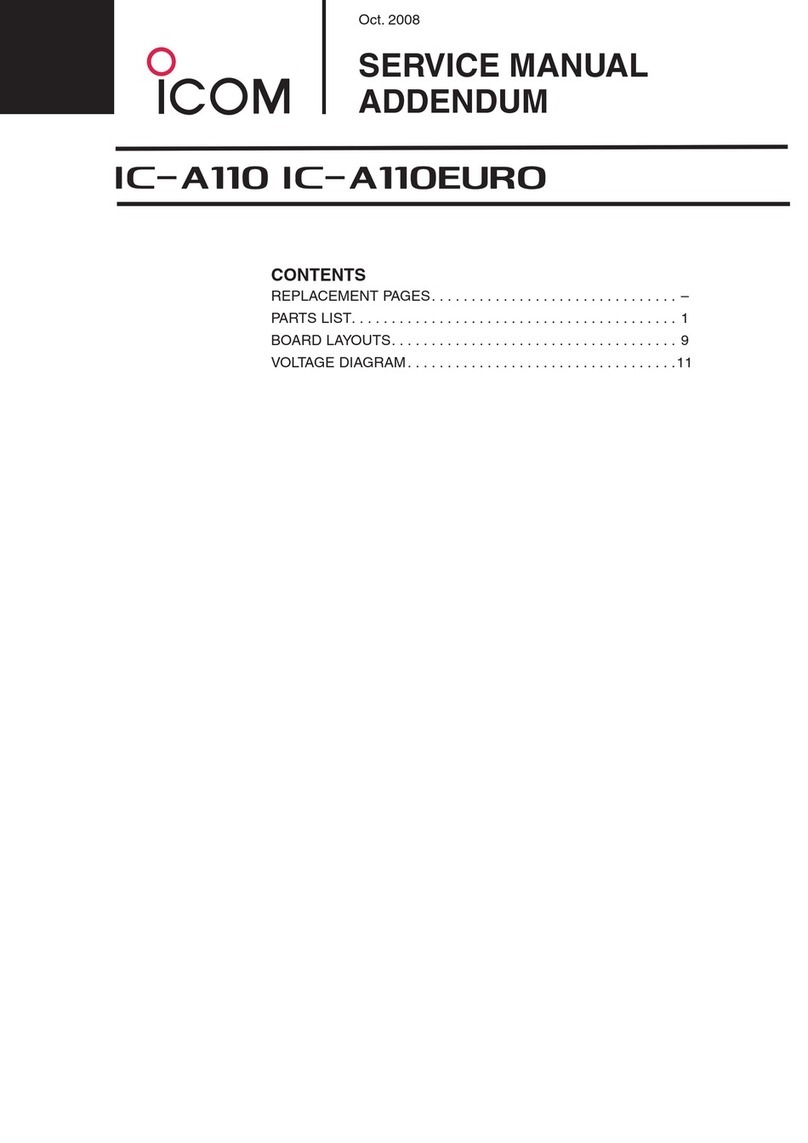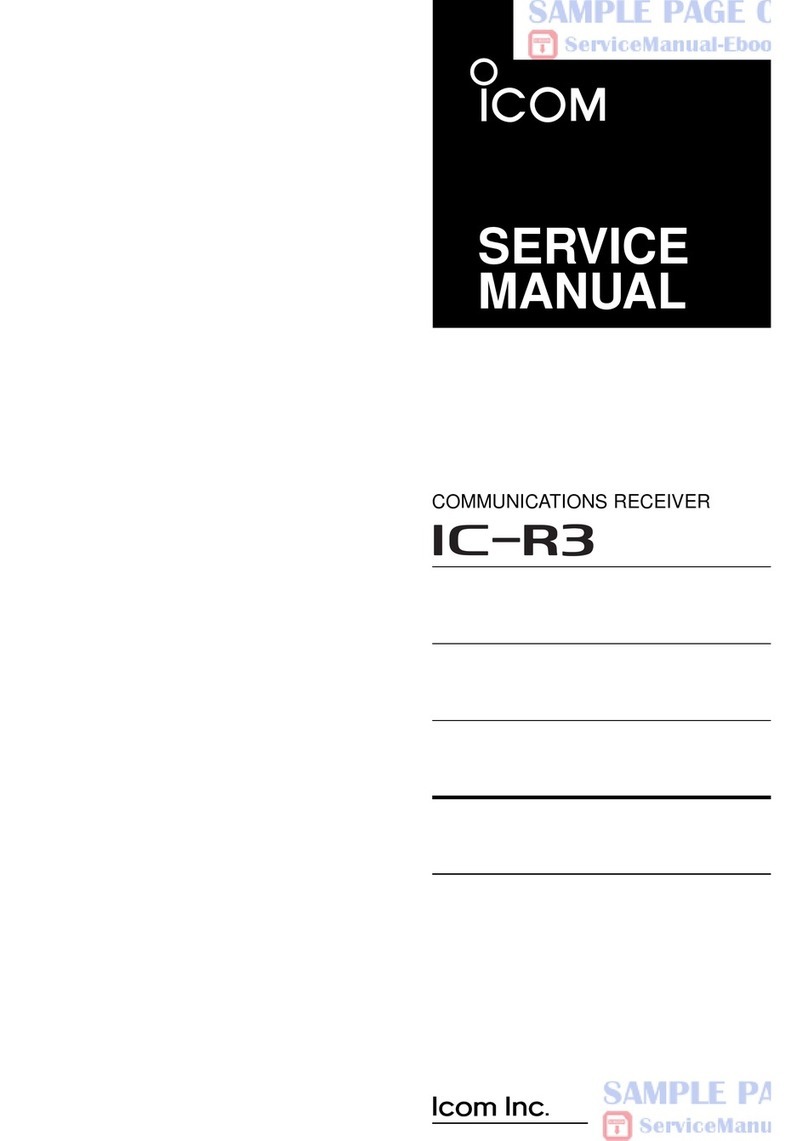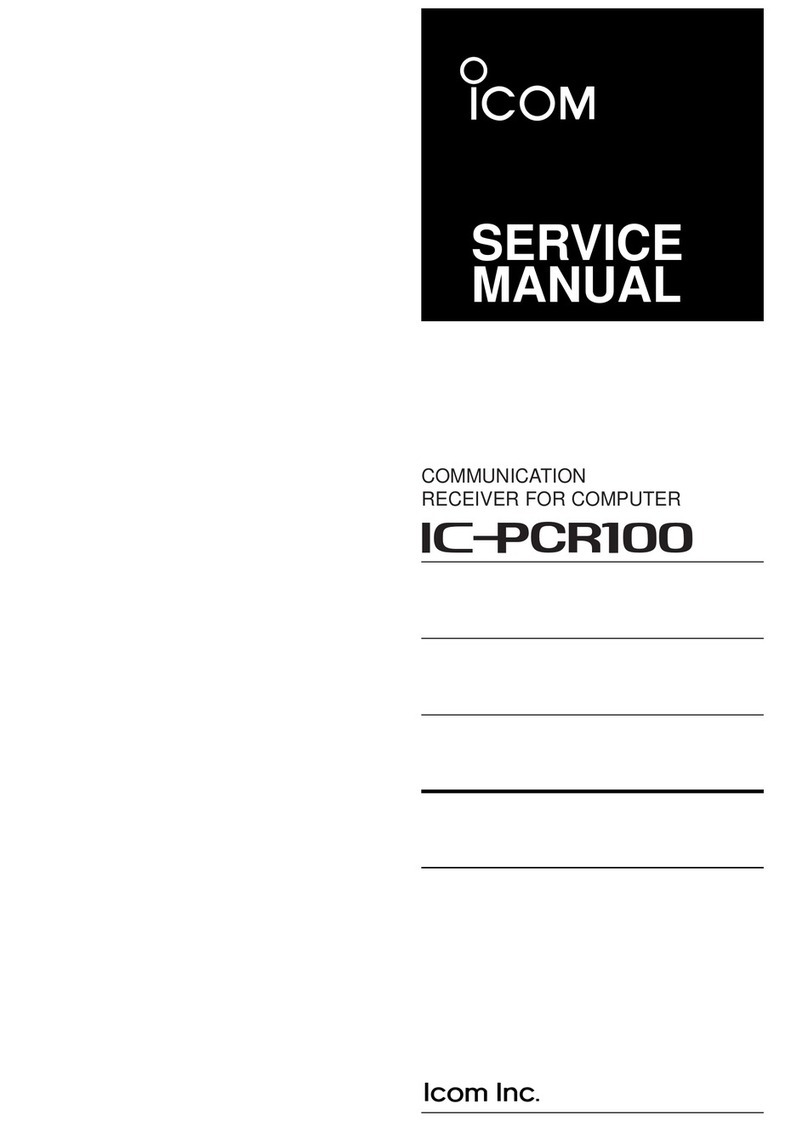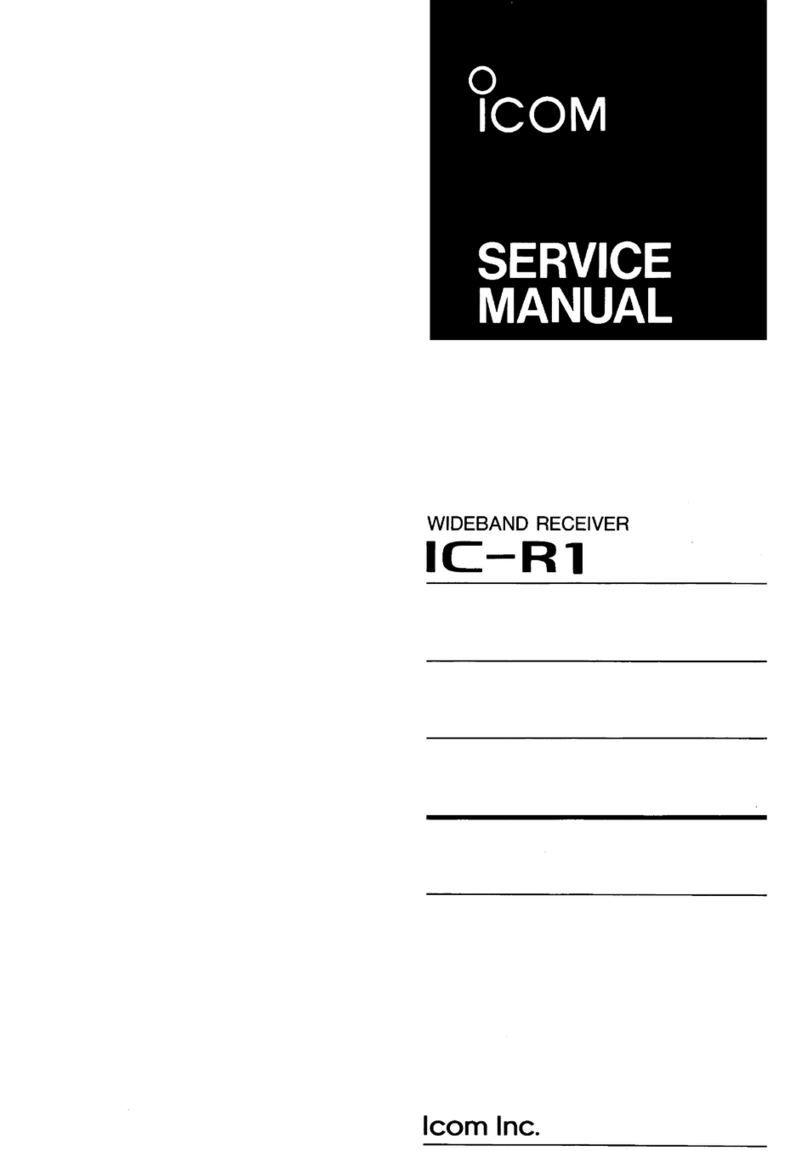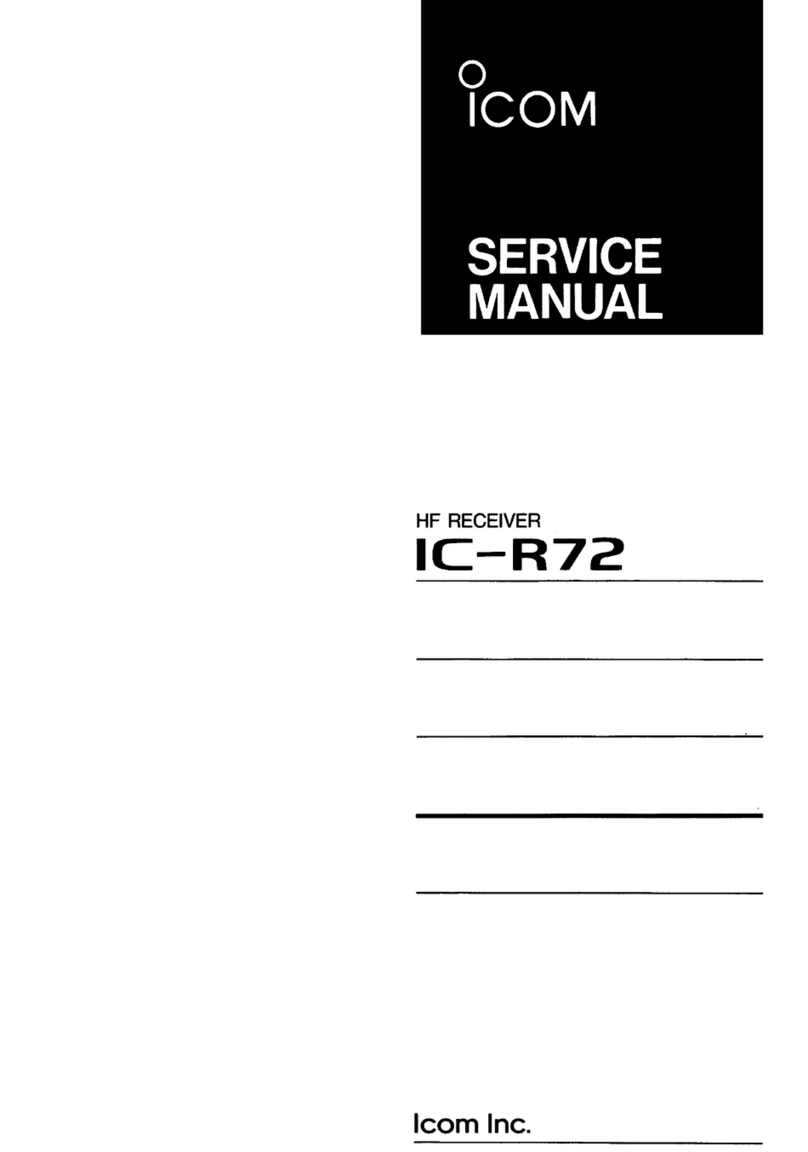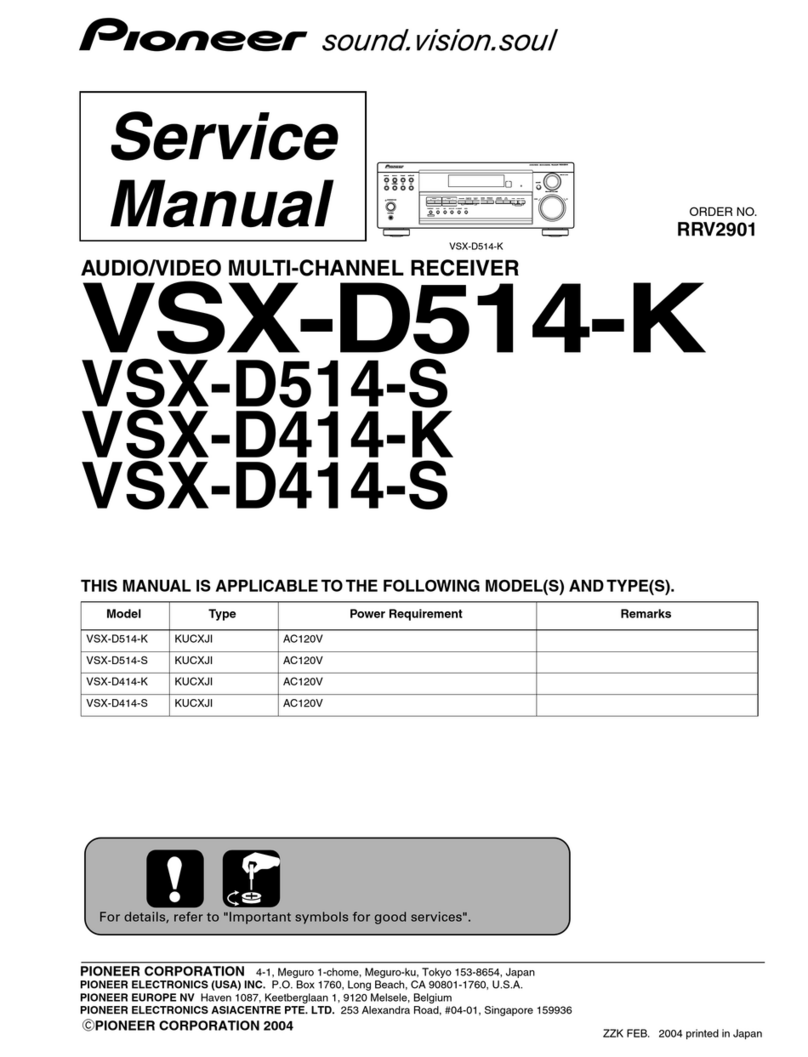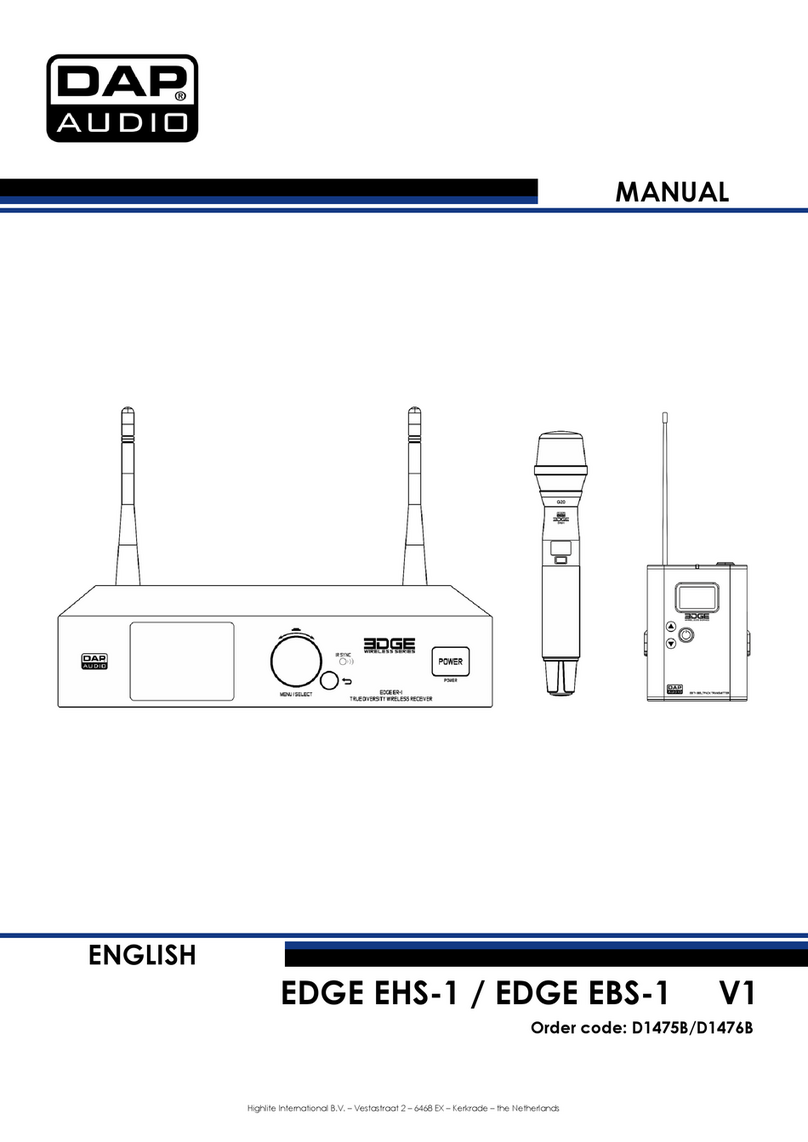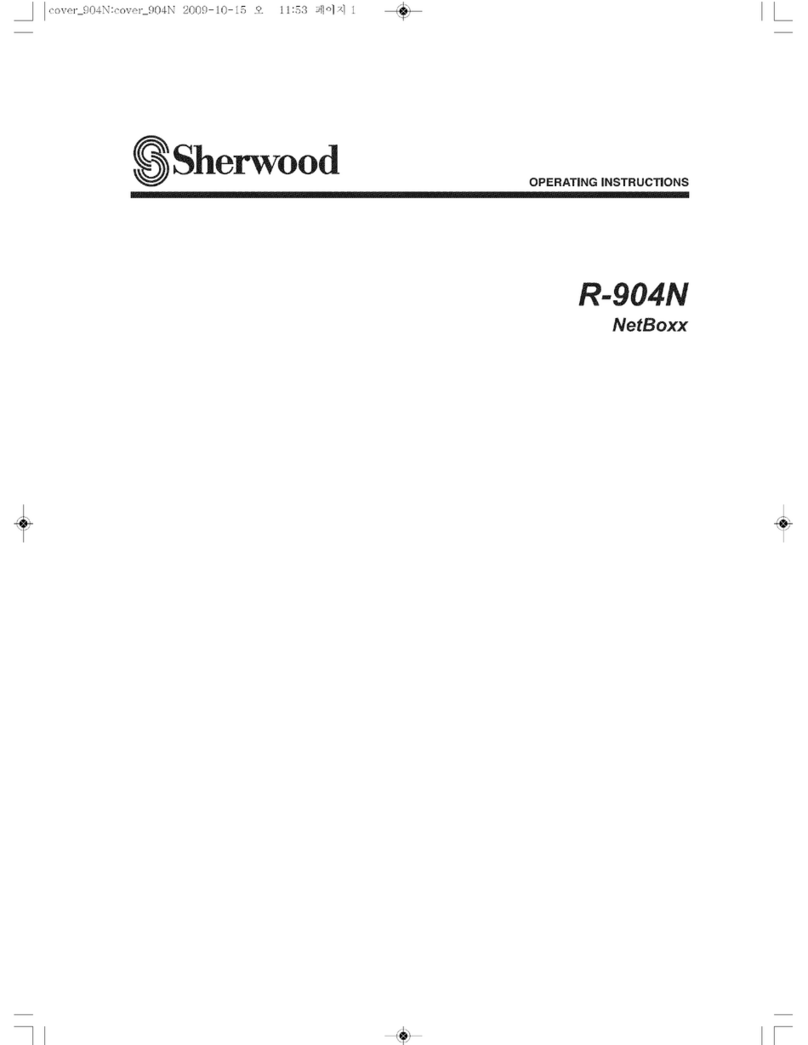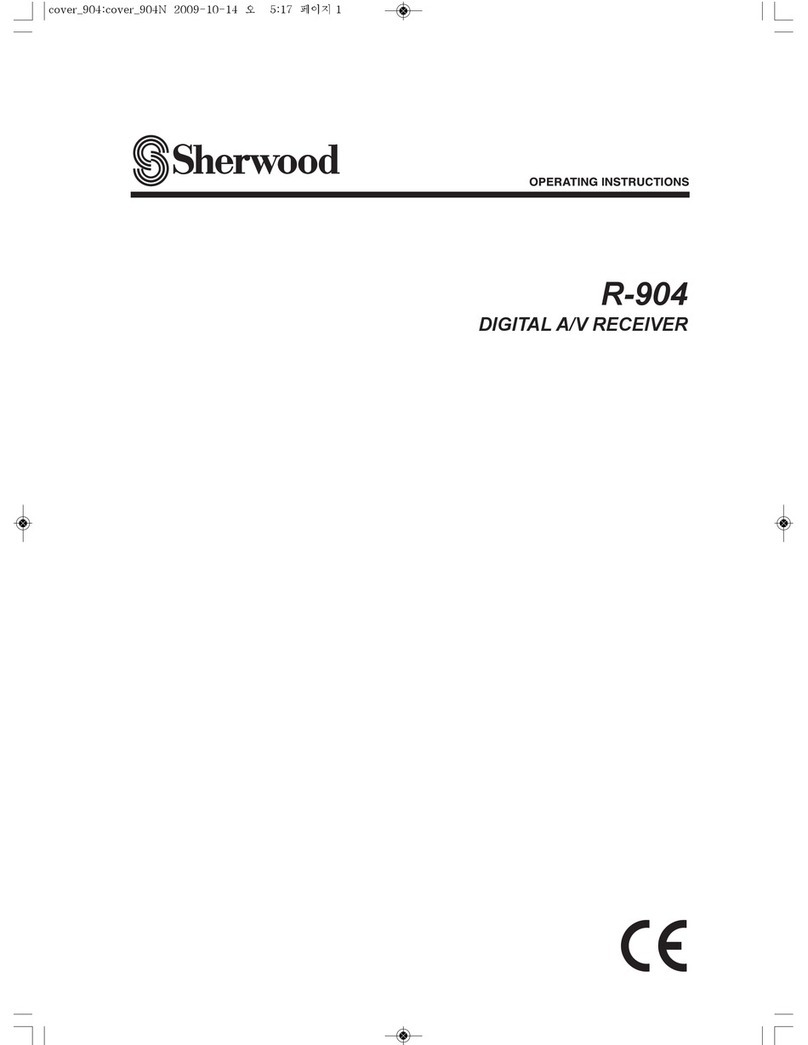i
1. BEFORE USING …………………………………… 1-1
■ Attaching the antenna …………………………… 1-2
■ Attaching the hand strap………………………… 1-2
■ Attaching the belt clip …………………………… 1-2
■ Attaching the battery pack ……………………… 1-2
■ Turning ON the power/Adjusting the audio level 1-3
■ Panel description ………………………………… 1-4
■ Icons and indications …………………………… 1-5
■ About the key operations ……………………… 1-6
■ Battery alert beep………………………………… 1-7
■ Key Lock function………………………………… 1-7
2. BASIC OPERATION ……………………………… 2-1
■ Transmitting and receiving ……………………… 2-2
■ Using the Address Book ………………………… 2-4
■ Using the Call history …………………………… 2-5
3. ADVANCED OPERATION ………………………… 3-1
■ Sending a message (Message Call)…………… 3-2
■ Viewing received messages …………………… 3-3
■ Status Call………………………………………… 3-3
■ About the Group (or Talkgroup) Call …………… 3-4
■
Selecting a Talkgroup number with the [FUNC] key
3-5
■
Selecting a Talkgroup number with the [Address] key
3-5
■ About the [Option] key…………………………… 3-6
■ Recording ………………………………………… 3-7
■ Pocket Beep function ………………………… 3-10
■ P-Bell function ………………………………… 3-10
■ About the VOX function ……………………… 3-11
■ Emergency Call function……………………… 3-12
■ Lone Worker function ………………………… 3-13
■ Man Down function …………………………… 3-13
■ Searching network operator ………………… 3-14
4. SET MODE ………………………………………… 4-1
■ Entering to the Basic Set mode………………… 4-2
■ Entering to the Advanced Set mode …………… 4-2
■ Operation in the Set mode ……………………… 4-3
■ Set mode item list ……………………………… 4-4
5. OPTIONAL PRODUCTS ………………………… 5-1
■ Optional products………………………………… 5-2
■ Standard charging time and battery life ……… 5-3
■ Battery pack cautions …………………………… 5-4
■ Charging with the optional BC-202IP2 ………… 5-6
■ Charging with the optional BC-211 …………… 5-6
■ Charging with the optional BC-218 …………… 5-7
■ Insert the IP501H/IP503H into the BC-218 …… 5-7
■ Bluetooth®operation …………………………… 5-8
■ HM-215/BC-218 description ………………… 5-10
■ Charging VS-3 ………………………………… 5-11
■
Pairing the IP501H/IP503H with the BC-218 or VS-3
5-12
■ Connecting and disconnecting ……………… 5-15
■
Deleting a Bluetooth device from the pairing list
5-21
■
Initializing the pairing list of the IP501H/IP503H
… 5-22
■ Initializing the pairing list of the BC-218 …… 5-23
■ Initializing the pairing list of the VS-3 ……… 5-24
■ Installing the MBA-7/MBF-1 on a flat surface 5-25
■ LC-185 (For BP-272) ………………………… 5-28
■ When connecting optional equipment ……… 5-29
6. FOR YOUR REFERENCE ………………………… 6-1
■ Troubleshooting ………………………………… 6-2
■ Specifications …………………………………… 6-4
TABLE OF CONTENTS