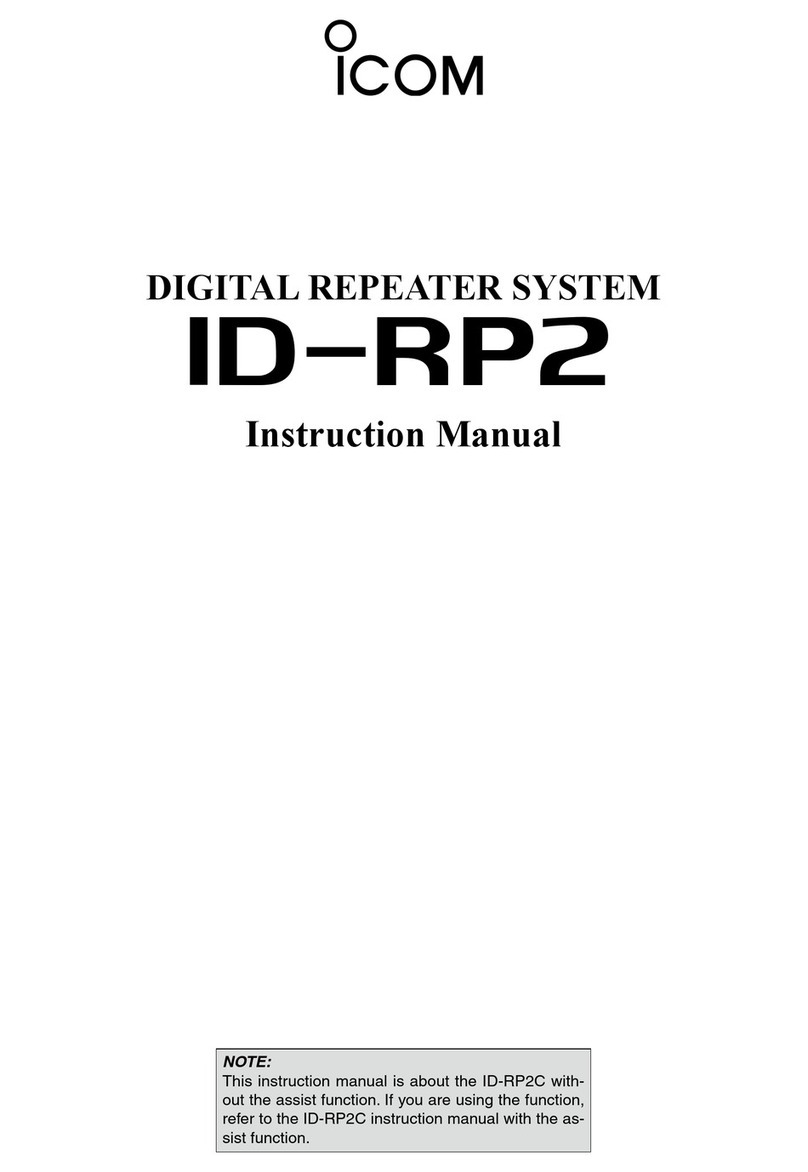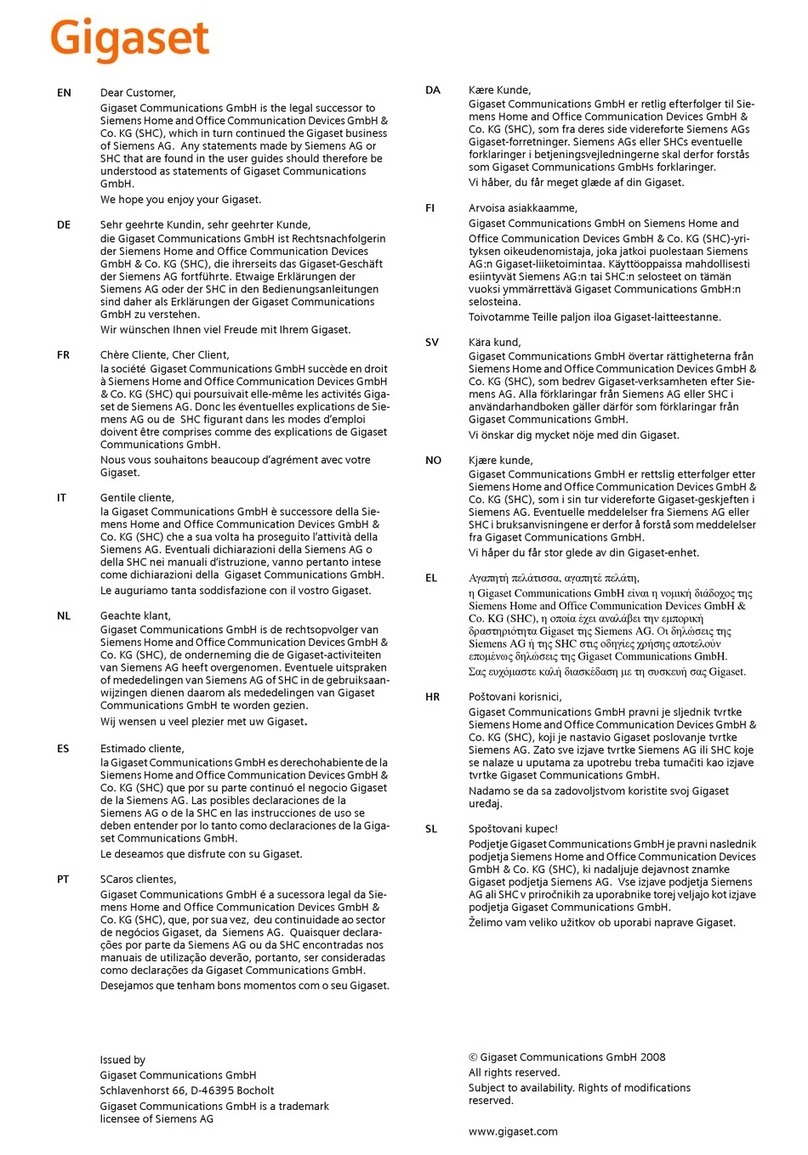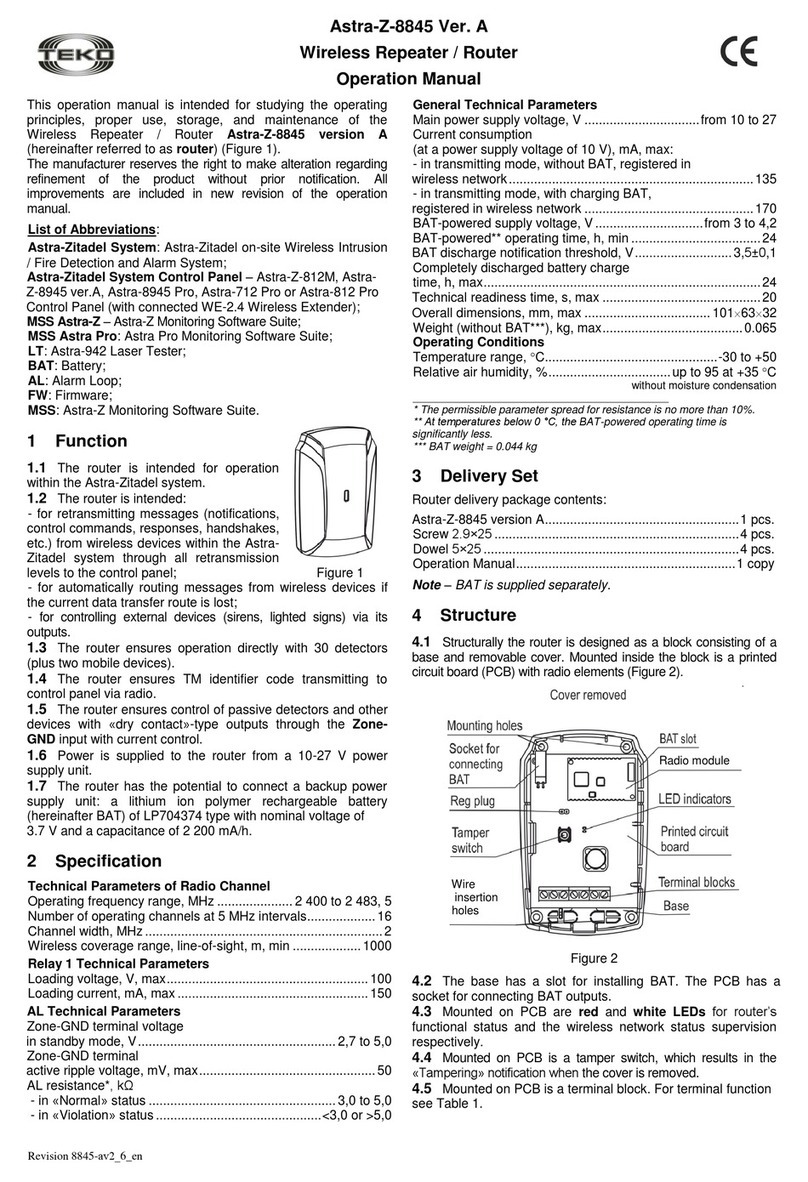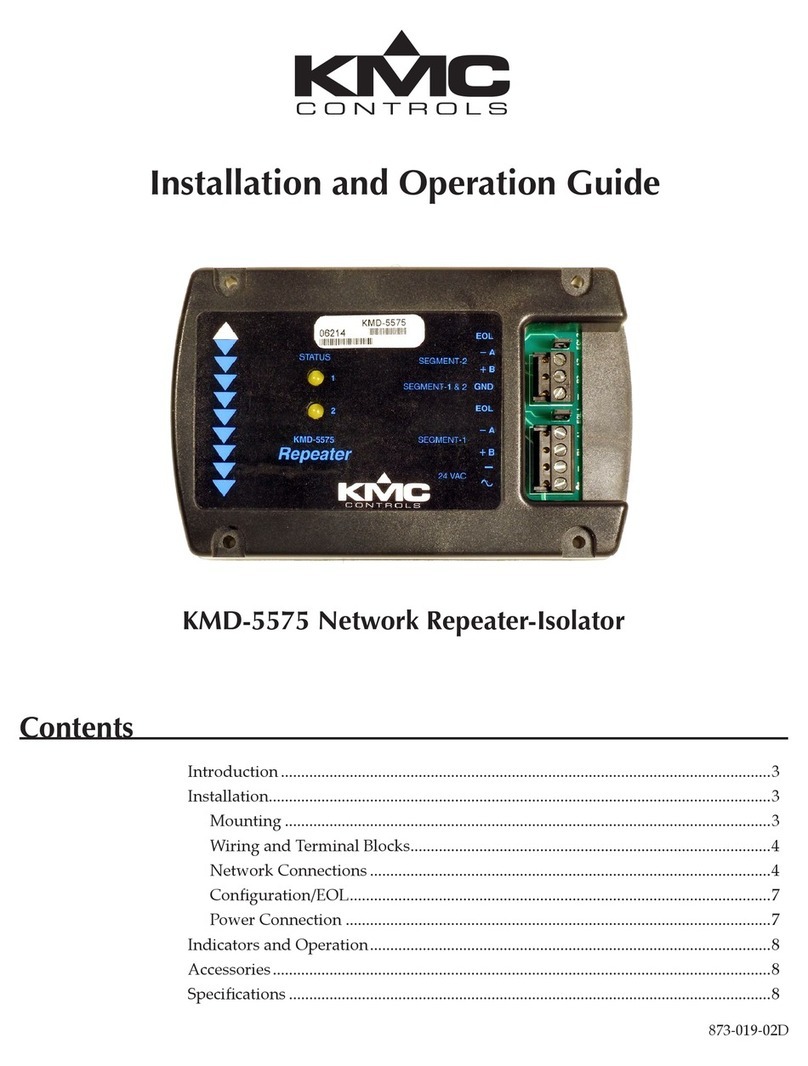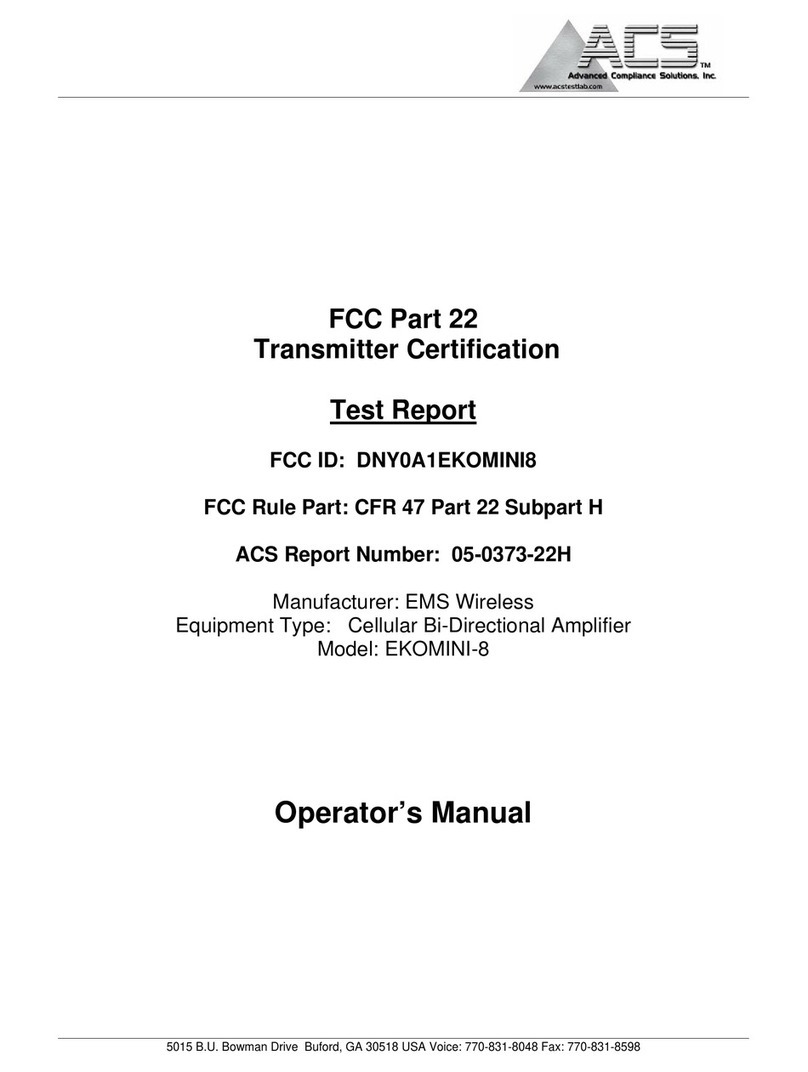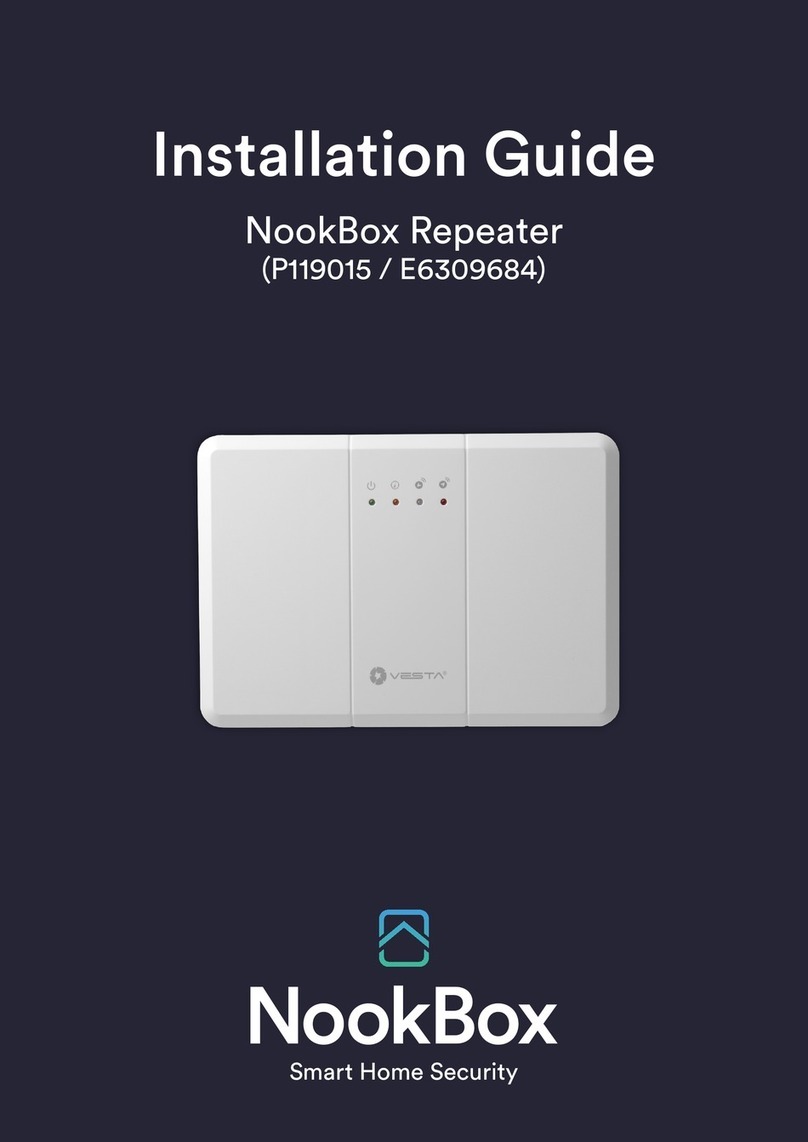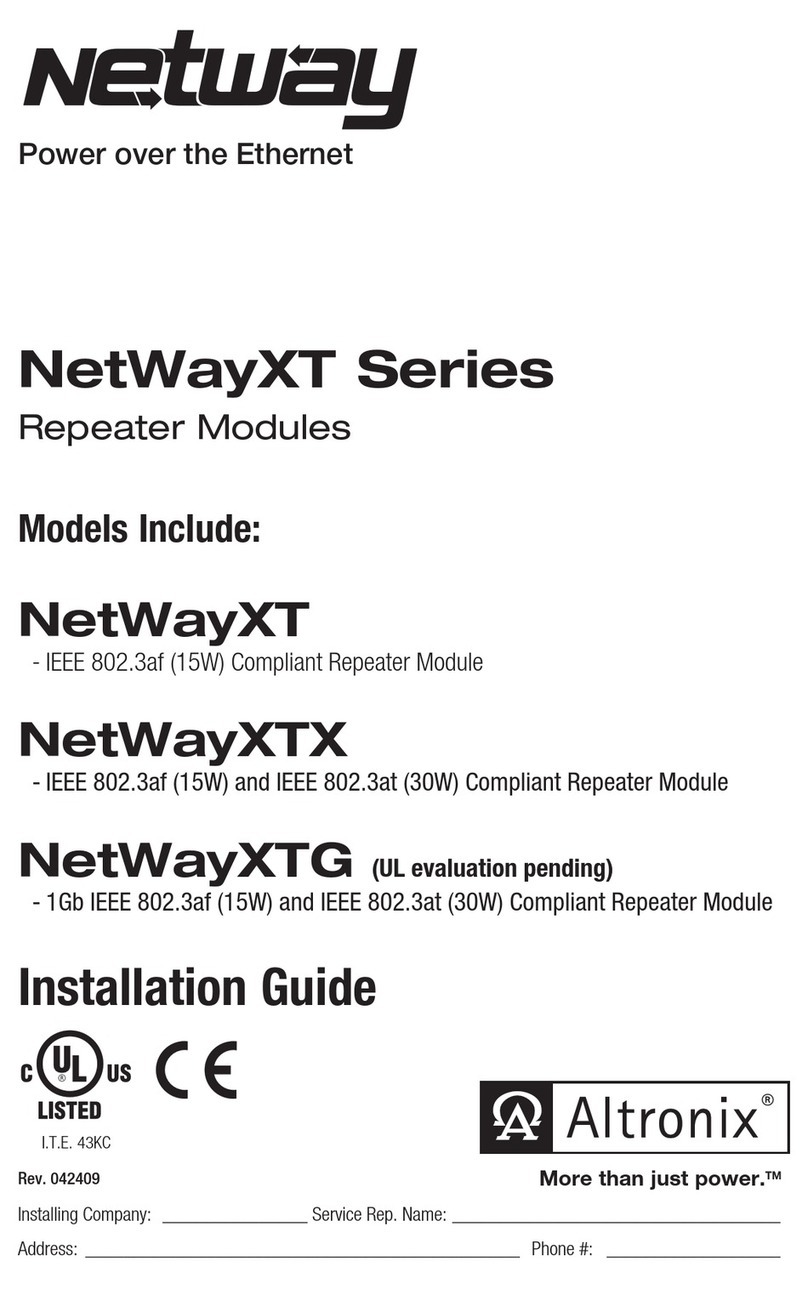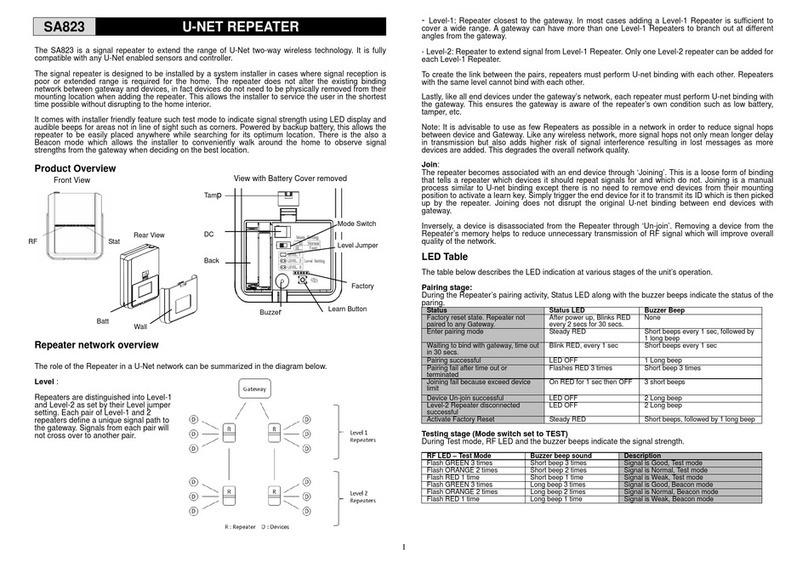Icom ID-RP1 User manual

2001 NEW
D-STAR REPEATER SYSTEM
ID-RP1
INSTRUCTION MANUAL
ID-RP1.qxd 02.12.17 11:43 Page 1

i
2001 NEW
IMPORTANT
READ THIS INSTRUCTION MANUAL
CAREFULLY before attempting to operate the re-
peater.
SAVE THIS INSTRUCTION MANUAL. This
manual contains important safety and operating in-
structions for the ID-RP1 system.
EXPLICIT DEFINITIONS
WORD DEFINITION
RRWARNING Personal injury, fire hazard or electric
shock may occur.
CAUTION Equipment damage may occur.
NOTE
If disregarded, inconvenience only. No
risk or personal injury, fire or electric
shock.
PRECAUTIONS
RWARNING RF EXPOSURE! This device emits
Radio Frequency (RF) energy. Extreme caution should be
observed when operating this device. If you have any
questions regarding RF exposure and safety standards
please refer to the Federal Communications Commission
Office of Engineering and Technology’s report on Evalu-
ating Compliance with FCC Guidelines for Human Radio
Frequency Electromagnetic Fields (OET Bulletin 65).
RNEVER apply AC to the [DC13.8V] connector. This
could cause a fire or ruin the repeater.
RNEVER apply more than 16 V DC, such as a 24 V
battery, to the [DC13.8V] jack on the repeater. This could
cause a fire or ruin the repeater.
RNEVER let metal, wire or other objects touch any in-
ternal part or connectors on the repeater. This may result
in an electric shock.
AVOID using or placing the repeater in areas with tem-
peratures below –10°C (+14°F) or above +60°C (+140°F).
Be aware that temperatures on a vehicle’s dashboard can
exceed 80°C (+176°F), resulting in permanent damage to
the repeater if left there for extended periods.
Icom, Icom Inc. and the logo are registered trademarks
of Icom Incorporated (Japan) in the United States, the United
Kingdom, Germany, France, Spain, Russia and/or other
countries.
Microsoft and Windows are registered trademarks of Mi-
crosoft Corporation in the United States and/or other coun-
tries.
TABLE OF CONTENTS
IMPORTANT ....................................................................... i
EXPLICIT DEFINITIONS .................................................... i
PRECAUTIONS .................................................................. i
TABLE OF CONTENTS ..................................................... i
1 PANEL DESCRIPTION ............................................ 1– 3
■ID-RP1D ............................................................................... 1
■ID-RP1VS ............................................................................. 2
■ID-RP1L ............................................................................... 2
■Notch filter unit (EX-2659) .................................................... 3
■Canceller unit (EX-2660) ...................................................... 3
■Duplexer (EX-2661) ............................................................. 3
2 INSTALLATION AND CONNECTIONS .................... 4–8
■Connections ......................................................................... 4
■Mounting plate attachment ................................................... 5
■Mounting descriptions .......................................................... 5
■Connector information .......................................................... 7
3 DRIVER INSTALLATION ....................................... 9–14
■Microsoft®Windows®XP ........................................................9
■Microsoft®Windows®98/Me ............................................... 10
■Microsoft®Windows®2000 ................................................. 12
■COM port confirmation ....................................................... 14
4 APPLICATION INSTALLATION ........................... 15–16
■Application installation ........................................................ 15
5 SETTING THE REPEATER ................................ 17–19
■General .............................................................................. 17
■Repeater frequency setting ................................................ 17
■Call sign setting .................................................................. 18
ID-RP1.qxd 02.12.17 11:43 Page 2

1
1
PANEL DESCRIPTION
2001 NEW
■ID-RP1D
qDATA A CONNECTOR [DATA A]
wDATA B CONNECTOR [DATA B]
Connects to ID-RP1L’s [DATA I/O].
e10 BASE-T CONNECTOR [10 BASE-T]
Connects to a PC through the supplied Ethernet
cable for the repeater maintenance.
r13.8V INPUT [DC 13.8V IN]
Connects to a DC power supply.
tOUTPUT POWER SELECT SWITCH [HIGH/LOW]
Select the transmit output power.
yPOWER SWITCH [POWER]
Turn the repeater main power ON and OFF.
uPOWER INDICATOR
Lights during the repeater power is ON
iSERVICE CONNECTOR [SERVICE]
Connect a PC through the supplied USB cable re-
ceptacle for the repeater maintenance.
oCONTROL B CONNECTOR [CONT B]
!0 CONTROL C CONNECTOR [CONT C]
!1 CONTROL D CONNECTOR [CONT D]
Connect the IC-RP1VS’s [CONT I/O] connector.
qw er t ui o !0 !1y
ID-RP1.qxd 02.12.17 11:43 Page 1

2
1PANEL DESCRIPTION
2001 NEW 2001 NEW
■ID-RP1VS
qCONTROL I/O CONNECTOR [CONT I/O]
Connects to ID-RP1D’s [CONT B].
wOUTPUT POWER SELECT SWITCH [HIGH/LOW]
Select the transmit output power.
ePOWER INDICATOR
Lights during the repeater power is ON
rPOWER SWITCH [POWER]
Turn the repeater main power ON and OFF.
tSERVICE CONNECTOR [SERVICE]
Connect a PC through the supplied USB cable re-
ceptacle for the repeater maintenance.
y13.8V INPUT [DC 13.8V IN]
Connects to a DC power supply.
qwerty
■ID-RP1L
qDATA I/O CONNECTOR [DATA I/O]
Connects to ID-RP1D’s [DATA A] or [DATA B] con-
nector.
wRSSI OUTPUT CONNECTOR [RSSI]
Connects a voltameter for the parabolic antenna ad-
justment.
ePOWER INDICATOR
Lights during the repeater power is ON
rPOWER SWITCH [POWER]
Turn the repeater main power ON and OFF.
t13.8V INPUT [DC 13.8V IN]
Connects to a DC power supply.
qwert
ID-RP1.qxd 02.12.17 11:43 Page 2

2001 NEW
3
1
PANEL DESCRIPTION
■Notch filter unit (EX-2659)
■Canceller unit (EX-2660)
■Duplexer (EX-2661)
[toDUP]
Connect to the duplexer
unit [LOW] connector.
[toRX]
Connect to the ID-RP1VS
[RX] antenna connector.
[VOICE]
Connect to the duplexer
unit [COM] connector.
[DATA]
Connect to the ID-RP1D
antenna connector.
[D_ANT]
Connect the short antenna
cable from the AH-1415.
[V_ANT]
Connect the long antenna
cable from the AH-1415.
[LOW]
Connect to the notch filter
unit [toDUP] connector.
[HIGH]
Connect to the ID-RP1VS
[TX] antenna connector.
[COM]
Connect to the canceller
unit [VOICE] connector.
ID-RP1.qxd 02.12.17 11:43 Page 3

2
4
CONNECTIONS AND INSTALLATIONS
2001 NEW
ID-RP1D
ID-RP1L
13.8 V DC
13.8 V DC
13.8 V DC
ID-RP1VS
AH-1415
AH-1045/1080
Canceller
unit
Duplexer
unit
Notch
filter
unit
Short
to [D_ANT]
to [DATA]
to [VOICE]
to [COM]
to [HIGH]
to [LOW]
to [RX]
2 m (6.6 ft) twist pair cable
(supplied with the ID-RP1L)
to [TX]
to
[CONT I/O] to
[DATA A]*
to
[DATA I/O]
to
[CONT B]
to [toDUP]
to [toRX]
to [V_ANT]
Long
1 m (3.3 ft) twist pair cable
(supplied with the ID-RP1VS)
■Connections
RDANGER
ID-RP1 is intended for professional installation only.
We are not responsible for any building breakage, any
damage resulting from a drop of ID-RP1 from a high
place or unstable site or resulting from any personal
injury nor any accident in any other cases. If ID-RP1 is
must be installed at such high place or unstable site,
be sure to consult an expert engineer.
IMPORTANT: Use the supplied connection cables
ONLY. NEVER extend the cables—system or com-
munication error may occur.
✔
For your convenience
A label (“”mark in the diagram above) is attached
near the connector on the supplied coaxial cable to
specifying the connection for guidance.
*Connecting connector can be selected with the ID-RP1D
maintenance application. (See page 19) Before operating
the repeater system, programming is necessary for both the
ID-RP1D and the ID-RP1VS.
CAUTION!: NEVER turn the ID-RP1L power ON
without connecting the parabolic antenna. The ID-
RP1L starts transmission after power ON. Trans-
mission without antenna may damage the ID-RP1L.
IMPORTANT: After the connections, turn the ID-
RP1D power ON first to prevent system error.
ID-RP1.qxd 02.12.17 11:43 Page 4

5
2
CONNECTIONS AND INSTALLATIONS
■Mounting plate attachment
Attach the supplied mounting plates onto ID-RP1D, ID-
RP1VS, ID-RP1L, notch filter, canceller and duplexer
unit as illustrated at right.
•Example—ID-RP1D
Bolt
Spring washer
Flat washer
Mounting plate
■Mounting descriptions
DDID-RP1D/VS/L
•Mounting to a pole
•Mounting onto a wall
DDNotch filter/Duplexer/Canceller unit
•Mounting to a pole
•Mounting onto a wall
Flat washer
S-washer
Nut
Hex-head bolt
U-bolt
Pole clamp
Flat washer
S-washer
Nut
Pole (32–60 mm; 11⁄4–23⁄8″(d))
Flat washer
S-washer
Nut
Hex-head bolt
U-bolt
Pole clamp
Flat washer
S-washer
Nut
Pole (32–60 mm; 11⁄4–23⁄8″(d))
ID-RP1.qxd 02.12.17 11:43 Page 5

6
2CONNECTIONS AND INSTALLATIONS
2001 NEW 2001 NEW
DDAH-1415 (1.2 GHz antenna)
•Mounting to a pole 1 •Mounting to a pole 2
V-bolt
Pole
(32–60 mm
; 11⁄4–23⁄8″(d)) S-washer
Nut
Bracket
AH-1415
to canceller unit
Pole clamp
V-bolt
Pole
(32–60 mm; 11⁄4–23⁄8″(d))
S-washer
Nut
Bracket
AH-1415
to canceller unit
Pole clamp
DDAH-1045/AH-1080
(10 GHz Offset-Parabola antenna)
Direction and angle adjustment is required for the AH-
1045/1080 installation. See the AH-1045/AH1080 in-
struction manual for both the installation and the
adjustment details.
ID-RP1.qxd 02.12.17 11:43 Page 6

7
2
CONNECTIONS AND INSTALLATIONS
2001 NEW
■Connector information
DD[SERVICE] connector
DD[10BASE-T] connector
DD[CONT B], [CONT C], [CONT D], [DATA A], [DATA B] connectors
Front view
o
u
t
q
er
y
!0
wi
Pin name
USB5V
USBDM
USBDP
USBGD
GND
USB5V
USBDM
USBDP
USBGD
GND
Description
Input terminal for USB 5 V of [USB1].
I/O terminal for –DATA of [USB1].
I/O terminal for +DATA of [USB1].
Ground terminal of [USB1].
F.G (shell) of [USB1].
Input terminal for USB 5 V of [USB2].
I/O terminal for –DATA of [USB2].
I/O terminal for +DATA of [USB2].
Ground terminal of [USB2].
F.G (shell) of [USB2].
Pin
1
2
3
4
5
6
7
8
9
10
Front view
r
e
q
w
y
t
Pin name
TX+
TX–
NC
NC
RX+
RX–
Description
Outputs data (+) and connected to RJ-45 pin 3.
Outputs data (–) and connected to RJ-45 pin 6.
No connection. (Connected to RJ-45 pin 4.)
No connection. (Connected to RJ-45 pin 5.)
Inputs data (+) and connected to RJ-45 pin 1.
Inputs data (–) and connected to RJ-45 pin 2.
Pin
1
2
3
4
5
6
Front view
y
t
r
q
w
e
i
u
Pin name
RSSI
GND
TE
TD
TC
RD
RC
GND
Description
Becomes high level (3.3 V) when effective data (RD) is applied.
Connected to ground.
Becomes high level when effective data (TD) is output.
Outputs data, synchronous to “TC.”
Inputs clock signal for data transmission.
Inputs data, synchronous to “RC.”
Inputs clock signal for data reception.
Connected to ground.
Pin
1
2
3
4
5
6
7
8
ID-RP1.qxd 02.12.17 11:43 Page 7

8
2CONNECTIONS AND INSTALLATIONS
2001 NEW
DD[DC 13.8V IN] connector
DDCable connection
•Service cable
•Ethernet cable
r
e
q
w
y
t
eryt qw
TX+
TX–
NC
NC
RX+
RX–
USB1USB2
USB5V
USB5V USBDM
USBDM
USBDP
USBDP
USBGD
USBGD
GNDGND
o
u
t
q
e
r
y!0 w
qer
wq er
w
i
✔
For your information
When extend the DC power cable (supplied DC
power cable length: 2 m; 6.6 ft), use the cable at least
3.5 mm2thick or better than AWG No. 12.
The DC power cable can be extended up to 20 m
(65 ft), however, confirm the DC voltage is in the guar-
anteed range, 13.8 V ±10% (12.42–15.18 V DC), at
the [DC 13.8V IN] connector while transmitting with
high output power setting.
Front view
qw
Pin name
HV
GND
Description
13.8 V DC ±10% input.
Connected to ground.
Pin
1
2
ID-RP1.qxd 02.12.17 11:43 Page 8

3
9
DRIVER INSTALLATION
2001 NEW
The same USB driver, supplied with the ID-1 is usable
for the ID-RP1D/VS frequency programming software
The displayed dialog boxes or indications may dif-
fer slightly from the following instructions according
to your system conditions, or environment.
■Microsoft®Windows®XP
qConnect the ID-RP1D/VS [SERVICE] connector
and the PC USB port through an USB cable and
connector converter.
•Turn the power ON.
•“Found New Hardware USB < - > Serial”appears first,
then “Found New Hardware USB High Speed Serial Con-
verter”appears as below.
wThe “Found New Hardware Wizard”will come up as
below. Insert the supplied CD into the CD drive, se-
lect “Install the software automatically (Recom-
mended)”, then click [Next>].
eThe wizard starts searching for the driver and
shows the dialog below during search.
rWhile searching the driver, the “Hardware Installa-
tion”dialog box appears as below.
Click [Continue Anyway] to start the installation.
tWindows starts installing the USB driver.
yAfter the installation is completed, click [Finish].
uAfter clicking [Finish], the dialog appears as below.
iEject the CD.
•Rebooting the PC is recommended.
Click
Click
Click
Select
ID-RP1.qxd 02.12.17 11:43 Page 9

10
3DRIVER INSTALLATION
2001 NEW 2001 NEW
■Microsoft®Windows®98/Me
qConnect the ID-RP1D/VS [SERVICE ] connector
and the PC USB port through an USB cable and
connector converter.
•Turn the power ON.
•“New Hardware is found”dialog box appears.
wThe “Add New Hardware Wizard”will come up as
below. Click [Next>].
eSelect “Search for the best driver for your device
(Recommended).”, then click [Next>].
rSelect “CD-ROM drive,”and insert the supplied CD
into the drive, then click [Next>].
tWhen the driver is found, the following dialog is dis-
played. Click [Next>] to start the installation.
NOTE: When the appropriate driver is not found, a
different dialog is displayed. In such case, select
“Specify a location”and type “D:\driver”in the text
box to select the “Driver”folder in the CD (if CD
drive is D) in step r.
yAfter the installation is completed, the following dia-
log is displayed. Click [Finish] to finish the installa-
tion.
uThe “Add New Hardware Wizard”will come up
again as below. Click [Next>].
Click
Click
Click
Click
Select
Click
Select
Click
ID-RP1.qxd 02.12.17 11:43 Page 10

2001 NEW
11
3
DRIVER INSTALLATION
iSelect “Search for the best driver for your device
(Recommended).”, then click [Next>].
oWhen the driver is found, the following dialog is dis-
played. Click [Next>] to start the installation.
!0 After the installation is completed, the following dia-
log is displayed. Click [Finish] to finish the installa-
tion.
!1 Eject the CD.
•Rebooting the PC is recommended.
Click
Click
Click
Select
ID-RP1.qxd 02.12.17 11:43 Page 11
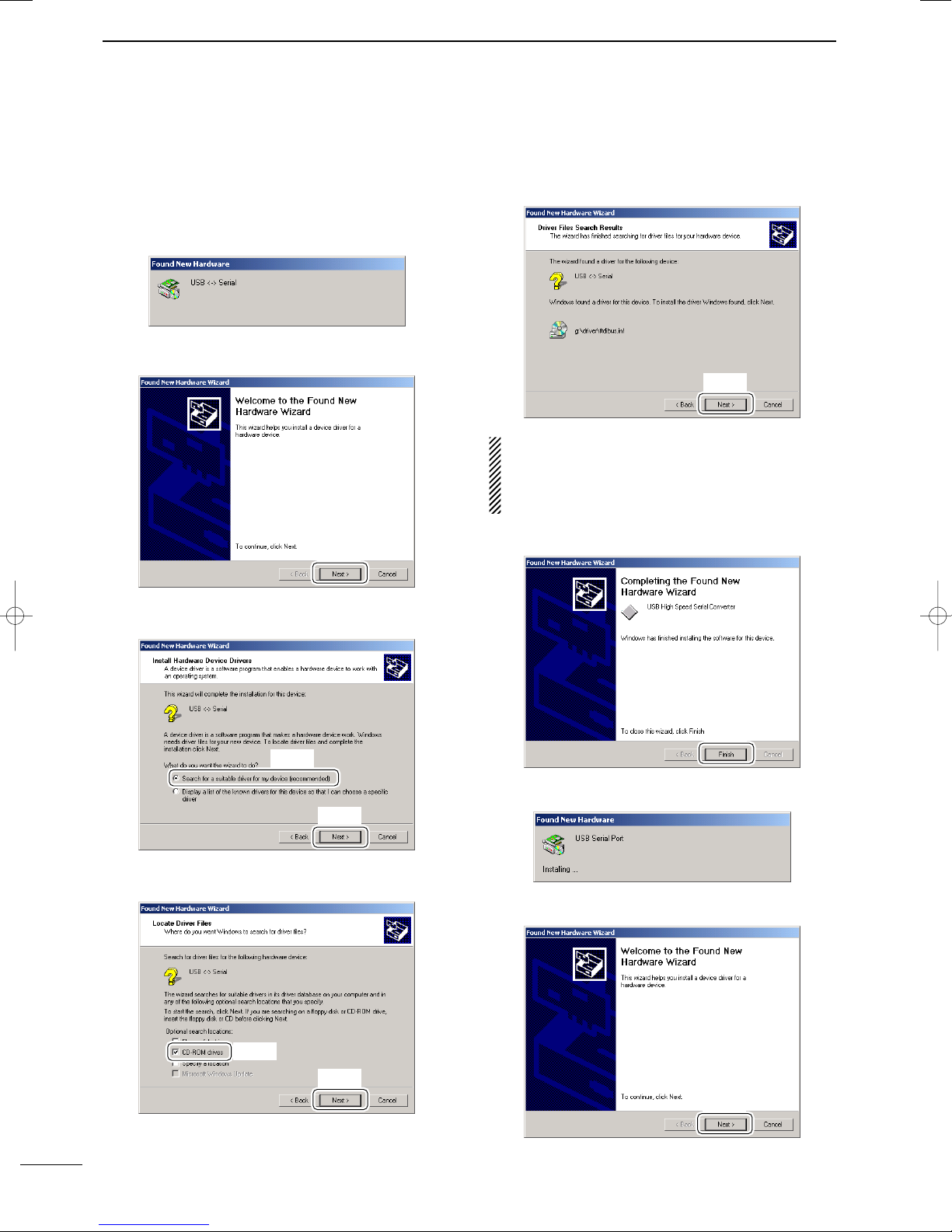
12
3DRIVER INSTALLATION
2001 NEW 2001 NEW
■Microsoft®Windows®2000
qConnect the ID-RP1D/VS [SERVICE ] connector
and the PC USB port through an USB cable and
connector converter.
•Turn the power ON.
•“Found New Hardware”dialog box appears below.
wThe “Found New Hardware Wizard”will come up as
below. Click [Next>].
eSelect “Search for a suitable driver for my device
(recommended)”, then click [Next>].
rSelect “CD-ROM drives”, and insert the supplied
CD into the CD drive, then click [Next>].
tWhen the driver is found, the following dialog is dis-
played. Click [Next>] to start the installation.
NOTE: When the appropriate driver is not found, a
different dialog is displayed. In such case, click
[<Back], select “Specify a location”, click [Next>],
then type “D:\driver”in the text box to select the “Dri-
ver”folder in the CD (if CD drive is D).
yAfter the installation is completed, click [Finish].
uThe “Found New Hardware”wizard appears again.
iClick [Next>].
Click
Click
Click
Click
Select
Click
Select
Click
ID-RP1.qxd 02.12.17 11:43 Page 12

13
3
DRIVER INSTALLATION
2001 NEW
oSelect “Search for a suitable driver for my device
(recommended)”, then click [Next>].
!0 Select “CD-ROM drives”, then click [Next>].
!1 When the driver is found, the following dialog is dis-
played. Click [Next>] to start the installation.
NOTE: When the appropriate driver is not found, a
different dialog is displayed. In such case, click
[<Back], select “Specify a location”, click [Next>],
then type “D:\driver”in the text box to select the “Dri-
ver”folder in the CD (if CD drive is D).
!2 After the installation is completed, click [Finish].
!3 Eject the CD.
•Rebooting the PC is recommended.
Click
Click
Click
Select
Click
Select
ID-RP1.qxd 02.12.17 11:43 Page 13

14
3DRIVER INSTALLATION
2001 NEW
■COM port confirmation
After the driver installation, confirm the driver availabil-
ity and the port number are recommended.
In this section, screen shots of Windows XP are used
for instruction example. However, the instructions are
similar to another operating systems, Windows 98, Me
and 2000.
qBoot up the Windows.
wSelect the “Control Panel”in the Start menu.
•Control panel appears as shown in the next step below.
eDouble click the “Performance and Maintenance.”
•Performance and Maintenance menu appears.
rDouble click the “System,”then click the “Hardware”
tub in the displayed System Propaties screen.
tClick the “Device Manager.”
•Device Manager screen appears as below.
yClick “”of the “Ports (COM & LPT)”to display the
usable COM port and the port number.
uConfirm the USB serial port availability and the
COM port number.
•The COM port number is used for the COM port setup.
(p. 17)
iClose the Device Manager, System Propaties
screen and then Control panel.
Confirm the USB serial port availability and the COM port
number.
(In this example, the USB serial port number is “3.”)
Click
Click
Double click
ID-RP1.qxd 02.12.17 11:43 Page 14

4
15
APPLICATION INSTALLATION
2001 NEW
■Application installation
qInsert the CD into the CD drive.
wOpen the CD drive contents via “My computer”or
“Windows Exproler.”
•“Driver,”“ID-RP1-TXRX”and “ID-RP1D”folders are
available.
eDouble click “setup.exe”file in “ID-RP1-TXRX”or
“ID-RP1D”folder.
•The Windows Installer starts preparing the installation.
rAfter the preparation, the following dialog is dis-
played. Click [Next].
tConfirm the location, then click [Next].
•Click [Browse...] then type the desired location if you
specifying the installation location.
yClick [Next] to start the installation.
uShows the dialog as below while installing.
Click
Click
Click
Double click
ID-RP1.qxd 02.12.17 11:43 Page 15

16
4APPLICATION INSTALLATION
2001 NEW
iAfter the installation is completed, click [Close].
uEject the CD.
•Rebooting the PC is recommended.
Click
ID-RP1.qxd 02.12.17 11:43 Page 16

5
17
SETTING THE REPEATER
2001 NEW
■General
The ID-RP1 TX/RX module maintenance programs re-
peater operating frequencies, and the ID-RP1D main-
tenance programs call signs for the repeaters.
■Repeater frequency setting
qConnect the PC and either ID-RP1D or ID-RP1VS
[SERVICE] connector using the USB service cable.
•The connector converter for the ID-RP1VS has 2 USB
connectors for setting receive and transmit frequencies
independently.
wTurn the repeater unit power ON.
eSelect the “ID-RP1 TX/RX module maintenance”
menu in the program menu to start up the applica-
tion.
rClick [SETUP].
tEnter the appropriate USB port number in the “Port
Number”cell, then click [Set].
•The BaudRate is the fixed value.
•The screen disappears after clicking [Set].
•This setting is necessary for the first time only.
yClick [Edit] to displays the frequency setup screen.
•The displaying screen is different according to the con-
nected unit and port.
uEnter the desired frequency in the Frequency cell,
then click [Store].
•After clicking [Store], the screen disappears.
• When connecting to ID-RP1D
• When connecting to ID-RP1VS
iClick [EXIT] to quit the application.
Enter the desired
frequency here.
Click
Enter the desired
frequency here.
Click
Click
Enter the appropriate
port number here.
Click
Click
•ID-RP1D •ID-RP1VS
to [SERVICE]
USB1
for transmit
USB1
USB2
for receive
to [SERVICE]
to PC to PC
ID-RP1.qxd 02.12.17 11:43 Page 17

18
5SETTING THE REPEATER
2001 NEW 2001 NEW
■Call sign setting
qConnect the PC and the ID-RP1D [SERVICE] con-
nector using the Ethernet service cable.
IMPORTANT: Connect the PC to the ID-RP1D
directly. NEVER connect them via a router or a
HUB.
wTurn the ID-RP1D power ON.
eSelect the “ID-RP1D maintenance”menu in the pro-
gram menu to start up the application.
rClick [SETUP].
tEnter the appropriate MAC and IP addresses with
the PC.
•The MAC address must not be FF:FF:FF:FF:FF:FF, as
well as the different MAC address from the PC.
•The IP address must not be 255.255.255.255, must not
the same as the MAC address, as well as must be use
the same subnet mask with the PC.
Hint!
When the PC accessing to the ID-RP1D with the default
settings, the PC must be set as the following conditions.
- IP address : Use 192.168.0.1
- DNS : Not used
- Subnet mask : Use 255.255.255.0
- Default Gateway : Not used
yClick [Password], if you want to change the pass-
word.
•“PASSWORD”is set as the default.
uType the desired new password into the New Pass-
word and type the same password again into New
Password (retype) cells.
•The typed characters are masked with “✱(asterisk).”
iClick [Set] to set the new password and close the
Change Password screen.
oClick [Set] to close the Setup screen.
Click
Click
Enter the desired new
password.
Click
Enter the appropriate MAC and
IP addresses with the PC.
Click
to [10BASE-T]
to PC
ID-RP1.qxd 02.12.17 11:43 Page 18
This manual suits for next models
6
Table of contents
Other Icom Repeater manuals

Icom
Icom id- rp2000v User manual

Icom
Icom IC-FR6100 User manual

Icom
Icom IC-FR3000 Series User manual

Icom
Icom ID-RP2000V User manual
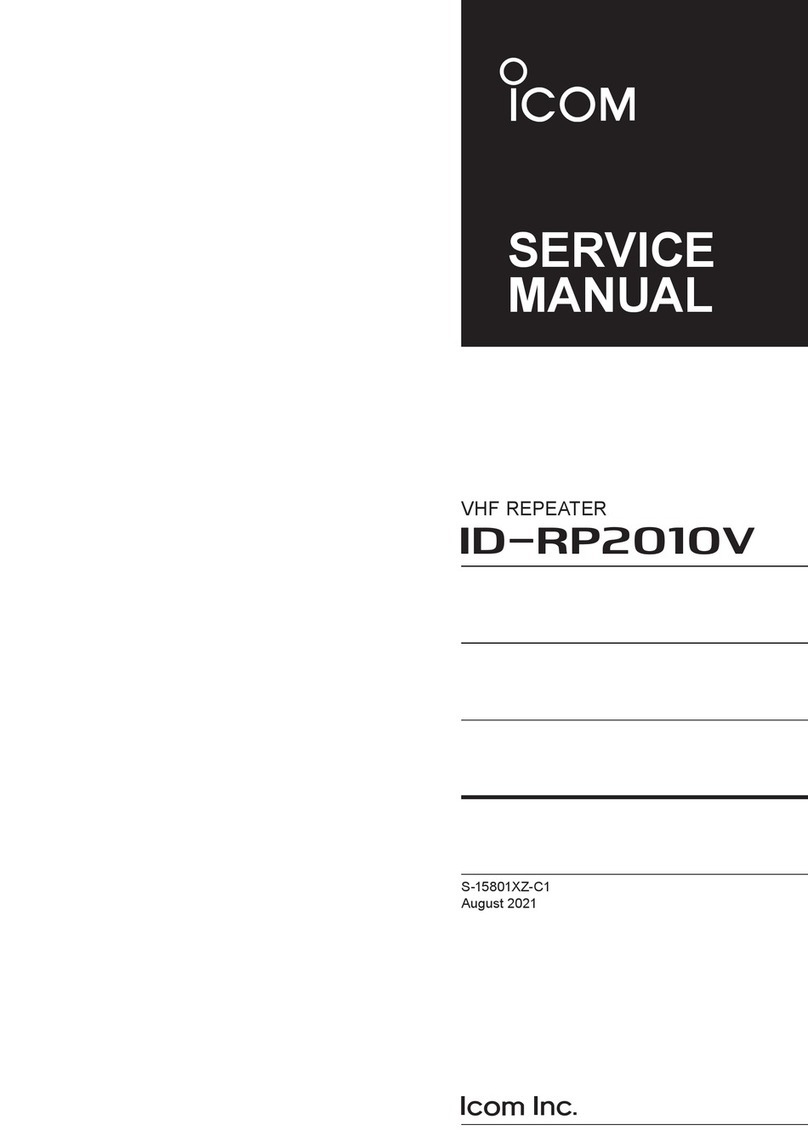
Icom
Icom ID-RP2010V User manual

Icom
Icom CY-F121S User manual

Icom
Icom IC-FR4000 Series User manual
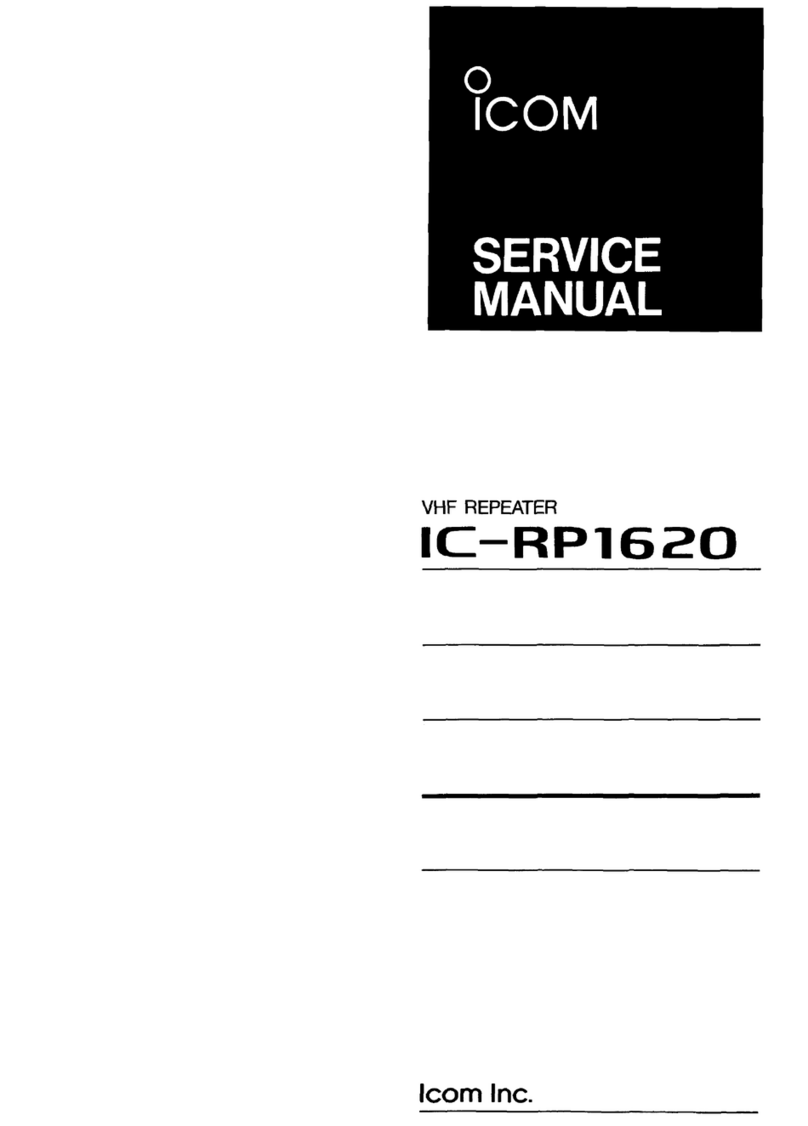
Icom
Icom IC-RP1620 User manual
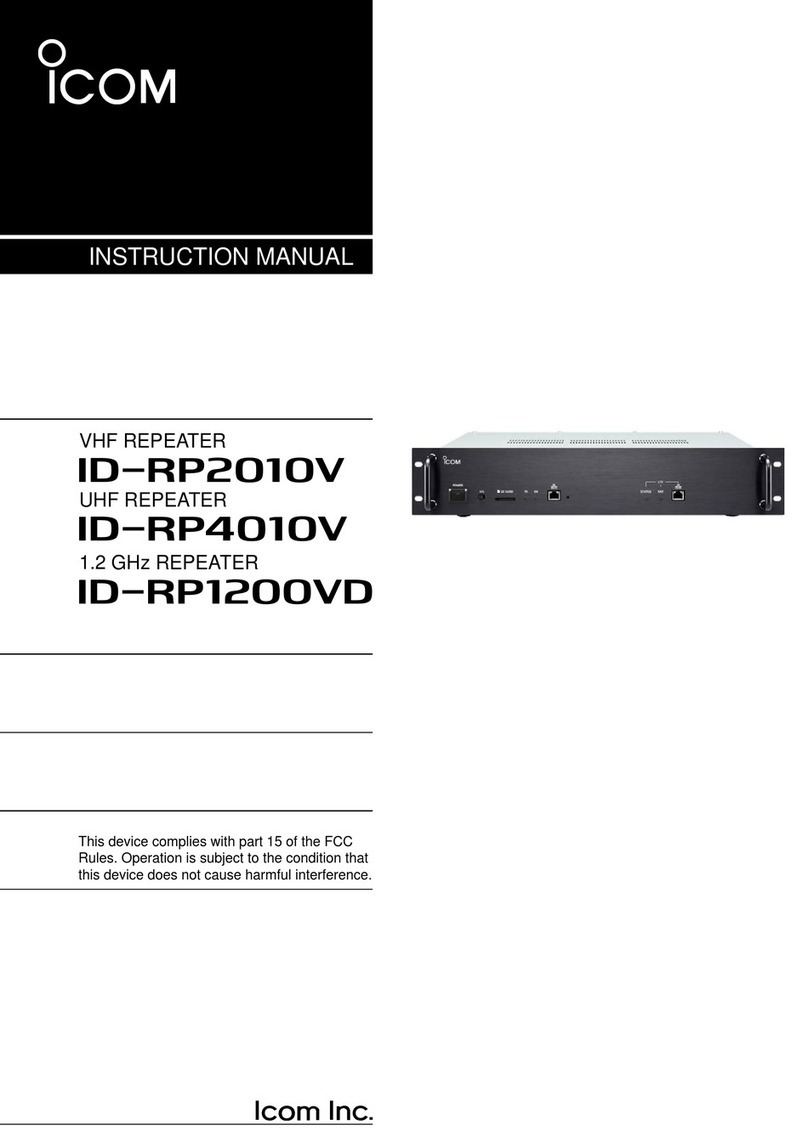
Icom
Icom ID-RP2010V User manual

Icom
Icom IC-RP1520 User manual

Icom
Icom IC-FR3000 Series User manual

Icom
Icom id- rp2 User manual

Icom
Icom IC-FR3000 Series Use and maintenance manual

Icom
Icom id- rp2 User manual

Icom
Icom FR3000 User manual

Icom
Icom id- rp2 User manual

Icom
Icom iC-FR5000 Installation and operating instructions

Icom
Icom IC-RP1520 User manual

Icom
Icom IC-RP1510 User manual

Icom
Icom IC-FR6100 User manual