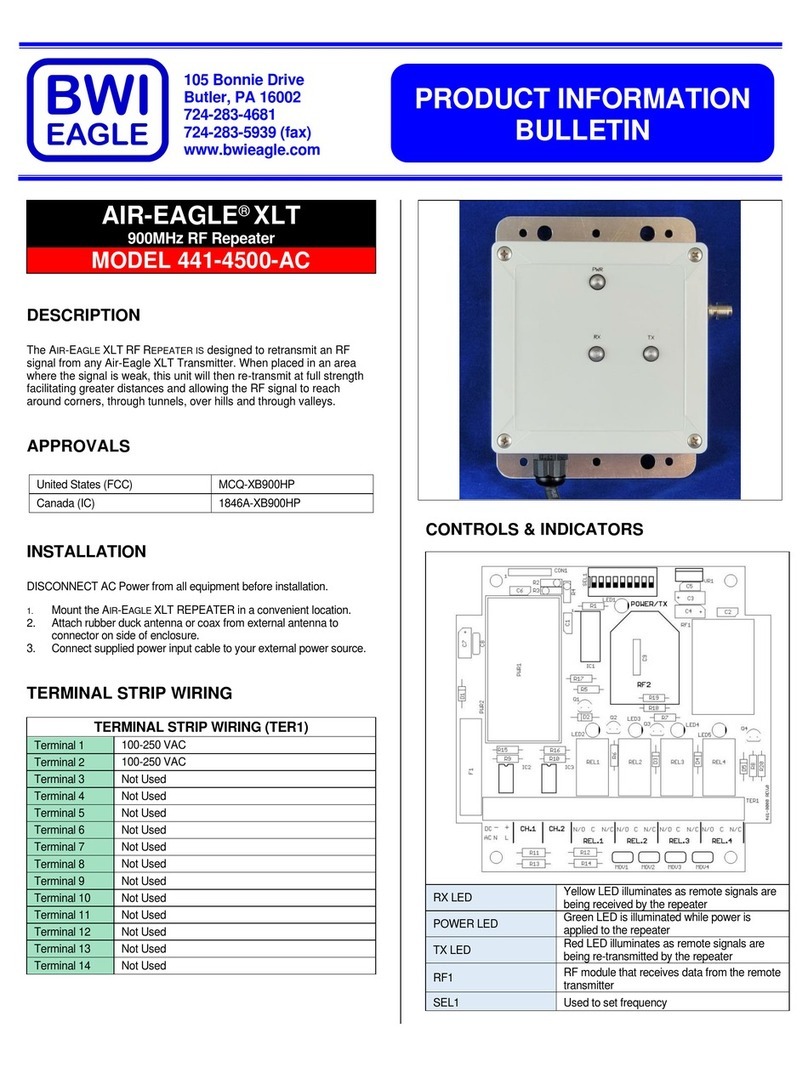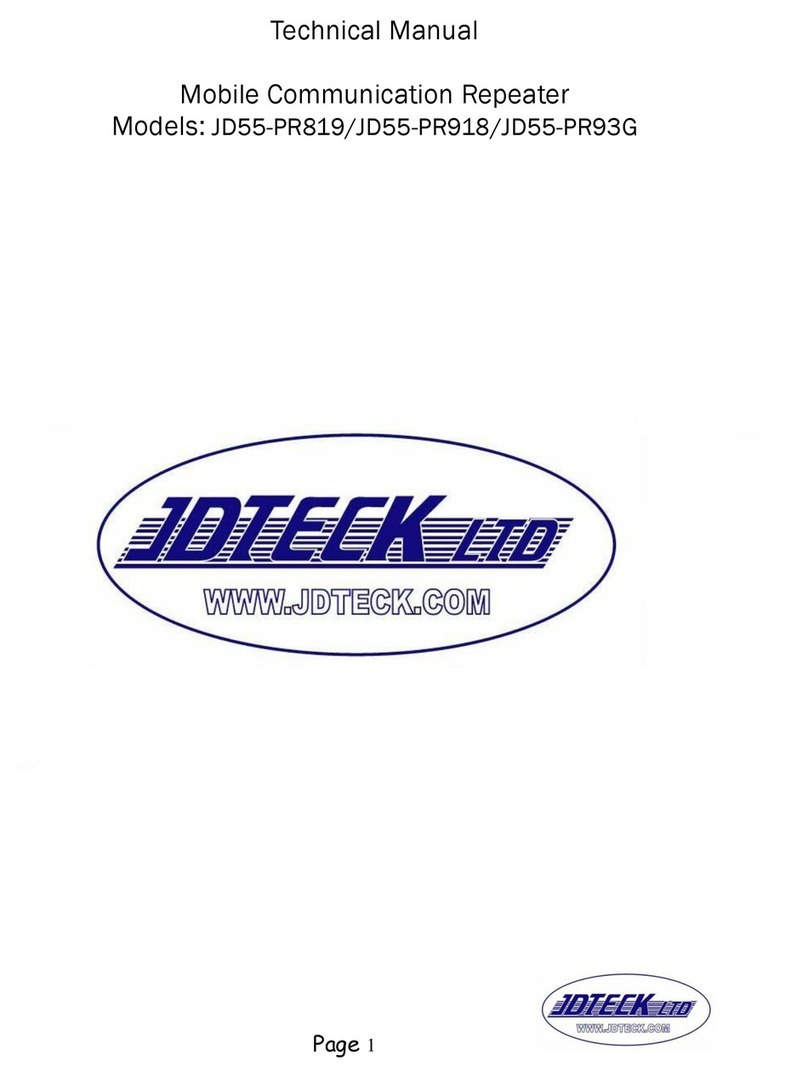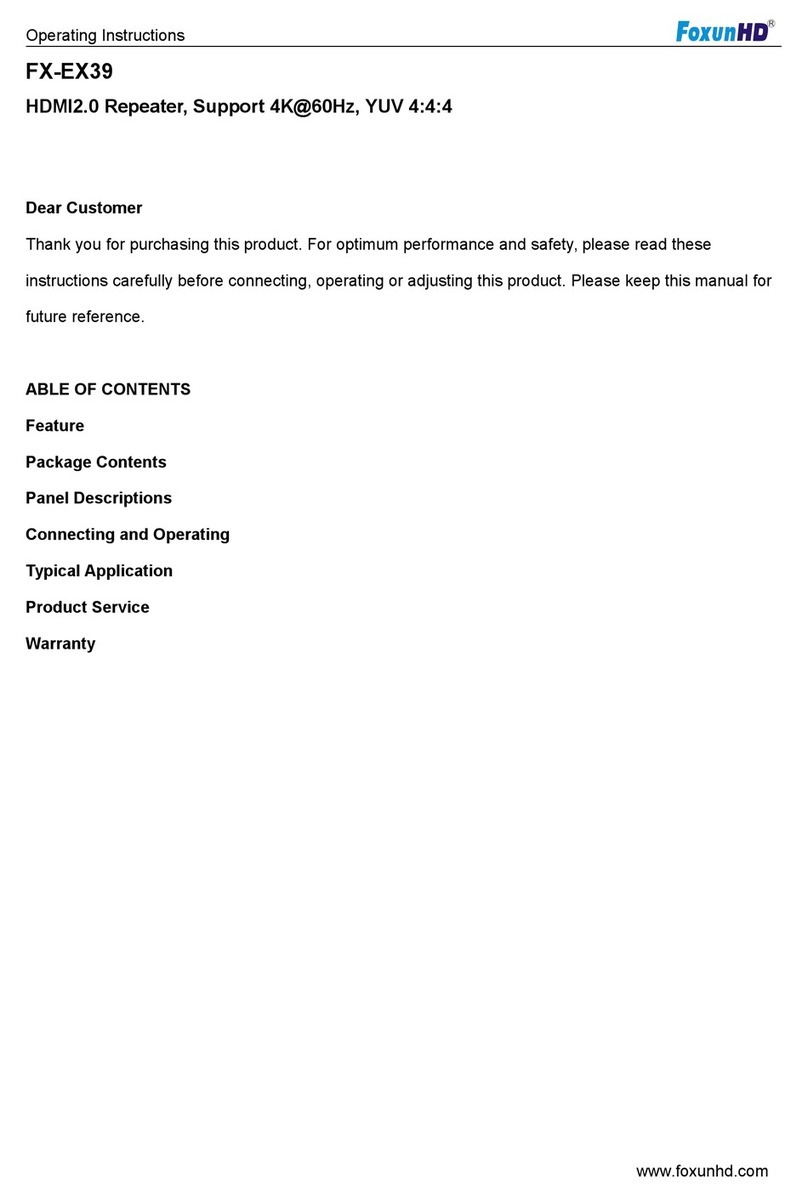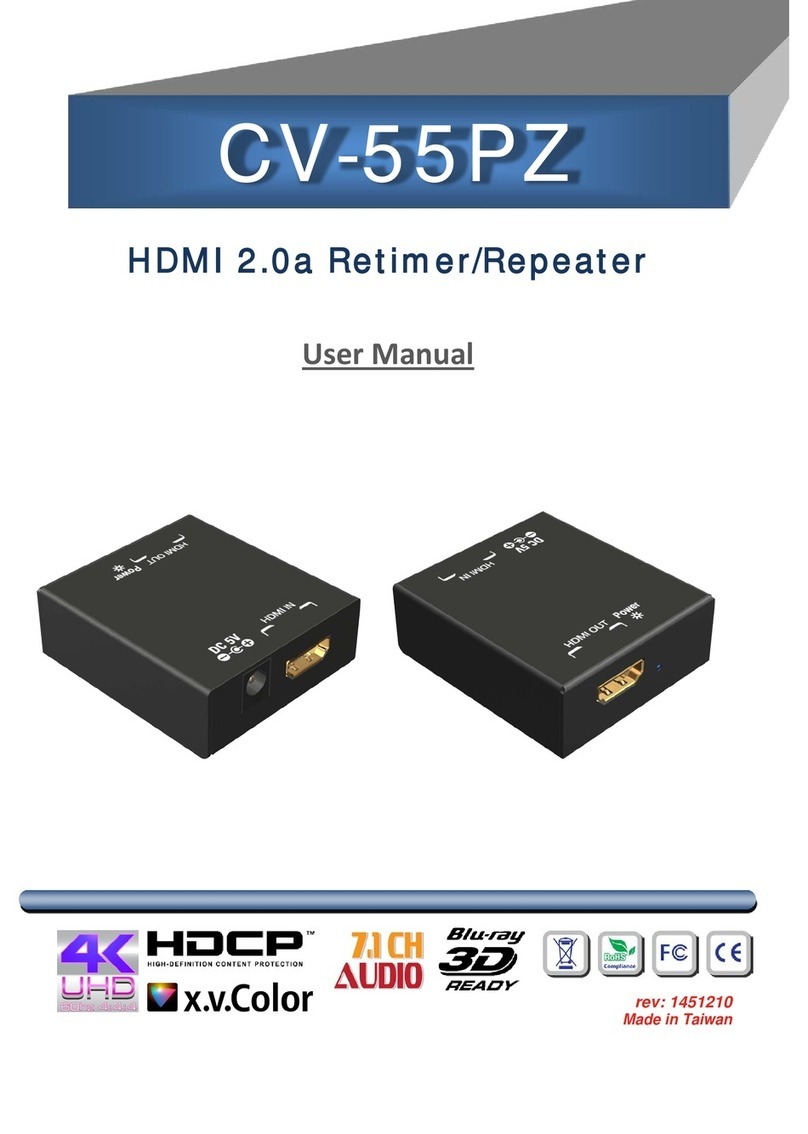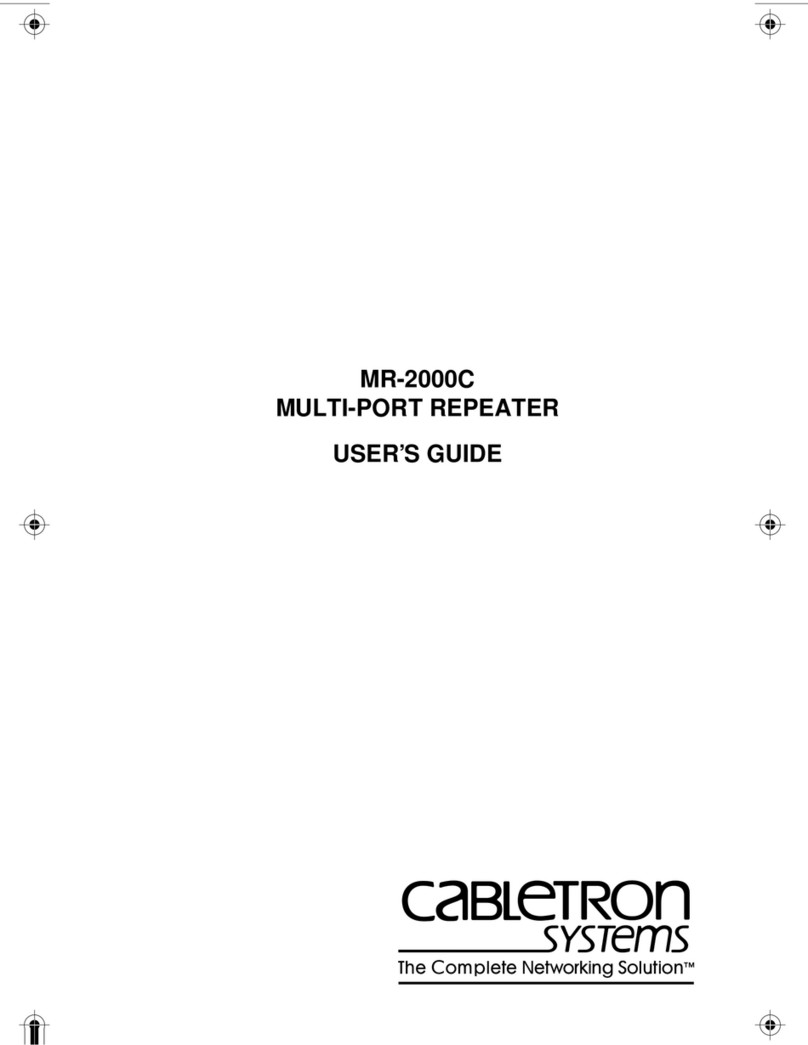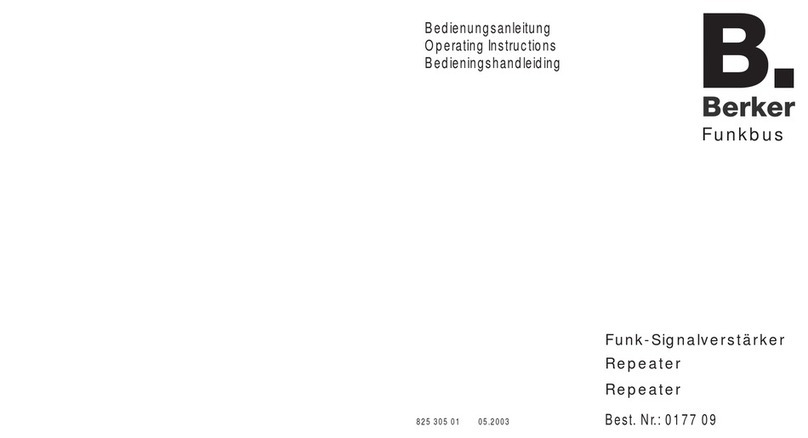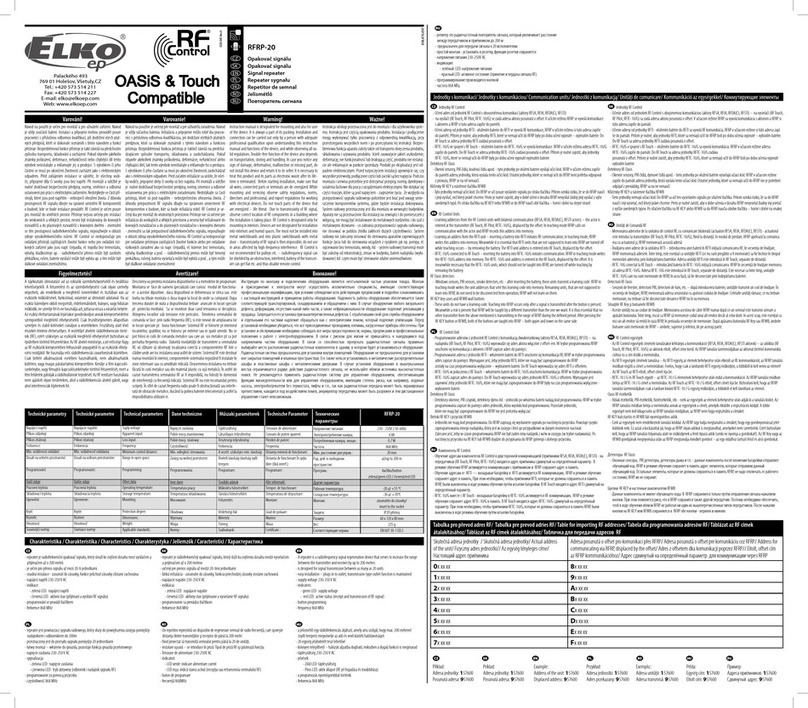Icom id- rp4000v User manual

2001 NEW
UHF DIGITAL VOICE REPEATER
id- rp4000v
Instruction Manual
This device complies with Part 15 of the FCC rules. Operation
is subject to the following two conditions: (1) This device may
not cause harmful interference, and (2) this device must accept
any interference received, including interference that may cause
undesired operation.

2001 NEW
IMPORTANT
READ THIS INSTRUCTION MANUAL
CAREFULLY before attempting to operate the ID-
RP4000V.
SAVE THIS INSTRUCTION MANUAL. This
manual contains important safety and operating in-
structions for the ID-RP4000V.
Refer to the ID-RP2 instruction manual, supplied
with the ID-RP2C, about D-star system repeater
instruction, installation and precautions, etc. for
details.
Because of this instruction manual describes ID-
RP4000V’s particular installation and precautions
only.
EXPLICIT DEFINITIONS
PRECAUTIONS
RWARNING RF EXPOSURE! This device emits
Radio Frequency (RF) energy. Extreme caution should
be observed when operating this device. If you have
any questions regarding RF exposure and safety
standards please refer to the Federal Communica-
tions Commission Office of Engineering and Tech-
nology’s report on Evaluating Compliance with FCC
Guidelines for Human Radio Frequency Electromag-
netic Fields (OET Bulletin 65).
RWARNING HIGH VOLTAGE! NEVER attach an
antenna or internal antenna connector during trans-
mission. This may result in an electrical shock or burn.
RWARNING HIGH VOLTAGE! NEVER install
the antenna at any place that person touch the an-
tenna easily during transmission. This may result in
an electrical shock or burn.
RWARNING! NEVER apply AC to the [DC 13.8V IN]
connector. This could cause a fire or damage the ID-
RP4000V.
RWARNING! NEVER apply more than 16 V DC,
such as a 24 V battery, to the [DC 13.8V IN] connector.
This could cause a fire or damage the ID-RP4000V.
CAUTION: NEVER let metal, wire or other ob-
jects touch any internal part or connectors on the ID-
RP4000V. This may result in an electric shock.
CAUTION: NEVER operate or touch the ID-
RP4000V with wet hands. This may result in an elec-
tric shock or damage to the
ID-RP4000V
.
CAUTION: NEVER expose the ID-RP4000V to rain,
snow or any liquids.
DO NOT use or place the ID-RP4000V in areas with
temperatures below –10°C (+14°F) or above +50°C
(+122°F). Be aware that temperatures can exceed 80°C
(+176°F), resulting in permanent damage to the ID-
RP4000V if left there for extended periods.
DO NOT place the ID-RP4000V in excessively dusty
environments or in direct sunlig ht.
DO NOT use harsh solvents such as benzine or al-
cohol when cleaning, as they can damage the ID-
RP4000V’s surfaces.
DO NOT modify the ID-RP4000V for any reason.
Place the ID-RP4000V in a secure place to avoid in-
advertent use by children.
Use the specified fuse only.
For the U.S.A. only
CAUTION: Changes or modifications to the ID-
RP4000V, not expressly approved by Icom Inc., could
void your authority to operate the ID-RP4000V under
FCC regulations.
i
Icom, Icom Inc. and the Icom logo are registered trade-
marks of Icom Incorporated (Japan) in Japan, the United
States, the United Kingdom, Germany, France, Spain, Rus-
sia and/or other countries.
Microsoft, Windows and Windows Vista are registered
trademarks of Microsoft Corporation in the United States
and/or other countries.
All other products or brands are registered trademarks or
trademarks of their respective holders.
WORD DEFINITION
RWARNING!
Personal injury, fire hazard or elec-
tric shock may occur.
CAUTION Equipment damage may occur.
NOTE
If disregarded, inconvenience only.
No risk or personal injury, fire or elec-
tric shock.

ii
TABLE OF CONTENTS
IMPORTANT ....................................................................... i
EXPLICIT DEFINITIONS .................................................... i
PRECAUTIONS .................................................................. i
TABLE OF CONTENTS .................................................... ii
SUPPLIED ACCESSORIES .............................................. ii
1 SYSTEM OUTLINE ...................................................... 1
2 PANEL DESCRIPTIONS .............................................. 2
nFront panel ........................................................................... 2
nRear panel ............................................................................ 2
3 CONNECTIONS AND INSTALLATIONS ................. 3–5
nPrecautions .......................................................................... 3
DAbout coaxial cable .......................................................... 3
nAbout the power supply ........................................................ 3
nWhen install into system rack ............................................... 4
nRubber feet attachment ........................................................ 4
nGrounding ............................................................................. 4
nSystem connections ............................................................. 5
4 DRIVER INSTALLATIONS ..................................... 6–26
nMicrosoft®Windows®XP (Service Pack 2) ........................... 6
nMicrosoft®Windows®2000 ................................................. 11
nMicrosoft®Windows®98SE/Me........................................... 15
nMicrosoft®Windows Vista®............................................... 18
nCOM port confirmation ....................................................... 22
DMicrosoft®Windows®XP/2000 ....................................... 22
DMicrosoft®Windows®98SE/Me ...................................... 23
DMicrosoft®Windows Vista®........................................... 24
nUSB driver un-installation ................................................... 25
5 UTILITY INSTALLATION ..................................... 27–29
nInstallation .......................................................................... 27
nUn-installation ..................................................................... 29
6 REPEATER SETTINGS .............................................. 30
nFrequency setting for ID-RP4000V ..................................... 30
7 MAINTENANCE ......................................................... 31
nTroubleshooting .................................................................. 31
nAbout cleaning .................................................................... 31
nFuse replacement ............................................................... 31
8 SPECIFICATIONS AND SYSTEM UNITS .................. 32
nSpecifications ..................................................................... 32
nSystem units ....................................................................... 32
9 ABOUT CE ................................................................. 33
SUPPLIED ACCESSORIES
r
w
e
q
t
qPower cable (OPC- 1309; approx. 1 m; 3.3 ft) ........... 1
wControl cable (OPC-1069) ...................................... 1
eRubber feet ........................................................... 4
rSpare fuses (FGB10A) ........................................... 2
tUtility CD .............................................................. 1
FOR CLASS B UNINTENTIONAL RADIATORS
This equipment has been tested and found to comply with
the limits for a Class B digital device, pursuant to part 15
of the FCC Rules. These limits are designed to provide
reasonable protection against harmful interference in a
residential installation. This equipment generates, uses and
can radiate radio frequency energy and, if not installed and
used in accordance with the instructions, may cause harm-
ful interference to radio communications. However, there is
no guarantee that interference will not occur in a particular
installation.
If this equipment does cause harmful interference to radio
or television reception, which can be determined by turn-
ing the equipment off and on, the user is encouraged to try
to correct the interference by one or more of the following
measures:
•Reorientorrelocatethereceivingantenna.
•Increasetheseparationbetweentheequipmentandre-
ceiver.
•Connecttheequipmentintoanoutletonacircuitdifferent
from that to which the receiver is connected.
•Consultthedealeroranexperiencedradio/TVtechnician
for help.

1SYSTEM OUTLINE
2001 NEW
1
The ID-RP4000V is installed into the Digital Smart
Technologies for Amateur Radio (D-STAR) repeater
system for operation.
The ID-RP4000V never functions as a repeater with-
out ID-RP2C, due to no relay function is built-in.
nID-RP4000V
• ID-RP4000V is a 440 MHz digital voice and slow-
speed data repeater (4.8 kbps) and connects to the
ID-RP2C.
NOTE: No audio CODEC is performed in the ID-
RP4000V, thus the ID-RP4000V receives and
transmits 4.8 kbps serial data only.
• Different frequencies are used for each transmis-
sion and reception in semi-duplex mode.
• The ID-RP4000V utility software, supplied with the
ID-RP4000V, and a PC are required for both re-
ceive and transmit frequency settings.
Zone
Area
Signal
Internet
Antenna ID-RP2L*
POWER
10BESE-T
SERVICE1SERVICE 2
ASSIST1 ASSIST2
ID-RP2C
ID-RP4000V
InternetInternet
SERVICETSERVICER
POWER
ID-RP2V
RepeaterController
*ID-RP2L is not available in
European countries as of
May 2010.

2
2
PANEL DESCRIPTIONS
nFront panel
qPOWER SWITCH [POWER]
The power switch for ID-RP4000V.
wPOWER INDICATOR
The LED indicator for the ID-RP4000V and lights
when the power is turned ON.
eHIGH/LOW POWER SELECT SWITCH [H/L]
Selects the transmit output power High (approx.
25 W) and Low (approx. 2.5 W).
rSERVICE CONNECTOR T [SERVICE T] (p. 30)
Connect a PC via a USB cable (A-B type; purchase
separately) to set the transmit frequency.
tSERVICE CONNECTOR R [SERVICE R] (p. 30)
Connect a PC via a USB cable (A-B type; purchase
separately) to set the receive frequency.
qwert
nRear panel
qRECEIVE ANTENNA CONNECTOR [RX ANT]
(p. 5)
Connect a 440 MHz band antenna through a du-
plexer.
wTRANSMIT ANTENNA CONNECTOR [TX ANT]
(p. 5)
Connect a 440 MHz band antenna through a du-
plexer.
eCOOLING FAN
rPOWER CONNECTOR [DC13.8V] (p. 5)
Connect to the ID-RP2C via the supplied DC power
cable (OPC-1309) to be supplied the DC power.
t[CONT I/O] (p. 5)
Connect to the ID-RP2C via the supplied control
cable for received or transmitted serial data com-
munication.
yGROUND TERMINAL [GND] (p. 4)
Connect to a ground to prevent electrical shocks,
TVI, BCI and other problems.
qrtyew

3
3
CONNECTIONS AND INSTALLATIONS
2001 NEW
nPrecautions
RWARNING! NEVER connect the ID-RP4000V to
a power source using reverse polarity. This will dam-
age the ID-RP4000V.
Make sure the ID-RP4000V’s power is turned OFF
when connecting a DC power cable.
CAUTION: NEVER expose the ID-RP4000V to rain,
snow or any liquids.
DO NOT use or place the ID-RP4000V in areas with
temperature below –10˚C (+14˚F) or above +50˚C
(+122˚F).
DO NOT place the ID-RP4000V in excessively dusty
environments or in direct sunlight.
DO NOT place the ID-RP4000V against walls or
putting anything on top of the units. This will obstruct
heat dissipation.
DAbout coaxial cable
Slide the nut, washer,
rubber gasket and clamp
over the coaxial cable, then
cut the end of the cable
evenly.
Strip the cable and fold the
braid back over the clamp.
Soft solder the center
conductor. Install the
center conductor pin and
solder it.
Carefully slide the plug
body into place aligning the
center conductor pin on the
cable. Tighten the nut onto
the plug body.
r
e
15 mm
3 mm 6 mm
No space
Solder hole
Be sure the center conductor is
the same height as the plug body.
Clamp Center
conductor
Washer
Nut Rubber gasket
q
w
15 mm (
19
⁄
32
in) 6 mm (
1
⁄
4
in) 3 mm (
1
⁄
8
in)
Use 50 Ω of impedance for both antenna (at Feeding
power point) and coaxial cable.
Type-N connector is used for the connection between
ID-RP4000V and antenna.
RECOMMENDATION: Install a lightning protector
between the ID-RP4000V and antenna.
nAbout the power supply
Make sure that the DC power supply that is used with
the ID-RP4000V system meets the followings:
Output voltage : 13.8 V DC ±15%
Current capacity : At least the total current consump-
tion of the connected equipments.

44
3
CONNECTIONS AND INSTALLATIONS
nWhen install into system rack
The ID-RP4000V is designed to install into a standard
EIA 19-inch rack.
Use the supplied bolts with the rack when fixing the
ID-RP4000V.
We recommend to use the rack that has rails be-
cause the weigh of the ID-RP4000V is approx. 7.5 kg
(16.5 lbs).
nRubber feet attachment
q• Cross section
w
Attach the supplied rubber feet onto the bottom of the
ID-RP4000V as shown at left when you do not install
the ID-RP4000V in the 19-inch rack. Desktop opera-
tion can be performed.
nGrounding
To prevent electrical shock, television interference
(TVI), broadcast interference (BCI) and other prob-
lems, ground the transceiver through the GROUND
terminal on the rear panel.
For best results, connect a heavy gauge wire or strap
to a long earth-sunk copper rod.
Make the distance between the [GND] terminal and
ground as short as possible.
RWARNING! NEVER connect the [GND] ter-
minal to a gas or electric pipe, since the connec-
tion could cause an explosion or electric shock.

5
2001 NEW
5
3CONNECTIONS AND INSTALLATIONS
2001 NEW
nSystem connections
Duplexer
(purchase
separately)
ID-RP4000V
ID-RP2C
[A]
[B]
[B]
[A]
OPC-1380
(supplied w/ID-RP2C)
to AH-106*/107*to AH-106*/107*
OPC-1309
(supplied w/ID-RP4000V)
Control cable
(supplied w/ID-RP4000V)
ID-RP2L*
(Assist 1)
430/440 MHz
band antenna
(purchase separately)
ID-RP2L*
(Assist 2)
AC outlet
AC power cable
External DC power
supply 13.8 V
Black
_
Red
+
Coaxial cables
(purchase separately)
*Not available in European
countries as of May 2010.

4
6
DRIVER INSTALLATIONS
2001 NEW
The USB (Universal Serial Bus) cable (A-B type; purchase
separately) is used for the connection between ID-
RP4000V and a PC.
So, the USB driver installation is required for the PC.
In addition, individual USB driver installation is re-
quired for each connector, because the communica-
tion port number difference.
In this instruction, describes with the installation of the
ID-RP4000V [SERVICE T] connector for example.
NOTE:
The ID-RP4000V connection may not be recog-
nized by the PC depending on the length of the
USB cable. Using as short a USB cable as possible
is recommended.
nMicrosoft®Windows®XP (Service Pack 2)
qStart up Windows.
•Quitallapplicationsifactivated.
wInsert the CD supplied with the ID-RP4000V, into
the CD drive.
eConnect the PC and ID-RP4000V [SERVICE T]
connector using with a USB cable (A-B type; pur-
chase separately).
r“Found New Hardware ID-RP4000V SERVICE T”
appears as at left.
Click
Select
tThe “Found New Hardware Wizard” will come up
as at left.
Select “No, not this time” then click [Next>].
+Continue to the next page.

7
7
4DRIVER INSTALLATIONS
2001 NEW 2001 NEW
nMicrosoft®Windows®XP (Service Pack 2)— continued
Click
Select
yWhen the dialog box as at left is displayed, se-
lect “Install the software automatically (Recom-
mended),” then click [Next>].
uThe wizard starts searching for the driver and
shows the dialog as at left during search.
Click
iWhile searching the driver, the “Hardware Installa-
tion” dialog box appears as at left.
Click [Continue Anyway] to start the installation.
NOTE: If the dialog as at left does not appear,
select “Install from a list or specific location (Ad-
vanced)” in step y, then select the driver folder
in the CD.

8
2001 NEW
8
4
DRIVER INSTALLATIONS
oWindows starts installing the USB driver.
Click
!0 After the installation is completed, click [Finish].
!1 After clicking [Finish], “Found New Hardware USB
Serial Port” appears as at left.
Click
Select
!2 The “Found New Hardware Wizard” will come up
as at left.
Select “No, not this time” then click [Next>].
+Continue to the next page.

9
9
4DRIVER INSTALLATIONS
2001 NEW 2001 NEW
nMicrosoft®Windows®XP (Service Pack 2)— continued
Click
Select
!3 Select “Install the software automatically (Recom-
mended),” then click [Next>].
!4 The wizard starts searching for the driver and
shows the dialog as at left during search.
Click
!5 While searching the driver, the “Hardware Installa-
tion” dialog box appears as at left.
Click [Continue Anyway] to start the installation.
NOTE: If the dialog as at left does not appear,
select “Install from a list or specific location (Ad-
vanced)” in step !3, then select the driver folder
in the CD.

10
2001 NEW
10
4
DRIVER INSTALLATIONS
!6 Windows starts installing the USB driver.
Click
!7 After the installation is completed, click [Finish].
!8 After clicking [Finish], “Found New Hardware Your
new hardware is installed and ready to use” ap-
pears as at left.
!9 Eject the CD.
•RebootingthePCisrecommended.

11
11
4DRIVER INSTALLATIONS
2001 NEW 2001 NEW
nMicrosoft®Windows®2000
qStart up Windows.
•Quitallapplicationsifactivated.
wInsert the CD supplied with the ID-RP4000V, into
the CD drive.
eConnect the PC and ID-RP4000V [SERVICE T]
connector using with a USB cable (A-B type; pur-
chase separately).
r“Found New Hardware ID-RP4000V SERVICE T”
appears as at left.
Click
tThe “Found New Hardware Wizard” will come up
as at left.
Click [Next->].
Click
Select
yWhen the dialog box as at left is displayed, select
“Search for a suitable driver for my device (recom-
mended),” then click [Next->].

12
12
4
DRIVER INSTALLATIONS
2001 NEW
Click
Select
uSelect “CD-ROM drives,” then click [Next >].
Click
iWhen the appropriate driver is found, the dialog
box appears as at left appears.
Click [Next >] to start the installation.
Click
oAfter the installation is completed, click [Finish].
!0 After clicking [Finish], “Found New Hardware USB
Serial Port” appears as at left.
+Continue to the next page.

13
13
4DRIVER INSTALLATIONS
2001 NEW
nMicrosoft®Windows®2000— continued
Click
!1 The “Found New Hardware Wizard” will come up
as at left.
Click [Next->].
Click
Select
!2 Select “Search for a suitable driver for my device
(recommended),” then click [Next->].
Click
Select
!3 Select “CD-ROM drives,” then click [Next >].

14
14
4
DRIVER INSTALLATIONS
Click
!4 When the appropriate driver is found, the dialog
box appears as at left appears.
Click [Next >] to start the installation.
Click
!5 After the installation is completed, click [Finish].
!6 Eject the CD.
•RebootingthePCisrecommended.

15
15
4DRIVER INSTALLATIONS
2001 NEW
nMicrosoft®Windows®98SE/Me
qStart up Windows.
•Quitallapplicationsifactivated.
wInsert the CD supplied with the ID-RP4000V, into
the CD drive.
eConnect the PC and ID-RP4000V [SERVICE T]
connector using with a USB cable (A-B type; pur-
chase separately).
Click
rThe “Add New Hardware Wizard” will come up as
at left.
Click [Next>].
Click
Select
tWhen the dialog box as at left is displayed, select
“Search for the best driver for your device. (Rec-
ommended).”, then click [Next>].
Click
Select
yClick to add the check mark, “4,” into “Specify a lo-
cation:,” then click [Browse…].
NOTE: Remove the check mark, “4,” from
“Floppy disk drive,” “CD-ROM drive” and “Micro-
soft Windows Update” to prevent the incorrect
driver selection.

16
16
4
DRIVER INSTALLATIONS
Click
Select
uDouble-click the “Driver” folder then select
“WinME98” folder in the CD. Click [OK].
Click
Confirm
iConfirm the driver folder in the CD is selected,
then click [Next >].
Click
oWhen the driver is found, the screen as at left ap-
pears.
Click [Next >] to start the driver installation.
+Continue to the next page.

17
17
4DRIVER INSTALLATION
2001 NEW
nMicrosoft®Windows®98SE/Me— continued
Click
!0 After the installation is completed, click [Finish].
!1 After clicking [Finish], “New Hardware Found ICOM
ID-RP4000V SERVICE T” appears as at left.
!2 Eject the CD.
•RebootingthePCisrecommended.
Table of contents
Other Icom Repeater manuals
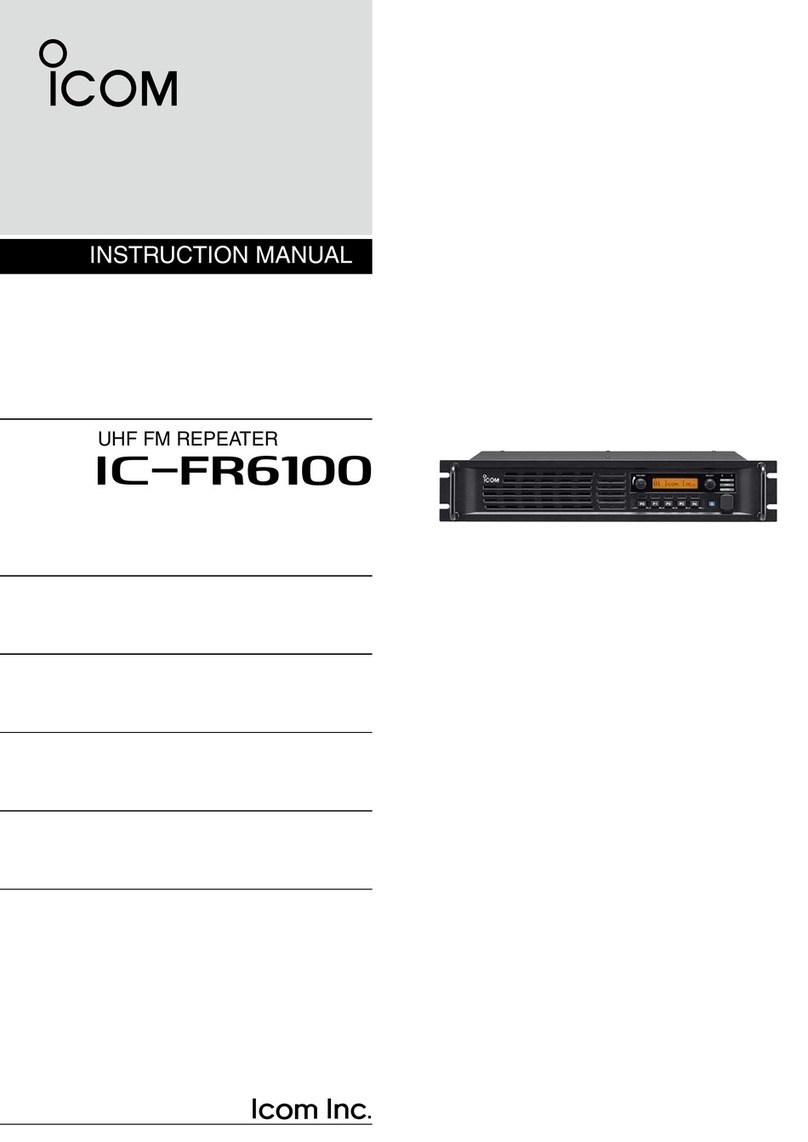
Icom
Icom UHF FM Repeater iFR6100 User manual

Icom
Icom IC-FR6000-L User manual

Icom
Icom FR3000 User manual

Icom
Icom IC-FR6100 User manual

Icom
Icom IC-RP1520 User manual

Icom
Icom IC-UR8050 User manual

Icom
Icom IC-RP1210 User manual

Icom
Icom FR5000 Operating instructions

Icom
Icom ID-RP4000V User manual

Icom
Icom IC-FR3000 Series User manual

Icom
Icom IC-RP4520 User manual

Icom
Icom id- rp2 User manual

Icom
Icom IC-RP2210 Service manual

Icom
Icom IC-FR5000 Series User manual

Icom
Icom CY 6000 User manual

Icom
Icom id- rp2 User manual

Icom
Icom IC-FR5200H User manual
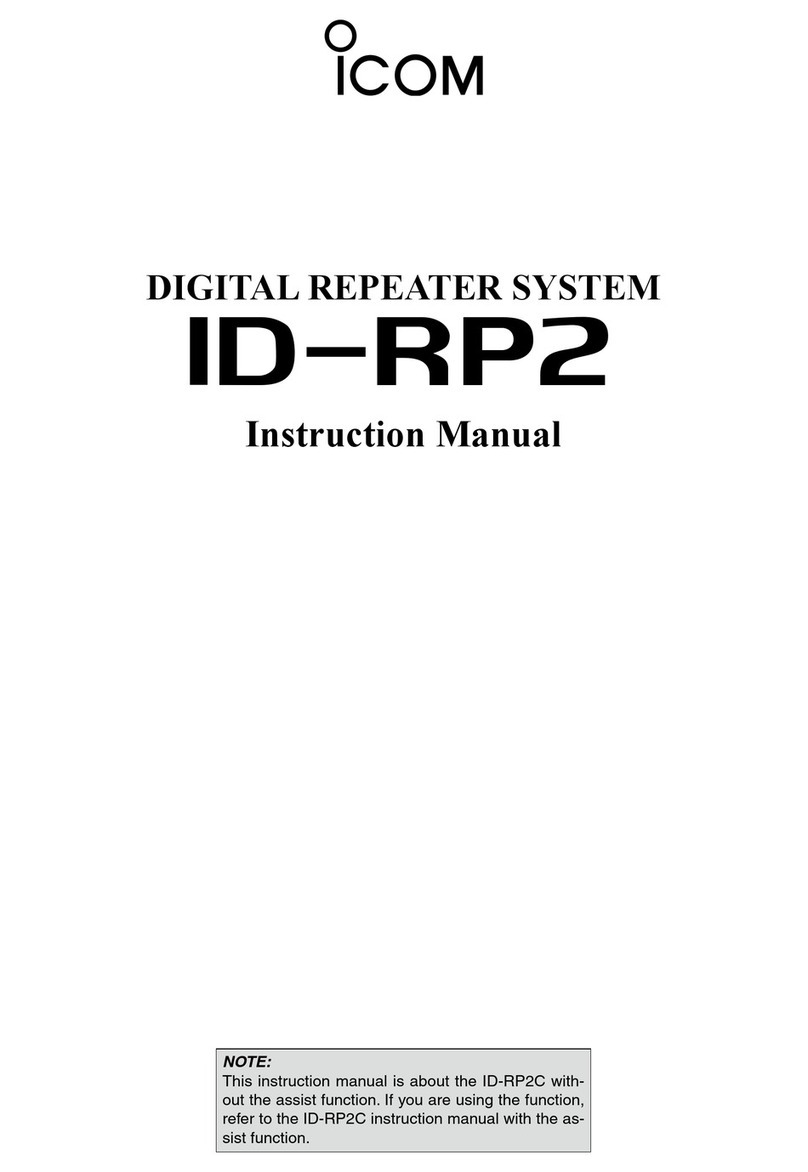
Icom
Icom ID-RP2C User manual

Icom
Icom ID-RP1 User manual

Icom
Icom IC-RP1510 User manual