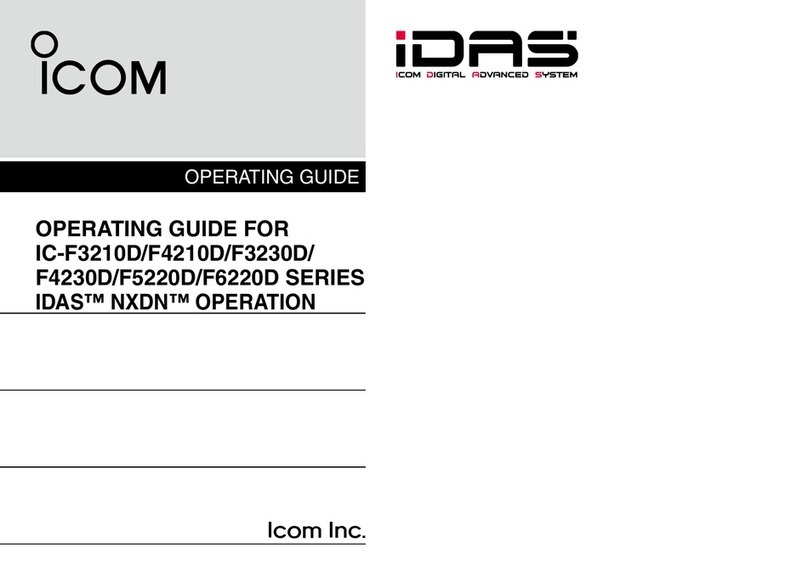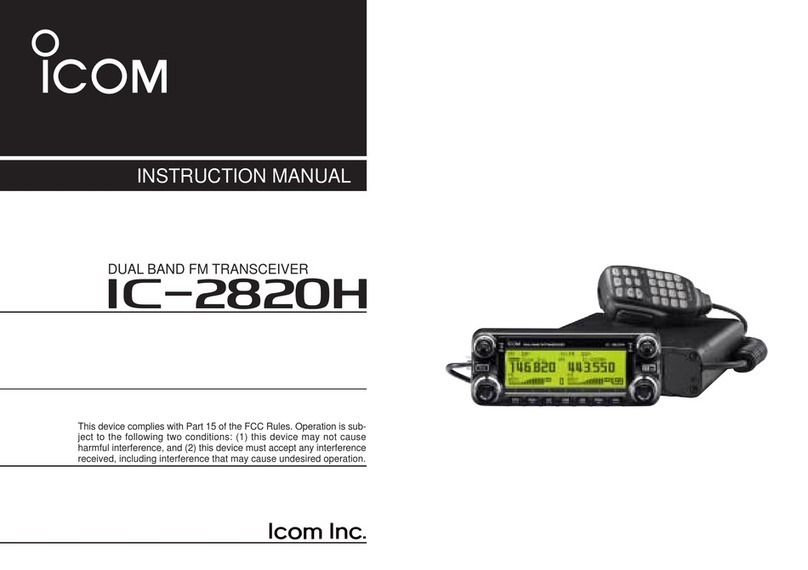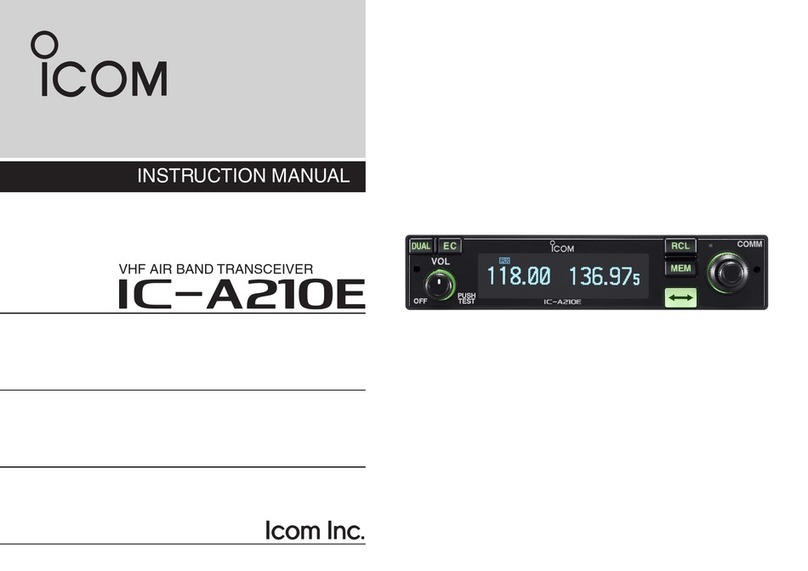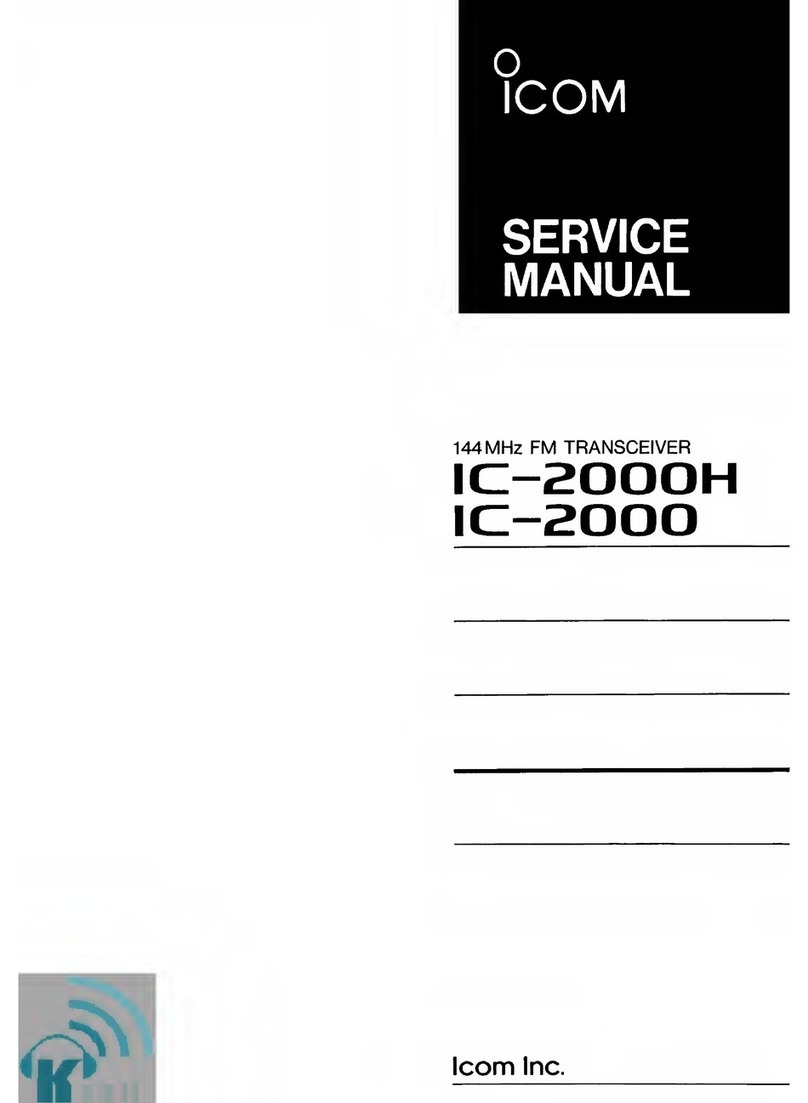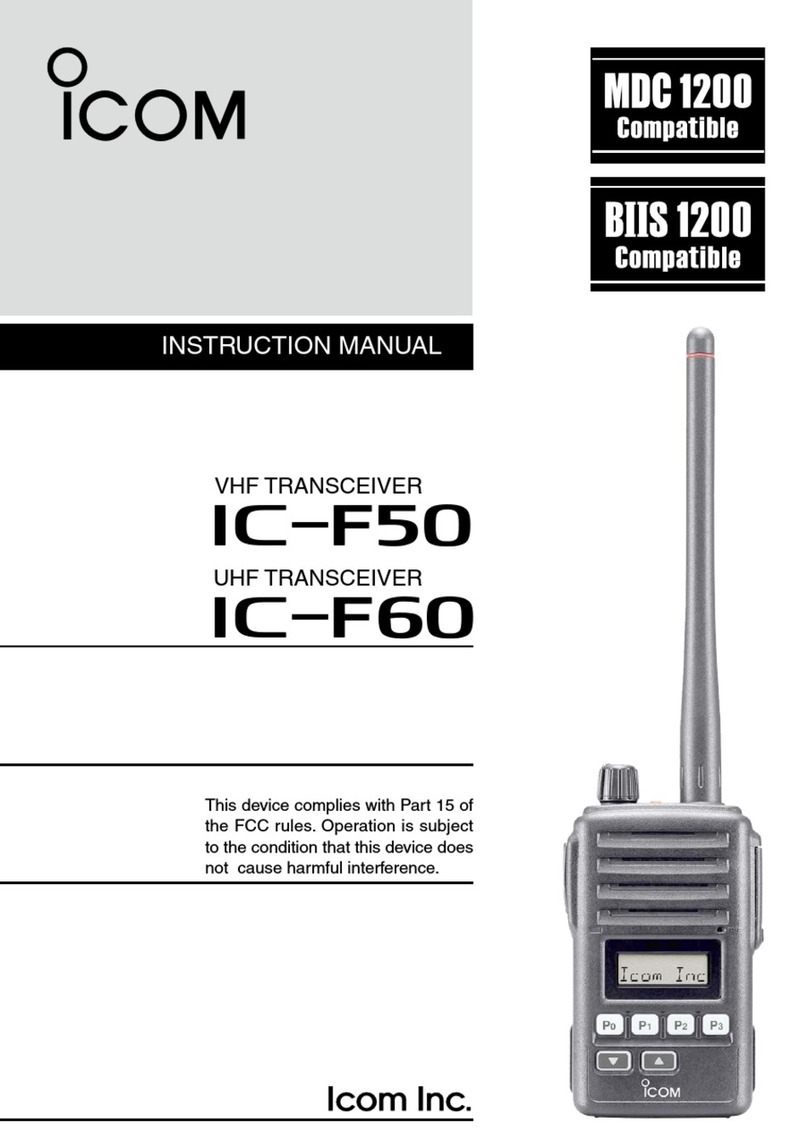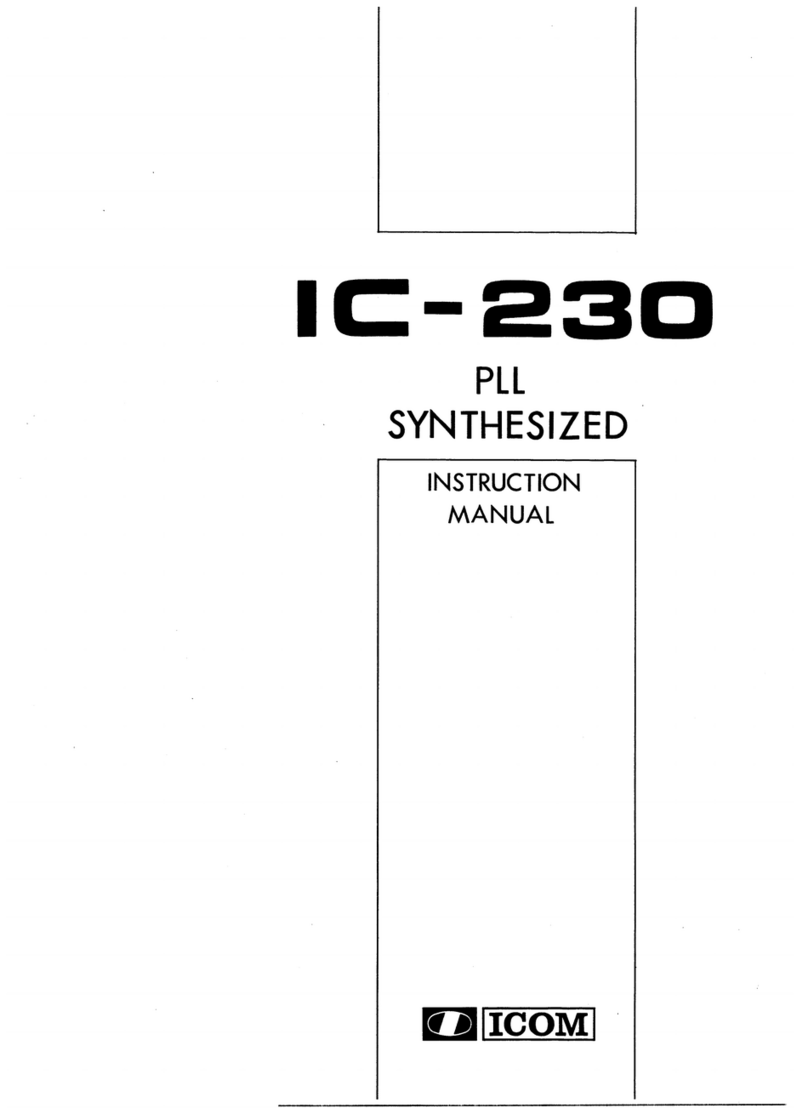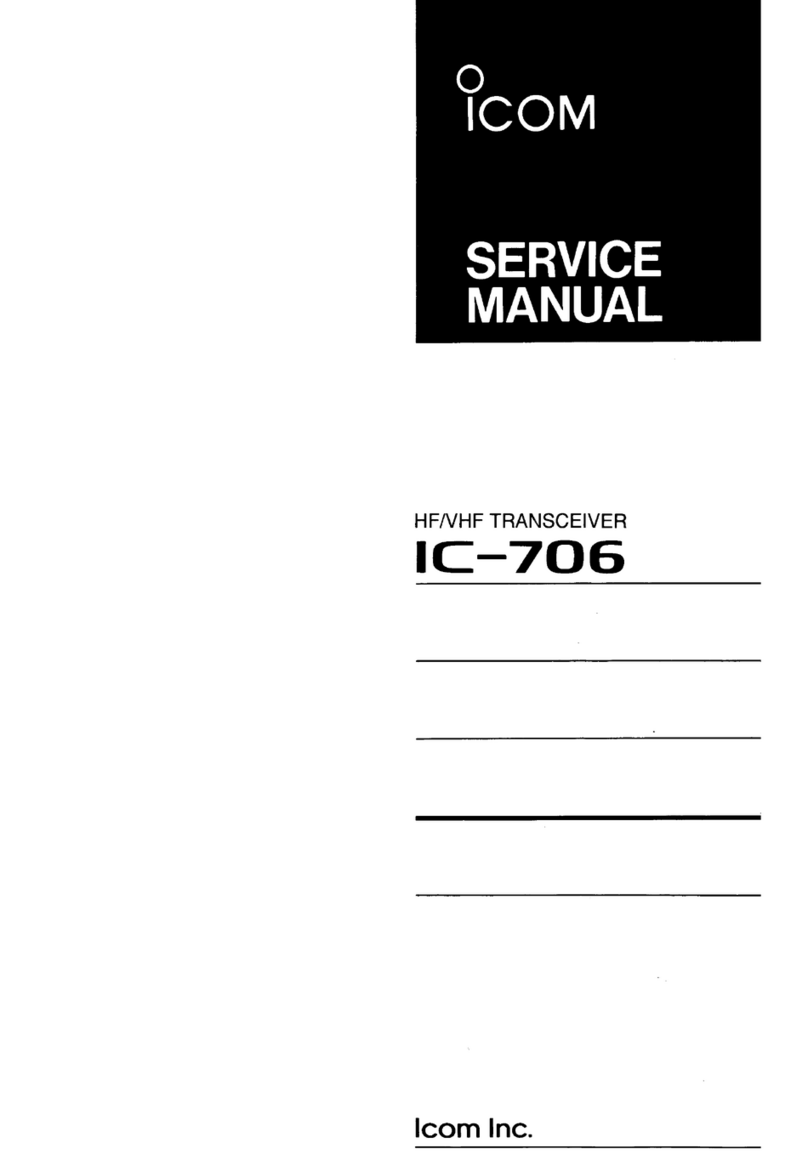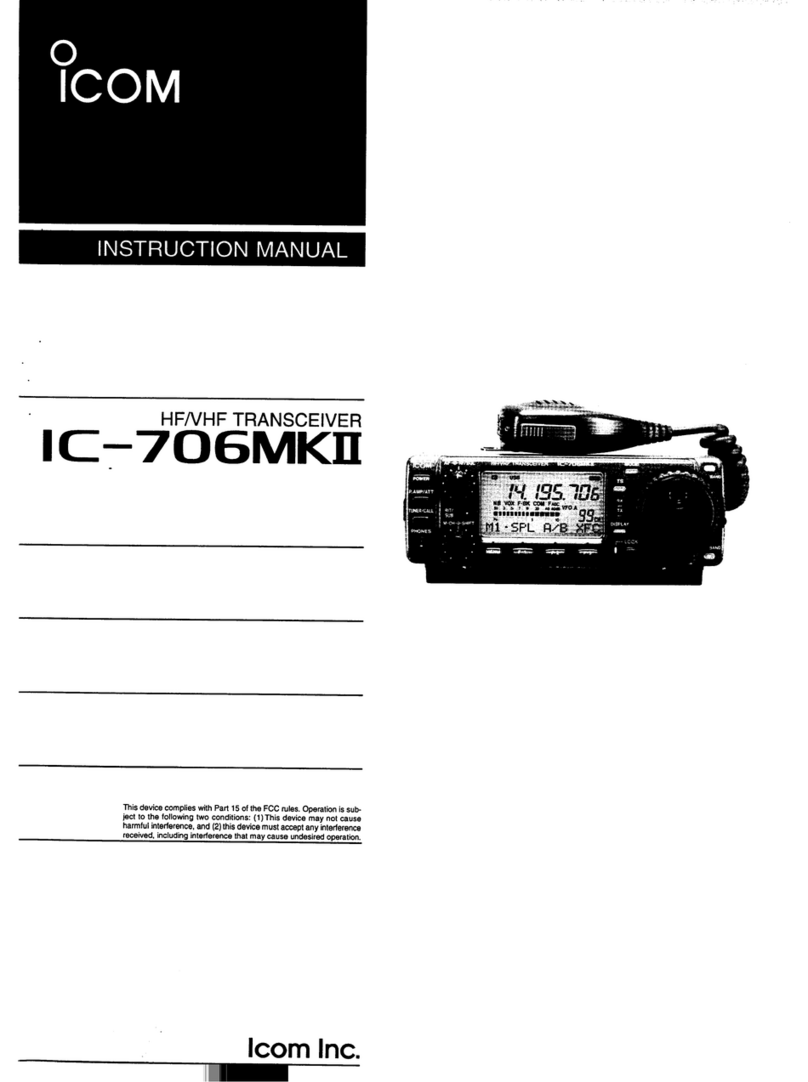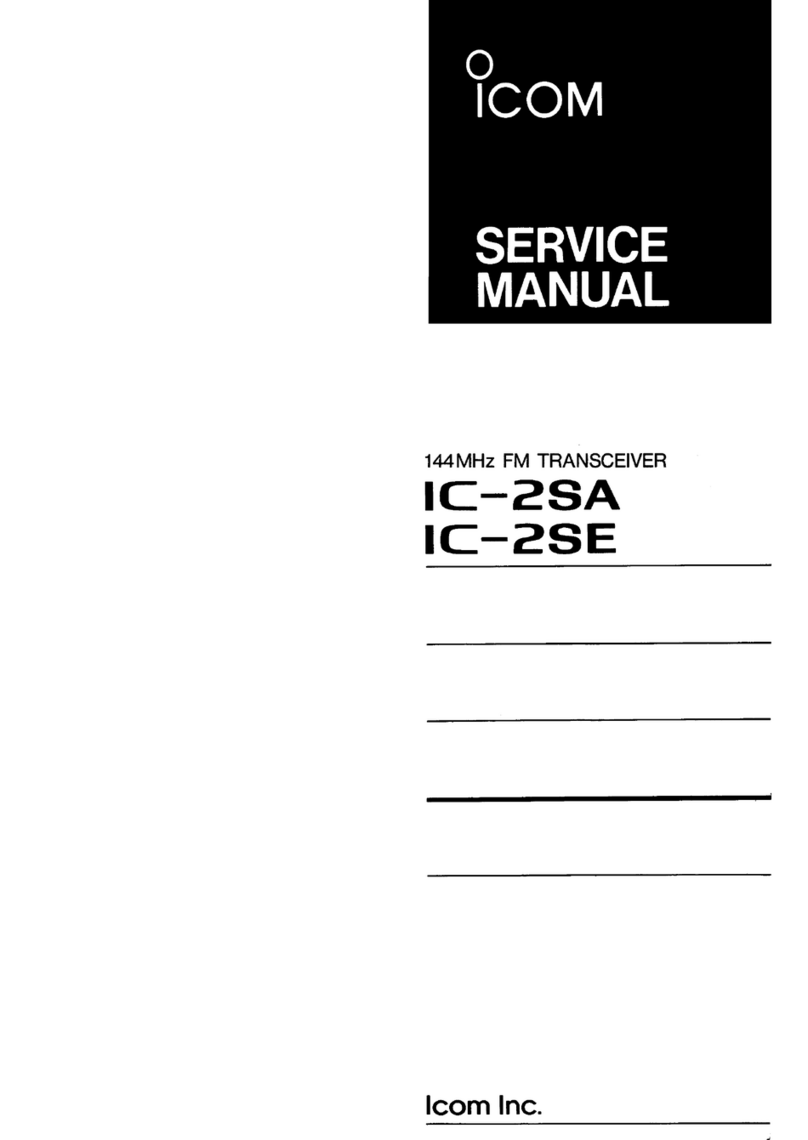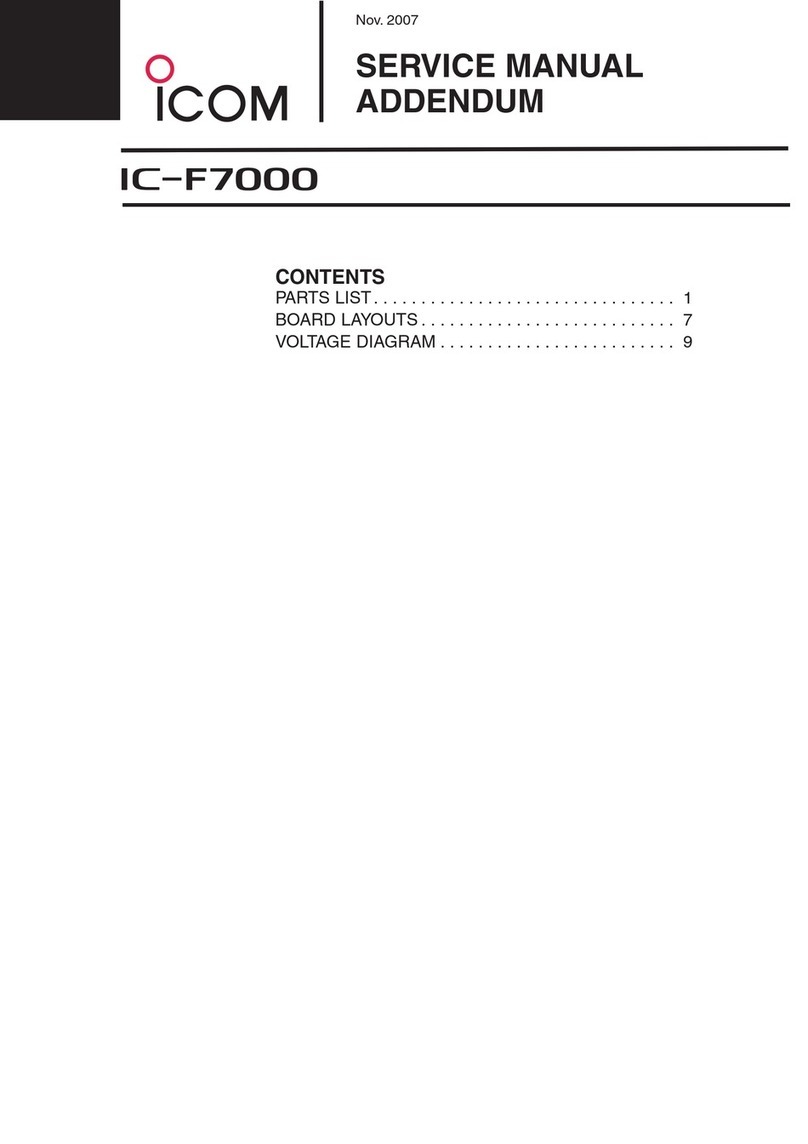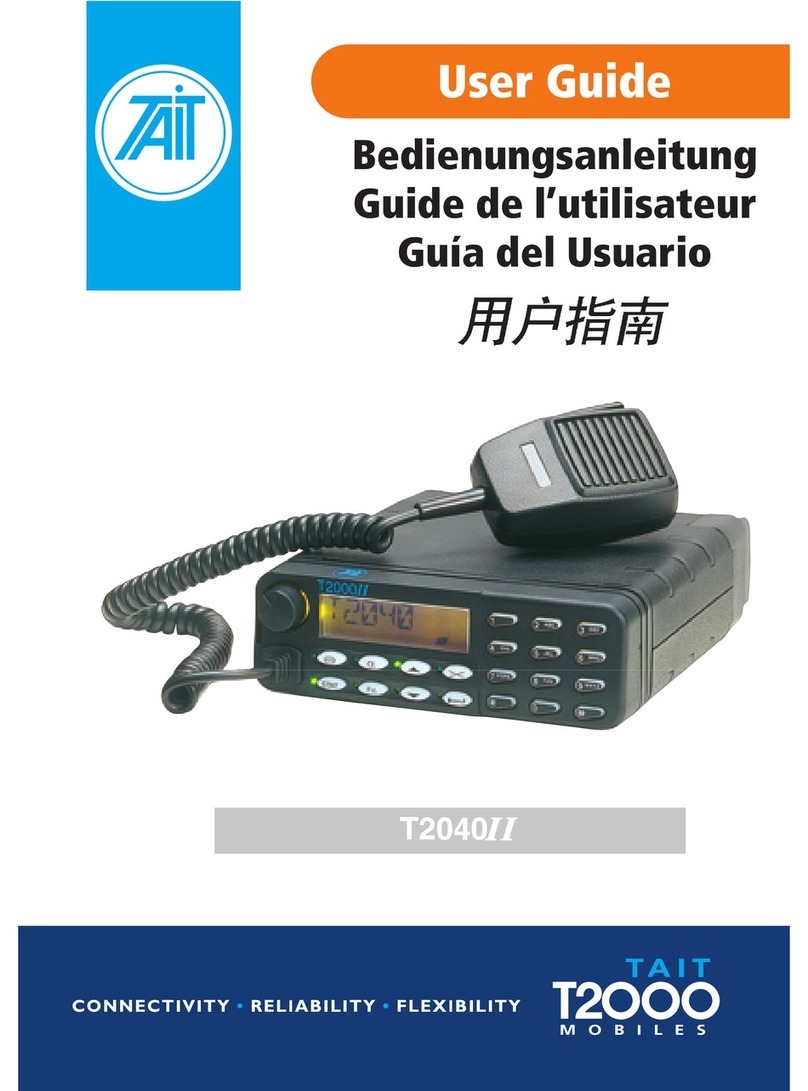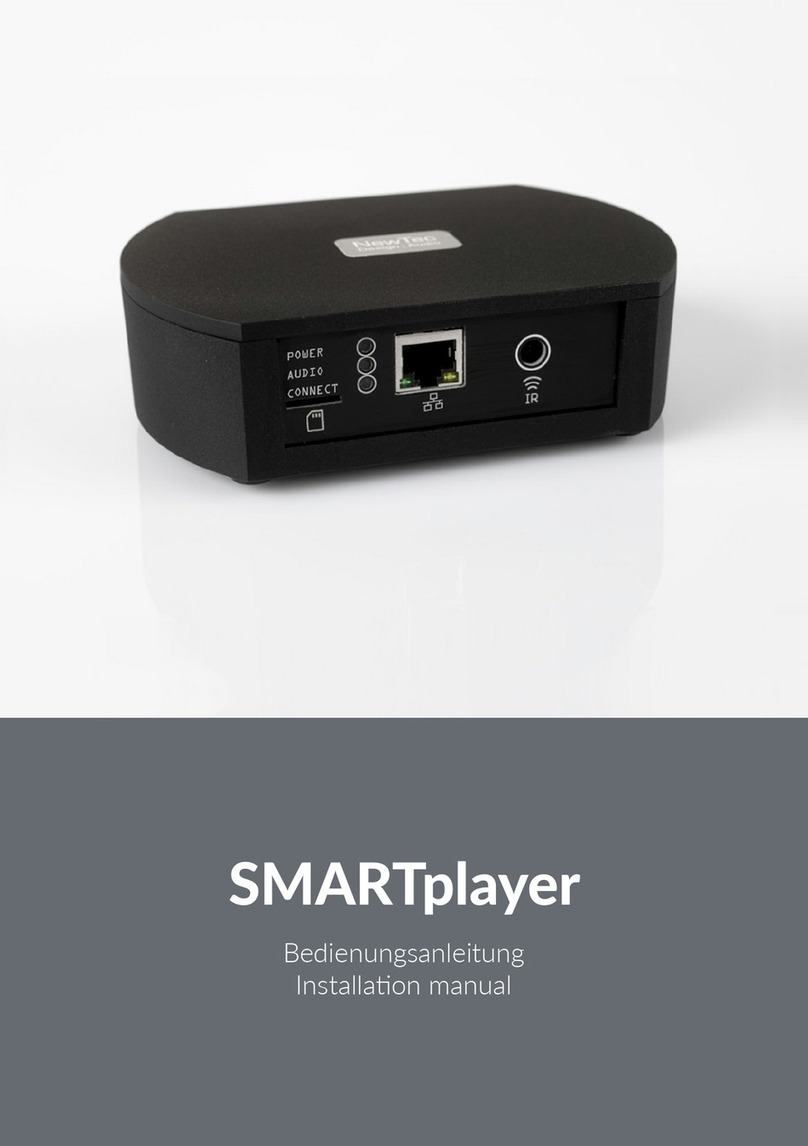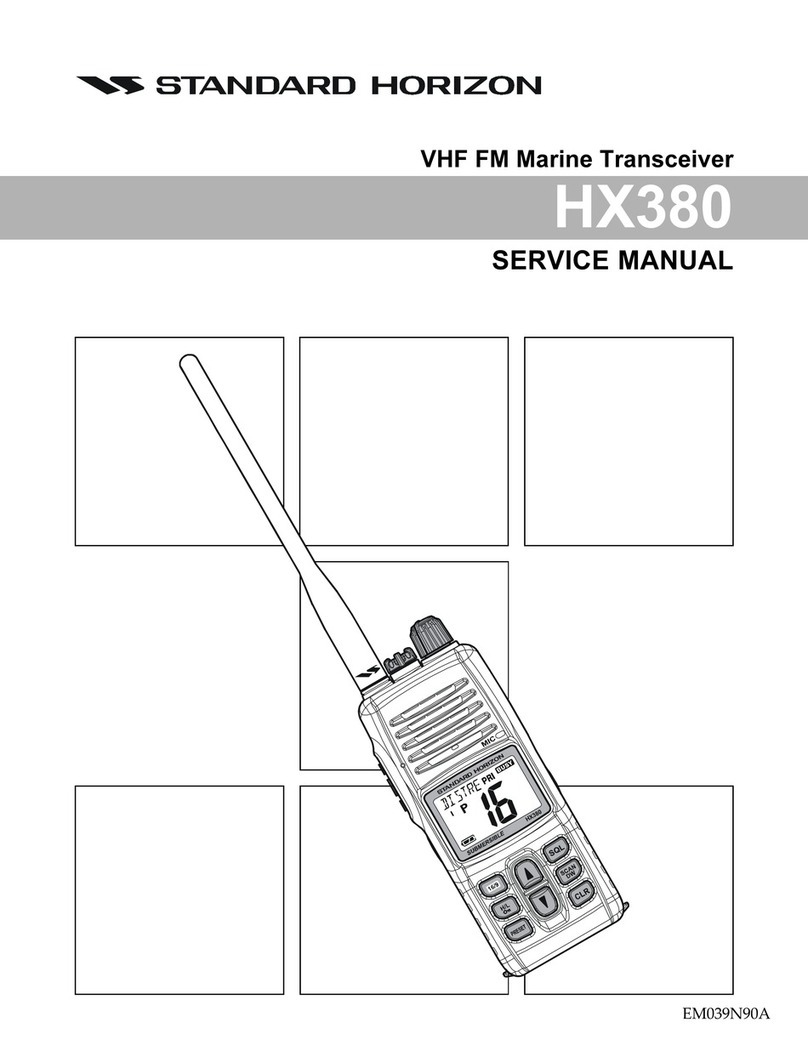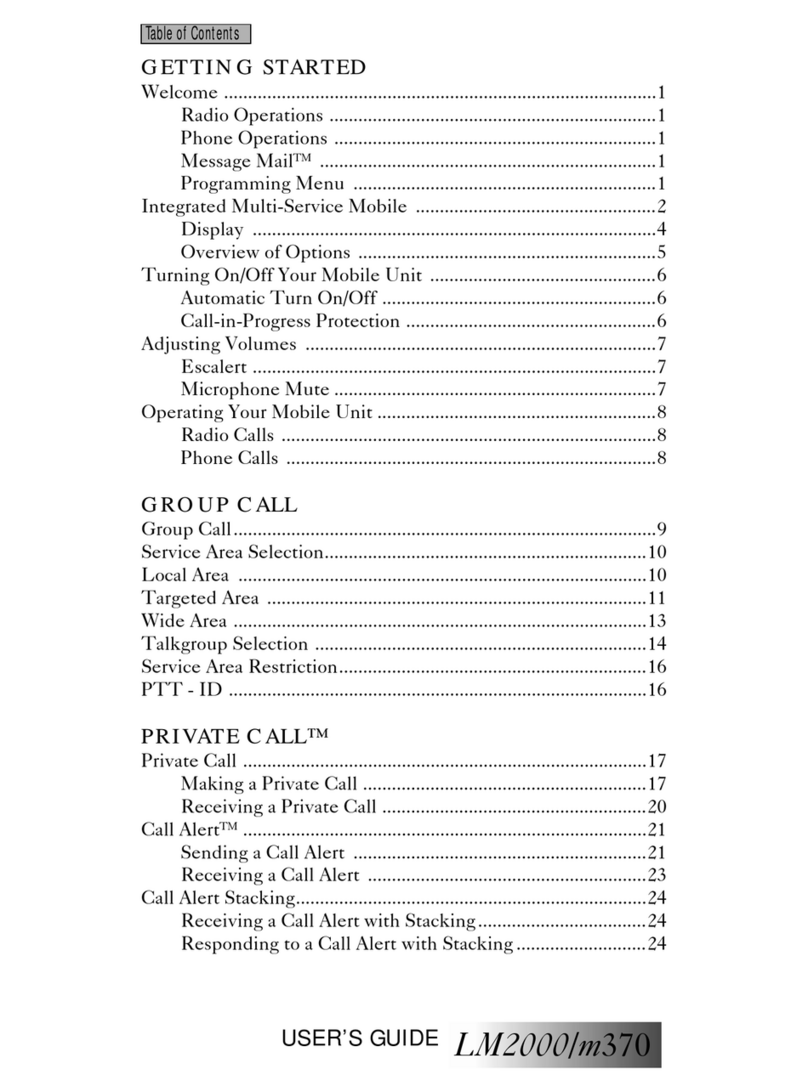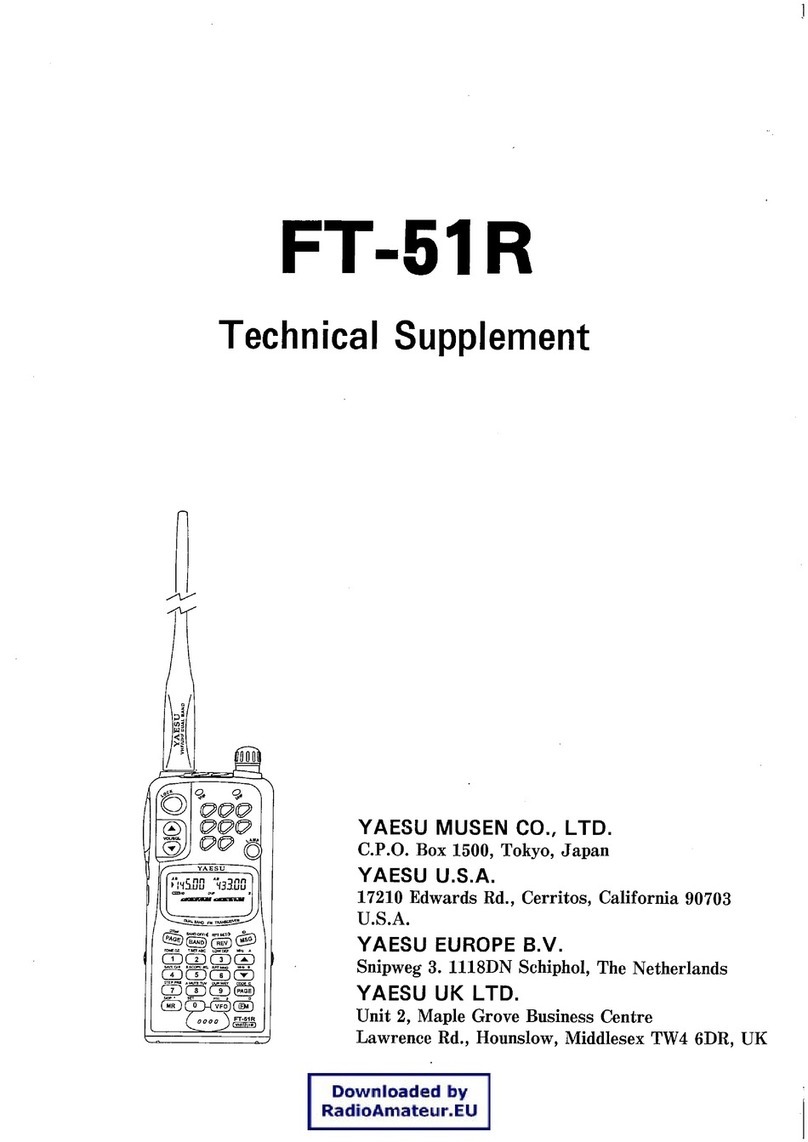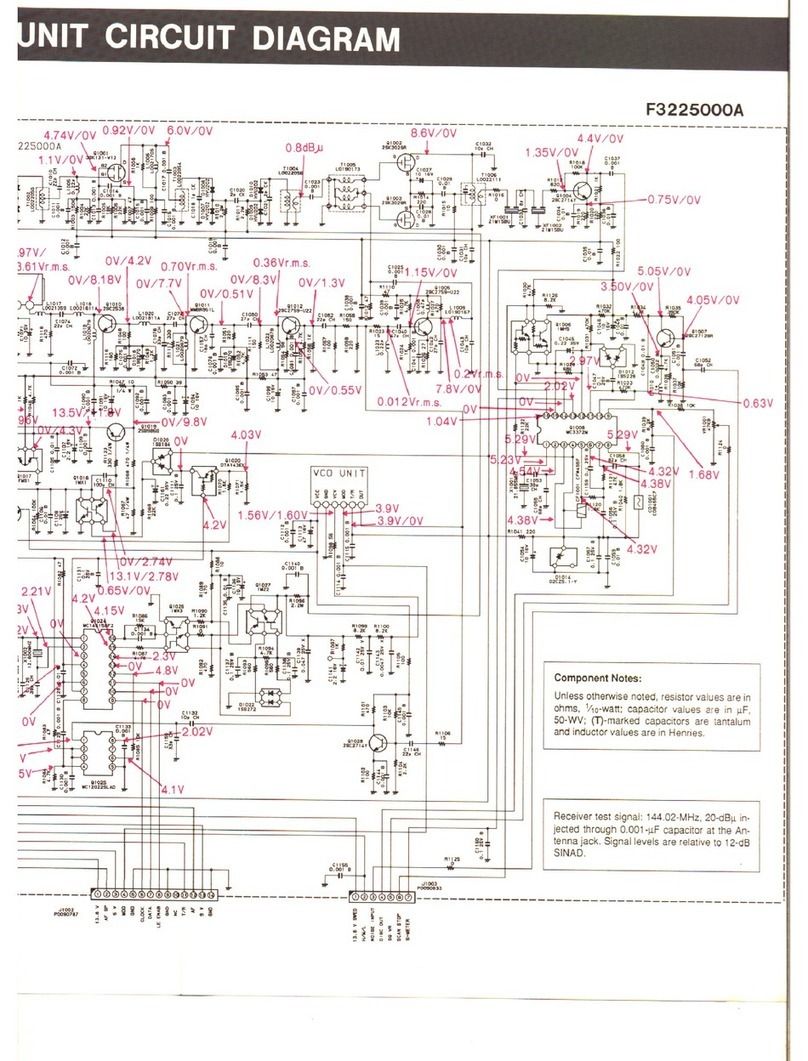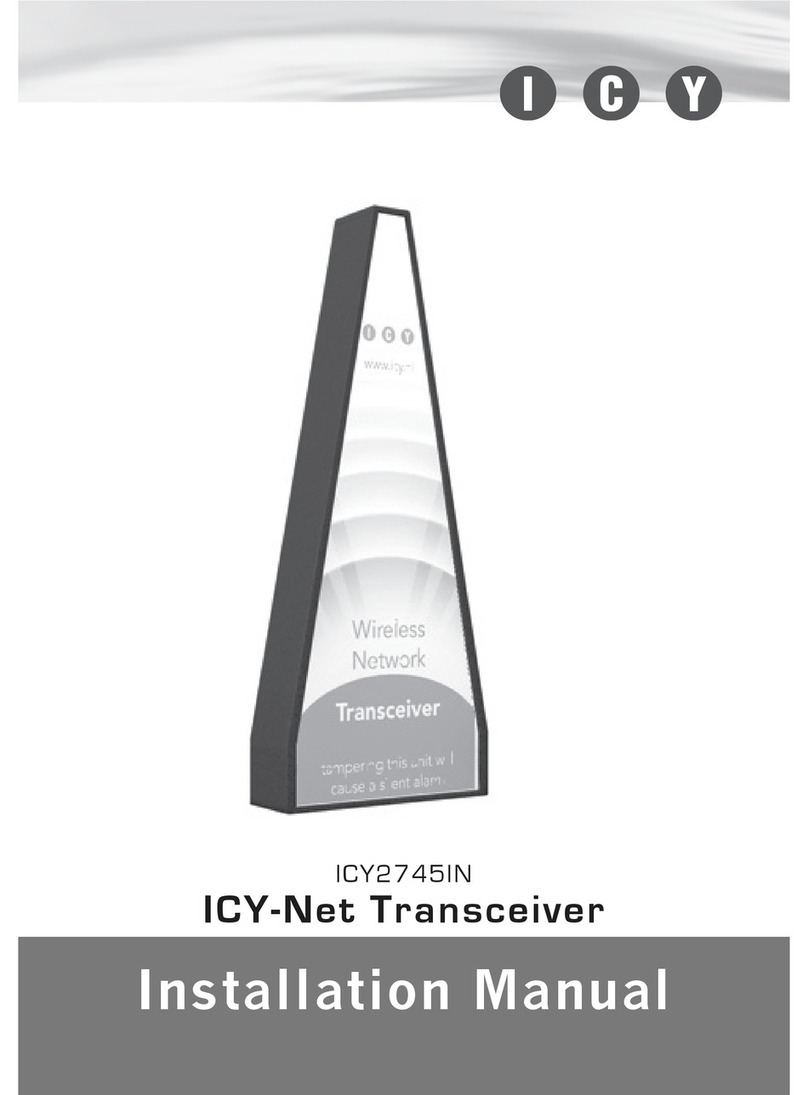Icom IC-7100 Installation guide

BASIC MANUAL
i7100
HF/VHF/UHF ALL MODE TRANSCEIVER
This device complies with Part 15 of the FCC Rules. Operation
is subject to the following two conditions: (1) this device may
not cause harmful interference, and (2) this device must accept
any interference received, including interference that may cause
undesired operation.
WARNING: MODIFICATION OF THIS DEVICE TO RECEIVE
CELLULAR RADIOTELEPHONE SERVICE SIGNALS IS
PROHIBITED UNDER FCC RULES AND FEDERAL LAW.

i
FOREWORD
Thank you for purchasing this fine Icom product. The IC-7100
h f /v h f /u h f a l l m o d e t r a n s c e i v e r is designed and build with
Icom’s superior technology and craftsmanship combining tra-
ditional analog technologies with the new digital technology,
Digital Smart Technologies for Amateur Radio (D-STAR), for
a balanced package. With proper care, this product should
provide you with years of trouble-free operation.
We thank you for making your IC-7100 your radio of choice,
and hope you agree with Icom’s philosophy of “technology
first.” Many hours or research and development went into the
design of your IC-7100.
FEATURES
❍IF DSP features
❍All mode capability covering 160–2 m and
70 cm (depending on version)
❍Compact with separated front panel
❍±0.5 ppm of high frequency stability
❍Baudot RTTY demodulator
❍Selectable SSB transmission passband
width (For both higher and lower pass
frequency)
❍Standard voice synthesizer/voice recorder
❍SD card slot ready for several memory
storage
❍Voice recorder to records your communication
❍DV mode (Digital voice + Low-speed data
communication) operation-ready
– Text message and call sign exchange
– Transmit position data
❍DR (D-STAR Repeater) mode and repeater
list allow you to easily operate using a
D-STAR repeater
EXPLICIT DEFINITIONS
WORD DEFINITION
RDANGER! Personal death, serious injury or an ex-
plosion may occur.
RWARNING! Personal injury, fire hazard or electric
shock may occur.
CAUTION Equipment damage may occur.
NOTE Recommended for optimum use. No risk
of personal injury, fire or electric shock.
IMPORTANT
READ ALL INSTRUCTIONS carefully and completely
before using the transceiver.
SAVE THIS INSTRUCTION MANUAL— This
instruction manual contains important operating instructions
for the IC-7100.
FCC INFORMATION
• FOR CLASS B UNINTENTIONAL RADIATORS:
This equipment has been tested and found to comply with the
limits for a Class B digital device, pursuant to part 15 of the
FCC Rules. These limits are designed to provide reasonable
protection against harmful interference in a residential instal-
lation. This equipment generates, uses and can radiate radio
frequency energy and, if not installed and used in accordance
with the instructions, may cause harmful interference to radio
communications. However, there is no guarantee that inter-
ference will not occur in a particular installation. If this equip-
ment does cause harmful interference to radio or television
reception, which can be determined by turning the equipment
off and on, the user is encouraged to try to correct the inter-
ference by one or more of the following measures:
•Reorientorrelocatethereceivingantenna.
•Increasetheseparationbetweentheequipmentandre-
ceiver.
•Connecttheequipmentintoanoutletonacircuitdifferent
from that to which the receiver is connected.
•Consultthedealeroranexperiencedradio/TVtechnician
for help.
Icom, Icom Inc. and the Icom logo are registered trademarks
of Icom Incorporated (Japan) in Japan, the United States,
the United Kingdom, Germany, France, Spain, Russia and/
or other countries.
Spurious signals may be received near some frequen-
cies.
These are created in the internal circuit and does not
indicate a transceiver malfunction.
CAUTION: Changes or modifications to this device,
not expressly approved by Icom Inc., could void your
authority to operate this device under FCC regula-
tions.
‘FM’ means ‘Full Manual.’
‘sec. MM’ means section number.
So when ‘(FM sec. MM)’ is described on this manual,
see the PDF type Full Manual’s section number for
your reference.

ii
PRECAUTIONS
RDANGER HIGH VOLTAGE! NEVER touch an an-
tenna or internal antenna connector during transmission. This
may result in an electrical shock or burn.
RWARNING RF EXPOSURE! This device emits
Radio Frequency (RF) energy. Extreme caution should
be observed when operating this device. If you have
any questions regarding RF exposure and safety stan-
dards please refer to the Federal Communications
Commission Office of Engineering and Technology’s
report on Evaluating Compliance with FCC Guidelines
for Human Radio Frequency Electromagnetic Fields
(OET Bulletin 65).
RWARNING! NEVER operate the transceiver while
driving a vehicle. Safe driving requires your full attention—
anything less may result in an accident.
RWARNING! NEVER operate the transceiver with
an earphone, headphones or other audio accessories
at high volume levels. Hearing experts advise against
continuous high volume operation. If you experience a
ringing in your ears, reduce the volume level or discon-
tinue use.
RWARNING! NEVER apply AC power to the [DC 13.8V]
connector on the transceiver rear panel. This could cause a
fire or damage the transceiver.
RWARNING! NEVER apply more than 16 V DC to the
[DC13.8V] connector on the transceiver rear panel. This could
cause a fire or damage the transceiver.
RWARNING! NEVER reverse the DC power cable po-
larity when connecting to a power source. This could cause a
fire or damage the transceiver.
RWARNING! NEVER cut the DC power cable between
the DC plug and fuse holder. If an incorrect connection is
made after cutting, the transceiver might be damaged.
RWARNING! NEVER let metal, wire or other objects
touch any internal part or connectors on the rear panel of the
transceiver. This may result in an electric shock or this could
cause a fire or damage the transceiver.
RWARNING! NEVER operate or touch the trans-
ceiver with wet hands. This may result in an electric
shock or may damage the transceiver.
RWARNING! Immediately turn the transceiver power
OFF and remove the power cable if it emits an abnormal
odor, sound or smoke. Contact your Icom dealer or dis-
tributor for advice.
CAUTION: NEVER expose the transceiver to rain, snow
or any liquids.
CAUTION: NEVER change the internal settings of
the transceiver. This may reduce transceiver perfor-
mance and/or damage to the transceiver.
DO NOT operate the transceiver near unshielded elec-
trical blasting caps or in an explosive atmosphere.
DO NOT use harsh solvents such as benzine or al-
cohol to clean the transceiver, as they will damage the
transceiver’s surfaces. If the transceiver becomes dusty
or dirty, wipe it clean with a soft, dry cloth.
DO NOT use or place the transceiver in areas with tem-
peratures below –10°C (+14°F) or above +60°C (+140°F). Be
aware that temperatures on a vehicle’s dashboard can ex-
ceed +80°C (+176°F), resulting in permanent damage to the
transceiver if left there for extended periods.
DO NOT place the transceiver in excessively dusty environ-
ments or in direct sunlight.
DO NOT place the transceiver against walls or putting any-
thing on top of the transceiver. This will obstruct heat dissipa-
tion.
Place the transceiver in a secure place to avoid inadvertent
use by children.
During mobile operation, NEVER place the transceiver
where air bag deployment may be obstructed.
During mobile operation, DO NOT place the transceiver
where hot or cold air blows directly onto it.
During mobile operation, DO NOT operate the transceiver
without running the vehicle’s engine. When the transceiver’s
power is ON and your vehicle’s engine is OFF, the vehicle’s
battery will soon become exhausted.
Make sure the transceiver power is OFF before starting the
vehicle engine. This will avoid possible damage to the trans-
ceiver by ignition voltage spikes.
During maritime mobile operation, keep the transceiver and
microphone as far away as possible from the magnetic navi-
gation compass to prevent erroneous indications.
BE CAREFUL! The Main unit will become hot when oper-
ating the transceiver continuously for long periods of time.
BE CAREFUL! If a linear amplifier is connected, set the
transceiver’s RF output power to less than the linear ampli-
fier’s maximum input level, otherwise, the linear amplifier will
be damaged.
Use Icom microphones only (supplied or optional). Other
manufacturer’s microphones have different pin assignments,
and connection to the IC-7100 may damage the transceiver.

iii
e
SUPPLIED ACCESSORIES
The following accessories are supplied with the transceiver.
q Hand microphone ............................................... 1
w Control cable....................................................... 1
eFerrite EMI filter ................................................... 1
For European versions ............... 2
r3.5 (d) mm plug.................................................... 1
tACC cable............................................................ 1
y DC power cable* (OPC-1457) ............................ 1
or (OPC-2095) ............................ 1
u Spare fuse (ATC 5 A) ......................................... 1
iUSB cable ............................................................ 1
oCD........................................................................ 1
!0 Spare fuse (ATC 30 A) ....................................... 2
* Depending on the version.
q
w e
r
ty
y
u
i
o!0
ABOUT THE SUPPLIED CD
The following instructions and installers are included on
the CD.
• Basic Manual
Instructions for the basic operations, the same as this
manual
• Full Manual
Instructions for the full operations, and more details
are described than in this manual
• Schematic diagram
Includes the schematic and block diagrams
• HAM radio Terms
A glossary of HAM radio terms
• Adobe® Reader® Installer
Installer for Adobe®Reader®
A PC with the following Operating System is required.
•Microsoft®Windows® 8, Microsoft®Windows® 7, Mi-
crosoft®Windows Vista®or Microsoft®Windows® XP
Starting the CDD
Insert the CD into the CD drive.q
•Doubleclick“Menu.exe”ontheCD.
•Dependingon the PC setting, the Menuscreen shown
below is automatically displayed.
Click the desired button to open the file.w
•ToclosetheMenuscreen,click[Quit].
To read the guide or instructions, Adobe®Reader®is
required. If you have not installed it, please install the
Adobe®Reader®on the CD or downloaded it from Ado-
be Systems Incorporated’s web
site.
QuitsthemenuscreenInstalls the Adobe®Reader®
Opens the
Glossary
Opens the
Basic Manual
(this manual)
Opens the
Full Manual
Opens the
Schematic
diagram
(See p. 2-7 for installation details)
For European versions

Controller — Front panel ........................................................1-2
Controller — Function display ...............................................1-7
Controller — Multi-function keys ...........................................1-10
M-1 (M-1 menu) DisplayD..........................................................1-10
M-2 (M-2 menu) DisplayD..........................................................1-10
M-3 (M-3 menu) DisplayD..........................................................1-10
D-1 (D-1 menu) DisplayD...........................................................1-10
D-2 (D-2 menu) DisplayD...........................................................1-10
Function keys on M-1 displayD..................................................1-10
Function keys on M-2 displayD..................................................1-10
Function keys on M-3 displayD..................................................1-11
Function keys on D-1 displayD..................................................1-12
Function keys on D-2 displayD..................................................1-12
Controller — Rear and bottom panels...................................1-13
Main unit — Front panel..........................................................1-14
Main unit — Rear panel...........................................................1-14
ACC socket informationD...........................................................1-16
DATA2 socket informationD........................................................1-17
Microphone connector informationD..........................................1-17
Microphone ..............................................................................1-18
HM-198 (Supplied)D..................................................................1-18
SM-50D(Option)........................................................................1-18
SM-30D(Option)........................................................................1-18
HM-151D(Option)......................................................................1-19
Section 1 PANEL DESCRIPTION
Section 2 INSTALLATION AND CONNECTIONS
Section 3 BASIC OPERATION
Section 4 D-STAR INTRODUCTION
Section 5 D-STAR OPERATION <BASIC>
Section 6 SET MODE
Section 7 CE
1-1
Section 1PANEL DESCRIPTION
1-1
‘FM’ means ‘Full Manual.’
‘sec. MM’ means section number.
So when ‘(FM sec. MM)’ is described on this manual, see the PDF type
Full Manual’s section number for your reference.

1PANEL DESCRIPTION
1-2
Controller — Front panel
q POWER SWITCH•AF VOLUME [PWR]•[AF]
(p. 3-2)
Push to turn ON the transceiver power.➥
•First,conrmtheDCpowersourceisturnedON.
Hold down for 1 second to turn OFF the power.➥
Rotate to adjust the audio output level.➥
Increases
Decreases
wRF GAIN CONTROL/ SQUELCH CONTROL
[RF/SQL] (p. 3-19)
Rotate to adjust the RF gain and squelch threshold
levels.
The squelch removes noise output to the speaker
when no signal is received. (closed condition)
•ThesquelchisparticularlyeffectiveforAMandFM,but
also works in other modes.
•The12to1o’clockpositionisrecommendedforthemost
effectiveuseofthe[RF/SQL]control.
•[RF/SQL]operates as only an RF gaincontrol in SSB,
CW and RTTY (Squelch is fixed open), or a squelch con-
trol in AM, FM, WFM and DV (RF gain is fixed at maxi-
mum sensitivity),when“Auto”isselectedasthe“RF/SQL
Control” item in the “Function” Set mode. (p. 6-5)
SET
> Function > RF/SQL Control
• When used as an RF gain/squelch control
Maximum
RF gain
S-meter
squelch
Noise squelch (FM/DV modes)
Squelch is
open.
RF gain
adjustable
range
Recommended level
• When used as an RF gain control
(Squelch is fixed open; SSB, CW and RTTY only)
Minimum RF gain
Adjustable
range
Maximum
RF gain
While rotating the RF gain control, a faint noise may
be heard. This comes from the DSP unit and does
not indicate an equipment malfunction.
• When used as a squelch control
(RF gain is fixed at maximum.)
Squelch is
open.
S-meter
squelch
S-meter squelch
threshold
Noise squelch
threshold
(FM/DV modes)
Shallow Deep
Noise squelch (FM/DV modes)
PBT RIT
TX / RX
PWR
AF RF/SQL
CLR
M-CH BANK
RIT
TUNER/CALL
MENU
MIC/RF PWR
NB
SPEED/PITCH
SET
QUICK
NOTCH
DR
AUTO
TUNE
RX
�
CS
XFC
SPEECH
MPAD
NR
P.AMP
ATT
i7100
w
q
e
y
u
io !0 !1
t
r

1
PANEL DESCRIPTION
1-3
eTX/RX LED
Lights green when the squelch opens, or a signal➥
is received.
Lights red when transmitting.➥
r MEMORY BANK CONTROL [BANK]
❍When both the PBT and RIT LEDs are OFF
Rotate to select a Memory bank.
❍When the PBT LED (y) lights green
(Mode: SSB/CW/RTTY/AM)
Rotate to adjust the receiver’s IF filter passband
width using the DSP circuit.
❍When the RIT LED (u) lights orange
Disable this control.
t
M-CH CONTROL•CLEAR SWITCH [M-CH]•[CLR]
Push to select the action of the [M-CH/BANK] con-
trols as the Memory/Bank selection, PBT control or
RIT control.
❍When the both RIT and PBT LEDs are OFF
Rotate to select a Memory channel.
❍When the RIT LED lights orange
➥Rotate to adjust the RIT frequency shift.
•The frequency shift rangeis±9.99 kHz in10 Hz
steps.The control tunes in 1 Hz steps when the op-
erating frequency readout is set to the 1 Hz step.
➥Hold down for 1 second to clear the RIT shift
frequency.
✔What is the RIT function?
The RIT (Receiver Incremental Tuning) shifts the re-
ceive frequency without shifting the transmit frequency.
This is useful for fine tuning stations calling you off-fre-
quency, or when you prefer to listen to slightly different-
sounding voice characteristics.
❍When the PBT LED lights green
(Mode: SSB/CW/RTTY/AM)
➥Rotate to adjust the receiver’s IF filter pass-
band width using the DSP circuit.
➥
Hold down for 1 second to reset the PBT set-
tings.
•ThePBTisadjustablein50HzstepsintheSSB/
CW/RTTY modes, and 200 Hz in the AM mode. At
that time, the shift value changes in 25 Hz steps in
the SSB/CW/RTTY modes, and 100 Hz in the AM
mode.
•ThePBTcontrolsfunctionasanIFshiftcontrol.
✔What is the PBT control?
The PBT function electronically modifies the IF pass-
band width to reject interference. This transceiver uses
the DSP circuit for the PBT function.
y PBT LED
Lights green when the [M-CH/BANK] controls act
as the PBT control.
•Pushthe[M-CH] switch to select PBT control.
uRIT LED
Lights orange when the RIT function is turned ON.➥
Lights orange when the [M-CH/BANK]➥controls
act as the RIT control.
•Pushthe[M-CH] switch to select RIT control.
•The RIT control is the inner control. The outer control
is disabled.
i RIT KEY
RIT
(FM sec. 5)
Push to turn the RIT function ON or OFF.➥
•Usethe[M-CH] control to vary the RIT frequency.
➥Hold down for 1 second to add the shift frequency
of the RIT function to, or subtract it from, the dis-
played frequency.
o ANTENNA TUNER/CALL KEY
TUNER/CALL
❍ANTENNA TUNER KEY Operation (FM sec. 16)
(Frequency band: HF/50 MHz)
➥Push to turn an optional automatic antenna
tuner ON or OFF (bypass).
➥Hold down for 1 second to manually tune the
antenna tuner.
•Ifthetunercannottunetheantennawithin20sec-
onds, the tuning circuit is automatically bypassed.
❍CALL KEY Operation (FM sec. 11)
(Frequency band: 144/430 MHz)
Push to select the Call channel.
In the 70 MHz band, push to sound an error beep.
!0 MENU KEY
MENU
(p. 1-10)
Push to change the set of functions assigned to the
touch keys.
•TogglesthefunctiondisplaymenubetweenM-1,M-2and
M-3 menus or D-1 and D-2 menus.
!1 MIC GAIN/RF POWER ADJUSTMENT KEY
MIC/RF PWR
(p. 3-24)
Push to open the MIC gain/RF power adjustment
display.
•Rotate[M-CH] to adjust the MIC gain.
•Rotate[BANK] to adjust the RF power.
Frequency band RF output power range
HF/50 MHz 2 to 100 W (AM: 1 to 30 W)
70 MHz* 2 to 50 W (AM: 1 to 15 W)
144 MHz 2 to 50 W
430 MHz 2 to 35 W
•Pushagaintoclosethewindow.
* 70 MHz band transmission is available, depending on the
transceiver version.

1PANEL DESCRIPTION
1-4
!2 NOISE BLANKER KEY
NB
(FM sec. 5)
(Mode: SSB/CW/RTTY/AM)
Push to turn the noise blanker ON or OFF.➥
The noise blanker reduces pulse-type noise such
as that generated by vehicle ignition systems.The
noise blanker is not effective for non-pulse-type
noise.
•“NB”appearswhenthenoiseblankerisON.
Hold down for 1 second to display the “NB” screen.➥
Push to return to the previous screen.
!3 KEY SPEED/CW PITCH ADJUSTMENT KEY
SPEED/PITCH
(FM sec. 4, 6)
Push to open the Key speed/CW pitch adjustment
display.
•Rotate[M-CH] to adjust the keying speed of the inter-
nal electronic CW keyer to between 6 wpm (minimum)
and 48 wpm (maximum).
•Rotate [BANK] to shift the received CW audio pitch
and the CW sidetone pitch without changing the operat-
ing frequency.
•TheCWpitchcanbeadjustedfrom300to900Hzinap-
proximately 5 Hz steps.
•Pushagaintoclosethewindow.
!4 NOISE REDUCTION KEY
NR
(FM sec. 5)
Push to turn DSP noise reduction ON or OFF.➥
•“NR”appearswhennoisereductionisON.
Hold down for 1 second to display the “NR” screen.➥
Push to return to the previous screen.
•Rotate the Dial to adjust the DSP noise reduction
level. Set for maximum readability.
!5 PREAMP•ATTENUATOR KEY
P.AMP
ATT
❍PREAMP KEY Operation (FM sec. 5)
(Frequency band: HF, 50/70 MHz)
Push to select one of two receive RF preampli-
fiers, or to bypass them.
•“P.AMP1”isawidedynamicrangepreamplier.Itis
most effective for the 1.8 to 21 MHz bands.
•“P.AMP2”isahigh-gainpreamplier.Itismosteffec-
tive for the 24 to 70 MHz bands.
•Noindicatorappearswhenthepreampliersarenot
selected.
✔What is the preamplifier?
The preamplifier amplifies signals in the front end
to improve the S/N ratio and sensitivity. Select “P.
AMP1” or “P. AMP2” when receiving weak sig-
nals.
(Frequency band: 144/430 MHz)
Push to turn the preamplifier ON or OFF.
•“P.AMP”appearswhenthepreamplierisON.
❍ATTENUATOR KEY Operation (FM sec. 5)
➥Hold down for 1 second to turn ON the attenu-
ator.
•“ATT”appearswhentheattenuatorisON.
➥Push to turn OFF the attenuator.
•“ATT”disappears.
✔What is the attenuator?
The attenuator prevents a desired signal from be-
ing distorted when very strong signals are near it,
or when very strong electromagnetic fields, such
as from a broadcasting station, are near your lo-
cation.
Controller — Front panel (Continued)
PBT RIT
TX / RX
PWR
AF RF/SQL
CLR
M-CH BANK
RIT
TUNER/CALL
MENU
MIC/RF PWR
NB
SPEED/PITCH
SET
QUICK
NOTCH
DR
AUTO
TUNE
RX
�
CS
XFC
SPEECH
MPAD
NR
P.AMP
ATT
i7100
!2 !4!3 !5 !7 !8!6 @0 @1!9

1
PANEL DESCRIPTION
1-5
!6 NOTCH KEY
NOTCH
(FM sec. 5)
(Mode = Auto notch: SSB/AM/FM
Manual notch: SSB/CW/RTTY/AM)
➥In the SSB and AM modes, push to toggle the
notch function between auto, manual and OFF.
•EithertheAutoorManualnotchfunctioncanbeturned
OFF in
the “[NOTCH] Switch (SSB)/(AM)” items
of the
“Function” Set mode. (6-21)
SET
> Function > [NOTCH] Switch (SSB)
SET
> Function > [NOTCH] Switch (AM)
➥In the FM mode, push to turn the Auto Notch func-
tion ON or OFF.
➥In the CW or RTTY mode, push to turn the Manual
Notch function ON or OFF.
•“MN” appears when the Manual Notch function is
ON.
•“AN”appearswhentheAutoNotchfunctionisON.
•NoindicatorappearswhenthenotchlterisOFF.
➥Hold down for 1 second to display the “NOTCH”
screen.
Push to return to the previous screen.
•RotatetheDialtoadjustthenotchfrequencytoreject
an interfering signal when the manual function is ON.
•Notchltercenterfrequency:
SSB/RTTY: –1040 Hz to +4040 Hz
CW: CW pitch frequency –2540 Hz to
CW pitch frequency +2540 Hz
AM: –5060 Hz to +5100 Hz
✔What is the notch filter?
The notch filter is a narrow filter that eliminates un-
wanted CW or AM carrier tones, while preserving
the desired voice signal. The DSP circuit automati-
cally adjusts the notch frequency to effectively elimi-
nate unwanted tones.
!7 DR MODE KEY
DR
(Sections 4, 5, FM sec. 9)
➥Push to select the DR mode.
•WhentheDRmodeisselected,thetransceiverauto-
matically selects the DV mode.
➥In the DR mode, push to cancel it.
•Thetransceiverreturnstothepreviousscreenbefore
entering the DR mode.
!8 SET MODE KEY
SET
(Section 6)
➥Push to enter or exit the SET mode.
•“VoiceMemo,”“CallSign,”“RXHistory,”“DVMemory,”
“MyStation,”“DVSet,”“GPS,”“SPEECH,”“QSO/RX
Log,” “Function,” “Tone Control,” “Connectors,” “Dis-
play,” “Time Set,” “SD Card” and “Others” set group
are selectable.
!9 QUICK MENU KEY
QUICK
➥PushtoopenorclosetheQuickMenuwindow.
•TheQuickMenuisused toquicklyselectvarious
functions.
➥In the setting screen, push to open the Default
set window.
•Touch“Default”toresettothedefaultsetting.
@0 AUTO TUNE•RXCS KEY
AUTO TUNE
RX�CS
❍AUTO TUNE KEY Operation (FM sec. 4)
(Mode: CW)
➥Push to automatically adjust for a zero beat
with the received signal.
Zero beat means that two signals are exactly the
same frequency.
•“AUTOTUNE”blinkswhentheautotunefunction
is activated.
•WhentheRITfunctionisON,theautotunefunc-
tion changes the RIT frequency, not the displayed
frequency.
❍RX CALL SIGN CAPTURE KEY Operation
(p. 5-6)
(Mode: DV, when the DR mode is selected)
➥Push to open the “RX>CS” screen.
Push again to return to the previous screen.
➥Hold down for 1 second to set the received call
signs (station and repeaters) as the operating
call sign.
@1
TRANSMIT FREQUENCY CHECK KEY
XFC
➥
During split frequency or repeater operation,
hold down to listen to the transmit frequency.
(FM sec. 4)
•Whileholdingdownthisswitch,thetransmitfrequen-
cy can be changed with the Dial or
MPAD
.
•WhentheSplitLockfunctionisturnedONintheSplit
operation, hold down
XFC
to cancel the Dial lock
function.
➥When operating simplex, hold down to monitor
the frequency.
•Whileholdingdownthiskey,thesquelchisopenand
the interference reject function is temporarily turned
OFF.
➥When operating simplex and the RIT function is
turned ON, hold down to listen to the transmit fre-
quency. The frequency is the same as when the
RIT is OFF.
➥In the DV mode, hold down this key to select the
RX monitoring mode. (p. 6-3)

1PANEL DESCRIPTION
1-6
@2 SPEECH•LOCK KEY
SPEECH
❍SPEECH KEY Operation (p. 3-20)
Push to audibly announce the S-meter level, the
displayed frequency and the operating mode.
•TheS-LevelannouncementcanbeturnedOFFinthe
“S-Level SPEECH” item of the “SPEECH” Set mode.
(p. 6-4)
SET
> SPEECH > S-Level SPEECH
•WhenRITisON,theRIToffsetisnotincludedinthe
frequency announcement.
❍LOCK KEY Operation (FM sec. 5)
Hold down for 1 second to turn the Lock function
ON or OFF.
•ThefunctionelectronicallylockstheDial.
•“” appears when the function is ON.
•You can select the Dial lock and Panel lock in the
“Lock Function” item of the “Function” Set mode. (p.
6-6)
SET
> Function > Lock Function
NOTE: The [SPEECH/LOCK] key operation to ac-
tivate the voice synthesizer or the Lock functions
can be replaced in the “[SPEECH/LOCK] Switch”
item of the “Function” Set mode. (p. 6-6)
SET
> Function > Lock Function
@3 MEMO PAD KEY
MPAD
(FM sec. 11)
Push to sequentially call up the contents from the➥
memo pad.
The 5 (or 10) most recently programmed frequen-
cies and operating modes can be recalled, start-
ing from the most recent.
•Thememopadcapacitycanbeincreasedfrom5to
10 in
the “Memopad Numbers” item
of the “Function”
Set mode (p. 6-6)
SET
> Function > Memopad Numbers
Hold down for 1 second to write the displayed➥
data into a memo pad.
•The5mostrecententriesremaininthememopad.
@4 MAIN DIAL
Rotate to change the displayed frequency, select the
Set mode settings, and so on.
@5 MAIN DIAL TENSION LATCH
Select the Dial drag.
•Threepositionsareselectable.Thetopsettingturnson
clicks as the dial is turned.
Controller — Front panel (Continued)
PBT RIT
TX / RX
PWR
AF RF/SQL
CLR
M-CH BANK
RIT
TUNER/CALL
MENU
MIC/RF PWR
NB
SPEED/PITCH
SET
QUICK
NOTCH
DR
AUTO
TUNE
RX
�
CS
XFC
SPEECH
MPAD
NR
P.AMP
ATT
i7100
@4
@5
@2 @3

1
PANEL DESCRIPTION
1-7
qTX ICON
Indicates either the displayed frequency can be
transmitted, or not.
➥ “ ” appears while the operating frequency is in
an amateur band.
➥ “ ” appears while the operating frequency is
not in an amateur band. However, when the “Band
Edge Beep” item is set to “OFF” in the “Function”
Set mode (p. 6-5), “ ” does not appear.
SET
> Function > Band Edge Beep
“LMT” appears while the output power is de-➥
creased because the Power FET’s temperature
is high.
“HOT” appears while transmission is inhibited be-➥
cause the Power FET’s temperature is too high.
wMODE ICONS (p. 3-17)
Displays the selected operating mode.➥
•“-D”appearswhenSSBdata,AMdataorFMdata
mode is selected.
Touch to enter the Mode selection screen.➥
•OntheModeselectionscreen,touchtheblocktose-
lect the operating mode.
e PASSBAND WIDTH ICON (FM sec. 5)
Graphically displays the passband width for twin
PBT operation and the center frequency for IF shift
operation.
rTONE SQUELCH/DIGITAL SQUELCH ICONS
(Mode: FM)
➥“TONE” appears when the repeater tone function
is ON. (FM sec. 4)
➥“TSQL”appearswhenthetonesquelchfunction
is ON. (FM sec. 4)
➥“DTCS” appears when the DTCS function is ON.
(FM sec. 4)
(Mode: DV)
➥“DSQL”appearswhenthedigitalcallsignsquelch
function is ON. (FM sec. 9)
➥“CSQL”appearswhendigitalcodesquelchfunc-
tion is ON. (FM sec. 9)
tIF FILTER ICON (FM sec. 5)
Shows the selected IF filter.➥
Touch to select one of three IF filter settings.➥
•Theselectedlterpassbandwidthandshiftingvalue
are displayed for 2 seconds in the window.
Touch for 1 second to display the “FILTER” screen➥
to adjust the filter passband width.
➥
When the “FILTER” screen is displayed, touch for 1
second to return to the previous screen.
y QUICK TUNING ICON (p. 3-8)
AppearswhentheQuicktuningmodeisselected.
•When“Z” is displayed, the frequency changes in preset
kHz or 1 MHz quick tuning steps.
•When“Z” is not displayed, the frequency changes in 10
Hz or 1 Hz steps.
uGPS ICON (FM sec. 10)
➥Appears when valid position data is received from
a GPS receiver that is connected to the [DATA1]
jack.
➥Blinks when invalid data is received from the GPS
receiver.
iSD CARD ICON
➥ “ ” appears when an SD card is inserted.
➥ “ ” and “ ” alternately blinks while accessing the
SD card.
Controller — Function display
q w e tr iy u

1PANEL DESCRIPTION
1-8
o CLOCK READOUT
Shows the current time.
•UTCtimeorlocaltimecanbeselected.
!0 SPLIT ICON (FM sec. 6)
“” appears when the Split function is turned
ON.
!1 LOCK ICON (FM sec. 5)
“ ” appears when the Lock function is activated.
1⁄4TUNING DIAL SPEED ICON (p. 3-10)
(Mode: SSB-D/CW/RTTY)
“ ” appears when the tuning dial speed is set so
that one rotation is equal to 1⁄4of the normal rota-
tion.
•Thisfunctionisselectableonlywhenthequicktuning
function is turned OFF.
!2 FREQUENCY READOUTS
Displays the operating frequency.➥
Touch the MHz digits to enter the Band selection➥
screen.
Touch the MHz digits for 1 second to turn the 1➥
MHz quick tuning mode ON or OFF.
Touch the kHz digits to turn the preset kHz quick➥
tuning mode ON or OFF.
Touch the kHz digits for 1 second to enter the Tun-➥
ing step selection screen.
Touch the Hz digits to for 1 second to toggle be-➥
tween 10 Hz and 1 Hz steps.
!3 VFO/MEMORY ICONS (p. 3-4)
“VFOA” or “VFOB” appears whether VFO A or➥
VFO B is selected.
“MEMO” appears when the memory mode is se-➥
lected.
!4 MEMORY CHANNEL READOUT (FM sec. 11)
Shows the selected memory channel, scan edge➥
channel or Call channel.
•Memorybankindicator(AtoE)appearstotheleftof
memory channel.
Touch to toggle between the VFO and Memory➥
modes.
!5 SELECT MEMORY CHANNEL ICON
“ ” appears when the selected memory channel is
set as a select memory channel.
(
FM sec. 12
)
!6 INFORMATION READOUT
Displays the transmit frequency of the Split opera-
tion, descriptions of the memory channel or Re-
ceived Call sign in the DV mode, and so on.
!7 FUNCTION DISPLAY (p. 1-10)
Shows the function of the Touch keys.
•Push
MENU
to change the set of functions assigned to
the touch keys.
•TogglesthefunctiondisplaymenubetweenM-1,M-2and
M-3 menus or D-1 and D-2 menus.
!8 MULTI-FUNCTION METER INDICATION
➥ Displays the signal strength while receiving.
➥ Displays the relative output power, SWR, ALC or
compression levels while transmitting.
➥ When the Meter Peak Hold function is ON, the
peak level of a received signal strength or the
output power is displayed for approximately 0.5
seconds.
➥ Touch to select the RF power, SWR, ALC or Com-
pression meter.
➥ Touch for 1 second to display the Multi-function
meter.
Controller — Function display (Continued)
o
!0
!1
!3
!4
!5
!6
!2
!7
!8
!9

1
PANEL DESCRIPTION
1-9
!9 FUNCTION ICONS
“VOX” appears when the VOX function is activat-➥
ed. (FM sec. 6)
The Break-in icons appear when the Break-in➥
function is turned ON. (FM sec. 6)
•“F-BKIN” appearswhentheFull Break-infunctionis
turned ON.
•“BK-IN”appearswhentheSemiBreak-infunctionis
turned ON.
The Preamp icons appear when a preamplifier is➥
turned ON. (FM sec. 5)
•In the HF, 50/70 MHz frequency band, either
“P.AMP1” or “P.AMP2” is displayed when preamp 1
or preamp 2 is ON.
•Inthe144/430MHzfrequencyband,“P.AMP”isdis-
played when the preamp is ON.
“ATT” appears when the Attenuator function is➥
turned ON. (FM sec. 5)
The AGC icons display the selected AGC time➥
constant. (FM sec. 5)
•“AGC-F”forAGCfast;“AGC-M”forAGCmid;“AGC-S”
for AGC slow; “AGC-OFF” for AGC OFF.
•IntheFM,WFMandDVmode,“AGC-F”forAGCfast
is fixed.
“DUP+” appears when plus duplex, “DUP –” ap-➥
pears when minus duplex (repeater) operation is
selected. (FM sec. 4)
➥“RIT” and the shift frequency are displayed when
the RIT function is turned ON. (FM sec. 5)
“➥” appears when the Speech Compressor
function is turned ON.
“➥” appears when the Noise Blanker function is
turned ON. (FM sec. 5)
“➥” appears when the Noise Reduction function
is turned ON. (FM sec. 5)
The Notch icons appear when the Notch filter➥
function is turned ON. (FM sec. 5)
(Mode: SSB/CW/RTTY/AM)
•“ ” appears when the Manual Notch function is
turned ON.
(Mode: SSB/AM/FM)
•“ ” appears when the Automatic Notch function is
turned ON.
“➥” appears when priority scan is turned ON.
(FM sec. 12)
“➥” appears when the VSC (Voice Squelch
Control) function is turned ON.
(Mode: DV)
“➥” appears when the EMR (Enhanced Moni-
tor Receive) communication mode is selected.
(FM sec. 9)
•IntheEMRcommunicationmode,nocallsignsetting
is necessary when operating in the DV mode.
“➥” blinks when receiving an EMR signal.
➥ “ ” appears when the BK (Break-in) function is
turned ON. (FM sec. 9)
•The BK function allows you to break into a conversa-
tion where the two other stations are communicating
with call sign squelch enabled.
“➥”blinks when receiving a break-in call.

1PANEL DESCRIPTION
1-10
Push➥
MENU
to change the set of functions assigned
to touch keys.
•TogglesthefunctiondisplaymenubetweenM-1,M-2and
M-3 menus or D-1 and D-2 menus.
•Functionsvary,dependingontheoperatingmode.
•IntheDRmode,theD-1andD-2menuscanbeselect-
ed.
Touch or touch for 1 second to select the displayed➥
functions.
M-1 (M-1 menu) DisplayD
M-2 (M-2 menu) DisplayD
(Mode: SSB)
(Mode: SSB-D)
(Mode: CW)
(Mode: RTTY)
(Mode: AM/AM-D)
(Mode: FM/FM-D/WFM)
(Mode: DV)
M-3 (M-3 menu) DisplayD
(Mode: SSB/AM/AM-D)
(Mode: SSB-D/RTTY)
(Mode: CW)
(Mode: FM/FM-D/WFM/DV)
D-1 (D-1 menu) DisplayD
(Mode: DV, when the DR mode is selected)
D-2 (D-2 menu) DisplayD
(Mode: DV, when the DR mode is selected)
Controller — Multi-function keys
Function keys on M-1 displayD
SCAN KEY [SCAN] (FM sec. 12)
Touch to display the “SCAN” screen.
•Push
MENU
to return to the previous screen.
SPLIT KEY [SPLIT] (FM sec. 6)
➥Touch to turn the split function ON or OFF.
•“ ” appears when the split function is
ON.
➥Touch for 1 second to activate the quick
split function.
•Thetransmitfrequencyshiftsfromthereceive
frequency according to the “SPLIT Offset” op-
tion in the “Function” Set mode. (FM sec. 6)
SET
> Function > SPLIT/DUP > SPLIT Offset
•ThequicksplitfunctioncanbeturnedOFFin
the “Quick SPLIT” item
of the “Function” Set
mode. (FM sec. 6)
SET
> Function > SPLIT/DUP > Quick SPLIT
VFO SELECT KEY [A/B] (p. 3-5)
➥Touch to select either VFO A or VFO B.
➥Touch
for 1 second to equalize the undis-
played VFO settings to that of the displayed
VFO.
VFO/MEMORY KEY [V/M]
➥Touch to switch between the VFO and
memory modes. (p. 3-4)
•Touching Memory channel also selects the
VFO or memory modes.
➥Touch for 1 second to copy the memory
contents to the displayed VFO. (FM sec.
11)
MEMORY WRITE KEY [MW] (FM sec. 11)
Touch for 1 second to store VFO data into the
selected memory channel.
•ThiscanbedoneinboththeVFOandmemory
modes.
Function keys on M-2 displayD
DUPLEX KEY [DUP] (FM sec. 4)
➥Touch to select the duplex direction, or to
turn OFF the function.
•“DUP–”or“DUP+”isdisplayedduringduplex
operation.
➥In the FM mode, touch for 1 second to
turn the one-touch repeater function ON
or OFF.

1
PANEL DESCRIPTION
1-11
AGC KEY [AGC] (FM sec. 5)
(Mode: SSB/SSB-D/CW/RTTY/AM/AM-D)
➥Touch to select the time constant of the
AGC circuit.
➥Touch for 1 second to display the “AGC”
screen.
•Push
MENU
to return to the previous screen.
TONE SQUELCH KEY [TONE] (FM sec. 4)
(Mode: FM)
➥Touch to select a tone function between
subaudible (repeater) tone, tone squelch
and DTCS.
➥Touch for 1 second to display the “TONE”
screen of the selected tone function.
•Push
MENU
to return to the previous screen.
DIGITAL SQUELCH KEY [DSQL] (FM sec. 9)
(Mode: DV)
➥Touch to select a digital squelch function
between digital call sign squelch and digi-
tal code squelch.
➥Touchfor1secondtodisplaythe“DSQL”
screen (digital squelch).
•Push
MENU
to return to the previous screen.
VOICE RECORDER KEY [VOICE] (FM sec. 15)
(Mode: SSB/AM/FM/DV)
This function requires to insert an SD card.
Touch to display the “VOICE TX” screen or
the
“
VOICE
”
(Root) screen, depending on the
“VOICE 1st Menu” option in the “Function” Set
mode
(p. 6-6)
.
SET
> Function > VOICE 1st Menu
•Push
MENU
to return to the previous screen.
MEMORY KEYER KEY [KEYER] (FM sec. 4)
(Mode: CW)
Touch to display the “KEYER SEND” screen
or the
“
KEYER
”
(Root) screen, depending on
the “KEYER 1st Menu” option in the “Function”
Set mode
(p. 6-6)
.
SET
> Function > KEYER 1st Menu
•Push
MENU
to return to the previous screen.
RTTY DECODER KEY [DEC] (FM sec. 4)
Touch to display the RTTY Decoder screen.
•Push
MENU
to return to the previous screen.
SPEECH COMPRESSOR KEY [COMP] (FM sec. 6)
(Mode: SSB)
➥Touch to turn the speech compressor func-
tion ON or OFF.
•“ ” is displayed when the speech com-
pressor is ON.
➥Touch for 1 second to display the “COMP”
screen.
•Push
MENU
to return to the previous screen.
RTTY SET KEY [RTTY] (FM sec. 6)
Touch to display the “RTTY SET” screen.
•Push
MENU
to return to the previous screen.
CALL SIGN KEY [CS] (FM sec. 9)
(Mode: DV)
Touch to display the “CALL SIGN” screen.
•ThecurrentcallsignforDVoperationappears.
•Push
MENU
to return to the previous screen.
TRANSMISSION BANDWIDTH KEY [TBW]
(FM sec. 6)
(Mode: SSB)
➥Touch to display the selected
transmission
bandwidth.
➥Touch for 1 second
to select the transmis-
sion bandwidth.
•Bandwidthisselectablefrom wide(WIDE),
mid (MID) and narrow (NAR).
1⁄4 TUNING FUNCTION KEY [1⁄4] (p. 3-10)
(Mode: SSB-D/CW/RTTY)
Touch to turn the 1⁄4Tuning function ON or
OFF.
•“ ” is displayed when the 1⁄4Tuning function
is ON.
CALL RECORD KEY [CD] (FM sec. 9)
(Mode: DV)
Touch to display the “RX HISTORY” screen.
•The call record channel appears. (RX01 to
RX20)
•Push
MENU
to return to the previous screen.
Function keys on M-3 displayD
MEMORY NAME KEY [MEMO] (FM sec. 11)
Touch to display the “MEMO” (Memory menu)
screen.
•Push
MENU
to return to the previous screen.
BAND SCOPE FUNCTION KEY [SCOPE]
(FM sec. 5)
Touch to display the “SCOPE” (Band scope)
screen.
SWR GRAPH FUNCTION KEY [SWR] (FM sec. 6)
Touch to display the “SWR” screen.
•Push
MENU
to return to the previous screen.
DTMF MODE KEY [DTMF] (FM sec. 6)
(Mode: FM/FM-D/DV)
Touch to display the “DTMF” screen.
•Push
MENU
to return to the previous screen.

1PANEL DESCRIPTION
1-12
Controller — Multi-function keys
Function keys on M-3 display (Continued)D
VOX KEY [VOX] (FM sec. 6)
(Mode: SSB/AM/FM/DV)
➥Touch to turn the VOX function ON or
OFF.
➥Touch for 1 second to display the “VOX”
screen.
•Push
MENU
to return to the previous screen.
✔What is the VOX function?
The VOX function (voice operated transmis-
sion) automatically starts transmission when
you speak into the microphone, then auto-
matically returns to receive when you stop
speaking.
BK-IN KEY [BK-IN] (FM sec. 6)
(Mode: CW)
➥ Push to toggle the break-in operation be-
tween semi break-in and full break-in, or to
turn OFF the break-in function.
➥Hold down for 1 second to display the
“BKIN” screen (Break-in). Push to return to
the previous screen display.
✔What is the break-in function?
The break-in function automatically switches
between transmit and receive with your CW
keying. Using Full break-in function (QSK),
you can hear the receive frequency in-be-
tween keying.
Function keys on D-1 displayD
(Mode: DV) (when the DR mode is selected)
SCAN KEY [SCAN] (FM sec. 12)
➥Touch to start or cancel the Access re-
peater scan.
➥Touch for 1 second
to enter the “SCAN
SET” mode screen.
•Push
MENU
to return to the previous screen.
SKIP KEY [SKIP]
➥Touch to set the Skip setting ON or OFF
for the Access repeater scan.
•“ ” is displayed when the Skip setting is
ON.
•Whenarepeaterissetasaskiptarget,there-
peater cannot be selected in “FROM” (Access
repeater).
VOICE RECORDER KEY [VOICE] (FM sec. 15)
This function requires to insert an SD card.
Touch to display the “VOICE TX” screen or
the
“
VOICE
”
(Root) screen, depending on the
“VOICE 1st Menu” option in the “Function” Set
mode
(p. 6-6)
.
SET
> Function > VOICE 1st Menu
•Push
MENU
to return to the previous screen.
CALL SIGN KEY [CS] (FM sec. 9)
Touch to display the “CALL SIGN” screen.
•ThecurrentcallsignforDVoperationappears.
•Push
MENU
to return to the previous screen.
CALL RECORD KEY [CD] (FM sec. 9)
Touch to display the “RX HISTORY” screen.
•The call record channel appears. (RX01 to
RX20)
•Push
MENU
to return to the previous screen.
Function keys on D-2 displayD
(Mode: DV) (when the DR mode is selected)
MEMORY WRITE SWITCH [MW] (FM sec. 11)
➥Touch to display the Memory channel
screen.
•Touch[MW]for1secondtostoretheDRmode
data into the selected memory channel.
•Push
MENU
to return to the previous screen.
DIGITAL SQUELCH KEY [DSQL] (FM sec. 9)
➥Touch to select a digital squelch function
between digital call sign squelch and digi-
tal code squelch.
➥Touchfor1secondtodisplaythe“DSQL”
screen (digital squelch).
•Push
MENU
to return to the previous screen.
DTMF MODE KEY [DTMF] (FM sec. 6)
Touch to display the “DTMF” screen.
•Push
MENU
to return to the previous screen.
VOX KEY [VOX] (FM sec. 6)
➥Touch to turn the VOX function ON or
OFF.
➥Touch for 1 second to display the “VOX”
screen.
•Push
MENU
to return to the previous screen.
✔What is the VOX function?
The VOX function (voice operated transmis-
sion) automatically starts transmission when
you speak into the microphone; then auto-
matically returns to receive when you stop
speaking.

1
PANEL DESCRIPTION
1-13
Controller — Rear and bottom panels
q HEADPHONE/SPEAKER JACK [PHONES/SP]
Plug in standard stereo headphones (impedance: 8
to 16 ø).
•Outputpower:Morethan5mWwithan8øload.
•Whenheadphonesareconnected,theinternalspeaker,
and any external speaker, are disabled.
•Whenthe[PHONES/SP]switch(y) on the bottom panel
is set to the SPEAKER position, an external speaker can
be used instead of headphones. This is convenient for
mobile or outdoor operation.
w ELECTRONIC KEYER JACK [ELEC-KEY]
Plug in a bug or paddle type key to use the internal
electronic keyer for CW operation. (FM sec. 4)
•SetthekeyertypetoELEC-KEY,BUG-KEYorStraight
key in the “Keyer Type” item of the “KEYER SET” mode.
•Whenastraightkeyisconnected,“Straightkey”mustbe
selected in the “Keyer Type” item of the “KEYER SET”
mode. (FM sec. 4)
•Astraightkeyjackislocatedontherearpanel.See[KEY]
on pages 1-15 and 2-5.
•Youcanreversethekeyerpaddlepolarity(dotanddash)
in
the “Paddle Polarity” item
of
the
“KEYER SET”
mode.
(FM sec. 4)
•Fourkeyermemorychannelsareavailableforyourcon-
venience. (FM sec. 4)
(dot)
(com)
(dash)
A standard 3.5(d) mm/ 1⁄8inch plug
e MICROPHONE CONNECTOR [MIC]
Plug in the supplied or an optional microphone.
•SeeFMsec.21forappropriatemicrophones.
•Seep.1-17formicrophoneconnectorinformation.
•TheoptionalOPC-589cablecanbeusedtoconnectan
8-pin microphone such as the SM-30 or SM-50.
•AmicrophoneconnectorisalsoavailableontheMain
unit.
DO NOT simultaneously connect two microphones.
r MAIN UNIT CONNECTOR [MAIN UNIT]
Connects to the Main unit using with the supplied
OPC-2253 Control cable.
•The OPC-2253Controlcableis3.5meter(11.5 feet)
long.
DO NOT use any third party’s Ethernet cables.
tSTAND
The length of the stand can be adjusted in two
steps.
•Adjusttothelengthnot to incline back when you operate
the Front panel.
y PHONES/SPEAKER SWITCH [PHONE/SP]
Selects the [PHONES/SP] jack to connect a Head-
phones or external speaker.
uSCREW HOLE FOR STAND
Accepts the screw of a tripod stand. (Third party
product.)
Bottom panel
Rear panel
q w e r Speaker
t
uy

1PANEL DESCRIPTION
1-14
Main unit — Front panel
qCOOLING FAN
This is a cooling fan for heat dissipation.
Depending on the internal temperature, it rotates at
a Low, Mid or High speed.
w SD CARD SLOT [SD CARD]
Insert an SD card of up to 32 GB SDHC.
See FM sec. 13 for details.
Main unit — Rear panel
q ANTENNA CONNECTOR 1 [ANT1]
w ANTENNA CONNECTOR 2 [ANT2] (p. 2-2)
Connect a 50 øantenna with a PL-259 plug con-
nector.
•[ANT1]isusedfortheHF,50/70MHzfrequencybands.
•[ANT2]isusedforthe144/430MHzfrequencybands.
•[ANT1]isusedbelow74.8MHz,and[ANT2]isusedfor
74.8 MHz or above.
When using an optional AH-4, AH-740 or AT-180
Automatic antenna tuner, connect it to the [ANT1]
connector.
e GROUND TERMINAL [GND] (p. 2-2)
Connect this terminal to ground to prevent electrical
shocks, TVI, BCI and other problems.
r TUNER CONTROL SOCKET [TUNER] (p. 2-6)
Connect the control cable from an optional AH-4 or
AH-740 Automatic antenna tuner.
t DC POWER SOCKET [DC 13.8V] (p. 2-7)
Connect 13.8 V DC through the supplied DC power
cable.
Rear panel view
y CONTROLLER CONNECTOR [CONTROLLER]
Connects to the Controller using with the supplied
OPC-2253 Control cable.
•The OPC-2253Controlcableis3.5meter(11.5 feet)
length.
•DONOTuseanythirdparty’sEthernetcables.
q
w
q
w e r t
y
uio!0
!1
!2!3!4

1
PANEL DESCRIPTION
1-15
u STRAIGHT KEY JACK [KEY] (p. 2-5)
Connect a straight key or external electronic keyer
using a standard 3.5(d) mm/ 1⁄8inch plug.
•To use the internal electronic keyer for CW operation,
connect to [ELEC-KEY] on the Front panel of the Con-
troller. (p. 1-13)
(+)
(_)
i ACCESSORY SOCKET [ACC]
Connect control lines for external equipment such
as a linear amplifier, an automatic antenna selector/
tuner, a TNC for data communications, and so on.
•Seepage1-16forsocketinformation.
o DATA1 JACK [DATA1] (p. 2-6)
➥Connect a PC through the optional OPC-1529R
d a t a communication cable, for low-speed data
communication in the DV mode. (FM sec. 9)
➥Connect a GPS receiver through the optional
OPC-1529R d a t a c o m m u n i c at i o n c a b l e , for GPS
operation. (FM sec. 10)
!0 DATA2 SOCKET [DATA2] (p. 2-6)
Connect a TNC (Terminal Node Controller), and so
on, for high speed data communications.
!1 CI-V REMOTE CONTROL JACK [REMOTE]
(p. 2-6)
➥Connect
a PC, using the optional CT-17 c i -vl e v e l
c o n v e r t e r , for external control of the transceiver.
➥Use for the transceive function with another Icom
CI-V transceiver or receiver.
When the transceive function is set to ON, chang-
ing the frequency, operating mode and so on, on
the IC-7100 automatically changes those settings
on other Icom transceivers or receivers, and vice
versa.
➥Connect another IC-7100, using a mini plug
cable*, for transceiver to transceiver cloning.
* Purchase separately
!2 USB (Universal Serial Bus) PORT
[USB]
Using a USB cable, connect a PC to do the follow-
ing:
- Input modulation
- Remotely control the transceiver using CI-V com-
mands (FM sec. 20)
- Send the received audio to the PC
-
Send the decoded characters to the PC
- Low-speed data communication in the DV mode
(FM sec. 9)
- Cloning using the optional CS-7100 c l o n i n g s o f t -
w a r e (FM sec. 21)
- Remote control operation using the optional RS-
BA1 ip r e m o t e c o n t r o l s o f t w a r e (FM sec. 21)
•TwoCOMportnumbersareassignedtothe[USB]con-
nector. One of them is “USB1,” used for cloning and CI-V
operation. The other one is “USB2,” whose function is se-
lected in “USB2 Function” item of the “Connectors” Set
mode. (p. 6-8)
SET
> Connectors > USB2/DATA1 Function >
USB2 Function
About the USB driver:
The USB driver and the installation guide can be
downloaded from our website.
➥http://www.icom.co.jp/world/index.html
The following items are required:
PC
•Microsoft®Windows®XP,
Microsoft®Windows Vista®,
Microsoft®Windows®7 or
Microsoft®Windows®8 OS
•AUSB1.1,2.0or3.0port
Other items
•USBcable(suppliedwiththetransceiver)
•PCsoftware(suchastheoptionalRS-BA1orCS-
7100)
NEVER connect the transceiver to a PC until the
USB driver installation has been completed.
About the modulation input:
Select “USB” in the “Connectors” Set mode item
“DATA OFF MOD” or “DATA MOD.” The modulation
input level from the USB jack can be set in the Set
mode item “USB MOD Level.” (FM sec. 6)
SET
> Connectors > DATA OFF MOD
SET
> Connectors > DATA MOD
SET
> Connectors > USB MOD Level
While cloning using the CS-7100 software, DO NOT
connect anything to the [REMOTE] jack.
!3
EXTERNAL SPEAKER JACK [SP]
Connect to an external speaker (4 to 8 ø).
!4 MICROPHONE CONNECTOR [MIC]
Plug in the supplied or an optional microphone.
•SeeFMsec.21forappropriatemicrophones.
•Seep.1-17formicrophoneconnectorinformation.
•TheoptionalOPC-589cablecanbeusedtoconnectan
8-pin microphone such as the SM-30 or SM-50.
•AmicrophoneconnectorisalsoavailableontheControl-
ler.
DO NOT simultaneously connect two microphones.

1PANEL DESCRIPTION
1-16
Main unit — Rear panel (Continued)
ACC socket informationD
• ACC socket
ACC
PIN No.
NAME DESCRIPTION SPECIFICATIONS
1234
8765
9
101112
13
Rear panel view
Color refers to
the cable strands
of the supplied
cable.
qbrown
wred
eorange
ryellow
tgreen
yblue
upurple
i
o
!0
!1
!2
!3
gray
white
black
pink
light
blue
light
green
1 8 V Regulated 8 V output. Output voltage:
Output current:
8 V ± 0.3 V
Less than 10 mA
2 GND Connects to ground. ———
3HSEND
*1, 2
Input/out-
put pin.
An external equipment
controls the transceiver.
When this pin goes low,
the transceiver transmits.
Input voltage (High):
Input voltage (Low):
Current flow:
2.0 V to 20.0 V
–0.5 V to +0.8 V
Maximum 20 mA
The transceiver outputs
a low signal to control
external equipment.
Output voltage (Low):
Current flow:
Less than 0.1 V
Maximum 200 mA
4 BDT Data line for the optional AT-180. ———
5NC
(BAND*3)
*3If the modification is performed,
band voltage output. (FM sec. 19)
———
Output voltage: 0 to 8 V
6 ALC ALC voltage input. Control voltage:
Input impedance:
–4 V to 0 V
More than 3.3 k˘
7VSEND
*1, 2
Input/out-
put pin.
An external equipment
controls the transceiver.
When this pin goes low,
the transceiver transmits.
Input voltage (High):
Input voltage (Low):
Current flow:
2.0 V to 20.0 V
–0.5 V to +0.8 V
Maximum 20 mA
The transceiver outputs
a low signal to control
external equipment.
Output voltage (Low):
Current flow:
Less than 0.1 V
Maximum 200 mA
8 13.8 V 13.8 V output when power is ON. Output current: Less than 1 A
9 TKEY Key line for the optional AT-180. ———
10 FSKK Controls RTTY keying
“High” level:
“Low” level:
Output current:
More than 2.4 V
Less than 0.6 V
Less than 2 mA
11 MOD Modulator input. Input impedance:
Input level:
10 k˘
Approx. 100 mV rms
12 AF*3
AF detector output.
Fixed level, regardless of the [AF]
control position.
Output impedance:
Output level:
4.7 k˘
100 to 300 mV rms
13
SQLS
Squelch output.
Grounded when squelch opens.
SQLopen:
SQLclosed:
Less than 0.3 V/5 mA
More than 6.0 V/100 µA
*1When the SEND terminal controls the inductive load (such as a relay), a counter-electromotive force can cause
the transceiver’s malfunction or damage. To prevent this, we recommend adding a switching diode, such as an
“1SS133,” on the load side of the circuit to the counter-electromotive force absorption.
When the diode is added, a switching delay of the relay may occur. Be sure to check its switching action before
operation.
eHSEND or
uVSEND
i13.8 V
ACC socket
Relay
Switching diode To a non-Icom
linear amplifier
[Example]
*2VSEND is used for the 144 MHz and 430 MHz bands, and HSEND is used for the HF, 50/70 MHz bands by default.
You can change this setting in “VSEND Select” of the “Connectors” Set mode. (p. 6-8)
SET
> Connectors > VSEND Select
*3You can change this setting in “ACC/USB Output Select” of the “Connectors” Set mode. (p. 6-8)
SET
> Connectors > ACC/USB Output Select
Other manuals for IC-7100
10
Table of contents
Other Icom Transceiver manuals