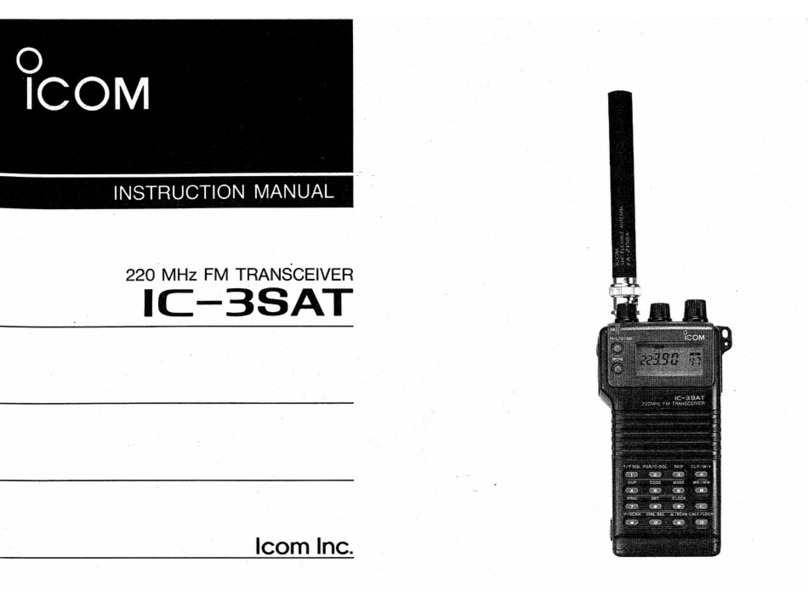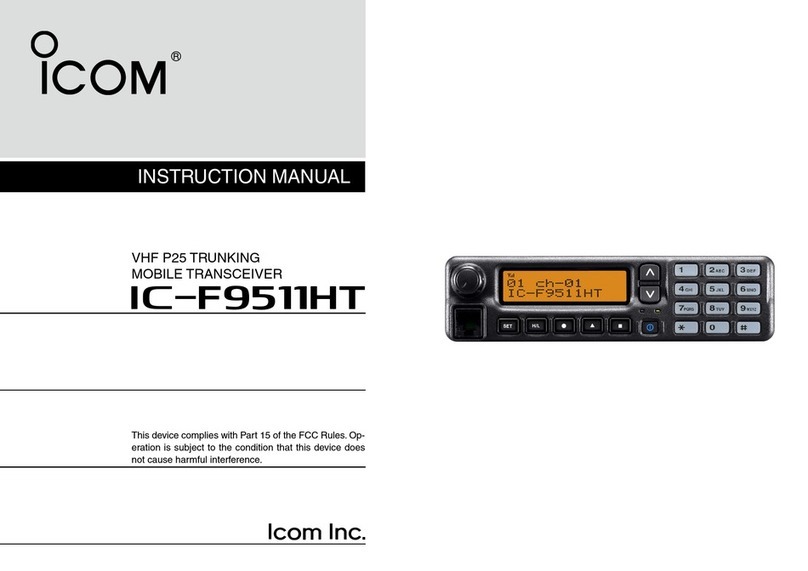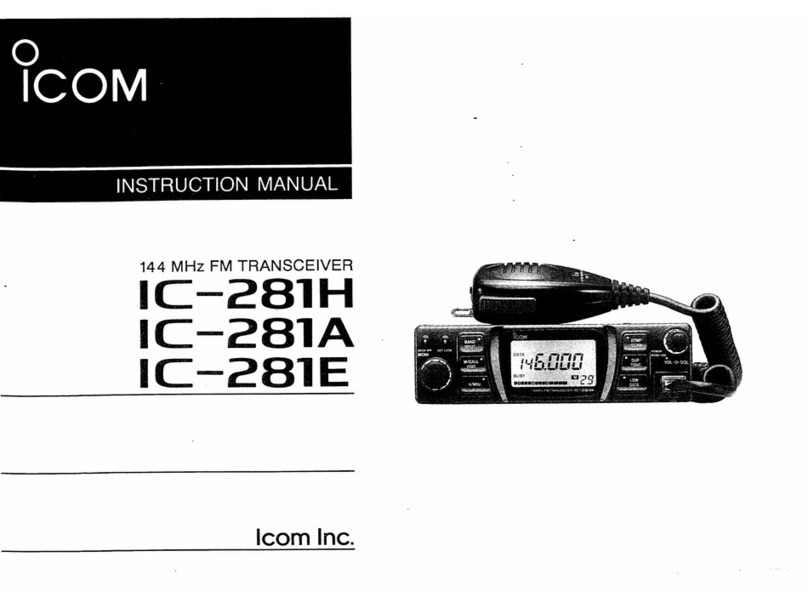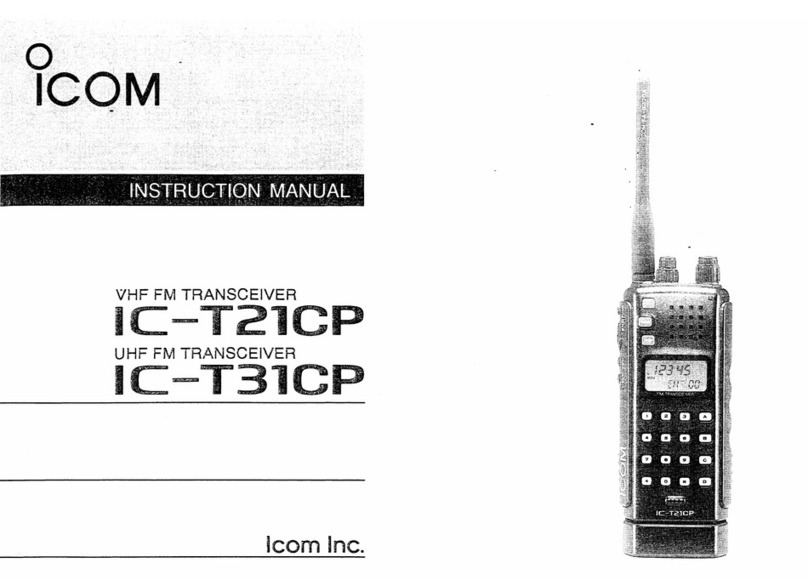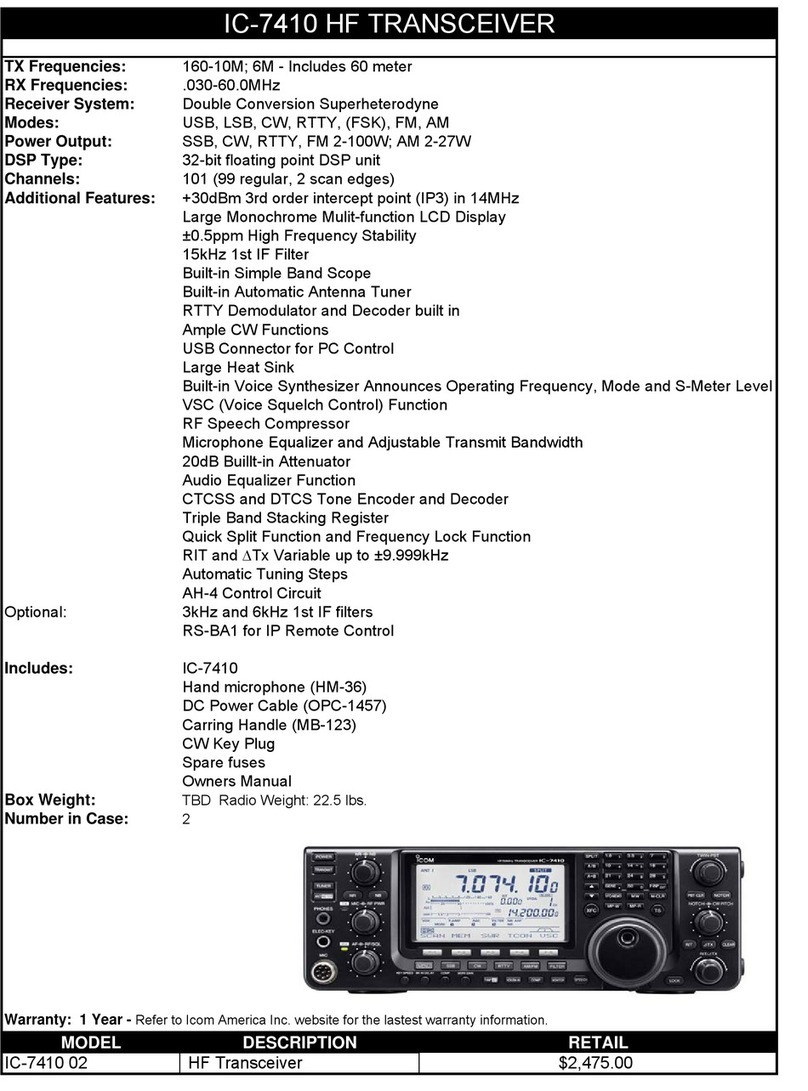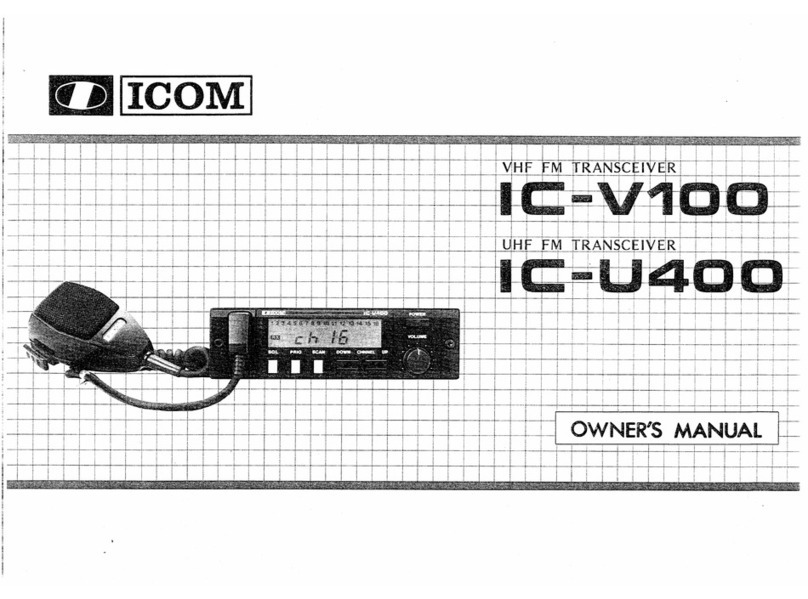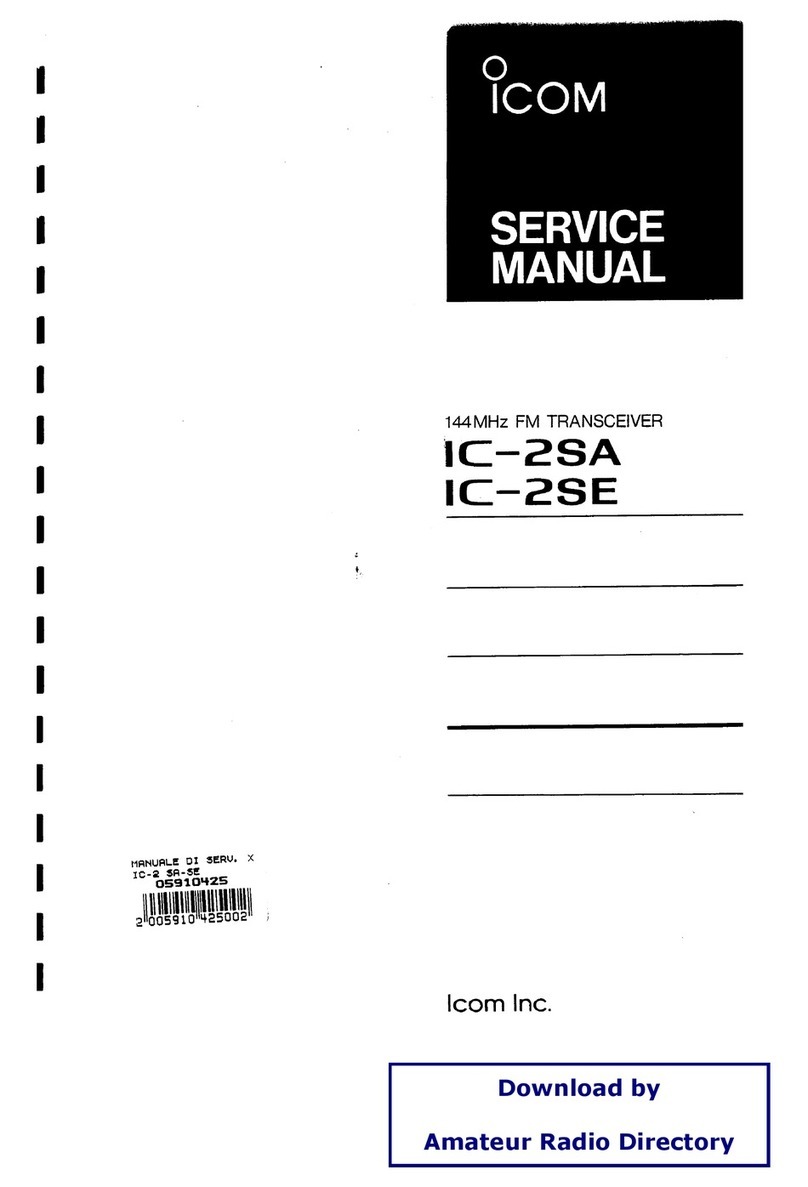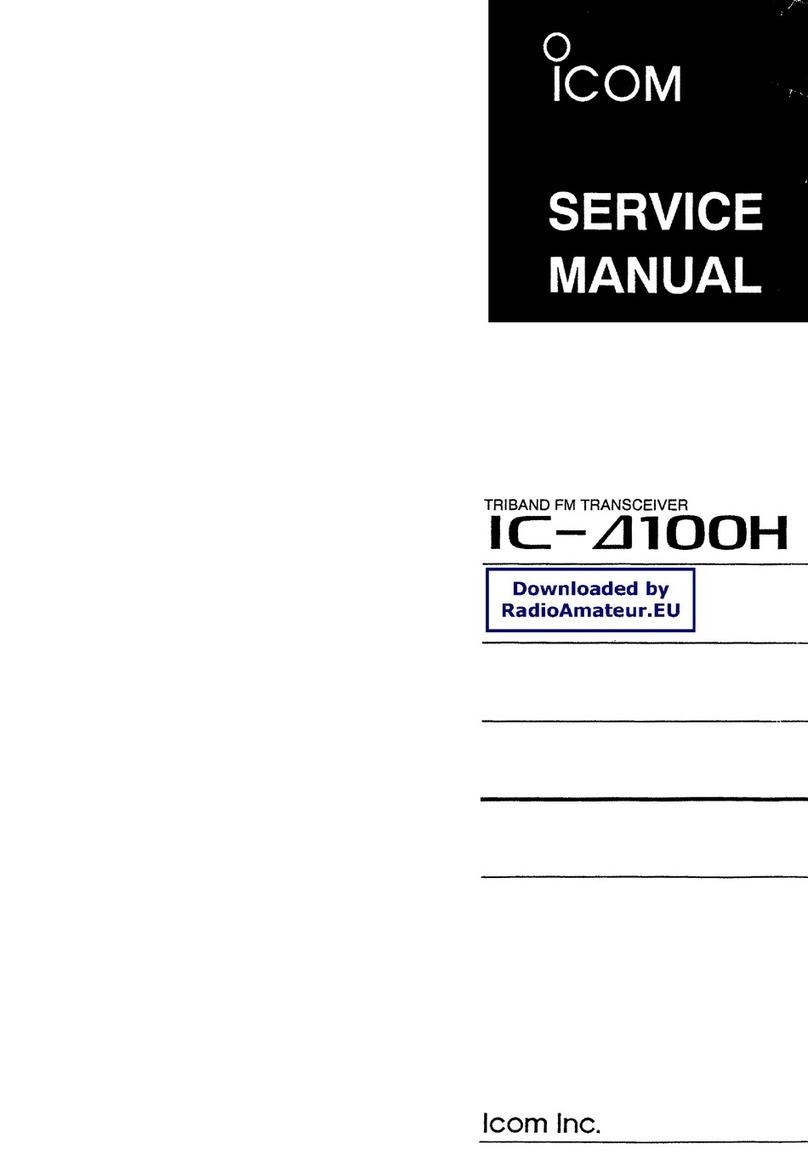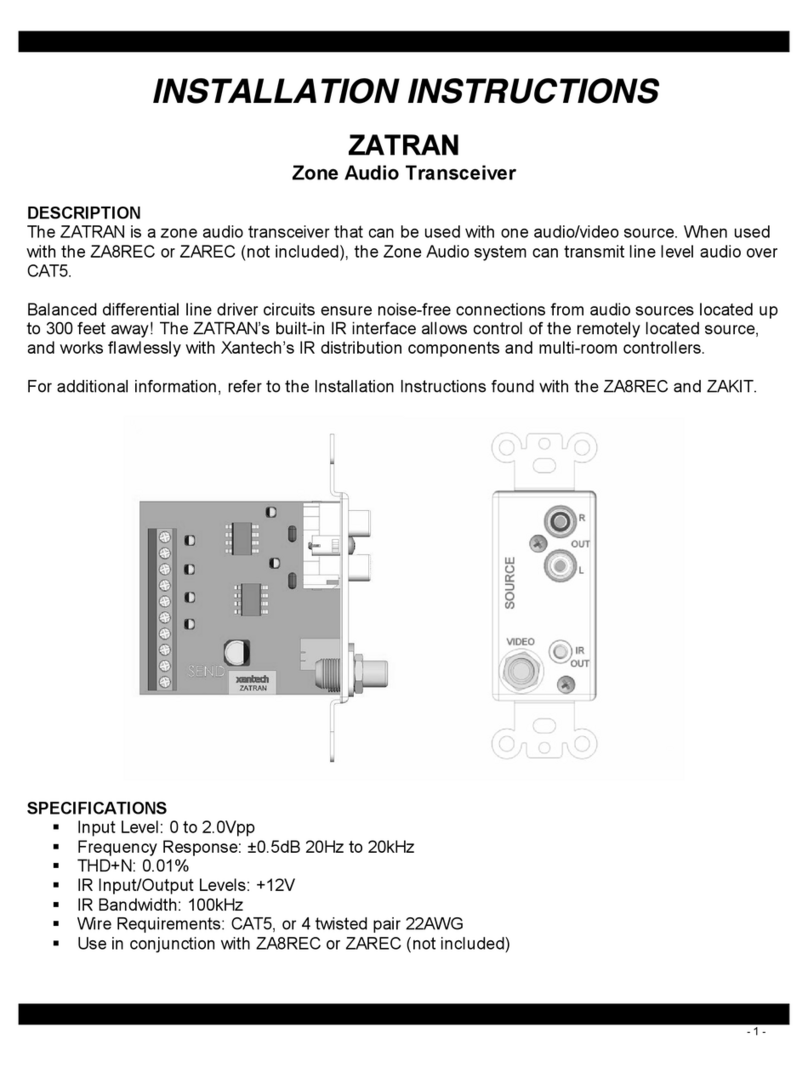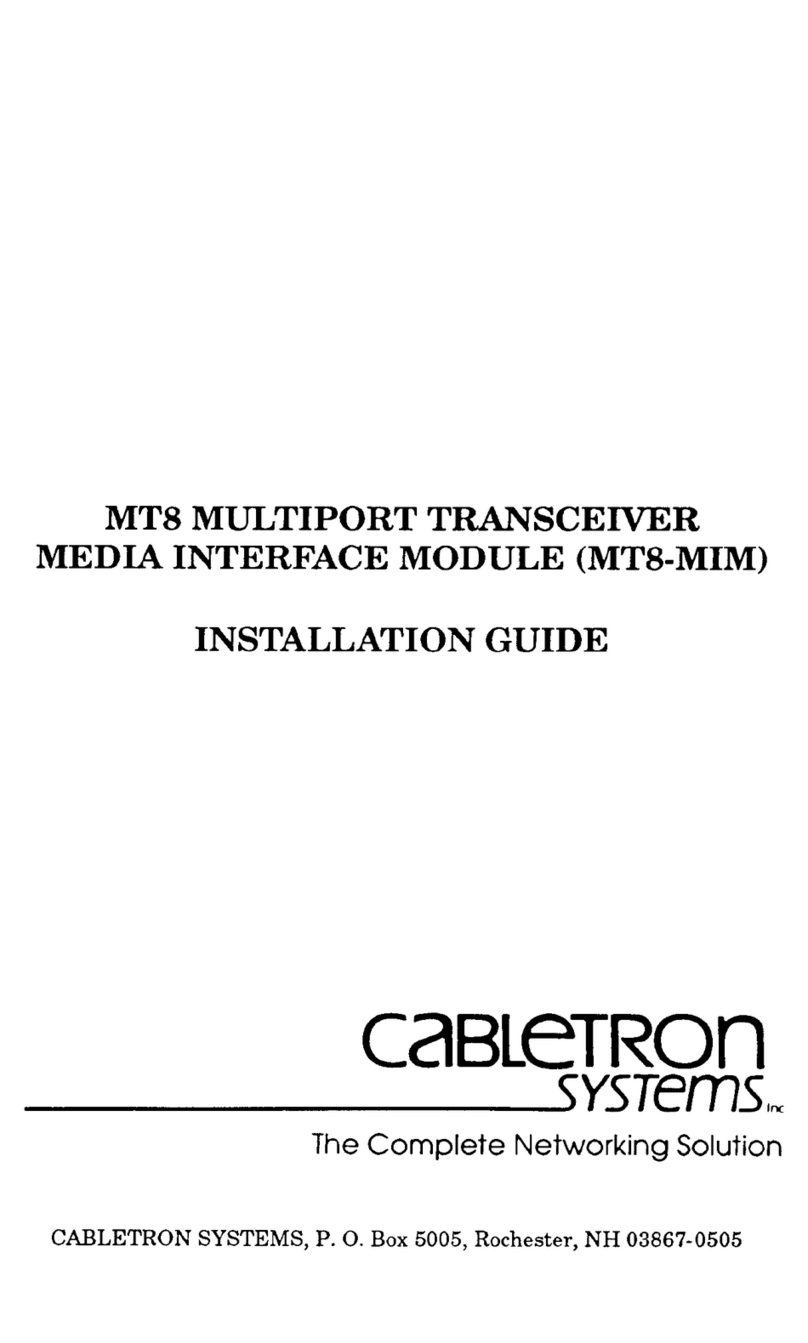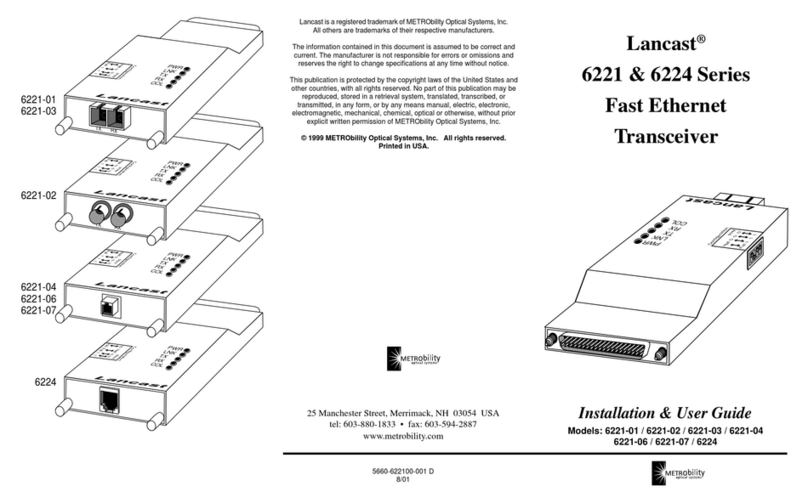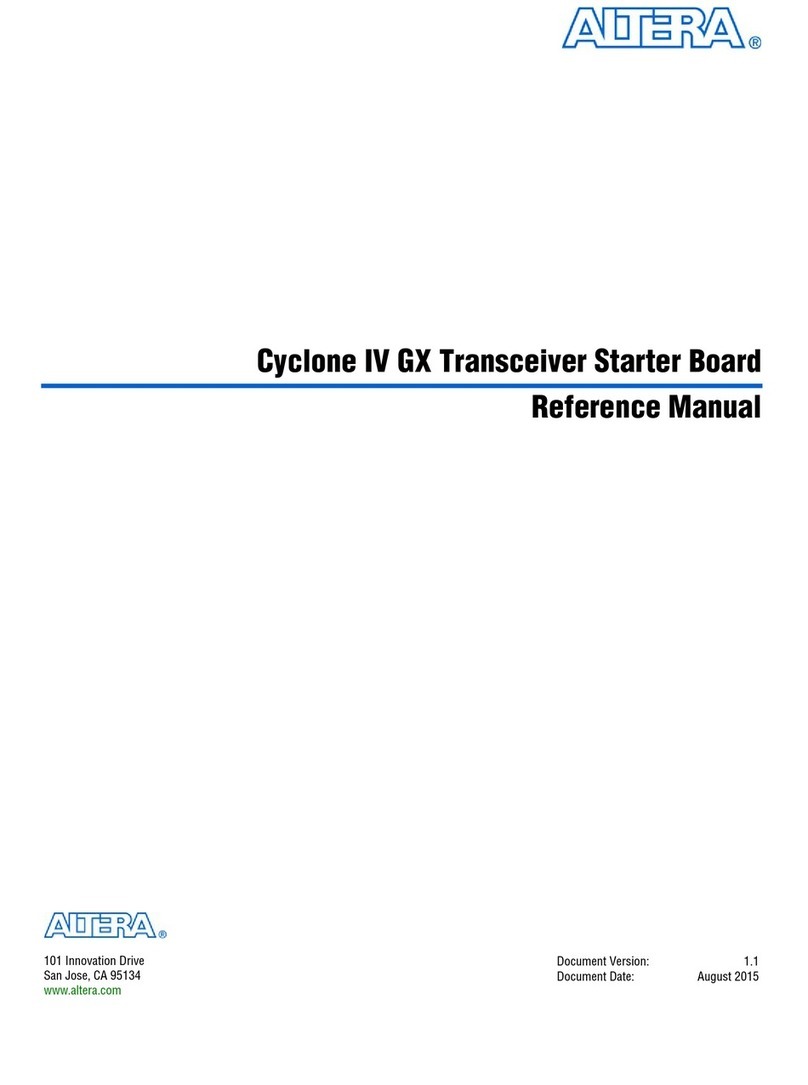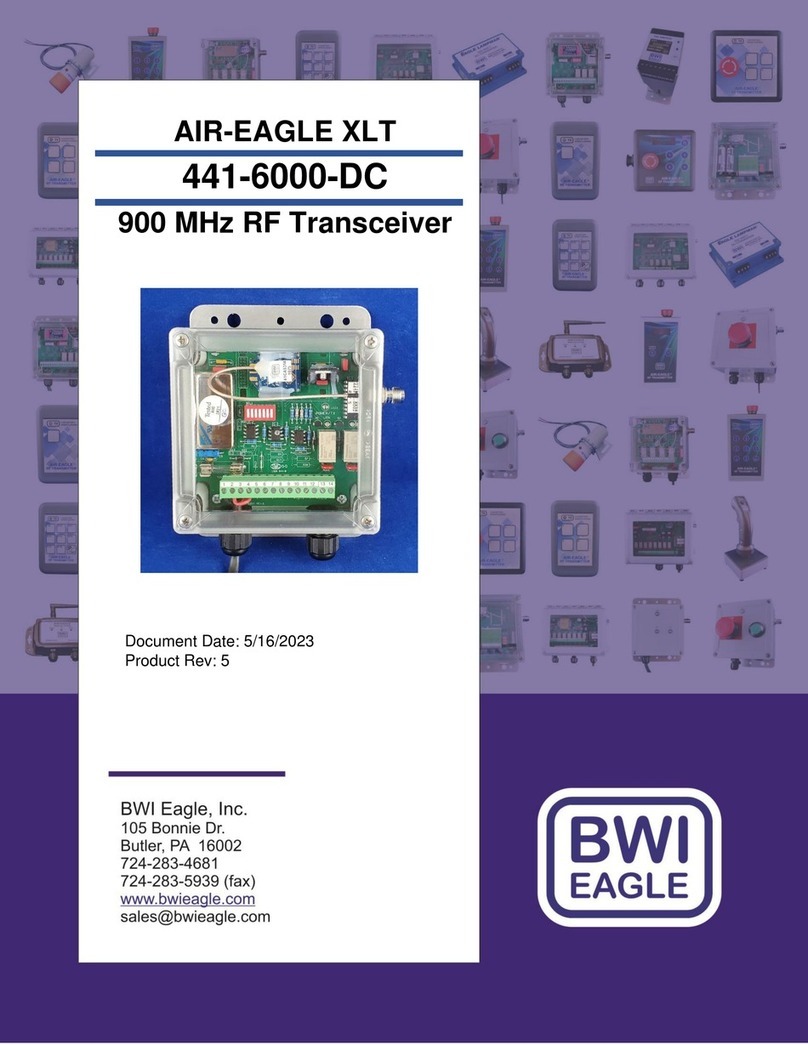Icom IC-F8101 User manual

2001 NEW
HF TRANSCEIVER
iF8101
INSTRUCTION MANUAL
This device complies with Part 15 of the FCC
Rules. Operation is subject to the condition that
this device does not cause harmful interference.

i
2001 NEW 2001 NEW
PREFACE
Thank you for purchasing this Icom product. The IC-
F8101 hf transceiver is designed and built with
Icom’s state of the art technology and craftsmanship.
With proper care, this product should provide you with
years of trouble-free operation.
We appreciate you making the IC-F8101 your radio of
choice, and hope you agree with Icom’s philosophy of
“technology first.”
Many hours of research and develop-
ment went into the design of your IC-F8101.
DFEATURES
❍ALE (Automatic Link Establishment)/Sel-
call capability
❍Digital Signal Processor (DSP) allows flex-
ible filter selection
❍Full-dot matrix LCD for a variety of infor-
mation
IMPORTANT
READ THIS INSTRUCTION MANUAL
CAREFULLY before attempting to operate the
transceiver.
SAVE THIS INSTRUCTION MANUAL. This
manual contains important safety and operating in-
structions for the IC-F8101.
EXPLICIT DEFINITIONS
WORD DEFINITION
RDANGER! Personal death, serious injury or an
explosion may occur.
RWARNING! Personal injury, fire hazard or electric
shock may occur.
CAUTION Equipment damage may occur.
NOTE
Recommended for optimum use. No
risk of personal injury, fire or electric
shock.
Version of the IC-F8101 complies with Stan-
dard Australia Specification No. AS/NZS
4365-2011.
Icom, Icom Inc. and Icom logo are registered trademarks of
Icom Incorporated (Japan) in Japan, the United States, the
United Kingdom, Germany, France, Spain, Russia, Australia,
New Zealand, and/or other countries.
All other products or brands are registered trademarks or
trademarks of their respective holders.
Icom is not responsible for the destruction or
damage to the Icom transceiver, if the malfunction
is because of:
• Force majeure, including, but not limited to, fires,
earthquakes, storms, floods, lightning, other
natural disasters, disturbances, riots, war, or
radioactive contamination.
• The use of Icom transceivers with any equipment
that is not manufactured or approved by Icom.
FCC INFORMATION
FOR CLASS A UNINTENTIONAL RADIATORS:
This equipment has been tested and found to comply
with the limits for a Class A digital device, pursuant to
part 15 of the FCC Rules.These limits are designed to
provide reasonable protection against harmful interfer-
ence when the equipment is operated in a commercial
environment. This equipment generates, uses, and
can radiate radio frequency energy and, if not installed
and used in accordance with the instruction manual,
may cause harmful interference to radio communica-
tions. Operation of this equipment in a residential area
is likely to cause harmful interference in which case
the user will be required to correct the interference at
his own expense.
CAUTION: Changes or modifications to this trans-
ceiver, not expressly approved by Icom Inc., could
void your authority to operate this transceiver under
FCC regulations.

2001 NEW
ii
PREFACE................................................................... i
IMPORTANT............................................................... i
EXPLICIT DEFINITIONS............................................ i
FCC INFORMATION .................................................. i
TABLE OF CONTENTS..............................................ii
SAFETY TRAINING INFORMATION.........................iii
INFORMATION EN MATIÈRE DE SÉCURITÉ..........iv
PRECAUTIONS......................................................... v
1 PANEL DESCRIPTION ..................................... 1–6
■Controller (Front panel or HM-192)................... 1
■Rear panel ........................................................ 4
■LCD screen....................................................... 5
2 BASIC OPERATION ....................................... 7–10
■Power ON.......................................................... 7
■Selecting the display mode............................... 7
■Selecting a channel........................................... 8
■Setting audio volume ........................................ 8
■Squelch function ............................................... 8
■Scan function .................................................... 9
■Mode selection.................................................. 9
■VFO operation................................................. 10
3 RECEIVE AND TRANSMIT........................... 11–17
■Basic voice transmit/receive............................ 11
■Functions for transmit ..................................... 12
■Functions for receive....................................... 14
4 SELCALL/ALE OPERATION........................ 18–38
■Selcall/ALE...................................................... 18
5 MENU SCREEN............................................ 39–71
■Manager Menu................................................ 39
■Main Menu ...................................................... 52
■CPU Reset...................................................... 71
6 CONNECTION AND INSTALLATION........... 72–85
■Supplied accessories...................................... 72
■Connections.................................................... 74
■Ground connection.......................................... 76
■Power source .................................................. 77
■Antenna........................................................... 77
■CFU-F8100 (Optional Cooling Fan) ................ 77
■RMK-6 (Optional Separation kit)..................... 78
■HM-192 (Optional Remote control microphone)
........................................................................ 80
■Mounting ......................................................... 81
■Fuse replacement ........................................... 83
■Connector information..................................... 84
■Connector information for OPC-2308 ............. 85
7 SPECIFICATIONS............................................... 86
8 OPTIONS ............................................................ 87
TABLE OF CONTENTS
1
2
3
4
5
6
7
8

iii
2001 NEW 2001 NEW
SAFETY TRAINING INFORMATION
WARNING
Your Icom radio generates RF electromag-
netic energy during transmit mode. This
radio is designed for and classified as “Oc-
cupational Use Only”, meaning it must be
used only during the course of employment
by individuals aware of the hazards, and the ways to
minimize such hazards. This radio is NOT intended for
use by the “General Population” in an uncontrolled en-
vironment.
• For compliance with FCC and IC RF Exposure Re-
quirements, the transmitter antenna installation shall
comply with the following two conditions:
1.The transmitter antenna gain shall not exceed
0 dBi.
2.The antenna is required to be located outside of
a vehicle and kept at a distance of 90 centime-
ters or more between the transmitting antenna of
this device and any persons during operation. For
small vehicle as worst case, the antenna shall be
located on the roof top at any place on the centre
line along the vehicle in order to achieve 90 cen-
timeters separation distance. In order to ensure
this distance is met, the installation of the antenna
must be mounted at least 90 centimeters away
from the nearest edge of the vehicle in order to
protect against exposure to bystanders.
3. Transmit only when people outside the vehicle are
at least the recommended minimum distance of
200 centimeters away from the properly installed
antenna. This separation distance will ensure that
there is sufficient distance from a properly installed
externally-mounted antenna to satisfy the RF ex-
posure requirements in the applicable RF expo-
sure compliance standards.
CAUTION
To ensure that your exposure to RF
electromagnetic energy is within the
FCC and IC allowable limits for occupa-
tional use, always adhere to the follow-
ing guidelines:
• DO NOT operate the radio without a proper antenna
attached, as this may damage the radio and may
also cause you to exceed FCC and IC RF exposure
limits. A proper antenna is the antenna supplied with
this radio by the manufacturer or an antenna specifi-
cally authorized by the manufacturer for use with this
radio.
• DO NOT transmit for more than 50% of total radio
use time (“50% duty cycle”). Transmitting more than
50% of the time can cause FCC and IC RF exposure
compliance requirements to be exceeded. The radio
is transmitting when the “TX” icon is displayed. You
can cause the radio to transmit by pressing the “PTT”
switch.
Electromagnetic Interference/Compatibility
During transmissions, your Icom radio generates RF
energy that can possibly cause interference with other
devices or systems. To avoid such interference, turn
OFF the radio in areas where signs are posted to do
so. DO NOT operate the transmitter in areas that are
sensitive to electromagnetic radiation such as hospi-
tals, aircraft, and blasting sites.

2001 NEW
iv
INFORMATION EN MATIÈRE DE SÉCURITÉ
AVERTISSEMENT
Votre radio Icom produit une énergie
électromagnétique de radiofréquen-
ces (RF), en mode de transmission.
Cette radio est conçue pour un
«usage professionnel seulement» et
classée comme tel, ce qui signifie qu’elle doit être
utilisée uniquement dans le cadre d’un travail par
des personnes conscientes des dangers et des
mesures visant à minimiser ces dangers. Elle
N’EST PAS conçue pour une «utilisation grand
public», dans un environnement non contrôlé.
• Afin de satisfaire aux exigences de la FCC et d’IC
en matière d’exposition aux RF, il est nécessaire
que l’antenne soit installée conformément aux trois
conditions suivantes:
1. Le gain de l’antenne du radio émetteur ne doit
pas dépasser 0 dBi.
2. Il faut que l’antenne émettrice de cet appareil
soit placée à l’extérieur d’un véhicule et tenue
éloignée d’au moins 90 centimètres de toute per-
sonne pendant le fonctionnement. Dans le pire
des cas, pour un petit véhicule, l’antenne doit être
placée sur le toit, n’importe où dans l’axe central
du véhicule, afin de respecter une distance de 90
cm du bord le plus rapproché du véhicule et ainsi
éviter que les personnes présentes soient expo-
sées.
3. Émettre uniquement lorsque les personnes à
l’extérieur du véhicule se trouvent à au moins la
distance minimale recommandée de 200 cm de
l’antenne correctement installée. Cette distance
de sécurité assurera que les personnes soient
placées suffisamment loin d’une antenne correc-
tement fixée à l’extérieur pour satisfaire aux exi-
gences en matière d’exposition aux RF, en vertu
des normes de conformité applicables.
MISE EN GARDE
Afin de vous assurer que votre expo-
sition à une énergie électromagnéti-
que de RF se situe dans les limites
permises par la FCC et d’IC pour une
utilisation grand public, veuillez en
tout temps respecter les directives
suivantes:
• NE PAS faire fonctionner la radio sans qu’une
antenne appropriée y soit fixée, car ceci risque
d’endommager la radio et causer une exposition
supérieure aux limites établies par la FCC
et d’IC
.
L’antenne appropriée est celle qui est fournie avec
cette radio par le fabricant ou une antenne spécia-
lement autorisée par le fabricant pour être utilisée
avec cette radio.
• NE PAS émettre pendant plus de 50 % du temps
total d’utilisation de l’appareil («50 % du facteur
d’utilisation»). Émettre pendant plus de 50 % du
temps total d’utilisation peut causer une exposi-
tion aux RF supérieure aux limites établies par la
FCC et d’IC. La radio est en train d’émettre lors-
que le témoin du mode de transmission s’affiche
sur l’écran ACL. La radio émettra si vous appuyez
sur le bouton du microphone.
Interférence électromagnétique et compatibilité
En mode de transmission, votre radio Icom produit de
l’énergie de RF qui peut provoquer des interférences
avec d’autres appareils ou systèmes. Pour éviter de
telles interférences, mettez la radio hors tension dans
les secteurs où une signalisation l’exige. NE PAS faire
fonctionner l’émetteur dans des secteurs sensibles
au rayonnement électromagnétique tels que les hôpi-
taux, les aéronefs et les sites de dynamitage.

v
2001 NEW 2001 NEW
PRECAUTIONS
RDANGER HIGH RF VOLTAGE! NEVER attach an
antenna or internal antenna connector during transmis-
sion. This may result in an electrical shock or burn.
RDANGER! NEVER operate the transceiver near
unshielded electrical blasting caps or in an explosive
atmosphere. This could cause an explosion and death.
RWARNING! NEVER operate the transceiver with
a headset or other audio accessories at high volume
levels. If you experience a ringing in your ears, reduce
the volume or discontinue use.
RWARNING! NEVER operate or touch the transceiver
with wet hands. This may result in an electric shock or
damage to the transceiver.
RWARNING! NEVER apply AC power to the
[DC13.8V] socket on the transceiver rear panel. This
could cause a fire or damage the transceiver.
RWARNING! NEVER apply more than 16 V DC to the
[DC13.8V] socket on the transceiver rear panel. This
could cause a fire or damage the transceiver.
RWARNING! NEVER reverse the DC power cable
polarity. This could cause a fire or damage the trans-
ceiver.
RWARNING! NEVER let metal, wire or other objects
protrude into the transceiver or into connectors on the
rear panel. This may result in an electric shock.
RWARNING! ALWAYS use the supplied Black and red
cables with fuse holders. After connecting the fuse hold-
ers, NEVER cut the DC power cable between the DC
plug and fuse holder. If an incorrect connection is made
after cutting, the transceiver might be damaged.
RWARNING! Immediately turn OFF the transceiver
power and remove the power cable if it emits an abnor-
mal odor, sound or smoke. Contact your Icom dealer or
distributor for advice.
RWARNING! NEVER operate the transceiver during a
lightning storm. It may result in an electric shock, cause
a fire or damage the transceiver. Always disconnect the
power source and antenna before a storm.
CAUTION: NEVER change the internal settings of the
transceiver. This may reduce transceiver performance
and/or damage to the transceiver.
In particular, incorrect settings for transmitter circuits,
such as output power, idling current, and so on, might
damage the expensive final devices.
The transceiver warranty does not cover any problems
caused by unauthorized internal adjustment.
CAUTION: NEVER install the transceiver in a place
without adequate ventilation. Heat dissipation may be
reduced, and the transceiver may be damaged.
DO NOT use or place the transceiver in direct sunlight
or in areas with temperatures below –30°C (–22°F) or
above +60°C (+140°F).
The basic operations, transmission and reception of the
transceiver are guaranteed within the specified operat-
ing temperature range. However, the LCD display may
not be operate correctly, or show an indication in the
case of long hours of operation, or after being placed in
extremely cold areas.
DO NOT use harsh solvents such as Benzine or alco-
hol when cleaning, as they will damage the transceiver
surfaces.
DO NOT push the PTT switch when you don’t actually
desire to transmit.
DO NOT place the transceiver against walls or putting
anything on top of the transceiver. This may overheat
the transceiver.
Always place unit in a secure place to avoid inadvertent
use by children.
BE CAREFUL! If you use a linear amplifier, set the
transceiver’s RF output power to less than the linear
amplifier’s maximum input level, otherwise, the linear
amplifier will be damaged.
BE CAREFUL! The transceiver will become hot when
operating the transceiver continuously for long periods
of time.
USE only the specified microphone. Other manufactur-
ers’ microphones have different pin assignments, and
connection to the IC-F8101 may damage the transceiver
or microphone.
During mobile operation, NEVER place the transceiver
where air bag deployment may be obstructed.
During mobile operation, DO NOT place the transceiver
where hot or cold air blows directly onto it.
During mobile operation, DO NOT operate the trans-
ceiver without running the vehicle’s engine. When the
transceiver’s power is ON and your vehicle’s engine is
OFF, the vehicle’s battery will soon become exhausted.
Make sure the transceiver power is OFF before starting
the vehicle engine.This will avoid possible damage to the
transceiver by ignition voltage spikes.
During maritime mobile operation, keep the trans-
ceiver and microphone as far away as possible from the
magnetic navigation compass to prevent erroneous indi-
cations.
Turn OFF the transceiver’s power and/or disconnect the
DC power cable when you will not use the transceiver
for long period of time.
KEEP the transceiver away from the heavy rain, and
Never immerse it in the water. The transceiver meets
IP54* requirements for dust-protection and splash resis-
tance.
However, once the transceiver has been dropped, dust-
protection and splash resistance cannot be guaranteed
due to the fact that the transceiver may be cracked, or
the waterproof seal damaged, and so on.
* Only when the supplied microphone is attached.

1
1
PANEL DESCRIPTION
2001 NEW
1
2
3
4
5
6
7
8
9
10
11
12
13
14
15
16
17
Quick Reference
qVOLUME KEYS [ +]/[ –] (p. 8)
Adjusts the audio output level.
wEMERGENCY KEY [ ]
NOTE: While in the VFO mode, the Emergency
key cannot be used.
➥Push to enter the Emergency channel list.
• Push again to return to the normal operating screen.
➥Hold down for 1 second to transmit Selcall and
RFDS (Royal Flying Doctor Service) calls to the
specified Selcall addresses in sequential order.
NOTE: RFDS calls are selectable in only the
Australian versions.
ePOWER KEY [ ]
➥When the transceiver’s power is OFF:
Push to turn ON the transceiver power.
• First, turn ON the DC power source.
➥When the transceiver’s power is ON:
Hold down for 2 seconds to turn OFF the power.
rCALL KEY [ ]
➥Push to enter the Call menu.
• Push again to go to the next screen in the Call
menu.
➥Hold down for 1 second to enter the Network selec-
tion screen.
tUP/DOWN KEYS [r]/[s]
Selects the operating channel, the items in the
Menu mode, and so on.
yENTER KEY [4]
➥Push to enter and exit the selected Menu in the
Menu screen.
➥Hold down for 1 second to enter the setting mode.
uCLEAR KEY [8]
➥Push to enter or exit the Main Menu screen.
➥Push to return to the previous screen.
iCALL END/SCAN [ ]
➥Push to hang up or terminate a call.
➥Push to start or stop a scan
oFUNCTION KEYS [§]/[§§]/[§§§]
Push to select the function that is displayed above
each key on the LCD display.
• The functions vary, depending on the presetting and the
selected menu.
q w
w !1e
er
io!0
tyu
Keypad (p. 2)
q
o
u
y
t
r
i
• HM-192
• Front panel
■Controller (Front panel or HM-192)
• Common
Continued on the next page.

2
1PANEL DESCRIPTION
2001 NEW 2001 NEW
!0 MICROPHONE CONNECTOR [MIC]
Connects to only the microphone supplied with the
transceiver.
NOTE: NEVER connect the HM-192 or any other
microphone here. This could damage the trans-
ceiver and/or the microphone.
y
u
t
r
q
w
e
i
Front view
q MIC (microphone input)
wMIC SW1
eAF
rOPTION MIC DET
tPTT
yGND
uGND (microphone ground)
i+8 V DC output (Max. 1 A)
!1 LOCK KEY [ ]
Hold down for 1 second to set the Key lock function
to ALL, NUMERIC KEY or OFF.
DKeypad
➥ Inputs numbers, characters or letters.
10-key
• Front panel • HM-192
• Selectable characters
KEY INPUT INPUTKEY
(space)
Upper/Lower case letters/Numbers
1 Q Z q z
2 A B C a b c
3 D E F d e f
4 G H I g h i
5 J K L j k l
6 M N O m n o
7 P R S p r s
8 T U V t u v
9 W X Y w x y
0
, . ; ? : ” ` ’ / ! @ # $ % ^ &
* ( ) _ – + = | \ ~ < > { } [ ]
■Controller (Front panel or HM-192) (Continued)
!1

2001 NEW
3
1
PANEL DESCRIPTION
1
2
3
4
5
6
7
8
9
10
11
12
13
14
15
16
17
Quick Reference
MODE KEY [MODE]
Push to select the operating mode.
NOTE: The selectable operating mode can
be set in the “Mode” item of “Setmode.”
(Main Menu > Setmode > Mode) (pp. 63–67)
CLARIFIER KEY [CLAR]
Push to open the Clarifier adjustment win-
dow.
• Push [r]or [s]to adjust the frequency shift.
• Push this key again to close the window.
CLEAR TALK KEY [C TALK]
Push to turn the Clear Talk function ON or
OFF.
• The “C” icon appears when the function is ON.
TUNER KEY [TUNE]
Hold down for 1 second to start the Antenna
tuner. (p. 11)
• Push to turn OFF the Antenna tuner.
DISPLAY KEY [DISP]
Push to select the display information.
• ‘Frequencies,’ ‘Latitude and Longitude,’ ‘Direction
and Elevation,’ ‘Antenna SWR and Power source
voltage’ and ‘Date and Time’ can be selected.
‘Latitude and Longitude’ and ‘Direction and El-
evation’ require data from a GPS unit.
MUTE KEY [MUTE]
Push to select the squelch type. Call squelch,
S-meter squelch (level 1 to 50), Voice
squelch or squelch OFF are selectable.
• The “S” icon appears when the Call squelch
function is ON.
NOTE: The Call squelch function cannot
be selected in the VFO mode.
• The “L” icon appears when the S-meter squelch
function is ON.
• The “V” icon appears when the Voice squelch
function is ON.
MANAGER KEY [MNGR]
Push to enter the Manager Menu screen.

4
1PANEL DESCRIPTION
2001 NEW 2001 NEW
qDC POWER CONNECTOR [DC]
Accepts 13.8 V DC through a DC power cable.
wFAN CONNECTOR [FAN]
Connects to the optional CFU-F8100 Cooling Fan.
NOTE: Attach the protect plug when the optional
Cooling Fan is not used.
eSPEAKER JACK [SP]
Connects to an external speaker such as the sup-
plied SP-35/L.
rACCESSORY CONNECTOR (9 PIN) [ATU]
Connects to the optional antenna tuner through the
OPC-2309 antenna tuner cable.
NOTE: Attach the connector caps when the op-
tional cable is not connected.
tACCESSORY CONNECTOR (15 PIN) [ACC]
➥Connects to an optional UX-248 gps unit.
➥Connects to a GPS unit or an external modem
through the optional OPC-2308 gps/extmod con-
nection cable.
When connecting a GPS unit, the transceiver
sets your position and time data in NMEA0183
version 3.xx format.
NOTE: Attach the connector caps when the op-
tional unit or cable is not connected.
yUSB CONNECTOR [USB]
Connects to a PC through an A-B type USB cable.
uANTENNA CONNECTOR
Connects to a 50 Ω(unbalanced) HF band antenna.
iGROUND TERMINAL
IMPORTANT! Connects to a solid ground point.
USB
ACC
GND
ANT
u
y
t
ATU
r
i
DC
qFAN
Protect plug
wSP
e
■Rear panel

2001 NEW
5
1
PANEL DESCRIPTION
1
2
3
4
5
6
7
8
9
10
11
12
13
14
15
16
17
Quick Reference
qRECEIVE/TRANSMIT ICON
➥“RX” appears when signals are received or the
squelch is open.
➥“TX” appears when transmitting.
wS-METER/TX METERS
➥Displays the receive signal strength.
➥Displays the transmit output power.
eTUNE ICON
Appears after the automatic antenna tuner matches
the transceiver and antenna.
NOTE:
Appears only when the frequency is set to within
±1% of the tuned frequency.
rOUTPUT POWER ICON
➥“HI” appears when high power is selected.
➥“MID” appears when mid power is selected.
➥“LOW” appears when low power is selected.
tOPERATING MODE INDICATOR
Displays the selected operating mode.
• “LSB,” “USB,” “CW,” “AM,” RTTY,” “LSBD1,” “USBD1,”
“LSBD2,” “USBD2,” “LSBD3” or “USBD3” appears, de-
pending on the operating mode.
Selectable operating modes differ depending on the
transceiver version and/or presetting.
yMUTE ICON
➥“S” appears when the Call squelch function is se-
lected.
➥“L” appears when the S-meter squelch is se-
lected.
➥“V” appears when the Voice squelch is selected.
uCLEAR TALK ICON
Appears when the Clear Talk function is ON.
iMAIN READOUTS
<Memory Channel display>
Displays the channel name.
<VFO display>
Displays the operating frequency.
oSUB READOUTS
<Memory Channel display>
Displays the selected information.
• ‘Frequencies,’‘Latitude and Longitude,’‘Direction and El-
evation,’ ‘Antenna SWR and Power source voltage’ and
‘Date and Time’ can be displayed.
‘Latitude and Longitude’ and ‘Direction and Elevation’ re-
quire data from a GPS unit.
• When the frequencies are displayed, the receive fre-
quency is displayed on the right and the transmit fre-
quency is displayed on the left.
• “u” appears beside the receive or transmit frequencies,
and indicates which one is active.
• “p” or “q” appears instead of “u” to the right of the re-
ceive frequency, when the Clarifier function is ON, and it
indicates the upper or lower shift.
NOTE: No transmit frequency is displayed when
the selected channel is configured as “receive
only.”
<VFO display>
Shows the transmit or receive frequency when VFO
split is ON.
!0 FUNCTION DISPLAY
Displays the function of the [§], [§§]and [§§§] func-
tion keys.
!1 VFO ICON
<VFO display>
➥“A” appears when VFO A is selected.
➥“B” appears when VFO B is selected.
!2 CLARIFIER ICON
<VFO display>
“p” or “q” appears when the Clarifier function is
ON, and indicates the upper or lower shift.
• Memory Channel Display • VFO Display
q w r t yu q w r t y ue e
!1
!3
!2
i
o
i
o
!0 !0
!2
■LCD screen
Continued on the next page.

2001 NEW2001 NEW
6
1PANEL DESCRIPTION
2001 NEW
!3 CALL ICON
Displays the Call type icons for Selcall or ALE.
<Selcall>
• The “ ” icon blinks or appears when a Selective call is
transmitted or linked.
• The “ ” icon blinks or appears when a Phone call is
transmitted or linked.
• The “ ” icon blinks when a Message call is transmit-
ted.
• The “ ” icon blinks when a Send Position is transmit-
ted.
• The “ ” icon blinks when a Get Position call is trans-
mitted, or while waiting for its acknowledgement.
• The “ ” icon blinks when a Get Status call is transmit-
ted, or while waiting for its acknowledgement.
• The “ ” icon blinks or appears when an Emergency
call is transmitted or linked.
• The “ ” icon blinks when a Channel Test call is trans-
mitted or while waiting for its acknowledgement.
• The “ ” icon blinks or appears when an RFDS Emer-
gency call is transmitted or linked.
<ALE>
• The “ ” icon blinks when an Individual or Individual
Update LQA calls is transmitted, or while waiting for an
acknowledgement. The icon stays ON when the Individ-
ual call is linked.
• The “ ” icon blinks either when a NET or NET Up-
date LQA calls is transmitted or while waiting for an ac-
knowledgement.The icon stays on when the NET call is
linked.
• The “ ” icon blinks either when an Individual AMD,
NET AMD, Unlink Individual AMD or Unlink NET AMD
calls is transmitted, or while waiting for an acknowledge-
ment. The icon stays ON when the Individual AMD or
NET AMD calls is linked.
• The “ ” icon blinks when a Sounding is transmitted.
• Memory Channel Display
!3
■LCD screen (Continued)

2001 NEW
2
7
BASIC OPERATION
2001 NEW
1
2
3
4
5
6
7
8
9
10
11
12
13
14
15
16
17
Quick Reference
qPush [ ] to turn ON the Power.
• If the “Built-in Test Display” item of “Setmode” is set to
ON, ‘Built in Test’ appears.
(Main Menu > Setmode > Config)
• If the “User” item of “Setmode” is programmed, “Login”
appears.
(Main Menu > Setmode > Password)
wPush the keypad keys to enter either the User
password or Administrator password, and then
push [4].
• Repeatedly push [A/a](#) to select the character group,
ABC (upper case letters), abc (lower case letters) or
123 (numbers).
• Push [8]to delete a character.
• Push [t](§) or [u](§§§)to move the cursor.
NOTE:
• If you want to change any settings, you must be in
the Administrator mode.
• You can log into the Administrator mode with the
“Admin Login” item in the Manager Menu screen
(p. 40).
[][]Keypad
■Power ON
qPush [8]to enter the Main Menu screen.
wPush [r]or [s] to select “Channel” or “VFO,” and
then push [4].
• If “Channel” is selected, the Memory Channel display
appears.
• If “VFO” is selected, the VFO display appears.
/
■Selecting the display mode
Memory channel display VFO display
Main Menu screen

8
2BASIC OPERATION
2001 NEW 2001 NEW
The squelch function detects signals with voice com-
ponents and mutes unwanted signals. This provides
quiet stand-by.
When you need to receive weak signals, the squelch
can be turned OFF.
➥Push [MUTE](M) one or more times to select a
squelch type.
• Selectable types are Call SQL, S-meter SQL (level 0 to
50), Voice SQL and OFF.
• The S-meter squelch level can be adjusted by the “Me-
ter Squelch Level” item of “Setmode.”
(Main Menu > Setmode > Config)
Mute icon
• The Mute icon, “S,” “L” or “V,” appears when the
squelch function, Call SQL, S-meter SQL or Voice SQL
is ON.
NOTE: The Call squelch function cannot be se-
lected in the VFO mode.
➥Push [ +] or [ –] to adjust the audio level.
• If the squelch is closed, push [MUTE](M) one or more
times to open the squelch.
• The display shows the volume level while adjusting.
Minimum audio level
•
•
•
Maximum audio level
■Squelch function
■Setting audio volume
qSelect the Memory Channel Display.
qPush [8]to enter the Main Menu screen.
wPush [r]or [s] to select “Channel,” and then
push [4].
wPush [r]or [s]to select a desired memory chan-
nel. •
•
•
■Selecting a channel

2001 NEW
9
2
BASIC OPERATION
1
2
3
4
5
6
7
8
9
10
11
12
13
14
15
16
17
Quick Reference
The scan function repeatedly scans programmed
channels. This function is convenient to check for
calls on multiple channels.
[Stop]
qPush [ ] to start a scan.
• “Scanning” and the Scan type are displayed.
wWhen a signal is received, the scan pauses on
that channel.
ePush [Stop](§§) to cancel the scan.
• Pushing [ ] also cancels the scan.
NOTE: The scan resume setting, the action after
receiving a signal, can be changed by the “Voice
Scan Resume” item of “Setmode.”
(Main Menu > Setmode > Config)
■Scan function
The following modes are selectable in the IC-F8101:
LSB, USB, CW, AM, RTTY, LSBD1/2/3 and
USBD1/2/3.
NOTE: Only the preset operating modes are se-
lectable.
The selectable operating modes can be changed in
the “Mode” item of “Setmode.”
(Main Menu > Setmode)
qSelect the Display mode.
qPush [8]to enter the Main Menu screen.
wPush [r]or [s] to select “Channel” or “VFO,”
and then push [4].
wPush [Mode](3) one or more times to select the
desired mode.
• The selected mode icon appears at the top of the display.
NOTE:
• On the Memory Channel display, the selected
operating mode can be used only temporarily.
When the channel is changed, the transceiver
returns to the preset operating mode.
• Depending on the transceiver version or preset-
tings, some operating modes may not be select-
able or usable except in receive.
■Mode selection
DFor your reference
Mode TX/RX offset frequency
[Hz]
RX filter band width
[Hz]
Modulation input
MIC PTT ON MODEM PTT ON
LSB, USB 1500 (Fixed)
100 to 3000 (100Hz step) MIC
TC4, ACC, USB
LSBD1, USBD1 1500, 1650, 1800 TC4, ACC, USB
LSBD2, USBD2 1500, 1650, 1800 TC4, ACC, USB
LSBD3, USBD3 1500, 1650, 1800 TC4, ACC, USB
Default settings are shown in bold.

2001 NEW
10
2BASIC OPERATION
2001 NEW
In the VFO mode, you can set a desired operating fre-
quency, operating mode and split frequency function.
NOTE:
• The VFO mode operation can be disabled by the
“VFO Mode” item of “Setmode.”
(Main Menu > Setmode > Config)
• While in the VFO mode, the Selcall, ALE features,
Scan function or the Emergency key cannot be
used.
• Entering the VFO mode
qPush [8]to enter the Main Menu screen.
wPush [r]or [s] to select “VFO,” and then push
[4].
• Frequency setting
qPush [A/B](§§) to select VFO A or VFO B.
wPush [t](§) or [u](§§§)to move the cursor to se-
lect the desired digit to be changed.
• The cursor is displayed below the selected digit
.
ePush [r]or [s]to change the digit.
• Direct frequency setting
qPush [A/B](§§) to select VFO A or VFO B.
wHold down [4]for 1 second to enter the direct fre-
quency input mode.
• The previously entered frequency blinks.
ePush the keypad keys to enter the desired frequen-
cy.
• Push [M]to enter the decimal point.
• Push [8]to delete the number.
• Push [t](§) or [u](§§§)to move the cursor.
rPush [4]to save the frequency and exit.
[][][]
/
Keypad
• Turning ON the Split frequency function
qPush [8]to enter the Main Menu screen.
wSelect the “VFO Split” item of “Setmode.”
qPush [r]or [s] to select the item, and then
push [4]to open the screen.
(Setmode > Config)
wPush [r]or [s] to select “VFO Split,” and then
hold down [4]for 1 second.
ePush [r]or [s]to turn ON the function.
• If desired, hold down [Default](§§)for 1 second to re-
turn to the default setting
.
rPush [4]to save the setting, and return to the pre-
vious screen.
tPush [8]one or more times to exit the Main Menu
screen.
yEnter the VFO mode. (See details to the left.)
uPush [A/B](§§) to select VFO A or VFO B, and sep-
arately set the receive and transmit frequencies.
• The TX frequency appears below the RX frequency
.
• Push [A/B](§§) changes the VFOs between transmit
and receive.
• Hold down [A/B](§§) for 1 second to equalize the trans-
mit frequency to the receive frequency.
• To turn OFF the Split frequency function, set the “VFO
Split” item of “Setmode.” to “OFF.”
(Main Menu > Setmode > Config)
■VFO operation

3
11
RECEIVE AND TRANSMIT
2001 NEW
1
2
3
4
5
6
7
8
9
10
11
12
13
14
15
16
17
Quick Reference
■Basic voice transmit/receive
qFirst, check the following.
➥The microphone and external speaker are con-
nected.
➥No “S,” “L” or “V” mute icon appears.
• If “S,” “L” or “V” appears, push [MUTE](M) one or
more times to turn OFF the mute.
Mute icon
wPush
[
r
]or [
s
]to select the desired receive chan-
nel.
•
The S-meter shows the signal strength when a signal is
received.
ePush [+] or [–] to adjust the desired audio
level when receiving a signal.
• If the bass or treble of the receive audio is too strong,
push [CLAR](7) to set “Clarifier” to ON,and adjust to
obtain clear audio. (See page 14 for the Clarifier func-
tion details.)
• If the audio is distorted, select the suitable operating
mode. (See page 9 for the Mode selection details.)
rHold down [TUNE](9) for 1 second to start the an-
tenna tuner.
• If the antenna cannot be tuned after 20 seconds, the
tuning circuit is automatically bypassed.
• After tuning is finished, the transceiver automatically
stops transmitting.
• If necessary, push [8]to manually stop transmitting.
Presetting:
• An optional antenna tuner must be connected.
• The antenna tune mode must be set to ON in
the “Tuner” item of “Setmode.” (Default: ON)
(Main Menu > Setmode > Config)
uTo transmit on the channel, hold down [PTT] on the
microphone, and speak at your normal voice level.
• The RF meter shows the output power.
iRelease [PTT] to receive.
• If you want to turn OFF the antenna tuner, push
[TUNE](9).
• PTT TUNER START
The tuner is always activated when PTT is pushed
after the frequency is changed (more than 1% from
last-tuned frequency).This function removes the ‘hold
down [TUNE](9),’ and activates the tuner for the first
transmission on a new frequency.
This function is turned ON in the “PTT Tune” item of
“Setmode.” (Default: OFF)
(Main Menu > Setmode > Config)

■Functions for transmit
DTransmit power selection
The transceiver has three output power levels, HIGH,
MID and LOW. High power provides longer distance
communications and low power reduces power con-
sumption.
[Default]
/
qPush [8]to enter the Main Menu screen.
wSelect the “RF Power” item of “Setmode.”
qPush [r]or [s] to select the item, and then
push [4]to open the screen.
(Setmode > Config)
wPush [r]or [s] to select “RF power,” and then
hold down [4]for 1 second.
ePush [r]or [s]to select the desired option, LOW,
MID or HIGH.
• If desired, hold down [Default](§§)for 1 second to re-
turn to the default setting
.
rPush [4]to save the setting, and return to the pre-
vious screen.
tPush [8]one or more times to exit.
DSetting Microphone gain
The microphone gain must be properly adjusted so
that your signal is not distorted when transmitted.
[Default]
/
qPush [8]to enter the Main Menu screen.
wSelect the “Mic Gain” item of “Setmode.”
qPush [r]or [s] to select the item, and then
push [4]to open the screen.
(Setmode > Config)
wPush [r]or [s] to select “Mic Gain,” and then
hold down [4]for 1 second.
ePush [r]or [s]to adjust the desired setting level
to between 0 and 10.
• If desired, hold down [Default](§§)for 1 second to re-
turn to the default setting
.
rPush [4]to save the setting, and return to the pre-
vious screen.
tPush [8]one or more times to exit.
12
3RECEIVE AND TRANSMIT
2001 NEW 2001 NEW

13
3
RECEIVE AND TRANSMIT
3
DSpeech Processor
The IC-F8101 has a built-in, low distortion Speech
Processor circuit. This circuit increases your average
talk power in the SSB mode, and is especially useful
when the receiving station is having difficulty hearing
your audio.
[Default]
/
qPush [8]to enter the Main Menu screen.
wSelect the “Speech Processor” item of “Setmode.”
qPush [r]or [s] to select the item, and then
push [4]to open the screen.
(Setmode > Config)
wPush [r]or [s] to select “Speech Processor,”
and then hold down [4]for 1 second.
ePush [r]or [s]to turn ON the function.
• If desired, hold down [Default](§§)for 1 second to re-
turn to the default setting
.
rPush [4]to save the setting, and return to the pre-
vious screen.
• If desired, adjust the Speech Processor Level. See the
next topic for details
.
tPush [8]one or more times to exit.
yPush [MODE](3) one or more times to select the
USB or LSB mode.
uHold down [PTT] on the microphone, and speak at
your normal voice level.
DSpeech Processor Level
The Speech Processor level must be properly adjust-
ed so that your signal is not distorted when transmit-
ted.
[Default]
/
qPush [8]to enter the Main Menu screen.
wSelect the “Speech Processor Level” item of “Set-
mode.”
qPush [r]or [s] to select the item, and then
push [4]to open the screen.
(Setmode > Config)
wPush [r]or [s] to select “Speech Processor
Level” and then hold down [4]for 1 second.
ePush [r]or [s]to adjust the desired level to be-
tween 0 and 10.
• If desired, hold down [Default](§§)for 1 second to re-
turn to the default setting
.
rPush [4]to save the setting, and return to the pre-
vious screen.
tPush [8]one or more times to exit.
2001 NEW

14
3RECEIVE AND TRANSMIT
2001 NEW 2001 NEW
■Functions for receive
DClarifier function
The Clarifier function compensates for off-frequency
stations. The function shifts the receive frequency up
to ±200 Hz in 10 Hz steps, without shifting the trans-
mit frequency.
/
Upper shiftLower shift
qPush [CLAR](7) to open the Clarifier adjustment
window.
wPush [r]or [s] to adjust the frequency shift.
• The transmit frequency is not shifted.
ePush [CLAR](7) to save the setting, and return to
the previous screen.
• If desired, push [8]to cancel the setting and exit the
window .
When cancelling the Clarifier function, set the fre-
quency shift to 0 Hz in the Clarifier adjustment win-
dow.
DPreamp and Attenuator
The preamp amplifies received signals in the front
end circuit to improve the S/N ratio and sensitivity.
Turn ON this function to better receive weak signals.
The attenuator prevents strong undesired signals near
the desired frequency or near your location, such as
from a broadcast station, from causing distortion or
spurious signals.
[Default]
/
qPush [8]to enter the Main Menu screen.
wSelect the “Pre Amp” item of “Setmode.”
qPush [r]or [s] to select the item, and then
push [4]to open the screen.
(Setmode > Config)
wPush [r]or [s] to select “Pre Amp,” and then
hold down [4]for 1 second.
ePush [r]or [s]to select the desired option, ON,
OFF or ATT ON.
• If desired, hold down [Default](§§)for 1 second to re-
turn to the default setting
.
rPush [4]to save the setting, and return to the pre-
vious screen.
tPush [8]one or more times to exit.
Other manuals for IC-F8101
2
Table of contents
Other Icom Transceiver manuals

Icom
Icom ID-5100A Installation instructions

Icom
Icom IC-3SAT User manual

Icom
Icom IC-M504 User manual

Icom
Icom A25N 46 USA Installation guide
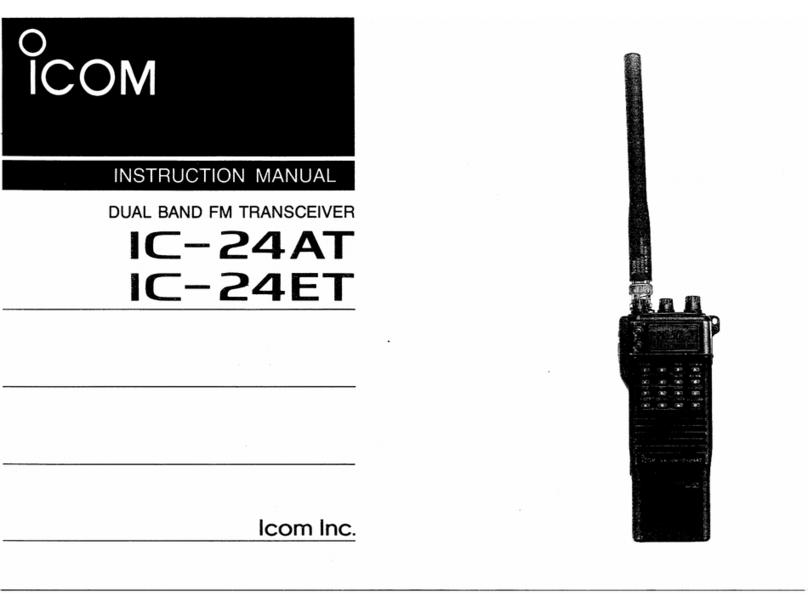
Icom
Icom IC-24ET User manual
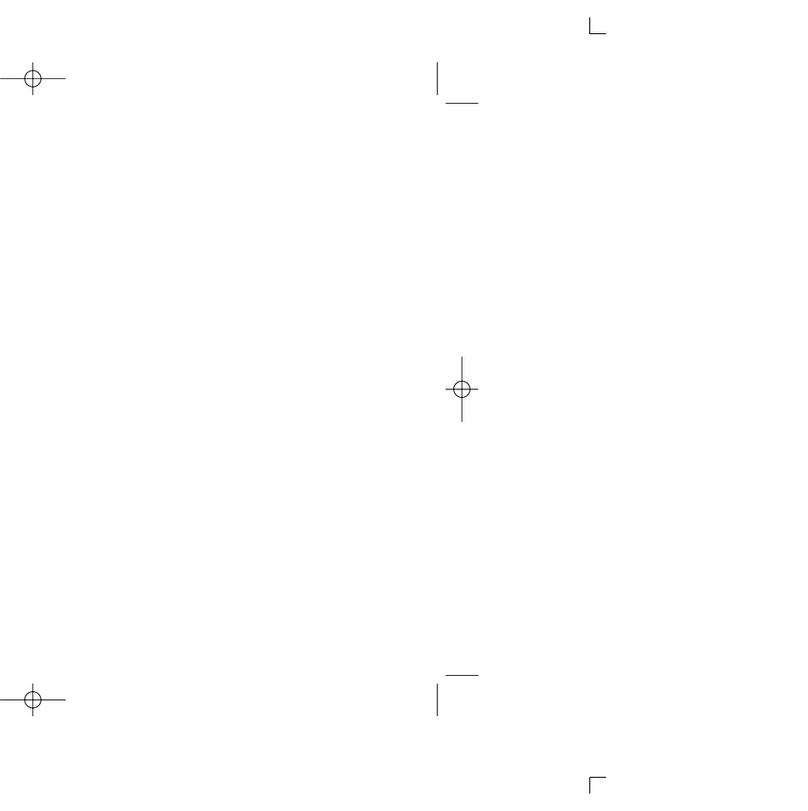
Icom
Icom IC-A110EURO User manual
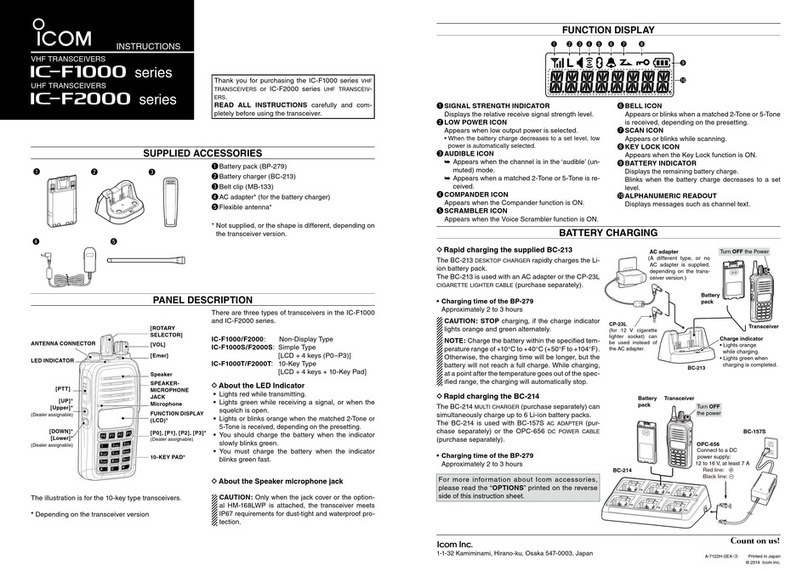
Icom
Icom IC-F1000 series User manual

Icom
Icom IC-M803 User manual

Icom
Icom IC-V8 User manual

Icom
Icom IC-7410 User manual