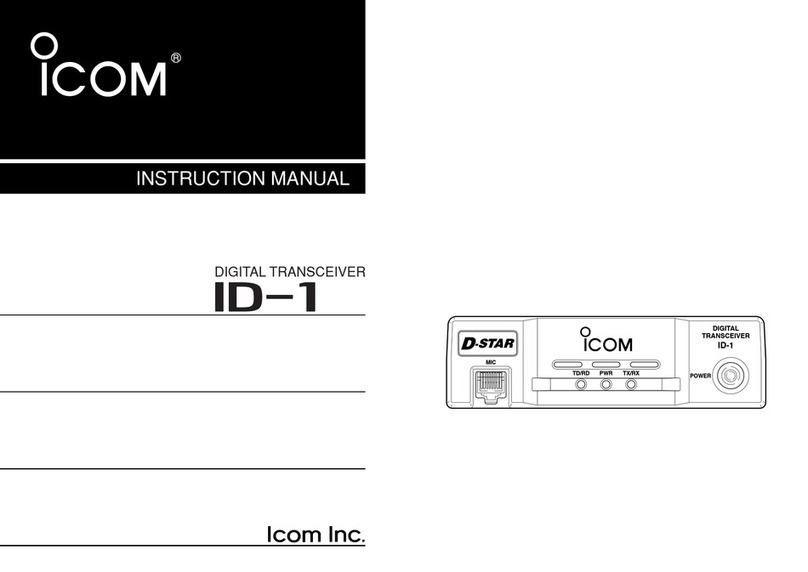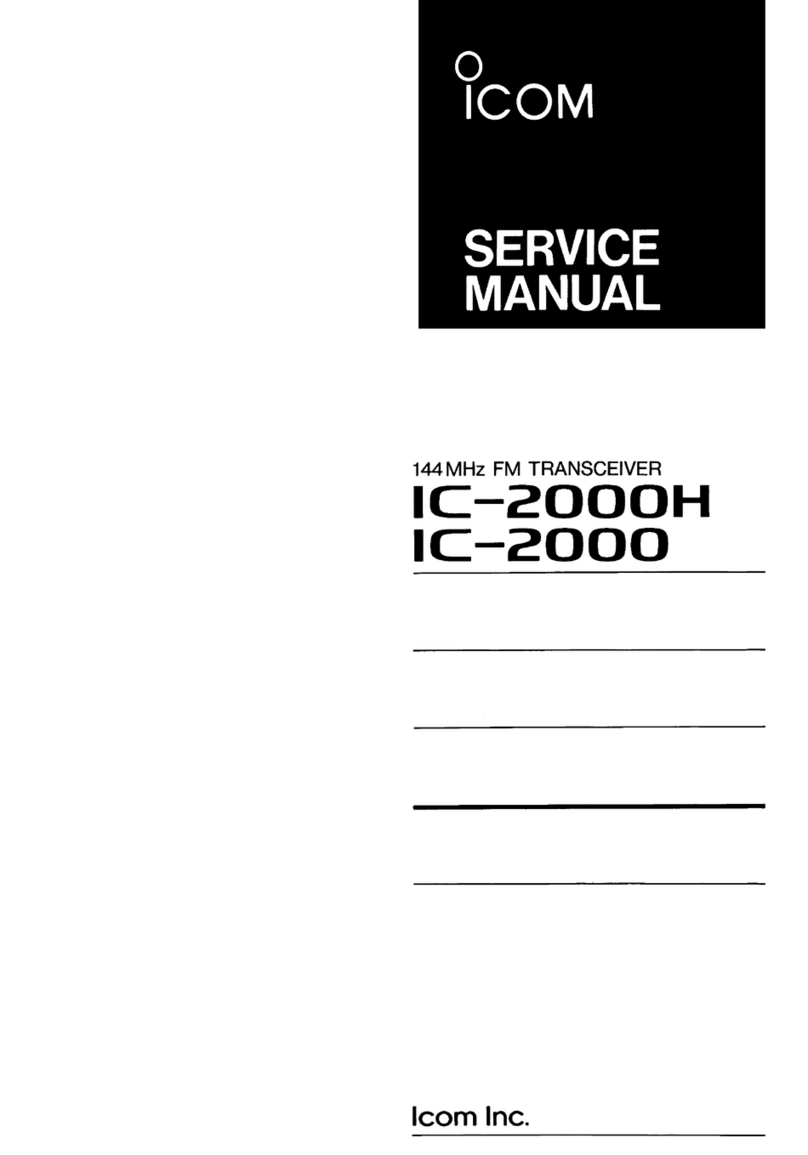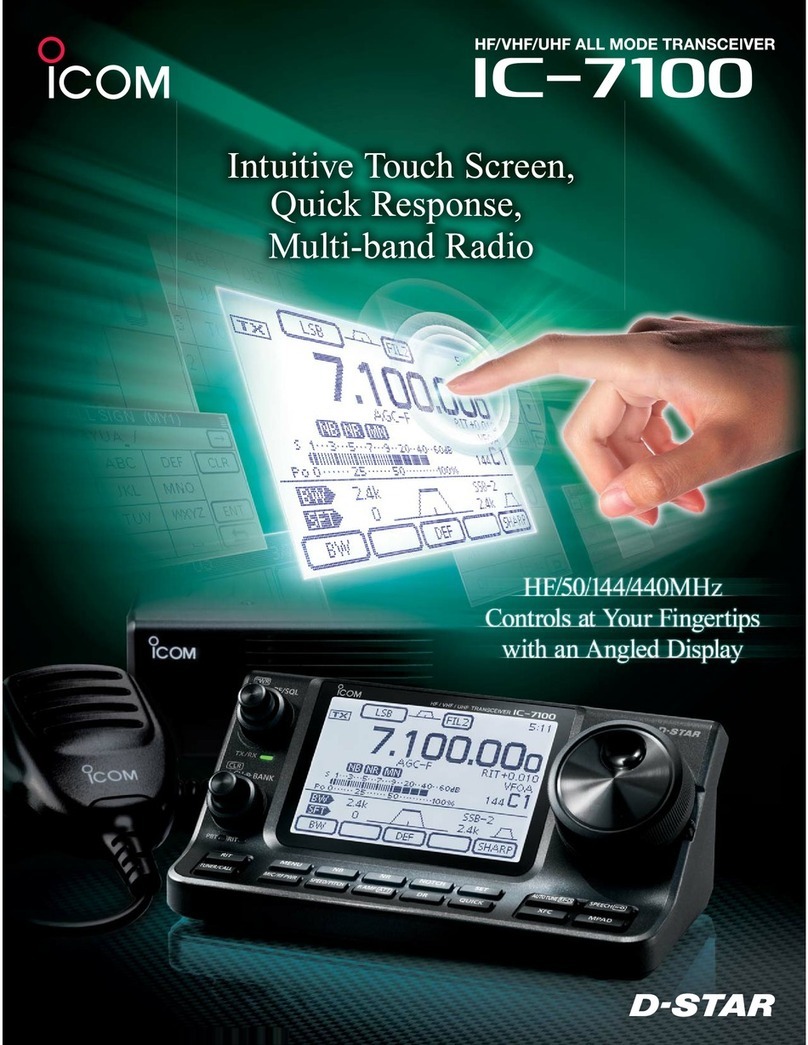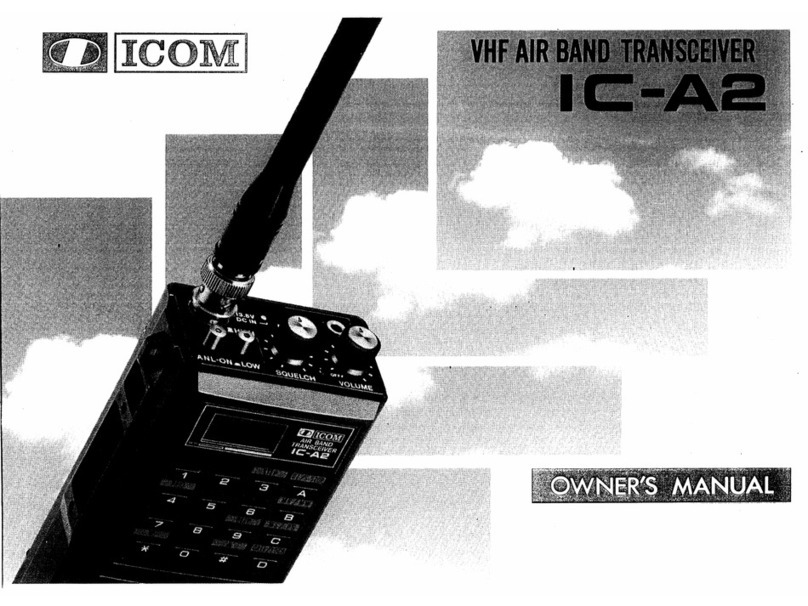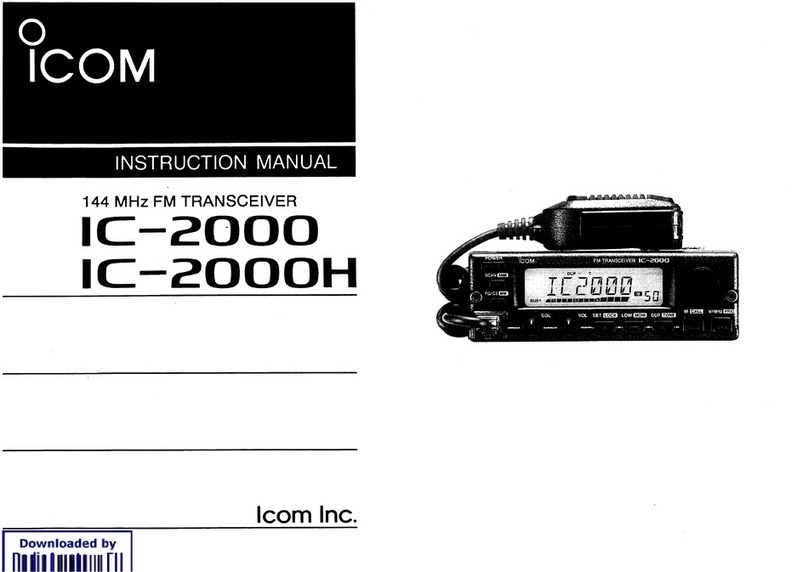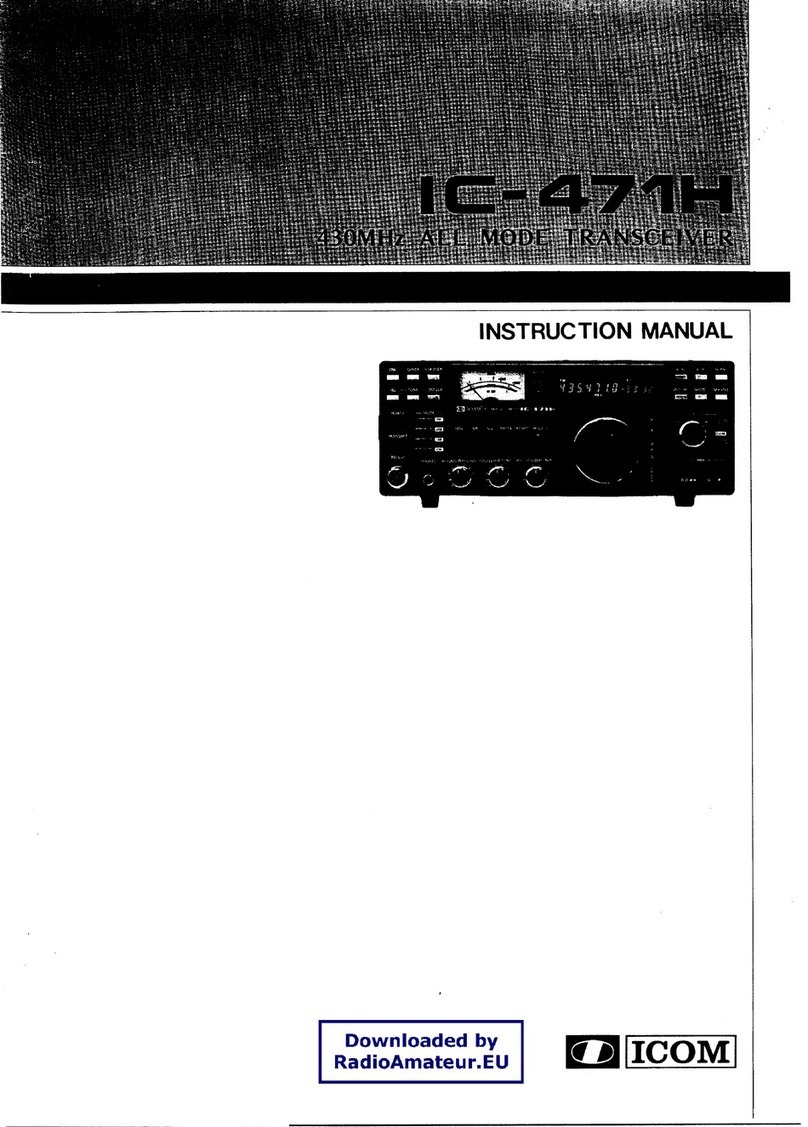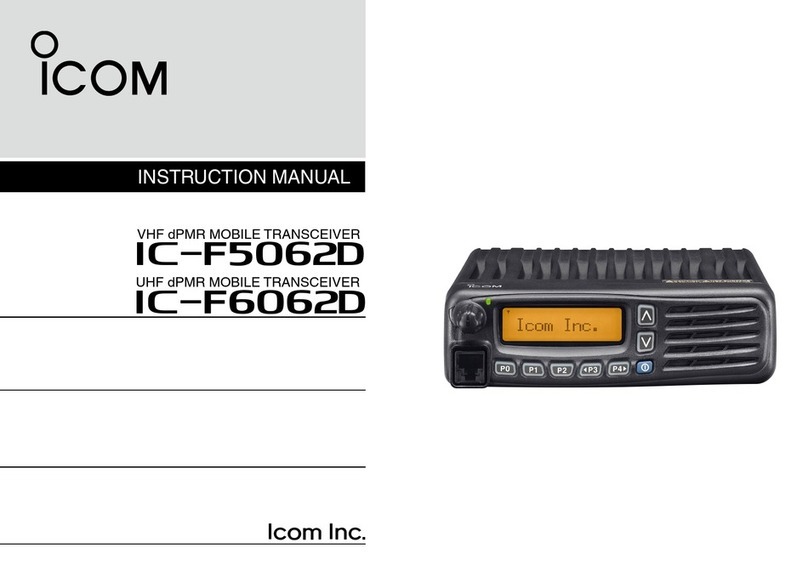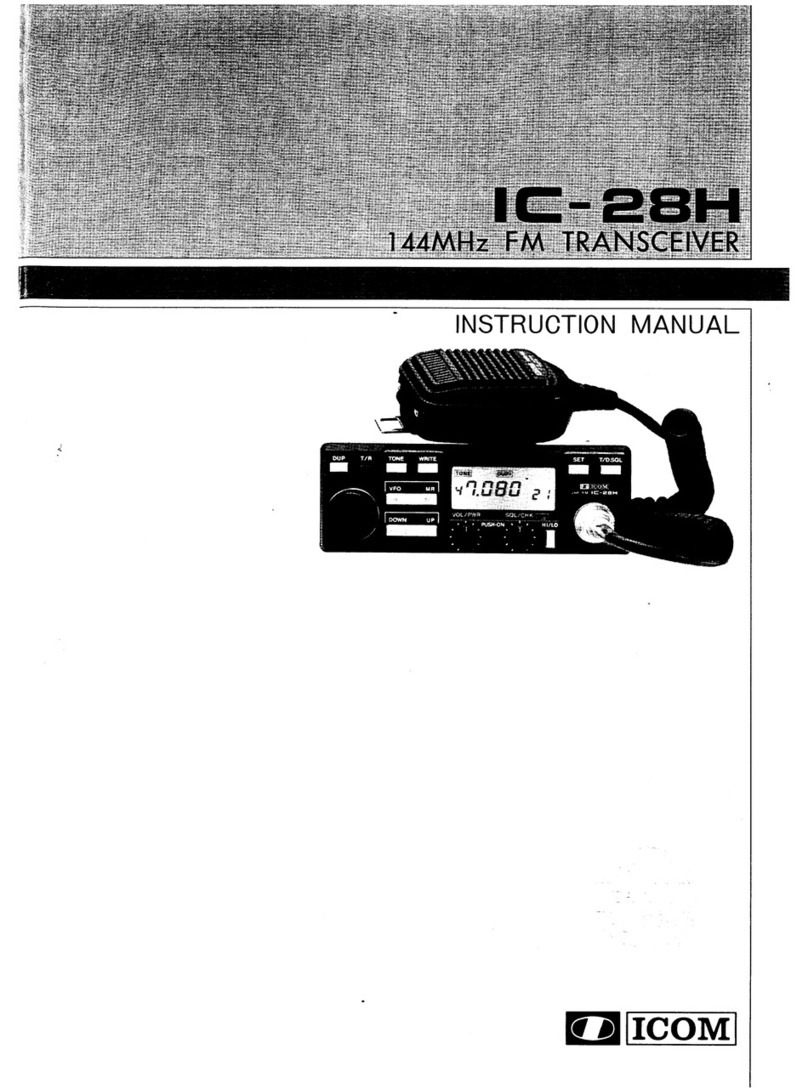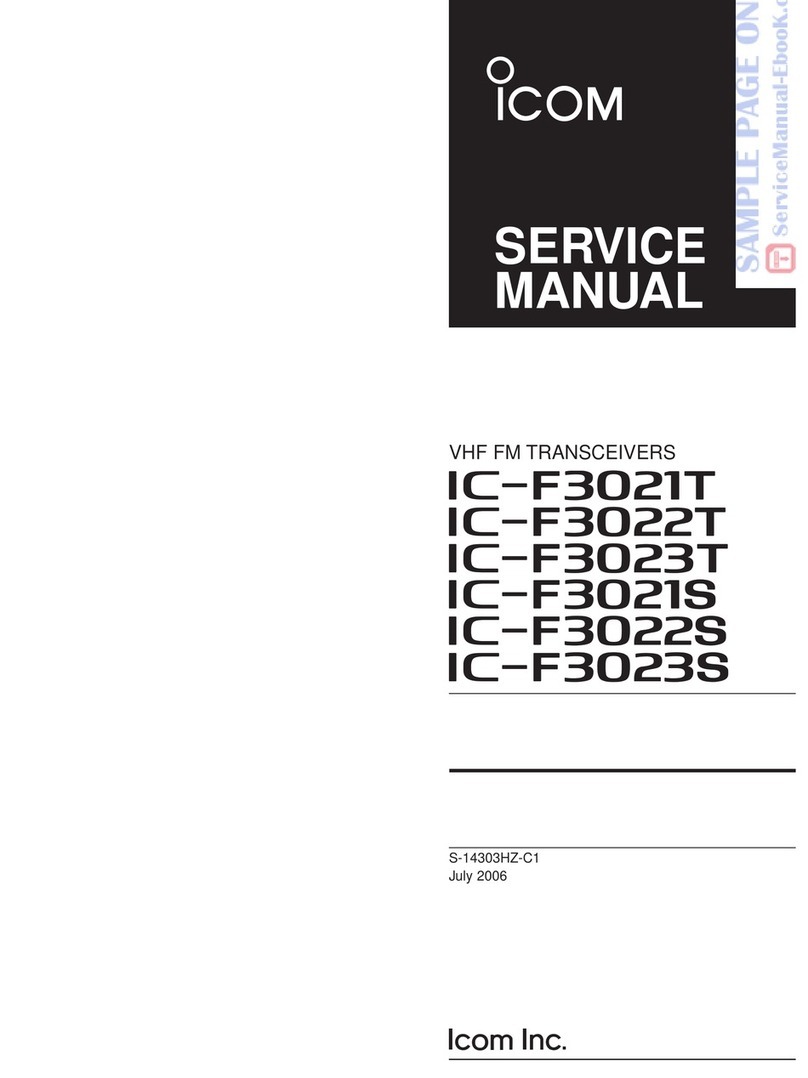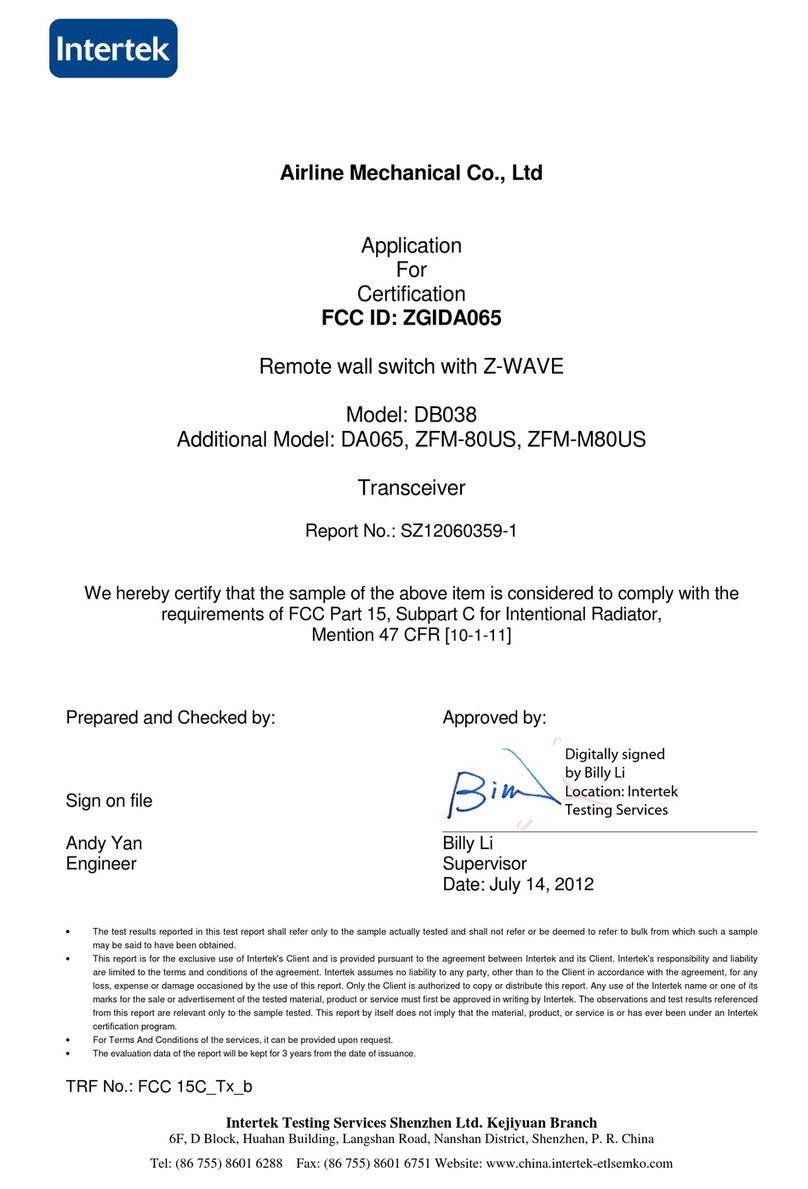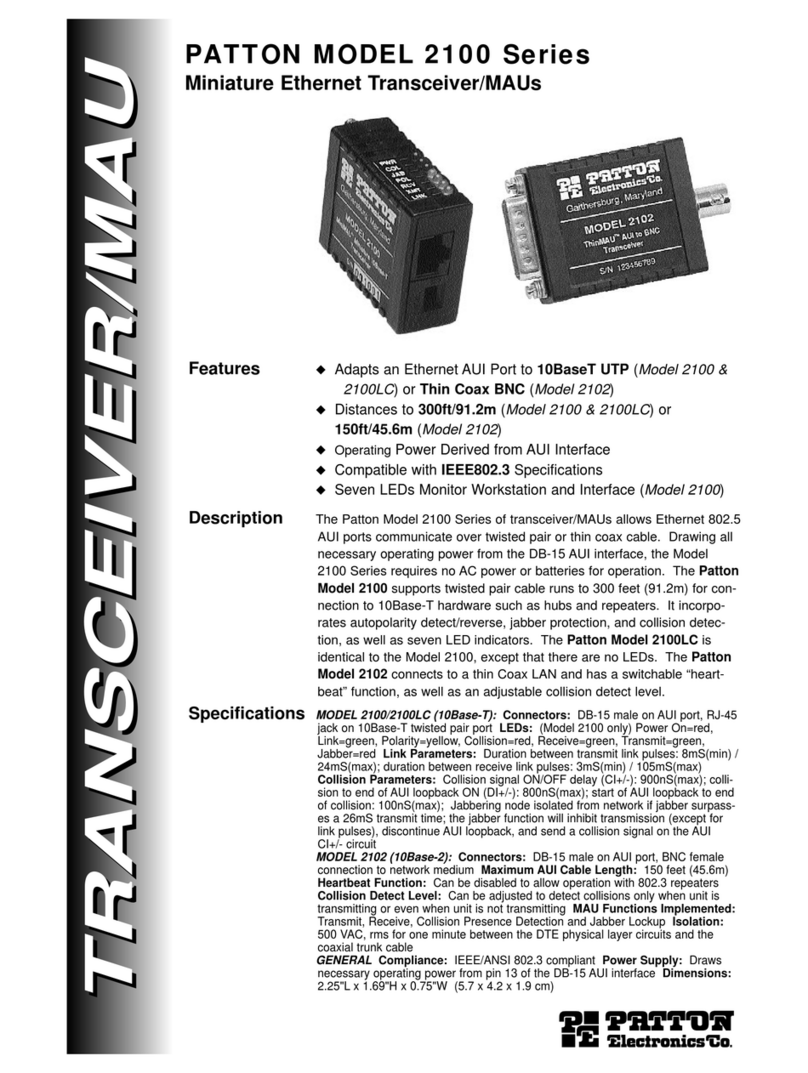Icom IC-M412 User manual

INSTRUCTION MANUAL
New2001
iM412
VHF MARINE TRANSCEIVER

i
New2001
CLEAN THE TRANSCEIVER AND MICROPHONE THOR-
OUGHLY WITH FRESH WATER after exposure to water
including salt water, otherwise, the keys and switches may
become inoperable due to salt crystallization.
Icom, Icom Inc. and the Icom logo are registered trademarks of Icom Incor-
porated (Japan) in Japan, the United States, the United Kingdom, Germany,
France, Spain, Russia and/or other countries.
FOREWORD
Thank you for purchasing this Icom product.
The IC-M412 v h f m a r i n e t r a n s c e i v e r is designed and built
with Icom’s state of the art technology and craftsmanship.
With proper care, this transceiver should provide you with
years of trouble-free operation.
We appreciate you making the IC-M412 your radio of choice,
and hope you agree with Icom’s philosophy of “technology first.”
Many hours of research and development went into the de-
sign of your IC-M412.
DFEATURES
mAdvanced receiver performance
mEasy to hear speaker
mBuilt-in DSC meets Class D requirement
mRugged waterproof construction
mFavorite channel function
mAquaQuake water draining function
mEasy to make individual DSC calls using
Icom’s MA-500TR Class B AIS Transponder
IMPORTANT
READ ALL INSTRUCTIONS carefully and completely
before using the transceiver.
SAVE THIS INSTRUCTION MANUAL — This in-
struction manual contains important operating instructions
for the IC-M412.
EXPLICIT DEFINITIONS
WORD DEFINITION
RWARNING! Personal injury, fire hazard or electric shock
may occur.
CAUTION Equipment damage may occur.
NOTE Recommended for optimum use. No risk of
personal injury, fire or electric shock.

ii
New2001
IN CASE OF EMERGENCY
If your vessel requires assistance, contact other vessels and
the Coast Guard by sending a Distress call on Channel 16.
USING CHANNEL 16
DISTRESS CALL PROCEDURE
1. “MAYDAY MAYDAY MAYDAY.”
2. “THIS IS ...............” (name of vessel)
3. Your call sign or other indication of the vessel (AND
9-digit DSC ID if you have one).
4. “LOCATED AT ...............” (your position)
5. The nature of the distress and assistance required.
6. Any other information which might facilitate the rescue.
Or, transmit your Distress call using digital selective calling
on Channel 70.
USING DIGITAL SELECTIVE CALLING (DSC )
(Channel 70)
DISTRESS CALL PROCEDURE
1. While lifting up the key cover, hold down [DISTRESS]
for 3 seconds until you hear 3 short beeps change to
one long beep.
2. Wait for an acknowledgment on Channel 70 from a
coast station.
•Aftertheacknowledgementisreceived,Channel16is
automatically selected.
3. Hold down [PTT], then transmit the appropriate
information as listed above.

iii
New2001
FCC INFORMATION
• FOR CLASS B UNINTENTIONAL RADIATORS:
This equipment has been tested and found to comply with
the limits for a Class B digital device, pursuant to part 15 of
the FCC Rules. These limits are designed to provide reason-
able protection against harmful interference in a residential
installation. This equipment generates, uses and can radi-
ate radio frequency energy and, if not installed and used
in accordance with the instructions, may cause harmful
interference to radio communications. However, there is no
guarantee that interference will not occur in a particular in-
stallation. If this equipment does cause harmful interference
to radio or television reception, which can be determined by
turning the equipment off and on, the user is encouraged to
try to correct the interference by one or more of the following
measures:
•Reorientorrelocatethereceivingantenna.
•Increasetheseparationbetweentheequipmentandre-
ceiver.
•Connecttheequipmentintoanoutletonacircuitdiffer-
ent from that to which the receiver is connected.
•Consultthedealeroranexperiencedradio/TVtechni-
cian for help.
CAUTION: Changes or modifications to this device, not
expressly approved by Icom Inc., could void your authority
to operate this device under FCC regulations.

iv
New2001
SUPPLIED ACCESSORIES
The following accessories are supplied;
Mounting bracket For the mounting bracket
DC power cable Warning sticker
Microphone hanger
and screws (3×16)
Knob bolts
Screws (5×20)
Flat washers (M5)
Spring washers (M5)
NOTE
A WARNING STICKER is supplied with the transceiver.
To comply with FCC regulations, this sticker must be affixed in
such a location as to be readily seen from the operating controls
of the radio as in the diagram below. Make sure the chosen
location is clean and dry before applying the sticker.
EXAMPLE
WARNING
STICKER

v
New2001
RADIO OPERATOR WARNING
WARNING
Icom requires the radio operator to meet the
FCC Requirements for Radio Frequency
Exposure. An omnidirectional antenna with
gain not greater than 9 dBi must be mounted a
minimum of 5 meters (measured from the
lowest point of the antenna) vertically above
the main deck and all possible personnel. This is the
minimum safe separation distance estimated to meet all RF
exposure compliance requirements. This 5 meter distance is
based on the FCC Safe Maximum Permissible Exposure
(MPE) distance of 3 meters added to the height of an adult
(2 meters) and is appropriate for all vessels.
For watercraft without suitable structures, the antenna
must be mounted so as to maintain a minimum of 1 meter
vertically between the antenna, (measured from the lowest
point of the antenna), to the heads of all persons AND all
persons must stay outside of the 3 meter MPE radius.
Do not transmit with radio and antenna when persons are
within the MPE radius of the antenna, unless such persons
(such as driver or radio operator) are shielded from antenna
field by a grounded metallic barrier. The MPE Radius is the
minimum distance from the antenna axis that person should
maintain in order to avoid RF exposure higher than the
allowable MPE level set by FCC.
FAILURE TO OBSERVE THESE LIMITS MAY ALLOW
THOSE WITHIN THE MPE RADIUS TO EXPERIENCE RF
RADIATION ABSORPTION WHICH EXCEEDS THE FCC
MAXIMUM PERMISSIBLE EXPOSURE (MPE) LIMIT.
IT IS THE RESPONSIBILITY OF THE RADIO OPERATOR
TO ENSURE THAT THE MAXIMUM PERMISSIBLE
EXPOSURE LIMITS ARE OBSERVED AT ALL TIMES
DURING RADIO TRANSMISSION. THE RADIO
OPERATOR IS TO ENSURE THAT NO BYSTANDERS
COME WITHIN THE RADIUS OF THE MAXIMUM
PERMISSIBLE EXPOSURE LIMITS.
Determining MPE Radius
THE MAXIMUM PERMISSIBLE EXPOSURE (MPE)
RADIUS HAS BEEN ESTIMATED TO BE A RADIUS OF
ABOUT 3M PER OET BULLETIN 65 OF THE FCC.
THIS ESTIMATE IS MADE ASSUMING THE MAXIMUM
POWER OF THE RADIO AND ANTENNAS WITH A
MAXIMUM GAIN OF 9dBi ARE USED FOR A SHIP
MOUNTED SYSTEM.

vi
New2001
TABLE OF CONTENTS
FOREWORD ..................................................................................... i
IMPORTANT ...................................................................................... i
EXPLICIT DEFINITIONS................................................................... i
IN CASE OF EMERGENCY............................................................. ii
FCC INFORMATION ....................................................................... iii
SUPPLIED ACCESSORIES............................................................ iv
NOTE............................................................................................... iv
RADIO OPERATOR WARNING ....................................................... v
TABLE OF CONTENTS................................................................... vi
PRECAUTIONS.............................................................................. vii
1 OPERATING RULES ..................................................................1
2 PANEL DESCRIPTION ...........................................................2–4
n Front panel...............................................................................2
n Microphone.............................................................................. 3
n Function display.......................................................................4
3 BASIC OPERATION ...............................................................5–9
n Channel selection ....................................................................5
n Receiving and transmitting ......................................................7
n Call channel programming.......................................................8
n Channel comments..................................................................8
n Microphone Lock function........................................................9
n Display backlight ......................................................................9
n AquaQuake water draining function......................................... 9
4 SCAN OPERATION ............................................................10–11
n Scan types............................................................................. 10
n Setting TAG channels ............................................................11
n Starting a scan.......................................................................11
5 DUALWATCH/TRI-WATCH .......................................................12
n Description.............................................................................12
n Operation............................................................................... 12
6 DSC OPERATION ...............................................................13–43
n MMSI code programming ......................................................13
n DSC address ID.....................................................................14
n Position and time programming .............................................17
n Position indication..................................................................18
n Distress call ...........................................................................18
n Transmitting DSC calls........................................................... 21
n Receiving DSC calls ..............................................................34
n Received messages ..............................................................41
n Automatic acknowledgement ................................................43
n Offset time .............................................................................43
7 SET MODE ..........................................................................44–47
n Set mode programming .........................................................44
n Set mode items......................................................................45
8 CONNECTIONS AND MAINTENANCE..............................48–51
n Connections...........................................................................48
n Antenna .................................................................................49
n Fuse replacement.................................................................. 49
n Cleaning.................................................................................49
n Mounting the transceiver .......................................................50
n Optional MB-69 installation....................................................51
9 TROUBLESHOOTING ..............................................................52
10 SPECIFICATIONS AND OPTION .......................................53–55
n Specifications.........................................................................53
n Option ....................................................................................55
11 CHANNEL LIST ........................................................................ 56
12 TEMPLATE ...............................................................................57

vii
New2001
RWARNING! NEVER connect the transceiver to an AC
outlet. This may pose a fire hazard or result in an electric
shock.
RWARNING! NEVER connect the transceiver to a
power source of more than 16 V DC or use reverse polarity.
This will could cause a fire the transceiver.
RWARNING! NEVER cut the DC power cable between
the DC plug at the back of the transceiver and fuse holder. If
an incorrect connection is made after cutting, the transceiver
may be damaged.
CAUTION: NEVER place the transceiver where normal
operation of the vessel may be hindered or where it could
cause bodily injury.
KEEP the transceiver and microphone at least 1 meter (3.3
feet) away from your vessel’s magnetic navigation compass.
DO NOT use or place the transceiver in areas with tem-
peratures below –20°C (–4°F) or above +60°C (+140°F), or in
areas subject to direct sunlight, such as the dashboard.
DO NOT use harsh solvents such as benzine or alcohol to
clean the transceiver, as they will damage the transceiver’s
surfaces. If the transceiver becomes dusty or dirty, wipe it
clean with a soft, dry cloth.
BE CAREFUL! The transceiver rear panel will become
hot when operating continuously for long periods of time.
Place the transceiver in a secure place to avoid inadvertent
use by children
BE CAREFUL! The transceiver meets IPX7* requirements
for waterproof protection. However, once the transceiver has
been dropped, waterproof protection cannot be guaranteed
because of possible damage to the transceiver’s case or the
waterproof seal.
* Except for the DC power and other cables.
PRECAUTIONS

1
1
OPERATING RULES
DPRIORITIES
•Readallrulesandregulationspertainingtoprioritiesand
keep an up-to-date copy handy. Safety and Distress calls
take priority over all others.
•YoumustmonitorChannel16whenyouarenotoperating
on another channel.
•Falseorfraudulentdistresssignalsareprohibitedandpun-
ishable by law.
DPRIVACY
•Informationoverheardbutnotintendedforyoucannotlaw-
fully be used in any way.
•Indecentorprofanelanguageisprohibited.
DRADIO LICENSES
(1) SHIP STATION LICENSE
You must have a current radio station license before using
the transceiver. It is unlawful to operate a ship station which
is not licensed.
Inquire through your dealer or the appropriate government
agency for a Ship-Radiotelephone license application. This
government-issued license states the call sign which is your
craft’s identification for radio purposes.
(2) OPERATOR’S LICENSE
A Restricted Radiotelephone Operator Permit is the license
most often held by small vessel radio operators when a radio
is not required for safety purposes.
The Restricted Radiotelephone Operator Permit must be
posted or kept with the operator. Only a licensed radio op-
erator may operate a transceiver.
However, non-licensed individuals may talk over a trans-
ceiver if a licensed operator starts, supervises, ends the call
and makes the necessary log entries.
Keep a copy of the current government rules and regulations
handy.
1
Radio license for boaters (U.S.A. only)
The Telecommunications Act of 1996 permits recreational
boaters to have and use a VHF marine radio, EPIRB, and
marine radar without having an FCC ship station license.
Boaters traveling on international voyages, having an
HF single sideband radiotelephone or marine satellite
terminal, or required to carry a marine radio under any
other regulation must still carry an FCC ship station
license. For further information, see the FCC Ship Radio
Stations Fact Sheet.

2
New2001
PANEL DESCRIPTION
2
nFront panel
Function display (p. 4)Speaker i!0o
weuytr
q
q POWER • VOLUME CONTROL [VOL]
➥Rotate to turn the transceiver power ON or OFF.
➥Rotate to adjust the audio level.
wSQUELCH CONTROL [SQL] (p. 7)
Rotate to set the squelch threshold level.
eDISTRESS KEY [DISTRESS] (p. 18)
Hold down for 3 seconds to transmit a Distress call.
rENTER KEY [ENT]
Push to set the DSC menu, a channel comment, etc.
tCLEAR KEY [CLR]
Push to cancel the entered function, or exit the DSC
menu.
y SCAN • TAG CHANNEL KEY
[SCAN] • [TAG](SCAN) (p. 11)
➥Push to start and stop the Normal or Priority scan.
➥Hold down for 1 second to set or clear the displayed
channel as a tag (scanned) channel.
➥While holding down [HI/LO] on the microphone, hold
down this key for 3 seconds to set or clear all tag chan-
nels in the selected channel group.
u CHANNEL UP/DOWN • CHANNEL GROUP KEYS
[s]/[t] • [U/I/C]
➥Push to select the operating channels, Set mode set-
tings, DSC menu items, etc. (pp. 5, 6, 13, 44)
➥Hold down [Y]to continuously select higher channels.
➥Hold down [Z]to continuously select lower channels
➥Push both keys to sequentially select the USA, Interna-
tional or Canadian channel groups. (p. 6)
➥While holding down [SCAN], push [Y]or [Z]to adjust
the brightness of the LCD and key backlight. (p. 9)
➥While holding down both keys, turn ON the power to
activates the AquaQuake function. (p. 9)
➥During scan operation, checks TAG channels, changes
scanning direction or manually resumes the scan.
(p. 11)

3
2
PANEL DESCRIPTION
New2001
i CHANNEL 16/CALL CHANNEL KEY [16] • [9](16)
➥Push to select Channel 16. (p. 5)
➥
Hold down for 1 second to select the Call channel. (p. 5)
•“CALL” appears when the Call channel is selected.
➥When the Call channel is selected, hold down for 3 sec-
onds to enter the Call channel programming mode. (p. 8)
➥While holding down [CH/WX], push to enter the channel
comment programming mode. (p. 8)
➥While in the channel comment programming mode,
push to move the cursor backward. (p. 8)
➥
While holding down this key, turn ON the power to enter
the Set mode. (p. 44)
oCHANNEL/WEATHER CHANNEL KEY /DUALWATCH/
TRI-WATCH KEY [CH/WX] • [DUAL](CH/WX)
➥When pushed, selects and toggles the regular channel
and Weather channel. (pp. 5, 6)
➥Hold down for 1 second to start Dualwatch or Tri-watch.
(p. 12)
•PushtostopDualwatchorTri-watchwheneitherisactivated.
➥While in the channel comment programming mode,
push to move the cursor forward. (p. 8)
!0 DSC MENU KEY [MENU] • [MMSI](MENU) (p. 13)
➥Push to turn the DSC menu ON or OFF.
➥Hold down for 1 second to display the MMSI code on
the channel comment display.
nMicrophone
Microphone
q
e
w
qPTT SWITCH [PTT]
Hold down to transmit; release to receive. (p. 7)
wCHANNEL UP/DOWN KEYS [Y]/[Z]
➥Push to select the operating channels, Set mode set-
tings, DSC menu items, etc. (pp. 5, 6, 13, 44)
➥While scanning, checks TAG channels, changes
scanning direction or manually resumes the scan.
(p. 11)
eTRANSMIT POWER KEY [HI/LO]
➥Push to select the output power high or low. (p. 7)
•Somechannelsaresettolowpoweronly.
➥
While holding down this key, turn ON the power to toggle
the Microphone Lock function ON or OFF. (p. 9)
2

4
2PANEL DESCRIPTION
New2001
n Function display
yio u
!2
!3
!1
!0
w
e
r
t
q
qCHANNEL COMMENT DISPLAY
➥
A channel comment appears and scrolls for about 10 sec-
onds after the channel is selected, if programmed. (p. 8)
➥“ SCAN 16” appears during Priority scan; “SCAN” appears
during Normal scan. (p. 11)
➥“DW 16” appears during Dualwatch; “TW 16” appears
during Tri-watch. (p. 12)
➥In the Set mode, displays and scrolls the selected item. (p. 44)
wWEATHER CHANNEL ICONS (pp. 6, 45)
➥“ WX” appears when a weather channel is selected.
➥“ WX ALT” appears when the Weather Alert function is
in use; blinks when an alert tone is received.
eTAG CHANNEL ICON (p. 11)
Appears when a TAG channel is selected.
rDUPLEX ICON (p. 6)
Appears when a duplex channel is selected.
t LOW BATTERY ICON
Appears when the battery voltage drops to approximately
10 V DC or below.
yDSC ICONS
Indicates the DSC status.
•“DSC” appears when a DSC call is received. (pp. 23, 34)
•“POS REPLY” appears when a Position Reply call is received.
(p. 38)
uGPS ICON
➥Appears while valid position data is received.
➥Blinks when invalid position data is received.
➥Disappears when no GPS receiver is connected.
i CHANNEL NUMBER READOUT
➥Indicates the selected operating channel number.
•“A” appears when a simplex channel is selected.
➥In the Set mode, displays the selected option. (p. 44)
oLOW POWER ICON (p. 7)
Appears when low power is selected.
!0 CHANNEL GROUP ICON (p. 6)
Indicates whether a U.S.A. “USA,” International “INT” or
Canadian “CAN” channel group is selected.
!1 CALL CHANNEL ICON (p. 5)
Appears when the Call channel is selected.
!2 BUSY ICON (p. 7)
Appears when receiving a signal or when the squelch
opens.
!3 TRANSMIT ICON (p. 7)
Appears while transmitting.
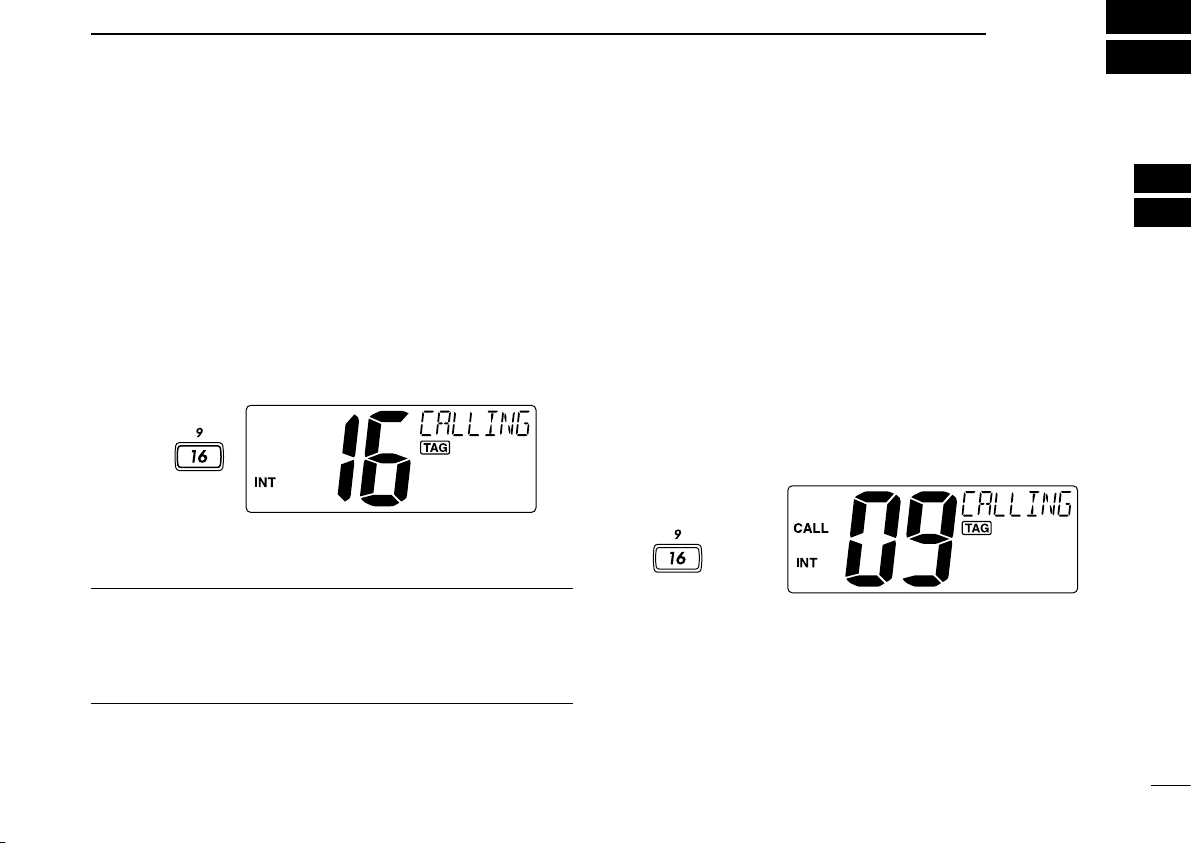
5
3
BASIC OPERATION
2
3
nChannel selection
ï Channel 16
Channel 16 is the distress and safety channel. It is used for
establishing initial contact with a station and for emergency
communications. Channel 16 is monitored during both Dual-
watch and Tri-watch. While in the stand-by mode, you must
monitor Channel 16.
➥Push [16] to select Channel 16.
➥Push [CH/WX] to return to the previous display, or push
[Y]or [Z]to select a different channel.
Push
Convenient!
When the Favorite channel function is turned ON (p. 47), push
the [Y]/[Z] keys on the microphone to sequentially select the
favorite channels in the selected channel group.
•TheFavoritechannelsaresetbytheTAGchannelsetting.(p.11)
ï Channel 9 (Call channel)
Each regular channel group has a separate leisure-use Call
channel. The Call channel is monitored during Tri-watch. The
Call channels can be programmed (p. 8) and are used to
store your most often used channel in each channel group
for quick recall.
➥Hold down [9](16) for 1 second to select the Call channel
of the selected channel group.
•“CALL” and the Call channel number appear.
•Eachchannel groupmayhaveanindependentCall channel
after programming a Call channel. (p. 8)
➥Push [CH/WX] to return to the previous display, or push
[Y]or [Z]to select a different channel.
Hold down
for 1 sec.

6
3BASIC OPERATION
New2001
nChannel selection (Continued)
ï
U.S.A., international and Canadian channels
The transceiver is pre-programmed with 57 USA, 57 interna-
tional and 61 Canadian channels. These channel groups may
be specified for the operating area.
qPush [CH/WX] to select a regular channel.
•Ifaweatherchannelappears,push[CH/WX] again.
w Push [U/I/C] (both [Y]and [Z]) to change the channel
group.
•USA,InternationalandCanadianchannelgroupscanbese-
lected in sequence.
(both )and
Push
ePush [Y]or [Z]to select a channel.
•“DUP” appears for duplex channels.
•“ ” appears when a simplex channel is selected.
ïWeather channels
(U.S.A. version transceiver only)
The transceiver has 10 weather channels. These are used
for monitoring broadcasts from NOAA (National Oceanic and
Atmospheric Administration.)
The transceiver can detect a weather alert tone on the se-
lected weather channel or while scanning. (p. 11)
qPush [CH/WX] once or twice to select a weather chan-
nel.
•“WX” appears when a weather channel is selected.
•
“WX ALT” appears when the Weather Alert function is in use. (p. 45)
Scrolls
Appears
Scrolls
Appears
When the Weather alert is OFF.
When the Weather alert is ON.
Push once or twice
wPush [Y]or [Z]to select a channel.

7
3
BASIC OPERATION
New2001
3
nReceiving and transmitting
CAUTION: Transmitting without an antenna may dam-
age the transceiver.
qRotate [VOL] to turn ON the power.
wSet the audio and squelch levels.
➥Rotate [SQL] fully counterclockwise.
➥Rotate [VOL] to adjust the audio output level.
➥Rotate [SQL] clockwise until the noise just disappears.
While in the DSC operation, please make sure you cor-
rectly set the squelch.
e Push [U/I/C] (both [Y]and [Z]) to change the channel
group. (p. 6)
rPush [Y]or [Z]to select a desired channel. (pp. 5, 6)
•Whenreceivingasignal,“ ” appears and audio is heard
from the speaker.
•Furtheradjustmentof[VOL] may be necessary.
t Push [HI/LO] on the microphone to select the output
power, if necessary.
•“LOW” appears when low power is selected.
•Chooselowpowerforshortrangecommunications,choosehigh
power for longer distance communications.
•Somechannelsareforlowpoweronly.
y Hold down [PTT] to transmit, then speak into the micro-
phone (M).
•“ ” appears.
•Channel70cannotbeusedfortransmissionotherthanDSC.
u Release [PTT] to receive.
IMPORTANT: To maximize the readability of your trans-
mitted signal, pause a few seconds after holding down
[PTT], hold the microphone 5 to 10 cm from your mouth
and speak into the microphone (M) at a normal voice
level.
u
w
re
M
qy
rt
M: Microphone
4 NOTE for the TOT (Time-out Timer) function
The TOT function inhibits continuous transmission over a pre-
programmed time period after the transmission starts.
A beep sounds and “TOT” appears on the channel comment
display at the 10 seconds before the transmission will be shut
down by the TOT function. Transmission is disabled for 10
seconds after this transmission shut down.

8
3BASIC OPERATION
New2001
nCall channel programming
The Call channel is used to select Channel 9 (default). How-
ever, you can program the Call channel in each channel
group with an often-used channel, for quick recall.
qPush [U/I/C] (both [Y]and [Z]) one or more times to
select a desired channel group (U.S.A., International or
Canada).
wHold down [9](16) for 1 second to select the Call channel
of the selected channel group.
•“CALL” and the Call channel
number appear.
eHold down [9](16) again for
3 seconds (until a long beep
changes to two short beeps)
to enter the Call channel
programming mode.
•The channel number starts
blinking.
r Push [Y]or [Z]to select a
desired channel.
t Push [9](16) to program the
displayed channel as the
Call channel.
•Push [CLR] to cancel, if de-
sired.
•The channel number stops
blinking.
nChannel comments
The channels can be labeled with a unique alphanumeric ID
of up to 10 characters.
The comment appears in the channel comment display for
about 10 seconds after the channel selection, and the com-
ment, more than 7 characters long, automatically scrolls.
Capital letters, small letters (except f, j, k, p, s, v, x, z), 0 to 9,
some symbols (= M+ – . /) and space can be used.
q Select a desired channel.
•CancelDualwatch,Tri-watchorScaninadvance.
w While holding down [CH/
WX], push [16] to enter the
channel comment program-
ming mode.
•Acursorandtherstcharacter
start blinking alternately.
e Push [Y]or [Z]to select a desired character.
•Push[CH/WX] or [16] to move the cursor forward or backward.
r Repeat step eto input all characters.
t Push [ENT] to input and set the comment.
•Push[CLR] to cancel and exit the programming mode, if de-
sired.
•Thecursorandthecharacterstopblinking.
y If desired, repeat steps qto tto program other channel
comments.

9
3
BASIC OPERATION
New2001
3
nMicrophone Lock function
The Microphone Lock function electrically locks the [Y]and
[Z]keys on the supplied microphone. This prevents acciden-
tal channel changes and function access.
➥While holding down [HI/LO] on the microphone, turn ON
the power to toggle the Microphone Lock function ON or
OFF.
[HI/LO]
[Y]/[Z]
n Display backlight
The function display and keys can be backlit for better visibil-
ity under low light conditions.
You can also adjust the display backlight in the Set mode.
(p. 46)
➥While holding down [SCAN], push [Y]or [Z]to adjust the
brightness of the LCD and key backlight.
•Thebacklightisadjustablein4levelsandOFF.
nAquaQuake water draining
function
The transceiver uses a technology to clear water away from
the speaker grill: AquaQuake. AquaQuake helps drain water
away from the speaker housing (water that might otherwise
muffle the sound coming from the speaker). The transceiver
makes a vibrating noise when this function is being used.
➥While holding down both [Y]and [Z]on the transceiver,
turn ON the power to activate the AquaQuake function.
•Whilecontinuingtopush[Y]and [Z], a low beep tone sounds
to drain water, regardless of the [VOL] control setting.
•WhiletheAquaQuakefunctionisactivated,thetransceivernever
accepts any key operations.
•Release[Y]and [Z]to cancel the AquaQuake function.

10
New2001
SCAN OPERATION
4
n Scan types
Scanning is an efficient way to locate signals quickly over a
wide frequency range. The transceiver has Priority scan and
Normal scan.
When the Weather Alert function is turned ON, the previously
selected (last used) weather channel is also checked while
scanning. (p. 45)
Set the TAG channels (scanned channel) before scanning.
Clear any TAG channels which inconveniently stop scanning,
such as those for digital communication use. (Refer to the
next page for details.)
Choose Priority or Normal scan in the Set mode. (p. 45)
PRIORITY SCAN
WX*
CH 01
CH 16
CH 02
CH 05 CH 04
CH 03
*When the weather alert function is activated.
Priority scan searches through all TAG channels in se-
quence, while monitoring Channel 16. When a signal is
detected on Channel 16, the scan pauses until the signal
disappears. When a signal is detected on a channel other
than Channel 16, scan becomes Dualwatch until the sig-
nal disappears.
NORMAL SCAN
CH 01 CH 02
WX*
CH 05 CH 04
CH 03
*When the weather alert function is activated.
Normal scan, like Priority scan, searches through all TAG
channels in sequence. However, unlike Priority scan,
Channel 16 is not checked unless Channel 16 is set as a
TAG channel.

11
4
SCAN OPERATION
New2001
4
nSetting TAG channels
For more efficient scanning, you can add desired channels as
TAG channels, or remove unwanted channels as TAG channels.
Channels that are not tagged will be skipped during scan-
ning. TAG channels can be independently assigned to each
channel group (USA, INT, CAN).
q Push [U/I/C] (both [Y]and [Z]) to select a desired chan-
nel group.
wSelect a desired channel to be set as a TAG channel.
eHold down [TAG](SCAN) for 1 second to set the channel
as a TAG channel.
•“ ” appears.
r To cancel the TAG channel setting, repeat step e.
•“ ” disappears.
4 Clearing (or setting) all tagged channels
While holding down [HI/LO] on the microphone, hold down
[TAG](SCAN) for 3 seconds (until a long beep changes to two
short beeps) to clear all TAG channels in the channel group.
•RepeataboveproceduretosetallTAGchannels.
nStarting a scan
First, set scan type (Priority or Normal scan) and the scan
resume timer in the Set mode. (p. 45)
q Push [U/I/C] (both [Y]and [Z]) to select a desired chan-
nel group.
w Set TAG channels as described at left.
e Make sure the squelch is closed to start a scan.
r Push [SCAN] to start Priority or Normal scan.
•“SCAN”blinksinthechannelcommentdisplayduringscanning.
(During Priority scan, “16” appears beside the blinking “SCAN”
indication.)
•Abeeptonesoundsand“16”blinksinthechannelcomment
display when a signal is received on Channel 16 during Priority
scan.
•Whenasignalisdetected,thescanpausesuntilthesignaldis-
appears or resumes after pausing 5 seconds, depending on the
Set mode setting. (Channel 16 is still monitored during Priority
scan.)
•Push[Y]or [Z]to check the scanning TAG channels, to change
the scanning direction or to manually resume the scan.
t To stop the scan, push [SCAN] again.
[Example]: Starting a Normal scan.
Push Scan starts.
When a signal is
received.
BlinksBlinks
Appears

12
New2001
DUALWATCH/TRI-WATCH
5
nDescription
Dualwatch monitors Channel 16 while you are receiving on
another channel; Tri-watch monitors Channel 16 and the Call
channel while receiving another channel. Dualwatch and Tri-
watch are convenient for monitoring Channel 16 when you
are operating on another channel.
nOperation
q Select Dualwatch or Tri-watch in the Set mode. (p. 46)
w Push [Y]or [Z]to select a desired channel.
e Hold down [DUAL](CH/WX) for 1 second to start Dual-
watch or Tri-watch.
•“DW”blinksduringDualwatch;“TW”blinksduringTri-watch.
•Abeeptonesoundsand“16”blinkswhenasignalisreceivedon
Channel 16.
r To cancel Dualwatch/Tri-watch, push [DUAL](CH/WX) again.
DUALWATCH/TRI-WATCH SIMULATION
Dualwatch Tri-watch
Call channel
Ch 88
Ch 16 Ch 88 Ch 16 Ch 88 Ch 9
•IfasignalisreceivedonChannel16,DualwatchandTri-
watch pause on Channel 16 until the signal disappears.
•IfasignalisreceivedontheCallchannelduringTri-
watch, Tri-watch becomes Dualwatch until the signal dis-
appears.
•TotransmitontheselectedchannelduringDualwatchor
Tri-watch, hold down [PTT].
[Example]: Operating Tri-watch on INT Channel 25
Tri-watch starts.
Signal is received on the
Call channel.
Signal is received on
Channel 16 takes priority.
Tri-watch resumes after
the signal disappears.
Other manuals for IC-M412
1
Table of contents
Other Icom Transceiver manuals
Popular Transceiver manuals by other brands
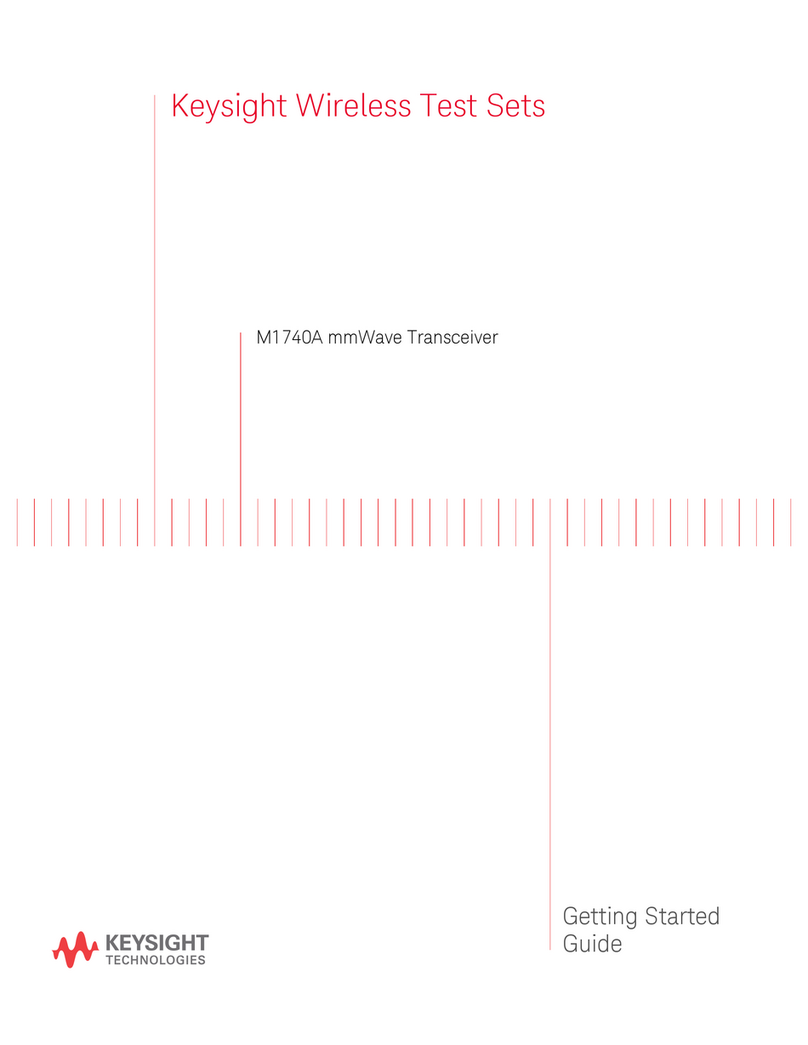
Keysight Technologies
Keysight Technologies M1740A Getting started guide

Microwave Data Systems
Microwave Data Systems iNET 900 Series quick start guide

Sommerkamp
Sommerkamp TS-680DX instruction manual

Kenwood
Kenwood TH-78A instructions
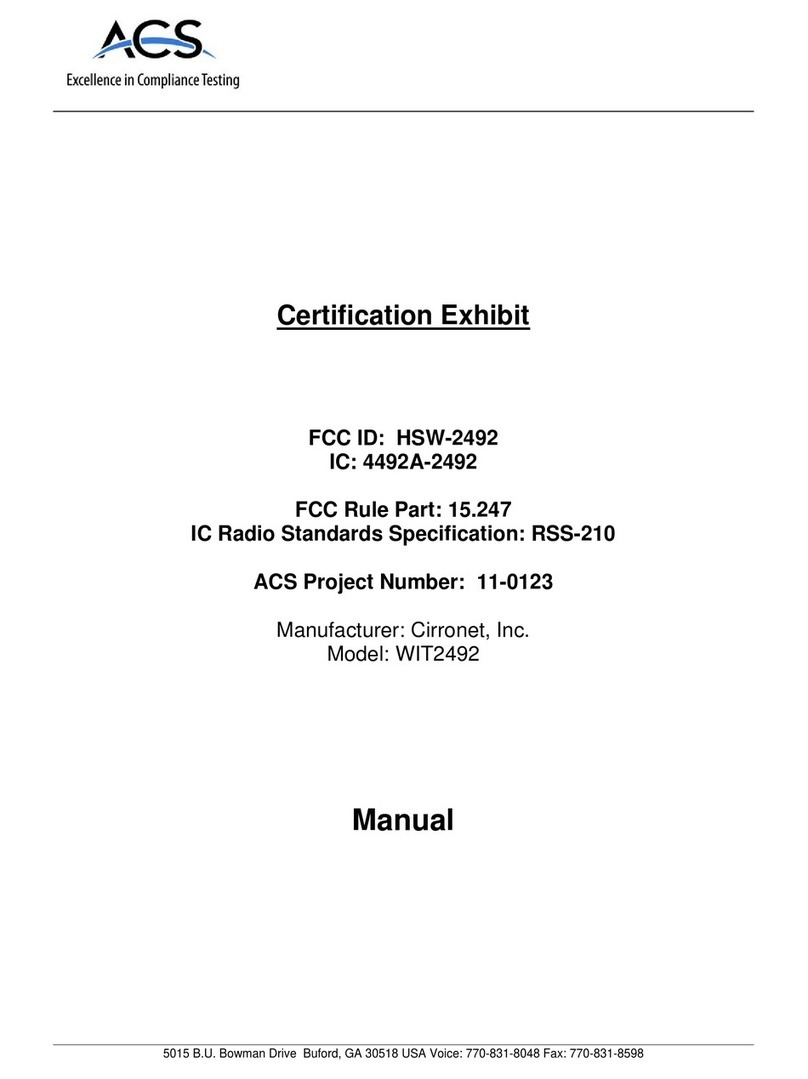
Cirronet
Cirronet WIT2492 Integration guide
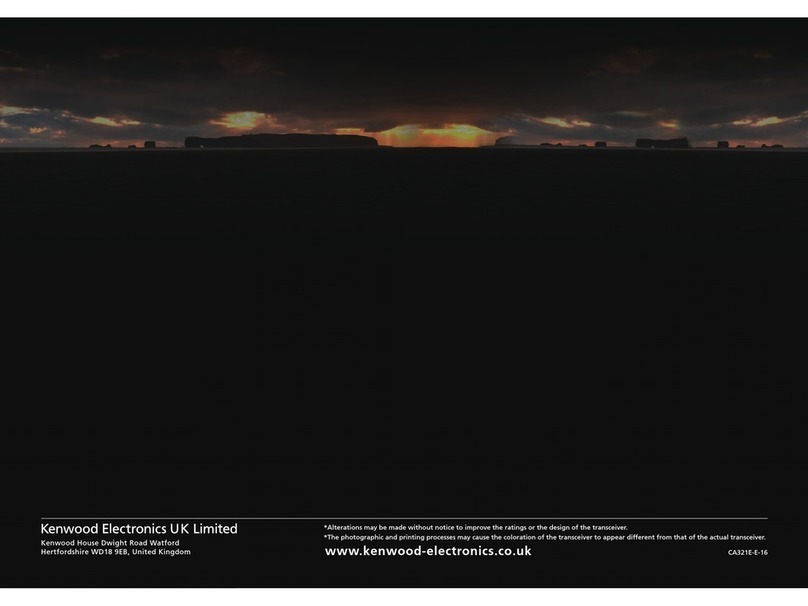
Kenwood
Kenwood TS-990SHF Information guide