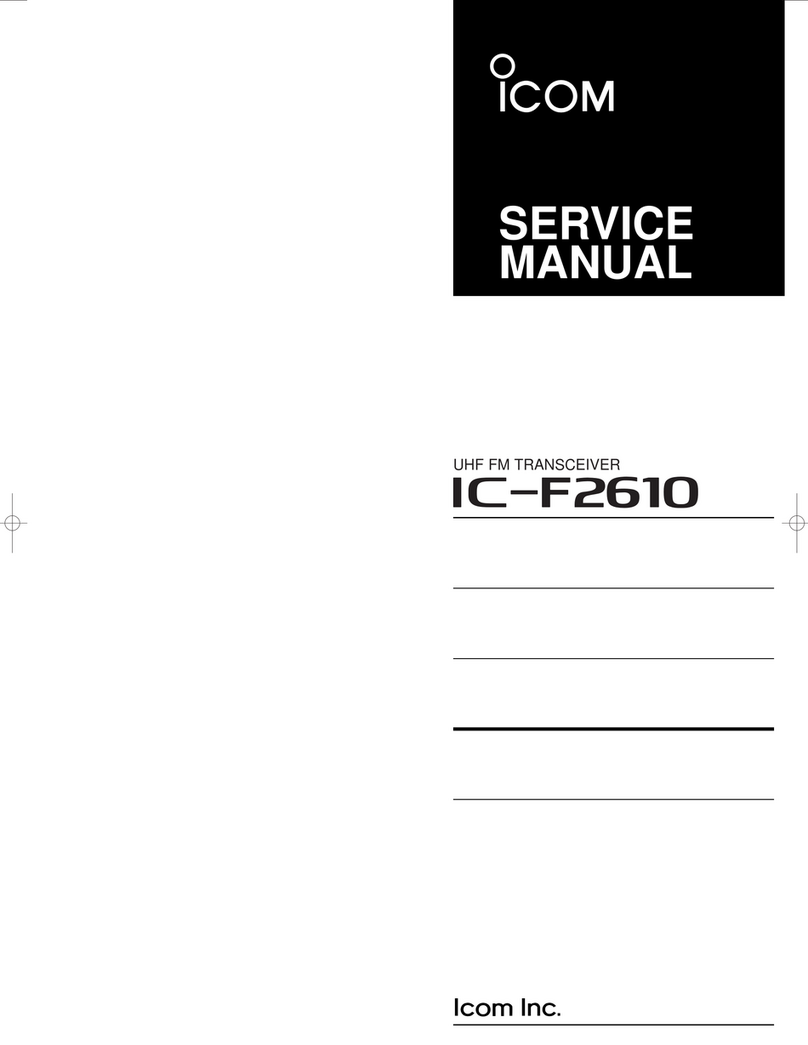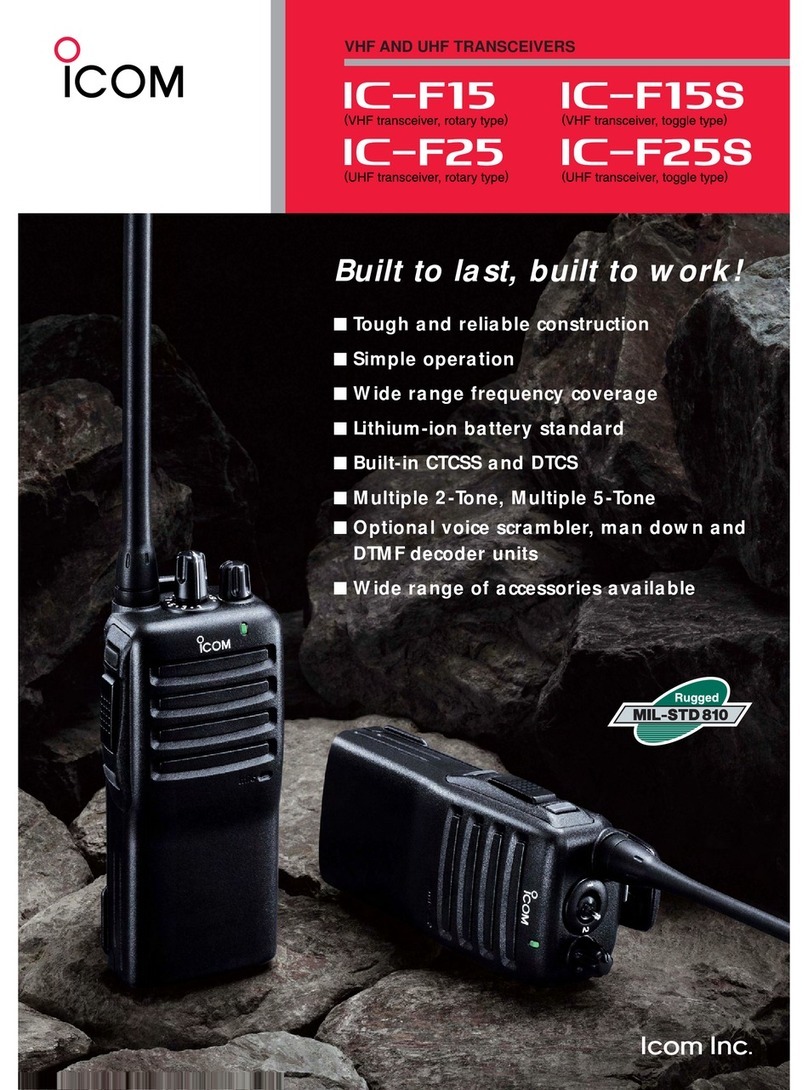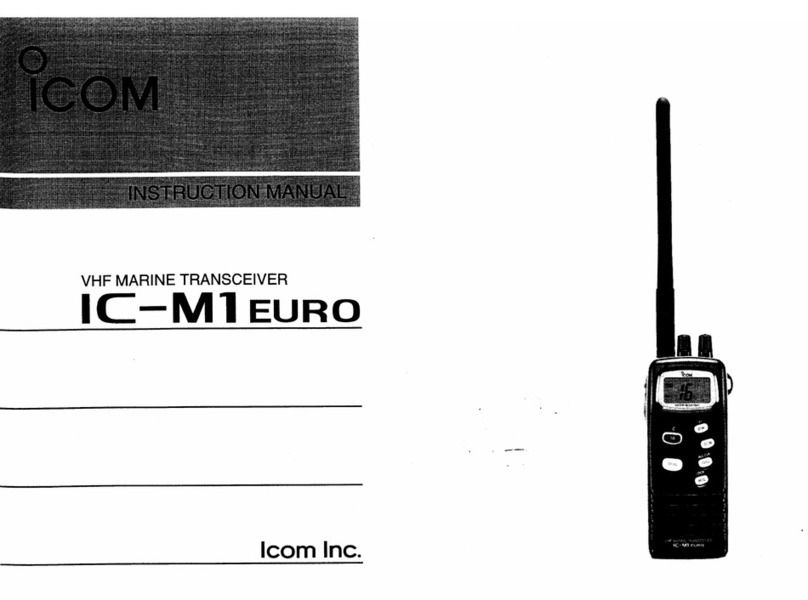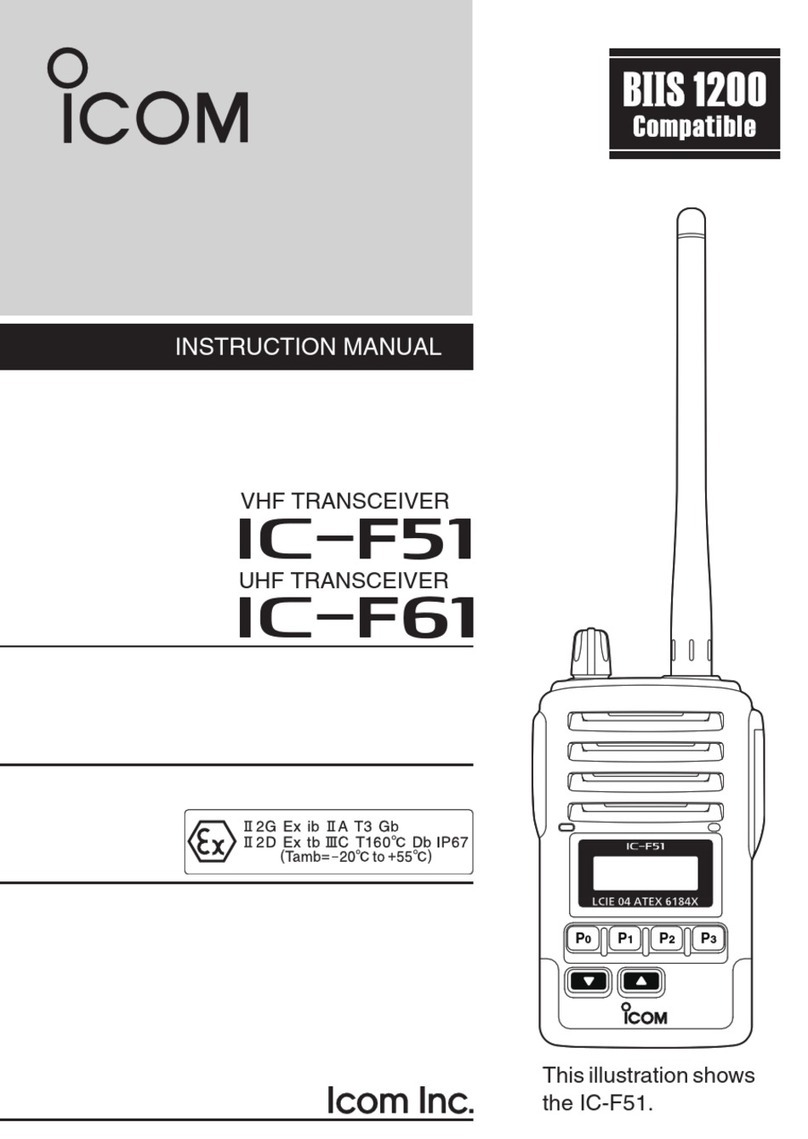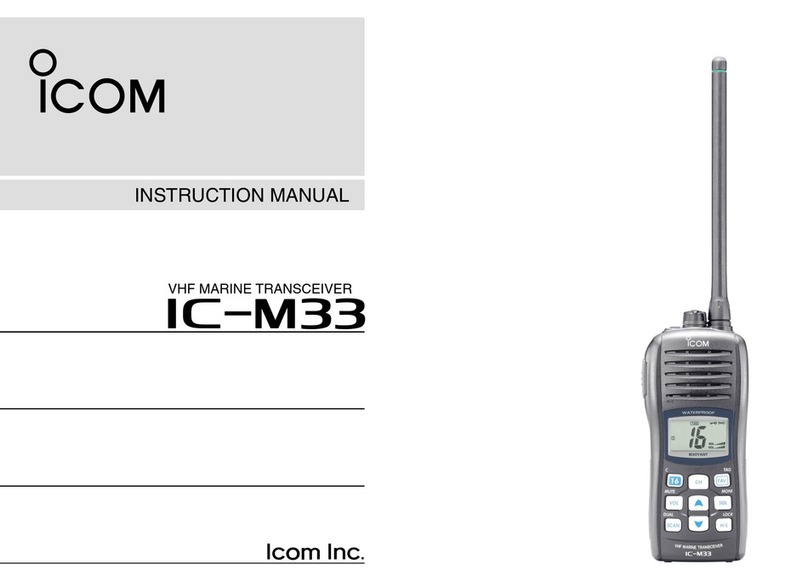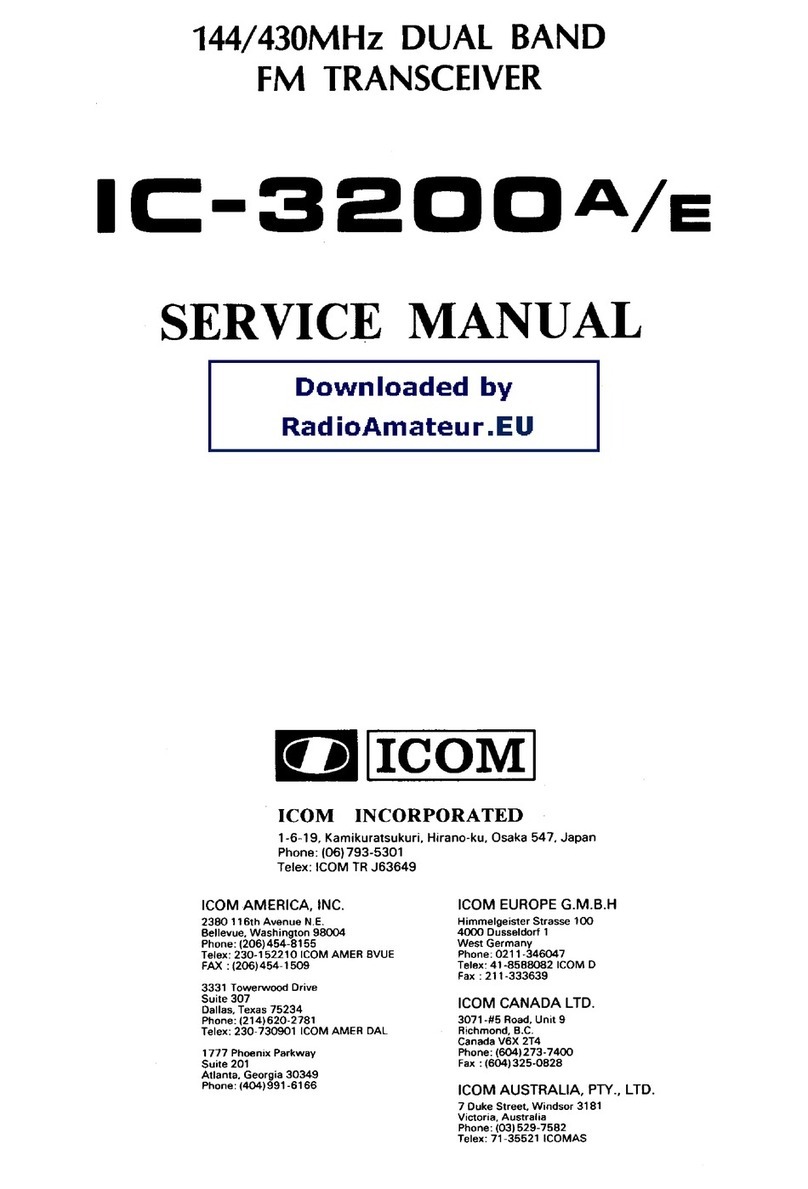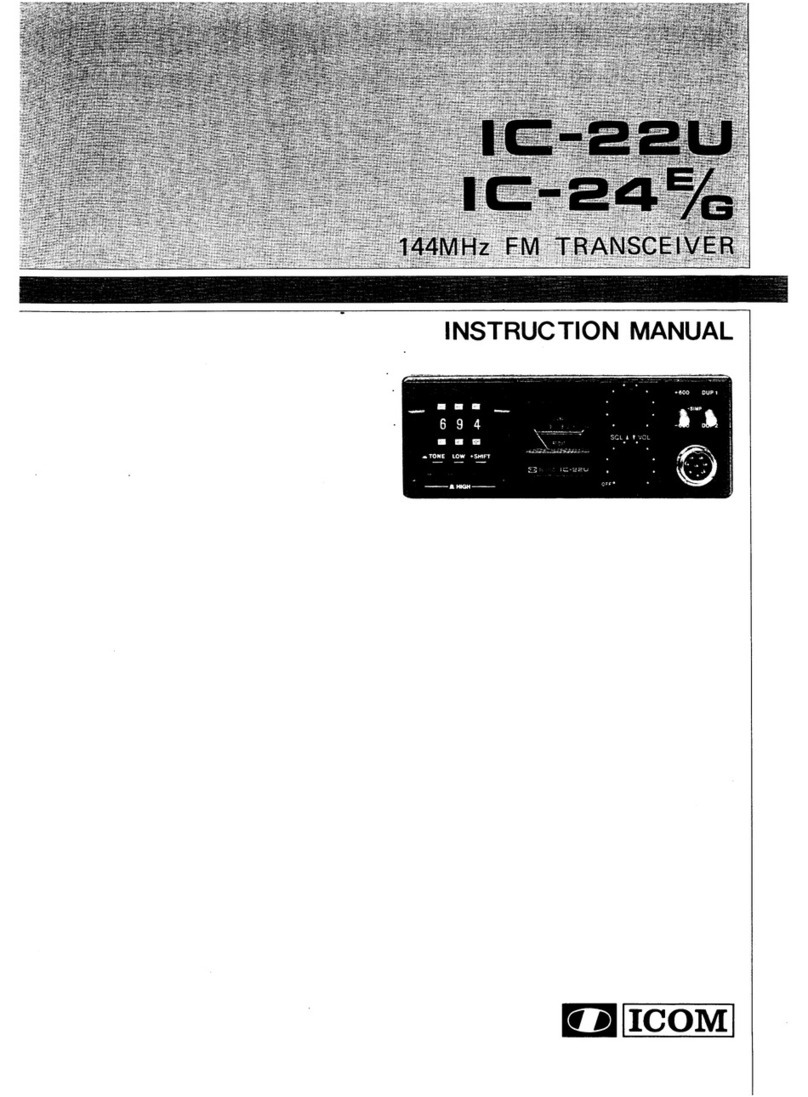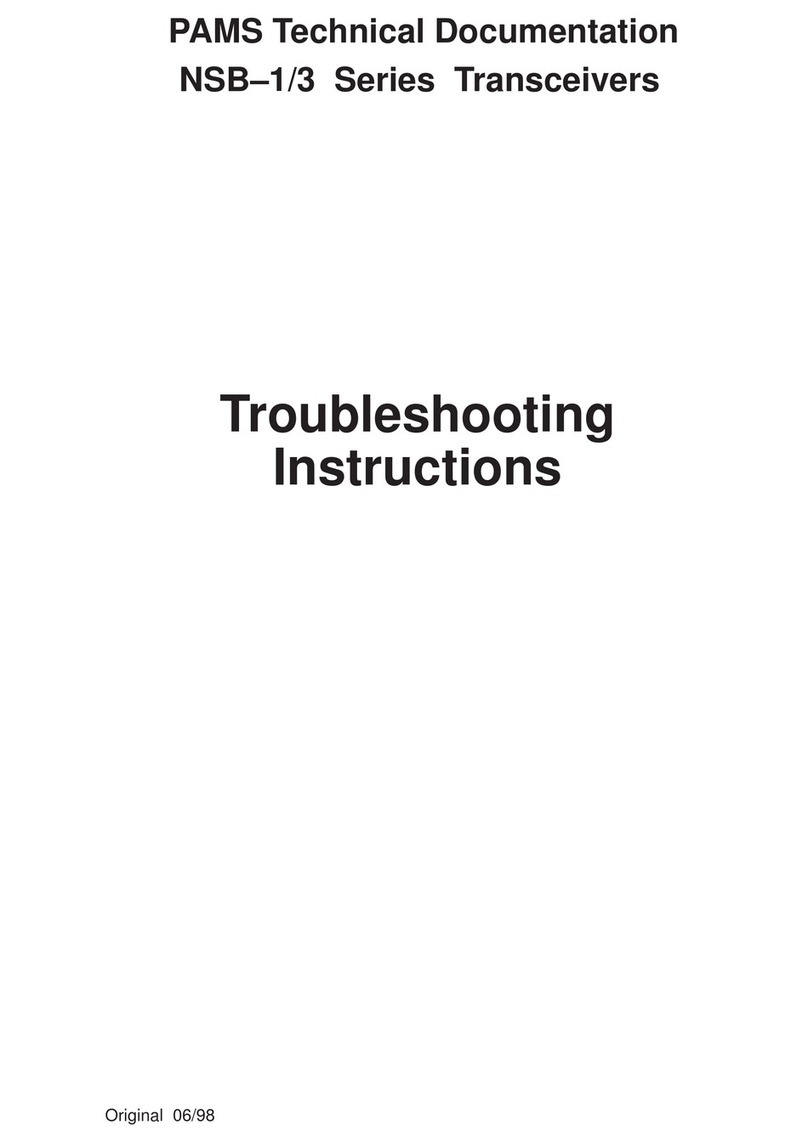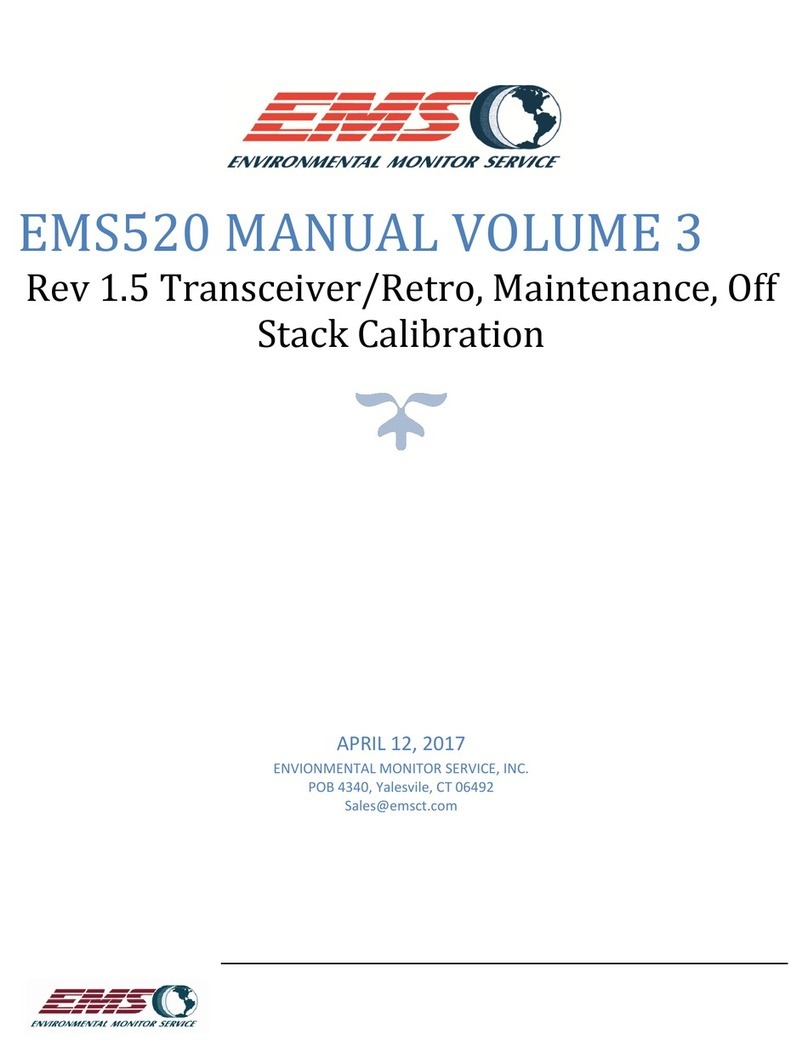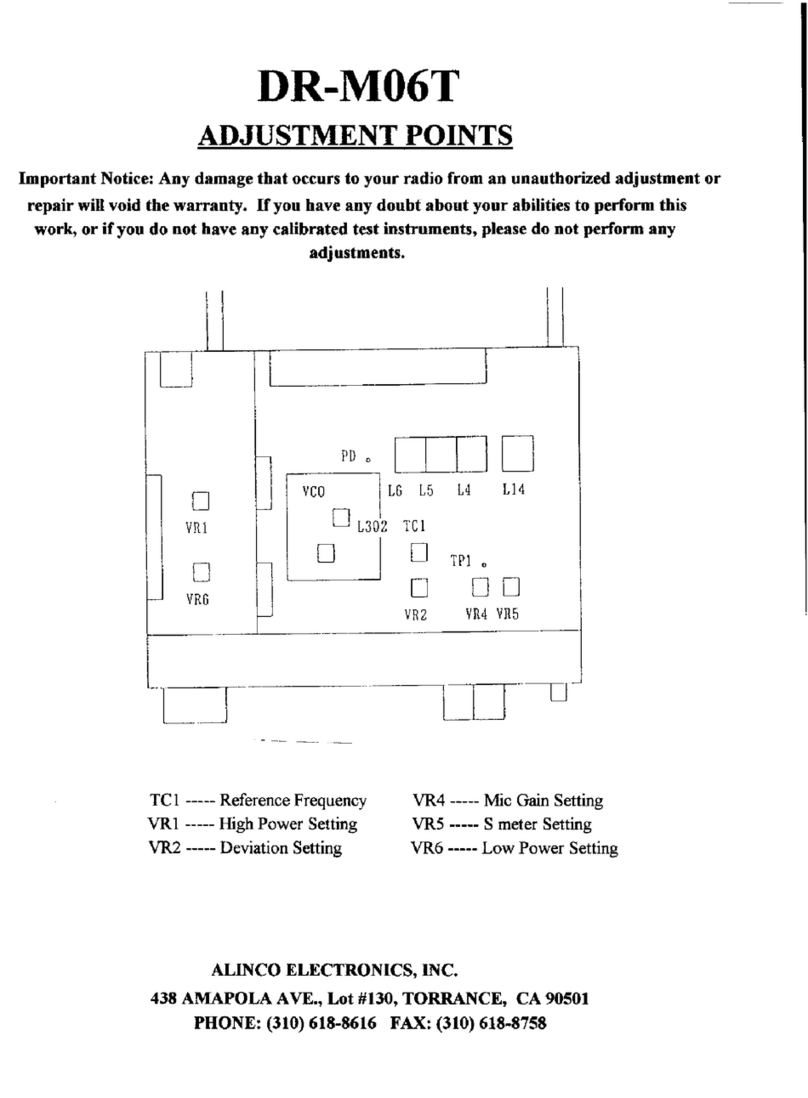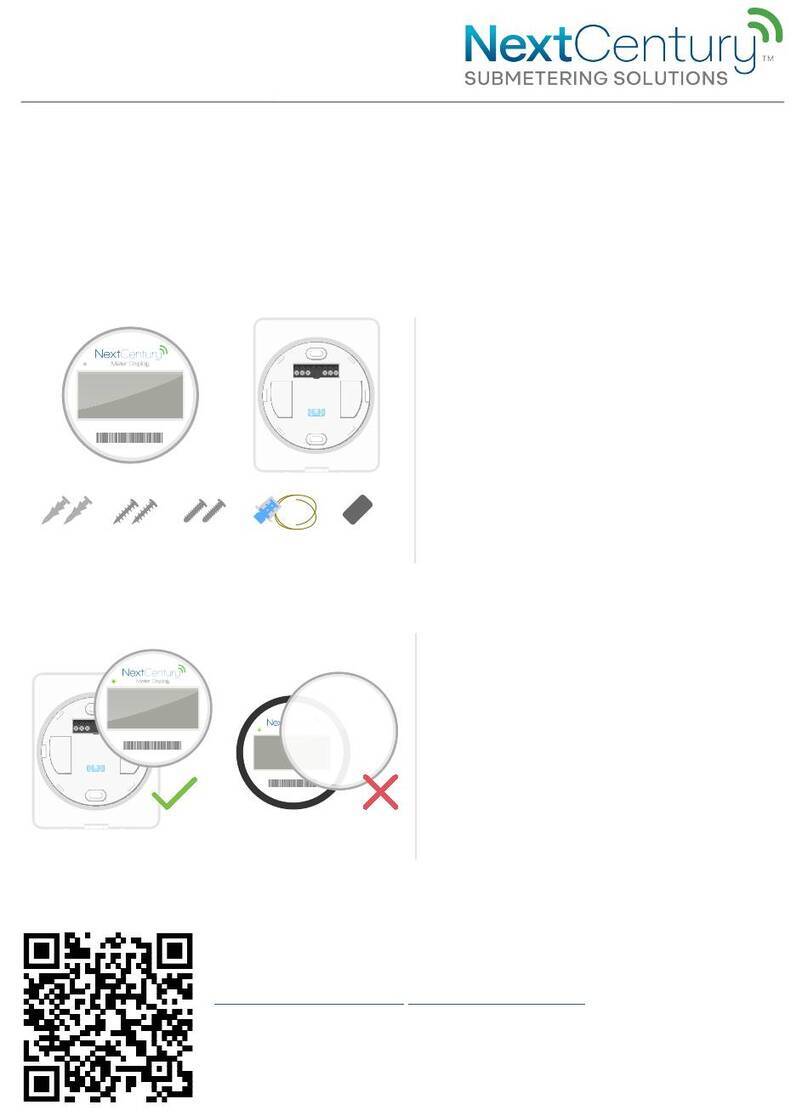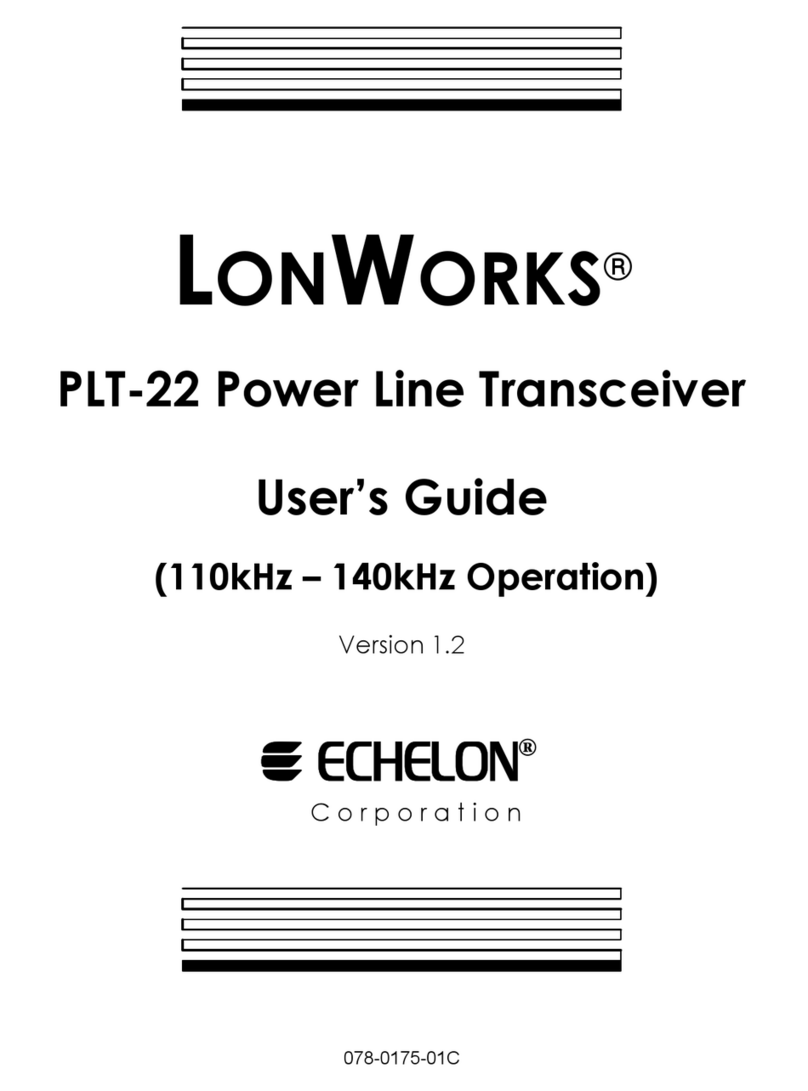Icom IC-M92D User manual

INSTRUCTION MANUAL
iM92D
VHF MARINE TRANSCEIVER
This device complies with Part 15 of the FCC
Rules. Operation is subject to the condition that
this device does not cause harmful interference.

iii
IN CASE OF EMERGENCY
If your vessel requires assistance, contact other vessels and
the Coast Guard by sending a distress call on Channel 16.
Or, transmit your Distress call using digital selective calling
on Channel 70.
USING CHANNEL 16
DISTRESS CALL PROCEDURE
1.“MAYDAY MAYDAY MAYDAY.”
2.“THIS IS ...............” (name of vessel).
3.Say your call sign or other indication of the vessel (AND
9-digit DSC ID if you have one).
4.“LOCATED AT ...............” (your position).
5.State the nature of the distress and assistance re-
quired.
6.Give any other information which might facilitate the
rescue.
USING DIGITAL SELECTIVE CALLING (Ch 70)
DISTRESS CALL PROCEDURE
1.While lifting up the key cover, push and hold [DISTRESS]
for 3 seconds until you hear 3 short beeps change to one
long beep.
2.Wait for an acknowledgment on Channel 70 from a coast
station.
•Aftertheacknowledgement isreceived,Channel 16is
automatically selected.
3.Push and hold [PTT], then transmit the appropriate infor-
mation as listed above.

1
RECOMMENDATION
CLEAN THE TRANSCEIVER THOROUGHLY WITH FRESH
WATER after exposure to saltwater. Otherwise, the trans-
ceiver's keys, switches and controllers may become inoper-
able due to salt crystallization.
NOTE: DO NOT wash the transceiver in water if there is any
reason to suspect the waterproofing may not be effective. For
example, in cases where the battery pack rubber seal is dam-
aged, the transceiver/battery pack is cracked or broken, or
has been dropped, or when the battery pack is detached from
the transceiver.

2
FOREWORD
Thank you for purchasing this Icom product. The IC-M92D
v h f m a r i n e t r a n s c e i v e r is designed and built with Icom’s
state of the art technology and craftsmanship. With proper
care this radio should provide you with years of trouble-free
operation.
IMPORTANT
READ ALL INSTRUCTIONS carefully and com-
pletely before using the transceiver.
SAVE THIS INSTRUCTION MANUAL—This
instruction manual contains important operating instructions
for the IC-M92D.
This instruction manual includes some functions which are
usable only when they are pre-programmed by your dealer.
Ask your dealer for details.
EXPLICIT DEFINITIONS
WORD DEFINITION
RDANGER! Personal death, serious injury or an ex-
plosion may occur.
RWARNING! Personal injury, fire hazard or electric
shock may occur.
CAUTION Equipment damage may occur.
NOTE
If disregarded, inconvenience only. No risk
of personal injury, fire or electric shock.
FEATURES
☞

3
PRECAUTIONS
CAUTION: MAKE SURE the flexible antenna, bat-
tery pack and jack cover are securely attached to the trans-
ceiver, and that the antenna and battery pack are dry before
attachment. Exposing the inside of the transceiver to dust or
water will result in serious damage to the transceiver.
DO NOT operate the transceiver near unshielded electri-
cal blasting caps or in an explosive atmosphere.
DO NOT
push [PTT] when not actually intending to transmit.
DO NOT use or place the transceiver in direct sunlight
or in areas with temperatures below –20°C (–4°F) or above
+60°C (+140°F).
The basic operations, transmission and reception of the
transceiver are guaranteed within the specified operating
temperature range. However, the LCD display may not be
operate correctly, or show an indication in the case of long
hours of operation, or after being placed in extremely cold
areas.
DO NOT use harsh solvents such as benzine or alcohol
when cleaning, as they will damage the transceiver surfaces.
RWARNING! NEVER connect the transceiver to an
AC outlet. This may pose a fire hazard or result in an electric
shock.
RWARNING! NEVER hold the transceiver so that
the antenna is very close to, or touching exposed parts of
the body, especially the face or eyes, while transmitting. The
transceiver will perform best if the microphone is 5 to 10 cm
(2 to 4 inches) away from the lips and the transceiver is verti-
cal.
RWARNING! NEVER operate the transceiver with
other audio accessories at high volume levels. Hearing ex-
perts advise against continuous high volume operation. If you
experience a ringing in your ears, reduce the volume level or
discontinue use.
DO NOT modify the transceiver. The transceiver warranty does
not cover any problems caused by unauthorized modification.
BE CAREFUL! The transceiver will become hot when
operating it continuously for long periods of time.
KEEP the transceiver and microphone at least 1 m away
from the vessel’s magnetic navigation compass.
KEEP the transceiver out of the reach of children.

4
FCC INFORMATION
BE CAREFUL! The IC-M92D meets IPX7* requirements
for dust-tight and waterproof protection. However, once the
transceiver has been dropped, dust-tight and waterproof pro-
tection cannot be guaranteed because of possible damage to
the transceiver’s case or the waterproof seal.
* Only when the jack cover or the optional HM-167 is at-
tached.
Even when the transceiver power is OFF, a slight current still
flows in the circuits. Remove the battery pack or batteries
from the transceiver when not using it for a long time. Other-
wise, the installed battery pack or batteries will become ex-
hausted, and will need to be recharged or replaced.
MAKE SURE to turn the transceiver power OFF before
connecting the supplied/optional equipment.
For U.S.A. only:
CAUTION: Changes or modifications to this transceiver, not
expressly approved by Icom Inc., could void your authority to
operate this transceiver under FCC regulations.
PRECAUTIONS (Continued)
Icom, Icom Inc. and the Icom logo are registered trademarks of Icom Incor-
porated (Japan) in Japan, the United States, the United Kingdom, Germany,
France, Spain, Russia and/or other countries.
CAUTION: Changes or modifications to this device, not
expressly approved by Icom Inc., could void your authority to
operate this device under FCC regulations.
FOR CLASS B UNINTENTIONAL RADIATORS
This equipment has been tested and found to comply with
the limits for a Class B digital device, pursuant to part 15 of
the FCC Rules. These limits are designed to provide reason-
able protection against harmful interference in a residential
installation. This equipment generates, uses and can radiate
radio frequency energy and, if not installed and used in ac-
cordance with the instructions, may cause harmful interfer-
ence to radio communications. However, there is no guaran-
tee that interference will not occur in a particular installation.
If this equipment does cause harmful interference to radio
or television reception, which can be determined by turning
the equipment off and on, the user is encouraged to try to
correct the interference by one or more of the following mea-
sures:
•Reorientorrelocatethereceivingantenna.
•Increasetheseparationbetweentheequipmentandre-
ceiver.
•Connecttheequipmentintoanoutletonacircuitdifferent
from that to which the receiver is connected.
•Consultthedealeroranexperiencedradio/TVtechnician
for help.

5
TABLE OF CONTENTS
IN CASE OF EMERGENCY.................................................. i
RECOMMENDATION ............................................................ i
FOREWORD ........................................................................i
IMPORTANT.......................................................................... i
EXPLICIT DEFINITIONS....................................................... i
FEATURES............................................................................ i
PRECAUTIONS.................................................................... ii
FCC INFORMATION .............................................................i
TABLE OF CONTENTS....................................................... iv
1 OPERATING RULES...................................................1–5
2 SUPPLIED ACCESSORIES AND ATTACHMENTS..6–13
3 PANEL DESCRIPTION............................................14–19
4 PREPARATION........................................................20–26
5 BASIC OPERATION......................................................27
6 SCAN OPERATION.................................................28–32
7 DUAL WATCH/TRI-WATCH.....................................33–34
8 DSC OPERATION ...................................................35–39
9 OTHER FUNCTION ................................................. 35–39
10 BATTEY CHARGING ..............................................35–39
11 OPTIONAL SPEAKER-MICROPHONE ..................35–39
12 MAINTENANCE ......................................................35–39
13 TROUBLE SHOOTING............................................35–39
14 SPECIFICATIONS AND OPTIONS .........................35–39
15 VHF MARINE CHANNELLIST ................................35–39
16 SAFETY TRAINING INFORMATION.......................35–39

1
1OPERATING RULES
PrioritiesD
•Read all rules and regulations pertaining to priorities and
keep an up-to-date copy handy. Safety and distress calls
take priority over all others.
•YoumustmonitorChannel16whenyouarenotoperating
on another channel.
•Falseorfraudulentdistresscallsareprohibitedunderlaw.
PrivacyD
•Informationoverheardbutnotintendedforyoucannotlaw-
fully be used in any way.
•Indecentorprofanelanguageisprohibited.
Radio licensesD
(1) SHIP STATION LICENSE
You must have a current radio station license before using
the transceiver. It is unlawful to operate a ship station which
is not licensed.
Inquire through your dealer or the appropriate government
agency for a Ship-Radiotelephone license application. This
government-issued license states the call sign which is your
craft’s identification for radio purposes.
(2) OPERATOR’S LICENSE
A Restricted Radiotelephone Operator Permit is the license
most often held by small vessel radio operators when a radio
is not required for safety purposes.
The Restricted Radiotelephone Operator Permit must be
posted or kept with the operator. Only a licensed radio opera-
tor may operate a transceiver.
However, non-licensed individuals may talk over a transceiv-
er if a licensed operator starts, supervises, ends the call and
makes the necessary log entries.
A current copy of the applicable government rules and regu-
lations is only required to be on hand for vessels in which
a radio telephone is compulsory. However, even if you are
not required to have these on hand it is your responsibility to
be thoroughly acquainted with all pertinent rules and regula-
tions.
NOTE: Even though the IC-M92D is capable of operation
on VHF marine channels 3, 21, 23, 61, 64, 81, 82 and
83, according to FCC regulations these simplex chan-
nels cannot be lawfully used by the general population in
U.S.A. waters.

2
2
SUPPLIED ACCESSORIES AND ATTACHMENTS
1
2
3
4
5
6
7
8
9
10
11
12
13
14
15
16
■Supplied accessories
Battery packHandstrap
Belt clip
Battery charger
(with 2 screws)
Antenna
AC adapter
(Different type is
supplied depending
on the version)
Cigarette lighter cable
■Attachments
DFlexible antenna
Connect the supplied flexible antenna
to the antenna connector.
CAUTION:
•NEVER carry the transceiver by hold-
ing the antenna.
•Transmittingwithoutanantennamay
damage the transceiver.
DHandstrap
Pass the handstrap through
the loop on the back side of
the transceiver as illustrated
at right. This facilitates carry-
ing.
DBelt clip
Attach/detach the belt clip to the transceiver as illustrated
below.
To attach the belt clip To detach the belt clip
Be careful!
Not to break
your nails.
w
q

3
2SUPPLIED ACCESSORIES AND ATTACHMENTS
Battery packD
To remove the battery pack:
Turn the screw counter clockwise one quarter turn, then pull
the battery pack in the direction of the arrow as shown below.
To attach the battery pack:
Insert the battery pack in the transceiver completely, then
turn the screw clockwise one quarter turn.
NEVER remove or insert the battery pack when the trans-
ceiver is wet or soiled. This may result water or dust get-
ting into the transceiver/battery pack and may result in the
transceiver being damaged.
NOTE: When removing or attaching the battery pack, use
a coin or standard screwdriver to loosen or tighten the bot-
tom screw.
CAUTION:
When attaching or removing a battery pack, make sure
the rubber seal is set in the groove of the battery pack
correctly. If the seal is not correctly in the groove, it may
be damaged when attaching the battery pack. If the seal is
damaged, waterproof protection is not guaranteed.
Make sure the rubber seal is properly seated in the
groove and dust or other material does not adhere to it.
Battery pack Battery pack
Rubber seal
Groove
Correct position Incorrect position
NOTE:
When attaching a battery pack, make sure dust or other
material does not adhere to the rubber seal. If dust or other
material is on the seal when attaching a battery pack,
waterproof protection may not be guaranteed.
Screw position
when removing battery
Screw position
when attaching battery

4
3
PANEL DESCRIPTION
1
2
3
4
5
6
7
8
9
10
11
12
13
14
15
16
Front, top, side and rear panels■
Distress button
(p. iii)
Function
display
(pp. 6, 7)
Microphone
t
r
e
y
w
q
!0
i
u
o
Speaker !1
/+%
q ANTENNA CONNECTOR (p. 2)
Connects the supplied antenna.
w
SPEAKER-MICROPHONE CONNECTOR [SP MIC]
(p. 25)
Connects the optional external speaker-microphone.
NOTE: Attach the [SP MIC] cap when the optional
speaker-microphone is not used. Otherwise, water will
get into the transceiver.
ePTT SWITCH [PTT]
Push and hold to transmit; release to receive. (p. 10)
rMENU KEY
Push to enter the Menu mode to select from the following
menus: Adjustment Mode, Inspection Mode, DSC Calls, DSC
Settings, Radio Settings, Configuration, MMSI/GPS Info, MOB,
Waypoint or GPS Status.
Continued on the next page.

5
3PANEL DESCRIPTION
Front, top and rear panels■
Distress button
(p. iii)
Function
display
(pp. 6, 7)
Microphone
t
r
e
y
w
q
!0
i
u
o
Speaker !1
/+%
tVOLUME/SQUELCH KEY [VOL/SQL]
Push to enter the volume adjustment mode. (pp. 11,➥
12)
Push again while in the volume adjustment mode to➥
enter the squelch level adjustment mode.
ySOFT MENU KEYS [1]/[2]/[3]/[4]
Slide menu by pushing [Ω]/[≈] keys, then push either of
the 4 keys to select a menu displayed above on the lower
side of the monitor.
uCHANNEL UP/DOWN [Y]/[Z] AND LEFT/RIGHT [Ω]/[≈]
KEYS
Push➥[Y]/[Z] to select an operating channel. (p. )
While in the set mode, selects the setting or value of➥
an item.
iCLEAR/LOCK KEY [ ]
Push to clear the selected page and return to the previ-➥
ous screen.
Hold down for 1 second to turn the key lock function ON➥
or OFF. (p. 13)
o ENTER KEY
Push to select a function, enter the input channel com-
ment, select an item, etc.
!0 CHANNEL 16 KEY [16/C]
Push to select Channel 16. (p. 8)➥
Hold down for 1 sec. to select the call channel. (p. 8)➥
When the call channel is selected, hold down for 3 sec.➥
to enter the call channel programming mode. (p. 11)
While in the set mode, push to return to the normal➥
condition. (p. 17)
!1 POWER KEY [ ]
Hold down for 1 second to turn the power ON or OFF.

6
3
PANEL DESCRIPTION
1
2
3
4
5
6
7
8
9
10
11
12
13
14
15
16
Function display■
q
!4
wert y uio!0
!1
!2
!3
!5
!6
!7
!8
q BUSY/TRANSMIT INDICATOR (p. 2)
“BUSY” Appears when receiving a signal or when the➥
squelch opens. (p. 10)
“TX” appears while transmitting.➥
w POWER ICON (p. 2)
“HI” appears when high power is selected.➥
“LOW” appears when low power is selected.➥
e VOLUME LOUD/VOLUME MUTE ICON (p. 12)
Volume loud or volume mute icon appears when the➥
functions are set.
r CHANNEL GROUP ICON/ WEATHER CHANNEL (p. 9)
Selected channel group icon appears between U.S.A.➥
“USA,” International “INT,” Canadian “CAN”.
“WX” appears when the weather channel is selected.➥
The icon blinks while the weather alert function is acti-➥
vated; blinks when the alert tone is received.
t CALL CHANNEL ICON (p. )
Appears when call channel is selected.
y DUPLEX ICON (p. 2)
Appears when a duplex channel is selected.
u TAG CHANNEL ICON (p. )
The icon appears while a TAG (favorite) channel is se-
lected.
i MAIL ICON (p. )
The icon appears when a message is received.
o GPS ICON (p. )
Stays ON when the GPS receiver is activated and a➥
valid position data is received.
Blinks when an invalid position data is being received.➥
!0 AUTO SW ICON (p. )
Blinks when both the Auto Switch function and Auto Tune-
timer are turned OFF.
!1 LOCK ICON (p. )
Appears while the lock function is activated.
!2 CHANNEL NUMBER READOUT (p. 2)
Indicates the selected operating channel number.
!3 CHANNEL NAME INDICATOR (p. 2)
Indicates the channel name of the selected operating
number if programmed.

7
1CHAPTER_CONTINUED
!4 KEY INDICATOR (p. )
Shows the programmed function of the soft keys on the
front panel.
!5 TIME ZONE INDICATOR (p. 2)
Shows the current time data when a GPS receiver is➥
connected, or the time data is manually programmed.
•WhentheGPScurrenttimedataisinvalid,??mayblinkev-
ery 2 seconds instead of current time data. After 23.5 hours
have passed, “No Time” will appear.
•??mayblink every2 instead of current time data, after 4
hours have passed from the time when the time data was
manually programmed. The manually programmed data is
held for only 23.5 hours, and after that, “No Time” will ap-
pear.
“Local” appears when the offset time data is set.➥
(p. 44)
“No Time” appears when no GPS receiver is connected➥
and no time data is manually input.
!6 POSITION INDICATOR (p. 2)
Shows the current position data when a GPS receiv-➥
er is connected, or the position data is manually pro-
grammed.
•WhentheGPSpositiondataisinvalid,“??”mayblinkevery2
seconds instead of position data. The last position data is held
for only 23.5 hours, and after that, “No Position” will appear.
•“??” may blink every 2 seconds instead of position data, af-
ter 4 hours have passed from the time when the position data
is manually programmed. The manually programmed position
data is held for only 23.5 hours, and after that, “No Position” will
appear.
“No Position” appears when no GPS receiver is con-➥
nected and no position data is input manually.
!7 SCAN INDICATOR (p. 2)
“SCAN 16” appears during a Priority scan; “SCAN” ap-➥
pears during a Normal scan. (p. 17)
“DUAL 16” appears during Dualwatch;“TRI 16” appears➥
during Tri-watch. (p. 18)
!8 BATTERY INDICATOR
Indicates the battery's remaining power.
Indication
Full Middle Charging
required No battery
Battery level
blinks when the battery is over charged.

8
4
PREPARATION
1
2
3
4
5
6
7
8
9
10
11
12
13
14
15
16
MMSI code programming■
The 9 digit MMSI (Maritime Mobile Service Identity: DSC self
ID) code can be programmed at power ON.
NOTE:
•This initial code programming can be performed only the
first time to turn the power ON.
•Theprogrammingcanonlybedoneonce.
•After the programming is completed, it can be re-pro-
grammed only by your dealer or distributor.
First, pushq[ ]turn ON the power.
•Theopeningdisplayappears.
•“MMSI” display appears and warning alarm sounds for 2
seconds.
“Push [wENT] to Register Your MMSI” appears.
•Donotpush[CLEAR] while this screen is displayed.
Pushe[Y]/[Z]/[Ω]/[≈] to select and input with [ENTER].
r Select “FINISH” and push [ENTER] to register.
t When “MMSI CONFIRMATION” screen appears, input the
previously registered 9 digited code to confirm the regis-
tration. Then, push [ENTER] to register.
•Automatically enters the functional mode if the registration is
valid.
MMSI code checkD
The 9 digit MMSI code can be checked.
Pushq[MENU].
Pushw[Y]/[Z] several times to select “MMSI/GPS Info”,
then push [ENTER] to enter.
Select “eEXIT” to return to the main menu screen or “BACK”
to return to the previous screen.

9
5BASIC OPERATION
Channel selection■
IMPORTANT: Prior to using the transceiver for the first
time, the battery pack must be fully charged for optimum
life and operation. To avoid damage to the transceiver,
turn the power OFF while charging.
Channel 16D
Channel 16 is the distress and safety channel. It is used for
establishing initial contact with a station and for emergency
communications. Channel 16 is monitored during both Du-
al-watch and Tri-watch. While in the standby condition, you
must monitor Channel 16.
Pushq[16/C] to select Channel 16.
•“CALLING”appears.
Selectw[CH/WX] to return to the selected channel before
Channel 16, or push [Y]/[Z]to select an operating chan-
nel.
Push [16/C] key
Call channelD
Each regular channel group has separate leisure-use call
channels. The call channel is monitored during Tri-watch.
The call channels can be programmed (p. 11) and are used
to store your most often used channel in each channel group
for quick recall.
Hold downq[16/C] for 1 second to select Call channel.
•“CALLING”andthecallchannelnumberappear.
•Callchannelcanbere-programmed.Seethe“Callchannelpro-
gramming” on page 10 for details.
Selectw“CH/WX”to return to the selected channel before
the call channel, or push [Y]/[Z]to select the operating
channel.
Hold down [16/C] key
for 1 second

10
5
BASIC OPERATION
1
2
3
4
5
6
7
8
9
10
11
12
13
14
15
16
U.S.A., International and Canadian channelsD
The transceiver is pre-programmed with 59 U.S.A., 59 Inter-
national and 63 Canadian channels. These channel groups
may be specified for the operating area.
Push [qMENU].
Pushw[Y]/[Z]to select “Radio Settings”.
•U.S.A.,InternationalandCanadianchannelgroupscanbese-
lected in sequence.
Pushe[Y]/[Z]to select “CHAN Group”.
r Select between “USA”, “INT” and “CAN”.
t Select “EXIT” while the desired channel group is selected
to return to the home screen.
•“DUP” appears for duplex channels.
Weather channelsD
The IC-M92D has 10 pre-programmed weather channels.
These are used for monitoring broadcasts from NOAA (Na-
tional Oceanographic and Atmospheric Administration.)
The transceiver can automatically detect a weather alert tone
on the selected weather channel while receiving on another
channel, during standby on a regular channel or while scan-
ning. (p. 44)
To Select a Weather channel:
Select “CH/WX” to select a weather channel.
•“WX”appearswhenaweatherchannelisselected.
•Weather channel alert icon appears when the alert function is
turned ON.
To set the Weather Alert:
Pushq[MENU].
Pushw[Y]/[Z]to select “Radio Settings”.
Pushe[Y]/[Z]to select “WX Alert”.
r Select “ON” to set the Weather Alert. .
t Select “EXIT” while “ON” is selected to return to the home
screen.
•WX Alert icon appears.

11
5BASIC OPERATION
Receiving and transmitting■
CAUTION: Transmitting without an antenna may damage
the transceiver.
Hold downq[]for 1 second to turn power ON.
Set the volume and squelch levels withw[VOL/SQL].
Set the volume by pushing➥[Y]/[Z]to adjust the vol-
ume.
Set the squelch level by pushing➥[VOL/SQL] while the
volume adjustment mode is selected.
•While in the squelch adjustment mode, pushing [Y]will
make the noise disappear.
Pushe[Y]/[Z]to select the desired channel.
•Further adjustment of the audio may be necessary at this
point.
r Select “HI/LO”to select the output power if necessary.
•“HI”appearswhenhighpowerisselected;“LOW”whenhigh
power is selected.
•Choose low power for short range communications, choose
high power for longer distance communications.
•Somechannelsareforlowpoweronly.
t Hold down [PTT] to transmit, then speak into the micro-
phone.
•Channel70cannotbeusedfortransmission.
t Release [PTT] to receive.
IMPORTANT: To maximize the readability of your trans-
mitted signal, pause a few seconds after pushing [PTT],
hold the microphone 5 to 10 cm (2 to 4 inches) from your
mouth and speak into the microphone at a normal voice
level.
NOTE: The transceiver has a power save function to con-
serve the battery power. The power save function activates
automatically when no signal is received for 5 seconds.
For U.S.A. version:To prevent accidental prolonged
transmission, etc., the transceiver has a time-out timer
function. This timer cuts a transmission OFF after 5 min-
utes of continuous transmission.

12
5
BASIC OPERATION
1
2
3
4
5
6
7
8
9
10
11
12
13
14
15
16
Call channel programming■
Call channel is used to access the Call Channel 9 (default),
however, you can program the call channel with your most
often-used channels in each channel group for quick recall.
Select theqdesired channel group (U.S.A, International or
Canada) to be programmed. (p. )
Hold downw[16/C] for 1 second to select the call channel of
the selected channel group.
•“CALLING” and call channel number appear.
Hold downe[16/C] again until long beep stops with two
short beeps. The channel programming mode screen is
displayed.
r Push [Y]/[Z]to select the desired channel.
t Push [ENTER] to program the selected channel as the call
channel.
•Thedisplayautomaticallyreturnstothemainmenuscreen.
Adjusting the volume level■
The volume level can be adjusted with [VOL/SQL] and [Y]/
[Z]keys.
Pushq[VOL/SQL] once to enter the volume adjustment
mode, then adjust the volume level with [Y]/[Z].
• The transceiver has 20 volume levels and OFF.
•Withnokeyoperationisperformedfor5seconds,itreturnsto
the main menu.
Pushw[VOL/SQL] twice to exit the volume adjustment
mode.
Adjusting the squelch level■
The squelch level can be adjusted with [VOL/SQL] and [Y]/
[Z]keys.
In order to receive signals properly, as well as for the scan
to function effectively, the squelch must be adjusted to its
proper level.
Pushq[VOL/SQL] twice to enter the squelch adjustment
mode, then adjust the squelch level with [Y]/[Z].
•Thetransceiverhas11squelchlevels:OPiscompletelyopen;
10 is tight squelch; 1 is loose squelch.
•Withnokeyoperationisperformed for5seconds,thetrans-
ceiver returns to the main screen.
Pushw[VOL/SQL] again to exit the adjustment mode and
return to the main menu screen.

13
5BASIC OPERATION
Volume loud function■
The volume loud function can be activated temporarily by
pushing [VOL/SQL] and [Y].
The function does not work when the volume level is al-
ready set to the maximum 20.
Hold downq[VOL/SQL] first, and then while holding it down,
push [Y]to activate the volume loud function.
•Thevolumelevelissettothemaximumlevel(level20).
•Thevolumeiconappears.
Pushw[ENTER] to turn the volume function OFF.
Volume mute function■
The volume mute function can be activated temporarily by
pushing [VOL/SQL] and [Z].
The function does not work when the volume level is al-
ready OFF.
Hold downq[VOL/SQL] first, and then while holding it down,
push [Z] to activate the volume loud function.
•Thevolumelevelissettotheminimumlevel(OFF).
•Volumemuteiconappears.
Pushw[ENTER] to turn the volume mute function OFF.
The volume mute or volume loud icon appears.
Table of contents
Other Icom Transceiver manuals