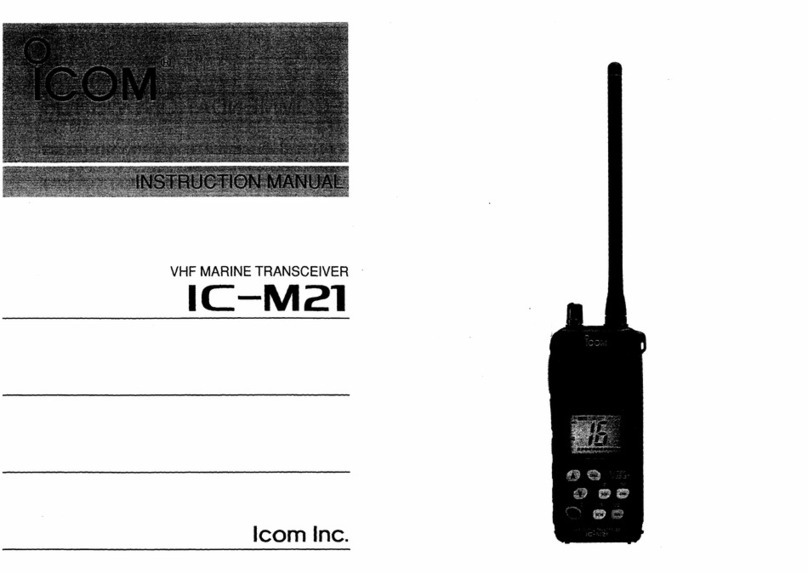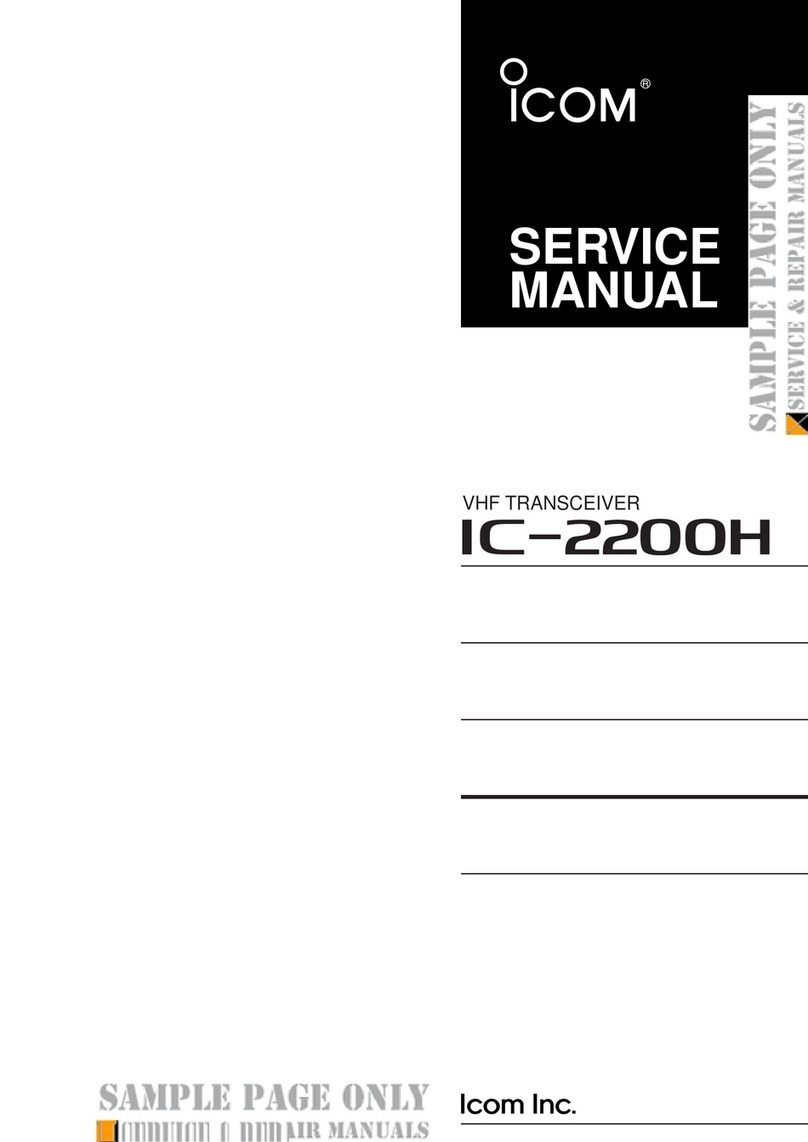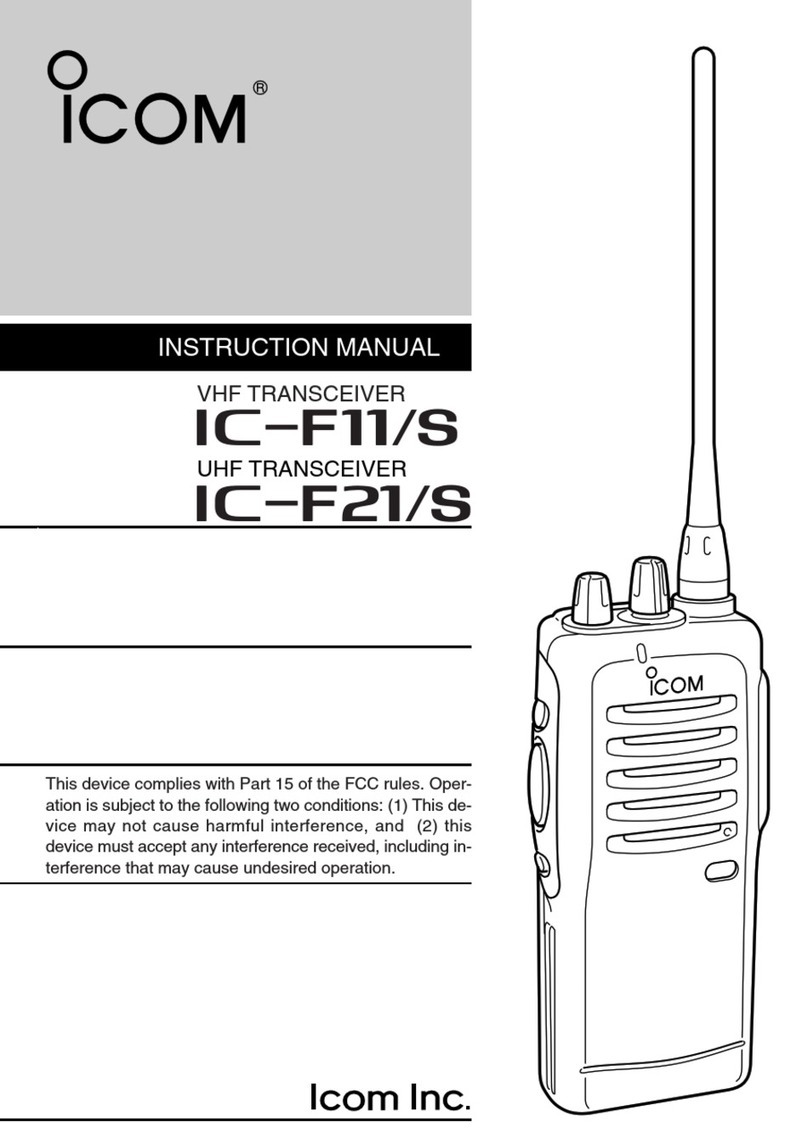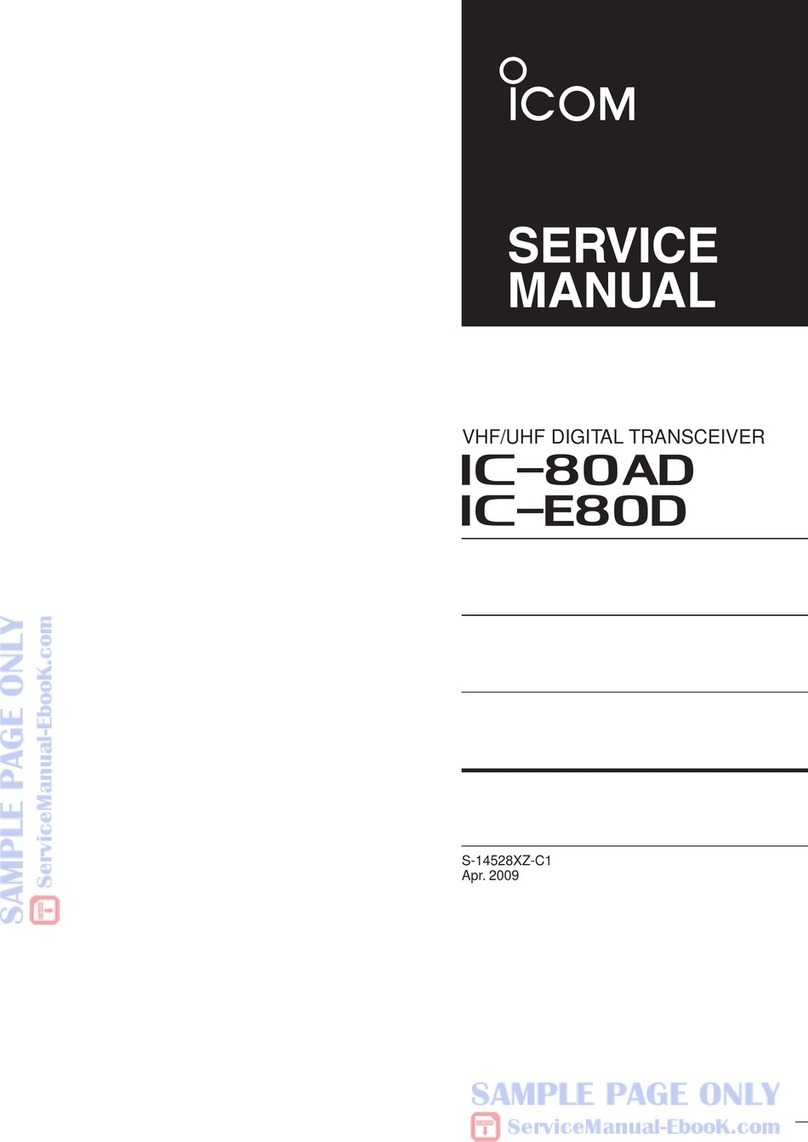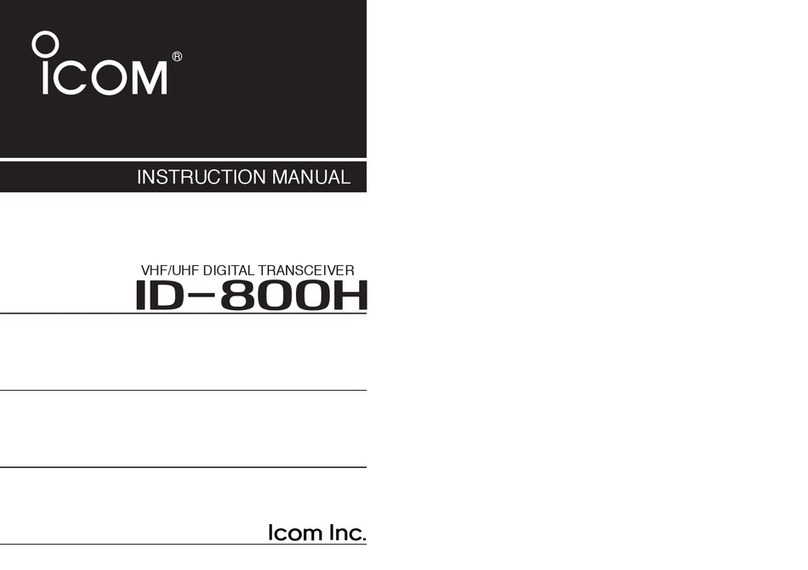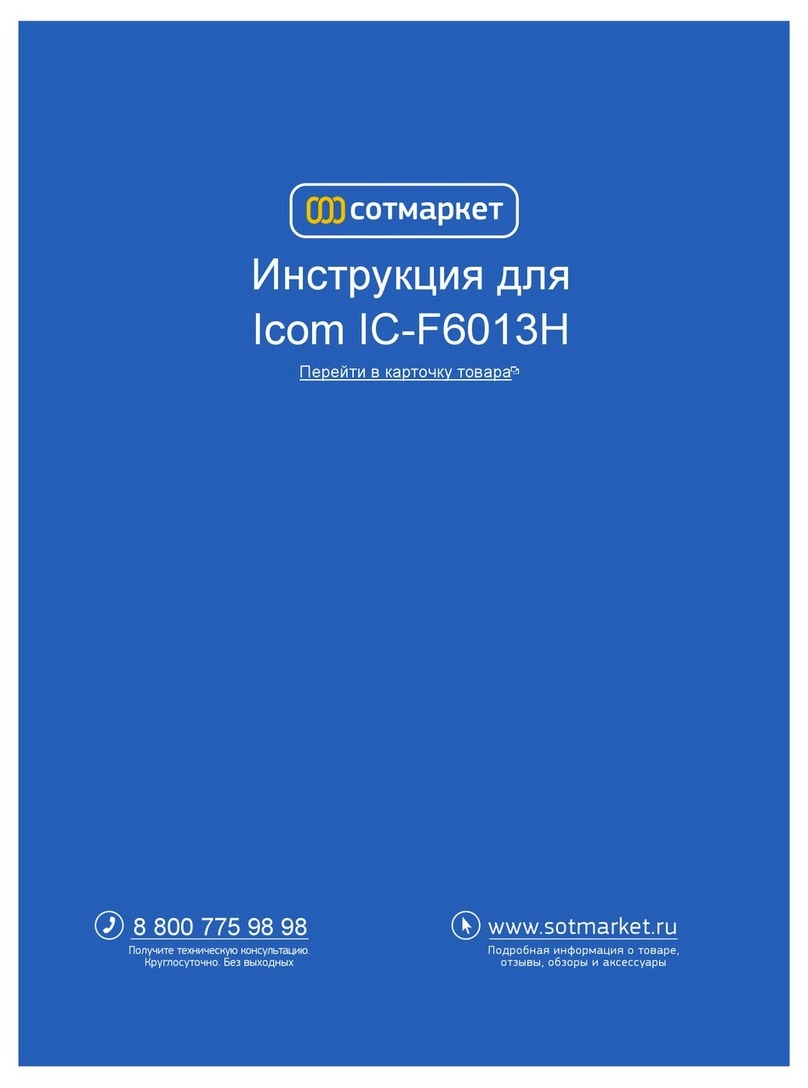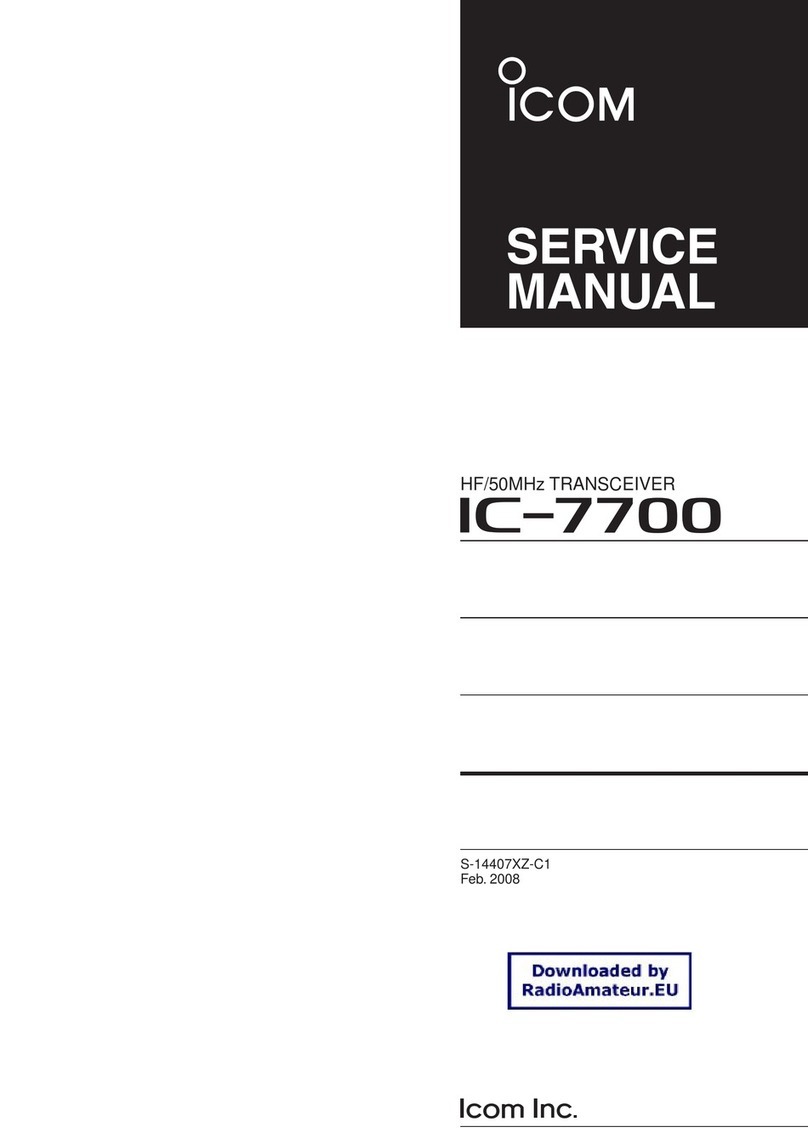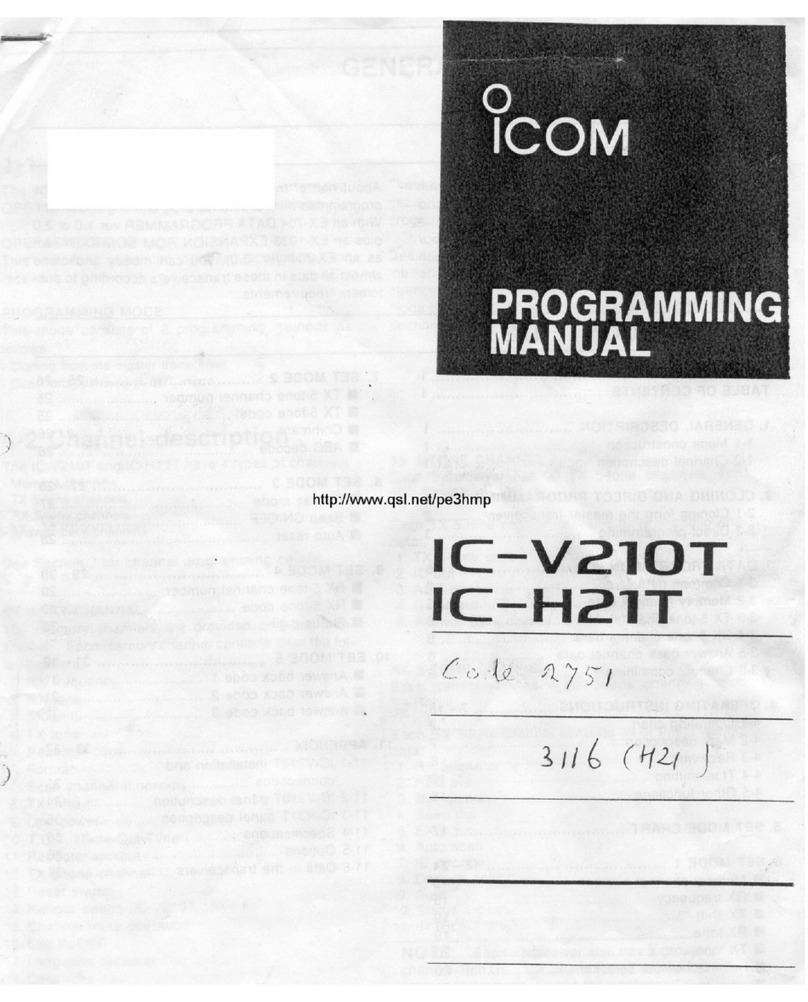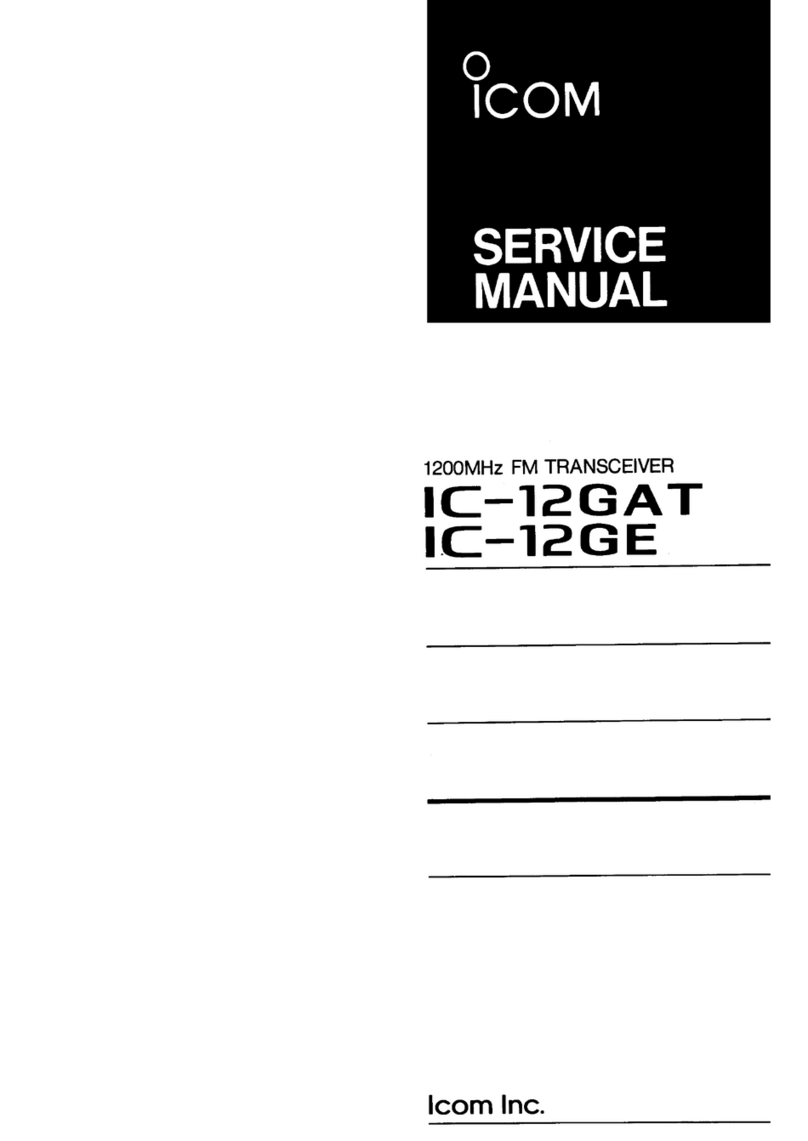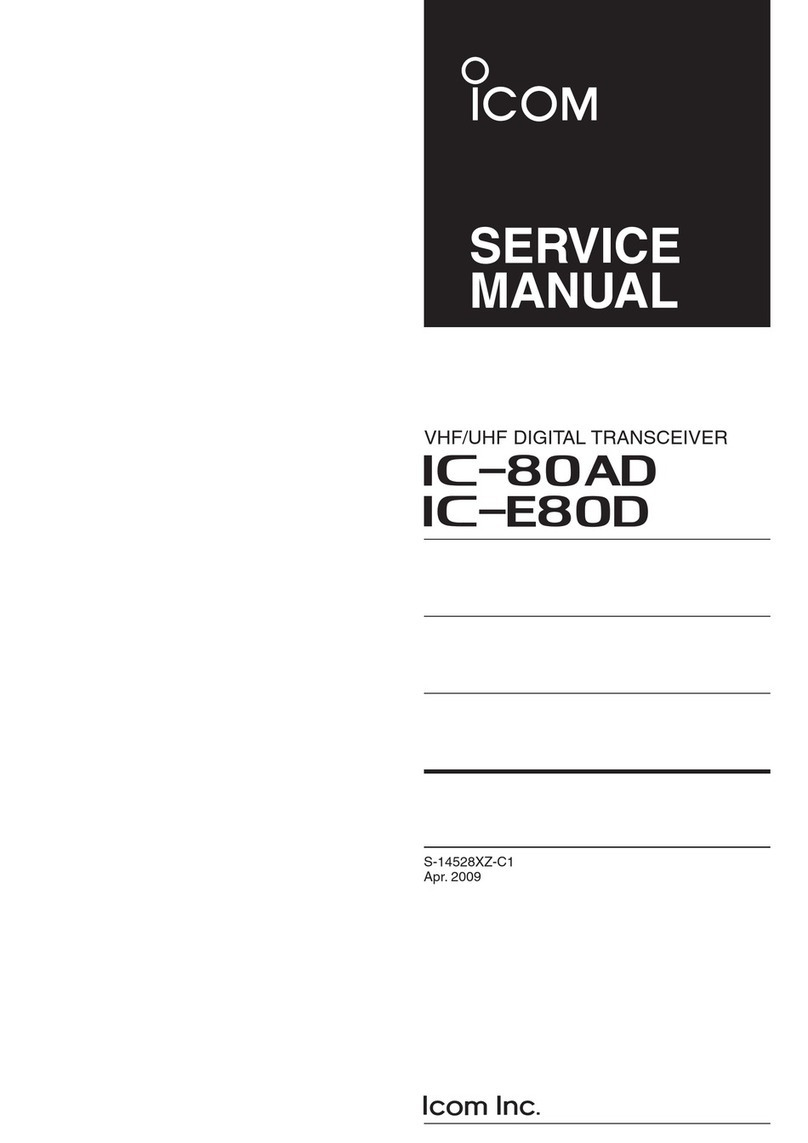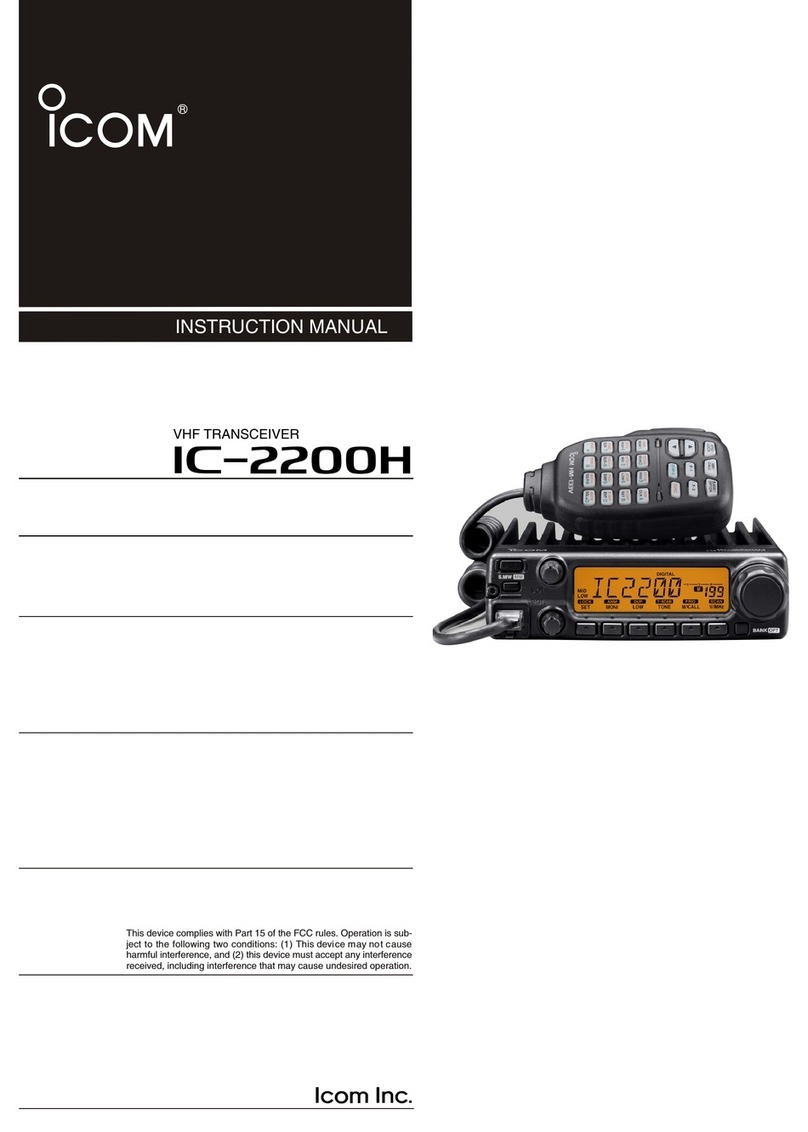Icom ID-51A Setup guide

ADVANCED MANUAL
ID-51A
ID-51E
VHF/UHF TRANSCEIVER
TROUBLESHOOTING
15 REPEATER AND DUPLEX OPERATIONS
14 PRIORITY WATCH
13 SCAN OPERATION
12 MEMORY OPERATION
11 VOICE MEMORY FUNCTION
10 GPS OPERATION
9 D-STAR OPERATION <ADVANCED>
8 D-STAR OPERATION <BASIC>
7 D-STAR INTRODUCTION
6 BC RADIO OPERATION
5 BASIC OPERATION
4 BATTERY CHARGING
3 PANEL DESCRIPTION
2 USING A MICROSD CARD
1 ACCESSORY ATTACHMENT
16 MENU SCREEN
17 OTHER FUNCTIONS
18 OPTIONS
19 SPECIFICATIONS
INDEX
INTRODUCTION
To update the repeater list,
click here!
Instructions for advanced operations and additional
details are described in this manual.
See the Basic manual to begin D-STAR, especially for
new users.
INDEX FOR MENU ITEMS

i
INTRODUCTION
Icom, Icom Inc. and the Icom logo are registered trademarks of Icom Incorporated (Japan) in Japan, the United States, the
United Kingdom, Germany, France, Spain, Russia, Australia, New Zealand, and/or other countries.
Adobe, Acrobat, and Reader are either registered trademarks or trademarks of Adobe Systems Incorporated in the United
States and/or other countries.
All other products or brands are registered trademarks or trademarks of their respective holders.
About these Advanced Manual (PDF format)
These Advanced Manual describe the details of the ID-51A/E features. This PDF formatted manual provides you
with convenient functions, as follows.
15 REPEATER AND DUPLEX OPERATIONS
15-4
Duplex operation
The Duplex operation shifts the transmit frequency
up or down from the receive frequency by an offset
amount.
DSetting the frequency offset
qPush [V/MHz] to select the VFO mode.
wPush [MENU] .
ePush D-pad() to select the root item (“DUP/
TONE...”), and then push D-pad(Ent).
D-pad
( )
(Ent)
rPush D-pad() to select the “Offset Freq,” and then
push D-pad(Ent).
tRotate [DIAL] to set the frequency offset to be-
tween 0.000.00 and 59.99500 MHz, and then push
D-pad(Ent). (Setting example: 1.000.00 MHz)
• The selected tuning step in the VFO mode is used when
setting the frequency offset.
• Pushing [V/MHz] toggles the tuning digit, as shown
below.
TS* 1 MHz 10 MHz
*The frequency changes according to the preset tuning
steps. (p. 5-8)
yPush [MENU] to exit the [MENU] screen.
To reset to the default value.
Push [QUICK] in step tas described above, then
push D-pad(Ent) to reset to the default value.
The current frequency
offset
Rotate [DIAL], then
push D-pad(Ent).
Push [QUICK]
Push D-pad(Ent)
[DIAL]
The current frequency
offset
NOTE:
• The frequency offset cannot be changed while using
the DR function.
• -
cy offset. Depending on the frequency offset value,
the off band indication, “OFF,” appears on the display
when [PTT] is pushed. (p. 15-5)
Previous view
The Auto repeater function uses the preset frequen
Example: When the cursor is moved over
[V/MHz] in the description, a
red circle appears around the ap-
propriate key(s).
(p. 15-5)
Move to the page, if clicked.
The screen shots at the right column, correspond
to the operating instructions and procedures
shows both setting and operating example.
15 REPEATER AND DUPLEX OPERATIONS
15-4
Duplex operation
The Duplex operation shifts the transmit frequency
up or down from the receive frequency by an offset
amount.
DSetting the frequency offset
qPush [V/MHz] to select the VFO mode.
wPush [MENU] .
ePush D-pad() to select the root item (“DUP/
TONE...”), and then push D-pad(Ent).
D-pad
( )
(Ent)
rPush D-pad() to select the
“Offset Freq,” and then
push D-pad(Ent).
tRotate [DIAL] to set the
frequency offset to be-
tween 0.000.00 and 59.99500
MHz, and then push
D-pad(Ent). (Setting e
xample: 1.000.00 MHz)
• The selected tuning step in
the VFO mode is used when
setting the frequency offset
.
• Pushing [V/MHz] toggles
the tuning digit, as shown
below.
TS* 1 MHz 10 MHz
*The frequency changes according to the preset tuning
steps. (p. 5-8)
yPush [MENU] to exit the [MENU] screen.
To reset to the default value.
Push [QUICK] in step tas described above, then
push D-pad(Ent) to reset to the default value.
The current frequency
offset
Rotate [DIAL], then
push D-pad(Ent).
Push [QUICK]
Push D-pad(Ent)
[DIAL]
The current frequency
offset
NOTE:
• The frequency offset cannot be changed while using
the DR function.
• -
cy offset. Depending on the frequency offset value,
the off band indication, “OFF,” appears on the display
when [PTT] is pushed. (p. 15-5)
Previous view
The Auto repeater function uses the preset frequen
Shows a term description
When the mouse cursor is moved over a term which
is highlighted in yellow, the description of the term is
displayed.
15 REPEATER AND DUPLEX OPERATIONS
15-4
Duplex operation
The Duplex operation shifts the transmit frequency
up or down from the receive frequency by an offset
amount.
DSetting the frequency offset
qPush [V/MHz] to select the VFO mode.
wPush [MENU] .
ePush D-pad() to select the root item (“DUP/
TONE...”), and then push D-pad(Ent).
D-pad
( )
(Ent)
rPush D-pad() to select the “Offset Freq,” and then
push D-pad(Ent).
tRotate [DIAL] to set the frequency offset to be-
tween 0.000.00 and 59.99500 MHz, and then push
D-pad(Ent). (Setting example: 1.000.00 MHz)
• The selected tuning step in the VFO mode is used when
setting the frequency offset.
• Pushing [V/MHz] toggles the tuning digit, as shown
below.
TS* 1 MHz 10 MHz
*The frequency changes according to the preset tuning
steps. (p. 5-8)
yPush [MENU] to exit the [MENU] screen.
To reset to the default value.
Push [QUICK] in step tas described above, then
push D-pad(Ent) to reset to the default value.
The current frequency
offset
Rotate [DIAL], then
push D-pad(Ent).
Push [QUICK]
Push D-pad(Ent)
[DIAL]
The current frequency
offset
NOTE:
• The frequency offset cannot be changed while using
the DR function.
• -
cy offset. Depending on the frequency offset value,
the off band indication, “OFF,” appears on the display
when [PTT] is pushed. (p. 15-5)
Previous view
The Auto repeater function uses the preset frequen
Move to the previously read page.
Click Previous view at the left top on an
each page, to move back to the previ-
ously read page.
Shows the location of keys
When the cursor is moved over a term with a red
underline, a red circle appears around the appro-
priate key(s) on the illustration of the transceiver.
15 REPEATER AND DUPLEX OPERATIONS
15-4
Duplex operation
The Duplex operation shifts the transmit frequency
up or down from the receive frequency by an offset
amount.
DSetting the frequency offset
qPush [V/MHz] to select the
VFO mode.
wPush [MENU] .
ePush D-pad() to select the root
item (“DUP/
TONE...”), and then push D-pad(Ent).
D-pad
( )
(Ent)
rPush D-pad() to select the “Offset Freq,” and then
push D-pad(Ent).
tRotate [DIAL] to set the frequency offset to be-
tween 0.000.00 and 59.99500 MHz, and then push
D-pad(Ent). (Setting example: 1.000.00 MHz)
• The selected tuning step in the VFO mode is used when
setting the frequency offset.
• Pushing [V/MHz] toggles the tuning digit, as shown
below.
TS* 1 MHz 10 MHz
*The frequency changes according to the preset tuning
steps. (p. 5-8)
yPush [MENU] to exit the [MENU] screen.
To reset to the default value.
Push [QUICK] in step tas described above, then
push D-pad(Ent) to reset to the default value.
The current frequency
offset
Rotate [DIAL], then
push D-pad(Ent).
Push [QUICK]
Push D-pad(Ent)
[DIAL]
The current frequency
offset
NOTE:
• The frequency offset cannot be changed while using
the DR function.
• -
cy offset. Depending on the frequency offset value,
the off band indication, “OFF,” appears on the display
when [PTT] is pushed. (p. 15-5)
Previous view
The Auto repeater function uses the preset frequen
Previous view

ii
INTRODUCTION
Functions and features of Adobe®Acrobat®Reader®
The following functions and features can be used with Adobe®Acrobat® Reader®.
• Keyword search
Click “Find” (Ctrl+F) or “Advanced
Search” (Shift+Ctrl+F) in the Edit
menu to open the search screen.
This is convenient when search-
ing for a particular word or phrase
in this manual.
*The menu screen may differ, de-
pending on the Adobe®Acrobat®
Reader®version.
• Find screen
• Advanced search screen
Click to open the find or search
screen or advanced search screen.
• Printing out the desired pages.
Click “Print” in File menu, and then select the paper
size and page numbers you want to print.
*The printing setup may differ, depending on the
printer. Refer to your printer’s instruction manual
for details.
*Select "A4" size to print out the page in the equal-
ized size.
• Read Out Loud feature.
The Read Out Loud feature reads aloud the text in
this Instruction Manual.
Refer to the Adobe®Acrobat® Reader®Help for the
details.
(This feature may not be usable, depending on your
PC environment including the operating system.)
*The screen may differ, depending on the Adobe®Acrobat® Reader®
version.
Previous view

1-1
Section 1ACCESSORY ATTACHMENT
■Antenna .............................................................................. 1-2
■Battery pack ....................................................................... 1-2
■Belt clip............................................................................... 1-3
■Hand strap.......................................................................... 1-3
Previous view

1ACCESSORY ATTACHMENT
1-2
■Antenna
Insert the antenna connector into the antenna base
and tighten the antenna.
■Battery pack
To attach or detach the battery pack:
Attach or detach the battery pack or battery case, as
illustrated to the right.
See page 4-2 for details of the battery pack.
To attach To detach
q
wq
q
w
Antenna
Battery pack
or battery case
Illustration shows the
battery pack is attached.
NOTE: Even when the transceiver power is OFF, a
small current still flows in the transceiver. Remove the
battery pack or case from the transceiver when not
using it for a long time. Otherwise, the battery pack or
installed batteries will become exhausted.
The battery protection function automatically sets
transceiver to Low1 power (0.5 W) when the temper-
ature is around 0°C (+32°F) or below. In this case,
transmit power selections (High, Mid and Low2) are
disabled.
TIP: Third-party antennas may increase transceiver
performance. An optional AD-92SMA antenna con-
nector adapter is available to connect an antenna
that has a BNC connector. (p. 18-3)
NEVER carry the transceiver by holding only the an-
tenna.
Previous view

1ACCESSORY ATTACHMENT
1-3
■Belt clip
To attach the belt clip:
qRemove the battery pack from the transceiver, if it is
attached. (p. 1-2)
wSlide the belt clip in the direction of the arrow until the
belt clip locks in place, and makes a ‘click’ sound.
To detach the belt clip:
qRemove the battery pack from the transceiver, if it is
attached. (p. 1-2)
wLift the tab up (q), and slide the belt clip in the direc-
tion of the arrow (w).
■Hand strap
To facilitate carrying the transceiver, slide the hand
strap through the loop on the top of the rear panel, as
illustrated to the right.
Hand strap
q
w
Tab
Belt clip
To attach To detach
Battery pack
or battery case
Previous view

2-1
Section 2USING A microSD CARD
■About the microSD card ..................................................... 2-2
■Saving data onto the microSD card.................................... 2-2
■Inserting the microSD card................................................. 2-3
DFormatting the microSD card ......................................... 2-4
■Removing the microSD card............................................... 2-5
■Saving data onto a microSD card....................................... 2-6
■Saving with a different file name......................................... 2-8
■Loading the saved data files that are on the microSD card
.. 2-10
■Backing up the data stored on the microSD card onto a PC
.. 2-12
DAbout the microSD card’s folder................................... 2-12
DMaking a backup file on your PC.................................. 2-13
■Importing or Exporting a CSV format file.......................... 2-14
DImporting ...................................................................... 2-14
DExporting ...................................................................... 2-15
Previous view

2USING A microSD CARD
2-2
■About the microSD card
The microSD and microSDHC cards are not available
from Icom. User supplied.
A microSD card of up to 2 GB or a microSDHC of up to
32 GB, can be used with the ID-51A/E.
Icom has checked the operation with the following mi-
croSD and microSDHC cards.
(As of September 2016)
Brand Type Memory size
SanDisk®
microSD 2 GB
microSDHC
4 GB
8 GB
16 GB
32 GB
• The above list does not guarantee the card’s perfor-
mance.
• Through the rest of this document, the microSD and
a microSDHC cards are simply called microSD cards
or the cards.
• Icom recommends that you format all microSD cards
to be used with the transceiver, even preformatted mi-
croSD cards for PCs or other uses.
The following data can be stored onto the card:
•Transceiver data
Memory channel contents, Repeater List, Your (UR)
call sign memory and GPS memory that are stored in
the transceiver.
•Communication audio
The transmitted and received audio.
•Communication log
The communication and receive history log.
•
Automatic answering voice audio in the DV mode
Voice audio to use with the Auto Reply function in the
DV Mode.
•V
oice audio for the Voice TX function
Voice audio to use with the Voice TX function.
•Position data from the GPS receiver
Position and time data from a GPS receiver that is in a
log file as a route.
•
Voice Recorder
The microphone audio.
■Saving data onto the microSD card
NOTE:
• Before using the microSD card, read the microSD
card instructions thoroughly.
• If you do any of the following, the microSD card data
may be corrupted or deleted.
- Remove the microSD card from the transceiver
while accessing the microSD card.
- Change the external power source voltage while
accessing the microSD card.
- Start the vehicle engine while accessing the mi-
croSD card.
- Drop, impact or shake the microSD card.
• Do not touch the contacts of the microSD card.
• The transceiver takes a longer time to recognize a
high capacity microSD card.
• The microSD card will get warm if used continuously
for a long period of time.
• The microSD card has a certain lifetime, so data
reading or writing may not be possible after using it
for a long time period.
• When reading or writing data is impossible, the
microSD card’s lifetime has ended. In this case,
purchase a new one. We recommend that you oc-
casionally make a backup file of the important data
onto your PC.
• Icom is not responsible for any damage caused by
data corruption of a microSD card.
TIP: Occasionally saving the data is recommended.
Insert the card into the transceiver’s slot, and then
enter the Menu screen.
(MENU > SD Card > Save Setting) (p. 16-95)
Previous view

2USING A microSD CARD
2-3
qTurn OFF the transceiver.
wLift OFF the [micro SD] slot cover on the side panel.
eWith the terminals facing the front, insert the card
into the slot until it locks in place, and makes a ‘click’
sound.
DO NOT touch the terminals.
rCompletely close the [micro SD] slot cover.
CAUTION:
After a microSD card is
inserted, completely close
the [micro SD] slot cover
as shown to the right.
Wrong
Correct
Close the cover,
leaving no gap.
Terminals facing
the front
microSD card
[micro SD] slot
■Inserting the microSD card
Slot cover
NEVER forcibly or in-
versely insert the card.
It will damage the card
and/or the slot.
NOTE:
• If you use a brand new microSD card, format it, by
doing the steps below.
• Formatting a card erases all its data. Before for-
matting any card with data on it, make a backup file
on your PC.
Previous view

2USING A microSD CARD
2-4
■Inserting the microSD card (Continued)
DFormatting the microSD card
qTurn ON the transceiver.
wPush [MENU] .
ePush D-pad() to select the root item (“SD Card”),
and then push D-pad(Ent).
D-pad
()
(Ent)
rPush D-pad() to select “Format,” and then push D-
pad(Ent).
• The dialog “Format OK?” appears.
tPush D-pad() to select “YES,” and then push D-
pad(Ent) to format.
• The formatting starts and the display shows the format-
ting progress.
• NEVER turn OFF the power while formatting.
yAfter formatting, the display automatically returns to
the SD CARD menu.
uPush [MENU] to exit the MENU screen.
Appears
when the
microSD card
is inserted.
Shows the
formatting
progress
Previous view

2USING A microSD CARD
2-5
■Removing the microSD card
qTurn OFF the power.
wLift OFF the [micro SD] slot cover on the side panel.
ePush in the microSD card until a click sounds, and
then carefully pull it out.
• DO NOT touch the terminals.
rCompletely close the [micro SD] slot cover.
CAUTION:
After a microSD card is
inserted, completely close
the [micro SD] slot cover
as shown to the right.
Wrong
Correct
Close the cover,
leaving no gap.
To remove the microSD card while the transceiver’s
power is ON, do the following steps.
qPush [MENU] .
wPush D-pad() to select the root item (“SD Card”),
and then push D-pad(Ent).
D-pad
()
(Ent)
ePush D-pad() to select “Unmount,” and then push
D-pad(Ent).
• The dialog “Unmount OK?” appears.
rPush D-pad() to select “YES,” then push D-pad(Ent)
to unmount.
tWhen unmounting is completed, “Unmount is com-
pleted.” is displayed, and then the screen automati-
cally returns to the SD CARD menu.
yPush [MENU] to exit the MENU screen.
uLift OFF the [micro SD] slot cover on the side panel.
iPush in the microSD card until a click sounds, and
then carefully pull it out.
• DO NOT touch the terminals.
oCompletely close the [micro SD] slot cover.
Slot cover Slot cover
Push the microSD card
until a click sounds.
Pull the microSD
card out.
Previous view

2USING A microSD CARD
2-6
Memory channels, item settings in the menu screen,
and Repeater List can be saved on the microSD card.
Saving data on the microSD card allows you to eas-
ily restore the transceiver to its previous configuration,
even if an All reset is performed.
TIP: Data is saved in the “icf” file format that is used in
the CS-51PLUS2 cloning software.The saved data on
the microSD card can be copied onto a PC and edited
with the cloning software. Data can be saved as a new
file or to overwrite an older file.
Saved as a new file
qPush [MENU] .
wPush D-pad() to select the root item (“SD Card”),
and then push D-pad(Ent).
D-pad
()
(Ent)
ePush D-pad() to select “Save Setting,” and then
push D-pad(Ent).
rPush D-pad() to select “<<New File>>,” and then
push D-pad(Ent).
• The FILE NAME screen is displayed.
• The file name is automatically named in the following for-
mat; Setyyyymmdd_xx (yyyy: Year, mm: month, dd: day,
xx: serial number)
Example: If a 2nd file is saved on October 1, 2016, the
file is named “Set20161001_02”.
• If you want to change the file name, see page 2-8 for
entry details.
tPush D-pad(Ent) to save the file name.
• The confirmation screen “Save file?” appears.
yPush D-pad() to select “YES,” then push D-pad(Ent)
to save.
• While saving, a progress bar is displayed, then the “SD
CARD” screen is displayed after the save is completed.
uPush [MENU] to exit the MENU screen.
■Saving data onto a microSD card
Previous view

2USING A microSD CARD
2-7
■Saving data onto a microSD card (Continued)
Overwriting a file
(Example: Overwriting the “Set20161001_01”)
qPush [MENU] .
wPush D-pad() to select the root item (“SD Card”),
and then push D-pad(Ent).
D-pad
()
(Ent)
ePush D-pad() to select “Save Setting,” and then
push D-pad(Ent).
rPush D-pad() to select the desired file to be over-
written, and then push D-pad(Ent).
(Example: Selecting “Set20161001_01”)
• The confirmation screen “Overwrite?” appears.
tPush D-pad() to select “YES,” and then push D-
pad(Ent) to overwrite the setting file.
• While saving, a progress bar is displayed, then the “SD
CARD” screen is displayed after the save is completed.
yPush [MENU] to exit the MENU screen.
Previous view

2USING A microSD CARD
2-8
qPush [MENU] .
wPush D-pad() to select the root item (“SD Card”),
and then push D-pad(Ent).
D-pad
()
(Ent)
ePush D-pad() to select “Save Setting,” and then
push D-pad(Ent).
rPush D-pad() to select “<<New File>>,” and then
push D-pad(Ent).
• The FILE NAME screen is displayed.
tPush [CLR] to delete the previously entered
character.
• Push [CLR] to delete the selected character, symbol
or number.
When the cursor does not select a character, the previ-
ous character is deleted.
If [CLR] is held down, all the characters are delet-
ed.
yRotate [DIAL] to select a desired character.
• The selected character blinks.
■Saving with a different file name
Input mode selection window
About text entry
• Push D-pad() to move the cursor forward or backward.
• While selecting a character, push [QUICK] to change
the character to a upper case or lower case letter.
• While selecting a digit, push [QUICK] to open the in-
put mode selection window.
- Push D-pad() to select the desired upper case letter,
lower case letter, number or symbol.
- To enter symbols, select “!”#,” and then push D-pad(Ent)
to open the symbol character selection window. Rotate
[DIAL] to select the desired symbol character, and then
push D-pad(Ent).
• Move the cursor, then rotate [DIAL] to insert a character.
• A space can be selected in any input mode.
• Push D-pad() to enter a space.
• If you make a mistake, push [CLR] to delete the se-
lected character, or hold down [CLR] to continuously erase
the characters, first to the right, and then to the left of the
cursor.
☞Continued on the next page
Previous view

2USING A microSD CARD
2-9
■Saving with a different file name (Continued)
uPush D-pad() to move the cursor to the second
digit.
iRepeat steps yand uto enter a name of up to 15
characters, including spaces.
(Example: My Data)
oAfter entering the name, push D-pad(Ent).
• After pushing D-pad(Ent), “Save file?” appears.
D-pad
()
(Ent)
!0 Push D-pad() to select “YES,” and then push D-
pad(Ent) to save the file.
• While saving, a progress bar is displayed, then the “SD
CARD” screen appears after the save is completed.
!1 Push [MENU] to exit the MENU screen.
Previous view

2USING A microSD CARD
2-10
■Loading the saved data files that are on the microSD card
The saved memory channels, item settings the in menu
list and Repeater List can be copied to the transceiver.
This function is convenient when copying the saved
data, such as memory channels, or Repeater List, to
another ID-51A/E and then operating with the same
data.
Saving the current data is recommended before load-
ing other data in the transceiver.
(Example: Loading all the data in the
“Set20161001_01” file)
qPush [MENU] .
wPush D-pad() to select the root item (“SD Card”),
and then push D-pad(Ent).
D-pad
()
(Ent)
ePush D-pad() to select “Load Setting,” and then
push D-pad(Ent).
rPush D-pad() to select the desired file to be load-
ed, and then push D-pad(Ent).
(Example: Selecting “Set20140801_01”)
• The LOAD FILE screen appears.
tPush D-pad() to select the desired loading con-
tent, as shown below.
• ALL:
Loads all memory channels, item settings in the menu
list and the Repeater List into the transceiver.
• Except My Station:
Loads all memory channels, item settings in the
menu list except MY call signs and the Repeater List
into the transceiver.
• Repeater List Only:
Loads only the Repeater List into the transceiver.
(☞Continued on the next page)
To update the Repeater
List, click here!
Previous view

2USING A microSD CARD
2-11
■Loading the saved settings file that are on the microSD card (Continued)
yPush D-pad(Ent) to select the file, and then the “Keep
'SKIP' settings in Repeater List?” appears.
D-pad
()
(Ent)
uPush D-pad() to select “YES” or “NO.”
• When “YES” is selected, the skip settings of the Repeater
List are retained. (p. 9-39)
iPush D-pad(Ent), “Load file?” appears.
oPush D-pad() to select “YES,” then push D-pad(Ent)
to start the file check.
• While checking the file, “CHECKING FILE” and a prog-
ress bar are displayed.
!0 After checking, settings data loading starts.
• While loading, “LOADING” and a progress bar are dis-
played.
!1 After loading, “COMPLETED! Reboot the ID-51.” ap-
pears.
To complete the loading, reboot the transceiver.
Previous view

2USING A microSD CARD
2-12
■Backing up the data stored on the microSD card onto a PC
A backup file allows easy restoring even if the data on
the microSD card is accidentally deleted.
Depending on your PC, a memory card reader (user
supplied) may be required to read the microSD card.
DAbout the microSD card’s folder
The folders contained in the microSD card are as fol-
lows:
qID-51 folder
The folders created in the ID-51A/E are in this ID-51
folder.
wCsv folder
Contains the GPS Memory, Repeater List and Your
(UR) call sign memory folders.
eGpsMemory folder
Stores the GPS Memory in the “csv” format to im-
port.
rRptList folder
Stores the Repeater List in the “csv” format to im-
port.
tYourMemory folder
Stores the Your (UR) call sign memory in the “csv”
format to import.
yGPS folder
GPS logging data is stored in the “log” format.
uQsoLog
QSO log data is stored in the “csv” format.
iReply folder
Automatic reply data is stored in the “wav” format.
oRxLog
RX record log data is stored in the “csv” format.
!0 Setting folder
The transceiver’s setting data is stored in the “icf”
format.
!1 Voice folder
The recorded QSO audio date folders are created in
the Voice folder.
!2 yyyymmdd folder
Recorded audio file is stored in the “wav” format.
The folder name is automatically created in the fol-
lowing format:
yyyymmdd (yyyy:Year, mm:month, dd:day)
!3 VoiceRec
The recorded Voice recorder audio date folders are
created in the VoiceRec folder.
!4 VoiceTx
Recorded voice audio data for the Voice TX function
is stored in the “wav” format.
Click
Click
The setting
data
Click
(Example: Selecting the setting data)
When the microSD card is inserted into the microSD card
drive of the PC or the microSD card reader, the screen below
appears.
qID-51
yGps
iReply
!0 Setting
!1 Voice !2 yyyymmdd
!2 yyyymmdd
uQsoLog
oRxLog
!3 VoiceRec
!4 VoiceTx
wCsv eGpsMemory
rRptList
tYourMemory
!2 yyyymmdd
!2 yyyymmdd
Previous view

2USING A microSD CARD
2-13
■Backing up the data stored on the microSD card onto a PC (Continued)
DMaking a backup file on your PC
Windows 7 is used for these instructions.
qInsert the microSD card into the microSD card drive
on your PC.
• If no microSD card drive is built-in, connect a memory
card reader (purchase separately) and then insert the
microSD card into it.
wClick the “Open folder to view files” option to access
the card.
eSelect “Removable disk” and then right click.
rClick “Copy.”
tOpen the desired folder to copy to, then right click,
and then click “Paste” to copy the data that is in the
microSD card onto the hard disk.
(Example: Copying into the “Backup” folder in C
drive)
yWhen removing the microSD card from the PC, click
the microSD card icon in the task bar. (“ ” icon in
the screen shot as shown to the right.)
• The screen shot shows when a memory card reader is
connected.
uRemove the microSD card from the PC when “Safe
To Remove Hardware” appears.
• The screen shot shows when a memory card reader is
connected.
Right click
Click
Click
Click
Click
Previous view

2USING A microSD CARD
2-14
■Importing or Exporting a CSV format file
Please read this section before importing or exporting a
Comma Separated Values (CSV) format file to or from
the microSD card.
You can import or export the following data:
• Your Call Sign Memory
• Repeater List
• GPS Memory
DImporting
TIP: Before importing, make a backup file of all the
transceiver’s data to the microSD card in case of data
loss.
Example: Importing the Your Call sign memory.
qPush [MENU] to enter the Menu screen.
wPush D-pad() to select the root item (“SD Card”),
and then push D-pad(Ent) to go to the next level.
D-pad
()
(Ent)
(MENU > SD Card > Import/Export > Import > Your
Call Sign)
eRefer to the menu sequence shown directly above
and push D-pad() to select, and then push D-
pad(Ent) to enter, one or more times until the last
screen is displayed.
rPush D-pad() to select the CSV file to import.
(Example: Selecting “Your20161001_01”)
tPush D-pad(Ent).
• “Import file?” appears.
yPush D-pad() to select “YES,” and then push D-
pad(Ent).
• Starts to import.
• After importing ends, “COMPLETED! Reboot the ID-51.”
appears.
uTo complete the importing, reboot the transceiver.
NOTE: The transceiver cannot display a file that has a
file name longer than 16 characters.
In this case, rename it using 15 characters or less.
When you export the data in a CSV format file using
the CS-51PLUS2 (contained in the CD), make sure to
name it using 15 characters or less.
TIP: To import a Repeater List, see step ton page
2-10 for details.
Previous view
Other manuals for ID-51A
5
This manual suits for next models
1
Table of contents
Other Icom Transceiver manuals
Popular Transceiver manuals by other brands
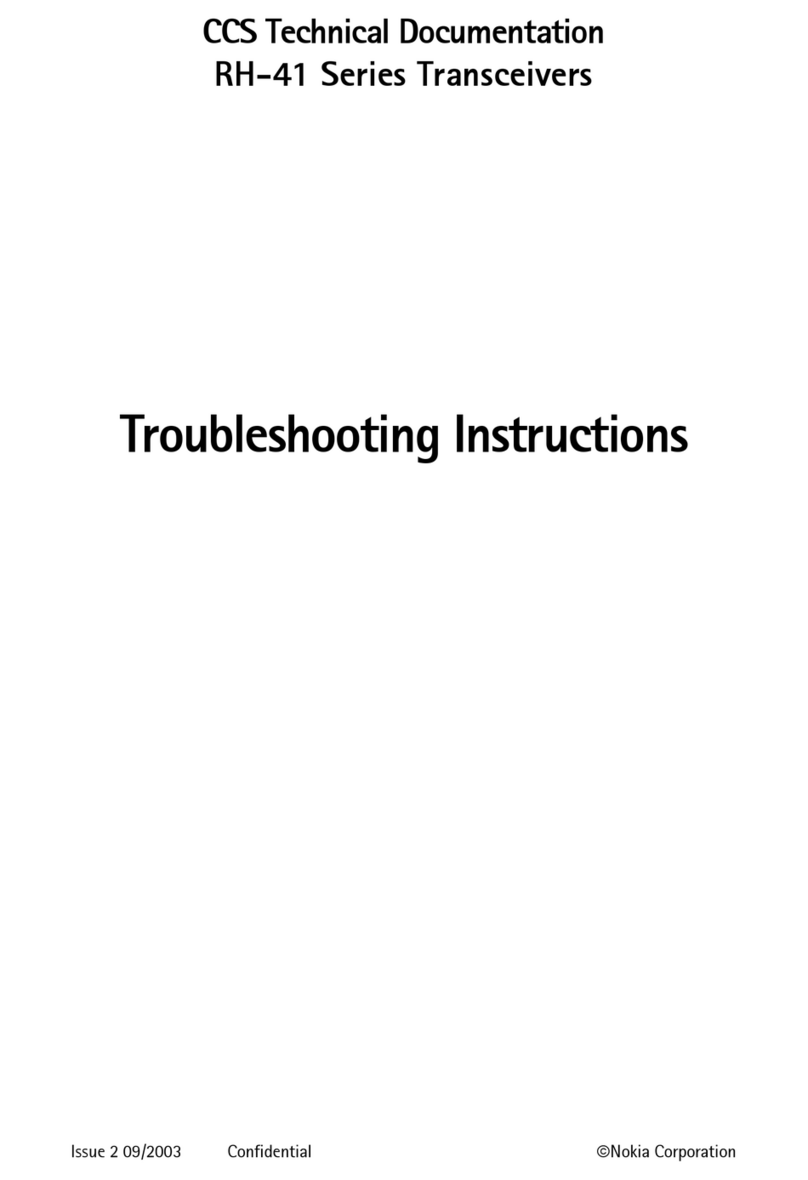
Nokia
Nokia RH-41 Series Troubleshooting instructions
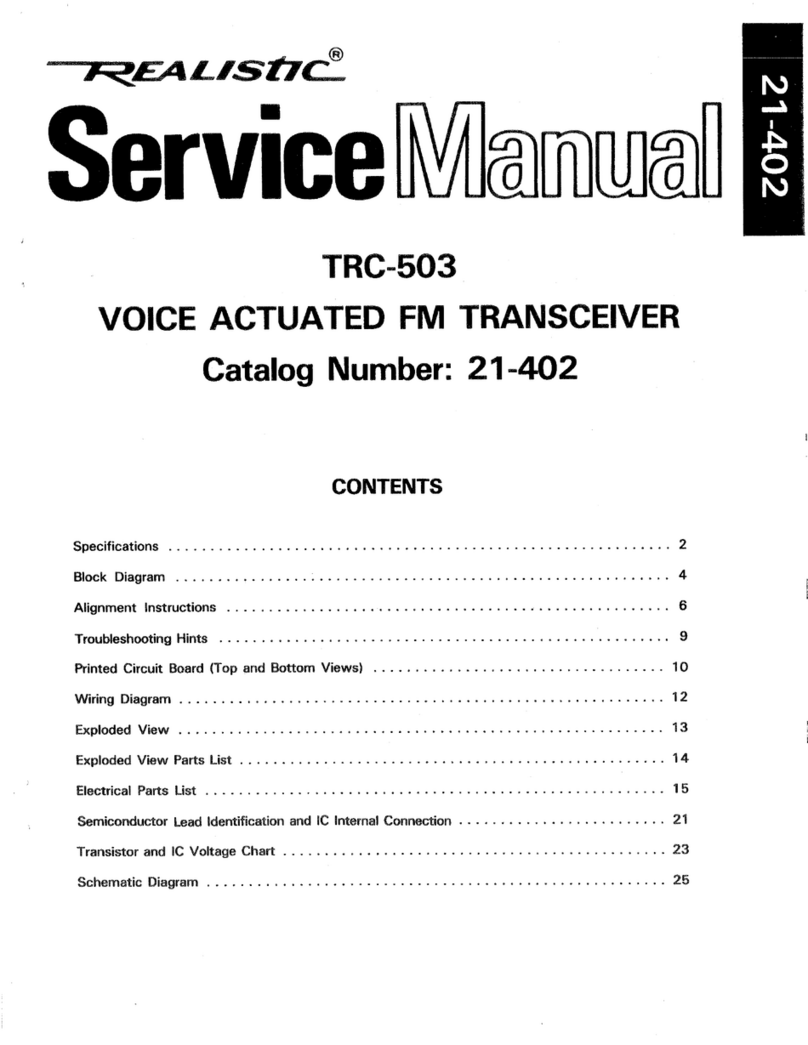
Realistic
Realistic TRC-503 Service manual

Cobalt Digital Inc
Cobalt Digital Inc 9433-EMDE-75/110 product manual

ELECRAFT
ELECRAFT KPA3 installation instructions

Albrecht
Albrecht AE 550 instruction manual

Vertex Standard
Vertex Standard VX-410 Series operating manual
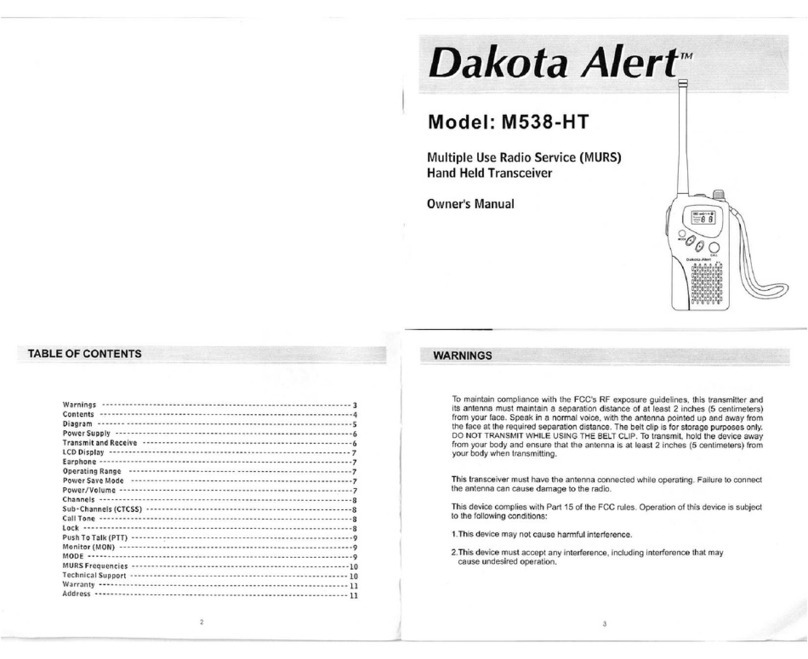
Dakota Alert
Dakota Alert M538-HT owner's manual
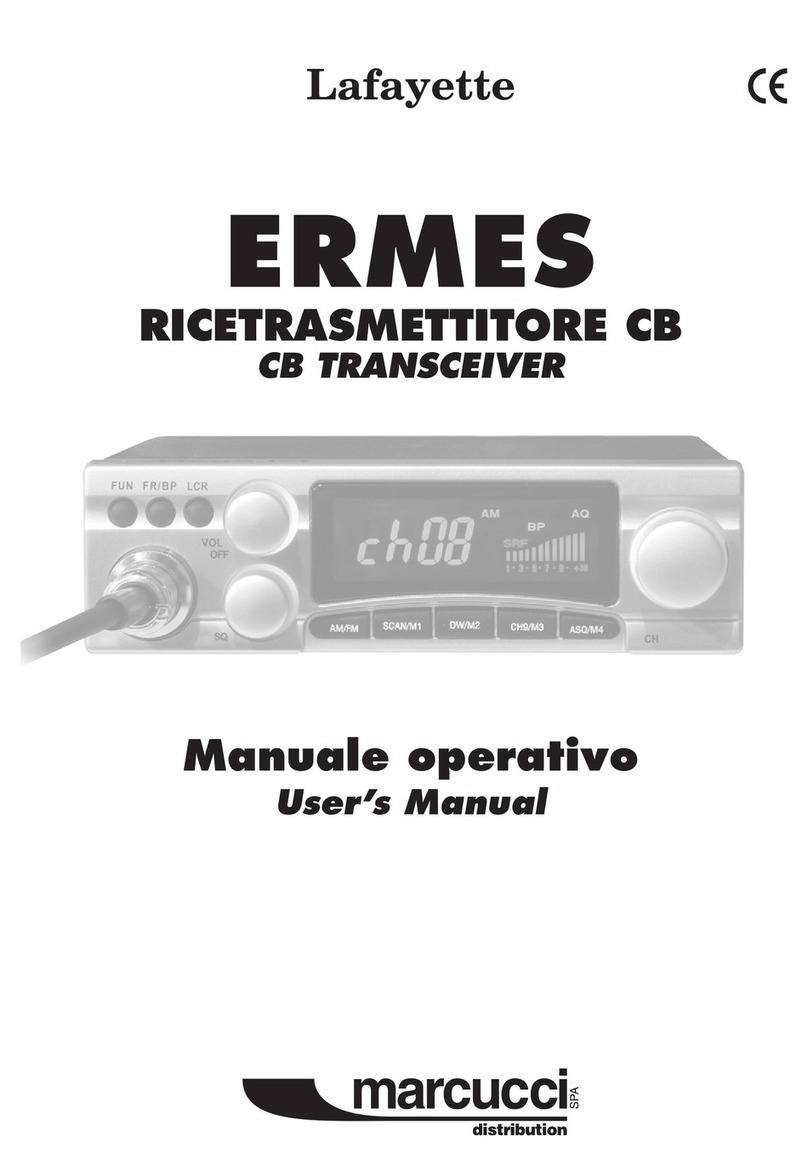
Lafayette
Lafayette ERMES user manual

Kenwood
Kenwood TK 3230 - FreeTalk XLS UHF instruction manual

Skanti
Skanti TRP 9500 Technical manual
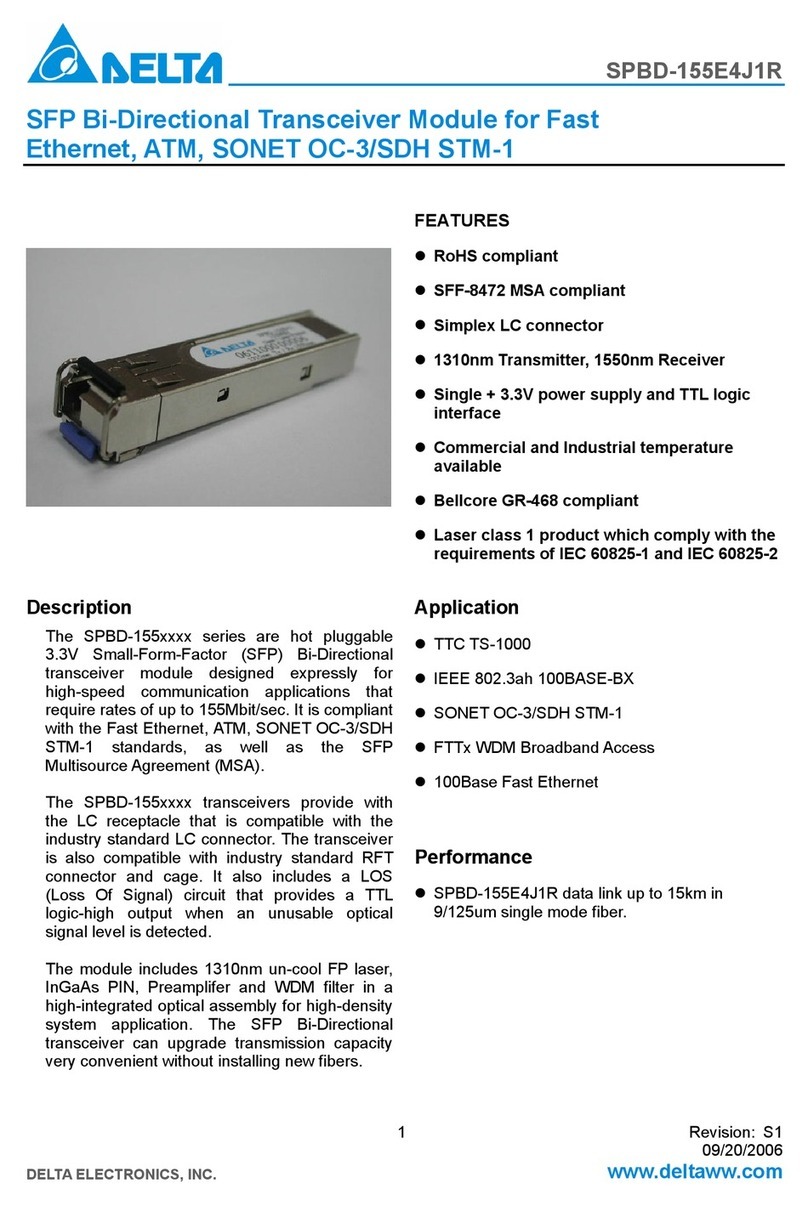
Delta Electronics
Delta Electronics SFP Bi-Directional Transceiver Module... Specification sheet
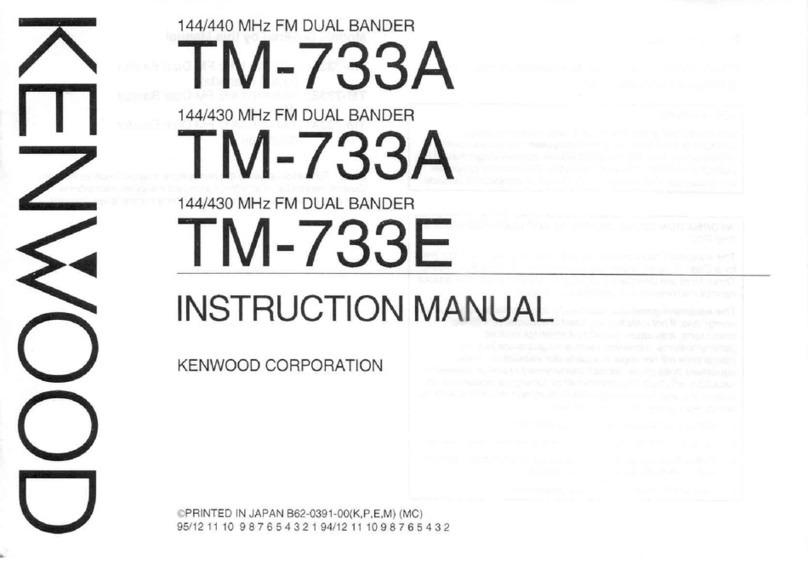
Kenwood
Kenwood TM-733A instruction manual