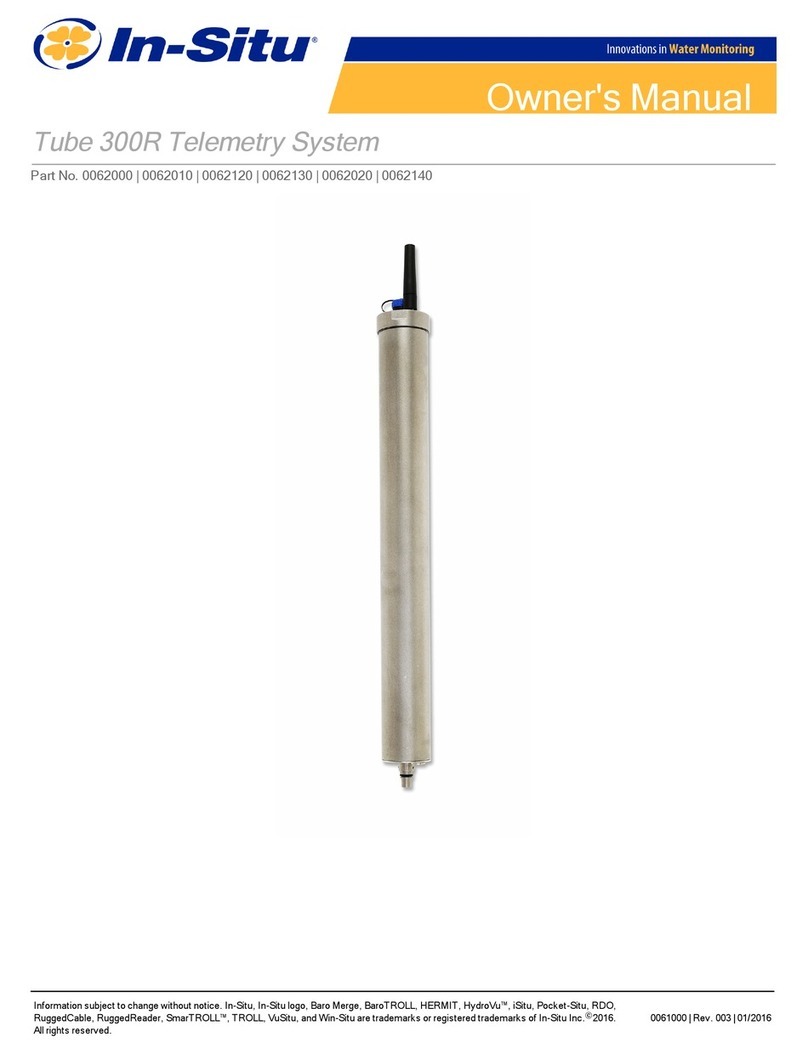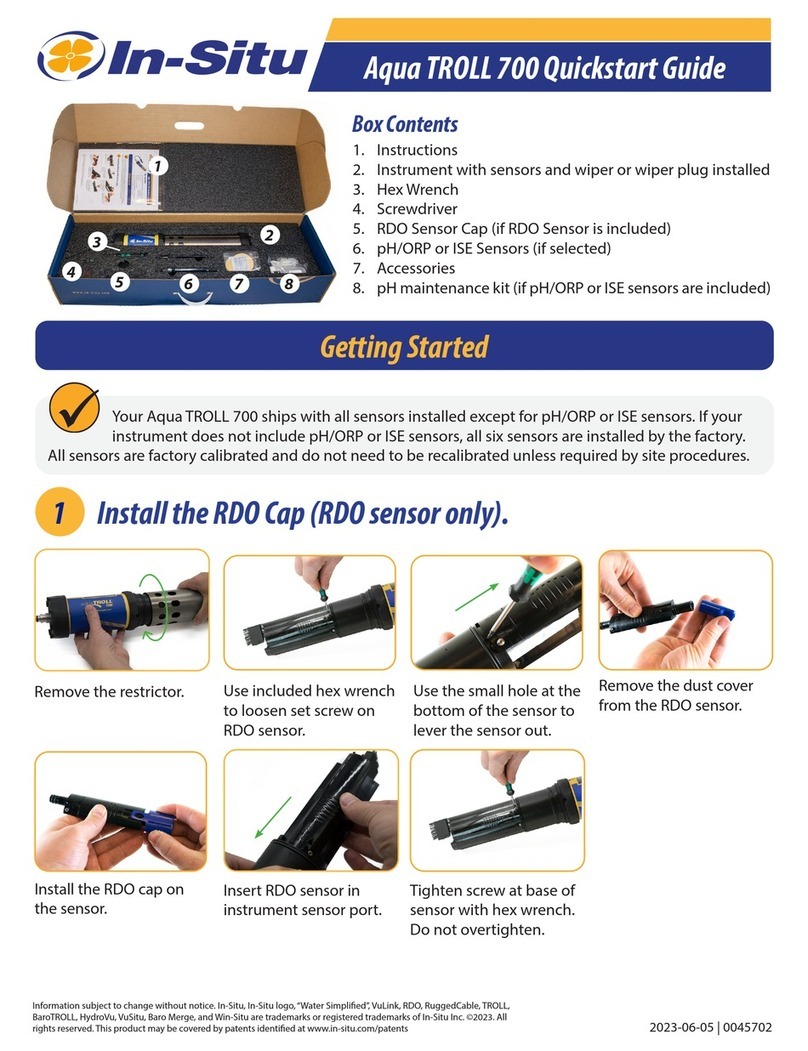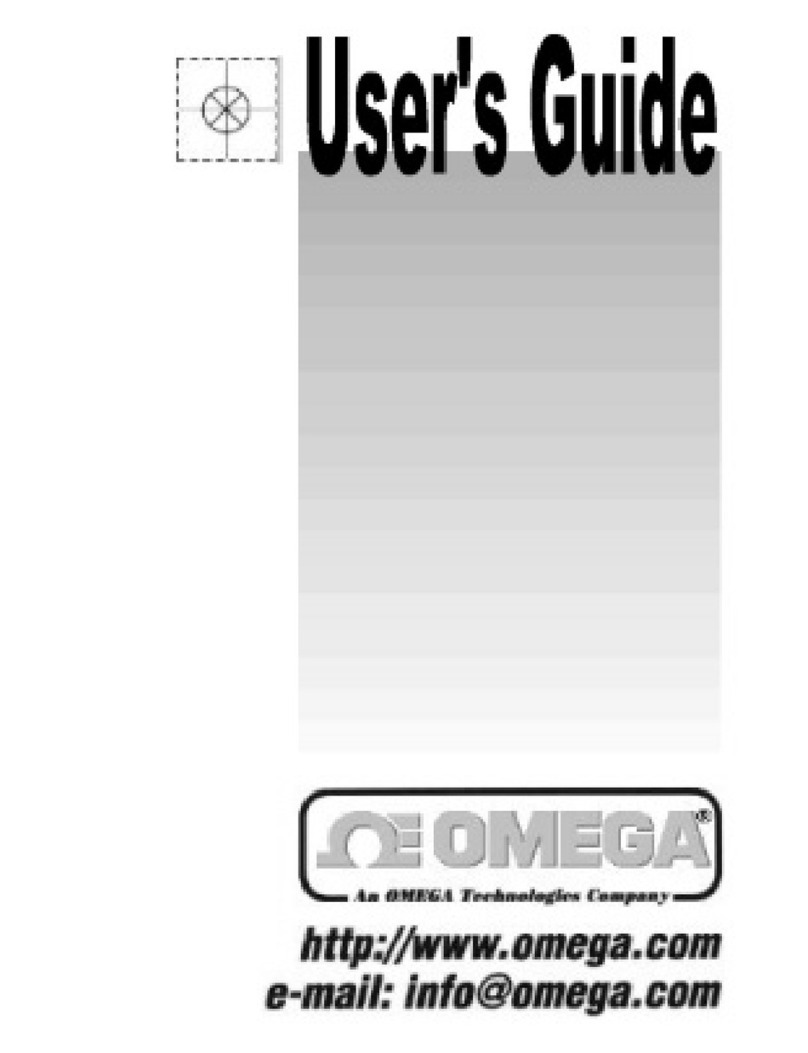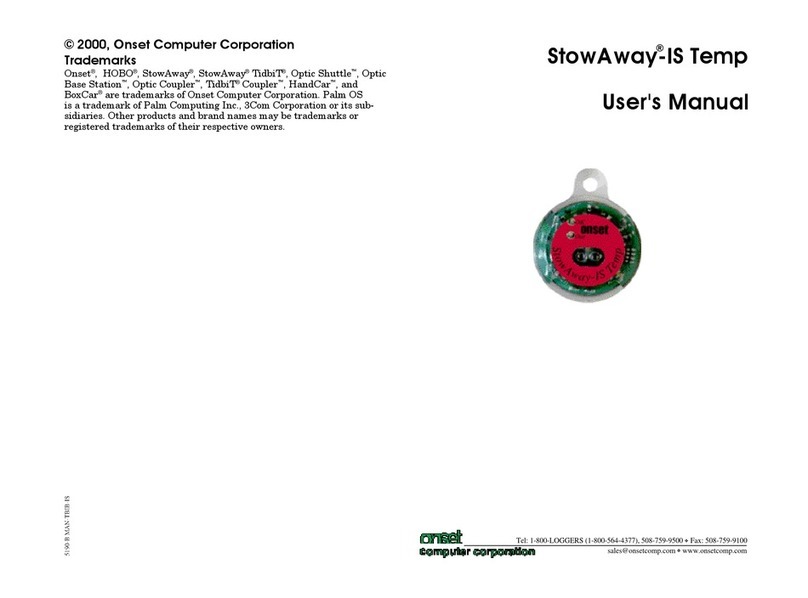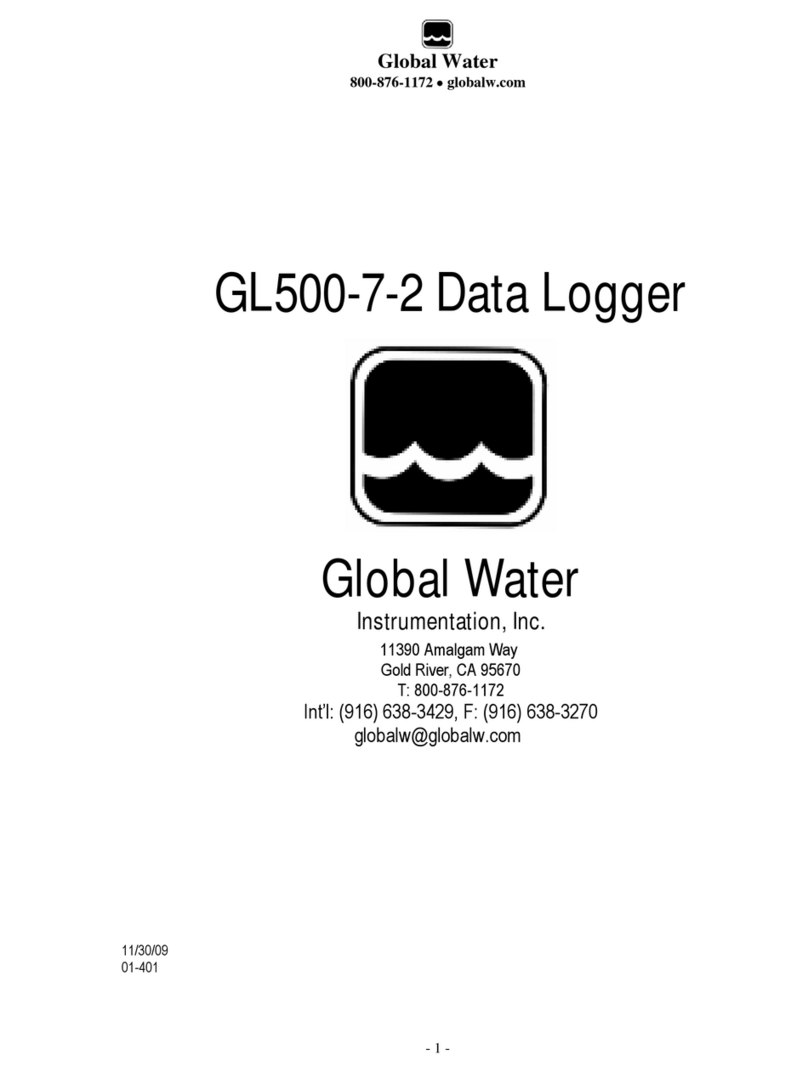13Section 4: Setting Up a Test
The log sampling mode of the HERMIT 2000 solves these problems
by using the sampling schedule outlined below.
Standard Log Schedule
Log Cycle Elapsed Time Sample Interval Points/Cycle
1 0-20 seconds 0.5 second 41
2 20-60 seconds 1 second 40
3 1-10 minutes 12 seconds 45
4 10-100 minutes 2 minutes 45
5 100-1000 minutes 20 minutes 45
6 1000-10,000 minutes 200 minutes 45
7 > 10,000 minutes 1440 minutes
As you can see, the sample intervals begin closely spaced and are
automatically made longer with each log cycle. To use the standard
log schedule, enter 0 or 1440 at the sample rate prompt.
You can tailor the standard log schedule to suit your requirements
with an appropriate choice of sample rate. In the log mode, the
sample rate you enter determines the maximum sample inter-
val you wish to have occur during the test. The HERMIT 2000 will
collect data according to the standard log schedule until it reaches a
log cycle with a sample interval greater than your programmed
sample rate. Sampling then switches over to the programmed sample
rate for the remainder of the test.
For example, if you select the log sampling mode and key in a sample
rate of 5 minutes, the instrument would record data using the fol-
lowing modified log schedule.
Log Cycle Elapsed Time Sample Interval
1 0-20 seconds 0.5 second
2 20-60 seconds 1 second
3 1-10 minutes 12 seconds
4 10-100 minutes 2 minutes
5 100 minutes . . . 5 minutes
Since the fastest sample rate you can enter is one minute, the instru-
ment will always use the standard schedule through log cycle 3.
Consider the following when setting up a test in the log sample mode:
•Transducer Warmup Delay: During the first ten minutes (log
cycles 1 through 3), the HERMIT 2000 uses a transducer warmup
delay of 50 mSEC for all active inputs, regardless of the warmup
delays programmed. After cycle 3, the programmed warmup de-
lays are used. Make sure that the transducers you choose are com-
patible with the fast data requirements of the log sample mode.
•Dual-Mode Transducers: Due to the time required to read a
dual-mode transducer, all dual-mode data recorded during the
first three log cycles (ten minutes) will be meaningless and should
be ignored. The data recorded during this period will vary de-
pending on the coefficient settings, but the start of good data
should be readily apparent.
User-Defined Sampling
The “USER” sample mode allows you to design a custom sampling
program for your test. The program consists of eight distinct sam-
pling cycles which you define. For each cycle, you specify the sam-
pling rate (interval between readings) and the number of data points
(readings) to be collected. The instrument determines the length of
each cycle based on your entries.
In cycles 1 through 7, samples can be taken at intervals of 0.5 sec-
ond, 1 second, 2-59 seconds, or 1-65535 minutes. In cycle 8, samples
can be taken at 2-59 seconds or 1-65535 minutes.
When you select the USER sample
mode, you are first asked whether to
use a NEW or an OLD user-defined
schedule. Press F1 to define a new schedule; press F2 if you have
previously defined a schedule and wish to use it again, or to select
the default user schedule (see next page).
If you select OLD, no further information will be requested. You will
be returned to the test setup menu.
If you choose NEW, you will be asked
to specify the rate (interval between
readings) for the first cycle. The cur-
rent rate for cycle #1 is shown in brackets. Use the special function
keys F1-F4 to select one of the four available options.
If you choose 0.5 second (F1) or 1.0 second (F2), the selected rate
will be entered and the prompt for Points will come up.
If you choose seconds or minutes,
then use the numeric keypad to en-
ter the rate. The allowable range for
Seconds is 2-59. The allowable range for Minutes is 1-65535. Press
ENTER when you have specified the rate.
Then specify the number of data
points to be collected in cycle #1. The
current number of points is shown
in brackets. Key in a number and
press ENTER. Minimum: 1. Maximum: 65535. Maximum for a cycle
with 0.5-sec or 1-sec sample rate: 255.
Now cycle #1 is defined. The rate times the number of points deter-
mines the length of the cycle. For the example above, a 5-minute
sampling rate for 12 points equals an hour (5 ´12 = 60).
Note: For cycle #1, an initial data point will always be taken at time
= 0. For the example above, the data logger will record 12 points
plus one point at time = 0 for a total of 13 actual points recorded
during cycle #1.
User defined test:
NEW OLD
#1 rate (sec) [0.5]?
0.5s 1.0s sec min
#1 rate (min) [2]?
5_
#1 points [10]?
12_