ICS ICSW7C User manual

IMPORTANT !
READ THIS ENTIRE DOCUMENT BEFORE INSTALLING
OR USING THE CHARGER. FAILURE TO FOLLOW ANY
OF THE INSTRUCTIONS AND WARNINGS IN THIS
DOCUMENT CAN RESULT IN FIRE, ELECTRICAL
SHOCK, SERIOUS INJURY OR DEATH.
THE CHARGER MUST BE INSTALLED BY A QUALIFIED
ELECTRICIAN.
THE ENTIRE INSTALLATION MUST COMPLY WITH
THE LATEST BS 7671 REGULATIONS.
CONTENTS
CONTENTS
SPECIFICATIONS…………………………………………………………..1
FEATURES……………………………………………………………………...2-4
SAFETY…………………………………………………………………………..5-6
INSTALLATION……………………………………………………………...8-22
Step 1: Check the box contents………………………………….…...8
Step 2: Wall mounting and wiring……………………………….….9-10
Step 3: Install the charger…………………………………….…...…..11-12
Step 4: Verify the installation……………………………….………..12
Step 5: Quick Setup, Server……………………………………….…..13
Step 6: Quick Setup, Network…………………………………….....14
Step 7: Further Configuration………………………………….…....15-22
INFORMATION…………………………………………….…………….…23-25
TROUBLESHOOTING…………………………………………………...26
ADDITIONAL INFORMATION…………………….…………….….27
NOTES…………………………………………………………………………...28
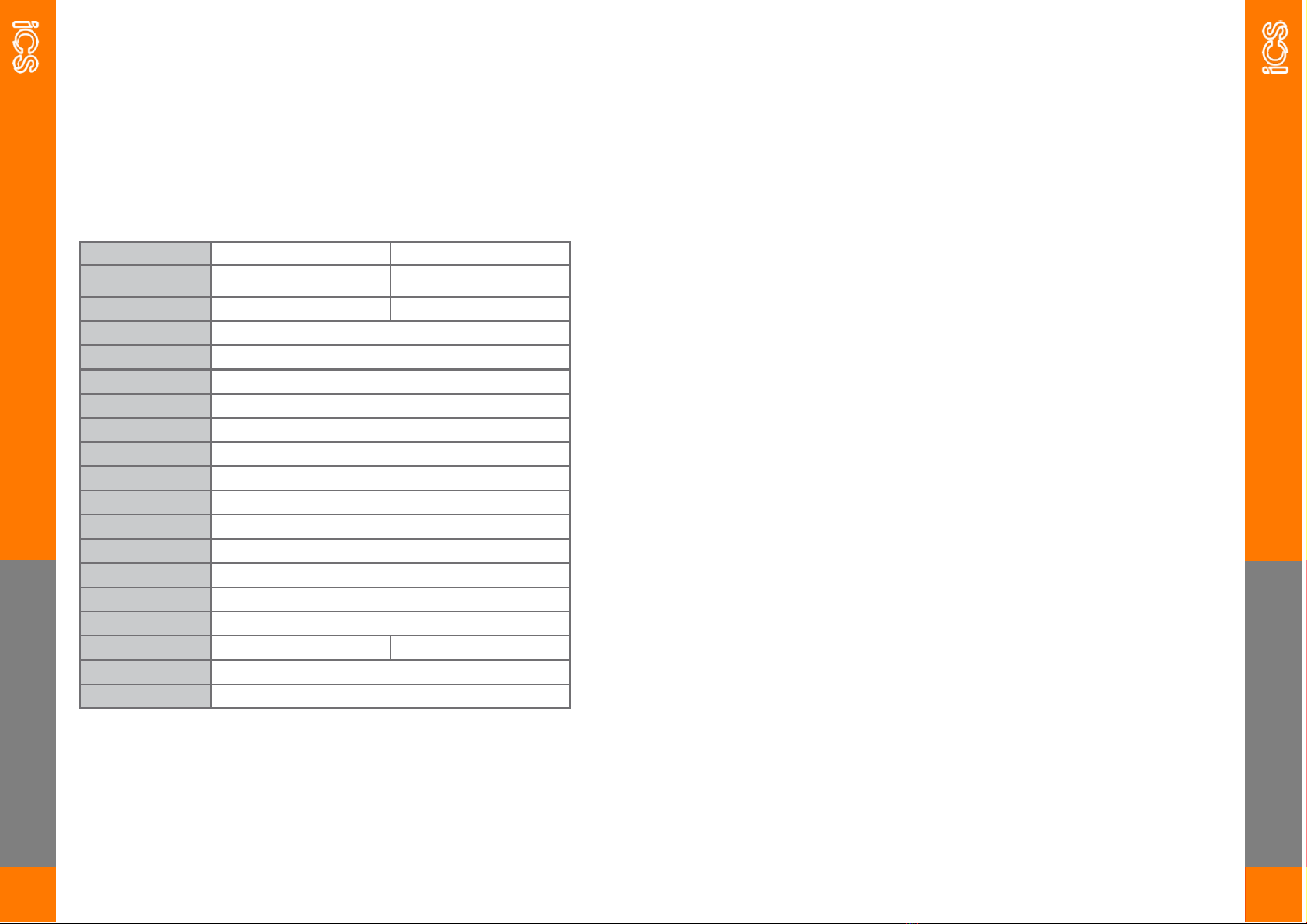
SPECIFICATIONS
1
Model ICSW7C ICSW22C
Voltage and Wiring 230V AC single-phase: LIVE, 400V AC three-phase: L1, L2, L3,
Current and Power Maximum 32A Maximum 32A
Frequency 50-60 Hz
Internal RCD AC 30mA, DC 6mA
Data Protocol OCPP 1.6J
Charging Connector IEC62196 Type-2 socket
Buttons 1 x Physical Button
RFID ISO 14443 A/B
Display 2.8’’ LCD
Network Connectivity Ethernet, WLAN, Cellular
Working Temperature -30°C to 50°C
Storage Temperature -40°C to 70°C
Working Humidity 5% - 95% without condensation
Dimension (H x W x D) 380 x 288 x 141 mm
Backplate Material 316 Stainless Steel
Weight 5.3Kg 5.4Kg
IP Rating IP55
Certifications EN 61851-1:2020, EN61851-21-2, EN 61000-3
SPECIFICATIONS
All specifications and descriptions contained in this document are
verified to be accurate at the time of printing. However, because
continuous improvement is a goal at iCS, we reserve the right to
make product modifications at any time.
FEATURES
2
PME EARTH FAULT MONITORING
The charger has been developed for installations to meet and comply
with wiring regulations BS7671:2018 including amendment 1:2020.
If installed on a TN-C-S (PME) system, a dedicated earth rod to the
charge point may not be required, as our hardware meets the
requirements of the revised regulation 722.411.4.1 for use of an open
protective earthed-neutral (PEN) detection device. Upon detection of
a fault, charging is stopped and the car isolated from the supply
(including earth ).
SELF-MONITORING AND RECOVERY
The charger will automatically reset after a minor fault such as Over
Voltage Protection (OVP), Under Voltage Protection (UVP), Over
Temperature Protection (OTP) or Over Current Protection (OCP),
with no user intervention required. Resetting of internal RCD or PME
faults can be configured to manual or automatic.
OCPP 1.6J FULL PROFILES & SMART CHARGING SUPPORT
The charger supports OCPP 1.6J full profiles, including the latest
smart charging to manage the load of charging stations with limited
power supply. iCS offer our own OCPP software, contact iCS for more
information.

FEATURES
3
PRODUCT OVERVIEW
No. Item
1 RGB LED indicator
2 2.8’’ LCD screen
3 Status indicator, Fault, Online, Charging
4 RFID card reader
5 Physical button
6 Type-2 socket for EV Charging
1
2
3
4
5
6
FEATURES
4
NOTES BEFORE INSTALLATION
Dependent upon the type of cable used and if mechanical protection
is present the charger may require to be further protected by an
external Residual Current Device (RCD) to be installed in the
upstream circuit which complies with the following:
· Rated residual operating current not exceeding 30mA,
· Type-A,
· Complies with one of the following standards: IEC61008-1,
IEC61009-1, IEV60947-2 or IEC62423,
Please note, integrated onboard RCD protection to IEC60947-2 is in-
cluded within the charger.
TOOLS REQUIRED FOR INSTALLATION AND SETUP
· Philips #2 Screwdriver,
· Torx T25 Security Screwdriver,
· Electric Drill and Drill Bits,
· Crimp Tools,
· A device with Wi-Fi e.g. Phone, Tablet, Laptop etc.
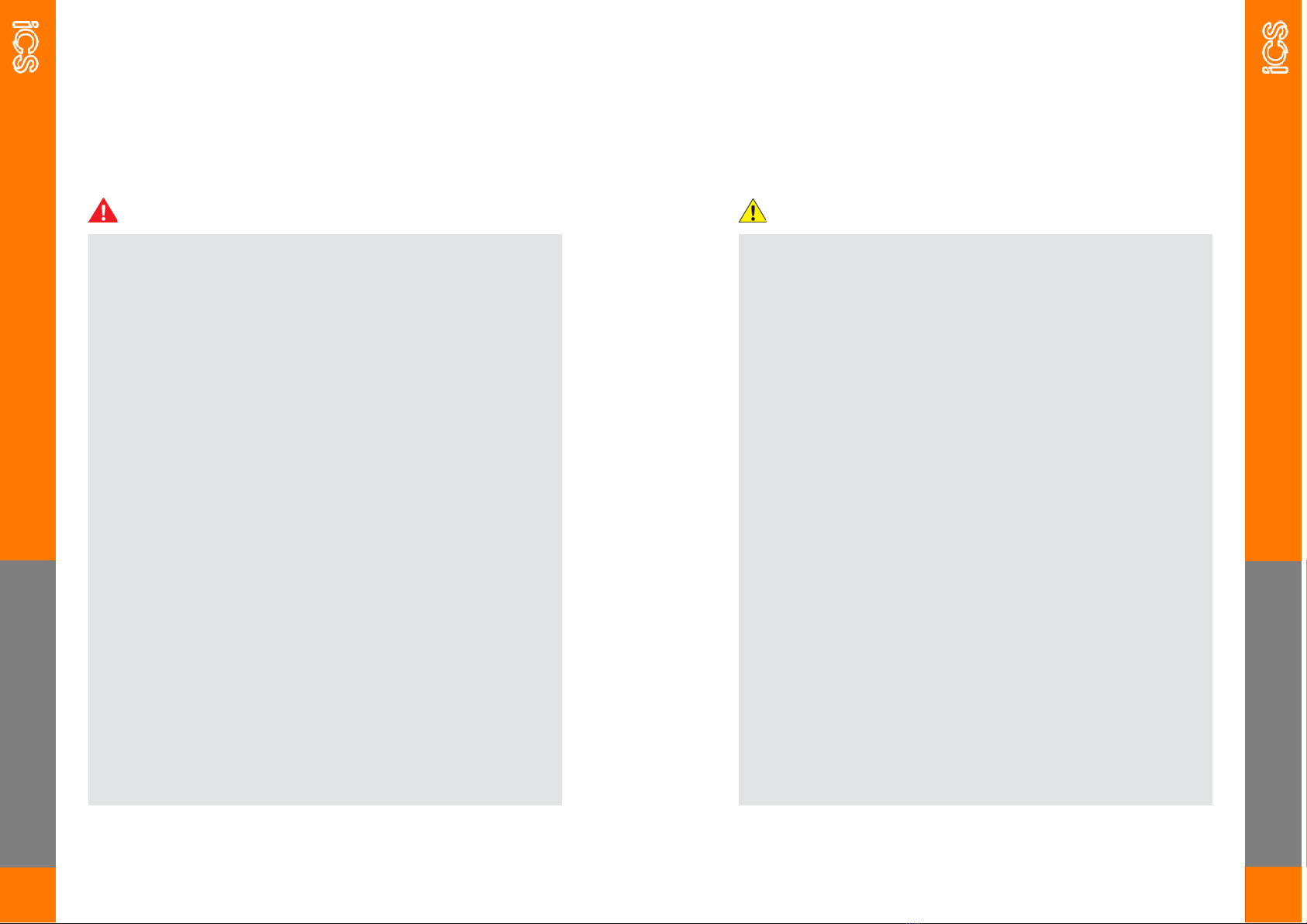
SAFETY
5
SAVE THESE IMPORTANT SAFETY INSTRUCTIONS
WARNINGS:
· Do not install or use the charger near flammable, explosive, harsh, or
combustible materials, chemicals, or vapors.
· Turn off input power at the circuit breaker before installing or maintain-
ing. – Once the charger is removed from the backplate, exposed termi-
nals are present.
· Stop using the charger if it is defective, appears cracked, frayed, broken
or otherwise damaged, or fails to operate.
· Do not attempt to open, disassemble, repair, tamper with, or modify the
charger. The charger is not user serviceable. Contact iCS or authorized
service provider for any repairs.
· Do not touch the charger socket with any metallic objects.
· Do not put fingers into the charger socket.
· Do not use this charger if the EV charging cable is frayed, has broken
insulation, or displays any other indication of damage.
· Do not use this charger if the enclosure or the EV charging connector is
broken, cracked, open, or shows any other indication of damage.
This document contains important instructions and warnings
that must be followed when installing and maintaining the iCS
charger.
SAFETY
6
CAUTIONS:
· The charger should be installed only by a qualified approved technician.
· Make sure that the materials used and the installation procedures follow
local building codes and safety standards.
· Incorrect installation and testing of the charger could potentially damage
either the vehicle’s Battery and/or the charger itself. Any resulting
damage is excluded from the warranty for both the vehicle and the
charger.
· Do not operate the charger in temperatures outside its operating range
of -30°C to +50°C.
· Ensure that the EV charging cable is positioned correctly to the charging
sockets.
· Do not use cleaning solvents to clean any of the charger’s components.

INSTALLATION
7
OVERVIEW OF STEPS
iCS have developed our chargers to be easy to install and require
minimum setup on site. This instruction manual will guide you
through the installation steps which are as follows;
Step 1: Check the box contents
Step 2: Wall mounting and wiring
Step 3: Install the charger
Step 4: Verify the installation
Step 5: Quick Setup, Server
Step 6: Quick Setup, Network
Step 7: Further configuration
Scan the QR code below to view our FAQ Video.
INSTALLATION
8
STEP 1—CHECK THE BOX CONTENTS
Check the box contents, if any components are damaged or
missing please contact iCS.
EV Charger with Back Plate
RFID Cards X2
Expansion
Bolts X3
Terminal
Crimps X3
Terminal
Crimps X4

INSTALLATION
9
STEP 2—WALL MOUNTING & WIRING
2.1. Remove the backplate from the charger by unscrewing the
security screw and sliding the charger upwards from the
back plate. Once removed, mount the backplate to the wall
using the fixings provided.
2.2. Connect the power cables through the bottom of the
junction box and if required an ethernet cable to the WAN
port. Secure the cable with the securing clip, no additional
glands are required.
INSTALLATION
10
Notes —Electrical connection
There are four possible connection variants, depending on whether three
phase is used and whether a TN or IT network is used, this is shown on
the label of the backplate.
The terminals should not be over tightened as this may damage the back
plate. The recommended torque setting for the electrical terminals is
1.2Nm.
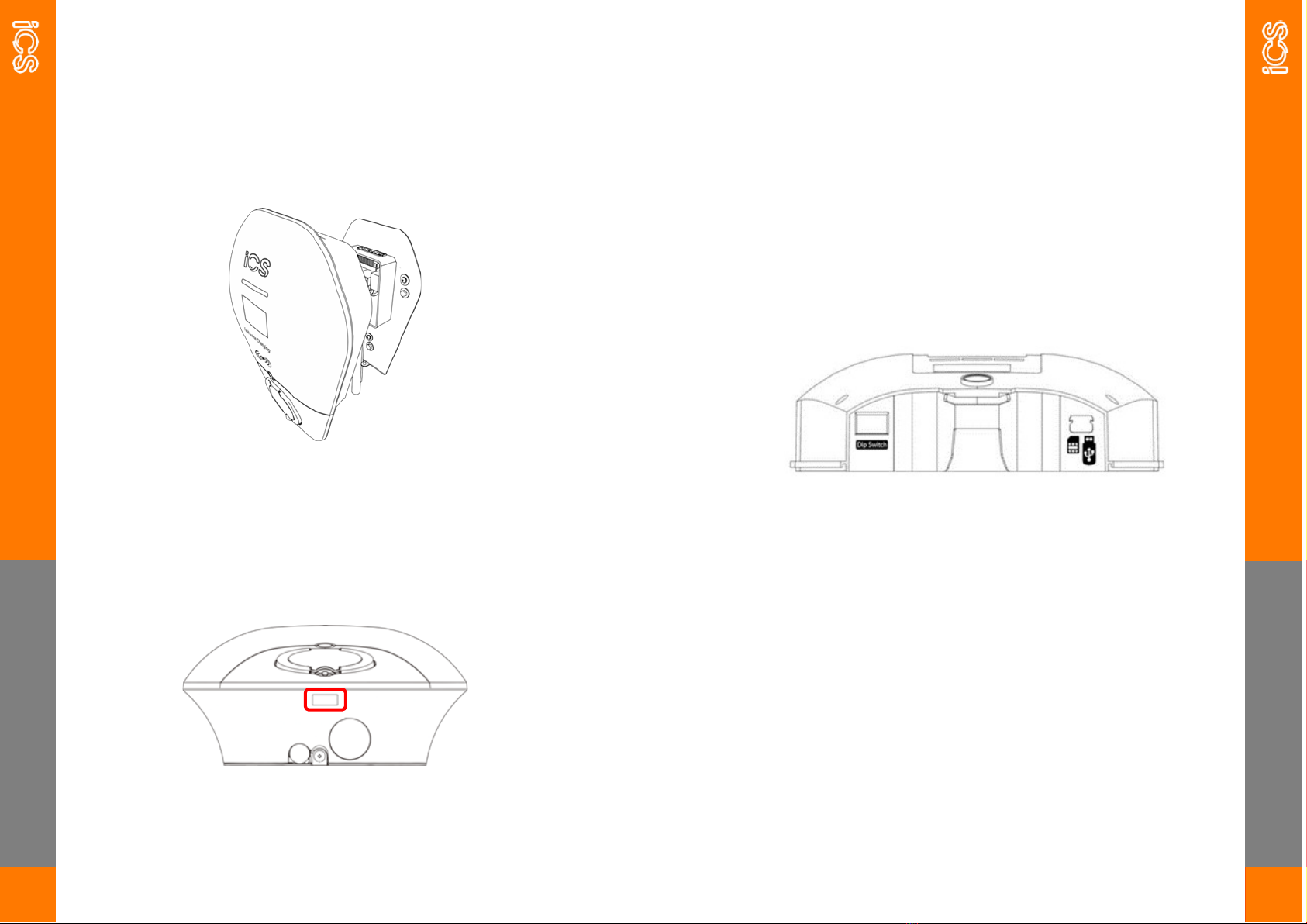
INSTALLATION
11
STEP 3—INSTALL THE CHARGER
3.1. Once the wiring on the backplate has been completed, slot
the charger onto the backplate ensuring that the stainless
steel backplate is flush with the plastic casing of the
charger.
3.2. Secure the charger to the backplate using the security
screw which was removed in step 2.1. If the unit is being
connected via a SIM card then proceed to step 3.3.
INSTALLATION
12
3.3 Remove the bottom cover by pressing the button highlighted in red
in Step 3.2, lift the bottom section of the cover towards you.
Once removed you will see a SIM card slot on the right hand side of
the charger, insert the SIM card and replace the bottom cover.
Please note: If inserting a SIM card at a later date, ensure the unit is
powered down when inserting the card—if done live the SIM card will not
be recognised.
STEP 4—VERIFY THE INSTALLATION
1. Verify the power cables are wired correctly.
2. Close the upstream RCD to power on the charger unit. You
should see the LED lights sequentially illuminate—if the LED
illuminates or flashes red, refer to the troubleshooting table.

QUICK SETUP—SERVER
13
STEP 5— QUICK SETUP, SERVER
Access The Configurator
1. Connect your device (Phone, Tablet or Laptop) to the chargers
Wi-Fi. You will see the charger produces it’s own Wi-Fi network
(ICS-2.4GHz-*******) connect to this network using the default
password which is “ics654321”. This information can be found
on the sticker on the side of the unit.
2. Open the web-based setup page by entering the IP address
192.168.10.1:8080 and enter the username and password:
USERNAME: install PASSWORD: icspass21
3. Click the ‘Basic’ tab and follow the instructions below.
Offline Mode:
If smart functionality is not required then turn on the Offline
mode by selecting ‘Offline’ from the drop down, If smart features
are required, ensure that this mode is left as ‘Online’
Pre-set Server:
This is where you select what server you would like the charger
to connect to either ICS2.0 Lite, ICS2.0 or a third party OCPP.
Check the OCPP Identity is the same as the serial number of the
charger.
QUICK SETUP—NETWORK
14
STEP 6— QUICK SETUP, NETWORK
Network Setup
Navigate to the ‘Network’ tab in the user configuration page.
Ethernet Setup:
When an ethernet cable is plugged into the charger it will use
DHCP and connect to the network automatically.
Wi-Fi Setup:
Internet Access should be set as enabled to allow you to connect
the charger to Wi-Fi.
Wi-Fi SSID press the scan button and then select the Wi-Fi from
the drop down list.
Wi-Fi Password type in the Wi-Fi Password.
4G Setup:
If the unit has a SIM card inserted then enable the 4G and fill out
the information as per information provided by the SIM card op-
erator. If the unit is connecting to ICS2.0 then this information
will be pre populated using the pre-set server drop down.
After any changes, press the green submit button and
then the red reboot button at the bottom of the page.

BASIC
15
STEP 7— FURTHER CONFIGURATION
Basic
The Basic tab controls the server connections of the charger.
BASIC
16
Offline If smart functionality is not required then turn on the Offline
mode by selecting ‘Offline’ from the drop down, If smart features are
required, ensure that this mode is left as ‘Online’
Pre-set Server this is where you can select which server you would like
the charger to connect to either ICS2.0 Lite, ICS2.0 or a third party
OCPP.
OCPP Server Domain this is prepopulated when using the ‘Preset Serv-
er’ drop down, if connecting to a third party OCPP server this infor-
mation will be provided by them.
OCPP Server Port this is prepopulated when using the ‘Preset Server’
drop down, if connecting to a third party OCPP server this information
will be provided by them.
OCPP Server URL this is prepopulated when using the ‘Preset Server’
drop down, if connecting to a third party OCPP server this information
will be provided by them.
OCPP Server Identity when connecting to iCS2.0 or iCS2.0 Lite this
should be the serial number of the charger, if connecting to a third par-
ty OCPP server this information will be provided by them.
Security Profile this is prepopulated to the correct setting when using
the ‘Preset Server’ drop down, if connecting to a third party OCPP
server this information will be provided by them.
Reference URL this is not an editable field and is used to show the ref-
erence OCPP URL.
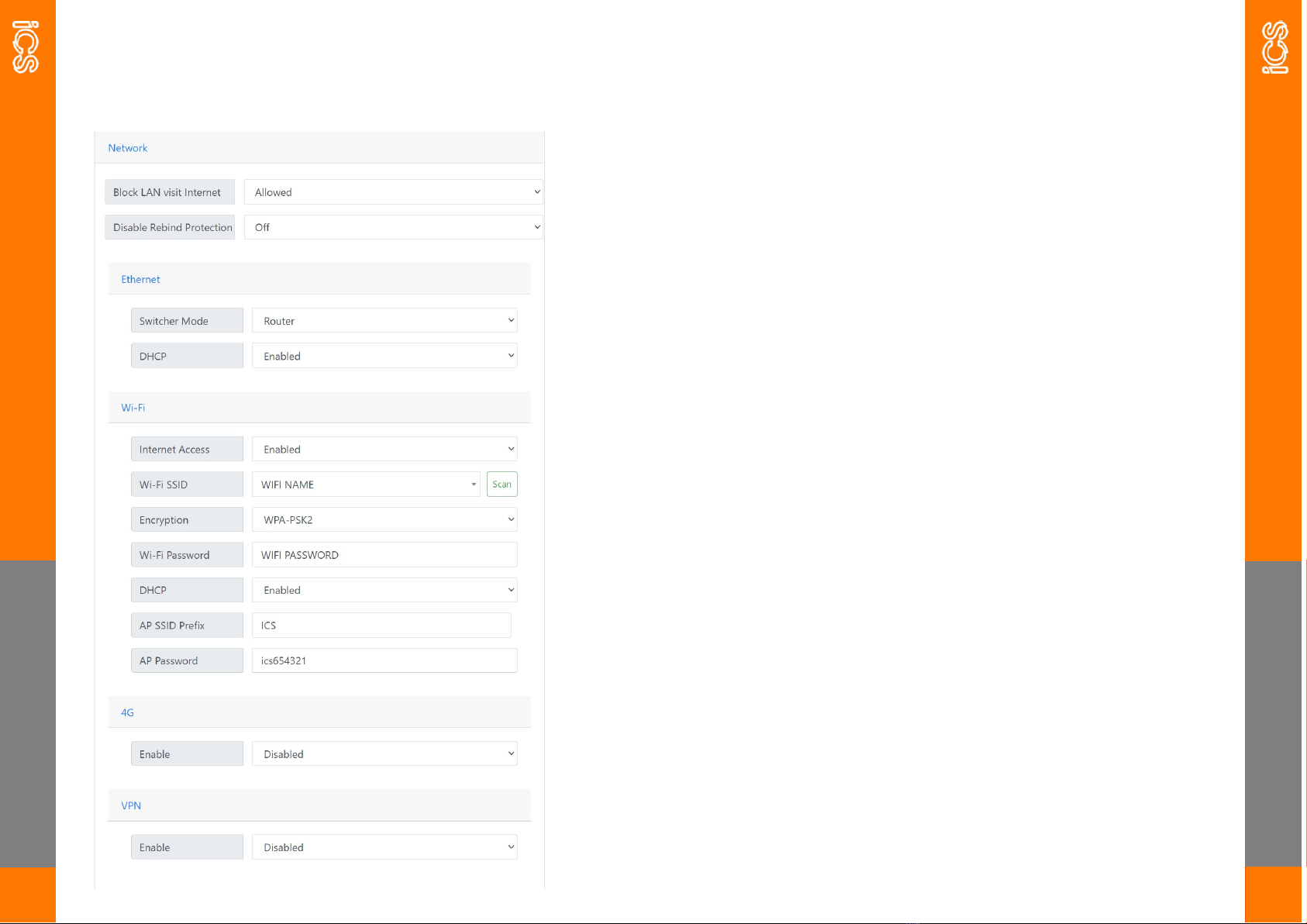
NETWORK
17
Network
The network tab controls the chargers Ethernet, Wi-Fi and 4G.
NETWORK
18
Block LAN Visit Internet When this is set to ‘allowed’, you will be able to
access the internet by logging onto the ICS-2.4Ghz Wi-Fi network.
Disable Rebind Protection This should only be changed following advice
from iCS Technical.
Switcher Mode is not used on this model—should be set as ‘router’.
DHCP this is defaulted as ‘enabled’, if you require to set the unit to a
static IP you can disable DHCP which will bring up the static IP menu.
Internet Access should be set as enabled to allow you to connect the
charger to Wi-Fi.
Wi-Fi SSID type in the customers Wi-FI SSID or press the scan button
and select the network from the drop down.
Encryption this relates to the type of encryption the Wi-Fi network has.
Set this to no encryption if the network has no password.
Wi-Fi Password type the customers Wi-Fi password here.
DHCP this is defaulted as ‘enabled’, if you require to set the unit to a
static IP you can disable DHCP which will bring up the static IP menu,
AP SSID Prefix this is where you can change the prefix of the chargers
hotspot network SSID
AP Password here you can change the password for the chargers Wi-Fi.
4G this will be pre populated upon selecting a 4G pre-set server using a
SIM card provided by iCS. If using a third party SIM card you will need
to get the APN details from the provider and use dial code *99#
VPN this should be set to disabled unless under instruction from the
iCS Technical team.
This manual suits for next models
1
Table of contents

















