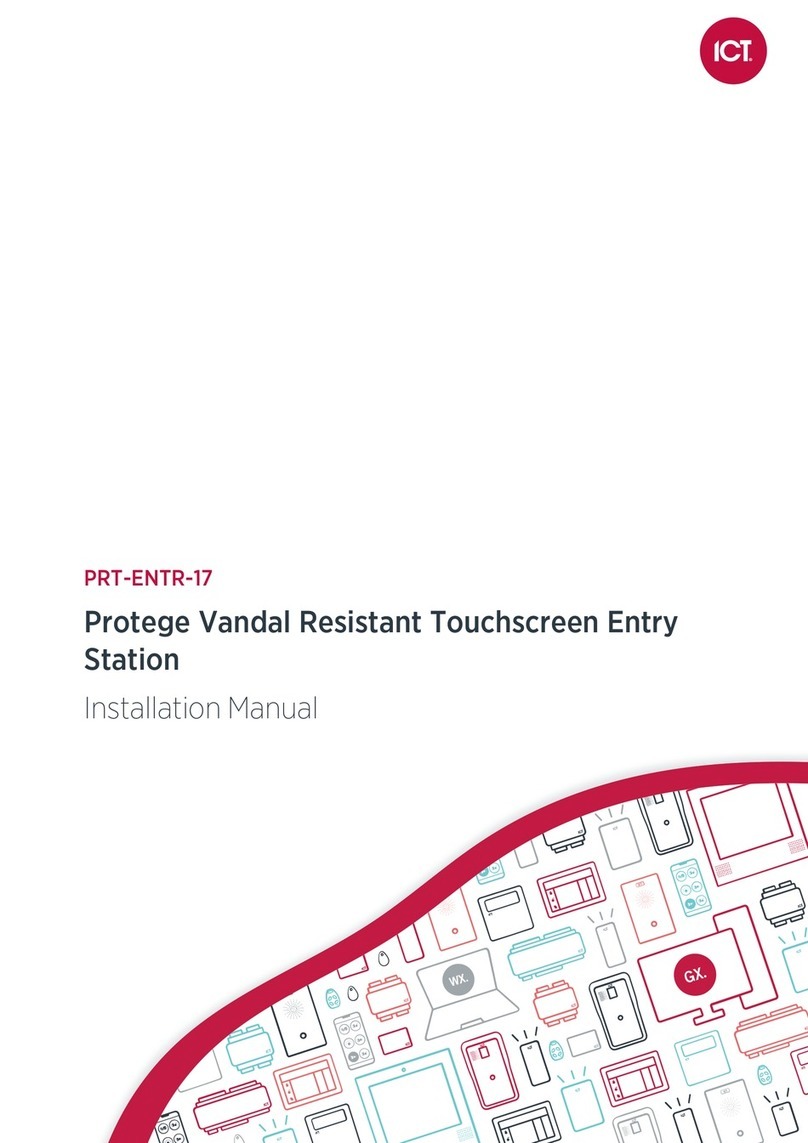Introduction
The Protege Vandal Resistant VoIP Intercom with Camera is a SIP compliant intercom unit providing audio and
video communications for security systems.
Tough, durable and extremely robust, the intercom is designed to meet the harshest of environments.
SIP capability allows the intercom to communicate with any VoIP enabled device, including smartphones,
providing the ability to grant entry from virtually anywhere.
The current features of the intercom include:
⦁Vandal resistant design
⦁HD audio quality
⦁HD Camera with night vision supports HD video
⦁Fully VoIP compliant to allow communication with other intercoms or SIP devices including external phones
⦁Optional offline operation
⦁Call button can be programmed to dial a phone number or call another VoIP device
⦁Programmable auto-answer
⦁Interact with the Protege controller to control devices such as lights and doors
⦁Allows local door control
⦁1 onboard input
⦁1 onboard Form C relay output
⦁12V DC power supply input or PoE
Installation Requirements
This equipment is to be installed in accordance with:
⦁The product installation instructions
⦁The Local Authority Having Jurisdiction (AHJ)
Safety Guidelines
Before installing the intercom, note the following:
⦁The intercom should only be installed and configured by qualified installers.
⦁All installations are required to meet local wiring regulations and standards.
There are no user serviceable parts. If the intercom requires servicing or repair, return the unit to ICT.
PRT-IPIC-POE-C | Vandal Resistant VoIP Intercom with Camera | Installation Manual 6