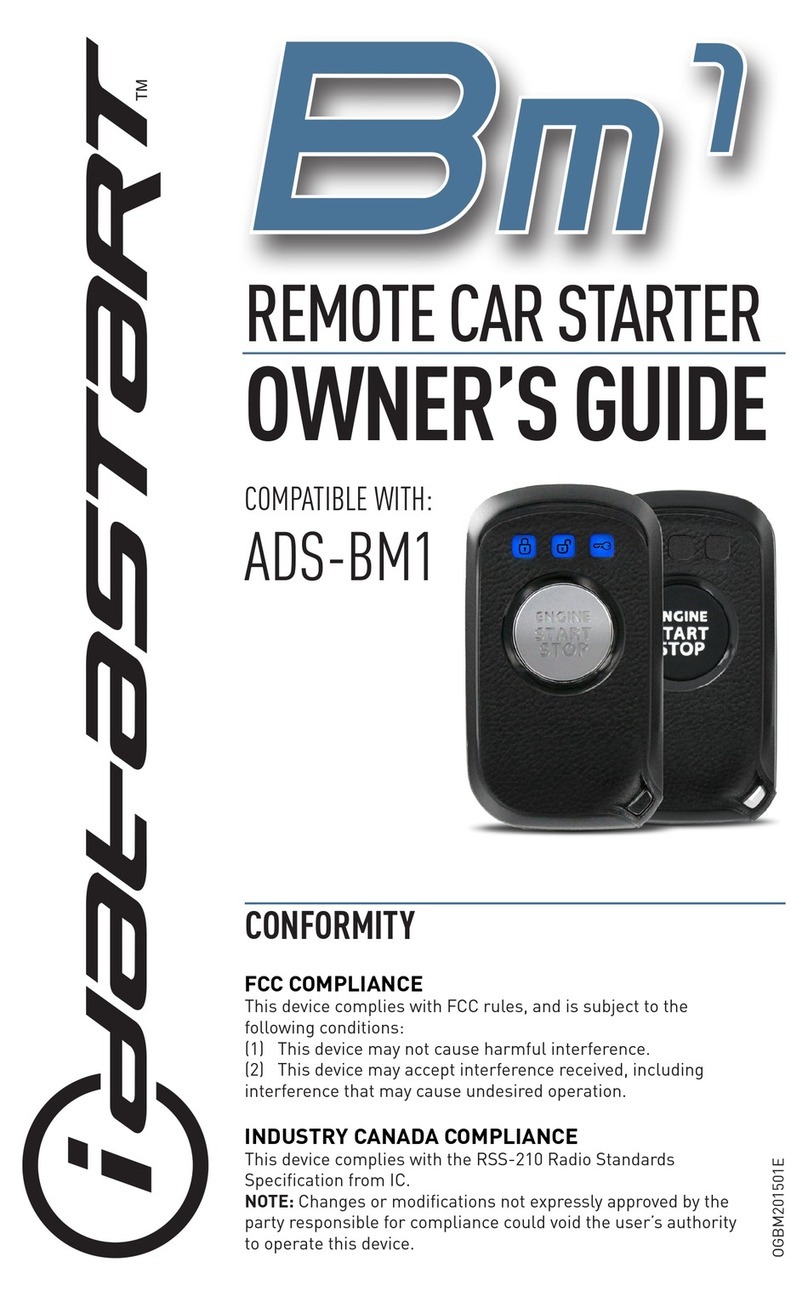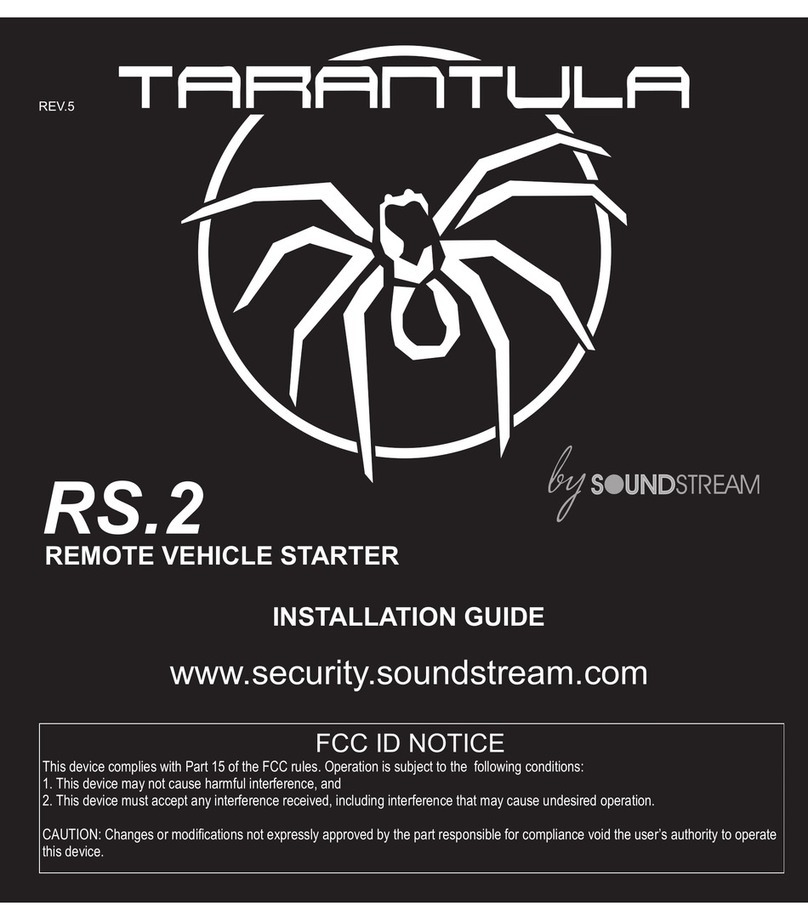idatastart COM-IDS(RS)-BM1-EN User manual
Other idatastart Remote Starter manuals
![idatastart COM-IDS(RS)-BZ3-[CMBMXA0]-EN User manual idatastart COM-IDS(RS)-BZ3-[CMBMXA0]-EN User manual](/data/manuals/tz/p/tzpu/sources/idatastart-com-ids-rs-bz3-cmbmxa0-en-manual.jpg)
idatastart
idatastart COM-IDS(RS)-BZ3-[CMBMXA0]-EN User manual
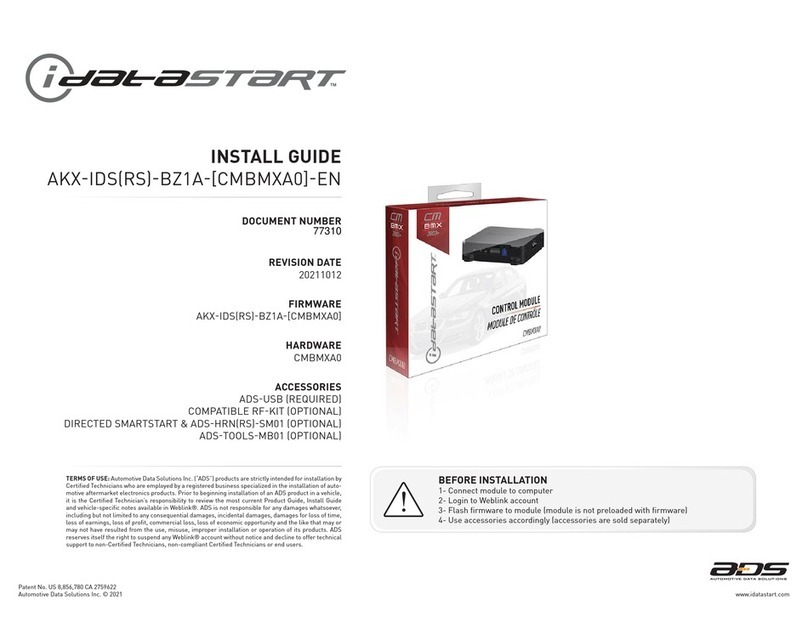
idatastart
idatastart CMBMXA0 User manual

idatastart
idatastart ADS-BZ1 User manual

idatastart
idatastart HC2352AC User manual

idatastart
idatastart TR2550A User manual

idatastart
idatastart HC3 User manual

idatastart
idatastart VW2410A User manual

idatastart
idatastart VW2410A User manual
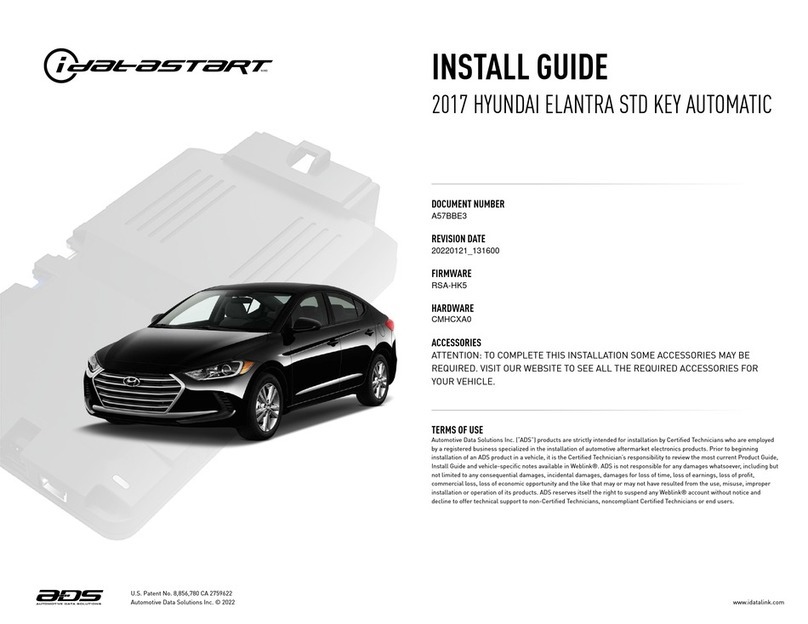
idatastart
idatastart CMHCXA0 User manual

idatastart
idatastart CMVWXA0 User manual
![idatastart OEM-IDS(RS)-BM1-[ADS-BM1]-EN User manual idatastart OEM-IDS(RS)-BM1-[ADS-BM1]-EN User manual](/data/manuals/21/6/2163b/sources/idatastart-oem-ids-rs-bm1-ads-bm1-en-manual.jpg)
idatastart
idatastart OEM-IDS(RS)-BM1-[ADS-BM1]-EN User manual

idatastart
idatastart HC User manual
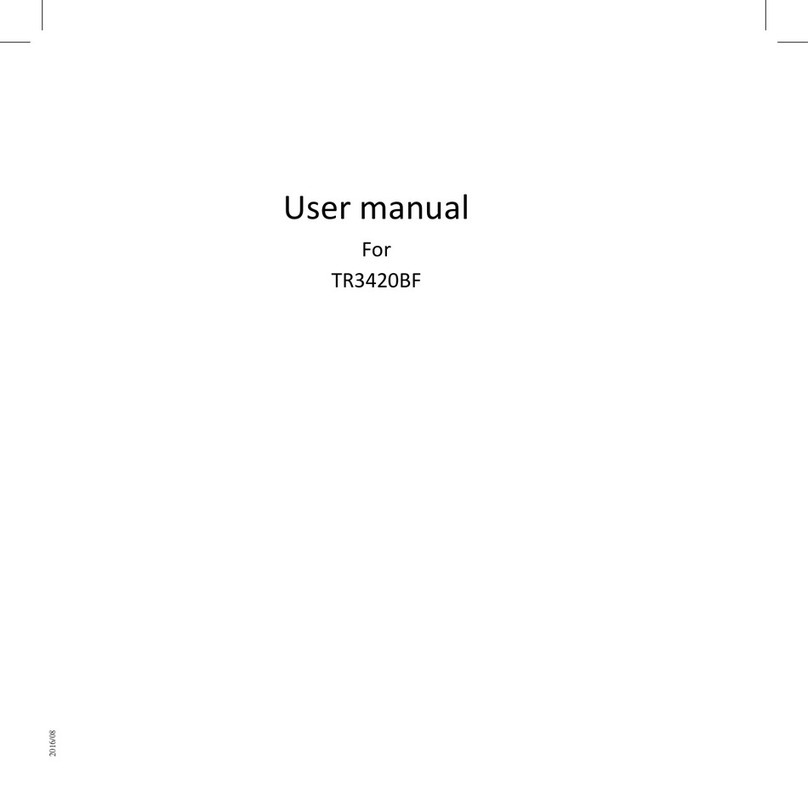
idatastart
idatastart TR3420BF User manual

idatastart
idatastart ADS-CH4 User manual

idatastart
idatastart VWX000A User manual

idatastart
idatastart TR2650A User manual

idatastart
idatastart HC2352AC User manual
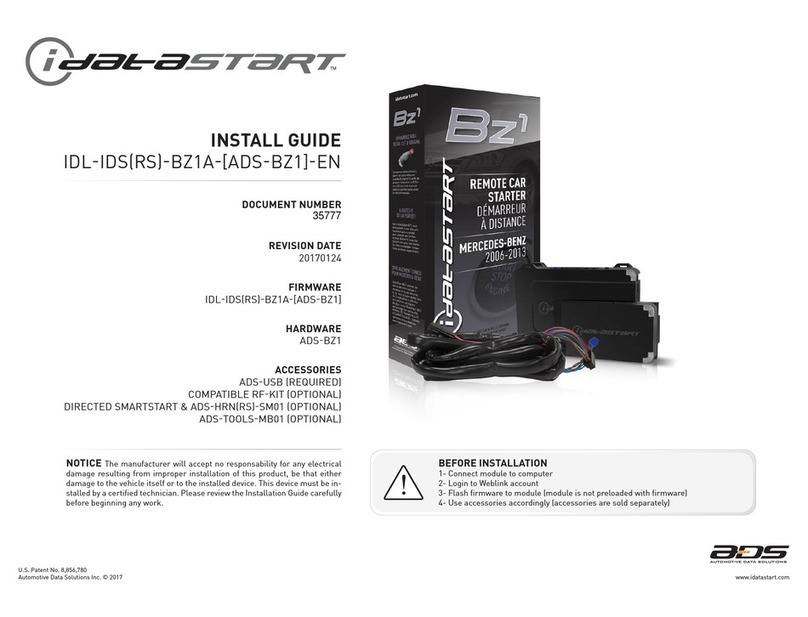
idatastart
idatastart ADS-BZ1 User manual

idatastart
idatastart HC2352AC User manual

idatastart
idatastart BM1 User manual
Popular Remote Starter manuals by other brands
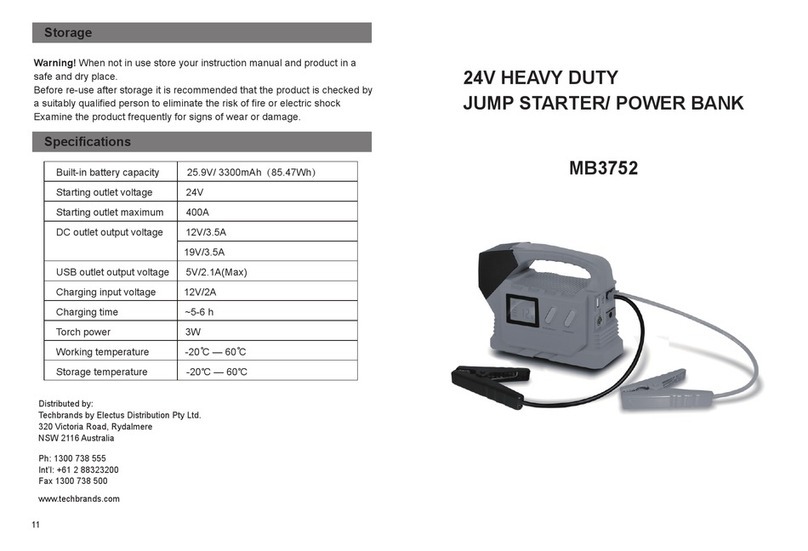
Jaycar Electronics
Jaycar Electronics MB3752 instruction manual

Ultra Start
Ultra Start 72 Series owner's manual
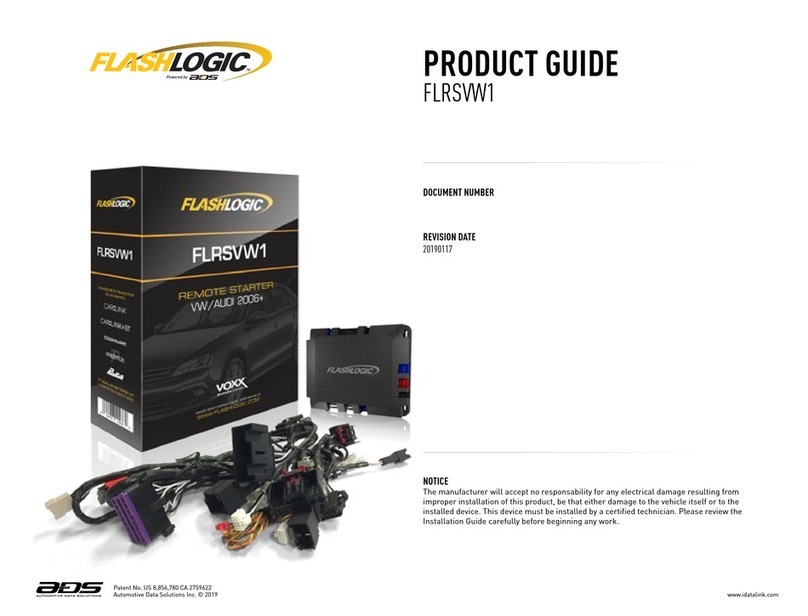
ADS
ADS FLASHLOGIC FLRSVW1 Product guide
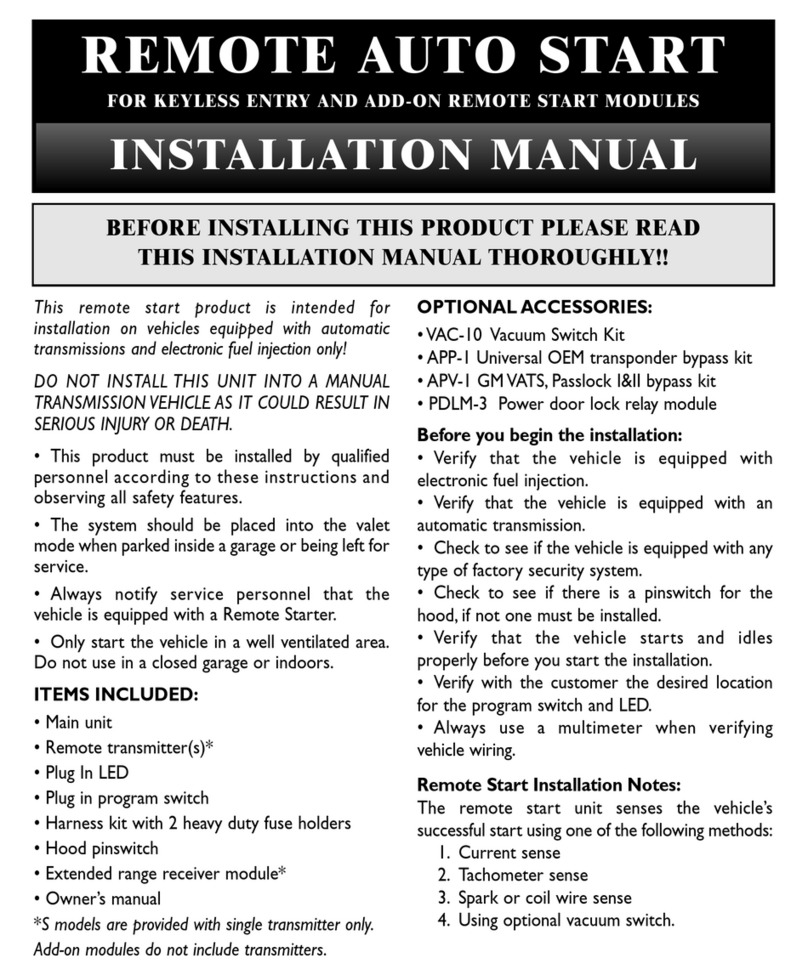
Black Widow Security
Black Widow Security BW RAS 400 installation manual

Vector
Vector Power City DK080706 Owner's manual & warranty
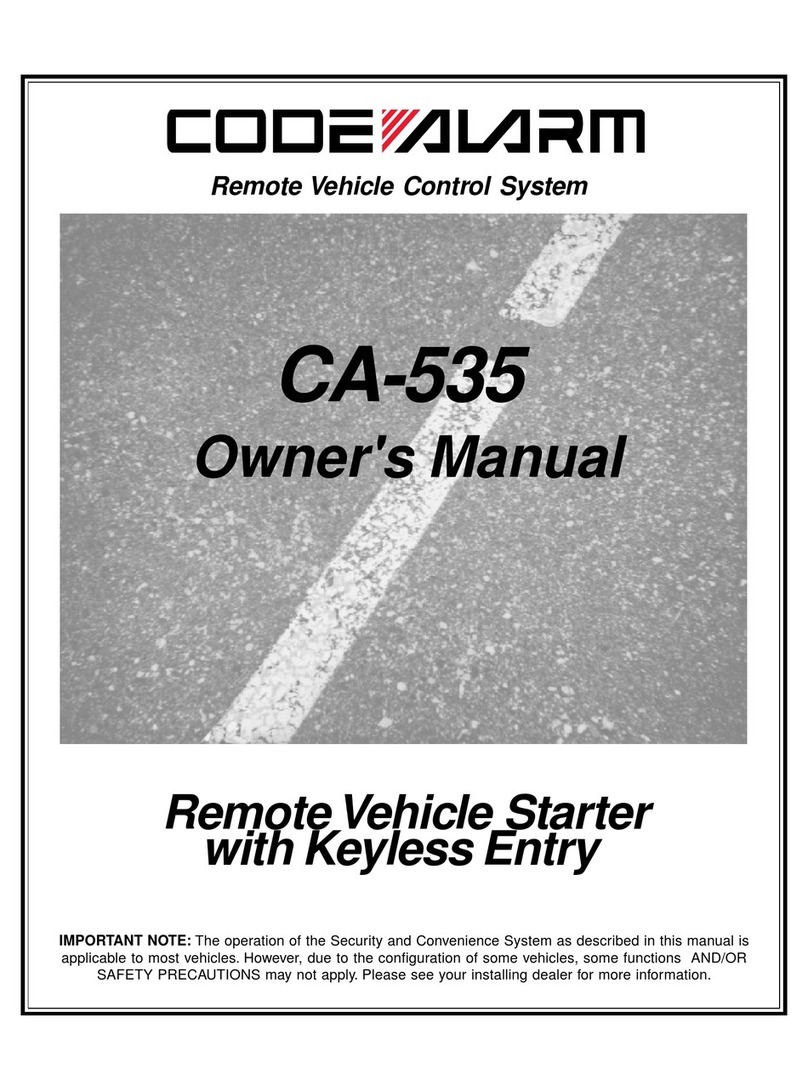
Code Alarm
Code Alarm CA-535 owner's manual

EINHELL
EINHELL EGS 3600 Directions for use
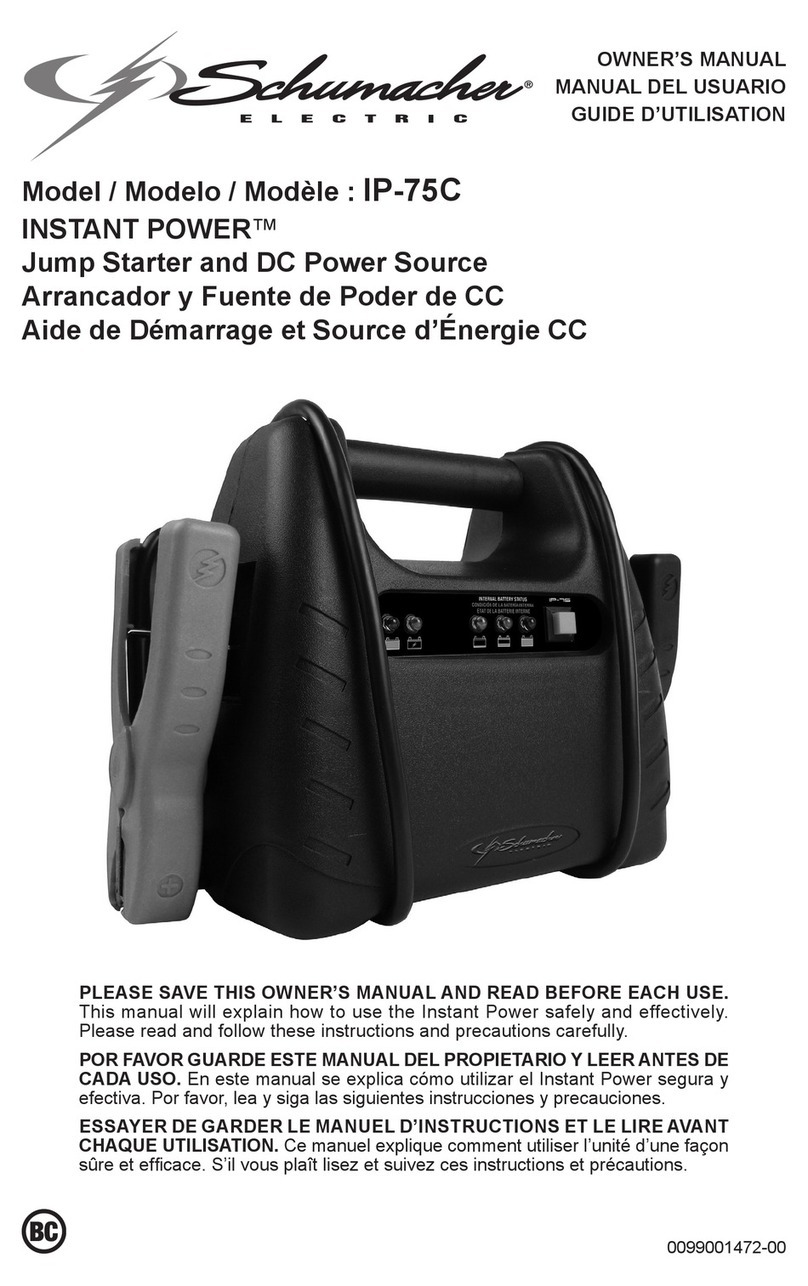
Schumacher
Schumacher INSTANT POWER IP-75C owner's manual

EINHELL
EINHELL BT-PS 1000 Directions for use
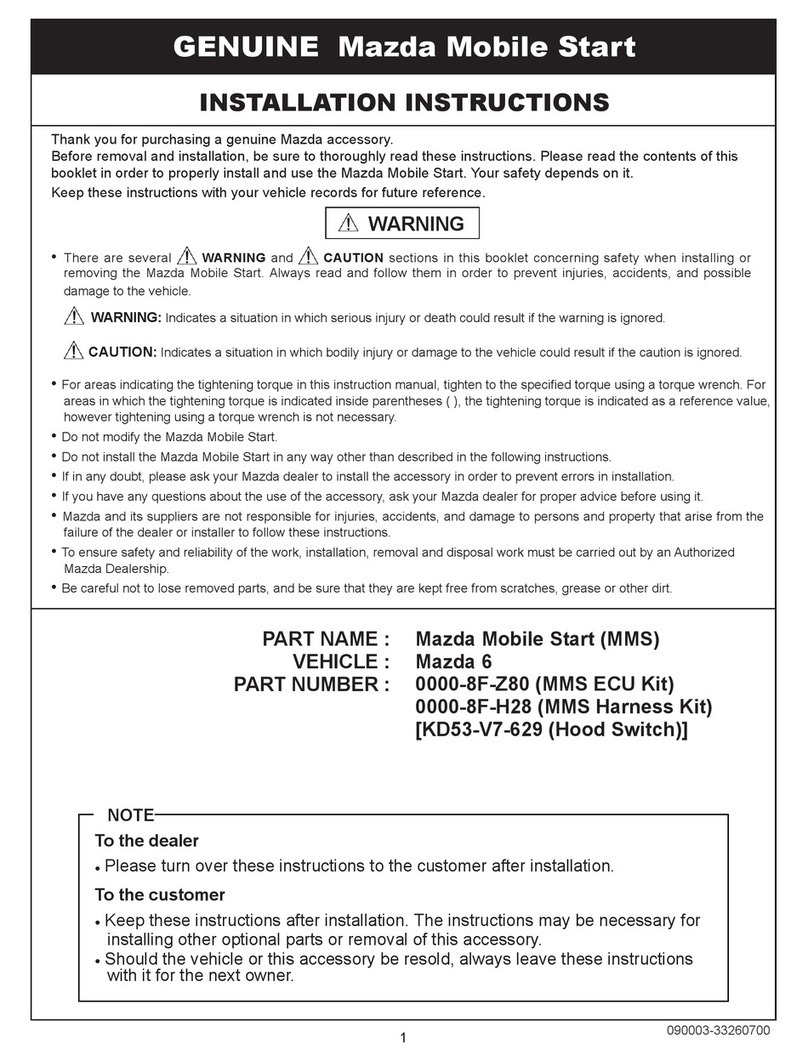
Mazda
Mazda 0000-8F-H28 installation instructions
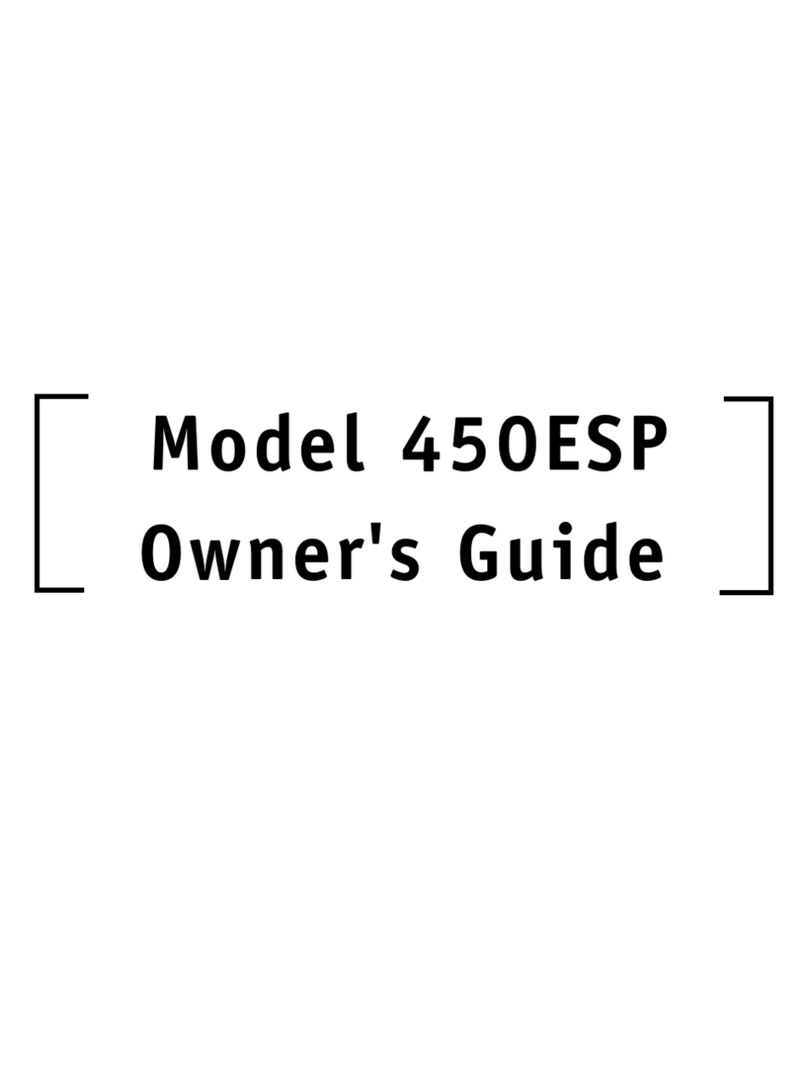
DEI
DEI 450ESP owner's guide
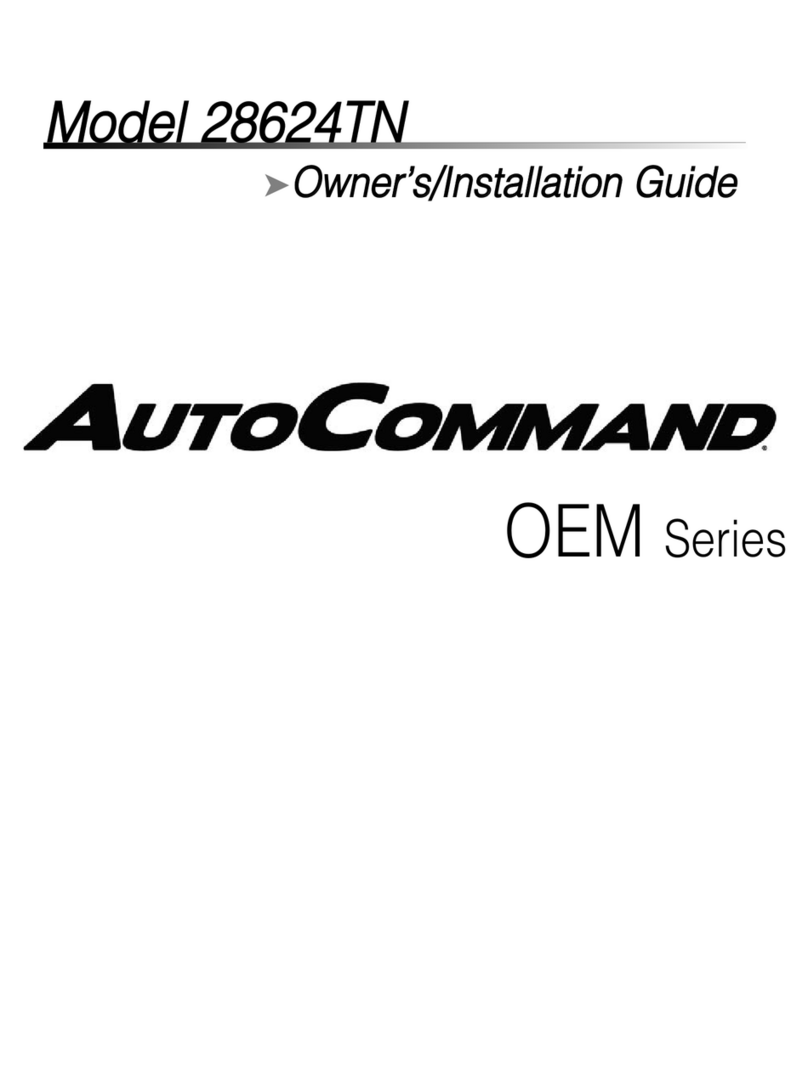
Directed Electronics
Directed Electronics AutoCommand 28624TN Owner's installation guide