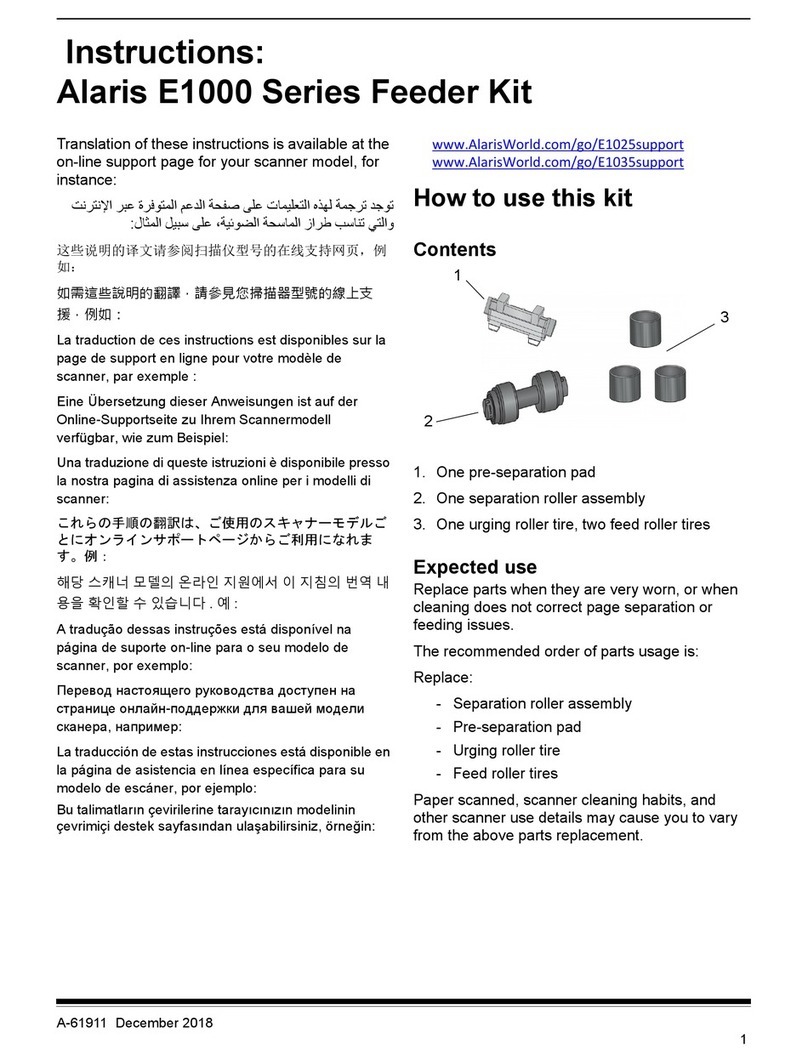IDEC WB1F Support Tool User manual

B-1768(5)
WB1F Fix Linear CCD Scanner
WB1F Support Tool
User’s Manual

i
Introduction
This document is the user’s manual for the WB1F support tool, a support tool for the WB1F x linear CCD scanner. The
WB1F support tool is provided “as- is” free of charge, whether express or implied, without warranty of any kind, including,
but not limited to, merchantability, compatibility for specic purposes, non-defect, and non-infringement of third party
rights. You may operate this WB1F support tool only under your responsibility and IDEC Corporation (“IDEC”) will not be
responsible for any damage whatsoever, including but not limited to, consequential damage, indirect damage, special
damage, incidental damage, loss of prot, business interruptions, loss of business information, and other monetary dam-
ages that occur from the use or the inability to use this WB1F support tool, even if IDEC is informed of the possibility of
such damages.
Before using the WB1F support tool, please read this manual and understand the specications of the software so that it
can be used correctly.
Attention
zIDEC Corporation holds all rights related to this manual. Unauthorized duplication, reproduction, sales, transfers, or leas-
ing without the express consent of IDEC is prohibited.
zThe content of this manual may change without prior notication.
zWe have taken all possible measures with the content of this product, but if you notice any portions that are unclear, or
any mistakes, please contact the dealer where purchased or an IDEC sales representative.

2 Operational Check 3 Screen and Menu 4 Appendix1 Overview
ii
Introduction
Terms of use
Software End User License Agreement
Important
Carefully read the following license agreement.
This agreement, regarding this software product (hereinafter called "this software") which you are in possession of,
is a legal agreement that is concluded between the customer (individual or corporation) and the IDEC Corporation
(hereinafter called "IDEC"). This software may include computer software and related media, printed materials
(manuals and other documents) as well as "online" or electronic documents. By installing, copying or using this software,
the customer is regarded to agree to the terms of this agreement. If you do not agree to the terms of this agreement, IDEC
cannot grant the customer permission to install, use, or copy this software product.
1. SCOPE
When the customer uses this software, the conditions of its application are as follows.
(1) GRANT. Without any charge, IDEC CORPORATION (IC) hereby grants to you a non-exclusive license to use its
accompanying software product and accompanying documentation (Software).
(2) You may: copy the Software for archival purposes, provided any copy must contain all of the original Software's
proprietary notices.
(3) You may not: copy the Software (except as specied above); rent, lease, sell, transfer or otherwise transfer rights
to the Software; permit other individuals to use the Software except under the terms listed above; or remove any
proprietary notices or labels on the Software.
(4) IDEC does not guarantee the absence of aws, compatibility, operability, usability, and non-infringement of this
software. Additionally, IDEC bears absolutely no responsibility for any and all types of loss including loss of trust,
suspension of operations, hardware failure, and all other commercial loss whether direct or indirect.
2. PROHIBITIONS
2.1. You may not: permit other individuals to use the Software except under the terms listed above; modify, translate,
reverse engineer, decompile, disassemble (except to the extent applicable laws specically prohibit such restriction),
or create derivative works based on the Software.
2.2. Use of this software for prot-making purposes is forbidden.
2.3. The use of content for this software to conduct illegal or improper behavior is forbidden.
2.4. EXPORT CONTROLS. None of the Software or underlying information or technology may be downloaded or
otherwise exported or reexported (i) into (or to a national or resident of ) Iraq, Libya, North Korea, Iran or any other
country to which the U.S. has embargoed goods; or (ii) to anyone on the U.S.Treasury Department's list of Specially
Designated Nationals or the U.S. Commerce Department's Table of Deny Orders.
2.5. In the event that the customer is in violation of this agreement or prohibited items resulting in damage to IDEC,
IDEC can bill the user in question for compensation for damages and recovery measures, as well as conscate this
software and/or take any other actions deemed necessary.
3. MISCELLANEOUS
3.1. TITLE. Title, ownership rights, and intellectual property rights in and to the Software shall remain in IC and/or
its suppliers. The Software is protected by the copyright laws of the United States and international copyright
treaties. If you receive your first copy of the Software electronically, and a second copy on media, the second
copy may be used for archival purposes only. Title, ownership rights, and intellectual property rights in and to the
content accessed through the Software is the property of the applicable content owner and may be protected by
applicable copyright or other law. This License gives you no rights to such content.
3.2. Checking the environment in which this software will be installed and ensuring data retention through backup and
other such actions are the sole responsibility of the customer.
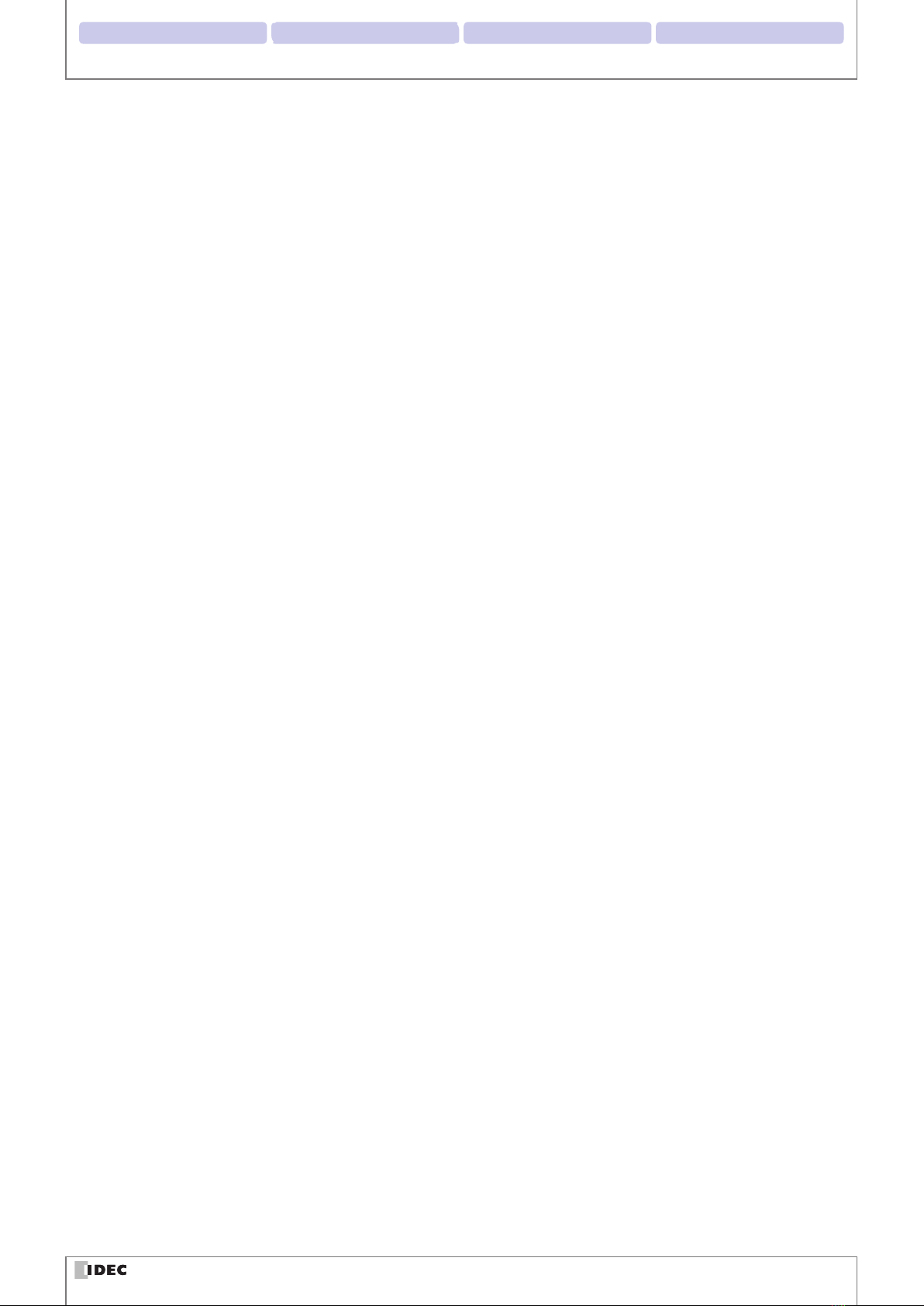
2 Operational Check 3 Screen and Menu 4 Appendix1 Overview
iii
Introduction
3.3. This agreement contains the entire agreement between the parties pertaining to the licensing of this software and
supersedes all prior agreements and understandings. Revision of this agreement is only performed in writing that is
concluded by both parties.
3.4. The governing law of this agreement is the law of Japan.
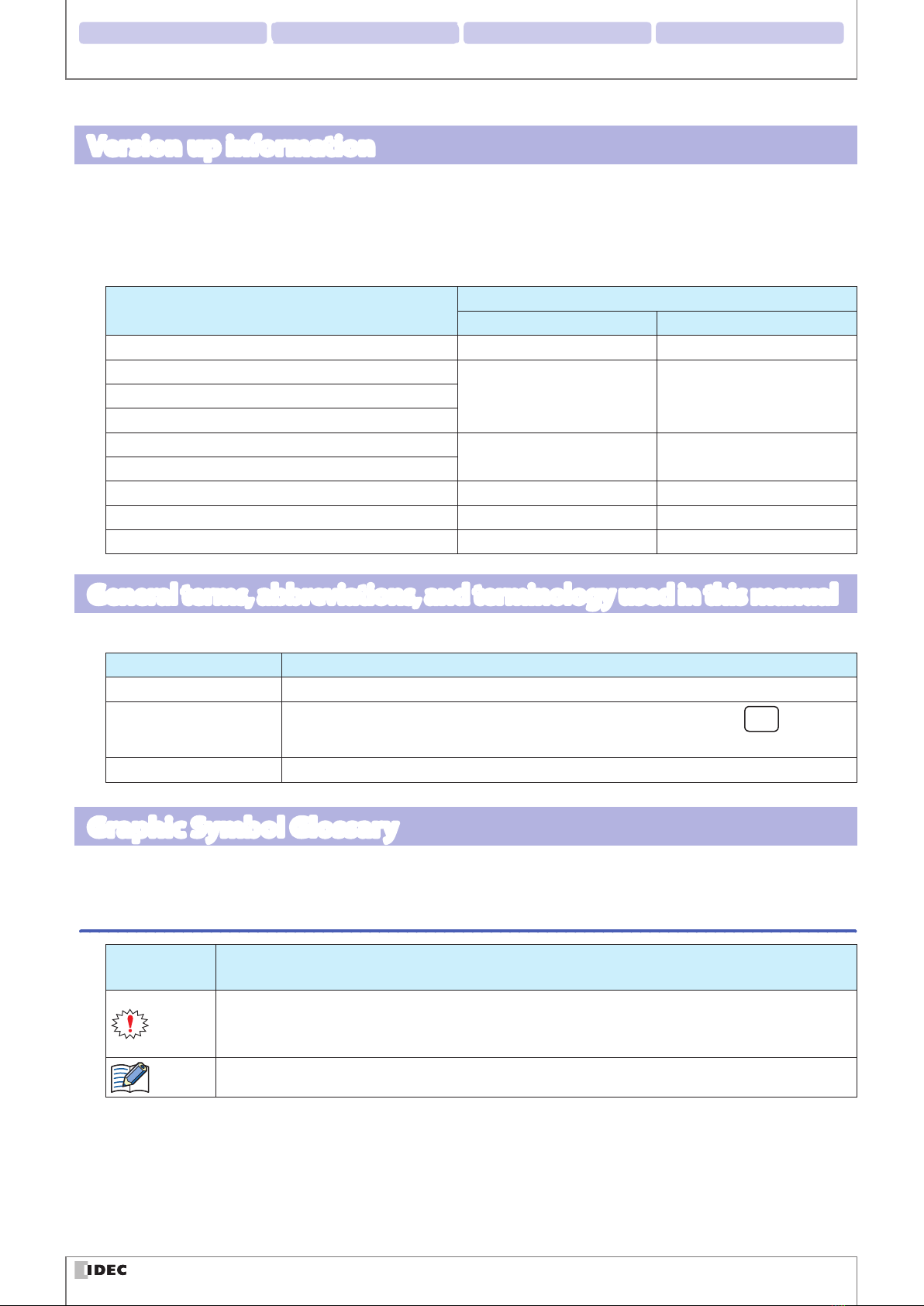
2 Operational Check 3 Screen and Menu 4 Appendix1 Overview
iv
Introduction
Version up information
New function has been added to WB1F. Please check Software Version and Database Version before using. Method for ver-
sion acquisition refer to F[Version information] on page 3-13 of [3. 2. 5 Help].
In addition, the initial release version of software is “1.0.0.0 (001.000.00)”and the initial release version of database is“1.0.0.0
(001.000.00)”.
Details WB1F Support Tool Version
Software Version Database Version
WB1F type Firmware A-002.010.00 Correspondence 001.010.00 001.010.00
WB1F type Firmware A-002.020.00 Correspondence
001.020.00 001.020.00Speedup of upload and download of a setting value
Speedup of update of rmware
WB1F type Firmware A-002.030.00 Correspondence 001.030.00 001.030.00
Addition of Communication speed 600bps
WB1F type Firmware A-002.040.00 Correspondence 001.040.00 001.040.00
WB1F type Firmware A-002.050.00 Correspondence 001.050.00 001.050.00
WB1F type Firmware A-002.060.00 Correspondence 001.060.00 001.060.00
General terms, abbreviations, and terminology used in this manual
The general terms, abbreviations, and terminology used in this manual are as follows.
Item Denition
Communication unit Refers to the Communication Unit WB9Z-CU100 available for purchase separately.
Control characters ASCII codes 00H - 1FH and 7FH. In this manual, they are expressed using . For details,
refer to F[4. 2 ASCII Code Table] on page 4-4.
Our website www.idec.com/japan/
Graphic Symbol Glossary
This manual uses the following graphic symbols to simplify explanations:
Notes
Graphic sym-
bols Meaning
Notes information that should be carefully noted. Failure to operate the product in accordance with
the information provided may aect the performance of the main unit as well as any connected pe-
ripheral devices.
Denotes additional information that may prove useful for using a given function.

2 Operational Check 3 Screen and Menu 4 Appendix1 Overview
v
Introduction
Related manuals
Manuals related to the WB1F are as follows. Refer to them together with this manual.
Type Manual name Details
B-1768 WB1F Fix Linear CCD Scanner
Support Tool User’s Manual (this manual)
Included with the support tool.
Explains about the support tool.
B-1741 Instruction Sheet WB1F series Included with the product.
B-1775 WB1F Fix Linear CCD Scanner
User’s Manual
Gives an overview of the functions and capabilities
of the WB1F, and instructions on its use.
B-1780
WB1F Fix Linear CCD Scanner
PLC Connection
User’s Manual
Explains the communication unit-based PLC
connection function.
B-1782 WB1F Fix Linear CCD Scanner
Menu Sheet Explains about menu sheet.
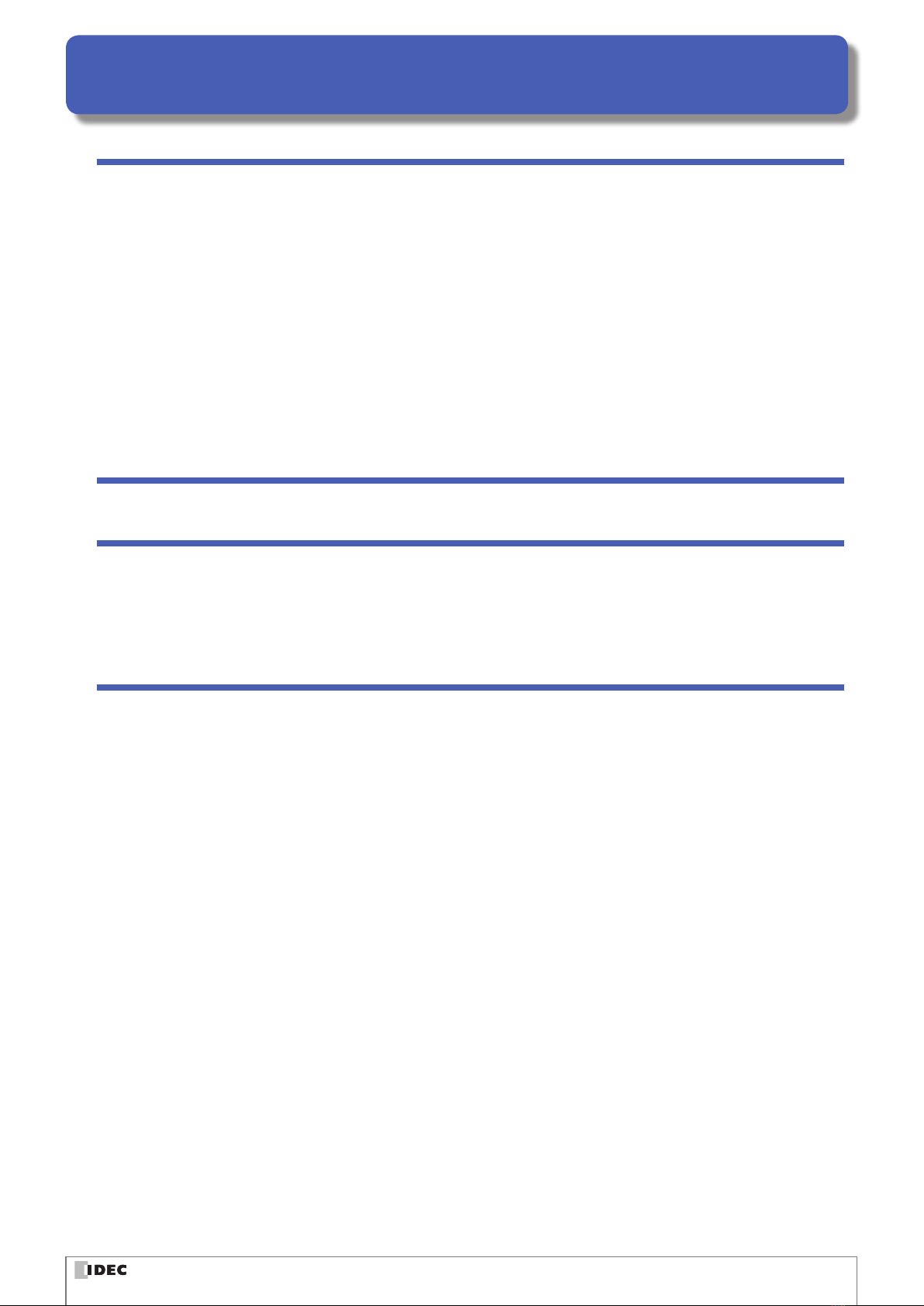
vi
Introduction i
Attention..............................................................................................................................................................i
Terms of use.......................................................................................................................................................ii
Version up information.................................................................................................................................iv
General terms, abbreviations, and terminology used in this manual..........................................iv
Graphic Symbol Glossary .............................................................................................................................iv
Notes..................................................................................................................................................................................... iv
Related manuals...............................................................................................................................................v
Contents vi
1
Overview 1-1
1. 1 Overview..........................................................................................................................................1-1
1. 2 Usage precautions........................................................................................................................1-1
2
Operational Check 2-1
2. 1 System requirements...................................................................................................................2-1
2. 2 Setup .................................................................................................................................................2-2
2. 2. 1 Installing the support tool..................................................................................................................... 2-2
2. 2. 2 Uninstalling the support tool............................................................................................................... 2-2
2. 3 Operation conrmation method.............................................................................................2-3
2. 3. 1 Checking the interface ........................................................................................................................... 2-3
2. 3. 2 Installing the device driver.................................................................................................................... 2-3
2. 3. 3 Connecting the WB1F to the computer ........................................................................................... 2-3
2. 3. 4 Starting the WB1F Support Tool.......................................................................................................... 2-5
2. 3. 5 Reading a barcode ................................................................................................................................... 2-5
Contents

2 Operational Check 3 Screen and Menu 4 Appendix1 Overview
vii
Contents
3
Menu 3-1
3. 1 Menu items list...............................................................................................................................3-1
3. 2 Menu item descriptions..............................................................................................................3-2
3. 2. 1 File.................................................................................................................................................................. 3-2
3. 2. 2 Function ....................................................................................................................................................... 3-3
3. 2. 3 Window......................................................................................................................................................3-12
3. 2. 4 Language...................................................................................................................................................3-13
3. 2. 5 Help .............................................................................................................................................................3-13
4
Appendix 4-1
4. 1 Troubleshooting............................................................................................................................4-1
4. 1. 1 Cannot connect to the WB1F Support Tool..................................................................................... 4-1
4. 1. 2 Communication port is not displayed .............................................................................................. 4-1
4. 1. 3 Cannot connect to the WB1F Support Tool
because the WB1F RS-232 settings were forgotten..................................................................... 4-2
4. 2 ASCII Code Table............................................................................................................................4-4
Index A-1
Revision history A-2

1-1
1
Overview
This chapter provides an overview of the WB1F Support Tool and usage precautions.
1. 1 Overview
The WB1F Support Tool is software for conguring the WB1F and checking its operation.
1. 2 Usage precautions
In order to use the support tool correctly, please be aware of the following precautions.
zWhen the WB1F and the WB1F Support Tool are connected, do not turn o the WB1F power supply.
The WB1F Support Tool may be forcibly terminated.
After stopping the connection between the WB1F and the WB1F Support Tool, turn o the WB1F power supply.
zWhen the WB1F and the WB1F Support Tool are connected, do not allow the computer to enter sleep mode. The WB1F
Support Tool may be forcibly terminated.
If the WB1F and the WB1F Support Tool are connected and left for a long period of time, congure the computer so that
it does not enter sleep mode.
zDo not run multiple instances of the WB1F Support Tool at the same time. The support tool may not operate correctly.
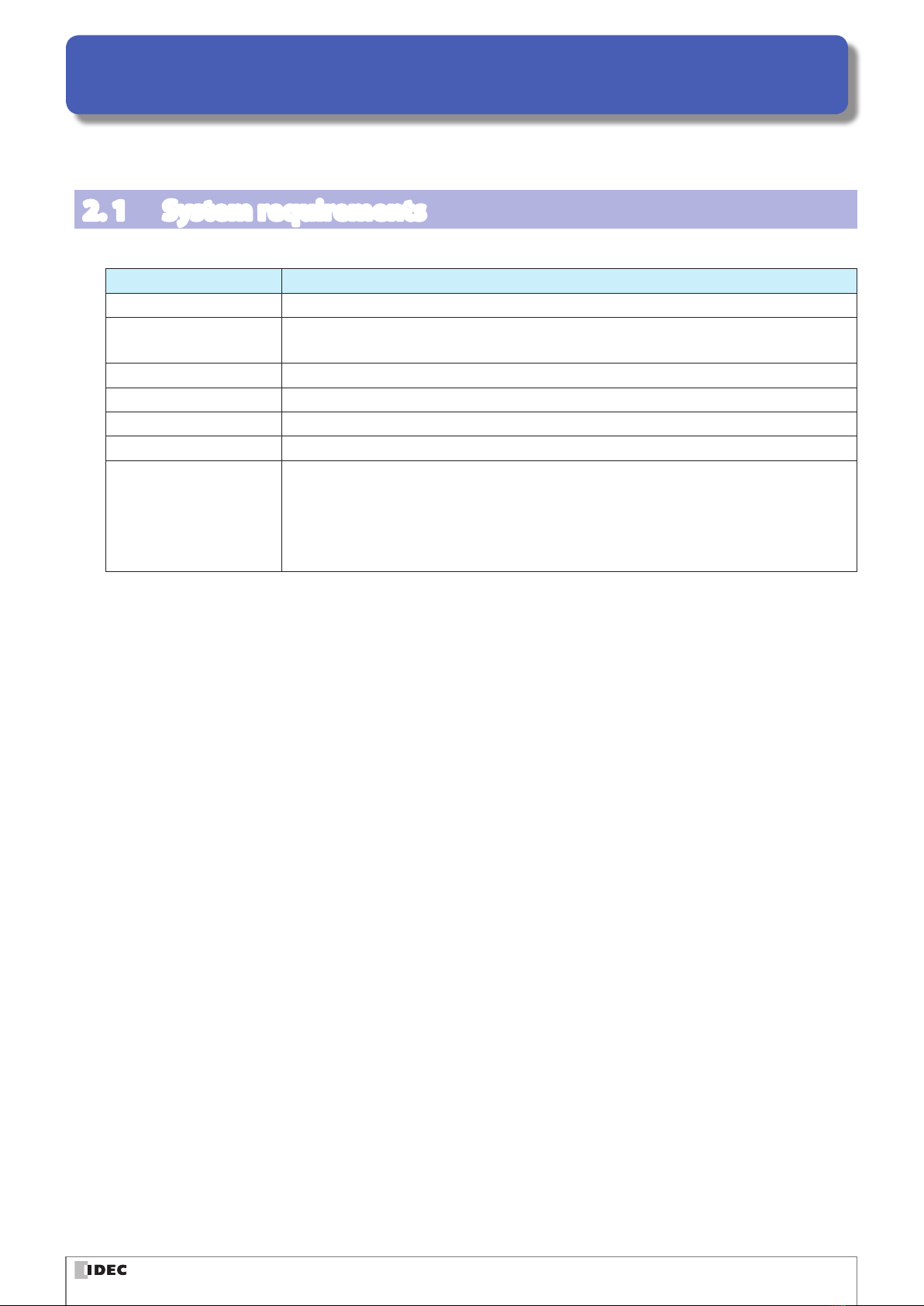
2-1
2
Operational Check
This chapter describes the system requirements, setup, and how to test operation of the WB1F Support Tool.
2. 1 System requirements
This table shows the WB1F Support Tool system requirements.
Item Details
PC PC-AT or compatible
OS Windows 7 (32-/64-bit), Windows 8 (32-/64-bit),
Windows 8.1 (32-/64-bit), Windows 10 (32-/64-bit)
CPU 1.0 GHz or higher
Memory 1 GB or higher
Hard disk 100 MB or higher
Screen resolution XGA (1024×768) or higher
Communication port
RS-232 port
(For directly connect the RS-232 type)
USB port
(For directly connect the USB type, or to connect the RS-232 type using a RS-232-to-USB
conversion cable)
*Microsoft and Windows are registered trademarks or trademarks of Microsoft Corporation in the United States and/or
other countries.

2 Operational Check 3 Screen and Menu 4 Appendix1 Overview
2-2
Setup
2. 2 Setup
2. 2. 1 Installing the support tool
To use the support tool, it must be installed on a computer. Do so with the following procedure.
Unzip the compressed“wb1f_support_tool_100.zip” le to the desktop or any desired location.
After you unzip the le, double-click “wb1f_support_tool.exe” in the “wb1f_support_tool_100” folder to run the support
tool. The support tool may not run correctly if the les in the folder are deleted or moved.
2. 2. 2 Uninstalling the support tool
When you no longer need the support tool, it must be uninstalled from the computer. Do so with the following proce-
dure.
Delete the entire folder (including the les) that was created by unzipping the compressed “wb1f_support_tool_100.zip”
le. The support tool does not use the registry, so you will not need to delete any registry entries.
The number “100” in the “wb1f_support_tool_100” le name will vary depending on the version of the tool be-
ing used.

2 Operational Check 3 Screen and Menu 4 Appendix1 Overview
2-3
Operation conrmation method
2. 3 Operation conrmation method
In this section you will read barcodes with the WB1F using the WB1F Support Tool.
The example here shows the WB1F in its factory default state when no settings have been changed.
Note that the operation of the WB1F may be dierent if the settings have been changed.
2. 3. 1 Checking the interface
If you are using the WB1F-100S1S (USB type), proceed to F[2. 3. 2 Installing the device driver] on page 2-3.
If you are using the WB1F-100S1B (RS-232 type), proceed to F[2. 3. 3 Connecting the WB1F to the computer] on page
2-3.
2. 3. 2 Installing the device driver
A device driver must be installed to use the WB1F-100S1S.
Download the latest device driver installer from the IDEC website and use it to the install the device driver. For details on
the installer, check the readme that is included with the installer.
IDEC website: http://www.idec.com/
2. 3. 3 Connecting the WB1F to the computer
zWB1F-100S1B
Wire the WB1F to the computer as shown in the diagram. After you nish wiring the WB1F and computer, turn on the
5VDC power supply.
If the computer is not equipped with a RS-232 port, please use a RS-232-to-USB conversion cable.
2RXD
Pin NumberName
3TXD
8CTS
7RTS
5GND
1DCD
4DTR
6DSR
9RI
5V DC
Wire color
Green
Name
TXD
White RXD
Orange RTS
Blue CTS
Black 0V
Red 5VDC
D-sub 9-pin connector
WB1FHost device (computer)
Do not reverse the power supply connections under any circumstances. Doing so may result in damage. Care-
fully read the user’s manual for the WB1F before wiring the WB1F.
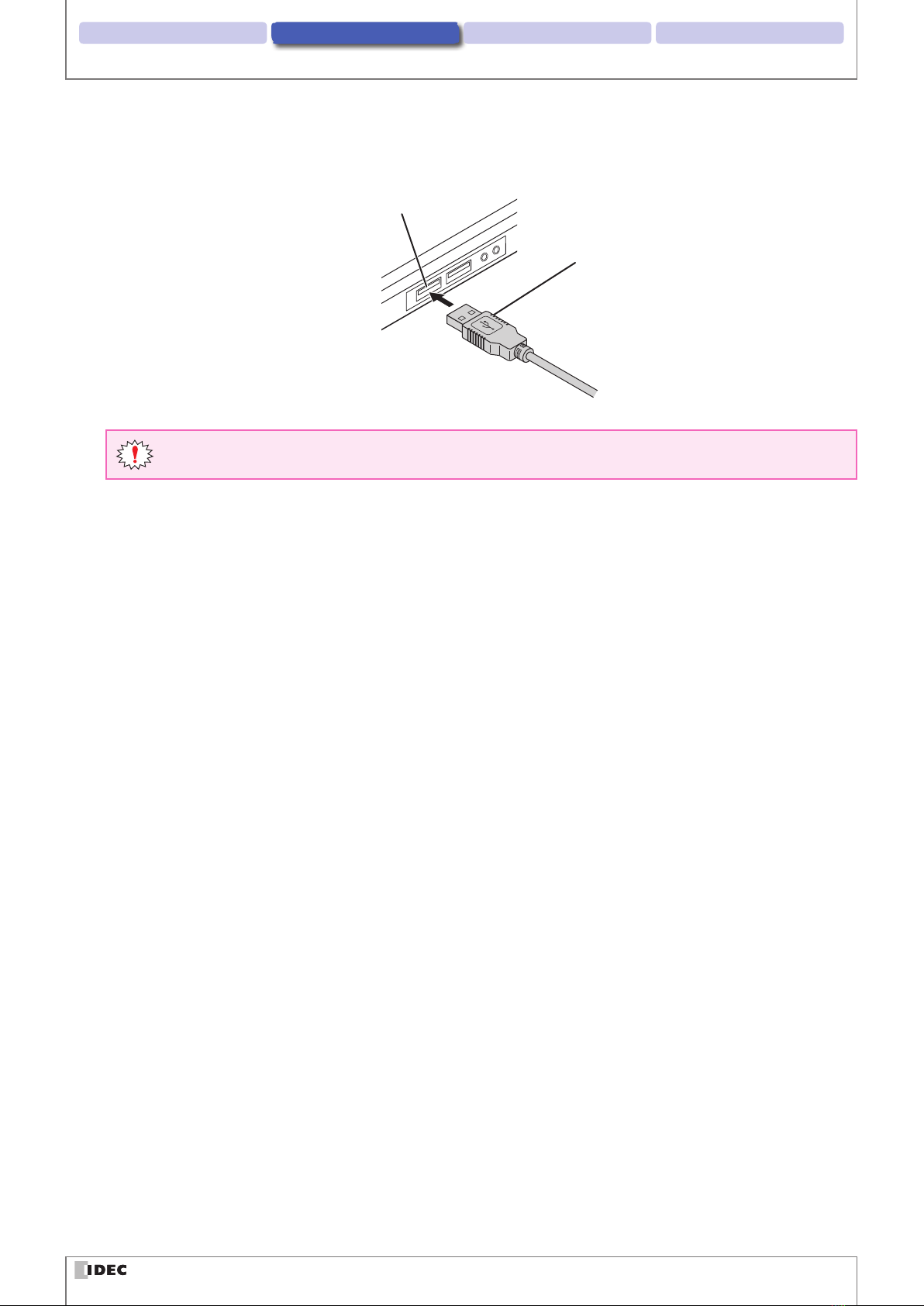
2 Operational Check 3 Screen and Menu 4 Appendix1 Overview
2-4
Operation conrmation method
zWB1F-100S1S
Firmly insert the USB connector straight into the USB port on the computer in the correct orientation.
Host device USB port
USB-A Connector
Do not extend the cable. Doing so may result in malfunction or damage.

2 Operational Check 3 Screen and Menu 4 Appendix1 Overview
2-5
Operation conrmation method
2. 3. 4 Starting the WB1F Support Tool
Double-click “wb1f_support_tool.exe”.
When you double-click the le, the Connection Settings window is displayed.
2. 3. 5 Reading a barcode
1 Select the communication port that the WB1F is connected to.
2
1
3
How to check the communication port
zFor Windows 7
(1) Click Start, right-click Computer, and click Properties on the displayed menu.
The System screen is displayed.
(2) Click Device Manager at the top left of the screen.
The Device Manager screen is displayed.
(3) Double-click Ports (COM & LPT).
(4) For the USB type, check the port number for the port that is displayed as “IDEC Auto-ID WB1F USB CDC (COM**)”.
For the RS-232 type, check the port number for the port that the RS-232-to-USB conversion cable is connected
to. ** indicates the port number.

2 Operational Check 3 Screen and Menu 4 Appendix1 Overview
2-6
Operation conrmation method
zFor Windows 8, 8.1/10
(1) Press the Windows key and the Xkey.
(2) Click Device Manager on the displayed menu.
(3) The Device Manager screen is displayed. Double-click Ports (COM & LPT).
(4) For the USB type, check the port number for the port that is displayed as "IDEC Auto-ID WB1F USB CDC (COM**)".
For the RS-232 type, check the port number for the port that the RS-232-to-USB conversion cable is connected
to. ** indicates the port number.
If the port number checked in “How to check the communication port” is not displayed in the commu-
nication port on the Connection Settings screen
Close the WB1F Support Tool, cycle the power supply to the WB1F, and then start the WB1F Support Tool again.
2 After you select the communication port, click Automatic connection.
3 After the connection is established, click Function - Control command on the menu bar. The Control Com-
mand screen is displayed.
5
4
4 Click Start reading and the WB1F enters the reading operation state for two seconds (emitter LED turns on).
Have the WB1F read an actual barcode at this time.

2 Operational Check 3 Screen and Menu 4 Appendix1 Overview
2-7
Operation conrmation method
5 The reading results are displayed. “Requests (computer →WB1F)” are displayed as blue text. “Responses (WB1F →
computer)” are displayed as red text. When a barcode is successfully read, the reading results are returned as the re-
sponse. When reading fails, “?” is returned as the response. The following shows an example of reading a barcoded.
Example: ASCII display example
^get・↲ Click Start reading
1234567890・↲ Barcode reading results “1234567890”(reading successful)
^get・↲ Click Start reading
?・↲ Barcode reading results “?”(reading failure)
・↲
: Represents the ASCII code control characters CR LF . Since the control characters cannot be displayed
as characters, they have been replaced with other characters. LF alone is displayed as “ ↲”, and the other
control characters are displayed as “・”. Check the control characters by switching to the HEX display mode.

3-1
3
Menu
This chapter describes the WB1F Support Tool menu items.
3. 1 Menu items list
This table shows the WB1F Support Tool menu items.
Menu items Details
File
Load settings of tool Loads WB1F Support Tool settings from a le.
Save settings of tool Saves WB1F Support Tool settings to a le.
Exit Exits the WB1F Support Tool.
Function
Connection settings Opens the conguration screen for connecting the WB1F and the computer.
Control commands Opens the screen for transmitting control commands to the WB1F.
Scanner settings Opens the screen for checking and changing WB1F settings.
Firmware version up Opens the screen for updating the WB1F rmware.
Window Console Opens the console screen.
Language
日本語 (Japanese) Sets the WB1F Support Tool display language to Japanese.
English Sets the WB1F Support Tool display language to English.
Chinese (Simplied) Sets the WB1F Support Tool display language to Chinese (Simplied).
Help User’s Manual Opens the user's manual (this manual).
Version information Opens the version information.

2 Operational Check Screen and Menu 4 Appendix1 Overview
3-2
Menu item descriptions
3. 2 Menu item descriptions
3. 2. 1 File
zLoad connection settings
This menu items loads a saved connection settings le.
Only XML les are supported.
zSave connection settings
This menu item saves the current connection settings to a le.
The le extension is XML.
zExit
This menu item exits the WB1F Support Tool.

2 Operational Check Screen and Menu 4 Appendix1 Overview
3-3
Menu item descriptions
3. 2. 2 Function
zConnection settings
This conguration screen is for connecting the WB1F and the computer.
Here you can congure the computer settings.
When the WB1F Support Tool is started, the following Connection Settings screen is rst displayed.
(5)
(1)
(2)
(3)
(4)
(6)
(7)
(8)
(10)
(11)
(12)
(9)
(15)
(13)
(14)
(16)
(17)
(18)
(19)
(20)
No. Name Function
(1) Com port Selects the communication port. You can select a valid port.
(2) Communicaiton speed Sets the communication speed.
(3) Data length Sets the data length.
(4) Parity Sets the parity bits.
(5) Stop bit Sets the stop bits.
(6) Flow control Sets ow control (handshake).
(7) Prex Sets the string to add to the beginning of the communication command.
(8) Sux Sets the string to add to the end of the commnuication command.
(9) Check digit Sets whether or not to add a check digit to the set command.
(10) Send wait (character) Sets the delay time to be inserted between characters when transmitting.
(11) Send wait (line) Sets the delay time to be inserted after the command sux when transmitting.
(12) Linefeed condition 1 Sets the condition to perform a linefeed for the console screen. A linefeed is
performed when either linefeed condition 1 or linefeed condition 2 is satised.
(13) Linefeed condition 2
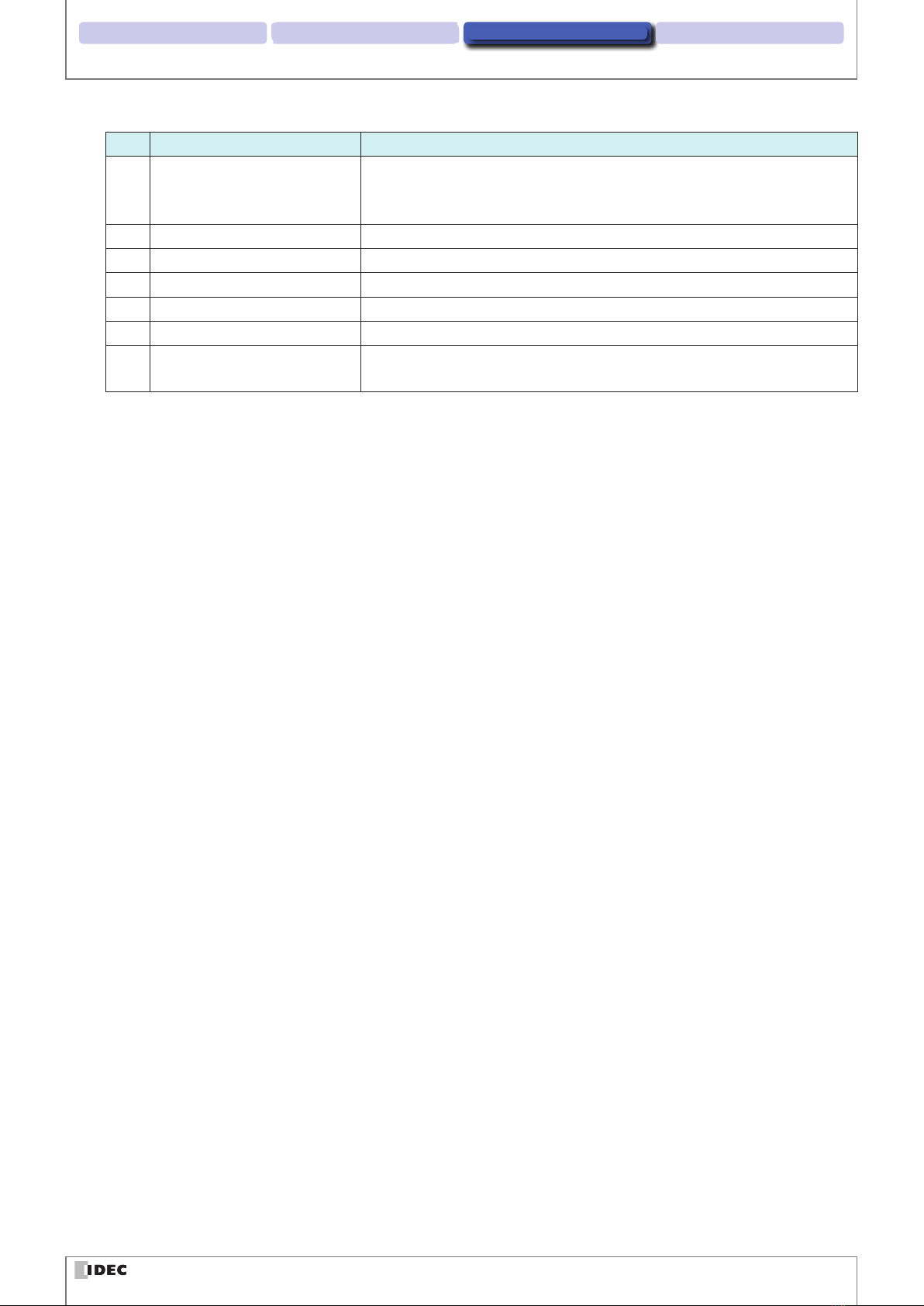
2 Operational Check Screen and Menu 4 Appendix1 Overview
3-4
Menu item descriptions
No. Name Function
(14) Control Code display1
Replaces the control character with the specied chatacter.
When a blank space is specied, the display will include a combination of “・”
and “ ↲”.
(15) Control Code display 2 Converts the control chatacter into the <XXXX> format.
(16) Default settings Resets the communication settings to the WB1F factory default settings.
(17) Connection Starts the connection between the WB1F and the computer.
(18) Automatic connection Automatically starts the connection between the WB1F and the computer.
(19) Message output 1 Displays a description of the selected item.
(20) Message output 2 Displays the communication results and communication settings when starts-
ing an automatic connection.
This manual suits for next models
2
Table of contents