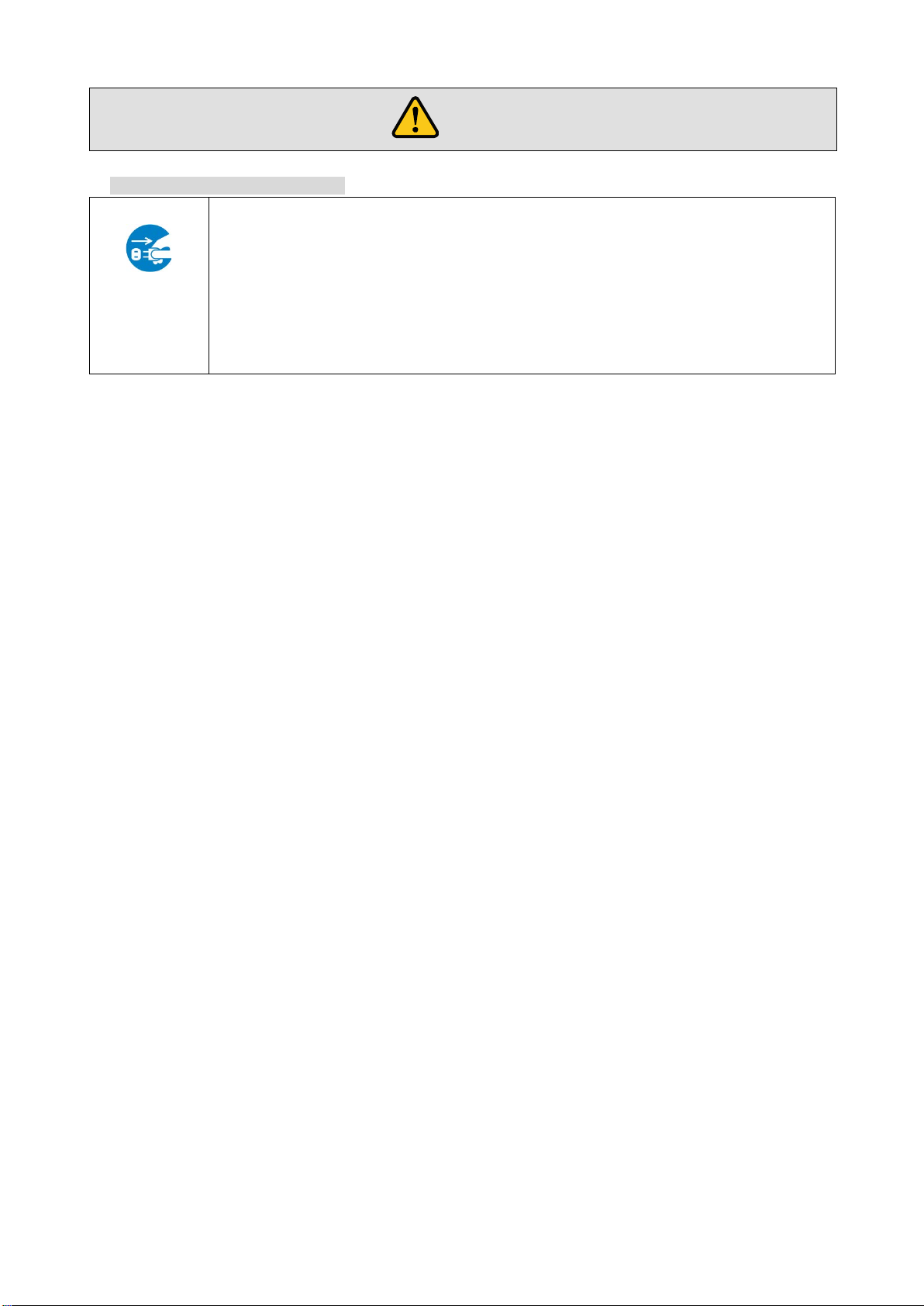ICP-401UHD User Guide
9
8.5.2 Saving window layout pattern.................................................................................................... 47
8.5.3 Editing window layout pattern name.......................................................................................... 48
8.5.4 Linking Window layout pattern and preset memory................................................................... 48
8.5.5 Window pattern at startup.......................................................................................................... 48
8.6 Output setting...................................................................................................................................... 49
8.6.1 Output mode.............................................................................................................................. 49
8.6.2 Sink device EDID check............................................................................................................. 49
8.6.3 Hot plug ignoring duration.......................................................................................................... 50
8.6.4 Deep Color................................................................................................................................. 50
8.6.5 HDCP output.............................................................................................................................. 51
8.7 Output timing....................................................................................................................................... 52
8.7.1 Output resolution........................................................................................................................ 52
8.7.2 Aspect ratio of sink device......................................................................................................... 53
8.7.3 Test pattern................................................................................................................................ 53
8.7.4 Display position.......................................................................................................................... 54
8.7.5 Display size................................................................................................................................ 54
8.7.6 Background color....................................................................................................................... 55
8.8 Audio setting ....................................................................................................................................... 56
8.8.1 Audio output mute...................................................................................................................... 56
8.8.2 Audio input level......................................................................................................................... 56
8.8.3 Audio output level ...................................................................................................................... 56
8.8.4 Selecting audio input channel.................................................................................................... 57
8.8.5 Test tone.................................................................................................................................... 57
8.9 EDID setting........................................................................................................................................ 58
8.9.1 EDID Resolution ........................................................................................................................ 59
8.9.2 Copying EDID............................................................................................................................ 62
8.9.3 Deep Color................................................................................................................................. 62
8.9.4 LPCM Audio............................................................................................................................... 63
8.9.5 WXGA........................................................................................................................................ 63
8.10 LAN communication............................................................................................................................ 64
8.10.1 IP address.................................................................................................................................. 64
8.10.2 Subnet mask.............................................................................................................................. 64
8.10.3 TCP port number ....................................................................................................................... 65
8.10.4 MAC address............................................................................................................................. 65
8.11 Preset memory.................................................................................................................................... 66
8.11.1 Recalling preset memory........................................................................................................... 66
8.11.2 Saving preset memory............................................................................................................... 66
8.11.3 Editing preset memory name..................................................................................................... 67
8.11.4 Start-up setting........................................................................................................................... 67
8.12 Other settings...................................................................................................................................... 68
8.12.1 Key function lock........................................................................................................................ 68
8.12.2 Beep........................................................................................................................................... 69
8.12.3 Power saving ............................................................................................................................. 69
8.12.4 CEC connection......................................................................................................................... 69
8.12.5 Top page.................................................................................................................................... 70
8.12.6 Input signal status...................................................................................................................... 71
8.12.7 Sink device status...................................................................................................................... 72
8.12.8 System status ............................................................................................................................ 73
8.12.9 Viewing version information....................................................................................................... 74
9Product specification................................................................................................................................ 75