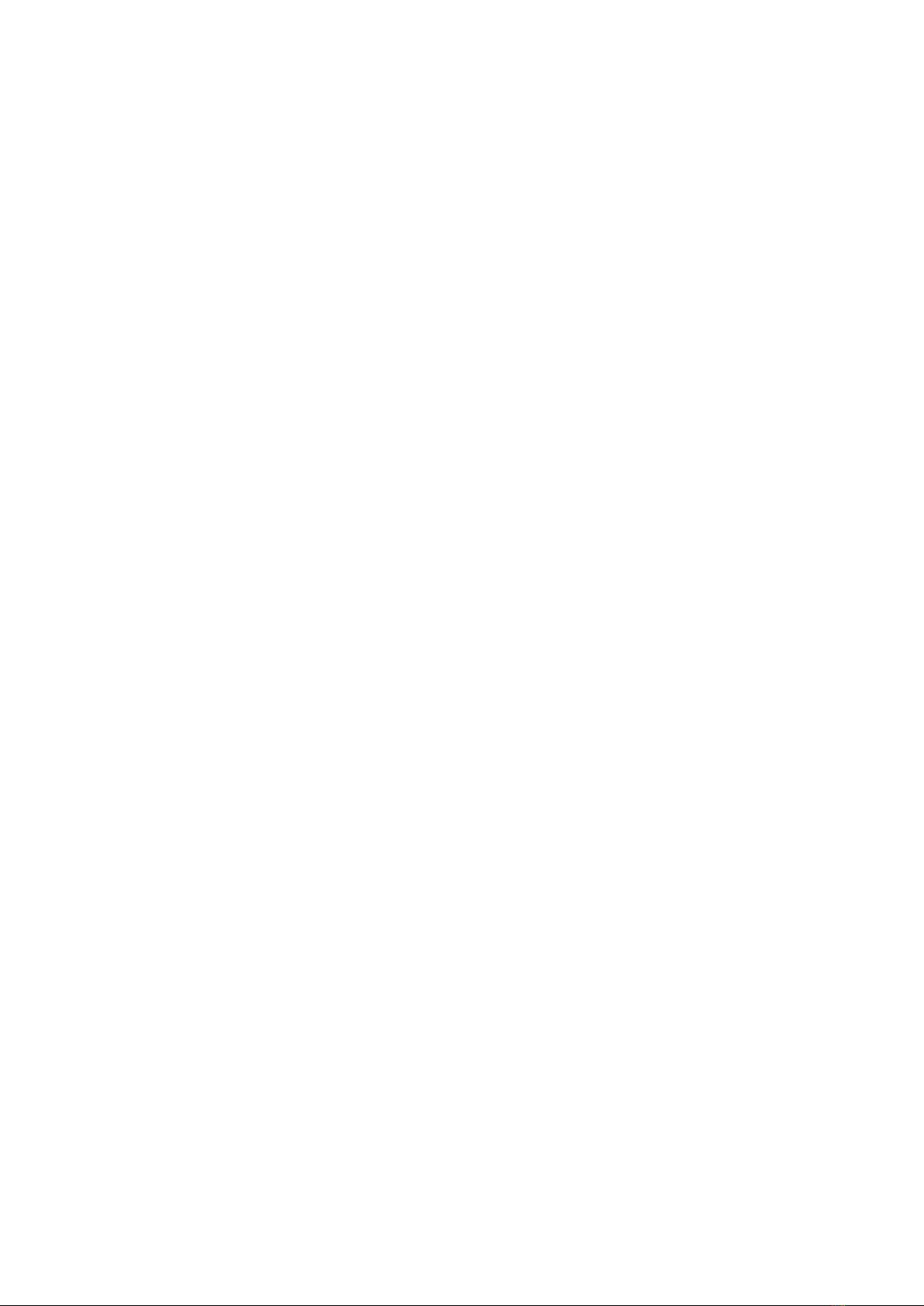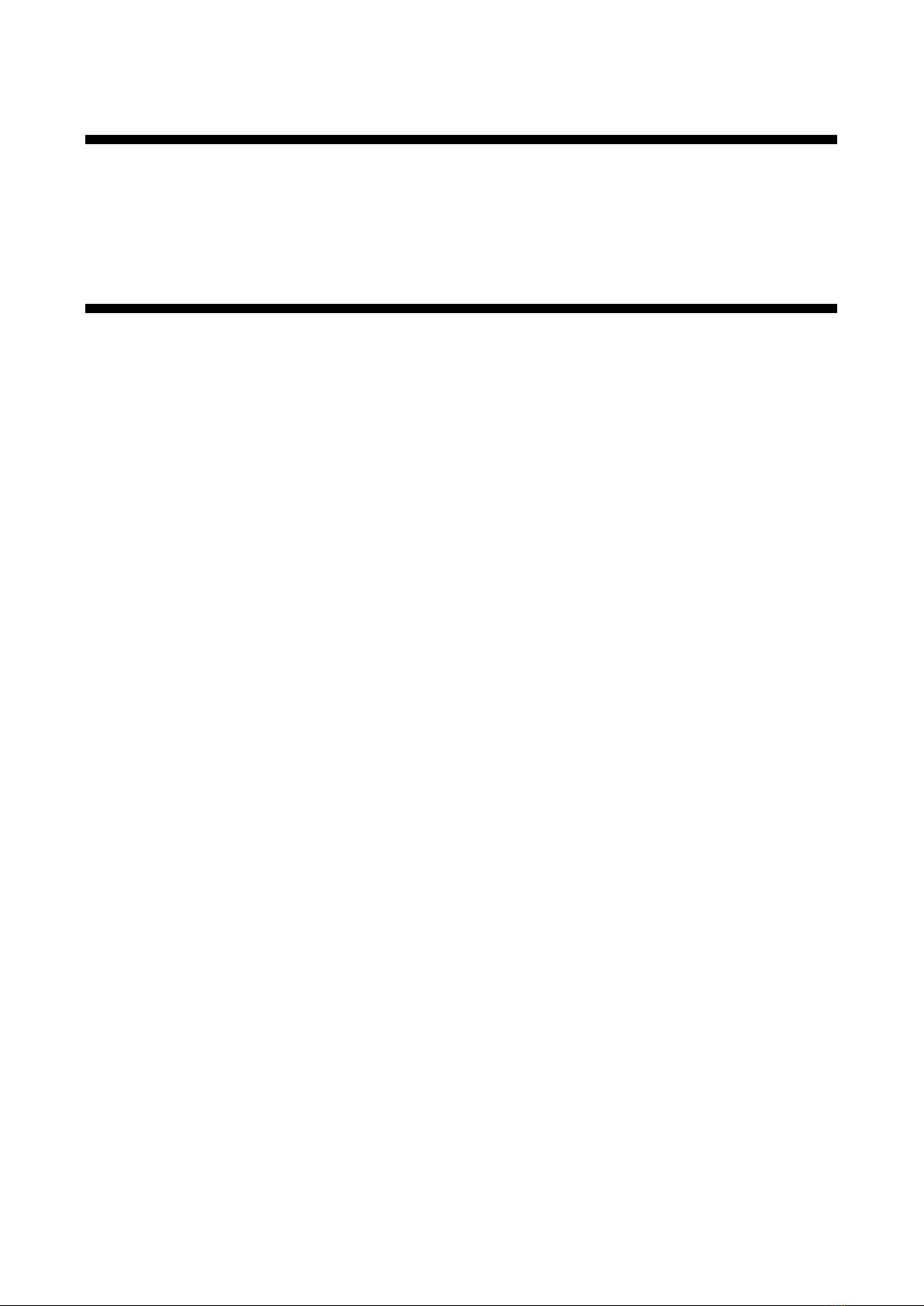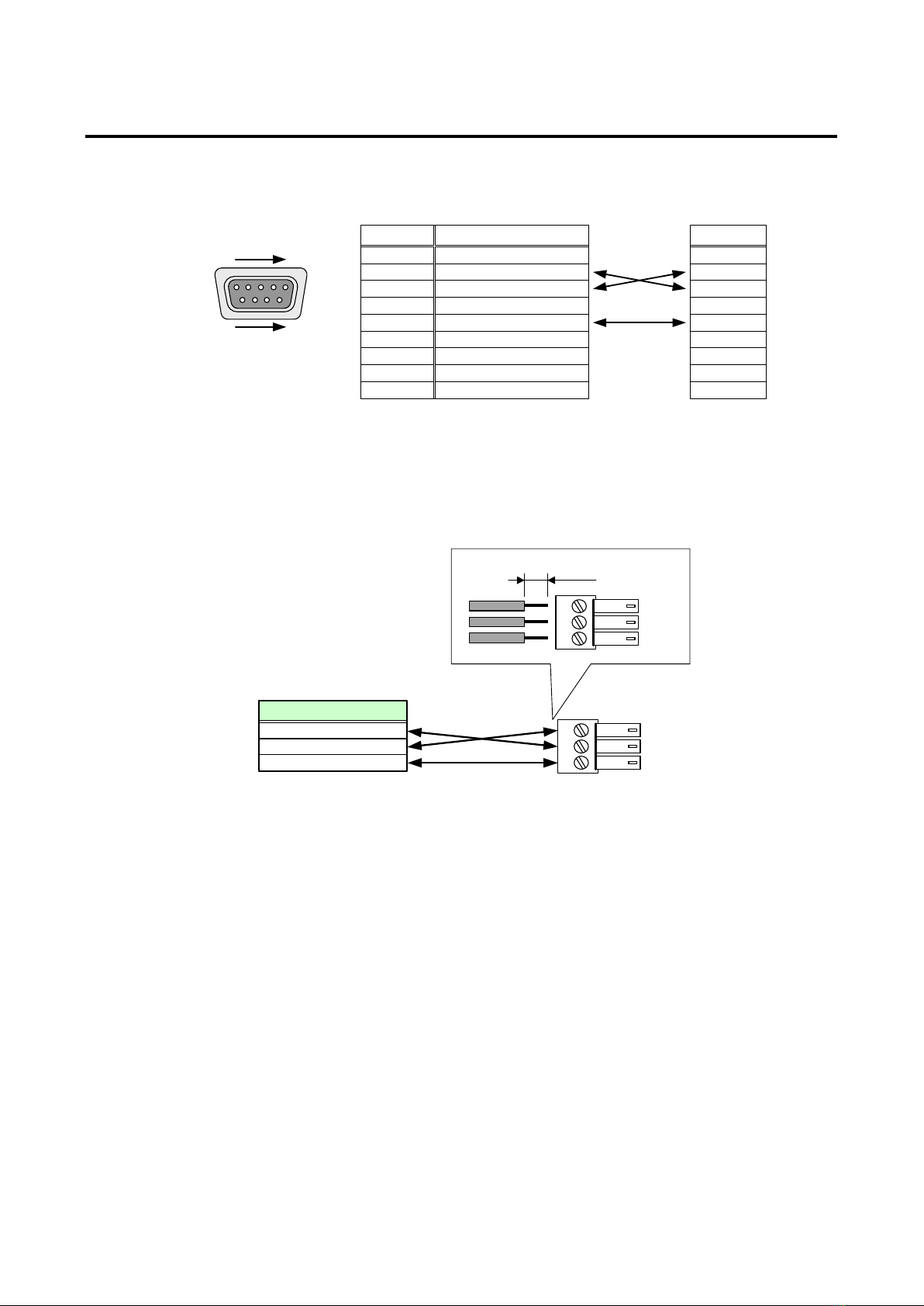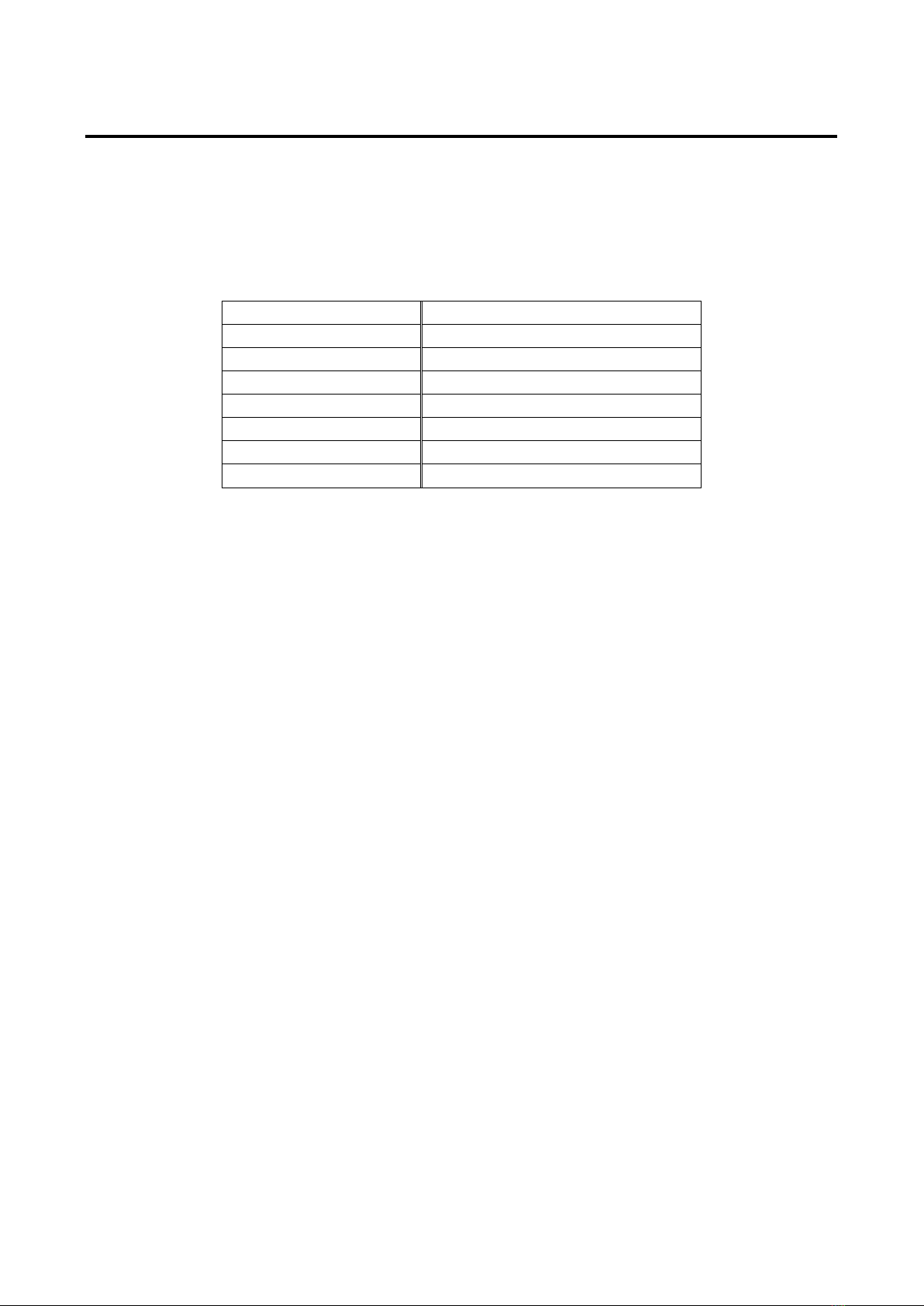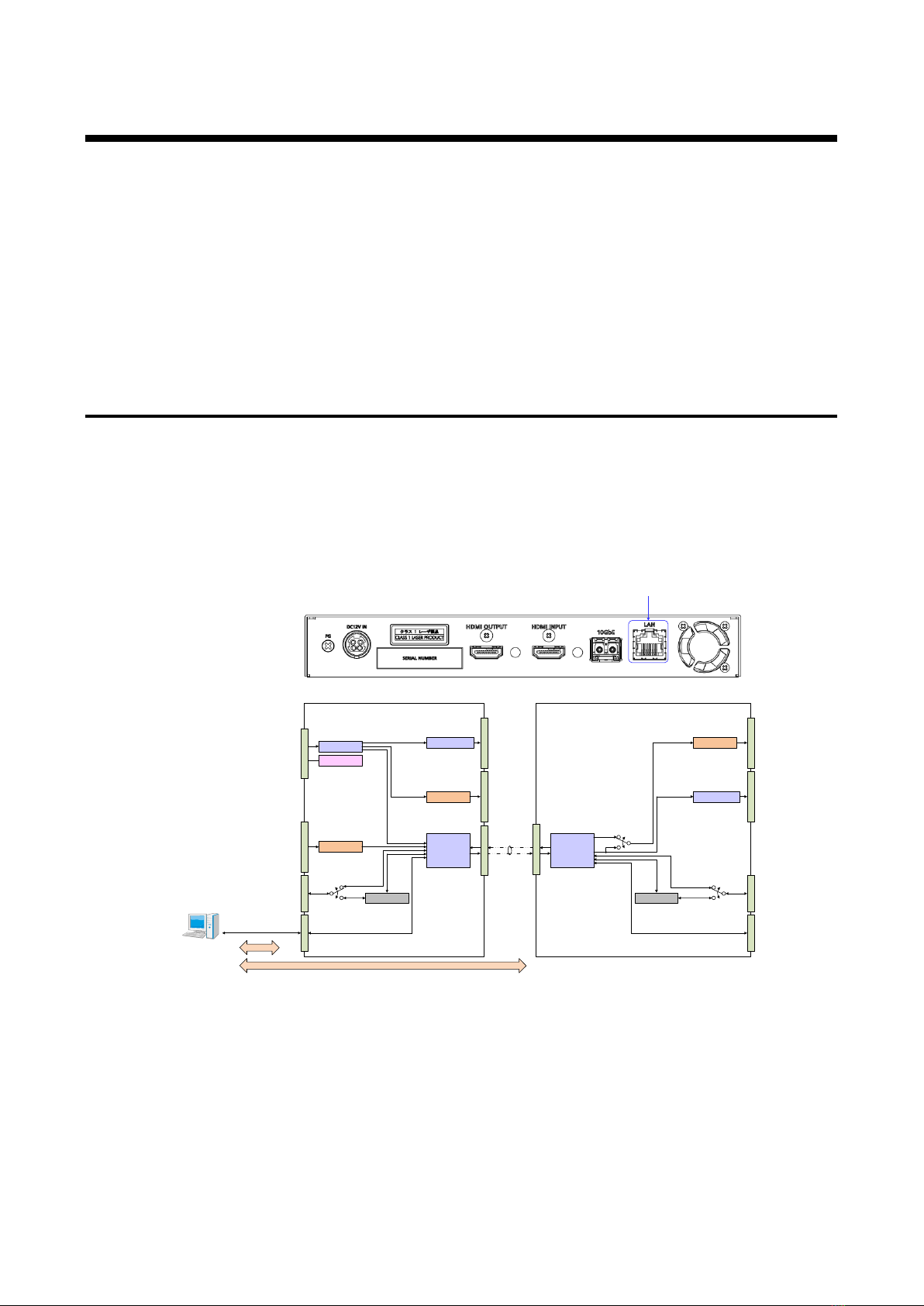NJR-T01UHD/NJR-R01UHD Command Guide
4
Table of Contents
1How to read this Guide .............................................................................................................................. 5
2About this Guide ........................................................................................................................................ 5
3Communication configuration and Specifications...................................................................................... 6
3.1 RS-232C communication...................................................................................................................... 6
3.1.1 Setting up of RS-232C communication......................................................................................... 6
3.1.2 RS-232C connector specification.................................................................................................. 7
3.1.3 RS-232C communication specification ......................................................................................... 8
3.2 LAN communication.............................................................................................................................. 9
3.2.1 Setting up LAN communication..................................................................................................... 9
3.2.2 LAN connector specification........................................................................................................ 11
3.2.3 LAN communication specification ............................................................................................... 11
3.3 Controlled by NJR-CTB ...................................................................................................................... 12
3.4 Connecting LAN cable ........................................................................................................................ 13
4Command................................................................................................................................................. 14
4.1 Summary............................................................................................................................................. 14
4.2 Command list ...................................................................................................................................... 15
4.3 Setting items ....................................................................................................................................... 17
4.4 Parameter input format ....................................................................................................................... 18
4.5 Details of commands .......................................................................................................................... 20
4.5.1 Error status.................................................................................................................................. 20
4.5.2 Basic setting................................................................................................................................ 21
4.5.2.1 Setting input........................................................................................................................ 21
4.5.2.2 Setting output...................................................................................................................... 23
4.5.2.3 Setting audio....................................................................................................................... 26
4.5.2.4 Setting EDID ....................................................................................................................... 28
4.5.2.5 Setting RS-232C................................................................................................................. 34
4.5.2.6 Setting LAN......................................................................................................................... 35
4.5.2.7 Advanced setting ................................................................................................................ 37
4.5.2.8 Information.......................................................................................................................... 38