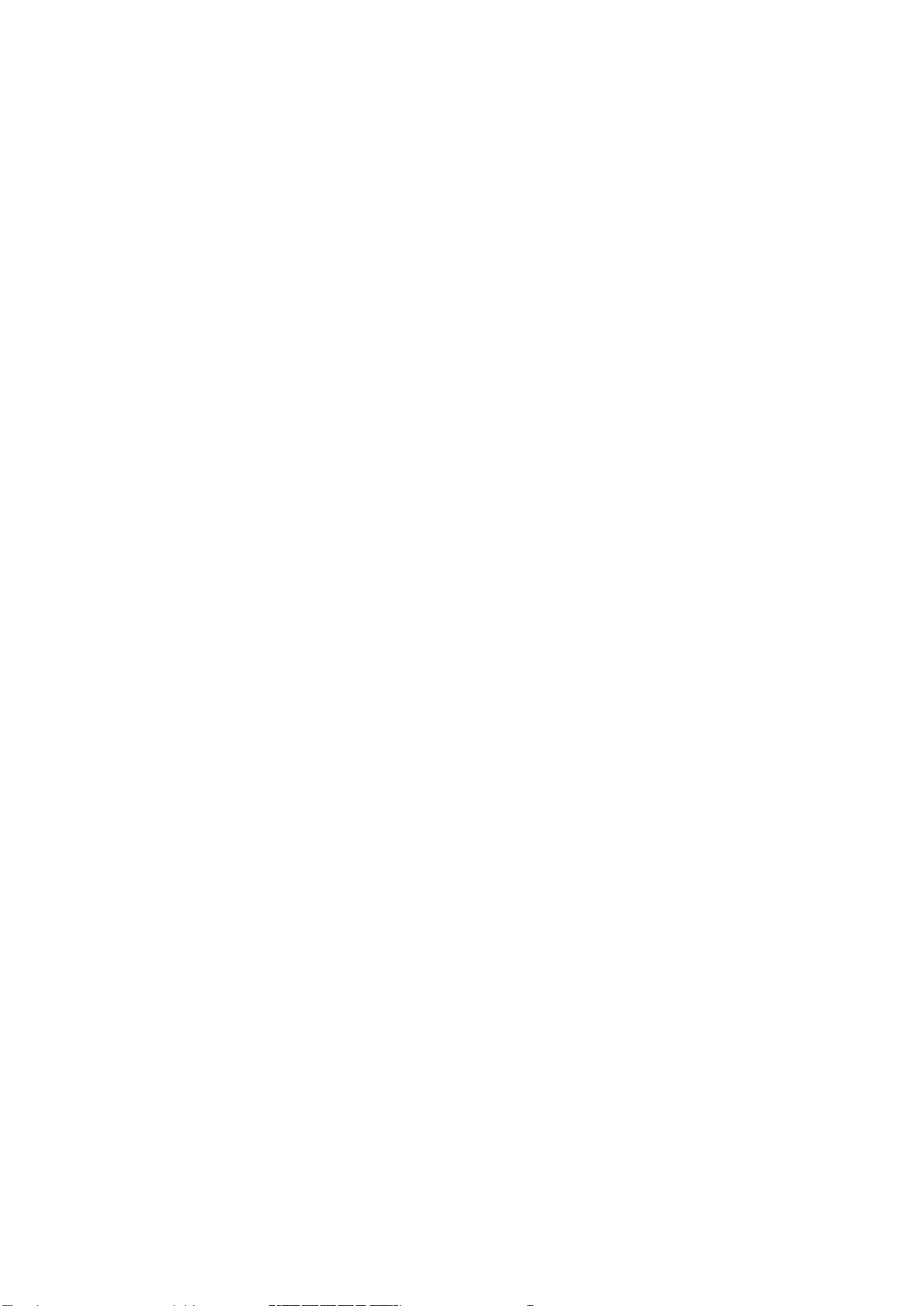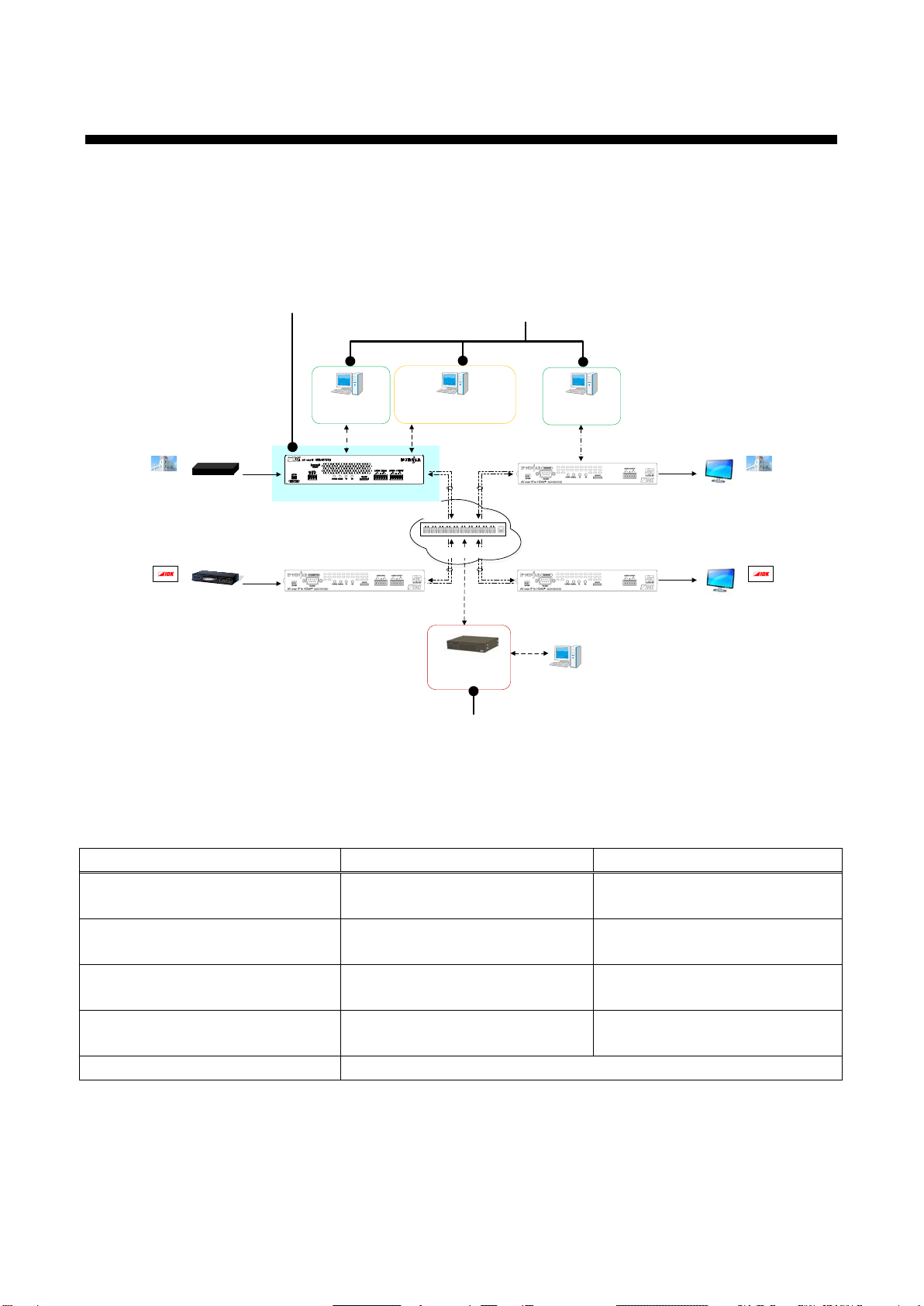NJR-T01SDI User Guide
8
Table of Contents
1About this Guide ...................................................................................................................................... 10
2Included items.......................................................................................................................................... 11
3Precautions for shipping .......................................................................................................................... 12
4Product outline......................................................................................................................................... 13
5Features................................................................................................................................................... 14
6Panels...................................................................................................................................................... 15
7System configuration example................................................................................................................. 17
7.1 Used as Network Extender................................................................................................................. 17
7.2 Used as Extender ............................................................................................................................... 18
8Precautions .............................................................................................................................................. 19
8.1 Attaching Rubber feet......................................................................................................................... 19
8.2 Installation........................................................................................................................................... 19
8.3 Cabling................................................................................................................................................ 20
8.3.1 Coaxial cable............................................................................................................................... 20
8.3.2 Fiber optic cable for extension.................................................................................................... 21
8.3.3 SFP+ optical transceiver............................................................................................................. 22
8.3.4 Connecting audio cable............................................................................................................... 23
8.3.5 RS-232C connector specification................................................................................................ 23
8.3.6 Connecting LAN cable ................................................................................................................ 24
8.3.7 DIN plug AC adapter with locking mechanism............................................................................ 25
8.4 Setting DIP switch............................................................................................................................... 27
9Basic Operation ....................................................................................................................................... 28
9.1 Control over RS-232C communication............................................................................................... 28
9.2 IP-NINJAR Configurator (Setting software for IP-NINJAR)................................................................ 29
9.3 Control over NJR-CTB (Control box for IP-NINJAR).......................................................................... 30
9.4 Setting items....................................................................................................................................... 31
9.5 Initialization ......................................................................................................................................... 32
9.6 Reboot ................................................................................................................................................ 32
10 Setting...................................................................................................................................................... 33
10.1 Output setting...................................................................................................................................... 34
10.1.1 Setting output mode.................................................................................................................... 34
10.1.2 Setting output deep color............................................................................................................ 34
10.1.3 Setting hot plug masking............................................................................................................. 35
10.2 Audio setting ....................................................................................................................................... 36
10.2.1 Muting digital audio ..................................................................................................................... 36
10.3 Input setting ........................................................................................................................................ 37
10.3.1 Setting SDI input audio group..................................................................................................... 37
10.3.2 SDI Dual Stream input video....................................................................................................... 37
10.4 RS-232C setting.................................................................................................................................. 38
10.4.1 RS-232C communication ............................................................................................................ 38
10.5 LAN setting ......................................................................................................................................... 39
10.5.1 LAN ............................................................................................................................................. 39
10.5.2 MAC address............................................................................................................................... 39
10.6 Information.......................................................................................................................................... 40
10.6.1 Input video status........................................................................................................................ 40
10.6.2 Input audio status........................................................................................................................ 40
10.6.3 Output status............................................................................................................................... 41