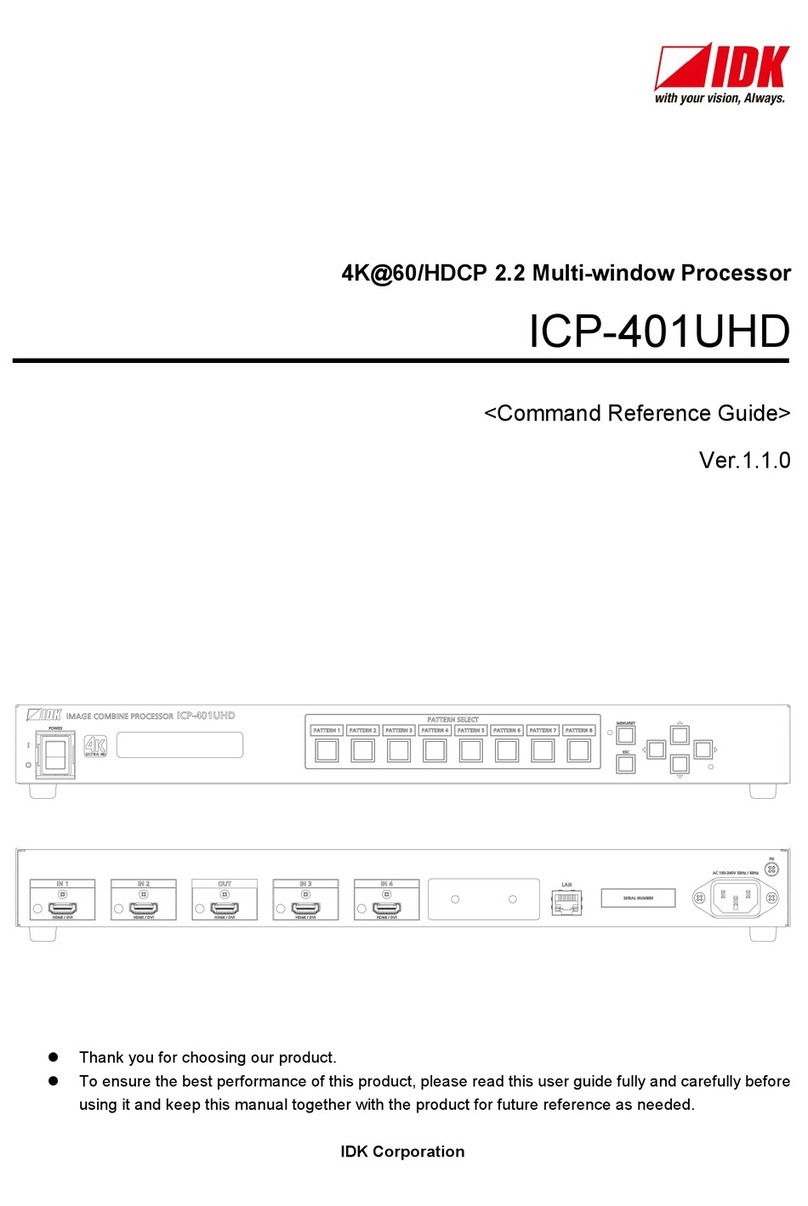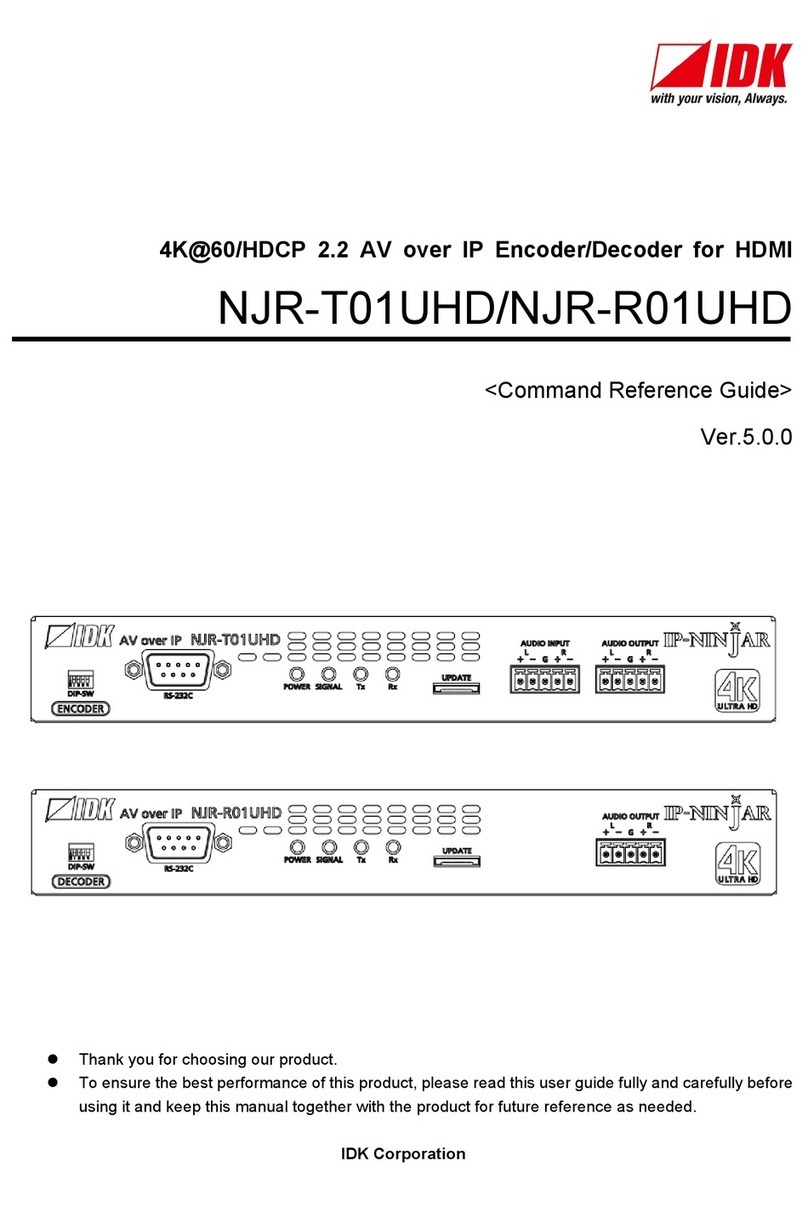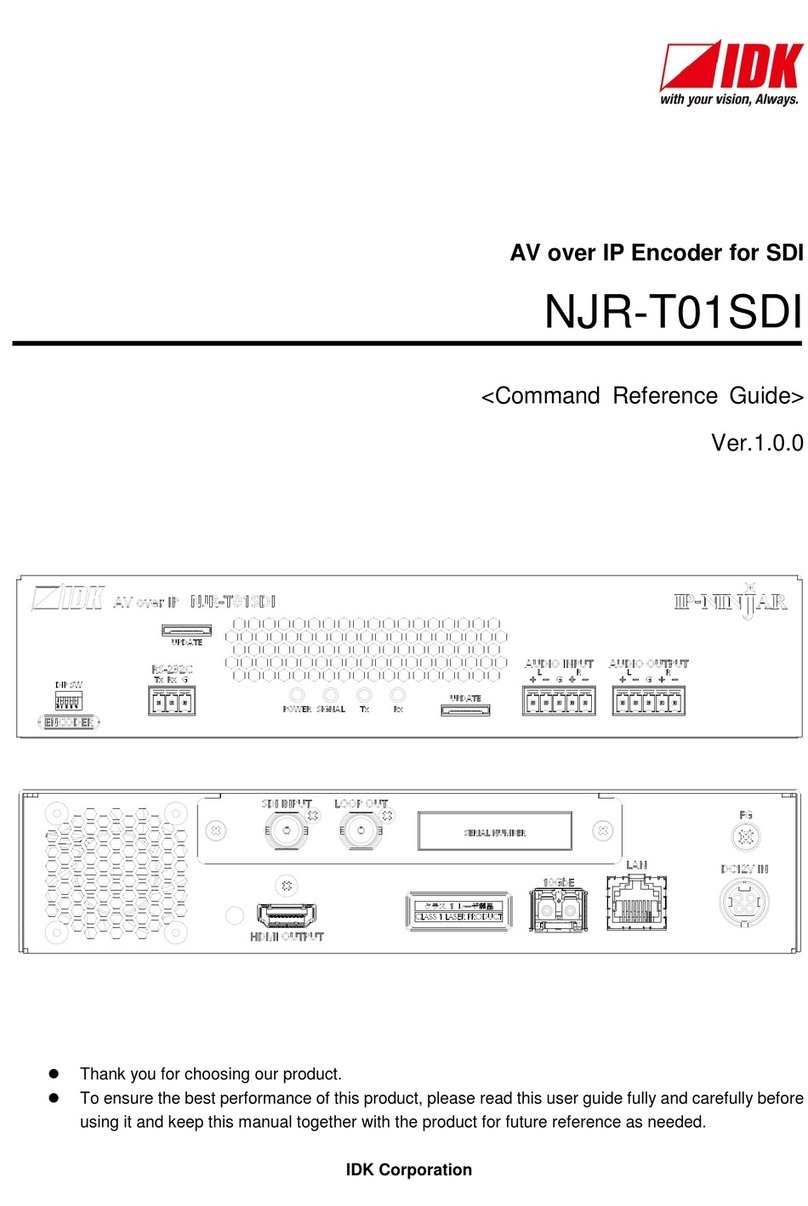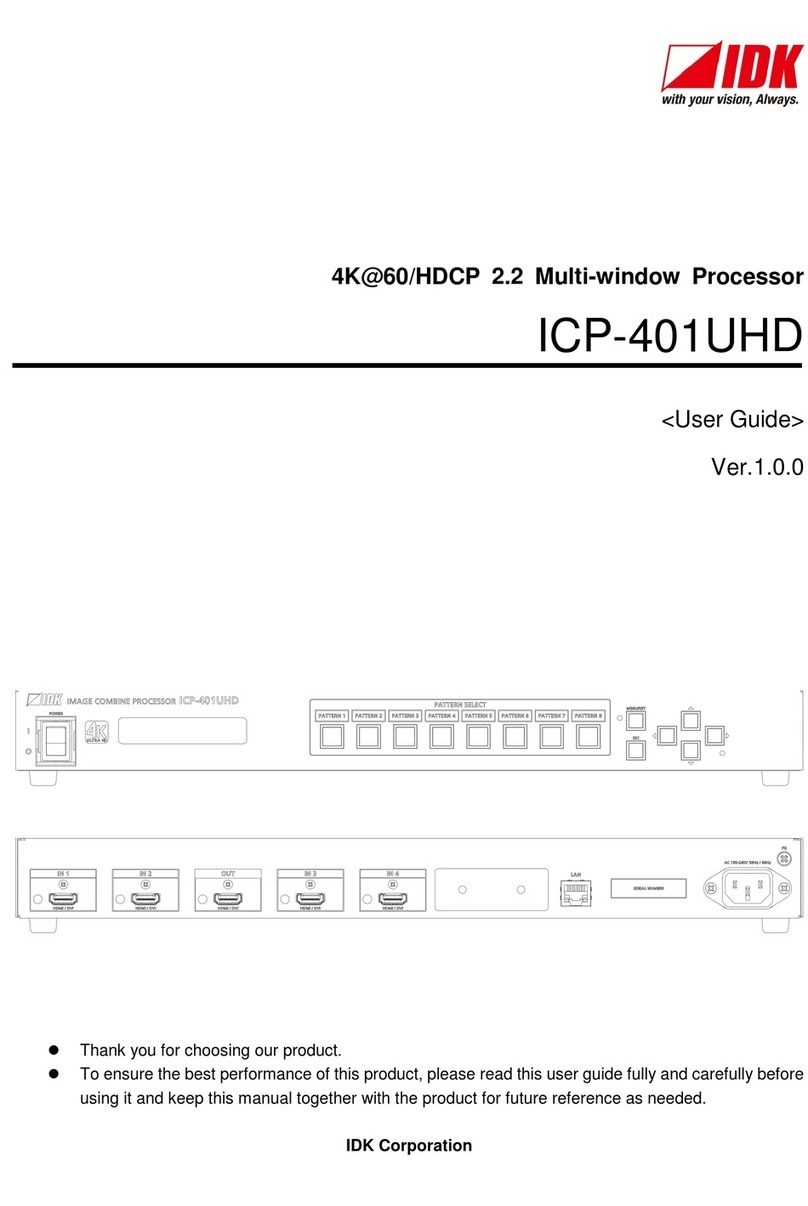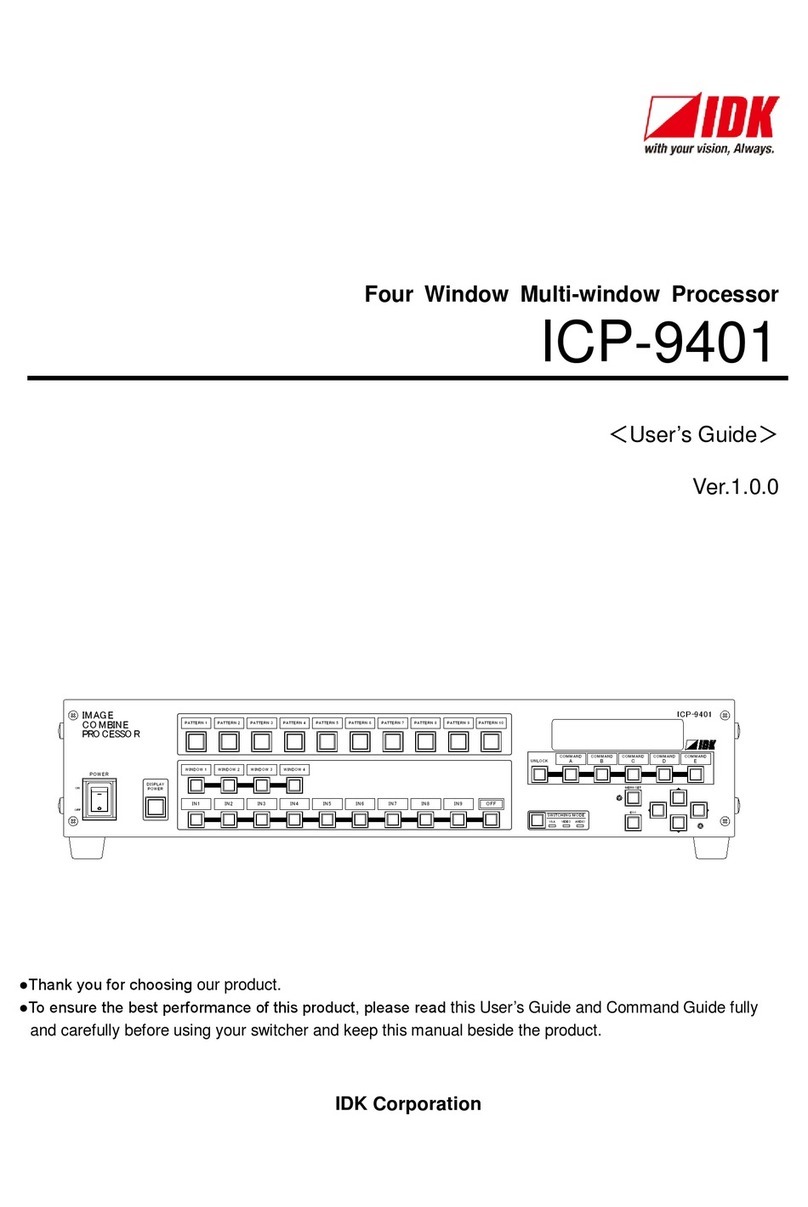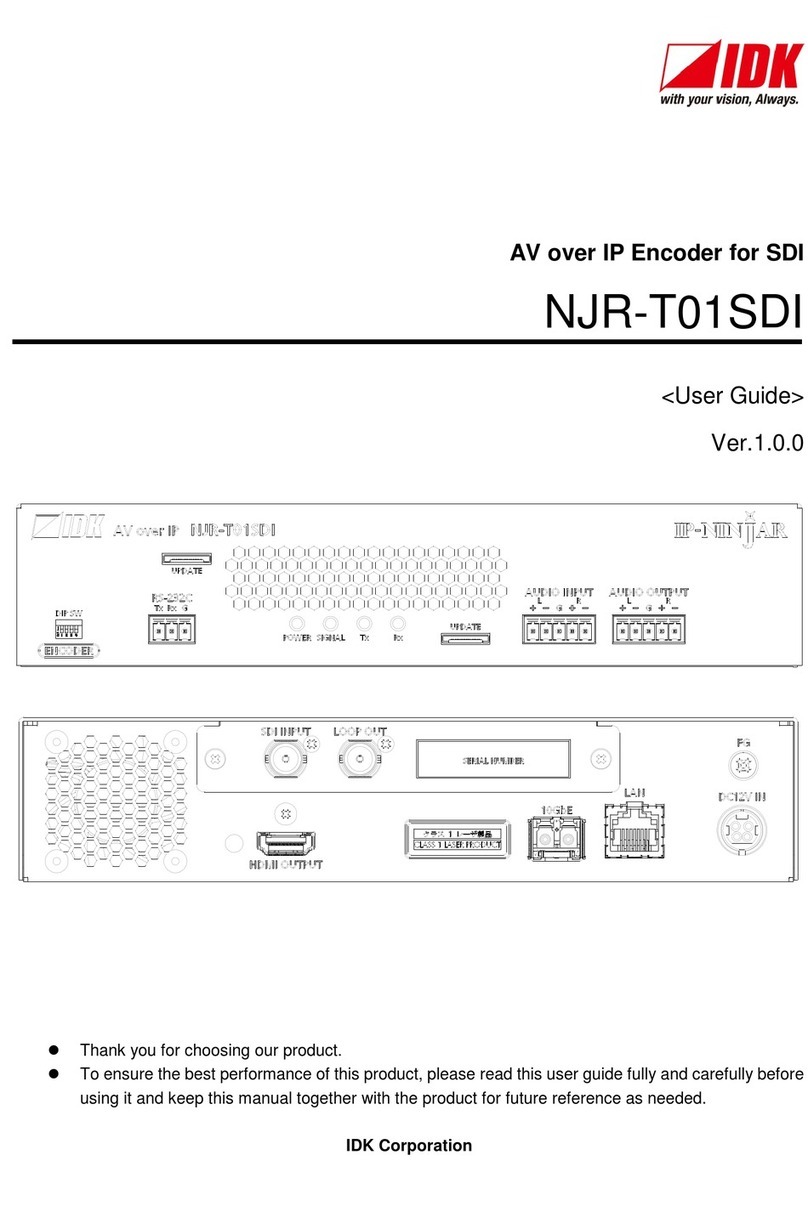DFS-01UHD/DFS-01HD Command Guide
4
Table of Contents
1About this Guide ........................................................................................................................................ 5
2Communication configuration and Specifications...................................................................................... 6
2.1 LAN communication.............................................................................................................................. 6
2.1.1 LAN connector specification.......................................................................................................... 6
2.1.2 LAN communication specification ................................................................................................. 6
2.1.3 Setting up LAN communication..................................................................................................... 7
2.1.4 The number of TCP-IP connections.............................................................................................. 8
3Command................................................................................................................................................... 9
3.1 Command outline.................................................................................................................................. 9
3.2 Command list ...................................................................................................................................... 10
3.3 Detailed descriptions........................................................................................................................... 12
3.3.1 Error status.................................................................................................................................. 12
3.3.2 Output timing ............................................................................................................................... 13
3.3.3 Setting output .............................................................................................................................. 18
3.3.4 Input timing.................................................................................................................................. 21
3.3.5 Setting input ................................................................................................................................ 27
3.3.6 Setting videowall ......................................................................................................................... 28
3.3.7 Setting audio ............................................................................................................................... 30
3.3.8 Setting EDID................................................................................................................................ 33
3.3.9 Setting LAN communication........................................................................................................ 37
3.3.10 Setting preset memory ................................................................................................................ 39
3.3.11 Advanced setting......................................................................................................................... 40