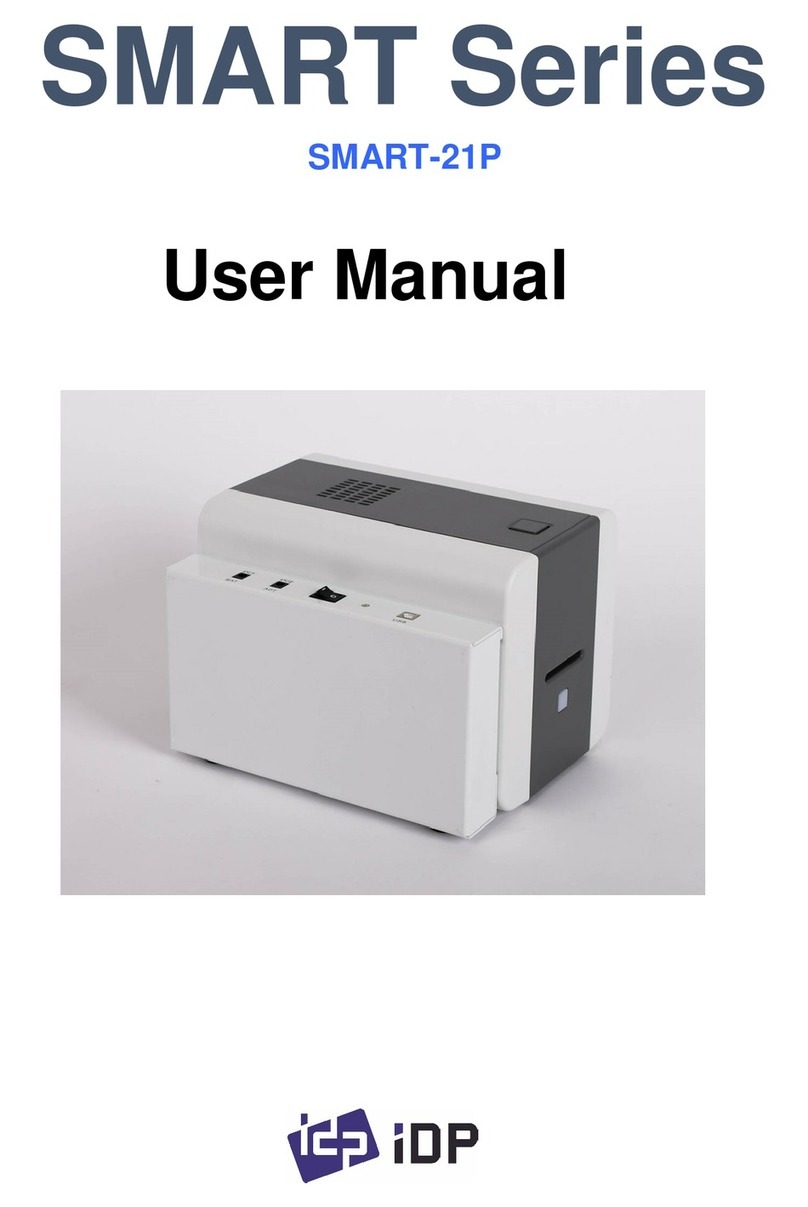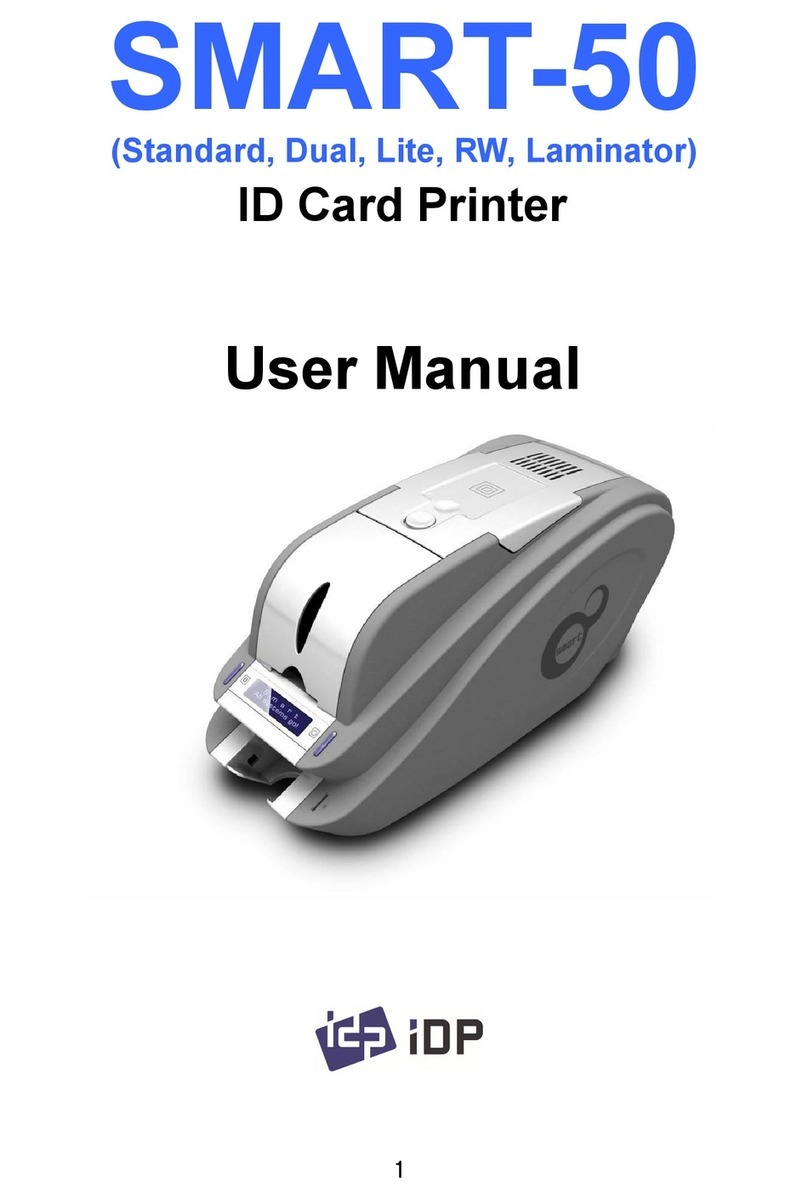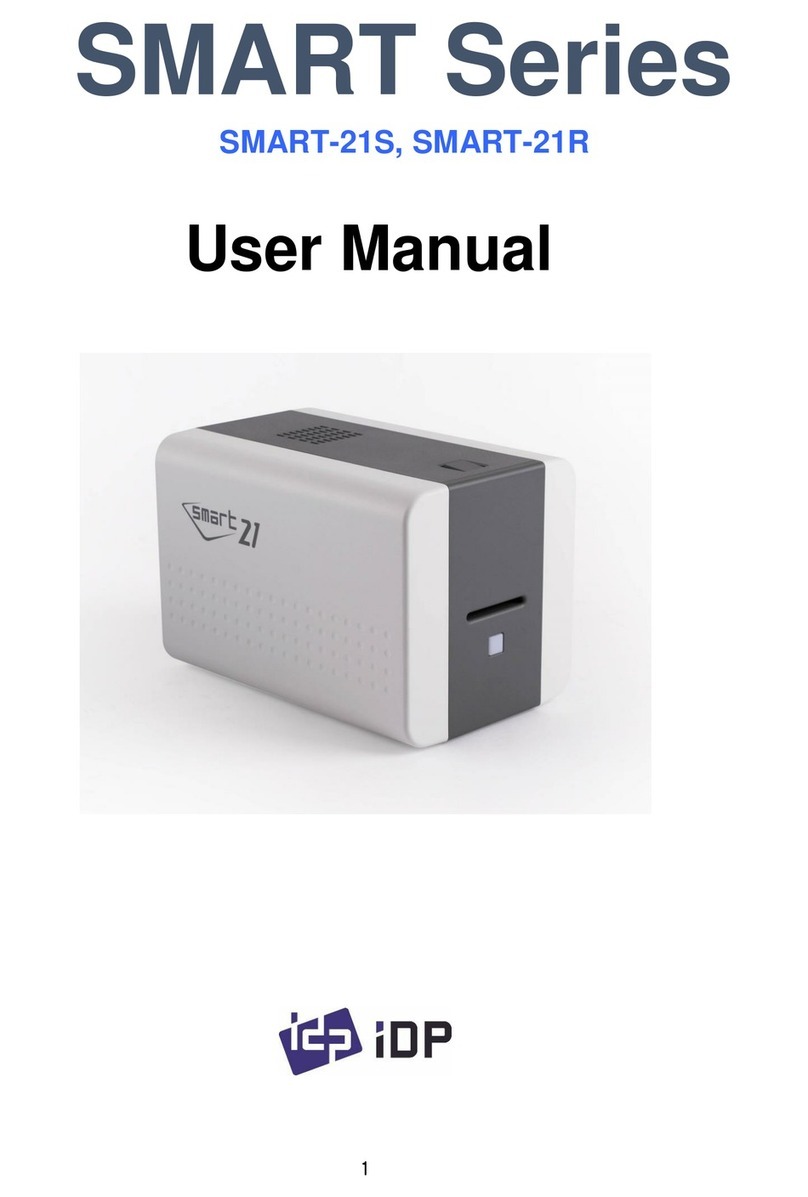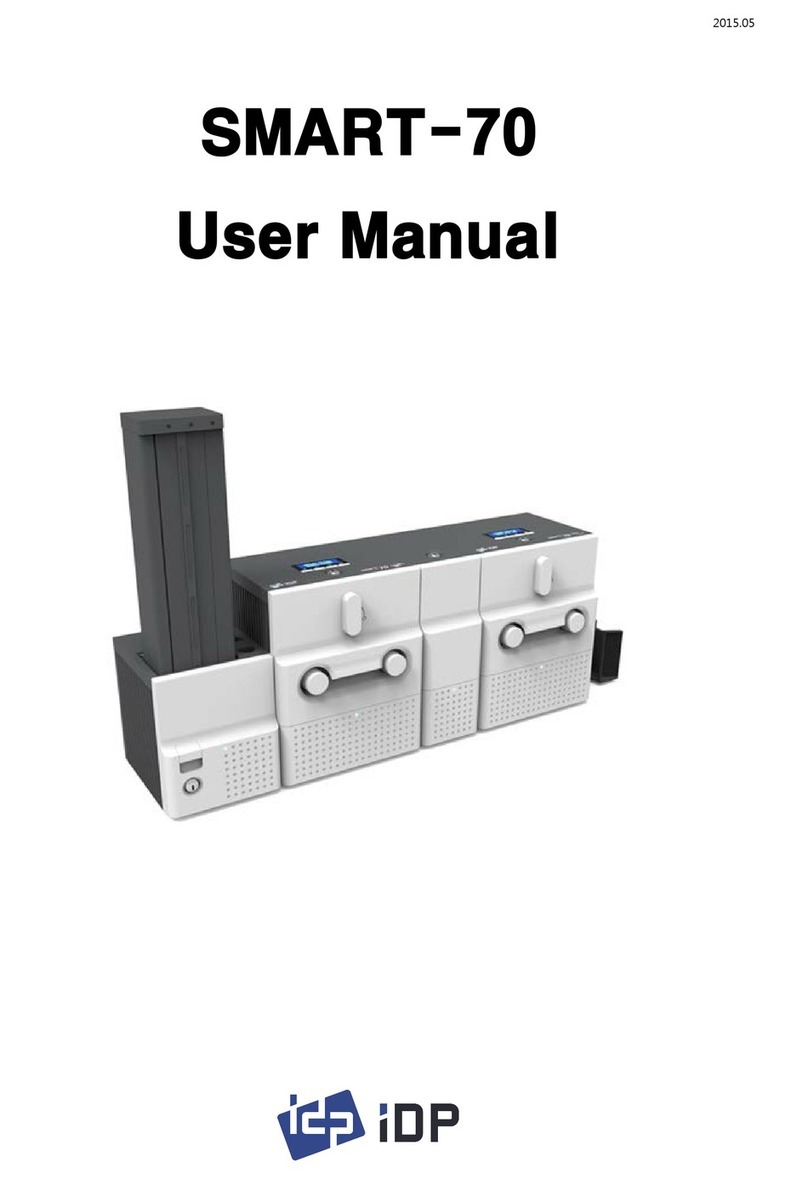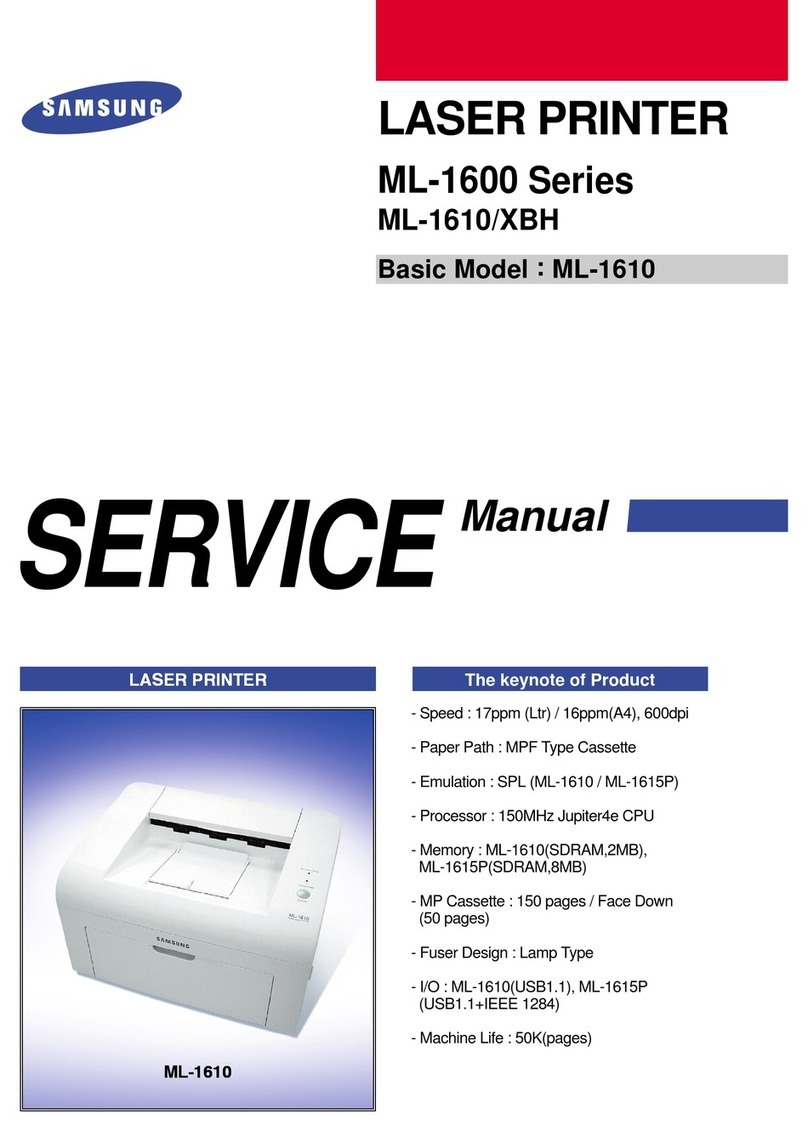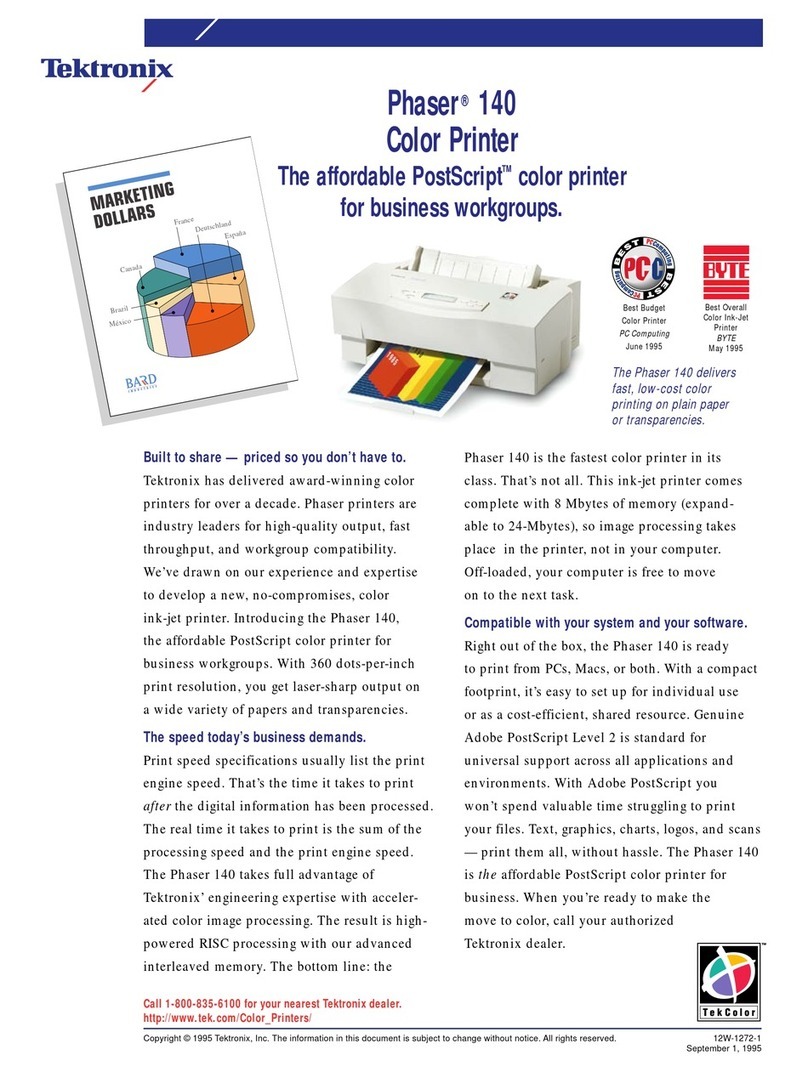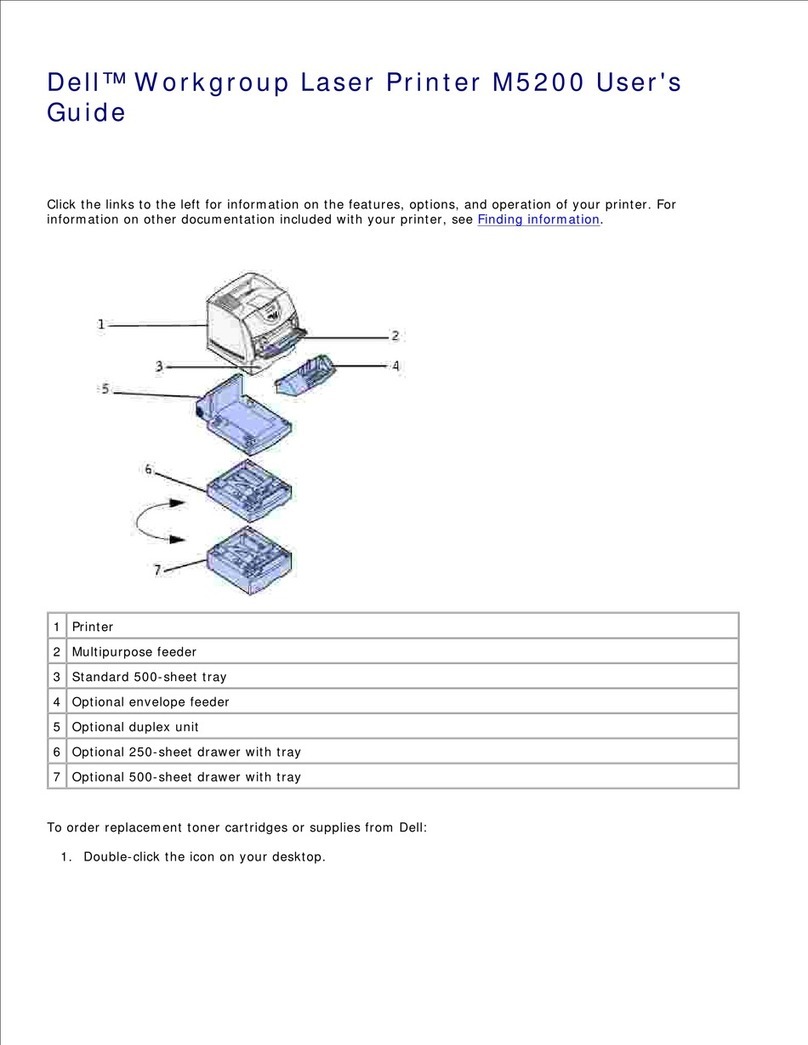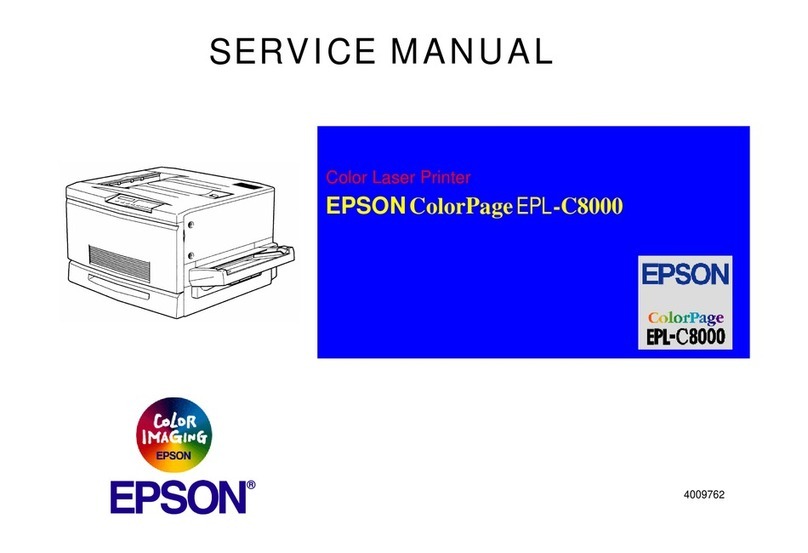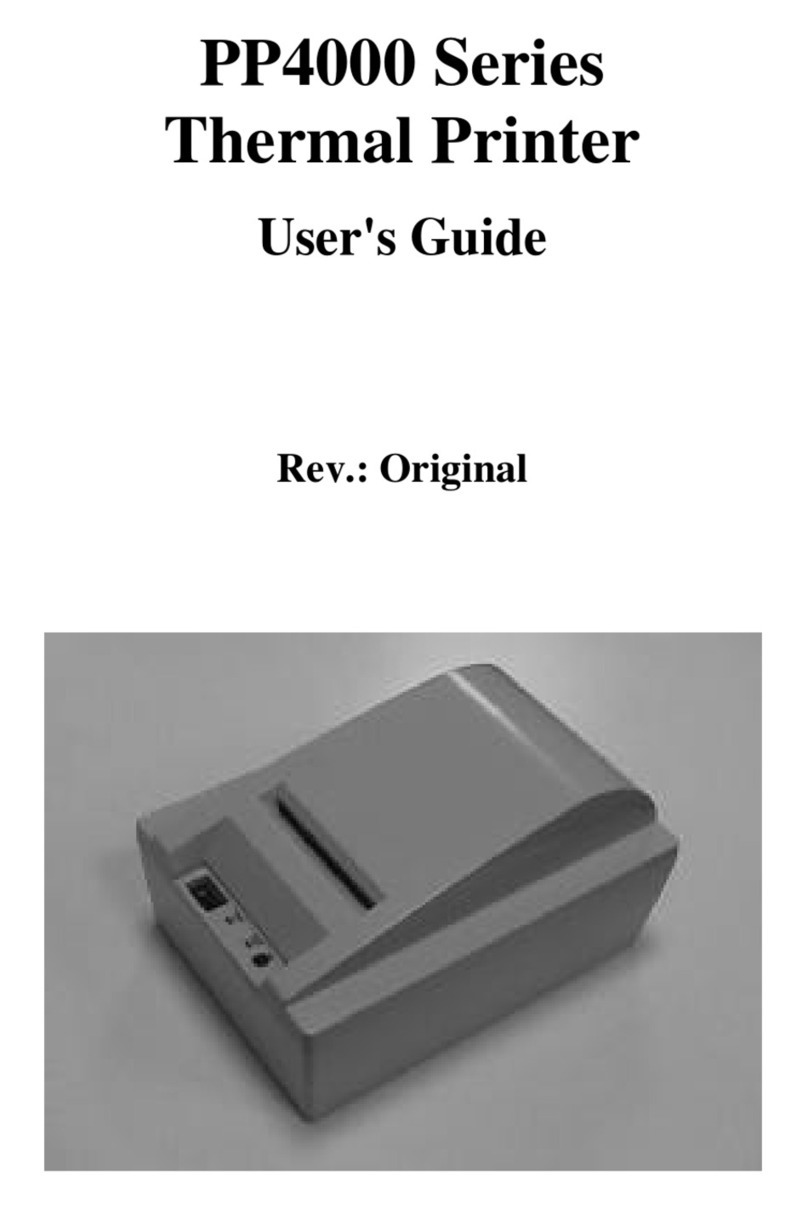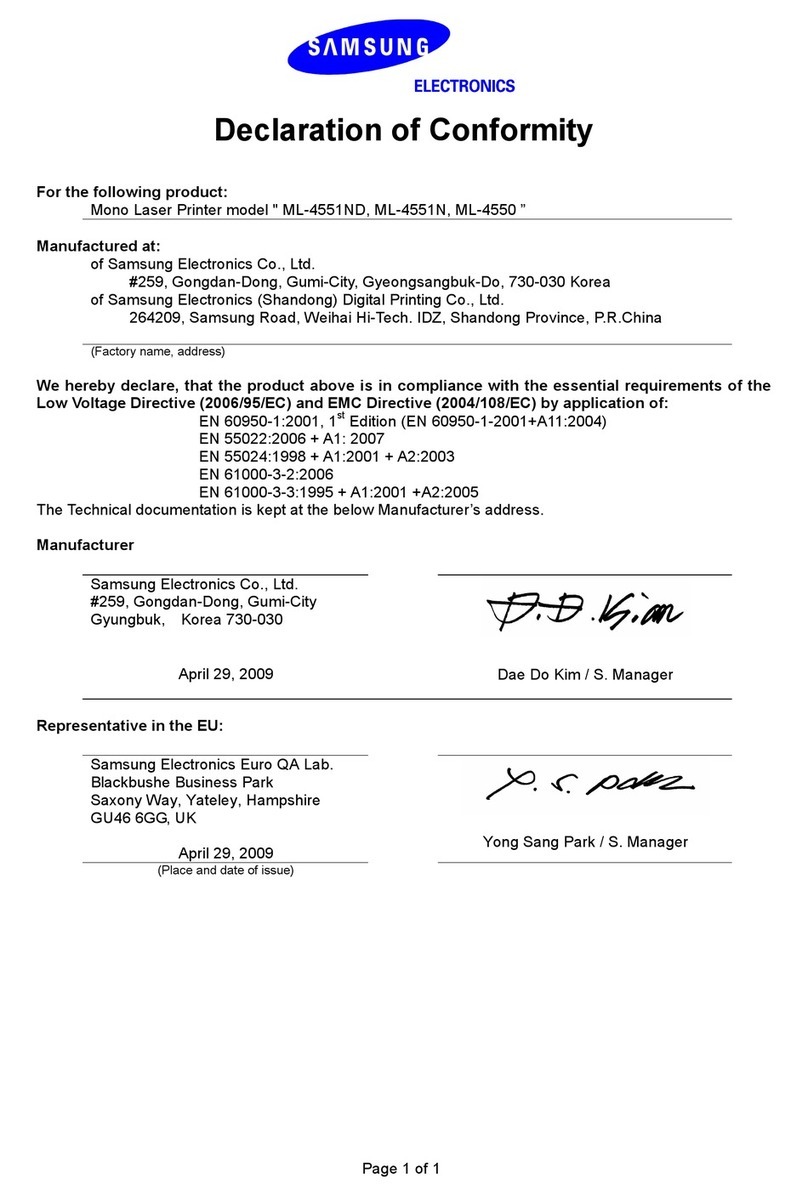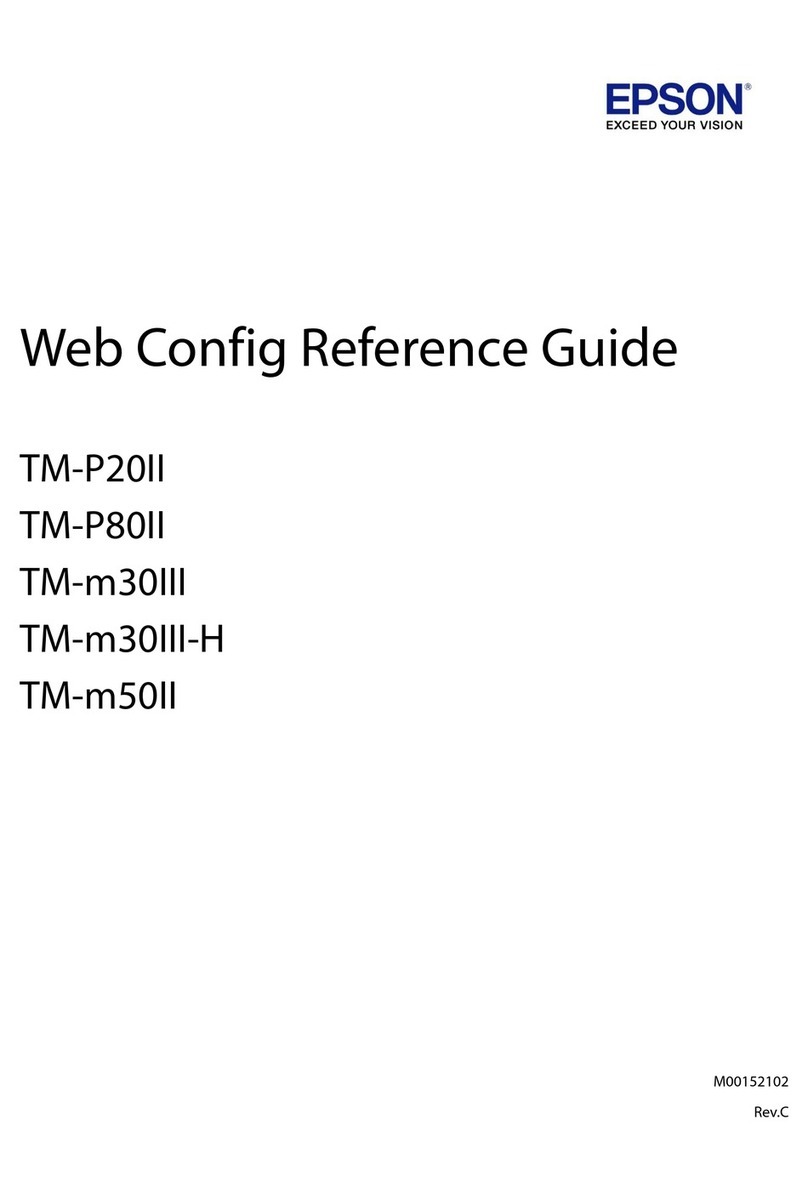idp SMART-81 User manual

1
SMART-81
User Manual
Retransfer Card Printer

2
Copyright Notice
Users must respect the copyright laws applicable in their country. This manual must not be
photocopied, translated, reproduced, or transmitted in whole or in part for any reason and by the
means that might be, albeit electronic or mechanical, without the express, written authorization of
IDP Corp., Ltd
All information contained herein may be subject to modification without prior notice.
IDP Corp., Ltd accepts no liability for any errors herein, nor for any accidental damage or damage
caused through the dissemination or the use of this manual.
Trademarks
SMART-81 is a trademark and IDP is a registered trademark of IDP Corp., Ltd. Windows is a
registered trademark of Microsoft Corp. All other trademarks or registered trademarks are the
marks of their respective holders. SMART-81 iDesigner is a trademark of IDP Corp., Ltd.
Return Materials Authorization
To make a warranty claim you must contact an IDP Reseller. You will be responsible for packaging
the printer for shipment and the costs of shipping and insurance of the printer from the point of use
of the printer to the IDP Reseller. The IDP partners will bear the costs of shipping and ensuring the
printer from the repair location to the address from which the printer was shipped.
Before returning any equipment for in-warranty or out of out-of-warranty contact an IDP partner or
an IDP Service Center for a Return Materials Authorization (RMA) number. Repack the equipment
in the original packing material and mark the RMA number clearly on the outside of the box. For
more information about RMA or IDP warranty statements, refer to the Warranty booklet in the quick
install guide.

3
Table of Contents
1. BASIC INFORMATION....................................................................................................10
1.1. Printer external features .....................................................................................................................10
1.2. Printer internal feature........................................................................................................................13
1.3. Display & buttons ................................................................................................................................16
2. PRINTER INSTALLATION...............................................................................................30
2.1. Connection power and USB cable..................................................................................................... 30
2.2. Fitting the Film, Ribbon, Cleaning roller..........................................................................................31
2.3. Loading the cards.................................................................................................................................36
2.4. Stacker Installation...............................................................................................................................38
2.5. Driver installation (Windows 7/8/10/11).........................................................................................39
2.6. Option installation (IC, RF) .................................................................................................................44
2.7. Option Installation (Laminator) .........................................................................................................46
3. DRIVER CONFIGURATION ............................................................................................48
3.1. Printer Properties .................................................................................................................................48
3.2. Advanced Options ................................................................................................................................52
3.3. Other settings........................................................................................................................................54
4. UTILITIES.............................................................................................................................57
4.1. Card printer config............................................................................................................................... 57
4.2. Network Configuration........................................................................................................................66

4
4.3. Card Printer Test...................................................................................................................................74
4.4. Firmware update...................................................................................................................................82
5. TROUBLESHOOTING.........................................................................................................84
5.1. Error Messages...................................................................................................................................... 84
5.2. Cleaning and Replacement Printer air filter....................................................................................88
5.3. Cleaning the printer.............................................................................................................................90
5.4. TPH (Thermal Print Head) replacement...........................................................................................93
5.5. Card movement ....................................................................................................................................95
5.6. Print quality ...........................................................................................................................................97
5.7. Magnetic stripe encoding.................................................................................................................101
5.8. General operation...............................................................................................................................101
6. SPECIFICATIONS .......................................................................................................... 103
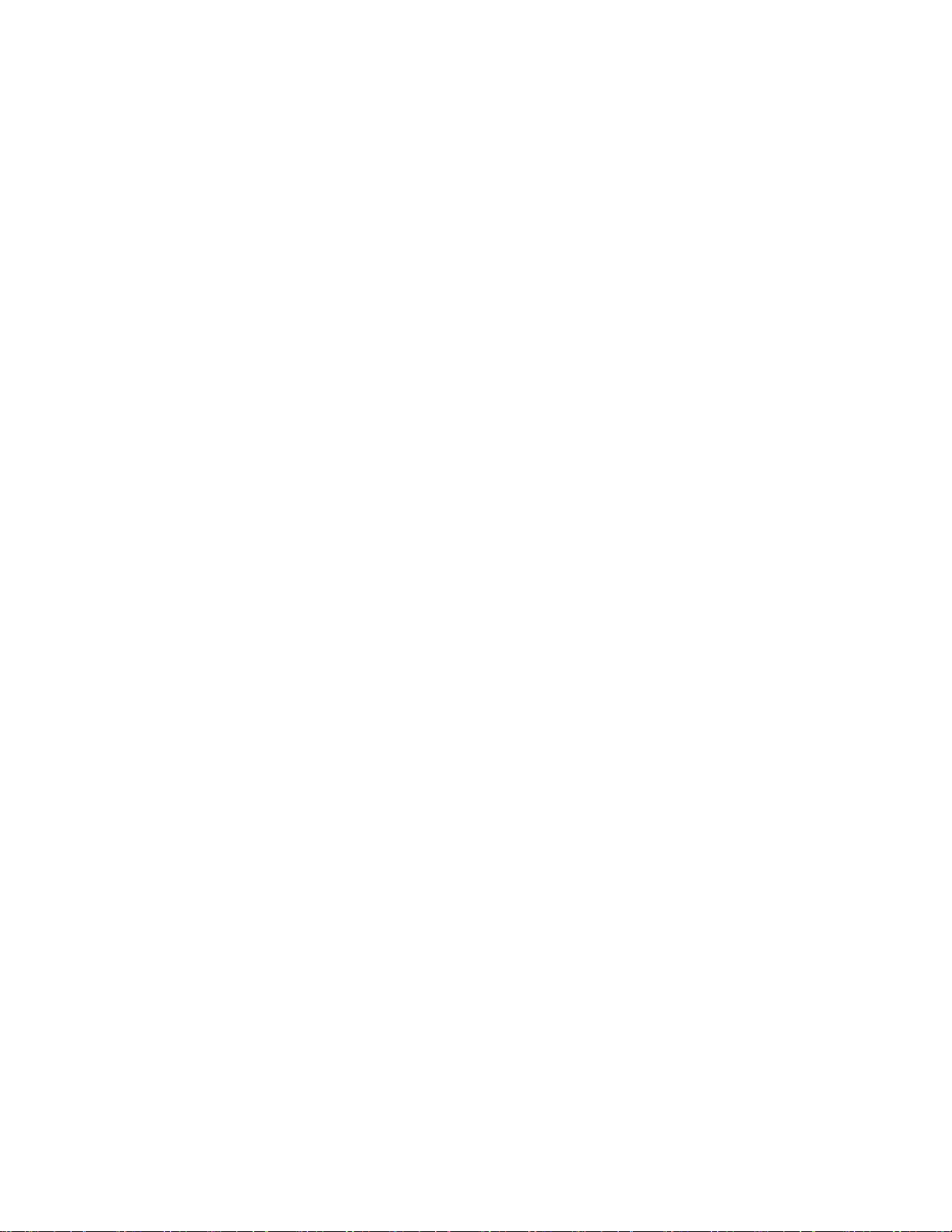
5
Table of Figures
Figure 1 SMART-81 front features.......................................................................................................10
Figure 2 SMART-81 rear features.........................................................................................................11
Figure 3 SMART-81.....................................................................................................................................11
Figure 4 SMART-81 & Laminator.........................................................................................................12
Figure 5 SMART-81 internal features .................................................................................................13
Figure 6 SMART-81 Display and buttons.........................................................................................16
Figure 7 SMART-81 Connection of power and USB cable.......................................................30
Figure 8 Front cover open ...................................................................................................................31
Figure 9 Removal film cartridge ...........................................................................................................31
Figure 10 Removal Ribbon Cartridge.................................................................................................32
Figure 11 Removal Cleaning roller Cartridge .................................................................................32
Figure 12 Loading film..............................................................................................................................32
Figure 13 Loading the ribbon................................................................................................................33
Figure 14 Installing the cleaning roller..............................................................................................33
Figure 15 Installing the cleaning roller cartridge..........................................................................34
Figure 16 Installing film cartridge........................................................................................................34
Figure 17 Installing Ribbon cartridge.................................................................................................34
Figure 18 Installing Film cartridge.......................................................................................................35
Figure 19 Close cover................................................................................................................................35
Figure 20 Removal hopper cover.........................................................................................................36
Figure 21 Adjusting card thickness lever..........................................................................................36

6
Figure 22 Preparing the card 1.............................................................................................................37
Figure 23 Preparing the card 2.............................................................................................................37
Figure 24 Loading the card 1 ................................................................................................................37
Figure 25 Loading the card 2 ................................................................................................................37
Figure 26 Installation SMART-81 card stacker ...............................................................................38
Figure 27 Install printer driver 1...........................................................................................................39
Figure 28 Install printer driver 2...........................................................................................................39
Figure 29 Install printer driver 3...........................................................................................................39
Figure 30 Install printer driver 4...........................................................................................................40
Figure 31 Install printer driver 5...........................................................................................................40
Figure 32 Install printer driver 6...........................................................................................................41
Figure 33 Install printer driver 7...........................................................................................................41
Figure 34 Install printer driver 8...........................................................................................................41
Figure 35 Install printer driver 9...........................................................................................................42
Figure 36 Install printer driver 10 ........................................................................................................42
Figure 37 Install printer driver 11 ........................................................................................................42
Figure 38 Install printer driver 12 ........................................................................................................43
Figure 39 Removal module (IC, RF) .................................................................................................44
Figure 40 Removal module (IC, RF) 2 .............................................................................................44
Figure 41 Install module (IC, RF) 3 ......................................................................................................45
Figure 42 Install Laminator Module 1................................................................................................46
Figure 43 Install Laminator Module 2................................................................................................46
Figure 44 LCD display (with Laminator)............................................................................................47

7
Figure 45 Print Properties........................................................................................................................48
Figure 46 Layout..........................................................................................................................................48
Figure 47 Input / Output Setting.........................................................................................................49
Figure 48 Printing Setting .......................................................................................................................49
Figure 49 Laminating Setting.................................................................................................................50
Figure 50 Encoding Setting .................................................................................................................50
Figure 51 Encoding Advanced Settings ............................................................................................51
Figure 52 Load/Save Setting ..................................................................................................................52
Figure 53 Printer sharing .........................................................................................................................54
Figure 54 Ports Setting .............................................................................................................................54
Figure 55 Advanced Setting ...................................................................................................................55
Figure 56 Color management................................................................................................................55
Figure 57 Security........................................................................................................................................56
Figure 58 Service .........................................................................................................................................56
Figure 59 CardPrinterConfig Login......................................................................................................57
Figure 60 CardPrinterConfig Start........................................................................................................57
Figure 61 CardPrinterConfig Basic setup..........................................................................................58
Figure 62 CardPrinterConfig – Advanced setup............................................................................61
Figure 63 Rear view of SMART-81.......................................................................................................66
Figure 64 Running NetAdmin................................................................................................................66
Figure 65 Network printer is not found............................................................................................67
Figure 66 Connecting to USB Port......................................................................................................67
Figure 67 NetAdmin Login......................................................................................................................68

8
Figure 68 USB port state..........................................................................................................................68
Figure 69 Rebooting network module...............................................................................................69
Figure 70 Reset to default settings..................................................................................................69
Figure 71 Upgrade the firmware 1......................................................................................................70
Figure 72 Upgrade the firmware 2......................................................................................................70
Figure 73 Upgrade the firmware 3......................................................................................................71
Figure 74 DHCP Dynamic IP configuration .....................................................................................71
Figure 75 Static IP configuration..........................................................................................................72
Figure 76 Network service configuration .........................................................................................72
Figure 77 OCP configuration..................................................................................................................73
Figure 78 Network service configuration .........................................................................................73
Figure 79 CardPrinterTest ........................................................................................................................74
Figure 80 Magnetic stripe encoding ..................................................................................................78
Figure 81 Contact smartcard encoding.............................................................................................79
Figure 82 Contactless smartcard encoding .....................................................................................80
Figure 83 CardPrinterFirmware..............................................................................................................82
Figure 84 Select Firmware .......................................................................................................................82
Figure 85 Update Firmware ....................................................................................................................83
Figure 86 Long Cleaning Card...............................................................................................................90
Figure 87 Printer cleaning start ............................................................................................................91
Figure 88 Printer cleaning step 1.........................................................................................................91
Figure 89 Printer cleaning step 2.........................................................................................................91
Figure 90 Printer cleaning step 3.........................................................................................................92

9
Figure 91 Printer cleaning step 4.........................................................................................................92
Figure 92 Printer cleaning step 5.........................................................................................................93
Figure 93 Print head ..................................................................................................................................93
Figure 94 Print head setup .....................................................................................................................94
Figure 95 Print head disassemble........................................................................................................94
Figure 96 Print head assemble..............................................................................................................95
Figure 97 Print quality Issue 1...............................................................................................................96
Figure 98 Printing quality Issue 2 ........................................................................................................97
Figure 99 Printing quality Issue 3 ........................................................................................................97
Figure 100 Printing quality Issue 4......................................................................................................98
Figure 101 Printing quality Issue 5......................................................................................................98
Figure 102 Printing quality Issue 6......................................................................................................99
Figure 103 Printing quality Issue 7......................................................................................................99
Figure 104 Printing quality Issue 8......................................................................................................99
Figure 105 Printing quality Issue 9................................................................................................... 100
Figure 106 Printing quality Issue 10 ................................................................................................ 100

10
1. Basic Information
1.1. Printer external features
For the user’s convenience, the SMART-81 status is displayed on the LCD. The printer can
be controlled by four buttons under the LCD display. Communication with the computer
(Windows or MAC) can be done using the USB or Ethernet ports.
The following shows the external functional features found on the printer.
Figure 1 SMART-81 front features
①②
③
④⑤
⑥
①
Air vent
②
Air vent
③
Physical lock (*optional)
④
Input hopper
⑤
LCD and buttons
⑥
Front cover

11
Figure 2 SMART-81 rear features
The SMART-81 Printer comes as single-sided/simplex (SMART-81S) or dual-sided/duplex
(SMART-81D). An optional laminator can be added as a field upgrade to add durability and
security to printed cards.
(Figure. 3) shows the standard SMART-81 card printer. It features single-sided printing with optional
upgrades to dual-sided printing, and magnetic or smart card encoding.
Figure 3 SMART-81
⑦Card exit slot
⑧IR Comm. port
⑨Power switch
⑩AC Power Connector
⑪Ethernet & External USB
port
⑫USB port
⑬RS232 port
⑧
⑨⑩
⑪⑫
⑦
⑬

12
(Figure. 4) shows the SMART-81 with optional laminator module(81L). SMART-81 printer and
Laminator can printer and laminate both sides of a card
Figure 4 SMART-81 with Laminator

13
1.2. Printer internal features
In the SMART-81 printer, ribbon and transfer film are installed with a re-loadable cartridge.
The following shows the internal features of your SMART-81 printer.
Figure 5
SMART-81 internal features
①Retransfer Film cartridge
Shown is the cartridge to which the retransfer film
is mounted. The unit can be removed by holding
and pulling the “Film” handle. This re-loadable
cartridge is a component of printer. Do not discard
with spent film. The printer will not operate
correctly if it is broken or damaged.
①②
③
④
⑤⑥

14
②Ribbon cartridge
Shown is the cartridge to which the printer ribbon
is mounted. The unit can be removed by holding
and pulling the “Ribbon” handle. This re-loadable
cartridge is a component of printer. Do not
discard with spent film. The printer will not
operate correctly if it is broken or damaged.
③Inside Stacker (Error card eject bin)
The error card eject bin collects cards that
have errored during the printing or encoding
process.
The functionality of the bin can be modified
using the printer’s utility tools. It can hold up to
25 cards. If the card quantity exceeds bins
capacity, the PC and LCD will indicate such.
The printer will not resume printing until the
bin has been emptied. Pull the stacker forward
to remove it from the printer.
④Thermal Print Head
The thermal print head uses heat and pressure to transfer the ink ribbon colors to the
retransfer film.
(Caution: This can be very hot. To avoid injury and damage to the print head, do not
contact the surface with fingers or metal objects).
⑤Thermal Retransfer Roller
This thermal roller uses heat to transfer the printed image from the retransfer film to
the card.
(Caution: This can be very hot. To avoid injury and damage to the roller, do not contact
the surface with fingers or metal objects).

15
⑥Cleaning roller cartridge
Shown is the cartridge to which the cleaning roller is
mounted. It can be removed from the printer by
holding and pulling the handle. With the cleaning
roller installed into the cartridge, the cleaning roller
will remove dust from the surface of the card before
printing. This will improve print quality. A
cleaning roller is included with every ribbon, be sure
to replace it regularly. This re-loadable cartridge is a component of printer. Do not
discard it once the cleaning roller is spent. The printer does not operate if it is broken
or damaged.

16
1.3. Display & Buttons
The SMART-81’s control panel consists of a 2-line LCD and 4 buttons. The LCD displays the
status of the printer and guides you through settings changes.
Figure 6
SMART-81 Display and Buttons
During printer boot-up, the status of the SMART-81 will display ‘Initializing’. Once complete, the
status will change to ‘System Ready’. The status then changes to ‘Printing’ when the unit is
operating. If the printer is in an error state, the display will show ‘Error’, then detail the type of
error. The display also shows the status of Ribbon and Retransfer Film balance.

17
The left side shows the remaining balance of the re-transfer
film, and the right side shows the remaining balance of the ink
ribbon. If an ‘X’ is displayed, it designates that no ribbon was
found, or it was installed incorrectly.
Figure 7 Film & Ribbon residual volume icon
Figure 8 Example of Icons

18
- Laminator LED status by color
When using the optional laminator with the SMART-81(Figure 7), you can see the status of
laminator indicated by the LED’s color.
※
Laminator LED Location
LED Status Description
■Blue (on) Normal standby
■Green (on) Executing Printer’s command.
■Sky Blue (on) Executing Lamination
■Yellow Flashing Case open
■Pink Flashing Laminator Film zero
■Red Flashing Laminator Film TAG error
■Red Flashing Laminator Film search error
■Red Flashing Heating temperature error
■Red (steady on) Other errors ( ex. Card in, Card out,
Move error etc.)

19
The table below details LCD messages based on their status and functions when the button is
pressed.
Messages KEY0 KEY1 KEY2 KEY3 State Description
Menu/Cancel Left/Down Right/Up Select/OK
Initializing x x x x Initialization Initialization when
booting, or Case Open
and Close. Display Printer
Firmware Version,
Vendor, Region Code.
[x.xx.xx][xx][xx]
Init Error+ Retry
initialization
Retry
initialization
Retry
initialization
Retry
initialization
Initialization
error
Error occurs during
initialization. Press the
Key and check the error
is clear and retry
initialization. ‘+’ is
displayed at the end of
first line if there are more
than two errors.
<-Retry->
SMART-81x x x x x Password
authentication
Use Authentication
option on Smart-81
Config utility, and printer
is Lock with Root
Password/User Password.
Unlock Please.
SMART-81x x x x x PC
authentication
Use Authentication
option on Smart-81
Config utility and use
SMART printer
independent of
Authentication Windows.
Verify Your PC
SMART-81x MENU Information
Menu -
Information
Menu +
x Standby
mode
The system is ready to
print. You can check the
ribbon information by
pressing the left button,
and power is off by
pressing the right button.
With the power off,
pressing the right key
again will power on again
(DCL Mode)
DCL System
Ready
SMART-81xx MENU Information
Menu -
Information
Menu +
x Standby
mode
The system is ready to
print. You can check the
ribbon information by
pressing the left button,
and power off by
pressing the right button.
With the power off,
pressing the right key
again will power on
again. (Normal Mode)
System Ready
TPH Not Found x x x x TPH connect
check
TPH is not installed or
TPH cable is not
connected. Power off the
printer and check TPH
Check TPH

20
status.
Heater Not
Found
x x x x Retransfer
head connect
check
Retransfer head is not
installed, cable is not
connected, or abnormal
temperature. Power off
and check Retransfer
head status and
temperature.
Check Heater
BHeater Not
Found
x x x x Bend
Retransfer
head connect
check
Bend retransfer head is
not installed, or cable is
not connected, or
abnormal temperature.
Power off and check
bend retransfer head
status and temperature.
Check BHeater
Heater Broken! x x x x Retransfer
head broken
or damaged
Retransfer head is broken
or damaged. Power off
and check retransfer head
status and temperature.
Check Heater
BHeater Broken! x x x x Bend
Retransfer
head broken
or damaged
Bend retransfer head is
broken or damaged.
Power off and check
bend retransfer head
status and temperature.
Check BHeater
Heater Error! x x x x Retransfer
head
Safety Error
Retransfer head has
safety error. Power off
and check retransfer head
status and temperature.
.
Check Heater
BHeater Error! x x x x Bend
Retransfer
head
Safety Error
Bend retransfer head has
safety error. Power off
and check bend
retransfer head status
and temperature.
Check BHeater
TPH Warming
UP
X x x x Standby for
TPH temp
rising.
SMART’s temperature
drops below 1’C.
The normal temperature
is 15’C~35’C.
Temperature xxx
Spool Error Delete spool
and cancel
x x System
reset
Spool error Error occurs while
receiving spooled print
data. KEY0 is delete and
cancel, KEY3 is System
Reset
<Cancel Reset>
xxxxxxxxxxxxxxx
+
Retry x x Cancel and
Initialization
Error occurs
while printing
An error occurs while
printing. KEY0 is retry,
KEY3 is cancel printing
(Refer to Printer LCD
Error Table)
‘+’ is displayed at the end
of first line if there are
more than two errors
<Retry
Cancel>
Other manuals for SMART-81
1
Table of contents
Other idp Printer manuals