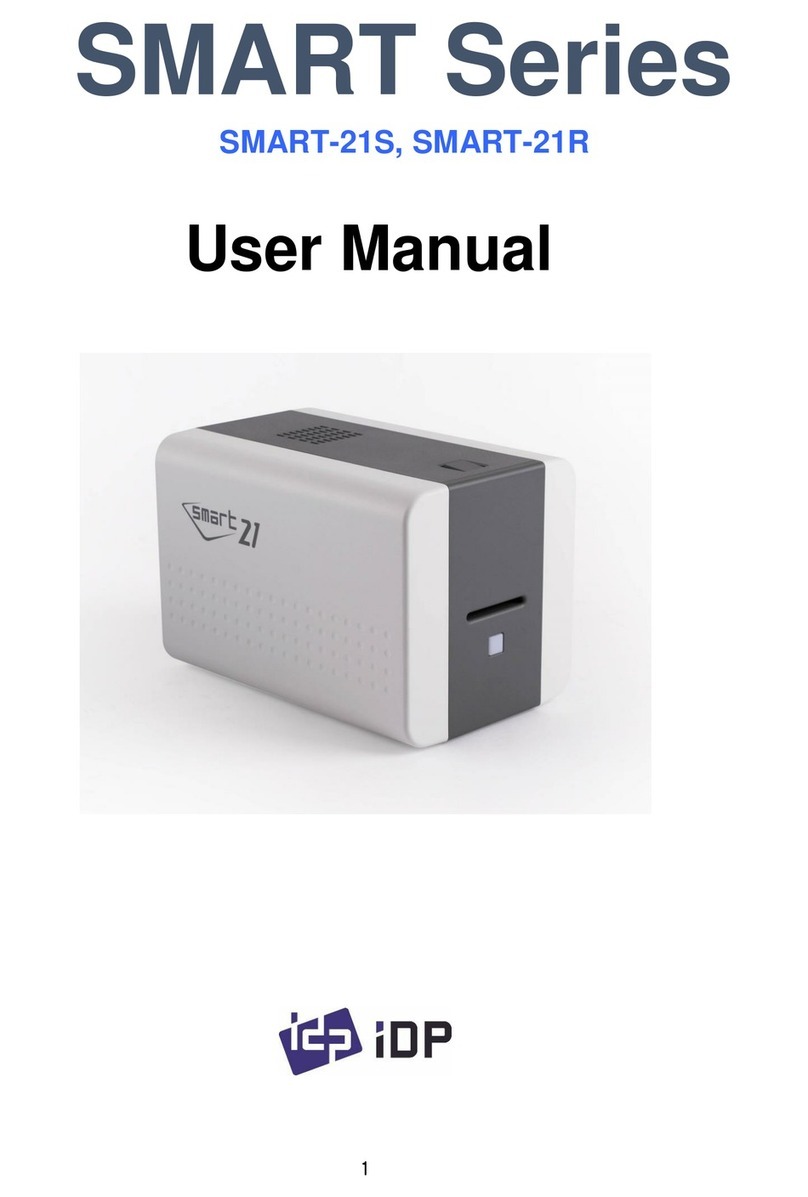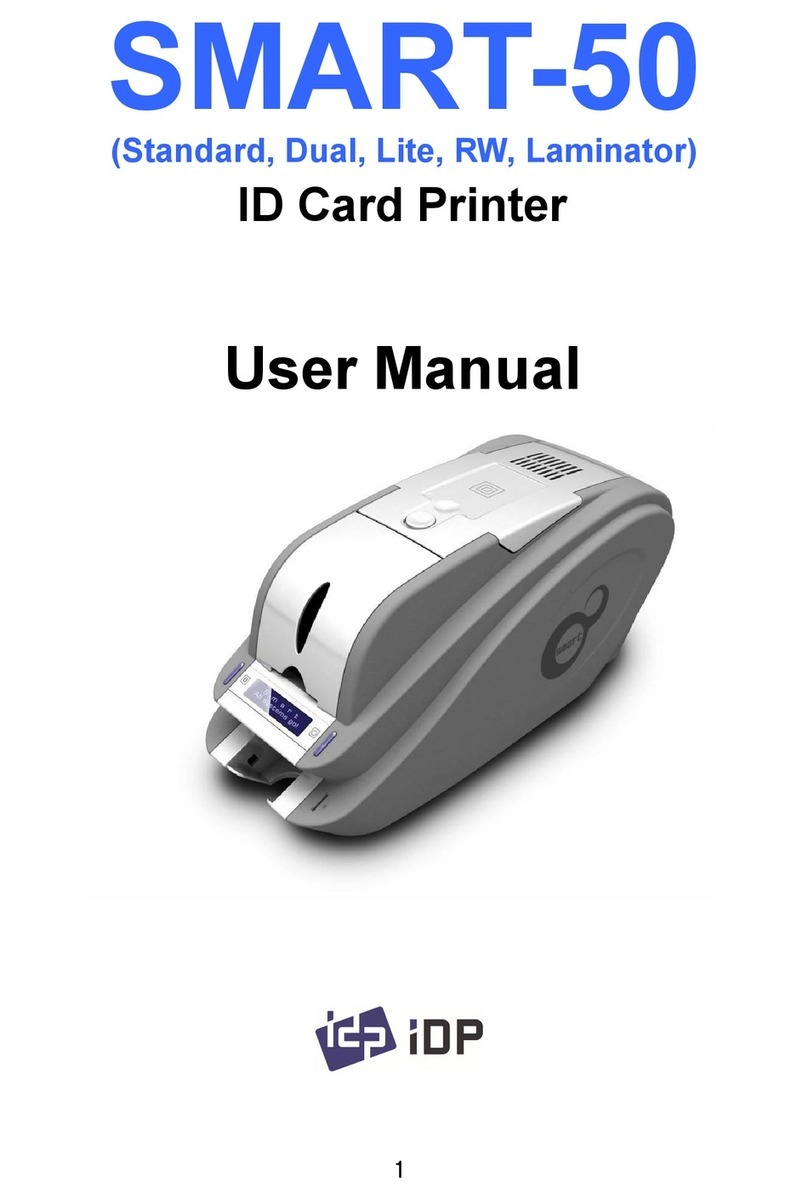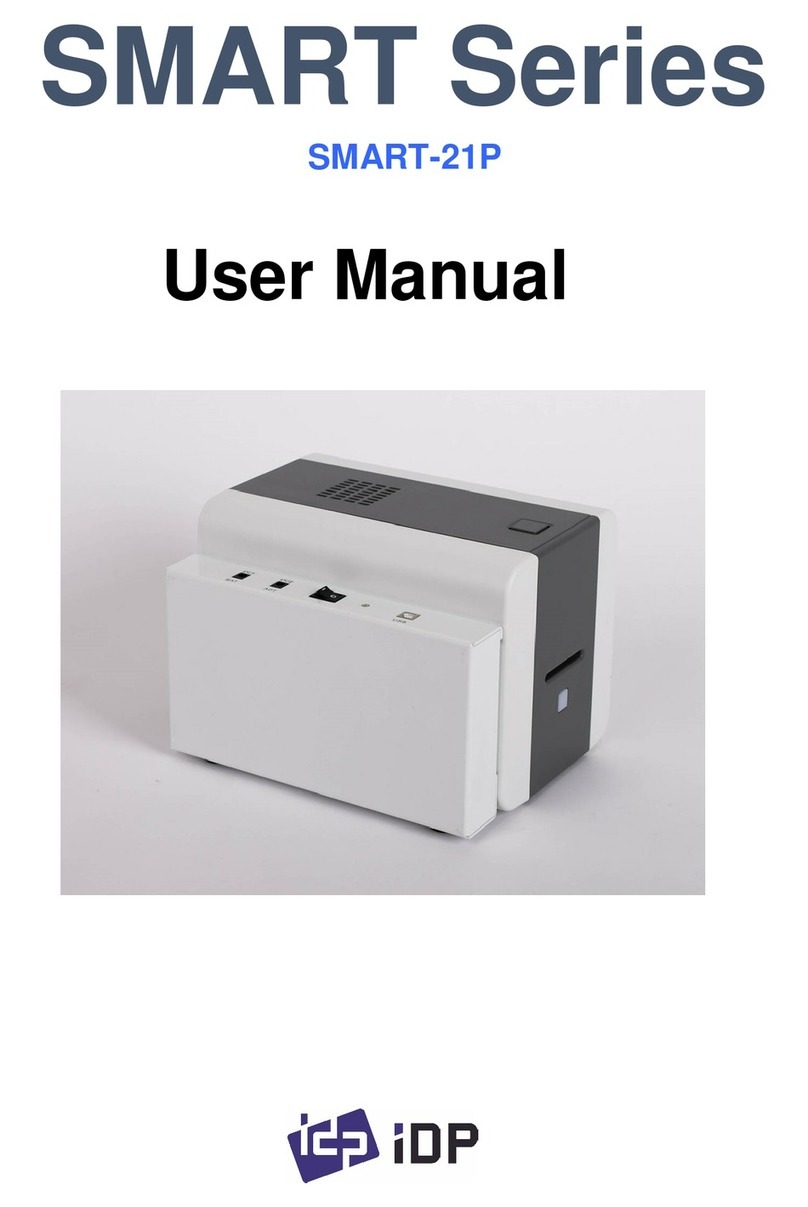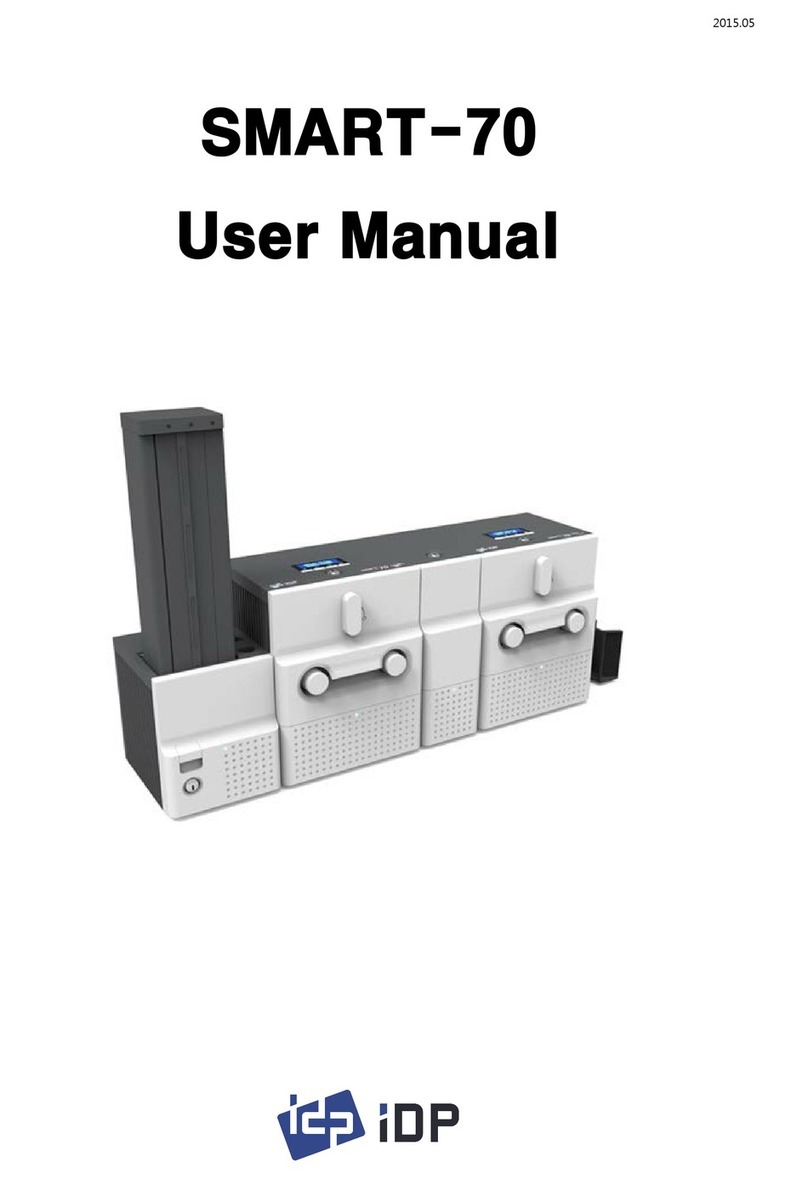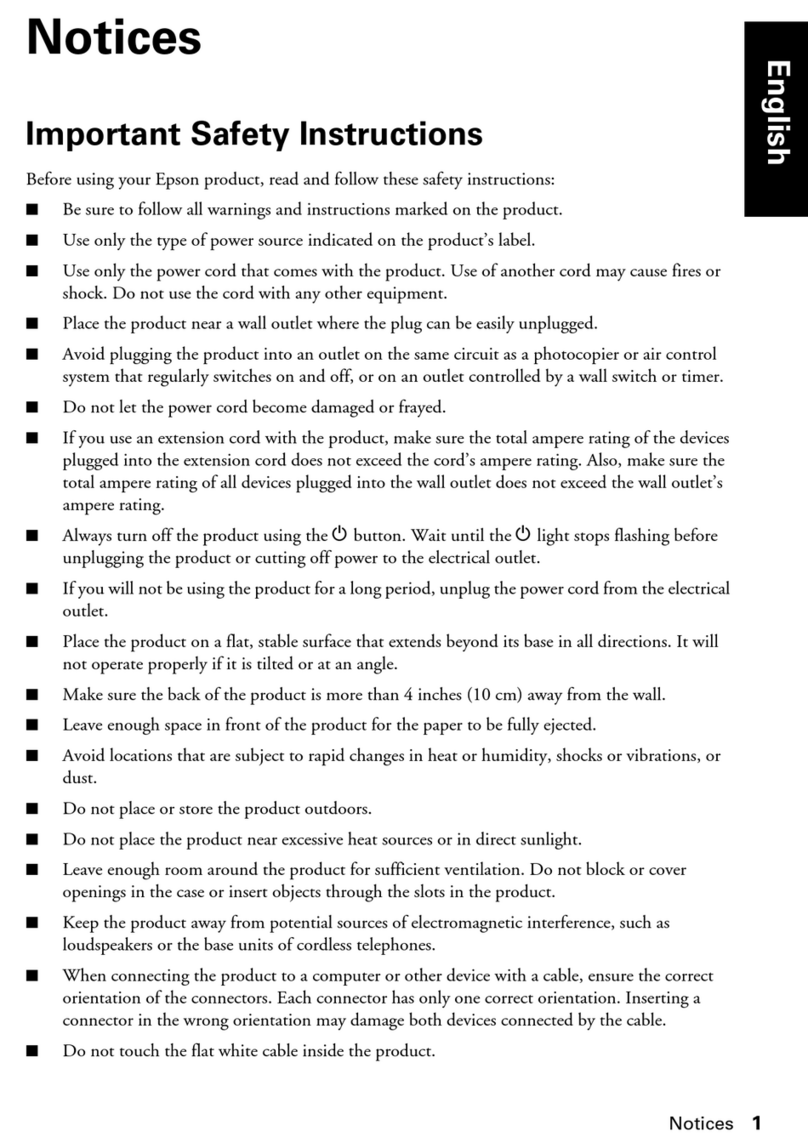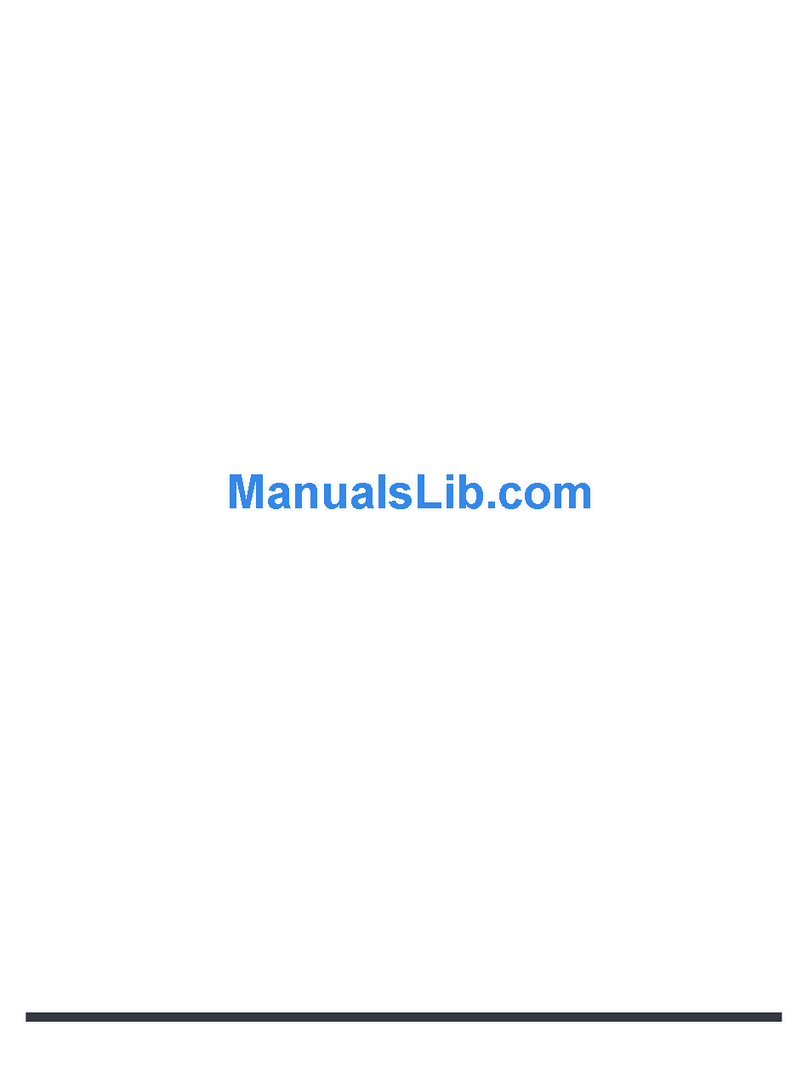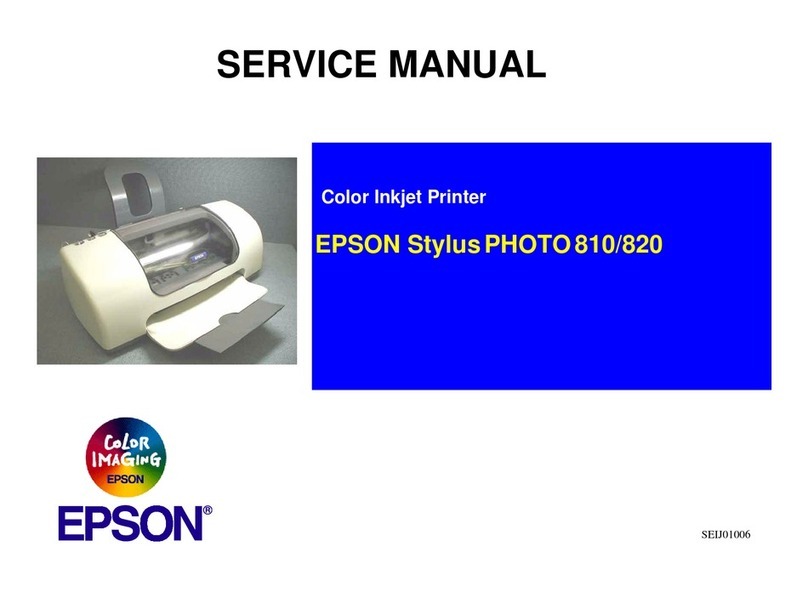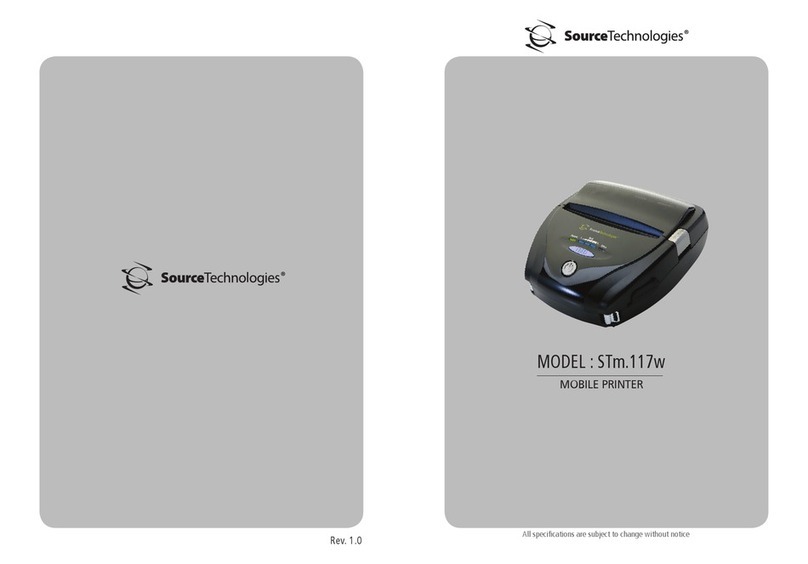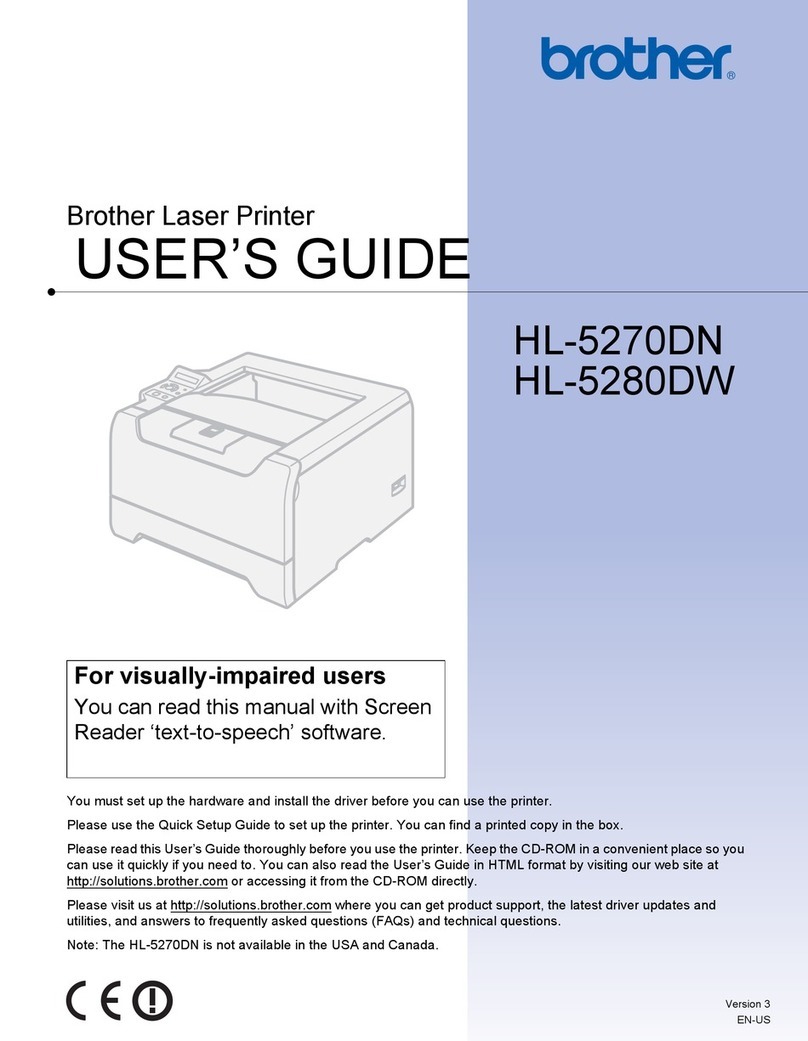idp Smart-30 User manual

2014-03-24
Color ID Card Printer
-Technical Manual
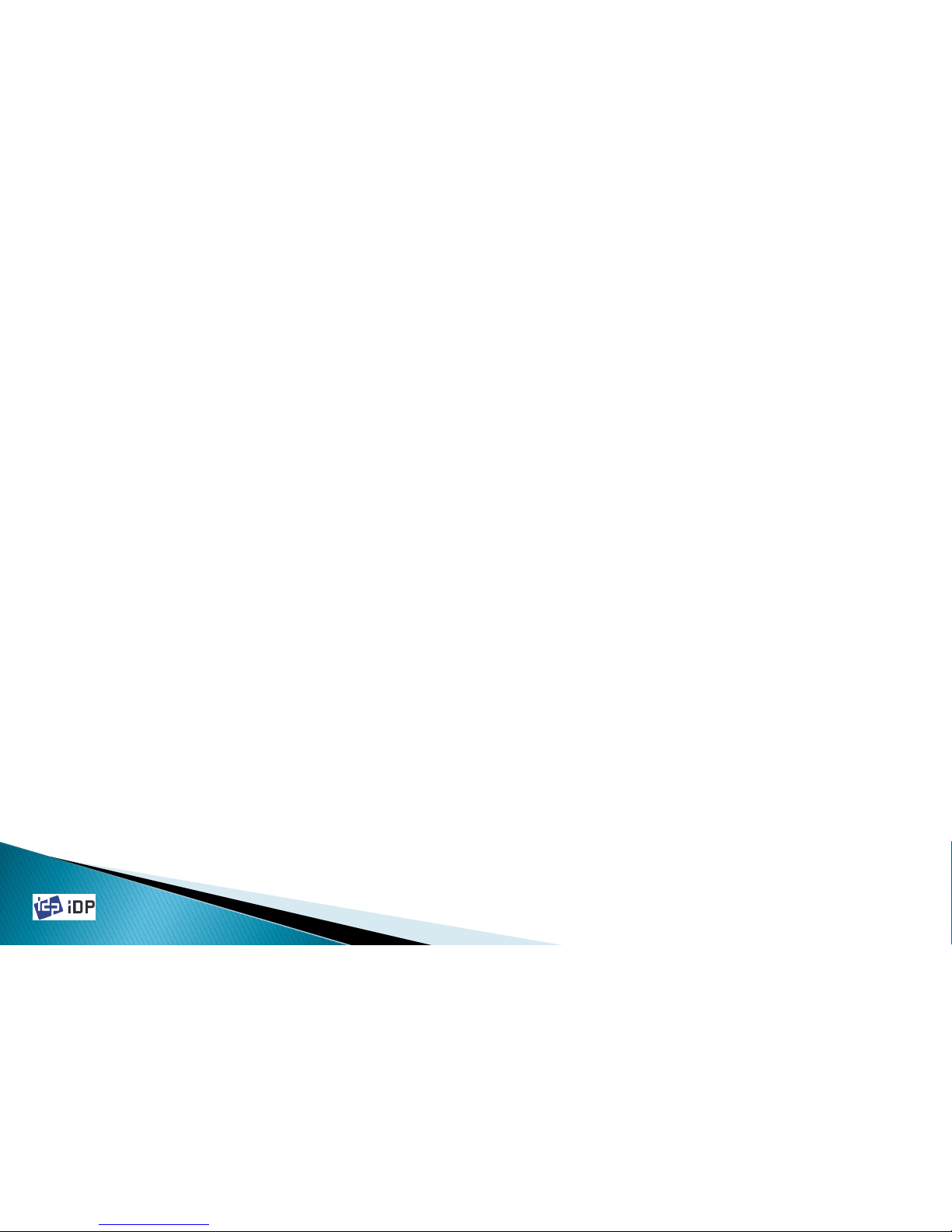
2014-03-24
Copyright Notice
Users must respect the copyright laws applicable in their country.
This manual must not be photocopied, translated, reproduced or transmitted in whole
or in part for any reason and by the means that might be, albeit electronic or mechanical,
without the express, written authorization of IDP Corporation.
All information contained herein may be subject to modification without prior notice.
IDP Corporation accepts no liability for any possible errors herein, nor for any
accidental damage or damage caused through the dissemination or the use of this manual.
Trademarks
SMART is a trademark and IDP Card Printer is a registered trademark of IDP Corporation.
Windows is registered trademarks of Microsoft Corp. All other trademarks or
registered trademarks are marks of their respective holders. Smart Design is a trademark of
IDP Corporation.

2014-03-24 3
1. Introduction
1.1 Printer Basic Information
◦1.1.1 Printer Outside Features
◦1.1.2 Printer Inside Features
◦1.1.3 Ribbon Cartridge Feature
◦1.1.4 LED Status and Button Operation
1.2 Printer Installation and Instructions
◦1.2.1 Ribbon Installation
◦1.2.2 Card Thickness Adjustment
◦1.2.3 Cards Load
1.3 Printer Specifications
2. Main Parts
2.1 Sensors
2.2 Thermal Head and Rollers
2.3 Motors
2.4 PCBs
2.5 Wired Diagram

2014-03-24 4
3. Parts Replacement
3.1 Covers
◦3.1.1 Side Cover Right / Left
◦3.1.2 LED-Button Unit
◦3.1.3 Stacker Unit
◦3.1.4 Front Cover
◦3.1.5 Rear Cover
3.2 Top Cover Unit
◦3.2.1 Thermal Print Head
◦3.2.2 Top Cover
◦3.2.3 Cooling Fan
◦3.2.4 Top Cover Frame
3.3 Main PCBs
◦3.3.1 Main Board
◦3.3.2 PCB Ribbon RF

2014-03-24 5
3.4 Drive Unit
◦3.4.1 Main Drive
◦3.4.2 Belt Tension Setting
◦3.4.3 Ribbon, Head Down_Up Drive
3.5 Rollers
◦3.5.1 Cleaning Roller / Cleaning Roller Fixed
4 Administration
4.1 Setup
◦4.1.1 Overview
4.1.1.1 Function
4.1.1.2 Start
◦4.1.2 Printer Setup
4.1.2.1 Basic Setup
4.1.2.2 Expansion Setup
◦4.1.3 Printer Setup Adjustment
4.1.3.1 Printing Location
4.1.3.2 Printing Density
4.1.3.3 Ribbon Operation
4.1.3.4 Flipper

2014-03-24 6
4.1.3.5 Magnetic Stripe
4.1.3.6 Thermal Print Head Replacement
4.1.3.7 Security
4.1.3.8 Etc.
4.2 Test
◦4.2.1 Overview
◦4.2.2 Basic Operation
4.2.2.1 Select
4.2.2.2 Control
4.2.2.3 Print
4.2.2.4 Allocation
4.2.2.5 Status
4.2.2.6 Message
◦4.2.3 Encoding
4.2.3.1 Magnetic Stripe
4.2.3.2 Contact SMART Card
4.2.3.3 Contactless (PC/SC) SMART Card

2014-03-24 7
◦4.2.4 Status
4.2.4.1 Printer Status Code
4.2.4.2 Printer Error Code
4.3 Firmware
◦4.3.1 Overview
◦4.3.2 Automatic Update
◦4.3.3 Manual Update
5. Trouble Shooting
6.Appendix
A. Service Parts List
B. Expanded View
C. Option Unit Placement & Wiring

2014-03-24 8
1.1 Printer Basic Information
1.1.1 Printer Outside Features
This SMART-30 Card Printer takes a power via the adaptor provided with the printer. Using USB port, it
communicates with user’s PC. For the user’s convenience, the printer working status can be seen by LED and most of
the operations can be controlled by buttons.
The following shows the external functional features found on your Smart Printer
1.1 Printer Basic Information
Fig.1-1 Printer Front/Side Features
No. Name Function
①TOP COVER OPEN
BUTTON Open Top Cover.
②HOPPER COVER Load the cards for
printing.
③LED & BUTTON Display printer status and
control printer
④SIDE COVER
⑤STACKER Enable to remove Stacker
①
③
②
④
⑤

2014-03-24
⑧⑨⑩
Fig.1-2 Printer Read Features
No. Name Function
⑥REAR CARD
OUTLET Eject Error Card
⑦POWER SWITCH Printer On/Off
⑧DC POWER
CONNECTOR Connect DC power (Adapter)
⑨USB PORT Communicate with PC using
USB cable
⑩ETHERNET PORT
(OPTION)
Use it after removing the
ethernet port protector
9
⑥
⑦
1.1 Printer Basic Information

2014-03-24 10
1.1.2 Printer Inside Features
Smart Printer adopts a semi-permanent cartridge to install a Ribbon. The following shows the internal components
and functional features found on your Smart Printer.
No. Name Function
①STACKER Stack printed cards and can be
removed.
②HOPPER Load new cards for printing and
encoding.
③CARD THICKNESS
CONTROL BRACKET
Loosen screws and adjust bracket
according to card thickness.
④RIBBON CARTRIDGE Install ribbon and cleaning roller
⑤THERMAL PRINT HEAD
This enables the Cards to be
printed.
Caution! Do not contact the
surface of the printer head with
fingers or a sharp metal object to
avoid degrading print quality or
damaging printer head
permanently.
⑤
①
Fig.1-3 Printer Inside Features
②③
④
1.1 Printer Basic Information

2014-03-24 11
1.1.3 Ribbon Cartridge Feature
①
②③
④
1.1 Printer Basic Information
No. Name Function
①Ribbon Cartridge
Install a Ribbon and a disposable
cleaning roller provided with the
Ribbon. (Important! This semi-
permanent ribbon cartridge is a
component of the printer. Printer
does not operate if it is broken or
damaged. In this case, please
contact printer reseller.)
②Ribbon Take-Up Core Collect the ribbon used in printing
③Ribbon Supply Core Provide the ribbon for printing
④Disposable
Cleaning Roller
It removes dust in the surface of
card to improve print quality before
the card is printed. It should be
changed together with the Ribbon.
(Caution! This disposable cleaning
roller is provided with the Ribbon. If
this is not changed, print quality
mighty be degraded. )
Fig.1-4 Ribbon Cartridge

2014-03-24 12
1.1.4 LED Status and Button Operation
SMART-30 Printer shows the real-time working status to user using LED and can be controlled by button according
to each working status.
BUTTON
LED
1.1 Printer Basic Information
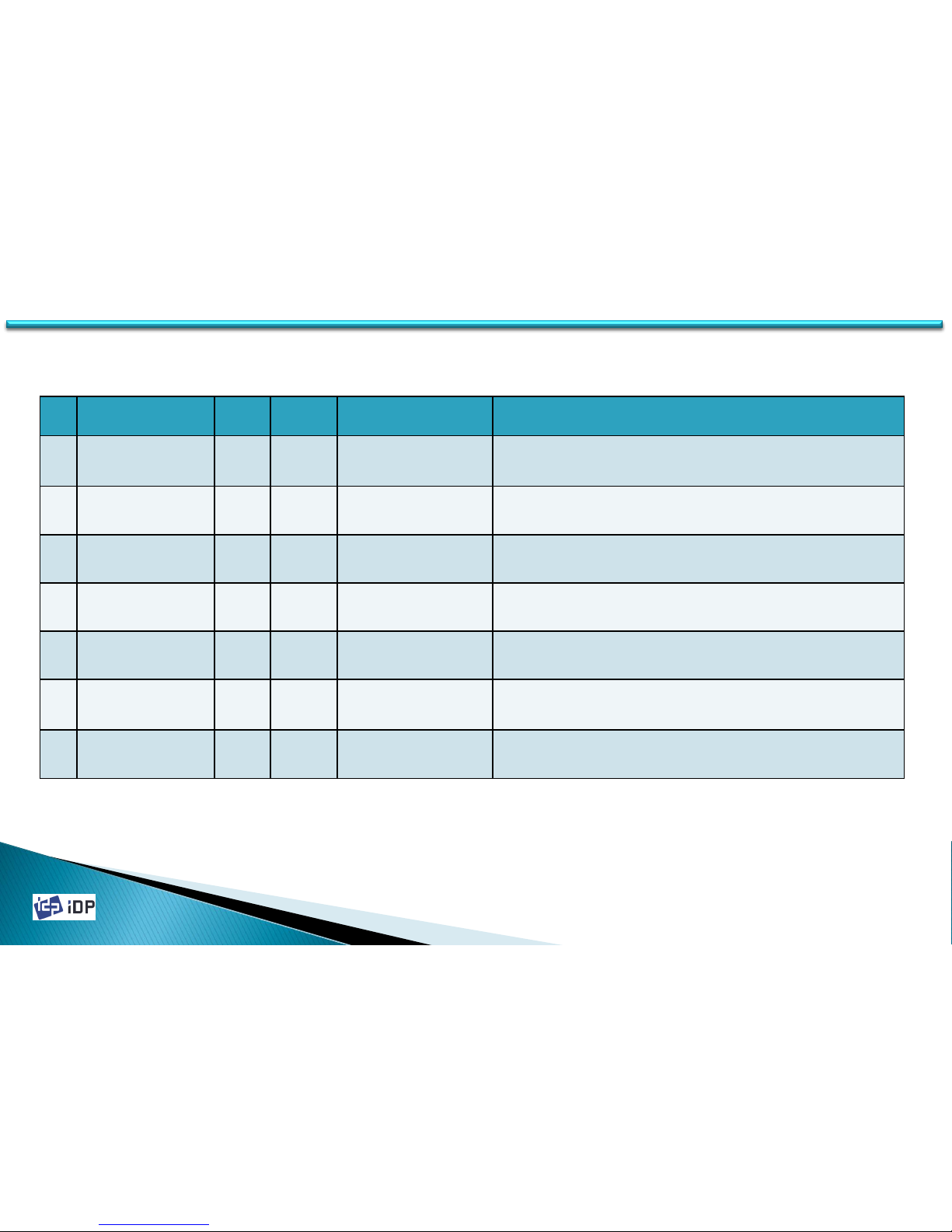
2014-03-24 13
Please refer LED status and button operation. SMART-30 shows status messages on watchman that installed with
printer driver.
No Watchman LED Button State 상세 설명
1 INIT Error xx
< Retry >
RED
Blink Retry Error occur in initializing Error code is displayed when SMART-30 can’t be initialized . Please press
button to re-initialize.
2 SMART - 30
System Ready
BLUE
On Power System Ready Status SMART-30 is ready. If you press button, power is turned on or off.
3 S m a r t
Unlock Please..
BLUE
On Printer Locked Status
When activating Physical Key option and SMART-30 is locked by the key,
or activating Root/User authentication option and SMART is locked by the
password. Printer is locked so can’t be operated
4 S m a r t
Verify your PC
BLUE
On Need to Verify using
Authenticated PC.
When activating PC authentication option and using SMART-30 in other
PC. Printer can’t be operated
5 S M A R T
Printing!
BLUE
On In Printing SMART-30 is in printing.
6 Print Error xx
< Cancel >
RED
Blink Cancel Error occur in printing or
Moving card
Error occur in printing or moving card. If pressing button,, printing will
be canceled.
7 Top Cover Open
< Eject >
RED
Blink
Moving
Card Top Cover Open Top cover is opened. If pressing button, SMART-30 eject card.
1.1 Printer Basic Information

2014-03-24
No Watchman LED Button State 상세 설명
8 Check Please..
Ribbon Not Found
RED
Blink
Ribbon
Research
Ribbon is not installed or
not searched
Fail to ribbon search. Check the ribbon installed status and if there is nor ribbon,
please reinstall ribbon in printer.
9 Check Please..
Ribbon Zero
RED
Blink
Ribbon
Research All ribbons are used Ribbon remains is zero. Need to change the ribbon. If pressing button, SMART-
30 search ribbon again.
10 Check Please..
TPH Not Found
RED
Blink Thermal Print Head is
not installed
When the thermal Print Heat is not installed or disconnected to head cable, this
message is displayed. Please power off SMART printer and check the thermal
head installation status.
11 Card Out Error
< Cancel >
RED
Blink Initializing Card Out Error
(Check card in Printer) When there is printing error , the card is not ejected after pressing button.
12 Board Test Mode
Wait
RED
Blink Printer Test Mode SMART-30 is on test mode that the sensors and motors of printer are tested.
14
1.1 Printer Basic Information
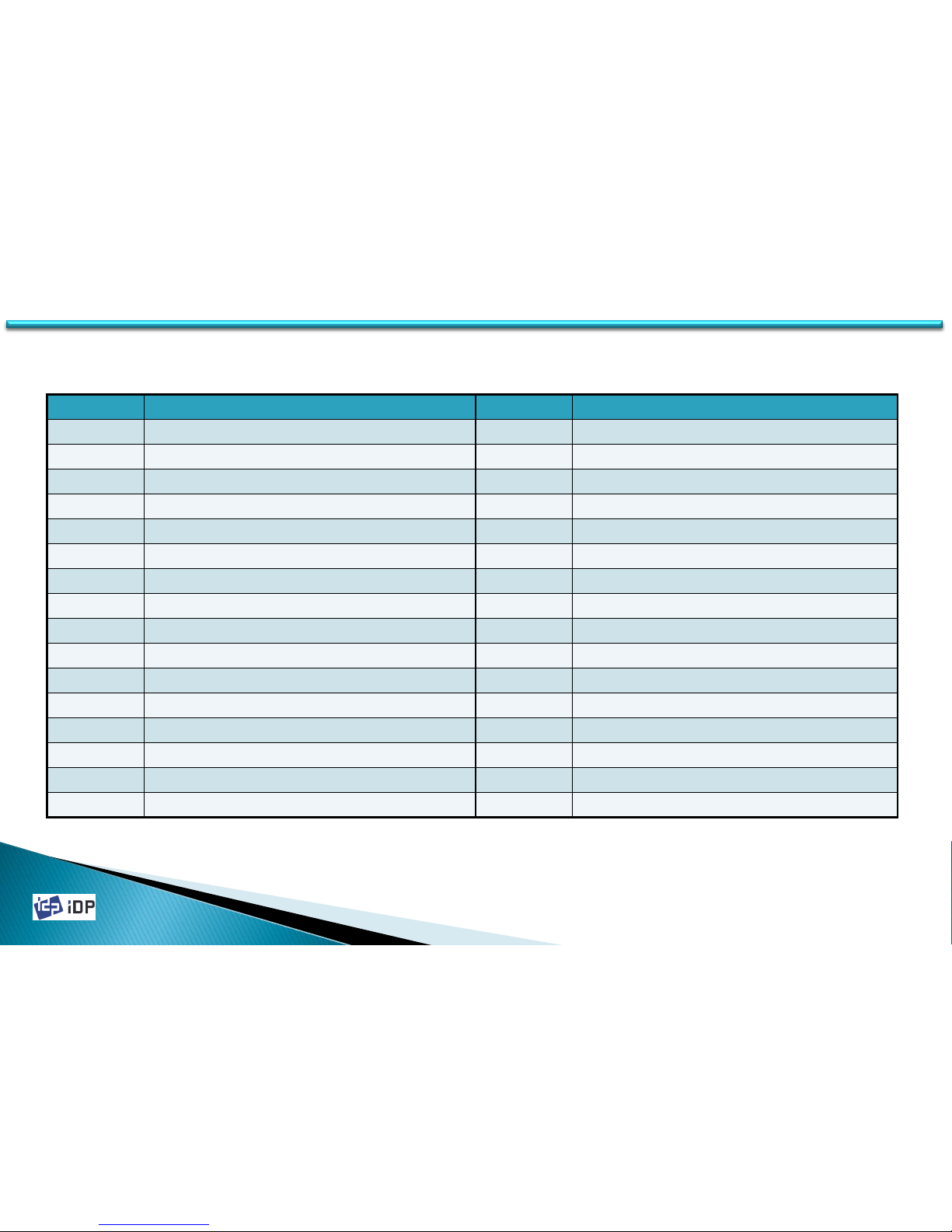
2014-03-24
Printer Error Code
1515
1.1 Printer Basic Information
Error Code Details Error Code Details
00 Card In Error 16 Ribbon Search Error
01 Card Move Center Error 17 Ribbon Move Error
02 Card Out Error 18 No Thermal Print Head Installed
03 Card Move Magnetic Error 19 Thermal Print Head Overheat
04 Card Move IC Contact Error 20 No Ribbon Installed
05 Card Move RF Error 21 Printing Data Error
06 Card Move Error from Printer to Flipper 22 Card Back Out Error
07 Card Move Error from Flipper to Printer 23 Magnetic Data Removing Error
08 Thermal Print Head Up Error 24 Wrong Printer Password
09 Thermal Print Head Down Error 25 Magnetic Track 1 Read Error
10 IC Contactor Up Error 26 Magnetic Track 2 Read Error
11 IC Contactor Down Error 27 Magnetic Track 3 Read Error
12 Flipper Top Error 28 Printer Lock State
13 Flipper Bottom Error 29 Printer Spool Full
14 Error in Printing 30 Undefined
15 Magnetic R/W Error 31 Undefined

2014-03-24 16
1.2 Printer Installations and Instructions
1.2.1 Ribbon Installation
Before printing, prepare the related items such as a card, a ribbon and a cleaning roller. In this section, we invite you
to know the proper method to install the ribbon and the cleaning roller into the printer.
1.2 Printer Installation and Instructions
Fig.2-1 Open Top Cover Fig.2-2 Take out ribbon cartridge
1. Turn off the power of printer
2. Open the top cover of printer by
pressing the top cover open button
(Refer to Fig.2-1).
3. Take out the ribbon cartridge (Refer to
Fig.2-2).

2014-03-24 17
Ribbon Supply
Core
Ribbon Take-up
Core
Fig.2-3 Prepare the ribbon
1
2
3
4
Fig.2-4 Install the ribbon]
5. Insert the supply side of the ribbon to
no.1 hole and press the opposite(no.2)
until it clicks. Insert the take-up side of
the ribbon to no.3 and no.4 by the same
way. And fasten the ribbon.
※Caution! If the ribbon is not fastened, a
rolling up error might happen.
4. Prepare the ribbon before inserting it into
the ribbon cartridge.
※ Refer to the illustration on the inside of the
cartridge.
1.2 Printer Installation and Instructions

2014-03-24 18
1.2 Printer Installation and Instructions
6. Install the disposable cleaning roller to
the ribbon cartridge.
Fig.2-5 Install the cleaning roller Fig.2-6 Peel the protective wrapper
7. Peel the protective wrapper from the
cleaning roller.
To avoid contamination, always hold the
cleaning roller. Be careful to touching,
dust and contamination because it is
adhesive.
※ Caution! Do not use without peeling off the
protective wrapper. The cleaning roller do
not perform its function.

2014-03-24 19
Fig.2-7 Install the ribbon cartridge Fig.2-8 Close Top Cover
1.2 Printer Installation and Instructions
8. Install the ribbon cartridge to the printer
after install the ribbon and cleaning roller
to the cartridge.
9. Close the top cover until it clicks.
(If it is not closed, check the installation
state of the ribbon cartridge.)

2014-03-24 20
1.2.2 Card Thickness Adjustment
This session shows how to adjust the card thickness for taking a card into printer properly.
1. If the hopper cover is closed, please open it.
2. Please check the Hopper Gate is properly
adjusted to your card’s thickness.
(Caution! If the adjusted card thickness is
thinner than your card’s thickness, SMART-30
can’ take a card into printer. If the adjusted card
thickness is thicker than your card’s thickness,
several cards may be taken into printer at the
same time and error occur.)
Fig.2-9 Card Thickness Adjustment 1
Card Thickness Adjustment
(HOPPER GATE)
3. For Adjusting card thickness,
please loosen two screws with a
phillips screwdriver, and push up
or down the HOPPER GATE, and
tighten the crews(Fiz.2-10).
(Card Thickness 0.76mm is default)
3. For 0.76mm(30mil) cards, please
push up the HOPPER GATE and
tighten the screws(Fig.2-11)
4. For 0.38mm(15mil) cards, please
push down the HOPPER GATE and
tighten the screws(Fig.2-12)
Fig.2-10 Card Thickness Adjustment 2
Fig.2-11 For 0.76mm Cards Fig.2-12 For 0.38mm Cards
1.2 Printer Installation and Instructions
Table of contents
Other idp Printer manuals