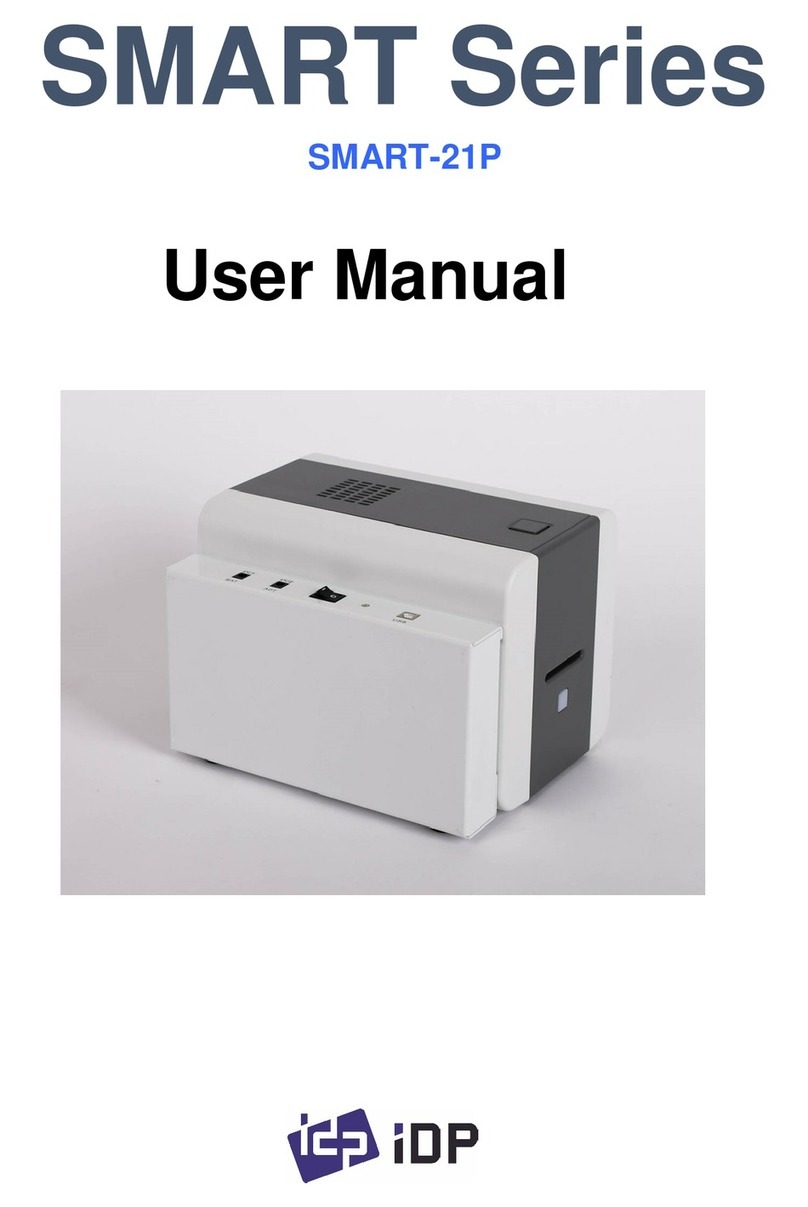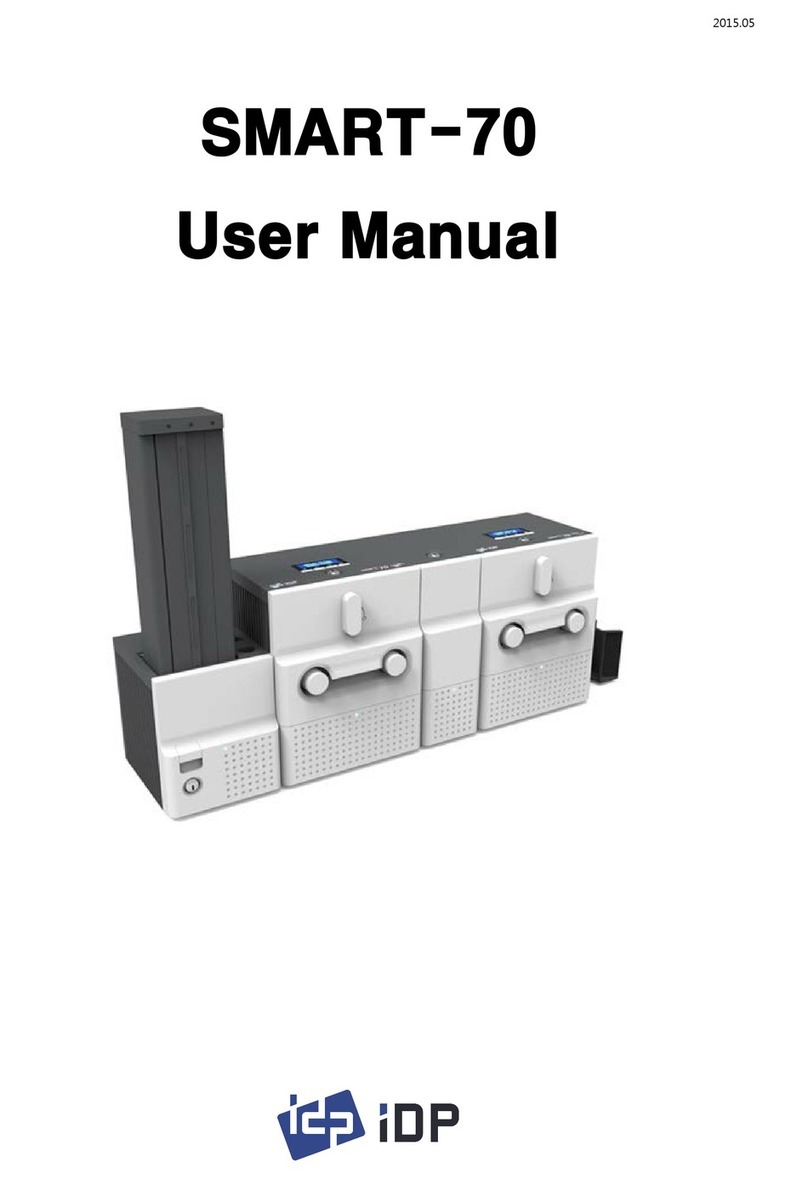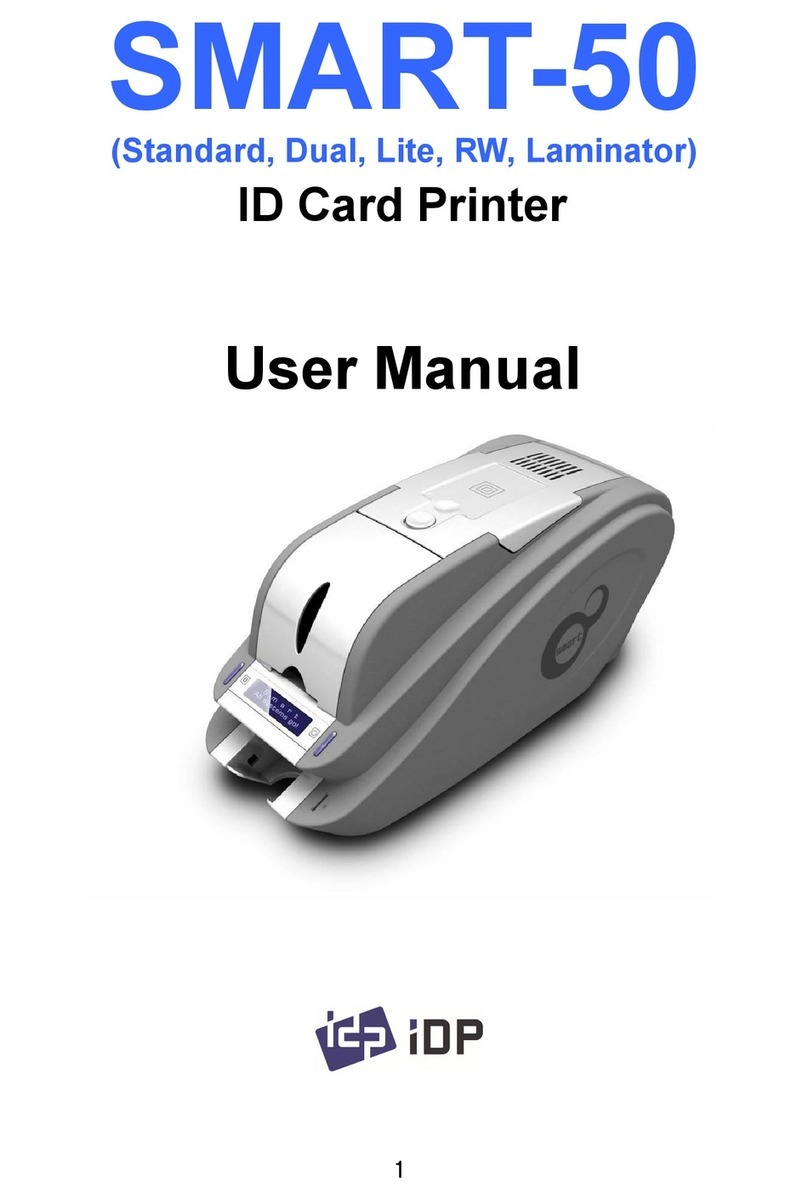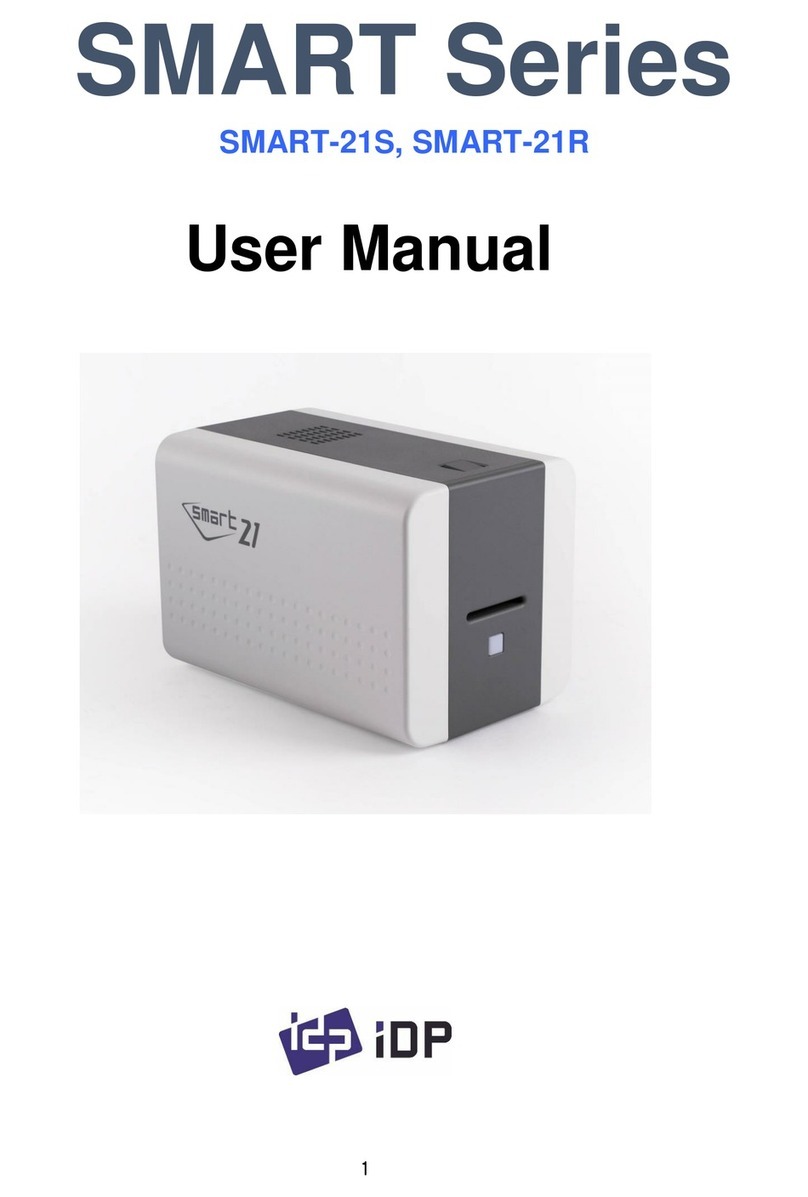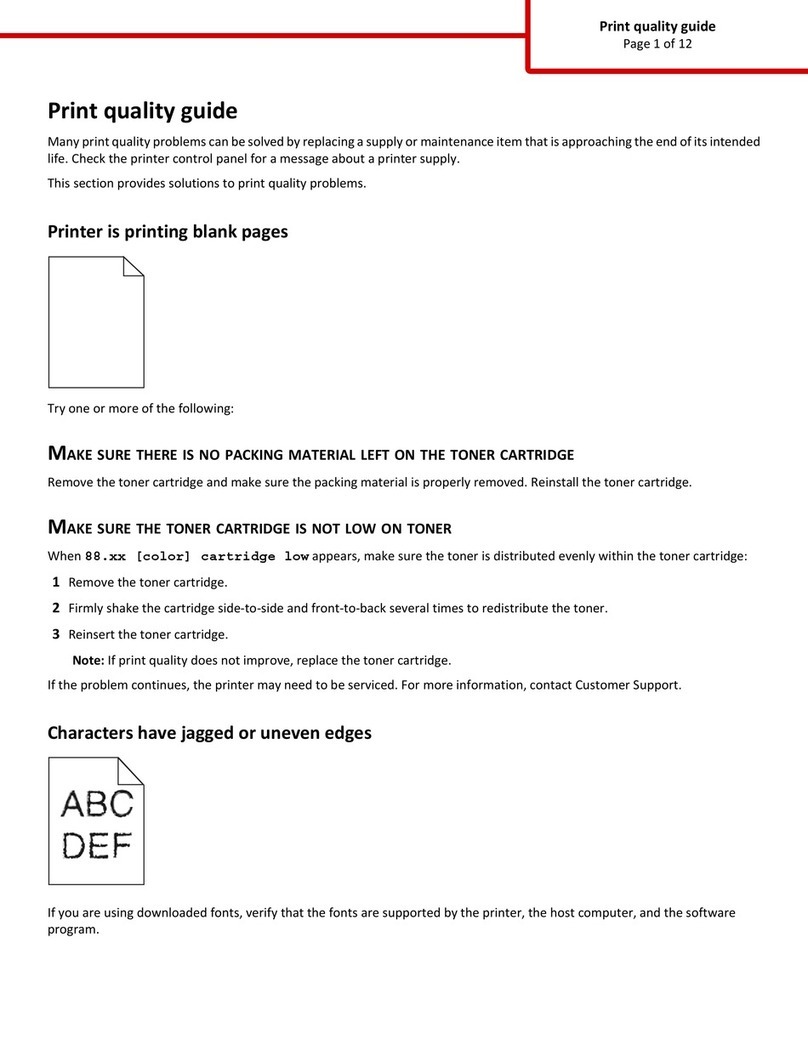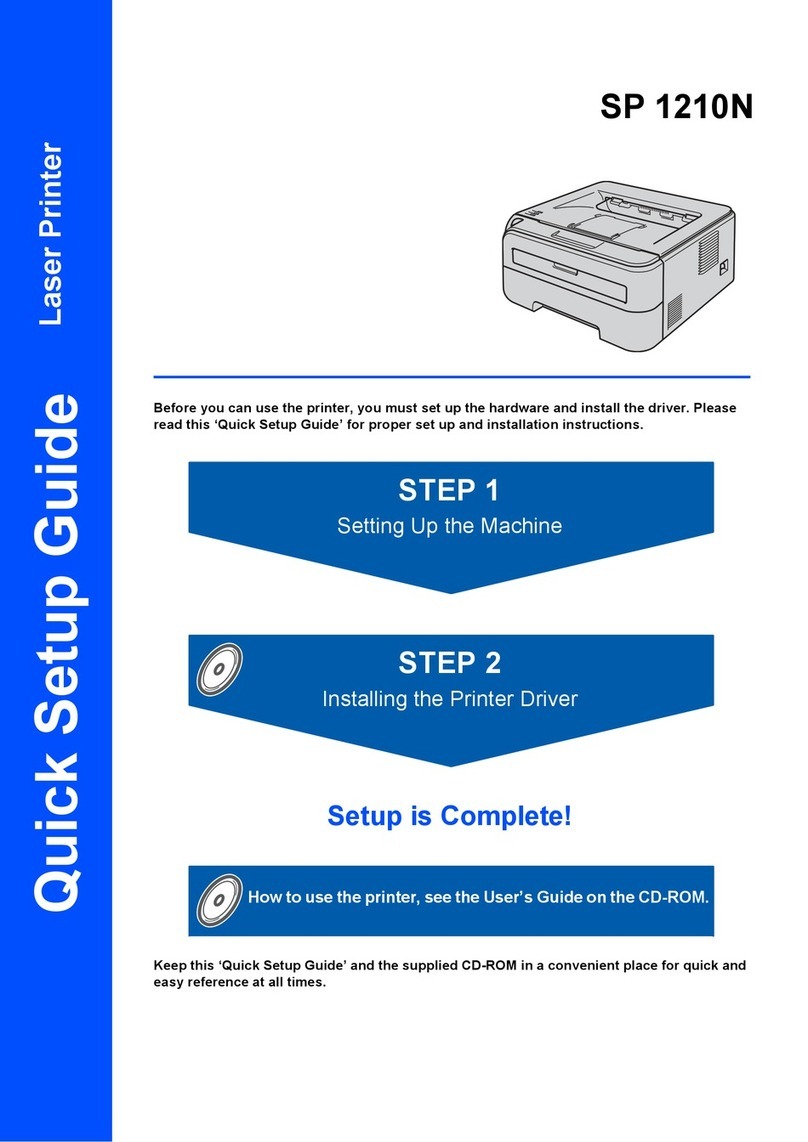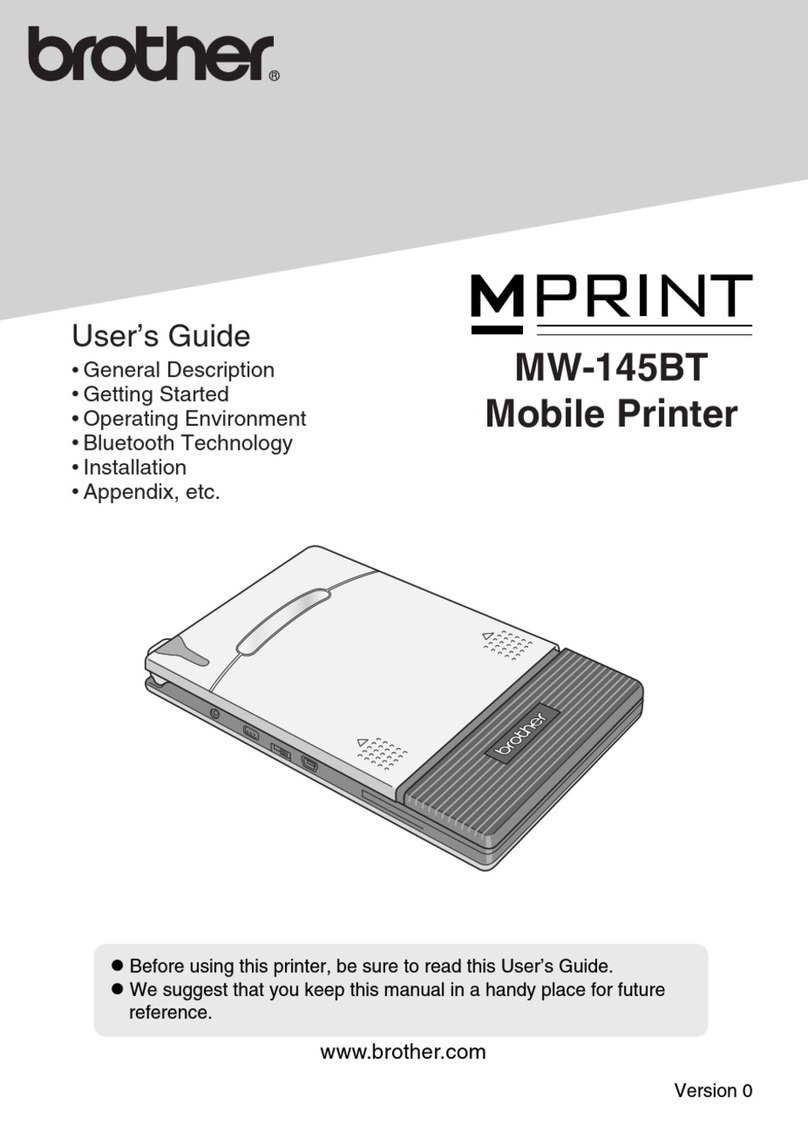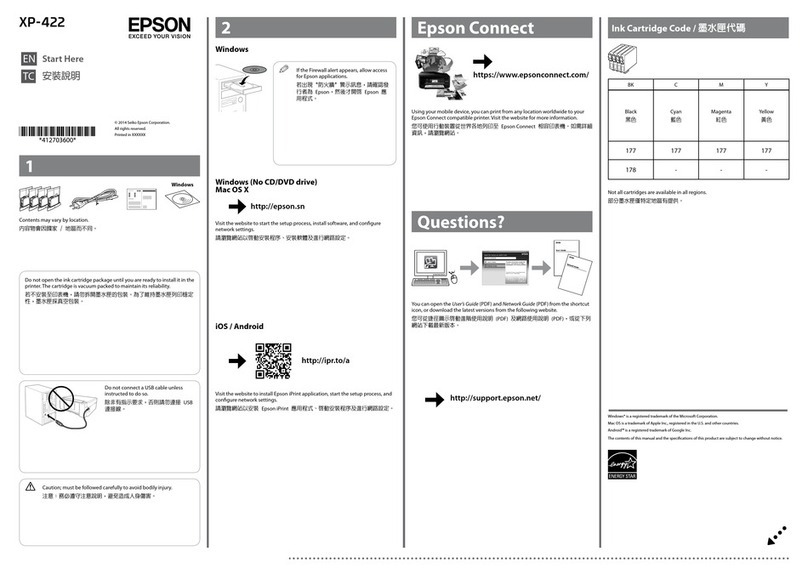idp SMART-30S User manual

1
User Manual
SMART
-
30S, SMART
-
30R,
SMART-50S, SMART-50D, SMART-50L
SMART Series

2
Copyright Notice
Users must respect the copyright laws applicable in their country. This manual must not be
photocopied, translated, reproduced or transmitted in whole or in part for any reason and by
the means that might be, albeit electronic or mechanical, without the express, written
authorization of the company IDP card printer.
All information contained herein may be subject to modification without prior notice.
IDP card printer accepts no liability for any possible errors herein, nor for any accidental
damage or damage caused through the dissemination or the use of this manual.
Trademarks
SMART-50 is a trademark and IDP is a registered trademark of IDP card printer. Windows is
registered trademarks of Microsoft Corp. All other trademarks or registered trademarks are
marks of their respective holders. SMART-50 Design is a trademark of IDP.
Return Materials Authorization
In order to make a warranty claim you must contact an IDP Reseller. You will be responsible
for packaging the printer for shipment and the costs of shipping and insurance of the printer
from the point of use of the printer to the IDP Reseller. The IDP Reseller will bear the costs of
shipping and insuring the printer from the repair location to the address from which the printer
was shipped.
Before returning any equipment for in-warranty or out-of warranty repair, contact an IDP
Reseller or an IDP Service Center for a Return Materials Authorization (RMA) number.
Repack the equipment in the original packing material and mark the RMA number clearly on
the outside of the box. For more information about RMA or IDP warranty statements, refer to
the Warranty booklet on the quick install guide.

3
Table of Contents
1. Introduction ....................................................................... 7
1.1 Printer outside features ..................................................................... 7
1.1.1 SMART-30 outside feature. ................................................................ 7
1.1.2 SMART-50 outside feature. ................................................................ 8
1.2 Printer inside features ........................................................................... 10
1.2.1 SMART-30 inside feature. ............................................................... 10
1.2.2 SMART-50 inside feature. ............................................................... 11
1.3 Ribbon cartridge features ...................................................................... 12
1.4 LCD panel display & button operation .................................................... 13
2. Printer installation ............................................................. 17
2.1. Fitting the ribbon .................................................................................. 17
2.2. Loading the cards ................................................................................ 20
2.3. The withdrawal of printed cards. ........................................................... 22
2.4. Driver installation (Windows XP, 2000, 2003) .......................................... 23
2.5. Driver installation (Windows Vista, 7, 8) ................................................. 30
2.5. Network configuration .......................................................................... 36
3. Driver configuration .......................................................... 45
3.1. Checking printer properties .................................................................. 45
3.2. Changing printer properties .................................................................. 45
3.3. Other settings ...................................................................................... 50
4. Utilities .............................................................................. 53
4.1. Card Printer Setup ................................................................................ 53
4.2. Card Printer Test .................................................................................. 63
4.3. Firmware upgrade ................................................................................ 69
5. Optional device driver installation ..................................... 72
5.1. Contact smartcard reader ..................................................................... 72
6. Troubleshooting ................................................................ 77
6.1. Cleaning the printer .............................................................................. 77
6.2 TPH (Thermal Print Head) replacement ................................................... 81
6.3. Card movement .................................................................................... 82
6.4. Printing quality..................................................................................... 83
6.5. Magnetic stripe encoding ...................................................................... 84
6.6. General operation................................................................................. 84
7. Printer specification .......................................................... 86

4
Table of Pictures
Pic.1 SMART-30 front features ........................................................................................ 7
Pic.2 SMART-30 back features ........................................................................................ 7
Pic.3 SMART-50 front features ........................................................................................ 8
Pic.4 SMART-50 rear features ......................................................................................... 8
Pic.5 SMART-50 (Standard) ............................................................................................ 9
Pic.6 SMART-50 Dual ..................................................................................................... 9
Pic.7 SMART-50 Laminator ............................................................................................. 9
Pic.8 SMART-30 Inside features .................................................................................... 10
Pic.9 SMART-50 Inside features .................................................................................... 11
Pic.10 Ribbon cartridge features .................................................................................. 12
Pic.11 Top Cover open ................................................................................................. 17
Pic.12 Take out the ribbon cartridge ............................................................................. 17
Pic.13 Loading the ribbon 1 .......................................................................................... 18
Pic.14 Loading the ribbon 2 .......................................................................................... 18
Pic.15 Installing the cleaning roller ............................................................................... 18
Pic.16 Peeling the protective wrapper ........................................................................... 18
Pic.17 Installing the ribbon cartridge ............................................................................ 19
Pic.18 Close Top Cover ................................................................................................ 19
Pic.19 Adjusting the card thickness lever ..................................................................... 20
Pic.20 Preparing the card 1 .......................................................................................... 20
Pic.21 Preparing the card 2 .......................................................................................... 20
Pic.22 Loading the cards 1 ........................................................................................... 21
Pic.23 Loading the cards 2 ........................................................................................... 21
Pic.24 Loading the cards 3 ........................................................................................... 21
Pic.25 Loading the cards 4 ........................................................................................... 21
Pic.25 SMART-30 Stacker ............................................................................................. 22
Pic.25 SMART-50 Stacker ............................................................................................. 22
Pic.26 Install XP printer driver 1 ................................................................................... 23
Pic.27 Install XP printer driver 2 ................................................................................... 23
Pic.28 Install XP printer driver 3 ................................................................................... 23
Pic.29 Install XP print driver 4....................................................................................... 23
Pic.30 Install XP print driver 5....................................................................................... 24
Pic.31 Install XP print driver 6....................................................................................... 24
Pic.32 Install XP printer driver 7 ................................................................................... 24
Pic.33 Install XP printer driver 8 ................................................................................... 24
Pic.34 Install XP printer driver 9 ................................................................................... 25
Pic.35 Install XP printer driver 10 .................................................................................. 25
Pic.36 Install XP printer driver 11 .................................................................................. 25
Pic.37 Install XP printer driver 12 .................................................................................. 26
Pic.38 Install XP printer driver 13 .................................................................................. 26
Pic.39 Install XP printer driver 14 .................................................................................. 26
Pic.40 Install XP printer driver 15 .................................................................................. 26
Pic.41 Install XP printer driver 16 .................................................................................. 27
Pic.42 Install XP printer driver 17 .................................................................................. 27
Pic.43 Install XP printer driver 18 .................................................................................. 27
Pic.44 Install XP printer driver 19 .................................................................................. 28
Pic.45 Install XP printer driver 20 .................................................................................. 28
Pic.46 Install XP printer driver 21 .................................................................................. 28
Pic.47 Install XP printer driver 22 .................................................................................. 28
Pic.48 Install XP printer driver 23 .................................................................................. 29

5
Pic.49 Install XP printer driver 24 .................................................................................. 29
Pic.50 Install XP printer driver 25 .................................................................................. 29
Pic.51 Install Win7 driver 1 ........................................................................................... 30
Pic.52 Install Win7 driver 2 ........................................................................................... 30
Pic.53 Install Win7 driver 3 ........................................................................................... 30
Pic.54 Install Win7 driver 4 ........................................................................................... 30
Pic.55 Install Win7 driver 5 ........................................................................................... 31
Pic.56 Install Win7 driver 6 ........................................................................................... 31
Pic.57 Install Win7 driver 7 ........................................................................................... 31
Pic.58 Install Win7 driver 8 ........................................................................................... 31
Pic.59 Install Win7 driver 9 ........................................................................................... 32
Pic.60 Install Win7 driver 10 ......................................................................................... 32
Pic.61 Install Win7 driver 11.......................................................................................... 32
Pic.62 Install Win7 driver 12 ......................................................................................... 32
Pic.63 Install Win7 driver 13 ......................................................................................... 33
Pic.64 Install Win7 driver 14 ......................................................................................... 33
Pic.65 Install Win7 driver 15 ......................................................................................... 33
Pic.66 Install Win7 driver 16 ......................................................................................... 34
Pic.67 Install Win7 driver 17 ......................................................................................... 34
Pic.68 Install Win7 driver 18 ......................................................................................... 34
Pic.69 Install Win7 driver 19 ......................................................................................... 34
Pic.70 Install Win7 driver 20 ......................................................................................... 35
Pic.71 Install Win7 driver 21 ......................................................................................... 35
Pic.72 Install Win7 driver 22 ......................................................................................... 35
Pic.73 Install Win7 driver 23 ......................................................................................... 35
Pic.74 Rear view of SMART-50 printer 1 ........................................................................ 36
Pic.75 Rear view of SMART-50 printer 2 ........................................................................ 36
Pic.76 Running the NetAdmin ....................................................................................... 37
Pic.77 Network printer is not found .............................................................................. 37
Pic.78 Connecting to USB port ..................................................................................... 38
Pic.79 NetAdmin Log-in................................................................................................ 38
Pic.80 Dynamic IP configuration ................................................................................... 39
Pic.81 Static IP configuration ....................................................................................... 39
Pic.82 Network service configuration ........................................................................... 40
Pic.83 OCP configuration ............................................................................................. 40
Pic.84 Network user configuration ................................................................................ 41
Pic.85 USB port state ................................................................................................... 41
Pic.86 Rebooting the network module .......................................................................... 42
Pic.87 Reset to default ................................................................................................. 42
Pic.88 Upgrading the firmware 1 ................................................................................... 43
Pic.89 Upgrading the firmware 2 ................................................................................... 43
Pic.90 Upgrading the firmware 3 ................................................................................... 44
Pic.91 Printer properties 1 ............................................................................................ 45
Pic.92 Printer properties 2 ............................................................................................ 45
Pic.93 Layout ............................................................................................................... 46
Pic.94 Advanced Setup ................................................................................................ 47
Pic.95 Paper / Ribbon / Printing .................................................................................... 48
Pic.96 Side / Media ....................................................................................................... 49
Pic.97 Laminator .......................................................................................................... 49
Pic.98 Printer sharing................................................................................................... 50
Pic.99 Ports ................................................................................................................. 50
Pic.100 Advanced ........................................................................................................ 51
Pic.101 Color Management ........................................................................................... 51
Pic.102 Service ............................................................................................................ 51
Pic.103 Laminator ........................................................................................................ 52

6
Pic.104 CardPrinterSetup Log-in .................................................................................. 53
Pic.105 CardPrinterSetup start ..................................................................................... 53
Pic.106 CardPrinterSetup – Card Printer Basic Setup .................................................... 54
Pic.107 SMART-30 R density ........................................................................................ 55
Pic.108 Color density ................................................................................................... 56
Pic.109 Resin Black density ......................................................................................... 56
Pic.110 Overlay density ................................................................................................ 56
Pic.111 CardPrinterSetup – Card Printer Advanced Setup ............................................. 58
Pic.112 CardPrinterSetup – Laminator Basic Setup ....................................................... 60
Pic.113 CardPrinterSetup – Laminator Advanced Setup ................................................ 61
Pic.114 CardPrinterTest ................................................................................................ 63
Pic.115 Magnetic stripe encoding ................................................................................. 65
Pic.116 Contact smartcard encoding ............................................................................ 66
Pic.117 Contactless smartcard encoding ...................................................................... 67
Pic.118 Upgrading printer firmware .............................................................................. 69
Pic.119 Ready for firm-ware upgrade ............................................................................ 70
Pic.120 Firm-ware manual upgrade ............................................................................... 70
Pic.121 Ready for laminator firm-ware upgrade ............................................................. 71
Pic.122 Firm-ware manual upgrade ............................................................................... 71
Pic.123 Contact smartcard reader driver installation ..................................................... 72
Pic.124 License agreement........................................................................................... 73
Pic.125 Installing the contact smartcard reader driver ................................................... 73
Pic.126 Completing the smartcard reader driver installation.......................................... 74
Pic.127 Found New Hardware Wizard ........................................................................... 75
Pic.128 Installation method selection ........................................................................... 75
Pic.129 Driver location ................................................................................................. 76
Pic.130 Completing the driver installation ..................................................................... 76
Pic.131 Exclusive cleaning card for SMART-50 printer .................................................. 77
Pic.132 Printer cleaning start........................................................................................ 77
Pic.133 Printer cleaning Step 1 ..................................................................................... 78
Pic.134 Printer cleaning Step 2 ..................................................................................... 78
Pic.135 Printer cleaning Step 3 ..................................................................................... 79
Pic.136 Printer cleaning Step 4 ..................................................................................... 79
Pic.137 Printer cleaning Step 5 ..................................................................................... 80
Pic.138 Printer cleaning Step 6 ..................................................................................... 80
Pic.139 Thermal Print Head .......................................................................................... 81
Pic.140 Print head setup .............................................................................................. 81
Pic.141 Print head replacement .................................................................................... 82
Pic.142 Print head angle ............................................................................................... 82
Pic.142 Printing quality trouble 1 .................................................................................. 83
Pic.143 Printing quality trouble 2 .................................................................................. 83
Pic.144 Printing quality trouble 3 .................................................................................. 83
Pic.145 Printing quality trouble 4 .................................................................................. 84
Pic.146 Printing quality trouble 5 .................................................................................. 84
Pic.148 Printer Specification 1 ...................................................................................... 86
Pic.149 Printer Specification 2 ...................................................................................... 87
Pic.150 Printer Specification 3 ...................................................................................... 88

7
1. Introduction
1.1 Printer outside features
1.1.1 SMART-30 outside feature.
For the user’s convenience, SMART-30 status can be seen through LED and the printer can be
controlled by a button. It takes a power via the 24V adaptor provided with the printer. Using USB
and Network port, it is communicated with the user’s PC
The following shows the outside functional features found on the printer.
①
②
③
④
⑤
①Top cover open button
②External contactless
Smartcard encoding
position
③Input hopper
④LED buttons
⑤Dividing Stacker
Pic.
1
SMART
-
30
front features
⑥
⑦
⑧ ⑨
①Backside card outlet
②Power switch
③24V power connector
④Network port
In case there is no
network option, it is
closed.
⑤USB port
⑩
Pic.
2
SMART
-
30 back
features

8
1.1.2 SMART-50 outside feature.
For the user’s convenience, SMART-50 status can be seen through LCD with LED and the printer
can be controlled by two LED buttons. It takes a power via the 24V adaptor provided with the
printer. Using USB and Network port, it is communicated with the user’s PC
The following shows the outside functional features found on the printer.
Pic.3 SMART-50 front features
Pic.4 SMART-50 rear features
① ②
③
④
⑤
⑥
⑦
①Top cover open button
②External contactless
Smartcard encoding
position
③Fan
④Input hopper
⑤LED buttons
⑥LCD show the process
status
⑦Internal SIM reader
⑧
⑨ ⑩ ⑪
⑥Backside card outlet
⑦Power switch
⑧24V power connector
⑨Network port
In case there is no
network option, it is
closed.
⑩USB port
⑫

9
There are five models in SMART-50 card printer series such as SMART-50S, SMART-50D, SMART-
50L.
SMART-50S (Pic.5) is the standard card printer. It can be printed in single side with the encoding. This
manual is prepared based on SMART-50 standard.
SMART-50D (Pic.6) have a flipper which can enable to print in both side. SMART-50 Dual can print the
both side of the card with the encoding.
SMART-50L (Pic.7) produces long-life cards for ID and access control with customizable security features
and ability to print smart cards. To cater to expanding requirement in card security, SMART-50 Laminator’s
DLW(Direct to Laminating in a Wink) technology provides the most stable & fast laminating solutions.
Pic.5 SMART-50 (Standard)
Pic.6 SMART-50 Dual
Pic.7 SMART-50 Laminator

10
1.2 Printer inside features
1.2.1 SMART-30 inside feature.
In SMART-30 printer, the ribbon is installed by a ribbon cartridge which can be used
semipermanently. The following shows the inside functional features found on your SMART-30
printer.
Pic.8 SMART-30 Inside features
① Output hopper(Stacker)
Collect the printed card and/or encoded cards.
② Input hopper
Load the cards for printing.
③ Card thickness control lever
Adjust the cards thickness.
④ Ribbon cartridge
Install the ribbon and the disposable cleaning roller.
⑤ Thermal Print Head
This enables the cards to be printed.
(Caution!: This is very hot after printing. Do not contact the surface of the Thermal Print Head
with fingers or a sharp metal object to avoid degrading print quality or damaging printer head
permanently.)
①
②
③
④
⑤

11
1.2.2 SMART-50 inside feature.
In SMART-50 printer, the ribbon is installed by a ribbon cartridge which can be used
semipermanently. The following shows the inside functional features found on your SMART-50
printer.
Pic.9 SMART-50 Inside features
② Output hopper(Stacker)
Collect the printed card and/or encoded cards.
② Input hopper
Load the cards for printing.
③ Card thickness control lever
Adjust the cards thickness.
④ Ribbon cartridge
Install the ribbon and the disposable cleaning roller.
⑤ Thermal Print Head
This enables the cards to be printed.
(Caution!: This is very hot after printing. Do not contact the surface of the Thermal Print Head
with fingers or a sharp metal object to avoid degrading print quality or damaging printer head
permanently.)
⑥ External contactless encoder
Contactless smartcard encoder.
①
②
③ ④
⑤
⑥ ①Output hopper
②Input hopper
③Card thickness
control lever
④Ribbon cartridge
⑤Thermal Print Head
⑥External contactless
encoder

12
1.3 Ribbon cartridge features
Pic.10 Ribbon cartridge features
① Ribbon cartridge
-. Install a ribbon and a disposable cleaning roller provided with the ribbon.
-. In the case of SMART-30 R model, a ribbon is not used, and a disposable cleaning
roller is only installed and used.
-. This semi-permanent ribbon cartridge is a component of the printer. Printer does not operate
if it is broken or damaged. In this case, please contact printer reseller.
② ③ Take up & Supply parts
-. Ribbon is wrapped to the supply parts as the Pic. 10. It should be installed as the Pic.10.
④ Disposable cleaning roller
-. It removes dust on the surface of card to improve print quality before the card is printed.
It should be changed together with the ribbon.
-. After installing the disposable cleaning roller to the ribbon cartridge, peel off the protective
film.
-. It is provided with the ribbon.
-. In the case of SMART-30 R model, you have to purchase the disposable cleaning roller
from the reseller.
①
② ③
④
①Ribbon cartridge
②Take up parts
③Supply parts
④Disposable cleaning
roller

13
1.4 LCD panel display & button operation
SMART-50 printer can show the real-time process status to user. SMART-30’s status is displayed in windows tray.
No
LCD Display LED Button State Description
Left Right Left Right
1 Ver X.XX…
Initialize… On On Initializing Initializing with the indication of SMART-50 firmware version
2 INIT Error xx
<Replay Replay>
Blinking
Blinking
Repeat Repeat Error during initializing
Showing error no. in case of failure of normal initializing while
SMART-50 is initialized. (Refer to page13). Press any keys for re-
initializing process.
3 S m a r t
Auto Ribbon Set On On Automatic ribbon setting
It optimizes the ribbon position setting automatically in case of the
replacement of color ribbon(YMCKO or YMCKOK).
4 Auto Ribbon Set
Fail!!!! Blinking
Blinking
Fail to optimize the
ribbon setting
Display these messages when the auto ribbon setting is failed and
it shows the ribbon detecting level.
5 Auto Ribbon Set
Color=xxx(xxx) Blinking
Blinking
Fail to optimize the
ribbon setting and
display the ribbon’s color
value
6 S M A R T
System Ready On On
Installed
ribbon
information
Soft power
ON/OFF Standby
Printer is ready for printing and you can check the installed ribbon
information by pressing the left button. Printer turns off by pressing
the right button. Printer turns on by pressing the right button when it
turns off.
7 Wait.. 1”C
Temperature=xxx Blinking
Blinking
Printer’s operating
temperature is under
1℃
Shown it when printer’s operating temperature falls down under
1℃. Normal operating temperature is 15℃~35℃.
8 S m a r t
Unlock Please.. On On Printer is locked Physical key option is active using the CardPrinterSetup utility and
it shows the locked state. Unable to print.
9 S m a r t
Verify your PC On On PC is not authenticated
Authentication option is active using the CardPrinterSetup utility.
When use the printer with an unauthenticated PC, it is shown.
Printer is not working.
10 Ribbon Balance
Type / Remains On On Card out Display the ribbon type
and remains
Display the installed ribbon’s type and the remains. It can be shown
by pressing the left LED button on the system ready mode.
11
S M A R T
Printing! On On Printing Under printing.

14
No
LCD Display LED Button State Description
Left Right Left Right
12
S M A R T
Mag R/W On On Reading or writing the
Magnetic stripe
Magnetic encoder is reading or writing the magnetic stripe
information.
13
Spool Error!
<-Any Key Push-> Blinking
Blinking
Cancel &
Initialize
Cancel &
Initialize
Printing data is not
transmitted properly
Shown it when error occurs in a printing data transmission. Press
any keys to delete the spooled data and to return the ready state.
14
Print Error xx
<Replay Cancel>
Blinking
Blinking
Repeat Cancel &
Initialize
Error in printing or
moving a card
Error in the printing or the transmission. Retry by pressing the left
button or cancel the command by pressing the right button.
15
Top Cover Open
<-Card Moving -> Blinking
Blinking
Move a
card to the
back side
Move a card
to the front
side
Top cover open
Top cover is open. The card in the printer can be moved by
pressing the left or right LED button. If press both buttons at the
same time, the print head will be up and down. (Flipper will be flip
over if it is installed)
16
Check Please..
Ribbon Not Found Blinking
Blinking
Ribbon
redetecting
Ribbon
redetecting
There is no ribbon in the
printer or fail to detect
Fail to detect the ribbon. Check the ribbon installed state. If there
is no ribbon, install the ribbon. If there is a ribbon, pull out it and
install again. Press the left or right button to redetect the ribbon.
17
Check Please..
Ribbon Zero Blinking
Blinking
Ribbon
redetecting
Ribbon
redetecting
The installed ribbon has
run out
It is displayed when the installed ribbon is all used up. Replace
with new ribbon. Press the left or right button to redetect the
ribbon.
18
Check Please..
TPH Not Found Blinking
Blinking
Thermal Print head is not
installed
Thermal Print Head is not installed or there is a misconnection of
the cable. Open the top cover to check the print head installed
state or turn off the printer and check the cable connecting state.
19
Print Error xx
Top Cover Open
Blinking
Blinking
Fail to move the card out
(Check the card in the
printer)
The card in the printer will be come out when the initialization or
top cover close. If it is not come out, this message will be
displayed. Remove the card and close the top cover.
20
Card Out Error
<Replay Cancel> Blinking
Blinking
Repeat Cancel &
Initialize
Fail to move the card out
(Check the card in the
printer)
After an error occurs in printing, the error card is not come out
even though "Replay" or "Cancel" button is pressed.
21
S M A R T
Download... On On Firmware downloading The printer is downloading the firmware. Do not turn off the power
until it is rebooting. It takes about 20 seconds.
22
Board Test Mode
Wait Test mode state Test mode which can test the sensors or motors of the printer.
User can set the LED status.
Table1 Status display

15
Description of printer error code
Error code
Description
0 Card in error
1 Card move center error
2 Card out error
3 Card move magnetic error
4 Card move contact encoder error
5 Card move contactless encoder error
6 Card move error from the printer to the flipper
7 Card move error form the flipper to the printer
8 Print head up error
9 Print head down error
10 IC Contactor up
11 IC Contactor down
12 Flipper top error
13 Flipper bottom error
14 Error in printing
15 Magnetic stripe read/write error
16 Ribbon search error
17 Ribbon move error
18 No print head installed
19 Print head overheating
20 No ribbon
21 Printing data error
22 Card back out error
23 Magnetic data erasing error
24 Printer password is not correct
25 Magnetic stripe track 1 read error
26 Magnetic stripe track 2 read error
27 Magnetic stripe track 3 read error
28 Printer locked state
29 Printer spool full state
30 No defined
31 No defined

16
Description of laminator error code
Error code
Description
0 Laminator head up error
2 Laminator head down error
4 Laminator card in error
6 Laminator card move error
8 Laminator card front out error
9 Laminator card rear out error
10 Flipper error
13 Error while laminating
15 Laminator initializing error
16 Laminator film zero error
17 Laminator film search error
31 No laminating film

17
2. Printer installation
2.1. Fitting the ribbon
Before printing, prepare the related items such as a card, a ribbon and a cleaning roller. In this
section we invite you to know the proper method of installing the ribbon and the cleaning roller
into the printer. In the case of SMRT RW model, the ribbon is no needed so skip 2.1.4 and
2.1.5 process.
2.1.1. Turn off the printer
Pic.11 Top Cover open
2.1.2.
Open the printer top cover by
pressing the top cover open
button.
Pic.12 Take out the ribbon cartridge
2.1.3.
Take out the ribbon cart
r
i
dge
.

18
Pic.13 Loading the ribbon 1
2.1.4.
Install a
rib
bon into the ribbon
cartridge as left Pic. 13.
Pic.14 Loading the ribbon 2
2.1.5.
Insert
the supply side of the ribbon
to no.1 hole and press the opposite
(no.2). Insert the take-up side of the
ribbon same method to no.3 and
no.4. After inserting, tighten the
ribbon.
(Caution! If the ribbon is not tightened, a
rolling up error might be happened.)
Pic.15 Installing the cleaning roller
2.1.6.
Install the disposable cleaning
roller to the ribbon cartridge.
Pic.16 Peeling the protective wrapper
2.1.7.
Peel the protective wrapper
from
the cleaning roller.
After removing the protective wrapper, the
cleaning roller should be kept clean from
fingerprints, dust and foreign substances to
avoid contamination because it is adhesive.
(Caution! Do not use without peeling off the
protective wrapper because the cleaning
roller cannot perform its function.)
①
②
③
④

19
Pic.17 Installing the ribbon cartridge
2.1.8.
Install the ribbon cartridge
in
to the
printer after installing
the ribbon
with a cleaning roller to the
cartridge.
Pic.18 Close Top Cover
2.1.9.
Close the top cover
(
If it is not closed properly, check the installation
state of the ribbon cartridge.)

20
2.2. Loading the cards
This section shows how to load the plastic cards.
Pic.19 Adjusting the card thickness lever
2.2.1.
Open the input hopper
cover
.
2.2.2.
Adjust the card thickness with the
card thickness control lever.
(
Caution! If the adjustment is not correct, it will
make some error. Use the type of cards in
the
specification of this manual. Always keep the
card surface clean state.)
Pic.20 Preparing the card 1
Pic.21 Preparing the card 2
2.2.4.
To separate cards from each other,
push a stack of cards
back and
forth to an angle about 45 degrees
vertically.
(
Static charge makes cards stuck with
significant adhesive force. These cards must be
physically separated from each other before
inserted into the feeder. If not separated,
feeding or printing problems may occur.)
This manual suits for next models
4
Table of contents
Other idp Printer manuals