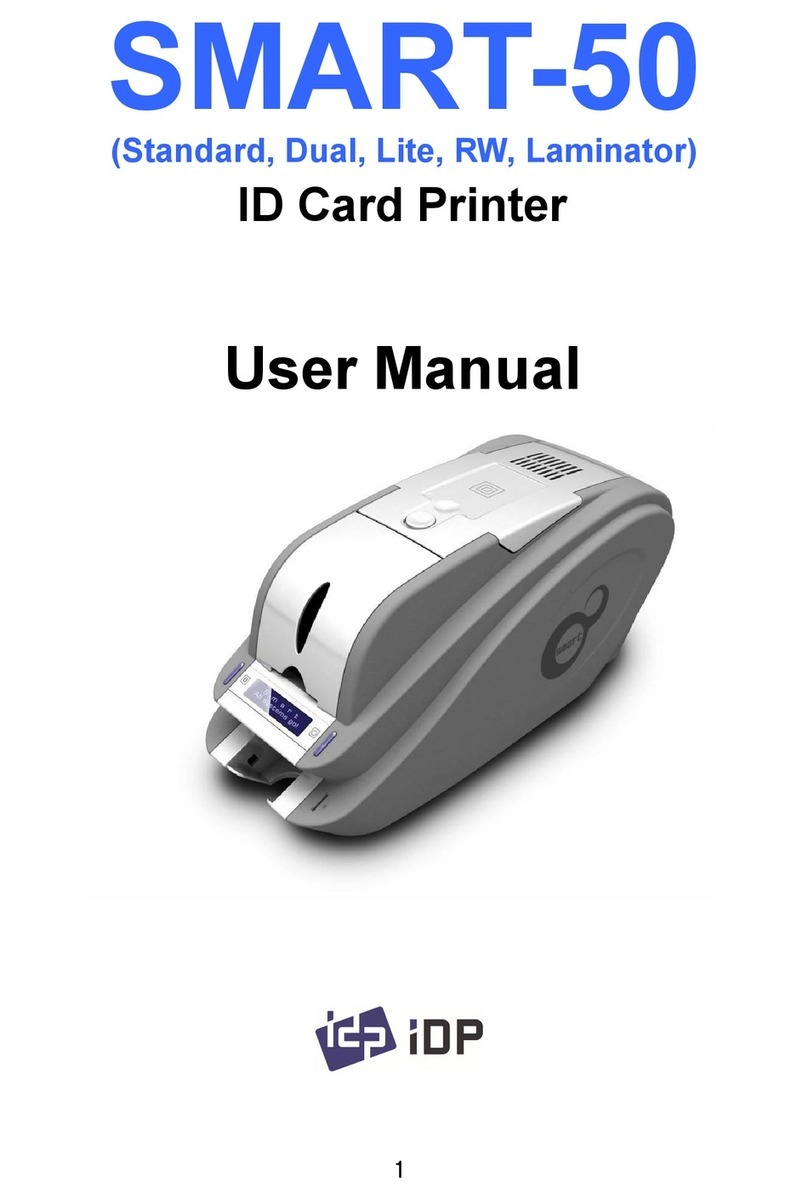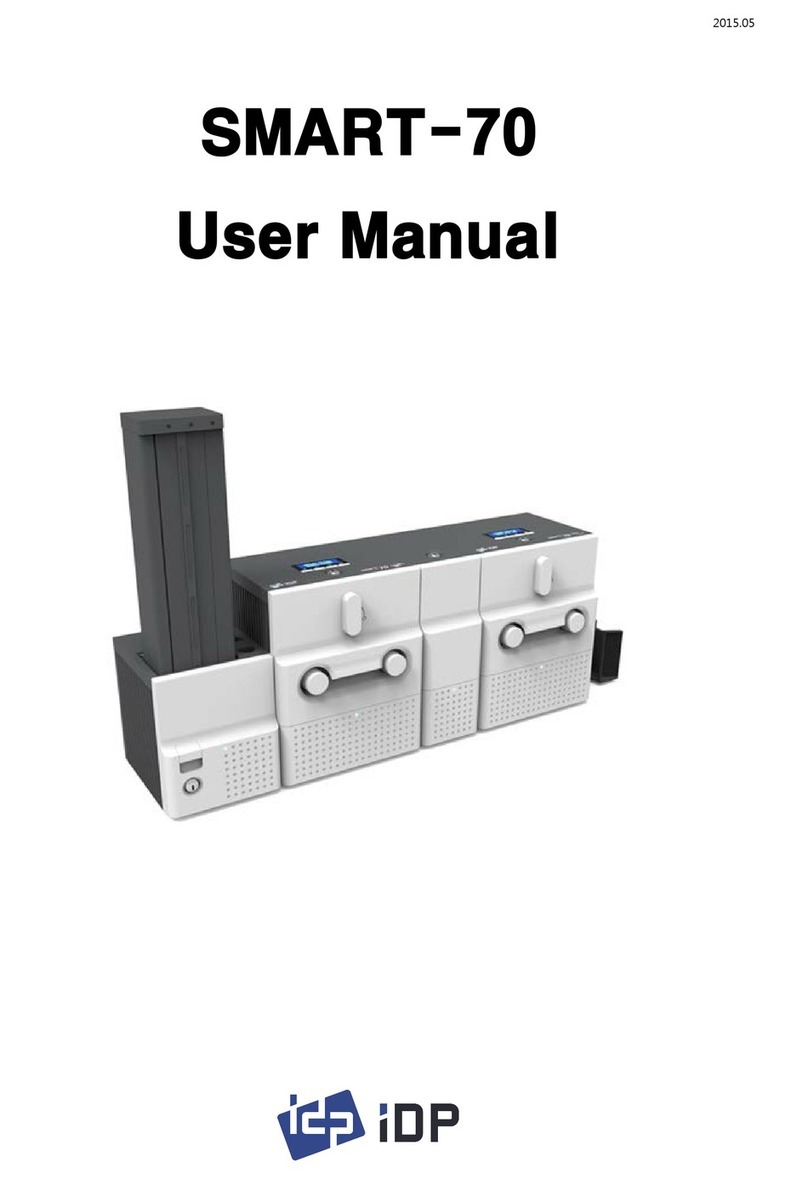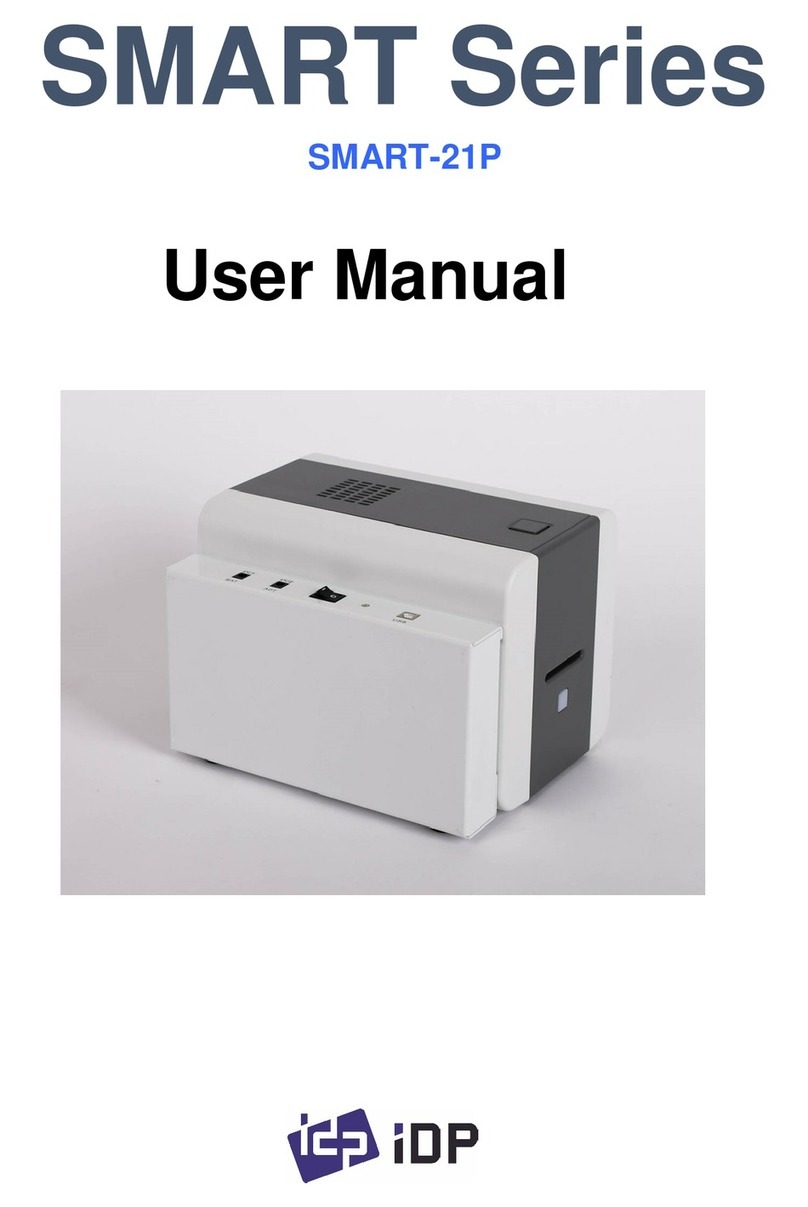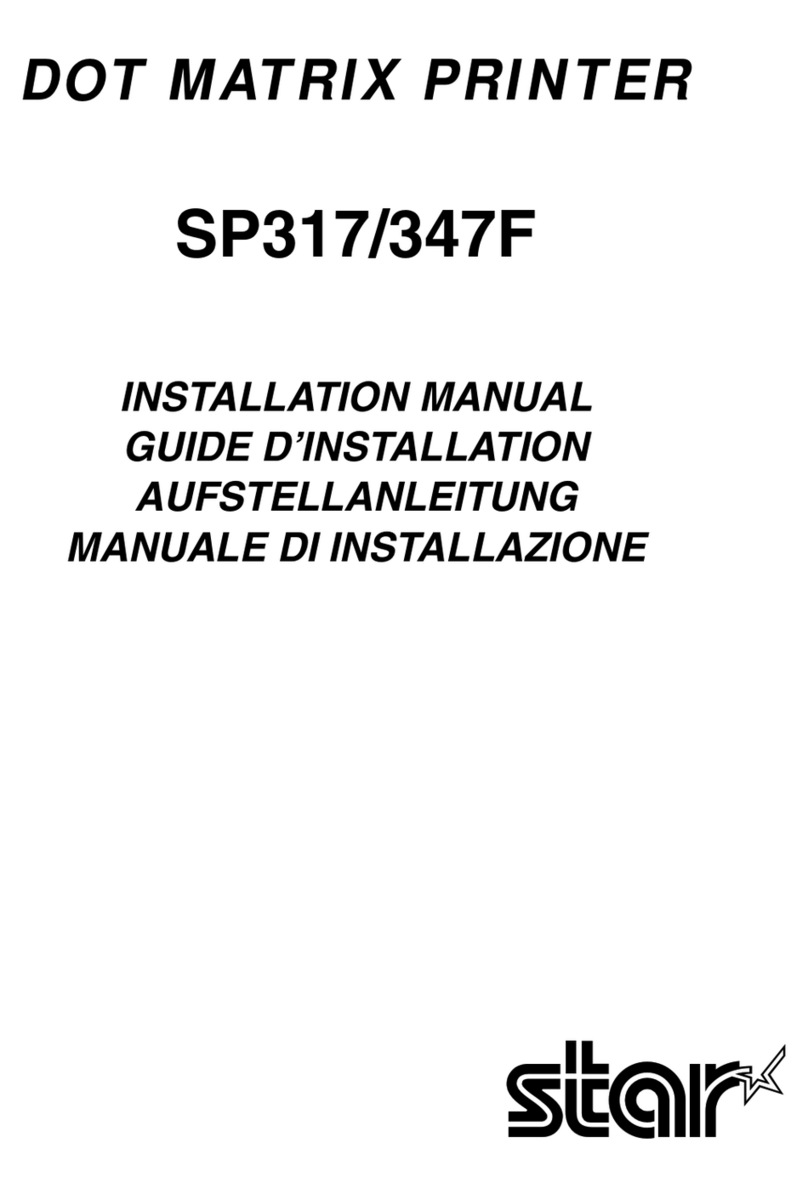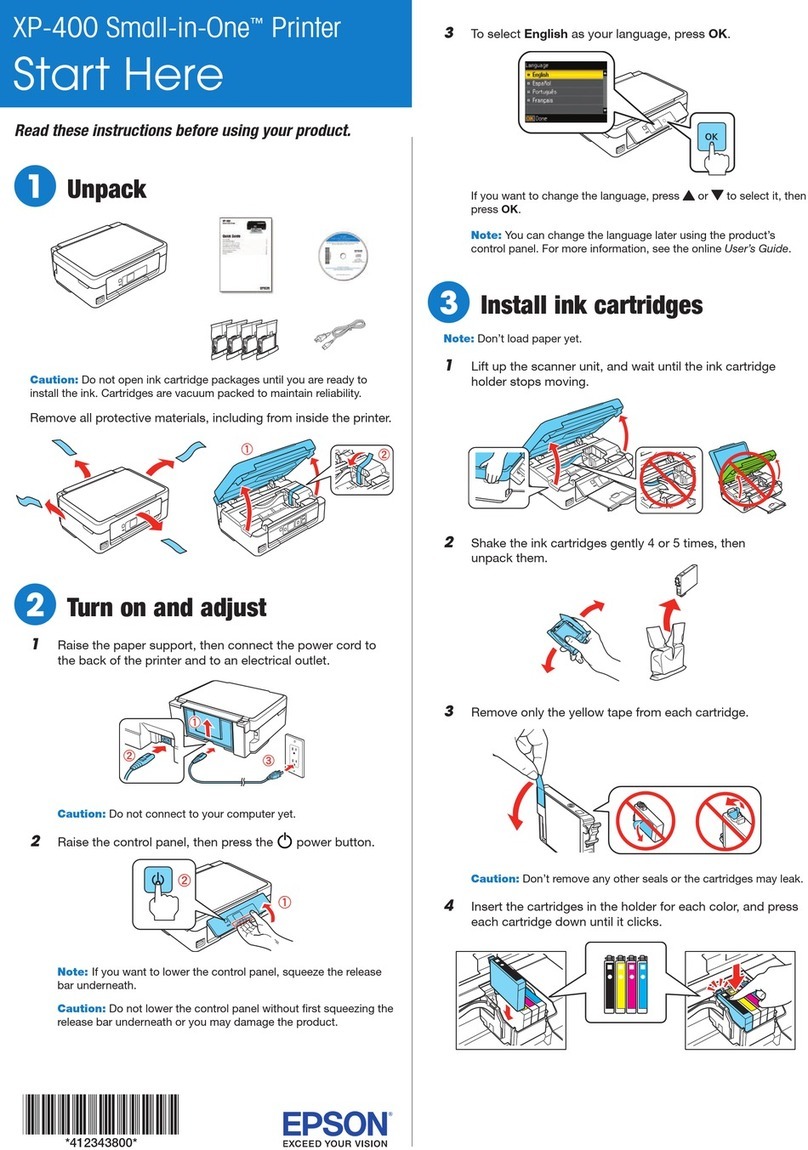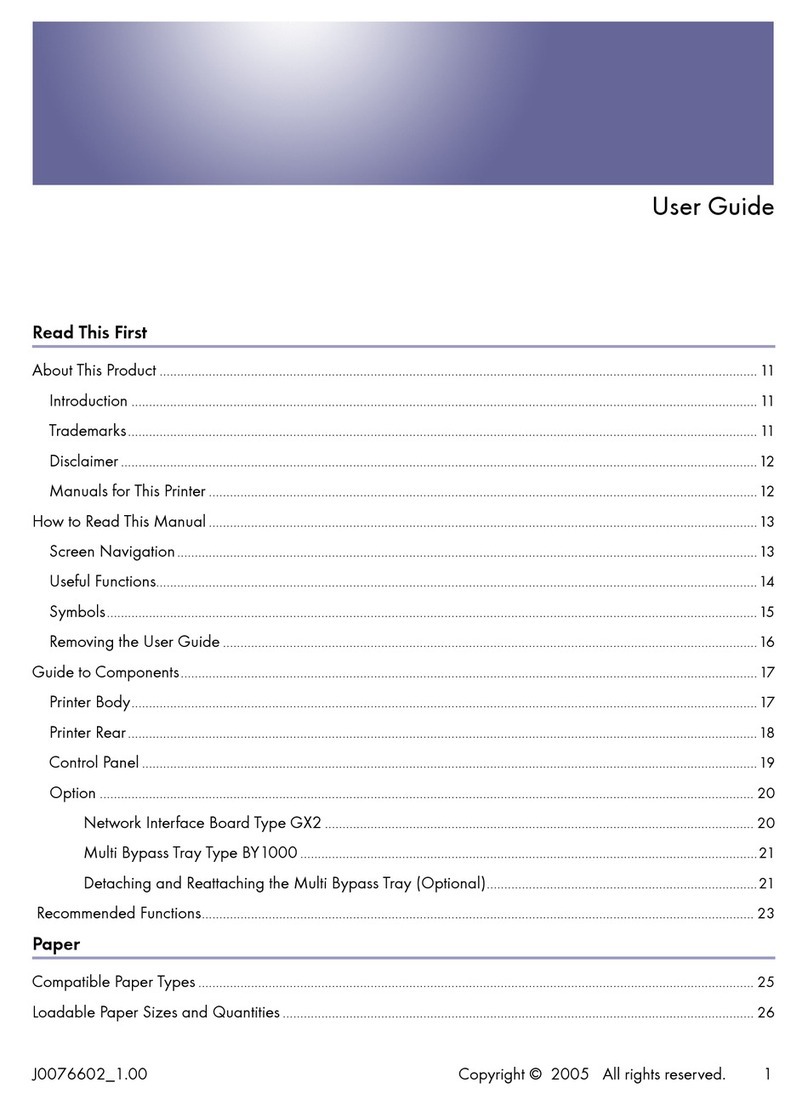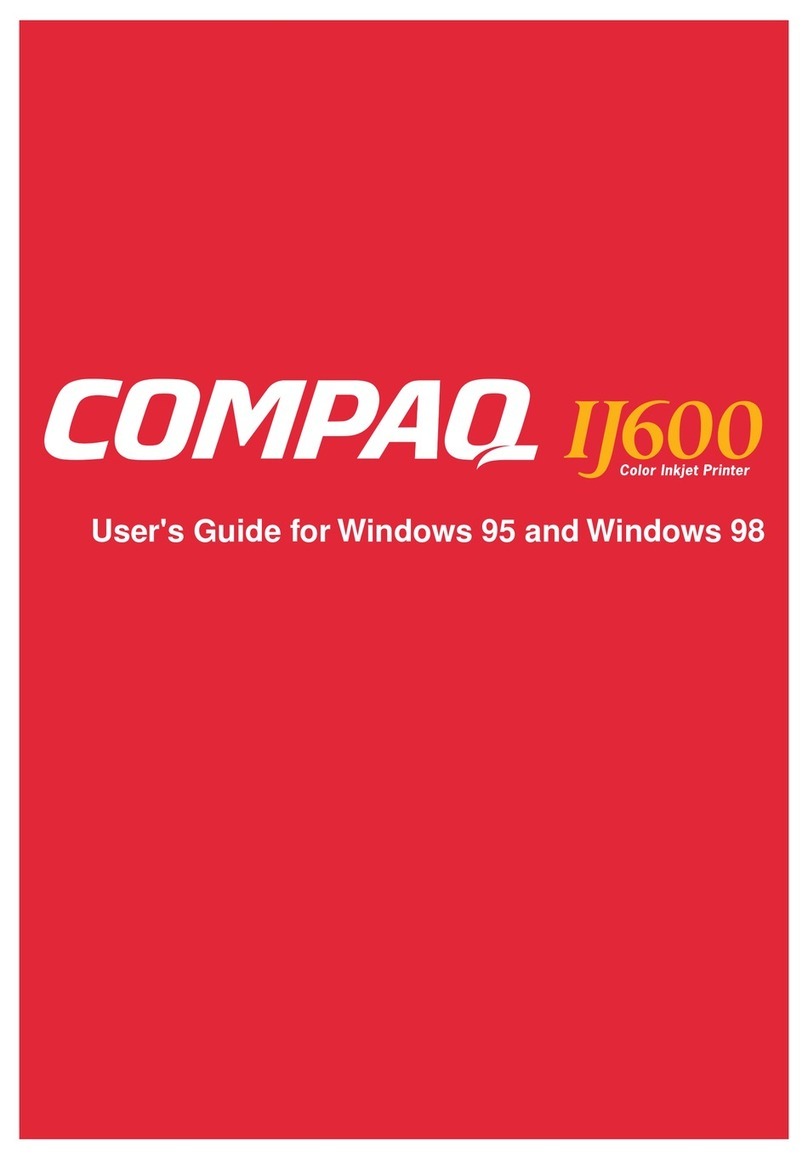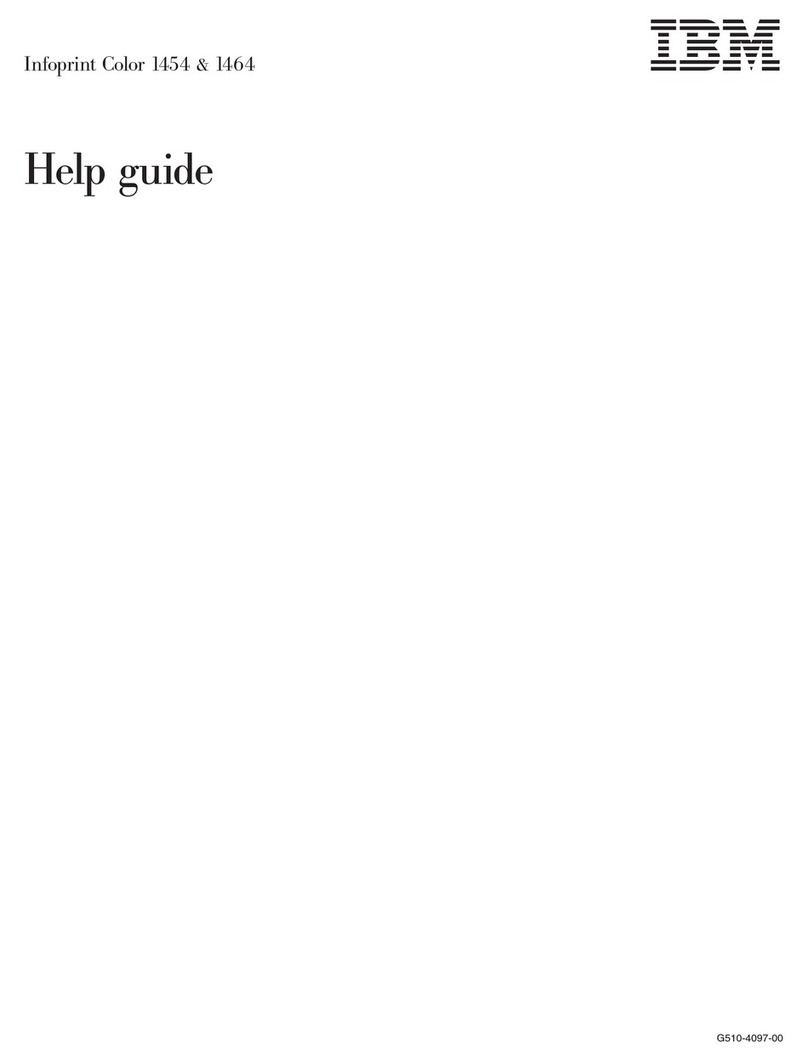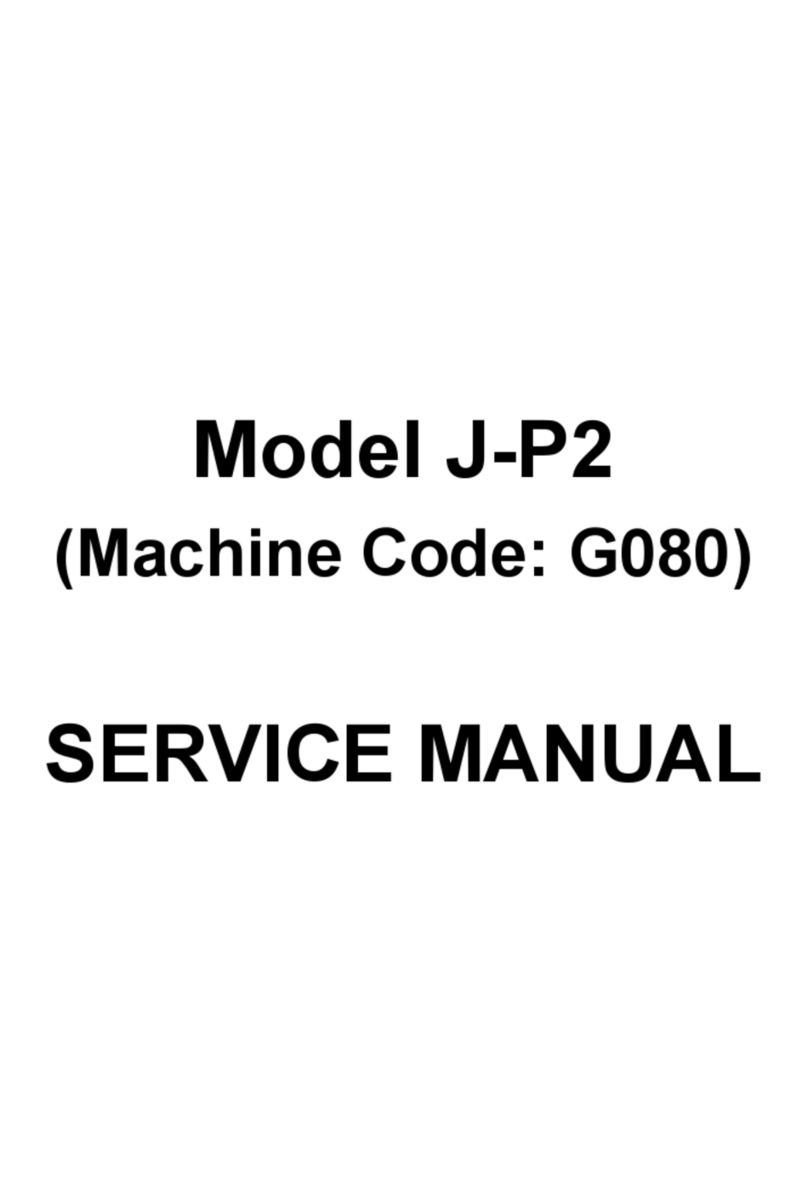idp SMART-21S User manual

1
User Manual
SMART Series
SMART-21S, SMART-21R
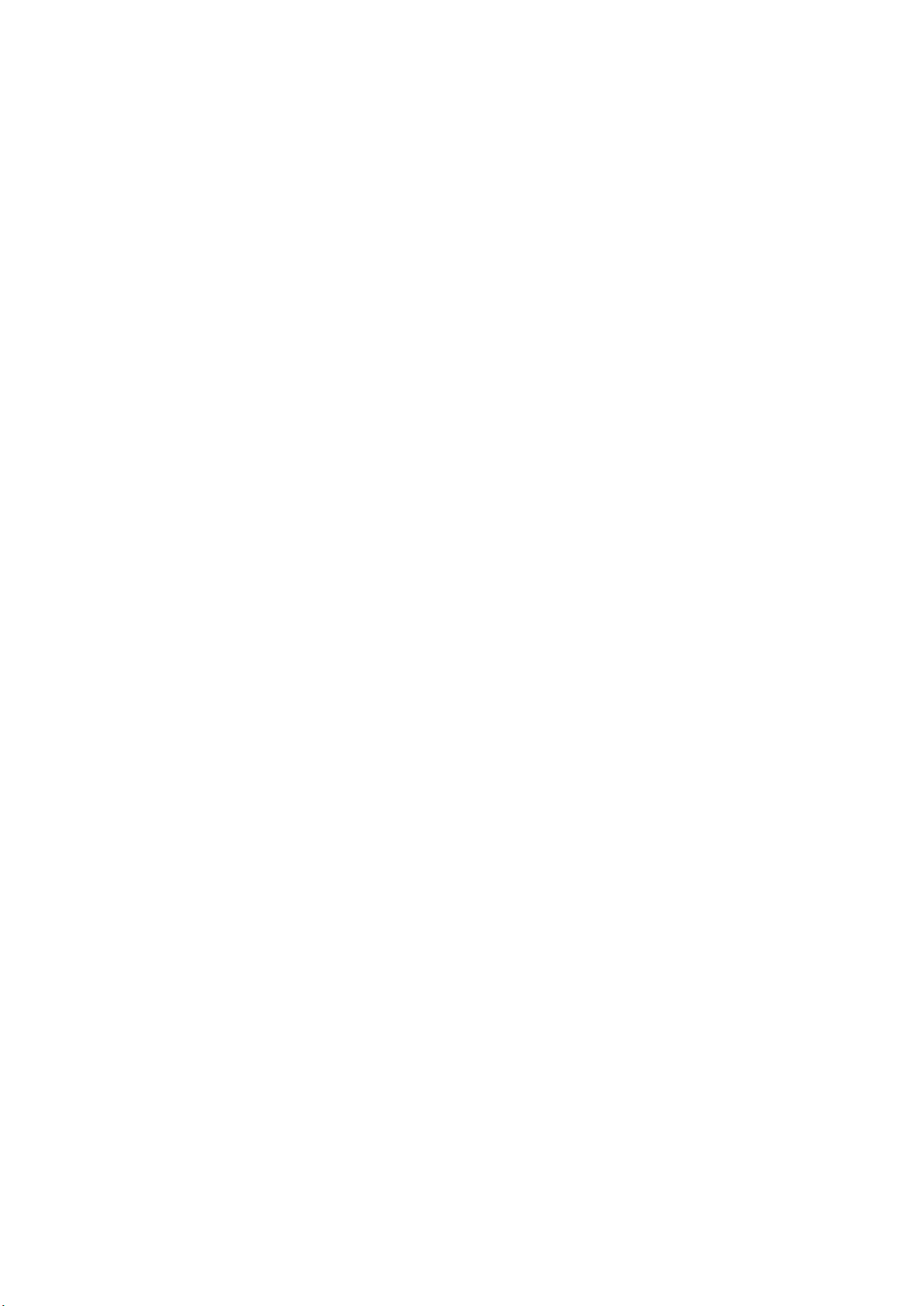
2
Copyright Notice
Users must respect the copyright laws applicable in their country. This manual must not be
photocopied, translated, reproduced or transmitted in whole or in part for any reason and by the
means that might be, albeit electronic or mechanical, without the express, written authorization
of the company IDP card printer.
All information contained herein may be subject to modification without prior notice.
IDP card printer accepts no liability for any possible errors herein, nor for any accidental
damage or damage caused through the dissemination or the use of this manual.
Trademarks
SMART-21 is a trademark and IDP is a registered trademark of IDP card printer. Windows is
registered trademarks of Microsoft Corp. All other trademarks or registered trademarks are
marks of their respective holders. SMART-21 Design is a trademark of IDP.
Return Materials Authorization
In order to make a warranty claim you must contact an IDP Reseller. You will be responsible for
packaging the printer for shipment and the costs of shipping and insurance of the printer from
the point of use of the printer to the IDP Reseller. The IDP Reseller will bear the costs of
shipping and insuring the printer from the repair location to the address from which the printer
was shipped.
Before returning any equipment for in-warranty or out of warranty repair, contact an IDP
Reseller or an IDP Service Center for a Return Materials Authorization (RMA) number. Repack
the equipment in the original packing material and mark the RMA number clearly on the outside
of the box. For more information about RMA or IDP warranty statements, refer to the Warranty
booklet on the quick install guide.
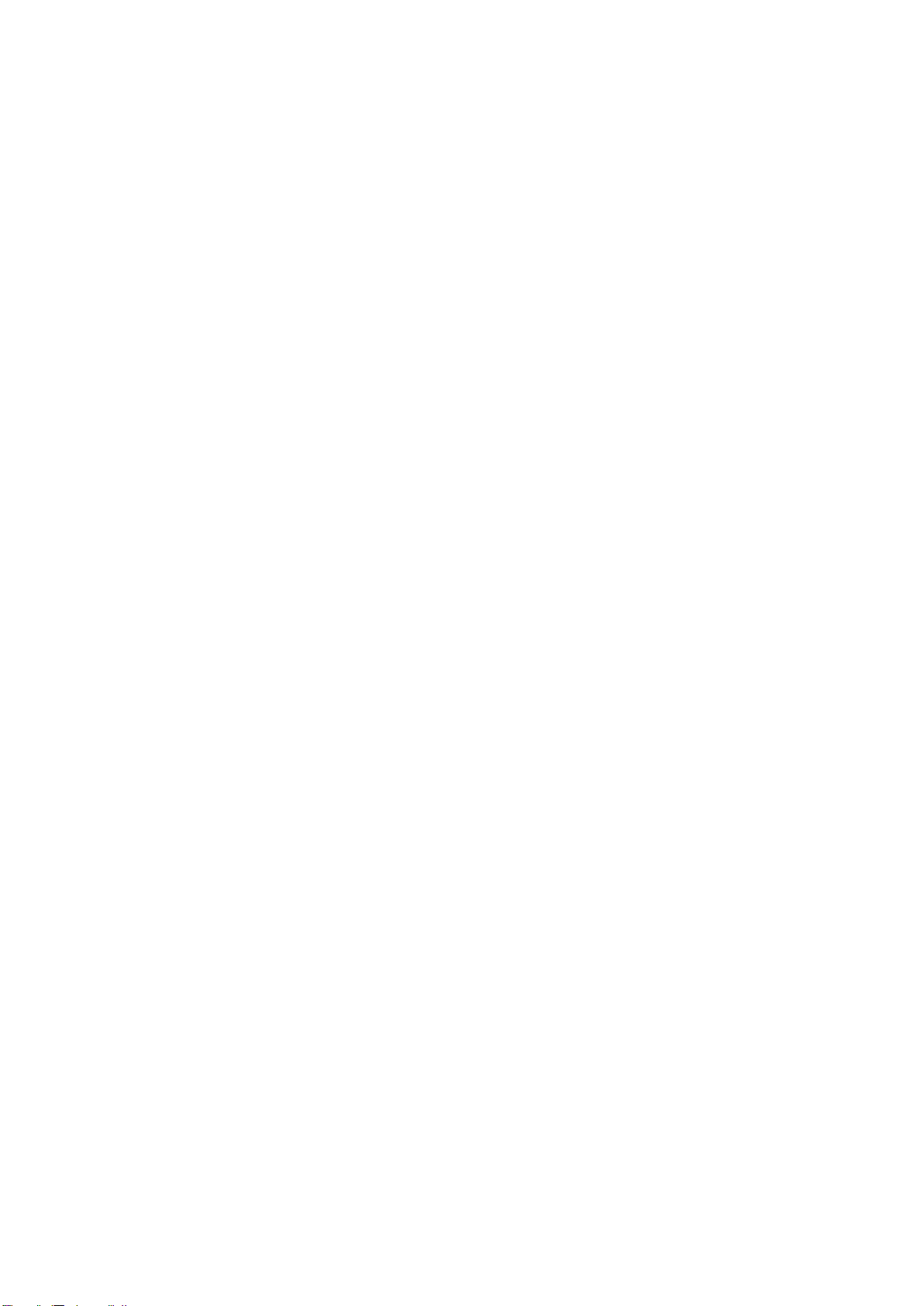
3
Table of Contents
1. Introduction...............................................................................8
1.1 Printer outside features........................................................................................................ 8
1.2 Printer inside features..........................................................................................................10
1.3 Ribbon cartridge features...................................................................................................11
1.4 Display and Buttons............................................................................................................12
2. Printer installation ..................................................................13
2.1. Connecting a power and a USB cable..............................................................................13
2.2. Fitting the ribbon..................................................................................................................14
2.3. Loading the card.................................................................................................................. 17
2.4. The withdrawal of printed card..........................................................................................18
2.5. Driver installation (Windows 7 / 8 / 10) ...............................................................................19
3. Driver configuration ...............................................................23
3.1. Printer Properties....................................................................................................................23
3.2. Advanced Options.................................................................................................................. 27
3.3. Other settings..........................................................................................................................30
4. Utilities.....................................................................................33
4.1. Card Printer Config.................................................................................................................33
4.2. Card Printer Test.....................................................................................................................42
4.4. Firmware update ..................................................................................................................... 46
......................................................................................................47
5. Troubleshooting .....................................................................48
5.1. Error Message .........................................................................................................................48
5.2. Cleaning the printer................................................................................................................51
5.3 TPH (Thermal Print Head) replacement...............................................................................55
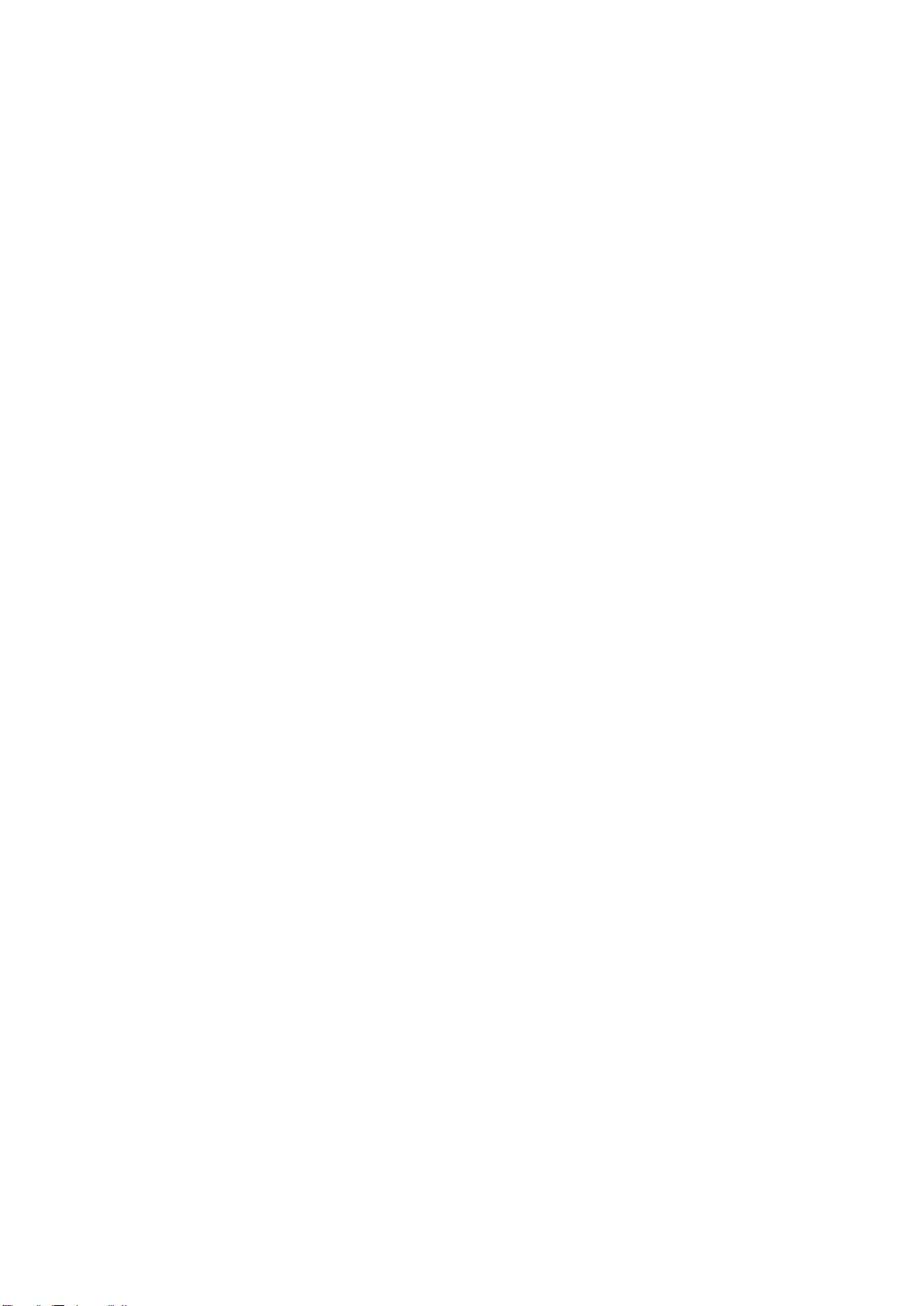
4
5.4. Card movement.......................................................................................................................57
5.5. Printing quality........................................................................................................................58
5.6. Magnetic stripe encoding......................................................................................................60
5.7. General operation ...................................................................................................................60
6. Specification ...........................................................................62
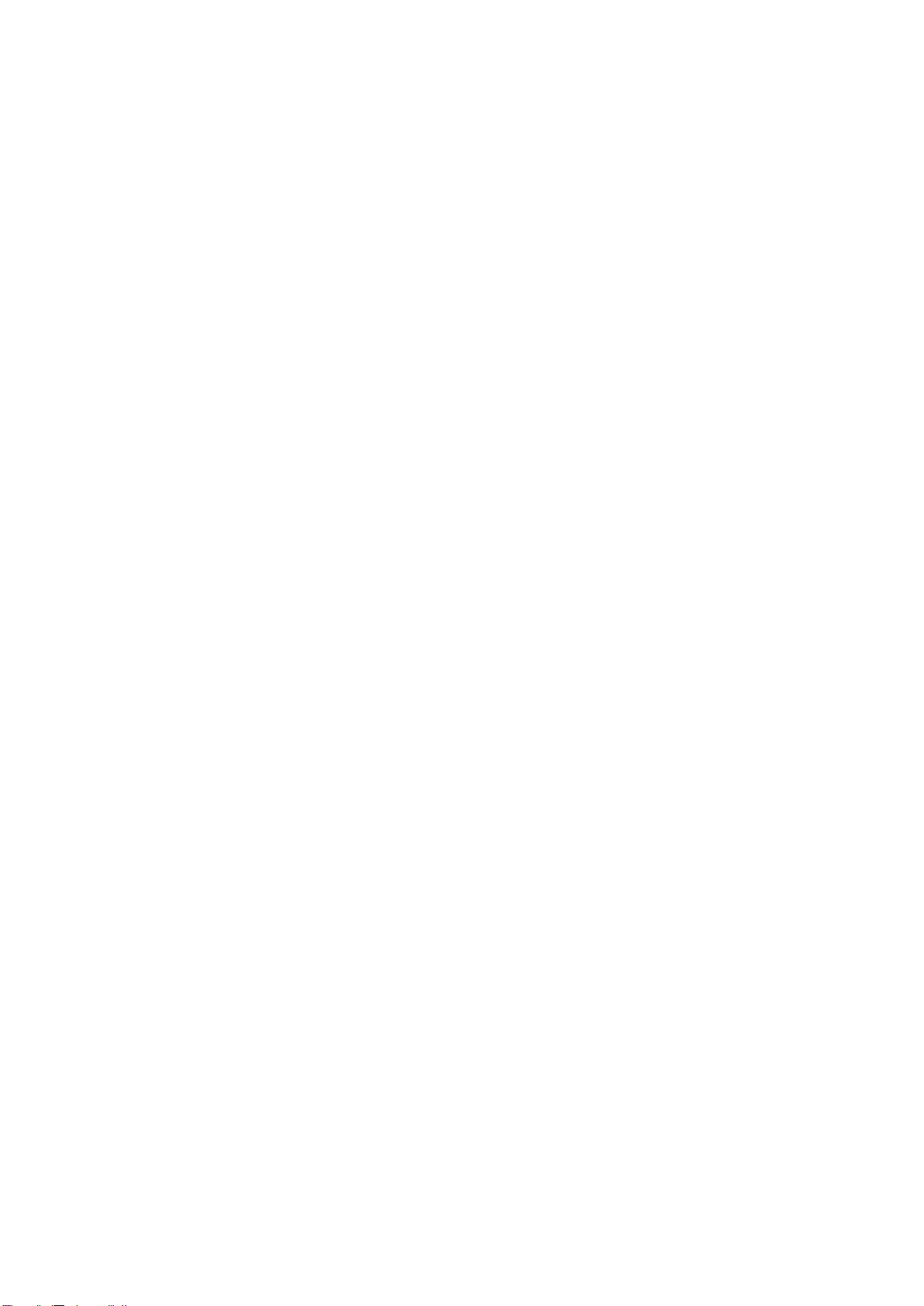
5
Table of Figures
Figure 1 SMART-21 front features........................................................................................................................ 8
Figure 2 SMART-21 rear features......................................................................................................................... 8
Figure 3 SMART-21S (Standard).......................................................................................................................... 9
Figure 4 SMART-21R (Rewritable)....................................................................................................................... 9
Figure 5 SMART-21 Inside features...................................................................................................................10
Figure 6 Ribbon cartridge features.....................................................................................................................11
Figure 7 Watchman Pop-up...................................................................................................................................12
Figure 8 SMART-21 Connection of power and USB cable.......................................................................13
Figure 9 Top Cover open........................................................................................................................................14
Figure 10 Take out the ribbon cartridge............................................................................................................14
Figure 11 Loading the ribbon 1............................................................................................................................15
Figure 12 Loading the ribbon 2............................................................................................................................15
Figure 13 Installing the cleaning roller...............................................................................................................15
Figure 14 Peeling the protective wrapper........................................................................................................15
Figure 15 Installing the ribbon cartridge...........................................................................................................16
Figure 16 Close Top Cover....................................................................................................................................16
Figure 17 Loading the card 1................................................................................................................................17
Figure 18 Loading the card 2................................................................................................................................17
Figure 19 Unloading the card................................................................................................................................17
Figure 20 SMART-21 Withdrawal a card..........................................................................................................18
Figure 21 Install Windows driver 1......................................................................................................................19
Figure 22 Install Windows driver 2......................................................................................................................19
Figure 23 Install Windows driver 3......................................................................................................................19
Figure 24 Install Windows driver 4......................................................................................................................20
Figure 25 Install Windows driver 5......................................................................................................................20
Figure 26 Install Windows driver 6......................................................................................................................20

6
Figure 27 Install Windows driver 7......................................................................................................................21
Figure 28 Install Windows driver 8......................................................................................................................21
Figure 29 Install Windows driver 9......................................................................................................................21
Figure 30 Install Windows driver 10...................................................................................................................22
Figure 31 Install Windows driver 11...................................................................................................................22
Figure 32 Install Windows driver 12...................................................................................................................22
Figure 33 Install Windows driver 13...................................................................................................................22
Figure 34 Printer properties...................................................................................................................................23
Figure 35 Layout........................................................................................................................................................23
Figure 36 Input / Output..........................................................................................................................................24
Figure 37 Printing.......................................................................................................................................................24
Figure 38 Encoding...................................................................................................................................................25
Figure 39 Magnetic Encoding Advanced Option...........................................................................................26
Figure 40 Printer sharing........................................................................................................................................30
Figure 41 Ports...........................................................................................................................................................30
Figure 42 Advanced..................................................................................................................................................31
Figure 43 Color Management...............................................................................................................................31
Figure 44 Security......................................................................................................................................................31
Figure 45 Service.......................................................................................................................................................32
Figure 46 CardPrinterConfig Log-in...................................................................................................................33
Figure 47 CardPrinterConfig start.......................................................................................................................33
Figure 48 CardPrinterConfig –Card Printer Basic Setup.........................................................................34
Figure 49 SMART-21 RW density.......................................................................................................................36
Figure 50 Color density...........................................................................................................................................36
Figure 51 Resin Black density..............................................................................................................................37
Figure 52 Overlay density.......................................................................................................................................37
Figure 53 CardPrinterConfig –Card Printer Advanced Setup.................................................................38
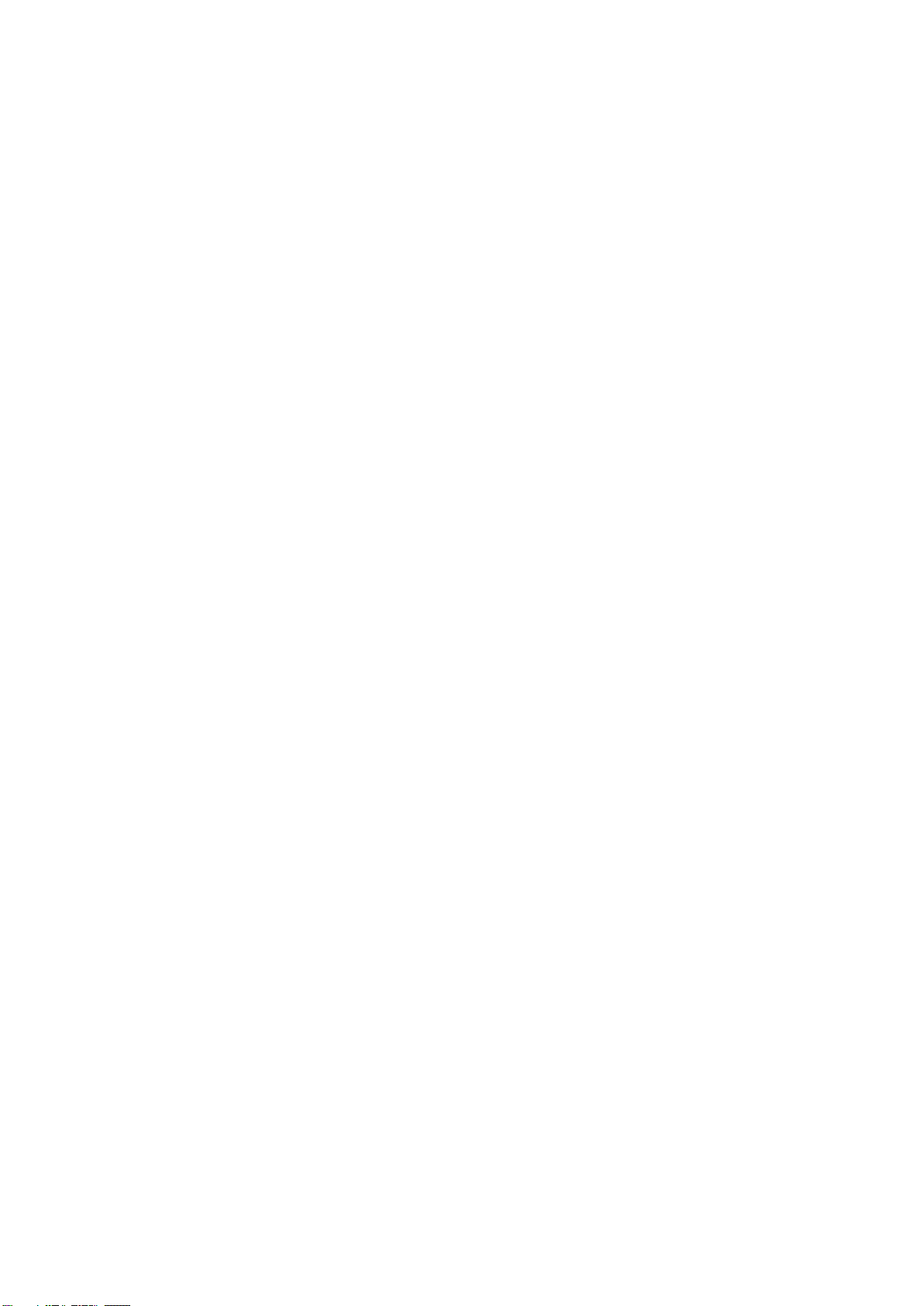
7
Figure 54 CardPrinterTest......................................................................................................................................42
Figure 55 Magnetic stripe encoding...................................................................................................................45
Figure 56 Run CardPrinterFirmware..................................................................................................................46
Figure 57 Select Firmware.....................................................................................................................................47
Figure 58 Update Firmware...................................................................................................................................47
Figure 59 Exclusive long cleaning card for SMART-21 printer...............................................................51
Figure 60 Printer cleaning start............................................................................................................................51
Figure 61 Printer cleaning Step 1........................................................................................................................52
Figure 62 Printer cleaning Step 2........................................................................................................................52
Figure 63 Printer cleaning Step 3........................................................................................................................53
Figure 64 Printer cleaning Step 4........................................................................................................................53
Figure 65 Printer cleaning Step 5........................................................................................................................54
Figure 66 Printer cleaning Step 6........................................................................................................................54
Figure 67 Thermal Print Head..............................................................................................................................55
Figure 68 Print head setup.....................................................................................................................................55
Figure 69 Print head replacement.......................................................................................................................56
Figure 70 Print head angle.....................................................................................................................................56
Figure 71 Printing quality trouble 1.....................................................................................................................58
Figure 72 Printing quality trouble 2.....................................................................................................................58
Figure 73 Printing quality trouble 3.....................................................................................................................59
Figure 74 Printing quality trouble 4.....................................................................................................................59
Figure 75 Printing quality trouble 5.....................................................................................................................59

8
1. Introduction
1.1Printer outside features
For the user’s convenience, SMART-21 status can be seen through LED and the printer
can be controlled by LED button. It takes a power via the 24V adaptor provided with the
printer. Using USB and Network port, it is communicated with the user’s PC
The following shows the outside functional features found on the printer.
Figure 1 SMART-21 front features
Figure 2 SMART-21 rear features
⑤Power switch
⑥24V power connector
⑦USB port
①Top cover open button
②Fan
③Card slot
④LED buttons
①
②
③
④
⑦
⑥
⑤

9
There are three models in SMART-21 card printer series such as SMART-21S, SMART-21R.
SMART-21S (Figure.3) is the standard card printer. It can be printed in single side with the
encoding. This manual is prepared based on SMART-21S.
SMART-21R (Figure.4) is the rewritable card printer. It can rewrite on rewritable card in single
side with encoding.
Figure 3 SMART-21S (Standard)
Figure 4 SMART-21R (Rewritable)

10
1.2 Printer inside features
In SMART-21 printer, the ribbon is installed by a ribbon cartridge which can be used semi
permanently. The following shows the inside functional features found on your SMART-21
printer.
Figure 5 SMART-21 Inside features
①Card slot
Manually feed the cards and collect the printed cards one by one through the card slot.
②Ribbon cartridge
Install the ribbon and the disposable cleaning roller.
③Thermal Print Head
This enables the cards to be printed.
(Caution!:This is very hot after printing. Do not contact the surface of the Thermal
Print Head with fingers or a sharp metal object to avoid degrading print quality or
damaging printer head permanently.)
①
②
③

11
1.3 Ribbon cartridge features
Figure 6 Ribbon cartridge features
①Ribbon cartridge
-. Install a ribbon and a disposable cleaning roller provided with the ribbon.
-. In the case of SMART-21 RW model, a ribbon is not used, and a disposable
cleaning roller is only installed and used.
-. This semi-permanent ribbon cartridge is a component of the printer. Printer does
not operate if it is broken or damaged. In this case, please contact printer reseller.
②③Take up & Supply parts
-. Ribbon is wrapped to the supply parts as the Picture. It should be installed as the
Figure.6
④Disposable cleaning roller
-. It removes dust on the surface of card to improve print quality before the card is
printed. It should be changed together with the ribbon.
-. After installing the disposable cleaning roller to the ribbon cartridge, peel off the
protective film.
-. It is provided with the ribbon.
-. In the case of SMART-21 RW model, you have to purchase the disposable
cleaning roller from the reseller.
①Ribbon cartridge
②Take up parts
③Supply parts
④Disposable cleaning
roller
①
②
③
④
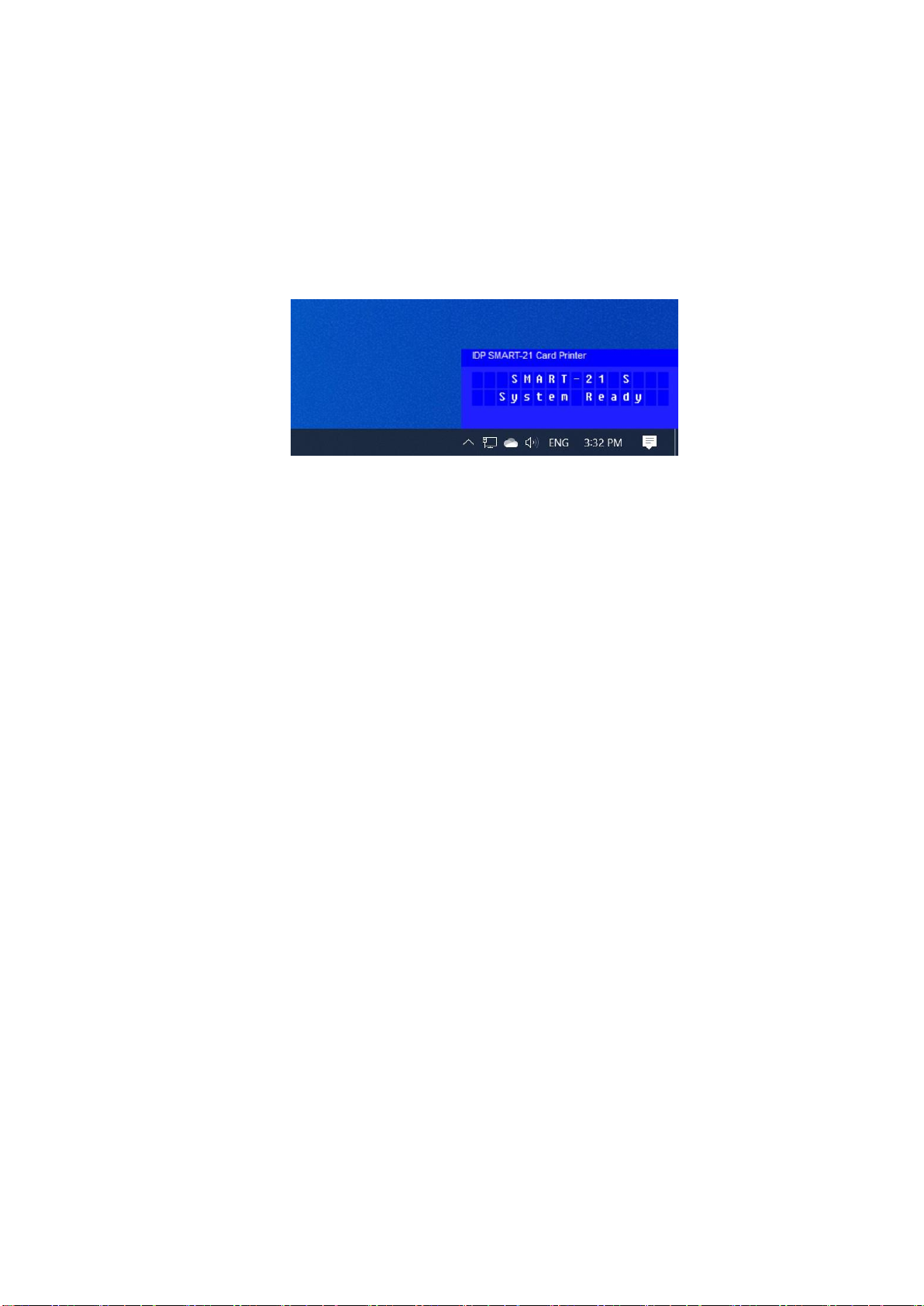
12
1.4 Display and Buttons
The status of SMART-21 is displayed on the Watchman program of the Windows tray.
The simple status of SMART-21 is displayed by color of LED. It is red when boot up.
It is changed to ‘System Ready’ if the printer is fine. It is change to ‘Printing’ when the printer
is working. In case of sensing an error, it is changed to ‘Error’ status. Whenever the top
cover is opened, the operation is stopped and the status is ‘Top Cover Open’.
Figure 7 Watchman Pop-up
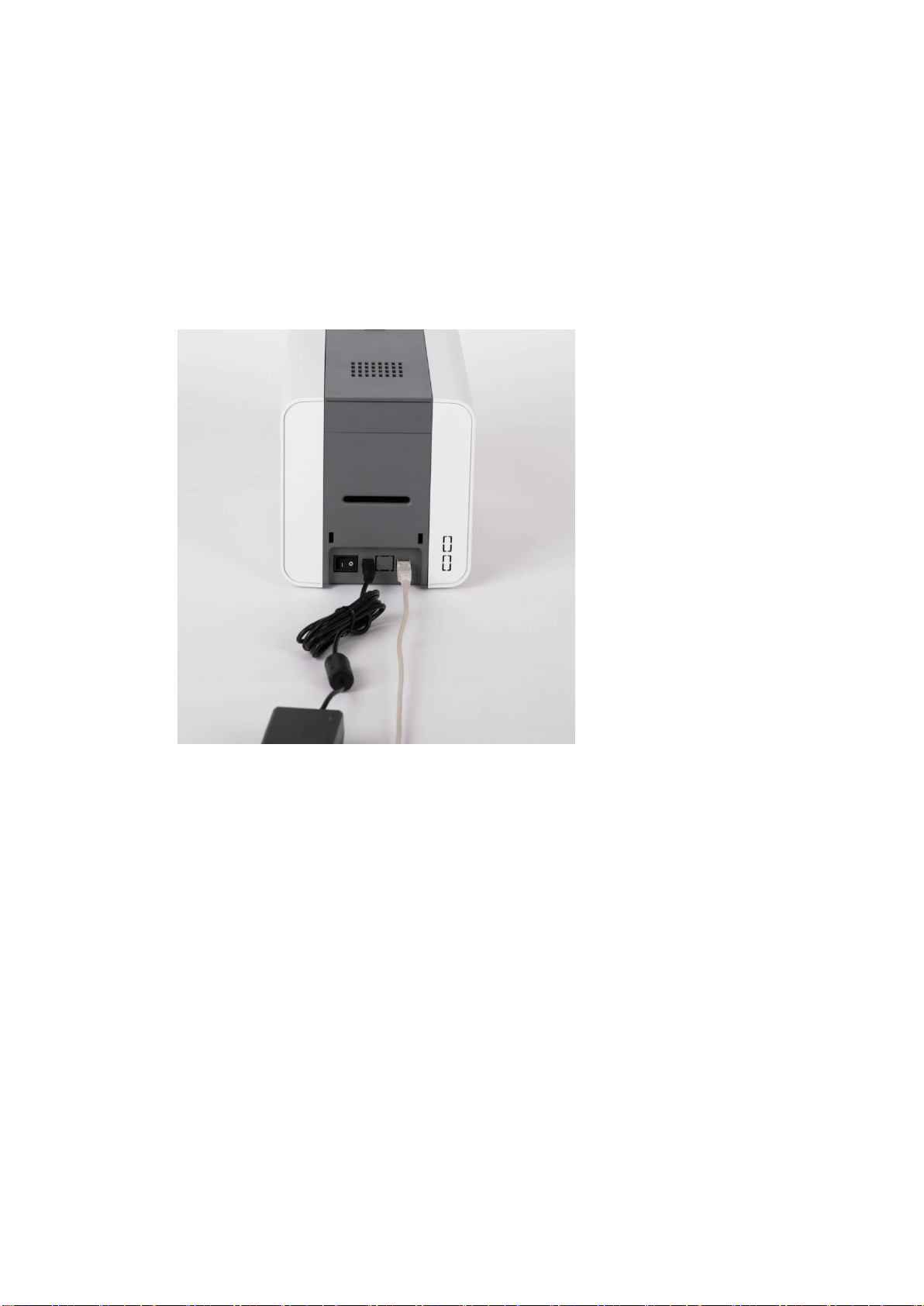
13
2. Printer installation
2.1. Connecting a power and a USB cable
Connect the power and USB cable as the below picture.
Figure 8 SMART-21 Connection of power and USB cable
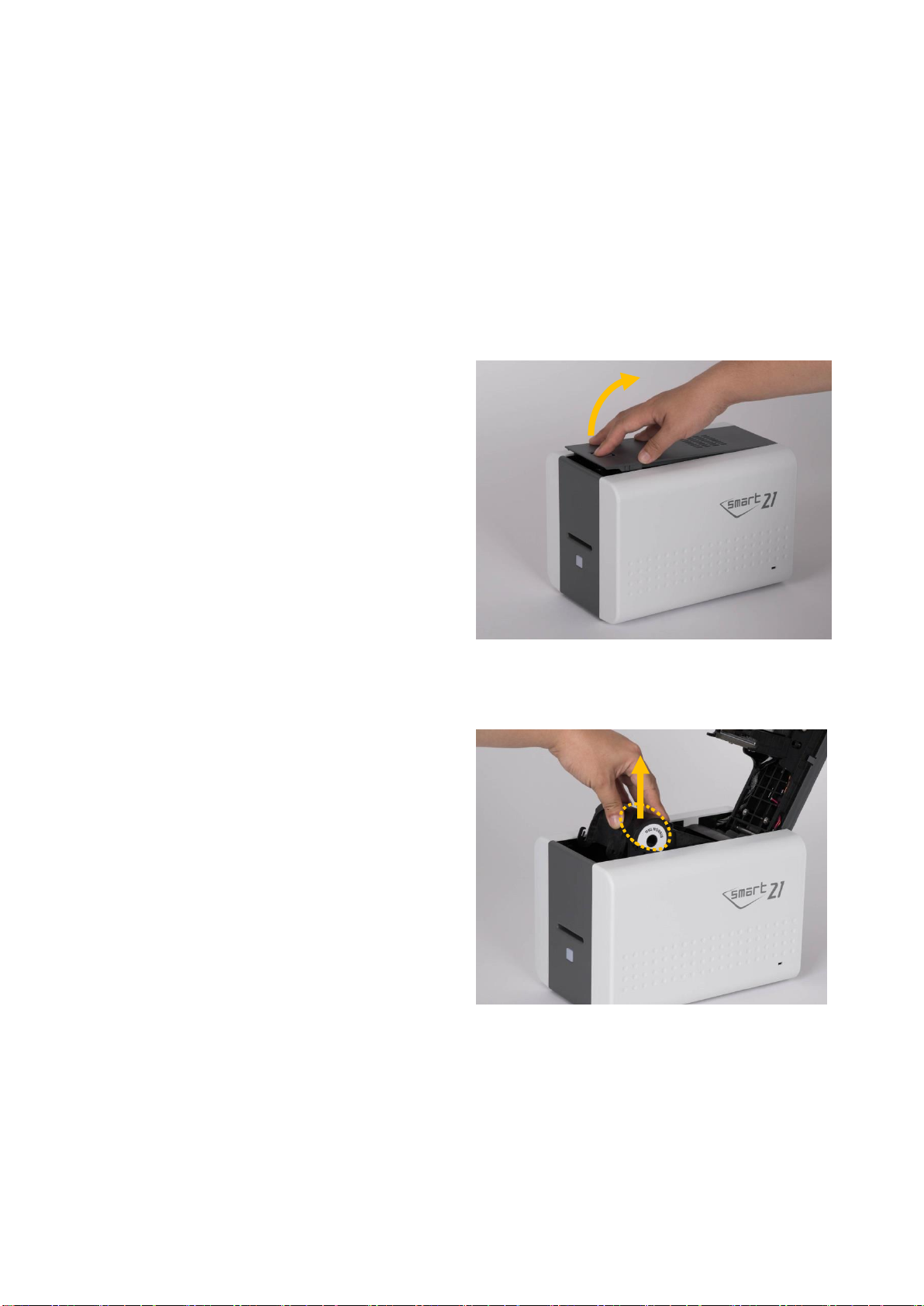
14
2.2. Fitting the ribbon
Before printing, prepare the related items such as a card, a ribbon and a cleaning roller.
In this section we invite you to know the proper method of installing the ribbon and the
cleaning roller into the printer.
(1) Turn off the printer
(2) Open the printer top cover by
pressing the top cover open button.
Figure 9 Top Cover open
(3) Take out the ribbon cartridge.
Figure 10 Take out the ribbon cartridge
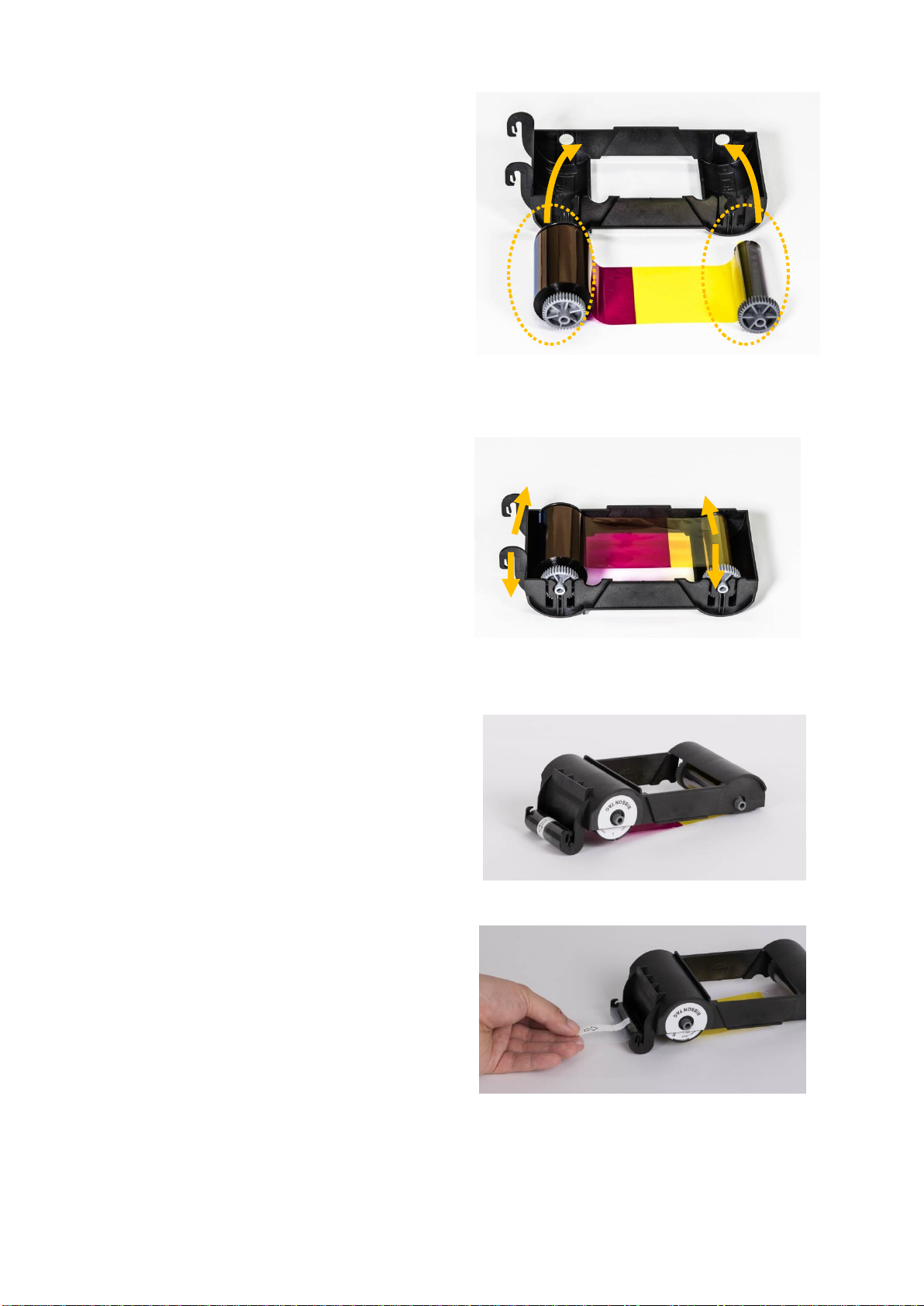
15
(4) Install a ribbon into the ribbon
cartridge as the right picture.
Figure 11 Loading the ribbon 1
(5) Insert the supply side of the
ribbon to no.1 hole and press the
opposite (no.2). Insert the take-up
side of the ribbon same method to
no.3 and no.4. After inserting,
tighten the ribbon.
(Caution! If the ribbon is not tightened, a
rolling up error might be happened.)
Figure 12 Loading the ribbon 2
(6) Install the disposable cleaning roller
to the ribbon cartridge.
(The ribbon tag side of the supply core should
be mounted in the direction of the ribbon tag
marking on the cartridge.)
Figure 13 Installing the cleaning roller
(7) Peel the protective wrapper from the
cleaning roller.
After removing the protective wrapper, the
cleaning roller should be kept clean from
fingerprints, dust and foreign substances to
avoid contamination because it is adhesive.
(Caution! Do not use without peeling off the
protective wrapper because the cleaning
roller cannot perform its function.)
Figure 14 Peeling the protective wrapper
①
②
③
④

16
(8) Install the ribbon cartridge into the
printer after installing the ribbon with a
cleaning roller to the cartridge.
Figure 15 Installing the ribbon cartridge
(9) Close the top cover
(If it is not closed properly, check the
installation state of the ribbon cartridge.)
Figure 16 Close Top Cover

17
2.3. Loading the card
This section shows how to feed the plastic card.
(1) Insert a card into the card slot.
The card will be automatically
moved into the standby position
and ready to print.
Or if click the "Print" button on
the PC before inserting, the
printer's LED Button blinks and
waits until card to be supplied.
Caution! Don’t touch the surface
of the card by finger because it
affects the printing quality.
Figure 17 Loading the card 1
Figure 18 Loading the card 2
(2) To cancel and get back the fed
card before printing:
Pull out the card as shown
figure.
Figure 19 Unloading the card

18
2.4. The withdrawal of printed card.
Printed cards are passed out to the card slot of SMART-21 printer.
Figure 20 SMART-21 Withdrawal a card

19
2.5. Driver installation (Windows 7 / 8 / 10)
(1) Please insert the installation CD.
Figure 21 Install Windows driver 1
(2) Please choose language and
click “Driver Install”.
Figure 22 Install Windows driver 2
(3) When “User Account Control”
window is opened, click “Yes”
Figure 23 Install Windows driver 3

20
(4) STEP 1:
Please turn off printer if it is
connected to PC. Please click
“Next”.
When you click “Next”, older driver
will be removed automatically.
This process will take several minutes to remove
older driver.
You can select the languages by selecting the
combo box as shown on the left picture.
Figure 24 Install Windows driver 4
(5) STEP 2:
When you click “Next”, the driver
installation will be ready.
Figure 25 Install Windows driver 5
(6) STEP 3: USB
Please click “Next” if printer is
connected to USB only.
Figure 26 Install Windows driver 6
This manual suits for next models
3
Table of contents
Other idp Printer manuals