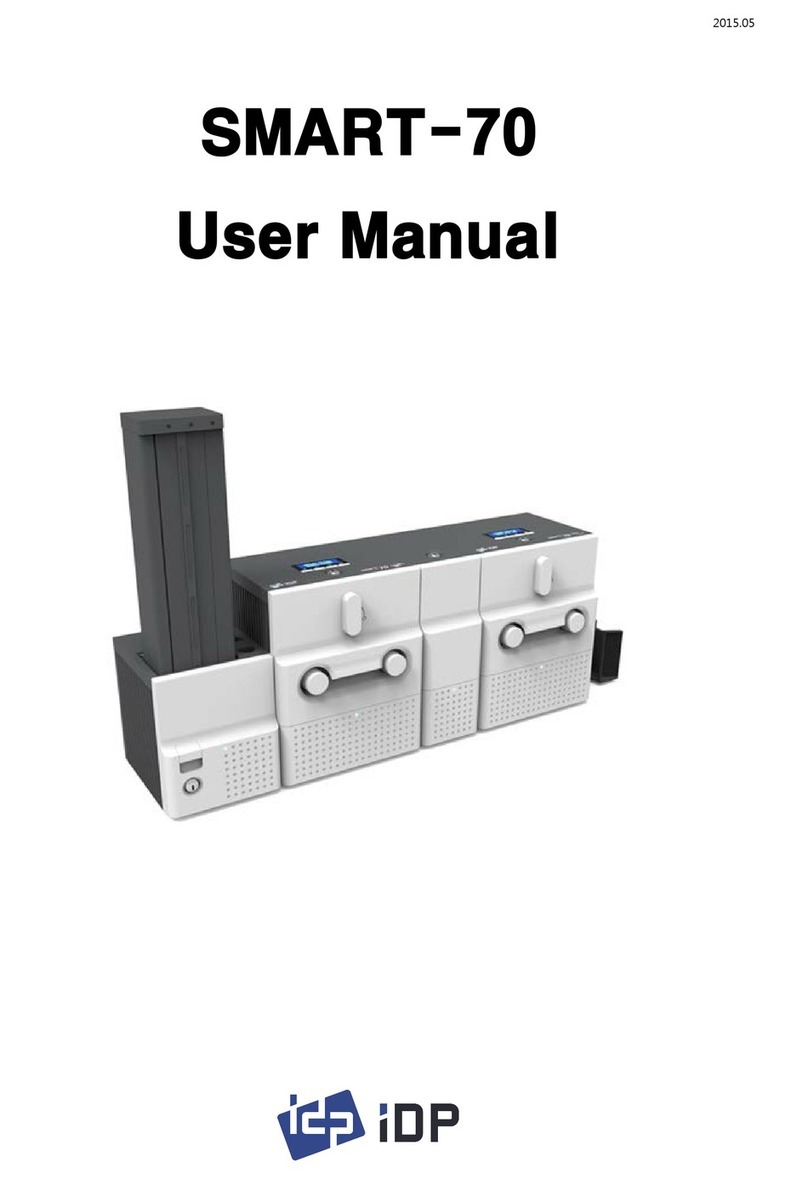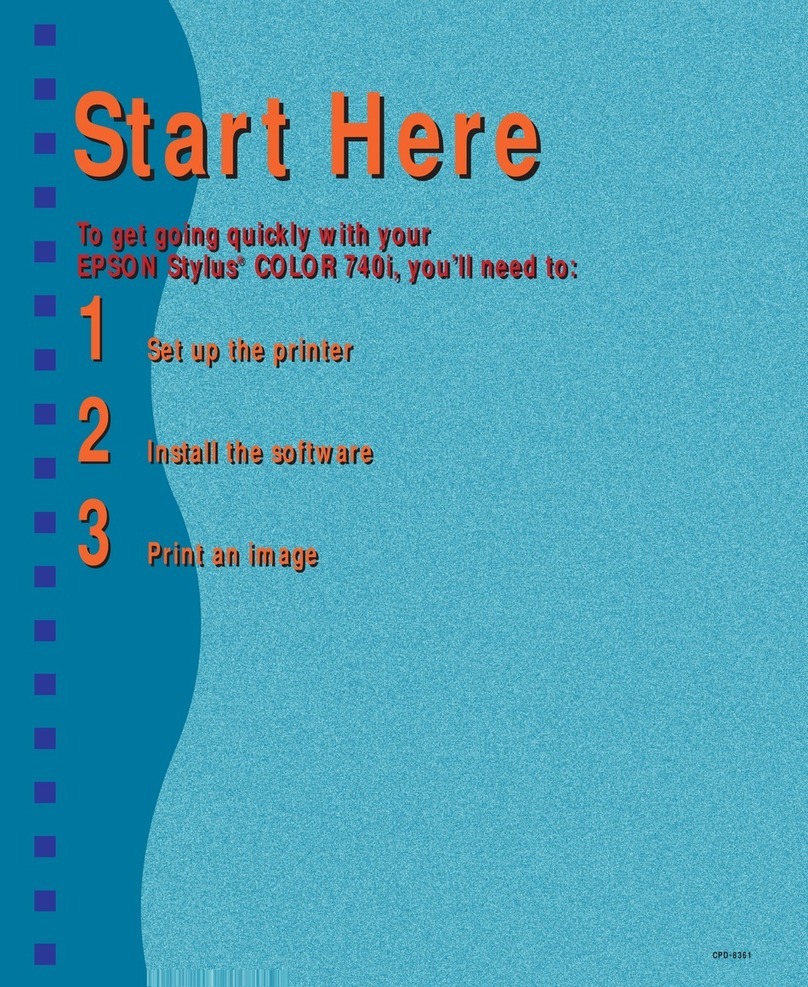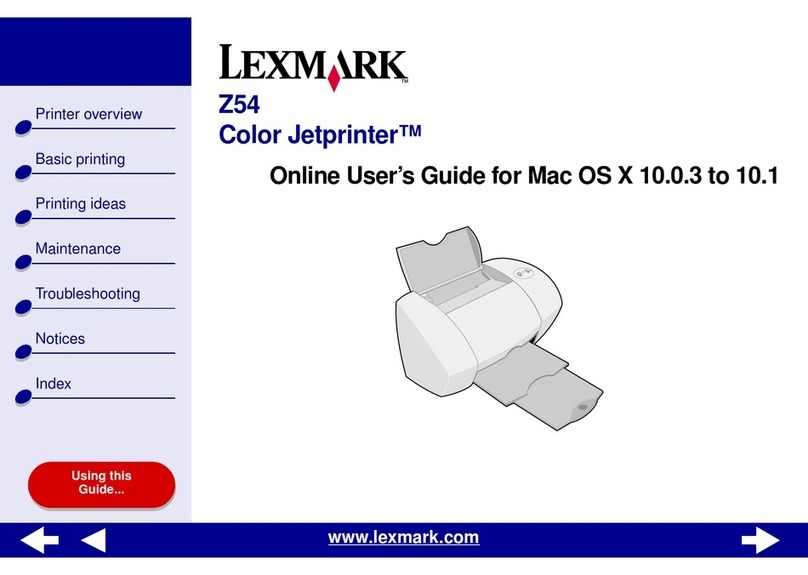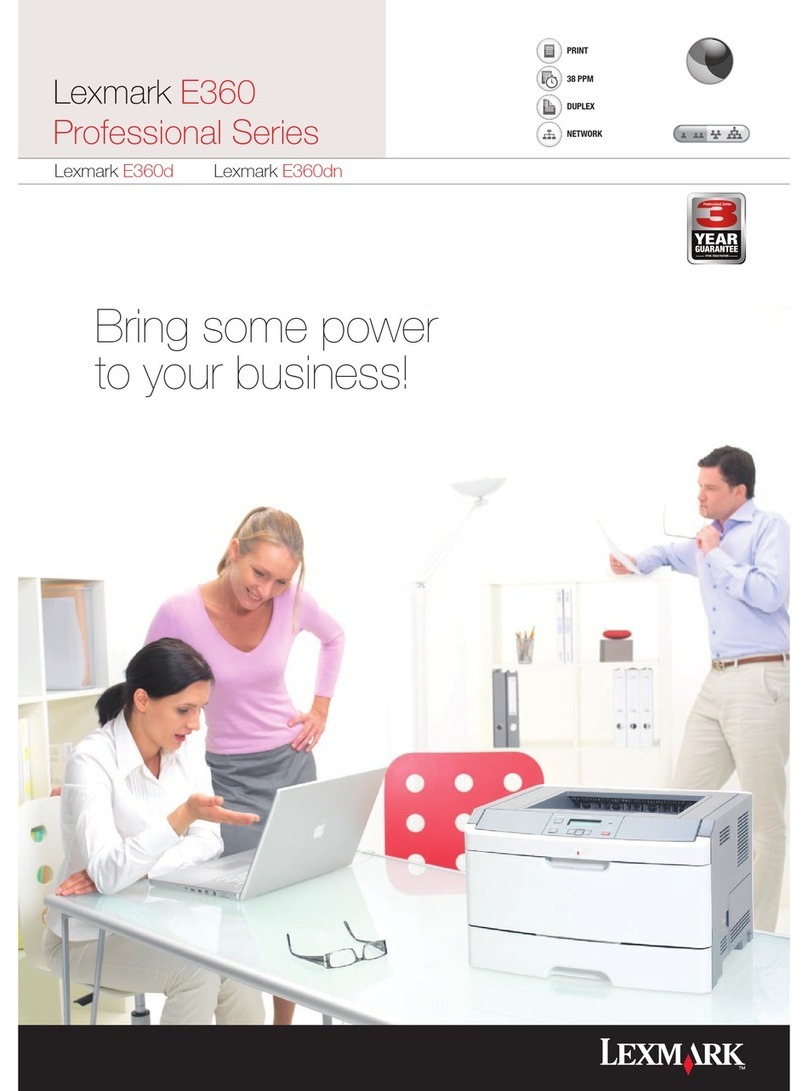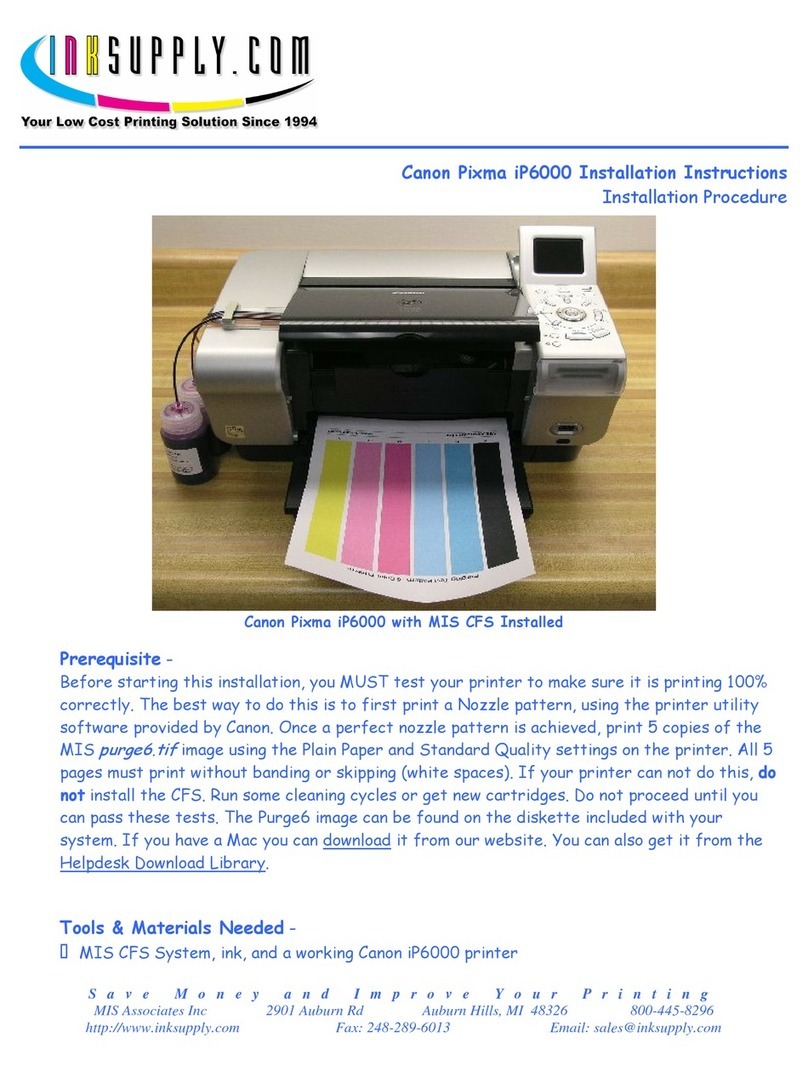idp SMART-81 User manual

1
SMART-81
User Manual
Retransfer Card Printer

2
Copyright Notice
Users must respect the copyright laws applicable in their country. This manual must not be
photocopied, translated, reproduced or transmitted in whole or in part for any reason and by the
means that might be, albeit electronic or mechanical, without the express, written authorization
of the company IDP card printer.
All information contained herein may be subject to modification without prior notice.
IDP card printer accepts no liability for any possible errors herein, nor for any accidental
damage or damage caused through the dissemination or the use of this manual.
Trademarks
SMART-81 is a trademark and IDP is a registered trademark of IDP card printer. Windows is
registered trademarks of Microsoft Corp. All other trademarks or registered trademarks are
marks of their respective holders. SMART-81 design is a trademark of IDP.
Return Materials Authorization
In order to make a warranty claim you must contact an IDP Reseller. You will be responsible for
packaging the printer for shipment and the costs of shipping and insurance of the printer from
the point of use of the printer to the IDP Reseller. The IDP Reseller will bear the costs of
shipping and insuring the printer from the repair location to the address from which the printer
was shipped.
Before returning any equipment for in-warranty or out of warranty repair, contact an IDP
Reseller or an IDP Service Center for a Return Materials Authorization (RMA) number. Repack
the equipment in the original packing material and mark the RMA number clearly on the outside
of the box. For more information about RMA or IDP warranty statements, refer to the Warranty
booklet on the quick install guide.
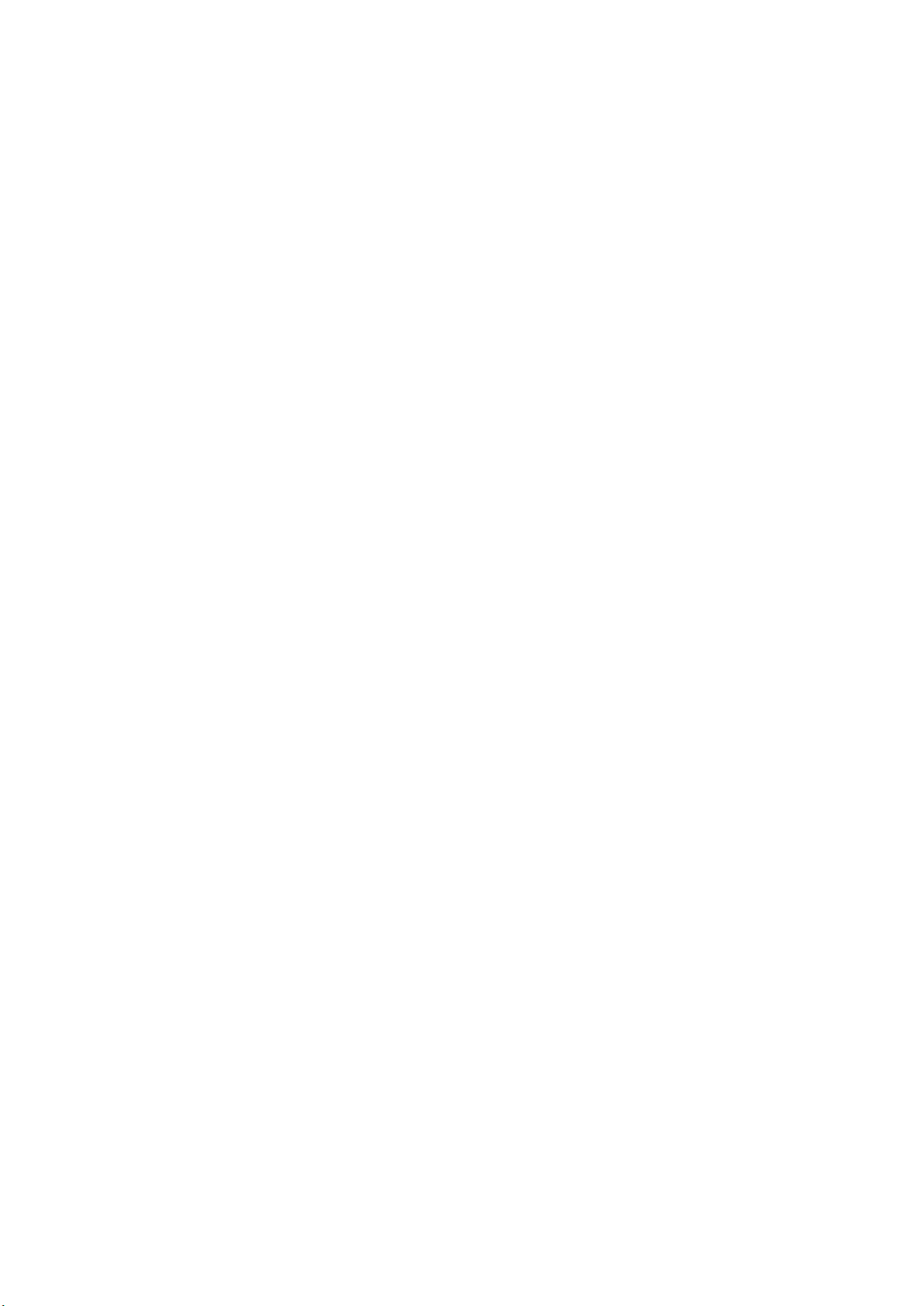
3
Table of Contents
1. BASIC INFORMATION....................................................................................................10
1.1. Printer outside features ......................................................................................................................10
1.2. Printer inside feature...........................................................................................................................13
1.3. Display & buttons ................................................................................................................................16
2. PRINTER INSTALLATION...............................................................................................30
2.1. Connection a power and a USB cable ..............................................................................................30
2.2. Fitting the Film, Ribbon, Cleaning roller.......................................................................................... 31
2.3. Loading the cards.................................................................................................................................36
2.4. Stacker Installation...............................................................................................................................38
2.5. Driver installation (Windows 7/8/10/11) .........................................................................................39
2.6. Option installation (IC, RF) .................................................................................................................44
2.7. Option Installation (Laminator) .........................................................................................................46
3. DRIVER CONFIGURATION ............................................................................................48
3.1. Printer Properties .................................................................................................................................48
3.2. Advanced Options ................................................................................................................................52
3.3. Other settings........................................................................................................................................54
4. UTILITIES .............................................................................................................................57
4.1. Card printer config............................................................................................................................... 57
4.2. Network Configuration........................................................................................................................66
4.3. Card Printer Test................................................................................................................................... 74

4
4.4. Firmware update...................................................................................................................................82
5. TROUBLESHOOTING.........................................................................................................84
5.1. Error Message .......................................................................................................................................84
5.2. Cleaning and Replacement Printer air filter.................................................................................... 88
5.3. Cleaning the printer.............................................................................................................................90
5.4. TPH (Thermal Print Head) replacement...........................................................................................93
5.5. Card movement ....................................................................................................................................95
5.6. Printing quality ..................................................................................................................................... 97
5.7. Magnetic stripe encoding .................................................................................................................101
5.8. General operation...............................................................................................................................101
6. SPECIFICATION ............................................................................................................ 103
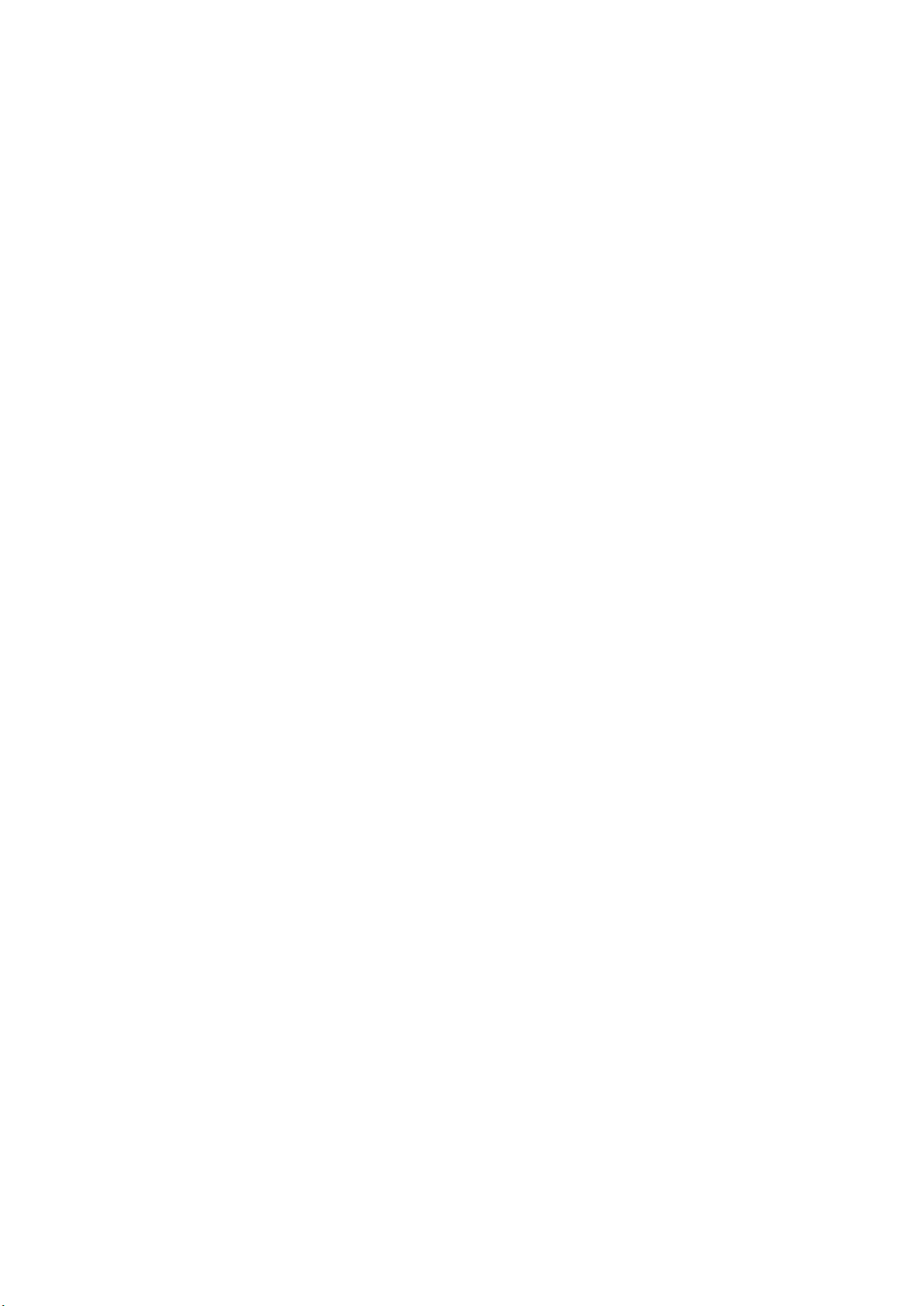
5
Table of Figures
Figure 1 SMART-81 front features.......................................................................................................10
Figure 2 SMART-81 rear features.........................................................................................................11
Figure 3 SMART-81.....................................................................................................................................11
Figure 4 SMART-81 & Laminator.........................................................................................................12
Figure 5 SMART-81 inside feature.......................................................................................................13
Figure 6 SMART-81 Display and buttons.........................................................................................16
Figure 7 SMART-81 Connection of power and communication cable ...............................30
Figure 8 Front cover open ...................................................................................................................31
Figure 9 Take out film cartridge...........................................................................................................31
Figure 10 Take out Ribbon Cartridge ................................................................................................32
Figure 11 Take out Cleaning roller Cartridge.................................................................................32
Figure 12 Loading film..............................................................................................................................32
Figure 13 Loading the ribbon................................................................................................................33
Figure 14 Installing the cleaning roller..............................................................................................33
Figure 15 Installing the cleaning roller cartridge..........................................................................34
Figure 16 Installing film cartridge........................................................................................................34
Figure 17 Installing Ribbon cartridge.................................................................................................34
Figure 18 Installing Film cartridge.......................................................................................................35
Figure 19 Close cover................................................................................................................................35
Figure 20 Take out hopper cover ........................................................................................................36
Figure 21 Adjusting card thickness lever..........................................................................................36
Figure 22 Preparing the card 1.............................................................................................................37

6
Figure 23 Preparing the card 2.............................................................................................................37
Figure 24 Loading the card 1 ................................................................................................................37
Figure 25 Loading the card 2 ................................................................................................................37
Figure 26 Installation SMART-81 card stacker ...............................................................................38
Figure 27 Install printer driver 1...........................................................................................................39
Figure 28 Install printer driver 2...........................................................................................................39
Figure 29 Install printer driver 3...........................................................................................................39
Figure 30 Install printer driver 4...........................................................................................................40
Figure 31 Install printer driver 5...........................................................................................................40
Figure 32 Install printer driver 6...........................................................................................................41
Figure 33 Install printer driver 7...........................................................................................................41
Figure 34 Install printer driver 8...........................................................................................................41
Figure 35 Install printer driver 9...........................................................................................................42
Figure 36 Install printer driver 10 ........................................................................................................42
Figure 37 Install printer driver 11 ........................................................................................................42
Figure 38 Install printer driver 12 ........................................................................................................43
Figure 39 Take out module (IC, RF).................................................................................................44
Figure 40 Take out module (IC, RF) 2.............................................................................................44
Figure 41 Install module (IC, RF) 3......................................................................................................45
Figure 42 Install Laminator Module 1................................................................................................46
Figure 43 Install Laminator Module 2................................................................................................46
Figure 44 LCD display (with Laminator)............................................................................................47
Figure 45 Print properties........................................................................................................................48
Figure 46 Layout..........................................................................................................................................48
Figure 47 Input / Output Setting.........................................................................................................49

7
Figure 48 Printing Setting .......................................................................................................................49
Figure 49 Laminating Setting.................................................................................................................50
Figure 50 Encoding Setting .................................................................................................................50
Figure 51 Encoding advanced Setting...............................................................................................51
Figure 52 Load/Save Setting..................................................................................................................51
Figure 53 Printer sharing .........................................................................................................................54
Figure 54 Ports Setting.............................................................................................................................54
Figure 55 advanced Setting....................................................................................................................55
Figure 56 color management ................................................................................................................55
Figure 57 security........................................................................................................................................56
Figure 58 service..........................................................................................................................................56
Figure 59 CardPrinterConfig Log-in....................................................................................................57
Figure 60 CardPrinterConfig start........................................................................................................57
Figure 61 Cardprinterconfig Basic setup...........................................................................................58
Figure 62 Cardprinterconfig – Advanced setup ............................................................................61
Figure 63 Rear view of SMART-81 ......................................................................................................66
Figure 64 Running NetAdmin................................................................................................................66
Figure 65 Network printer is no found .............................................................................................67
Figure 66 Connecting to USB Port......................................................................................................67
Figure 67 NetAdmin Log-in....................................................................................................................68
Figure 68 USB port state..........................................................................................................................68
Figure 69 Rebooting network module...............................................................................................69
Figure 70 Reset to default....................................................................................................................69
Figure 71 Upgrade the firmware 1......................................................................................................70
Figure 72 Upgrade the firmware 2......................................................................................................70
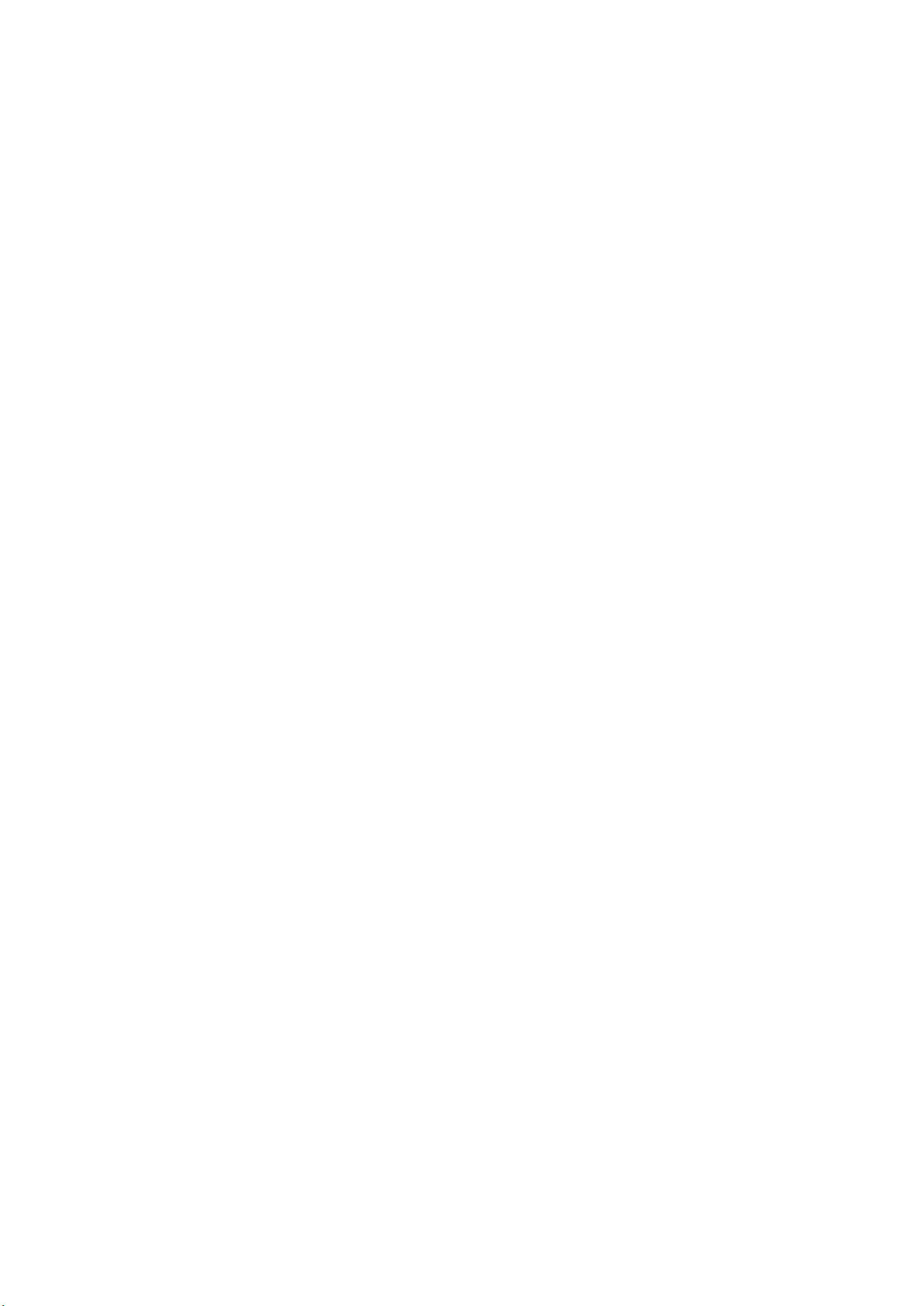
8
Figure 73 Upgrade the firmware 3......................................................................................................71
Figure 74 Dynamic IP configuration ...................................................................................................71
Figure 75 Static IP configuration..........................................................................................................72
Figure 76 Network service configuration .........................................................................................72
Figure 77 OCP configuration..................................................................................................................73
Figure 78 Network service configuration .........................................................................................73
Figure 79 CardPrinterTest........................................................................................................................74
Figure 80 Magnetic stripe encoding ..................................................................................................78
Figure 81 Contact smartcard encoding.............................................................................................79
Figure 82 Contactless smartcard encoding .....................................................................................80
Figure 83 CardPrinterFirmware..............................................................................................................82
Figure 84 Select Firmware.......................................................................................................................82
Figure 85 Update Firmware ....................................................................................................................83
Figure 86 Exclusive cleaning card........................................................................................................90
Figure 87 Printer cleaning start.............................................................................................................90
Figure 88 Printer cleaning step 1.........................................................................................................91
Figure 89 Printer cleaning step 2.........................................................................................................91
Figure 90 Printer cleaning step 3.........................................................................................................92
Figure 91 Printer cleaning step 4.........................................................................................................92
Figure 92 Printer cleaning step 5.........................................................................................................93
Figure 93 Printer head ..............................................................................................................................93
Figure 94 Printer head setup .................................................................................................................94
Figure 95 Printer head disassemble....................................................................................................94
Figure 96 Printer head assemble..........................................................................................................95
Figure 97 Printing quality trouble 1....................................................................................................96
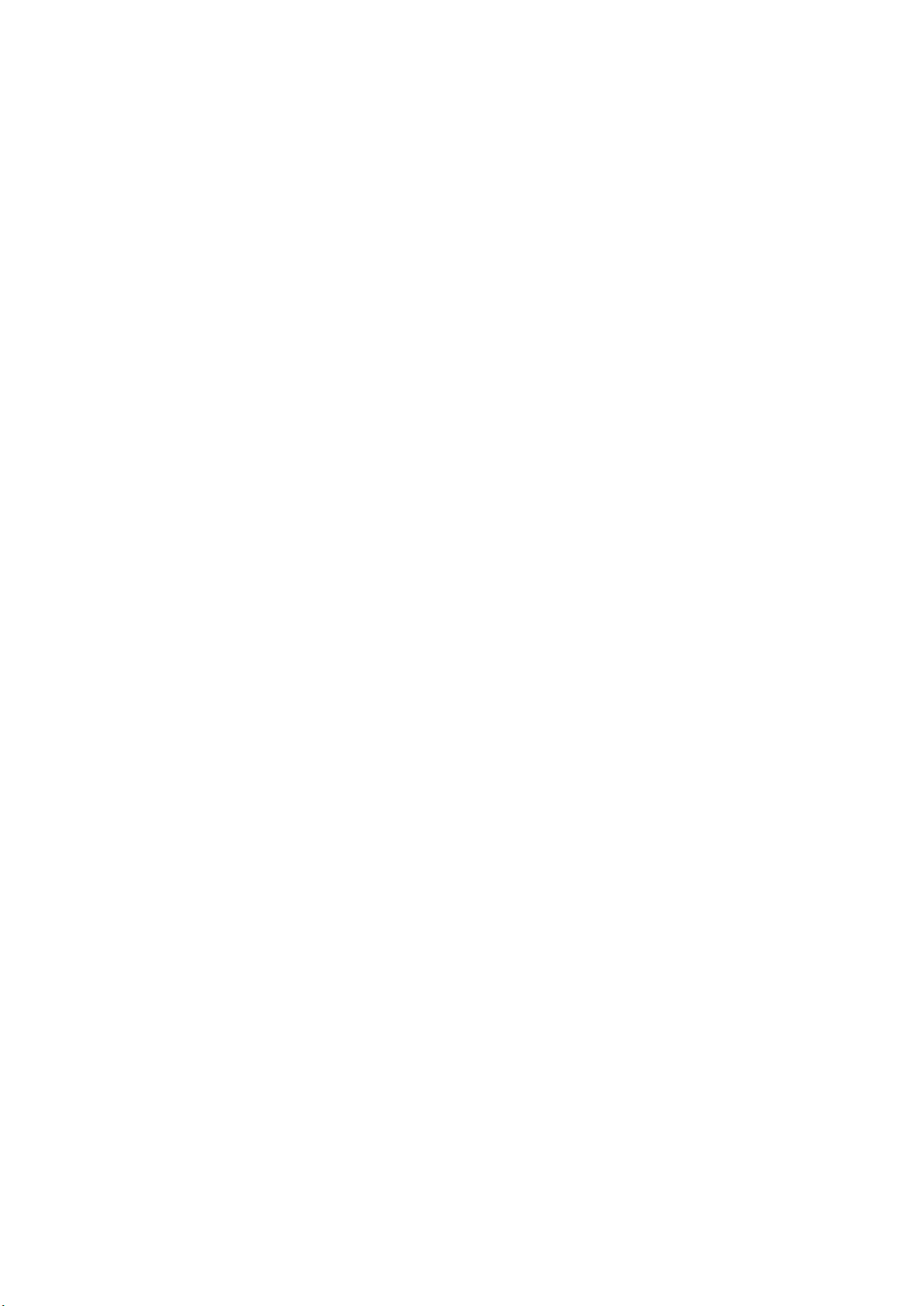
9
Figure 98 Printing quality trouble 2....................................................................................................97
Figure 99 Printing quality trouble 3....................................................................................................97
Figure 100 Printing quality trouble 4.................................................................................................98
Figure 101 Printing quality trouble 5.................................................................................................98
Figure 102 Printing quality trouble 6.................................................................................................99
Figure 103 Printing quality trouble 7.................................................................................................99
Figure 104 Printing quality trouble 8.................................................................................................99
Figure 105 Printing quality trouble 9.............................................................................................. 100
Figure 106 Printing quality trouble 10............................................................................................ 100

10
1. Basic Information
1.1. Printer outside features
For the user’s convenience, SMART-81 status can be seen through LCD. and the printer
can be controlled by 4 buttons under the LCD. Using USB and Ethernet port, it is
communicated with the user’s PC
The following shows the outside functional features found on the printer
Figure 1 SMART-81 front features
①②
③
④⑤
⑥
①
Air vent
②
Air vent
③
Physical lock *option
④
Input hopper
⑤
LCD and buttons
⑥
Front cover

11
Figure 2 SMART-81 rear features
SMART-81 Printer has SMART-81S for single-sided printing and SMART-81D for Dual-
sided printing. And can fit a laminate device on the left side of the printer depending on
the application.
SMART-81 (Figure. 3) is the standard card printer. It can be printed single-sided or dual-sided.
And it can be written/read MS, IC, RF card data with option installation.
Figure 3 SMART-81
⑦Card exit slot
⑧IR Comm. port
⑨Power switch
⑩AC Power Connector
⑪Ethernet & External USB
port
⑫USB port
⑬RS232 port
⑧
⑨⑩
⑪⑫
⑦
⑬

12
SMART-81& Laminator (Figure. 4) is installed Laminator on the SMART-81.
SMART-81& Laminator can be laminated on the printed card.
Figure 4 SMART-81 & Laminator

13
1.2. Printer inside feature
In SMART-81 printer, the ribbon and film are installed by each cartridge which can be used
semi-permanently. The following shows the inside functional features found on your
SMART-81 printer.
Figure 5
SMART-81 inside feature
①Film cartridge
Cartridge to which the retransfer film is mounted.
It can be separated from the printer by holding
and pulling a handle. This semi-permanent film
cartridge is a component of printer.
Printer does not operate if it will be broken or
damaged. In this case, please contact printer
reseller.
①②
③
④
⑤⑥

14
②Ribbon cartridge
Cartridge to which the printer ribbon is mounted.
it can be separated from the printer by holding
and pulling a handle. This semi-permanent
ribbon cartridge is a component of printer.
Printer does not operate if it will be broken or
damaged. In this case, please contact printer
reseller.
③Inside Stacker (Error card outlet)
Collect card with an error while printing card.
It can be changed the functionality with user
settings. If it is loaded up to 25 cards and the
card exceeds the stacker load, the PC and
LCD will indicate that stacker has been
exceeded and will no longer print. Pull the
stacker forward to separate it from the printer.
④Thermal Printer head
This enables the film to be image printed.
(Caution: This is very hot after printing. Do not contact the surface of the Thermal Print
Head with fingers or a sharp metal object to avoid degrading print quality or damaging
printer head permanently.)
⑤Retransfer head
This enables retransfer image film to the card.
(Caution: This is very hot after printing. Do not contact the surface of the Thermal Print
Head with fingers or a sharp metal object to avoid degrading print quality or damaging
printer head permanently.)

15
⑥Cleaning roller cartridge
Cartridge to which the cleaning roller is mounted. it
can be separated from the printer by holding and
pulling a handle. It removes dust on the surface of
card to improve print quality before the card is
printed. It should be changed together with the
ribbon. This semi-permanent film cartridge is a
component of printer. Printer does not operate if it
will be broken or damaged.
In this case, please contact printer reseller.

16
1.3. Display & buttons
SMART-81’s control panel consists of LCD and 4 buttons. LCD shows the status of the printer,
and view each status and changes the setting with buttons.
Figure 6
SMART-81 Display and buttons
The status of SMART-81 is ‘Initializing’ when booting up.
It is changed to ‘System Ready’ if the printer is fine. It is change to ‘Printing’ when the
printer is working. In case of sensing an error, it is changed to ‘Error’ status. Whenever the
top cover is opened, the operation is stopped and the status is ‘Top Cover Open’. It also
displays remaining status of the current film and ribbon as an icon on the right side of the
screen.

17
The left side shows the residual volume of the re-transfer film,
and the right side shows the residual volume of the ribbon.
And the icon displays the remaining consumables in
percentage.
Mark ‘X’, if the film or ribbon is not fitted.
Figure 7 Film & Ribbon residual volume icon
Figure 8 Example of icons

18
- Laminator LED status by color
When Install and use Laminator on the SMART-81(Figure 7), You can check status of
laminator with indicator(LED)’s color.
※
Laminator LED Location
LED Status Description
■Blue (on) Normal standby
■Green (on) Executing Printer’s command.
■Sky (on) Executing Laminator
■Yellow (on : 500ms off : 500ms) Case open
■Pink (on : 500ms off : 500ms) Laminator Film zero
■Red (on : 200ms off : 200ms) Laminator Film TAG error
■Red (on : 500ms off : 500ms) Laminator Film search error
■Red (on : 200ms off : 500ms) Heating temperature error
■Red (on) Other errors ( ex. Card
in, Card out,
Move error etc.)
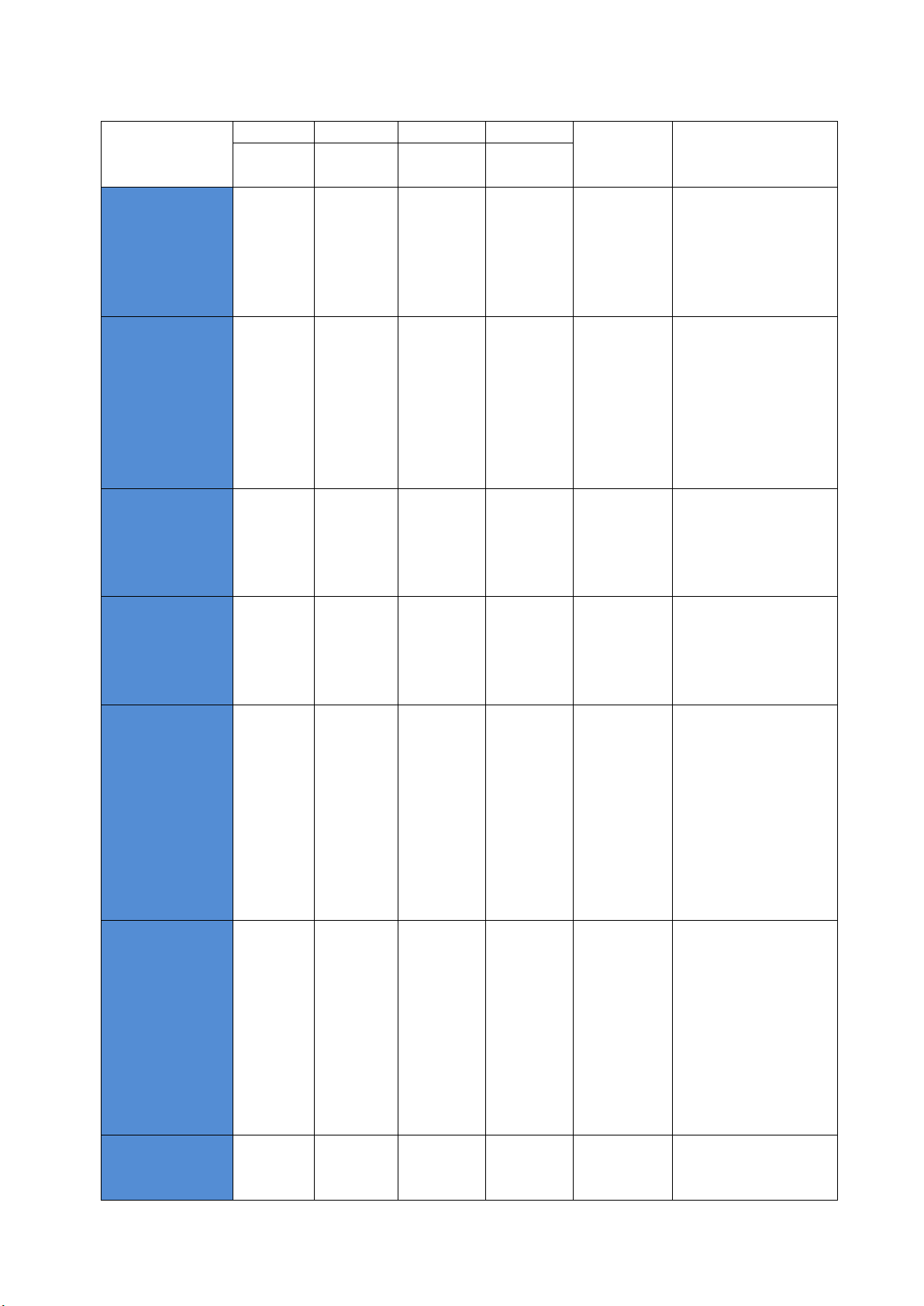
19
The below table shows LCD messages based on their status and functions when the button is
pressed.
Messages KEY0 KEY1 KEY2 KEY3 State Description
Menu/Can
cel
Left/Down Right/Up Select/OK
Initializing x x x x Initialization Initialization when
booting, or Case Open
and Close
Display Printer Firmware
Version, Vendor, Region
Code.
[x.xx.xx][xx][xx]
Init Error+ Retry
initializati
on
Retry
initialization
Retry
initialization
Retry
initialization
Initialization
error
Error occurs while
initialization.
press the Key and check
the error is clear, and
retry initialization.
‘+’ is displayed at the end
of first line if there are
more than two errors.
<-Retry->
SMART-81x x x x x Password
authentication
Use Authentication
option on Smart81 Config
utility, and printer is Lock
with Root Password/User
Password.
Unlock Please..
SMART-81x x x x x PC
authentication
Use Authentication
option on Smart81 Config
utility, and use SMART
printer with not
Authentication PC.
Verify Your PC
SMART-81x MENU Information
Menu -
Information
Menu +
x Standby
mode
System is ready to print,
you can check the ribbon
information by pressing
left button, and power is
off by pressing the right
button.
With the power off,
pressing right key again
will power on again (DCL
Mode)
DCL System Ready
SMART-81xx MENU Information
Menu -
Information
Menu +
x Standby
mode
System is ready to print,
you can check the ribbon
information by pressing
left button, and power is
off by pressing the right
button.
With the power off,
pressing right key again
will power on again.
(Normal Mode)
System Ready
TPH Not Found x x x x TPH connect
check
TPH is not installed or
TPH cable is not
connected. Power off the
Check TPH

20
printer and check TPH
status.
Heater Not Found x x x x Retransfer
head connect
check
Retransfer head is not
installed, or cable is not
connected, or abnormal
temperature. Power off
and check Retransfer
head status and
temperature.
Check Heater
BHeater Not
Found
x x x x Bend
Retransfer
head connect
check
Bend retransfer head is
not installed, or cable is
not connected, or
abnormal temperature.
Power off and check
bend retransfer head
status and temperature.
Check BHeater
Heater Broken! x x x x Retransfer
head broken
or damaged
Retransfer head is broken
or damaged. Power off
and check retransfer head
status and temperature.
Check Heater
BHeater Broken! x x x x Bend
Retransfer
head broken
or damaged
Bend retransfer head is
broken or damaged.
Power off and check
bend retransfer head
status and temperature.
Check BHeater
Heater Error! x x x x Retransfer
head
Safety Error
Retransfer head has
safety error. Power off
and check retransfer head
status and temperature.
.
Check Heater
BHeater Error! x x x x Bend
Retransfer
head
Safety Error
Bend retransfer head has
safety error. Power off
and check bend
retransfer head status
and temperature.
Check BHeater
TPH Warming UP X x x x Standby for
TPH temp
rising.
SMART’s temperature
drops below 1’C.
The normal temperature
is 15’C~35’C.
Temperature xxx
Spool Error Delete
spool and
cancel
x x System
reset
Spool error Error occurs while receive
spool print data. KEY0 is
delete and cancel, KEY3 is
System Reset
<Cancel Reset>
xxxxxxxxxxxxxxx+ Retry x x Cancel and
Initialization
Error occurs
while printing
Error occurs while
printing. KEY0 is retry,
KEY3 is cancel printing
(Refer to Printer LCD
Error Table)
‘+’ is displayed at the end
of first line if there are
more than two errors
<Retry Cancel>
Other manuals for SMART-81
1
This manual suits for next models
2
Table of contents
Other idp Printer manuals

idp
idp Smart-30 User manual

idp
idp SMART Series User manual

idp
idp Smart Series User manual

idp
idp SOLID Series User manual

idp
idp SMART-70 User manual

idp
idp Smart Series User manual

idp
idp Solid 510 Configuration guide
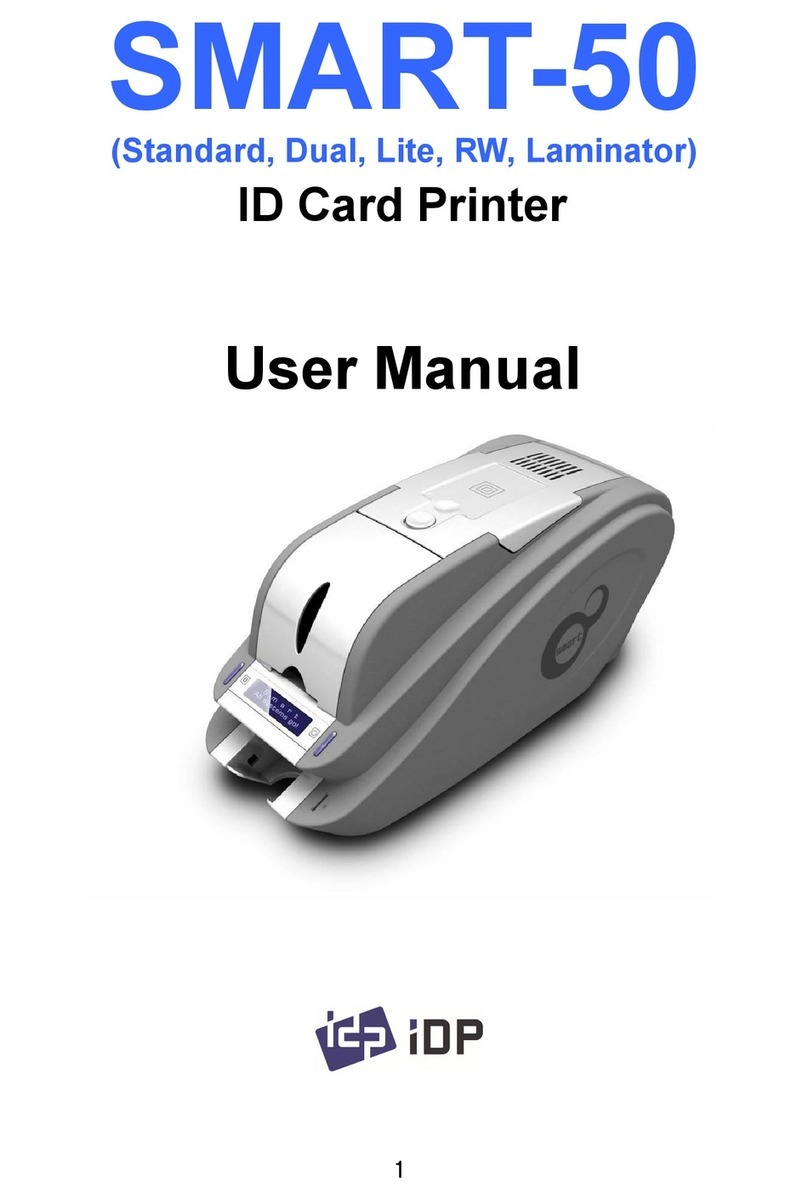
idp
idp SMART-50 User manual
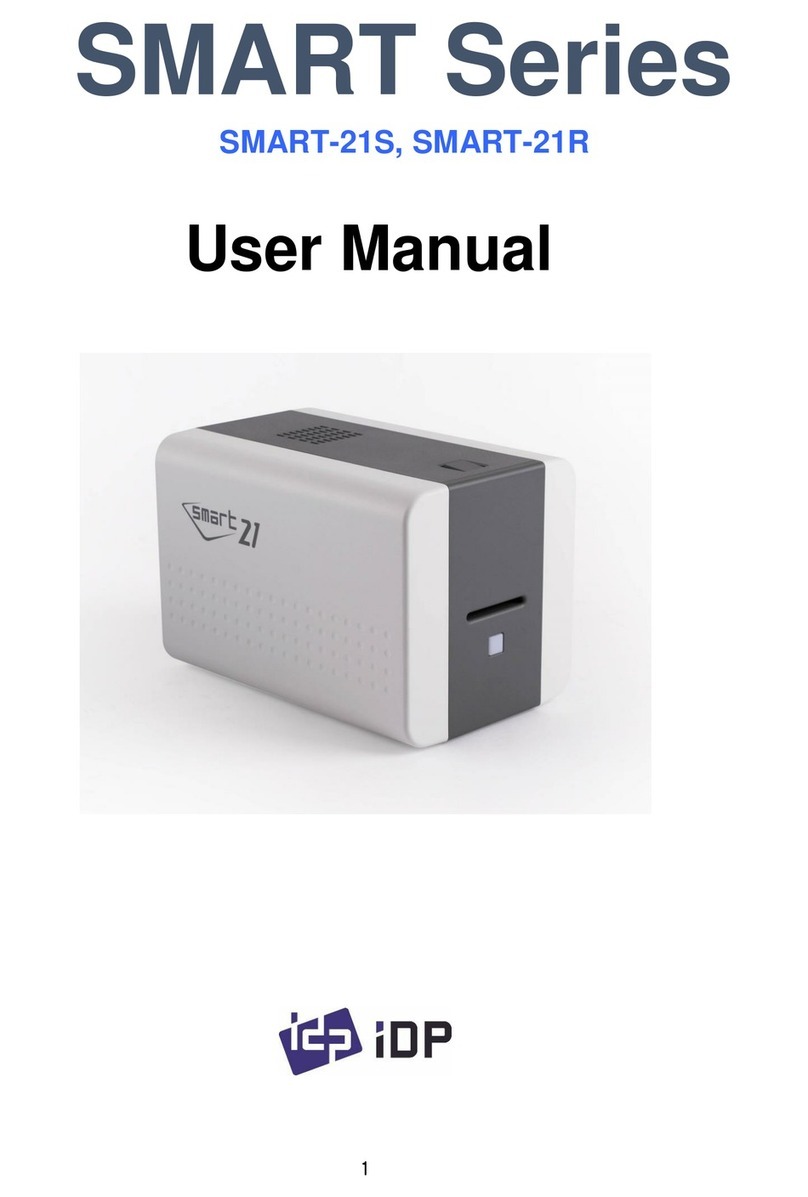
idp
idp SMART-21S User manual
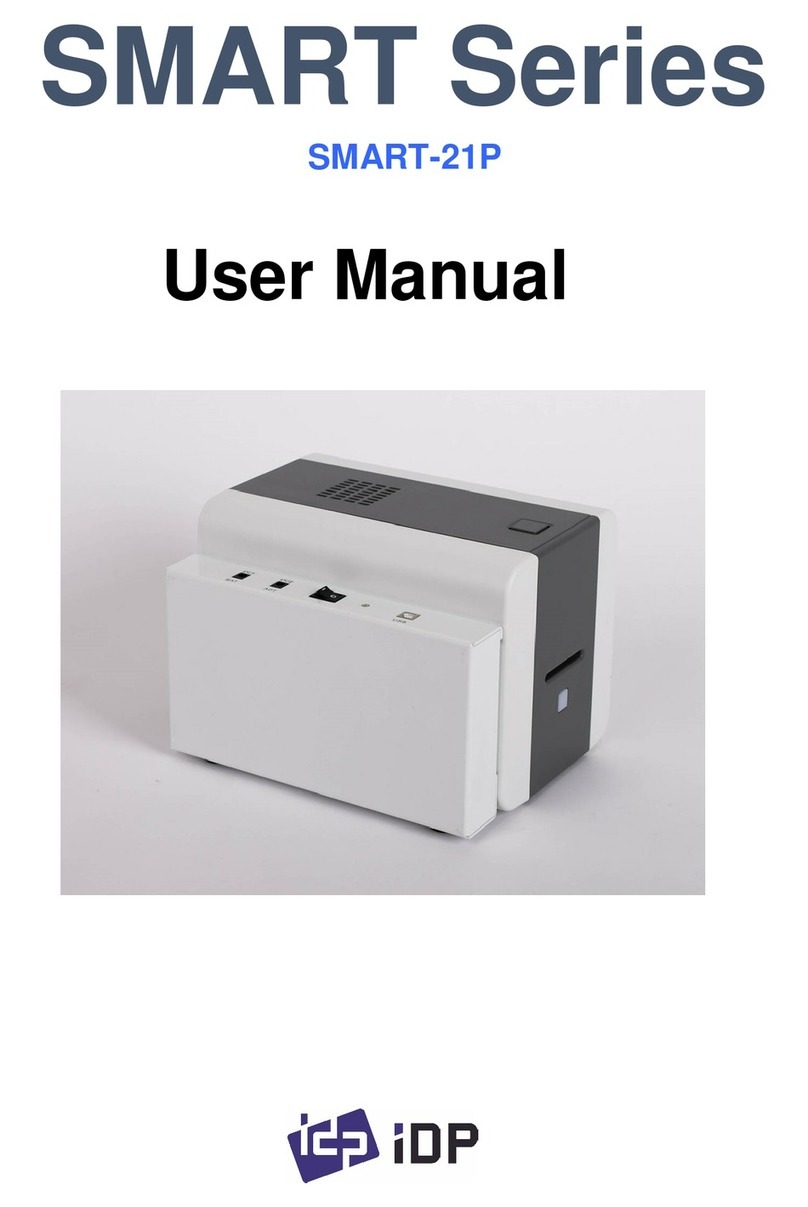
idp
idp SMART Series User manual
Popular Printer manuals by other brands

Canon
Canon imagePROGRAF W8400 Brochure & specs
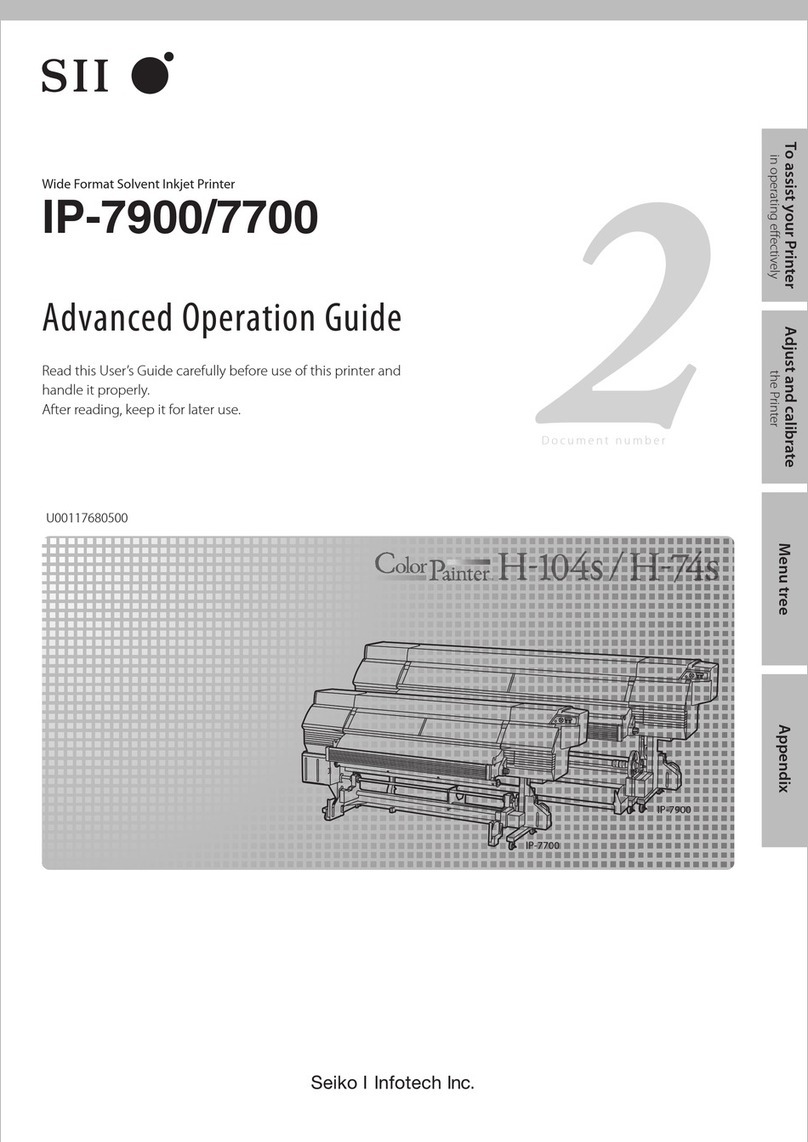
Seiko
Seiko IP-7900 Operation guide

MUTOH
MUTOH ValueJet VJ-1624 installation manual
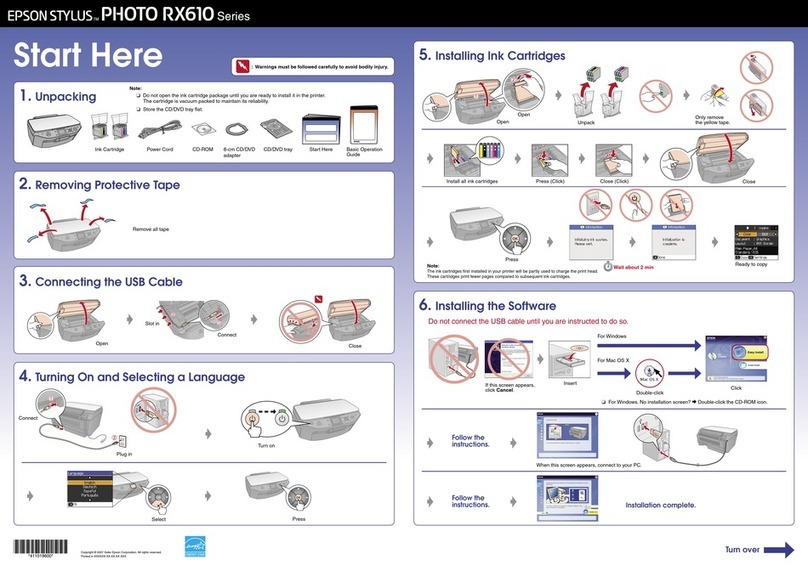
Epson
Epson STYLUS PHOTO RX610 Series Start here

TRANSFER CRAFTS
TRANSFER CRAFTS HP1515 quick start guide

Epson
Epson Stylus Pro 4880 ColorBurst Edition - Stylus Pro 4880... user guide