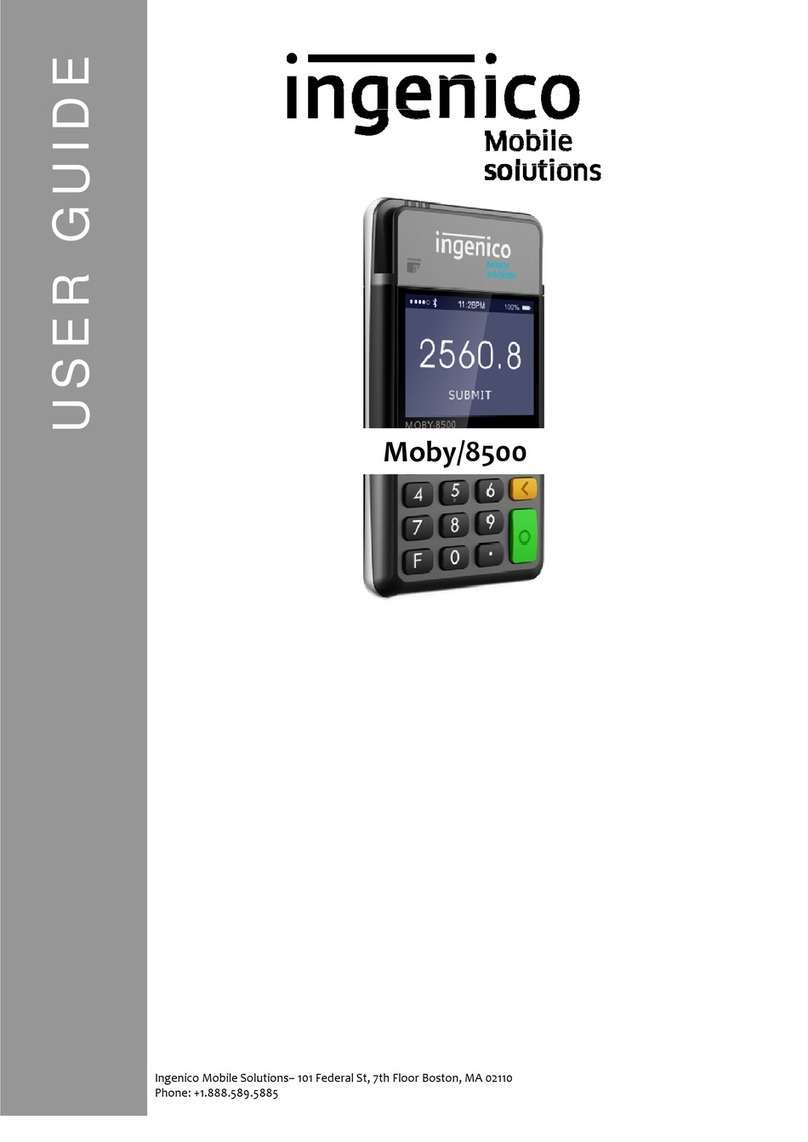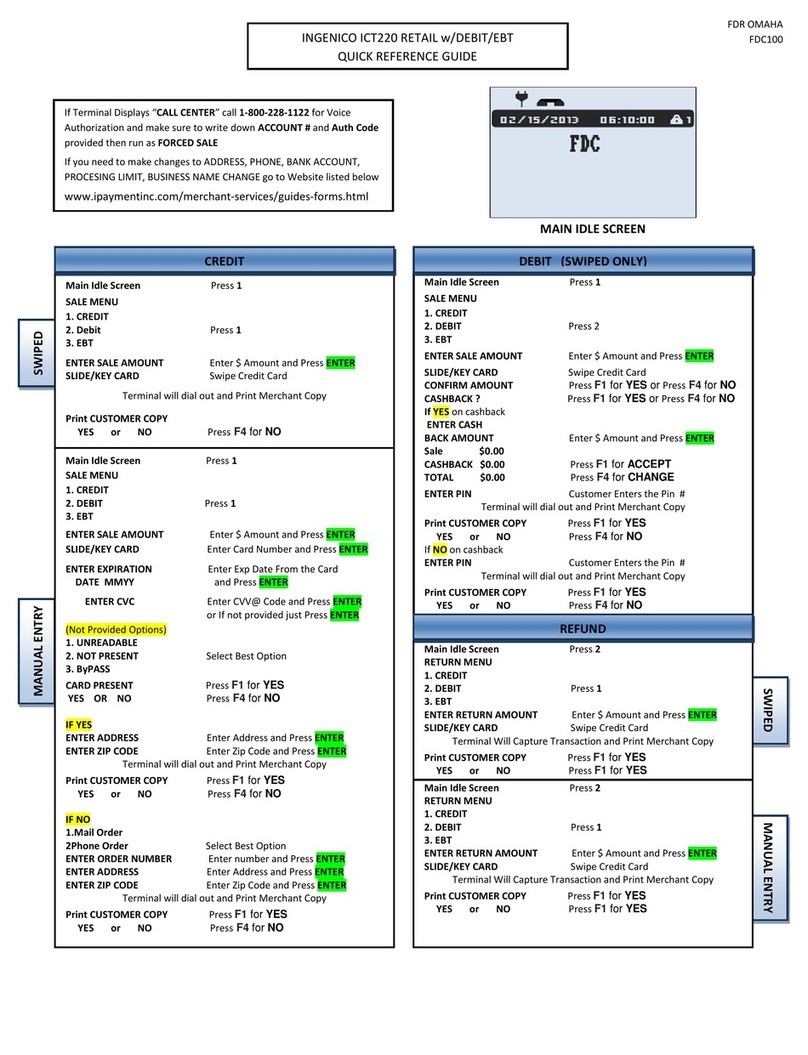Prepare to connect the Move/5000 to a Wi-Fi router or network name:
• Make sure the reader is charged, plugged in and powered ON. If
you purchased a charging base, plug the charging cord into the port
on the base and place the card reader on the base to charge.
• Have your Router/Network Name (SSID) and password ready (PSK).
Move/5000 Wi-Fi Setup
Then follow these instructions:
Your card reader will display
Idle Menu / Screen Saver
[ADMIN MODE]
ADMIN MENU
Enter Admin Username/Password
[ADMIN MENU]
[ADMIN MENU]
1 – Download Application
2 – Set Date and Time
3 – Congure Wi-Fi
4 – Congure Mobile
5 – Congure Bluetooth
Wi-Fi [ADMIN MENU]
1 – Scan Networks
2 – My Networks
3 – IP Conguration
Scan Networks
SCANNING…
[Available Networks]
YourBusinessName
PrivateStore
Other
[Wi-Fi Password]
Enter Wi-Fi Password:
[Available Networks]
Connected...
What you need to do
Press the Home Menu [] key to access
the Admin Menu
Select [ADMIN MODE]
Key in the Admin Username/Password and
press Enter
If you don’t know your Admin Password, call
1-888-886-8869. For your security, we don’t send
passwords with processing equipment.
Select [TETRA ADMIN]
Select 3 for Congure Wi-Fi
Select 1 to scan for available Wi-Fi Networks
Card reader is searching for available
networks. No further action.
The card reader will display the available
networks. Press the corresponding network
to connect to.
Note: This should be your company Wi-Fi Network. If
sharing with customers, set up a separate Wi-Fi.
Using the touch screen, enter the Wi-Fi
Password for the router being connected to
the card reader. Press the [] key to save
changes.
Note: This is the password designated for your local
Wi-Fi router. Consult your Internet Services Provider if
you do not have this information.
Press the [] key to exit setup
2
Move/5000
Charge-only base