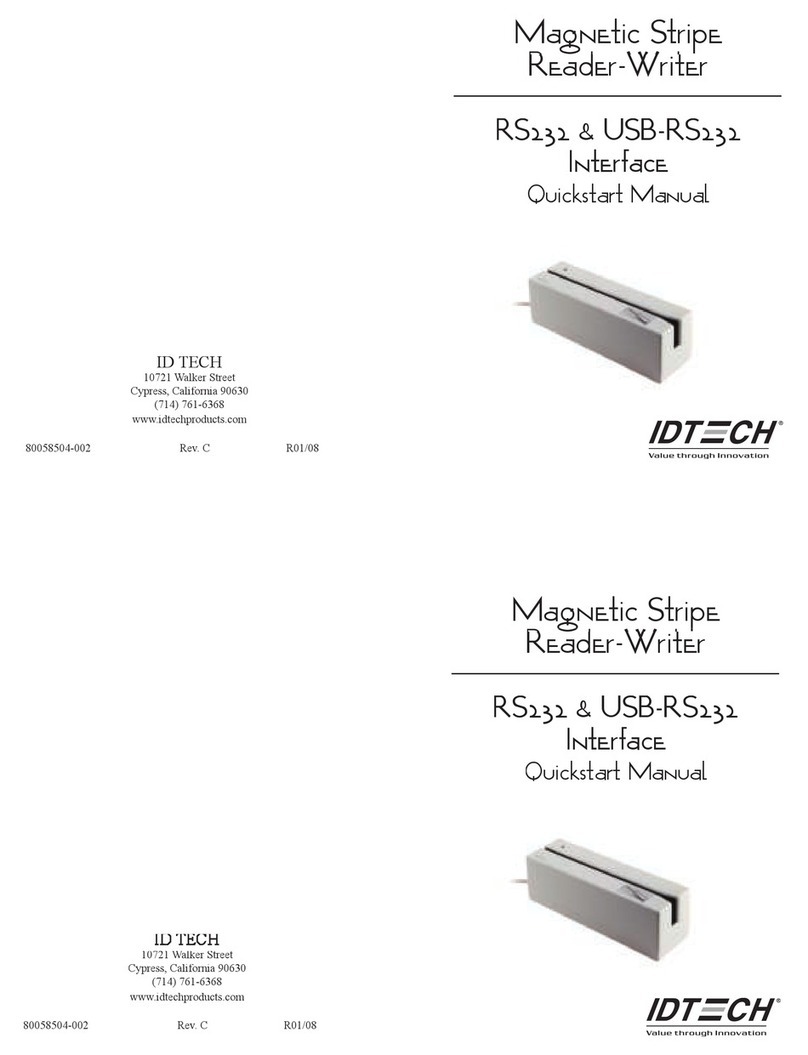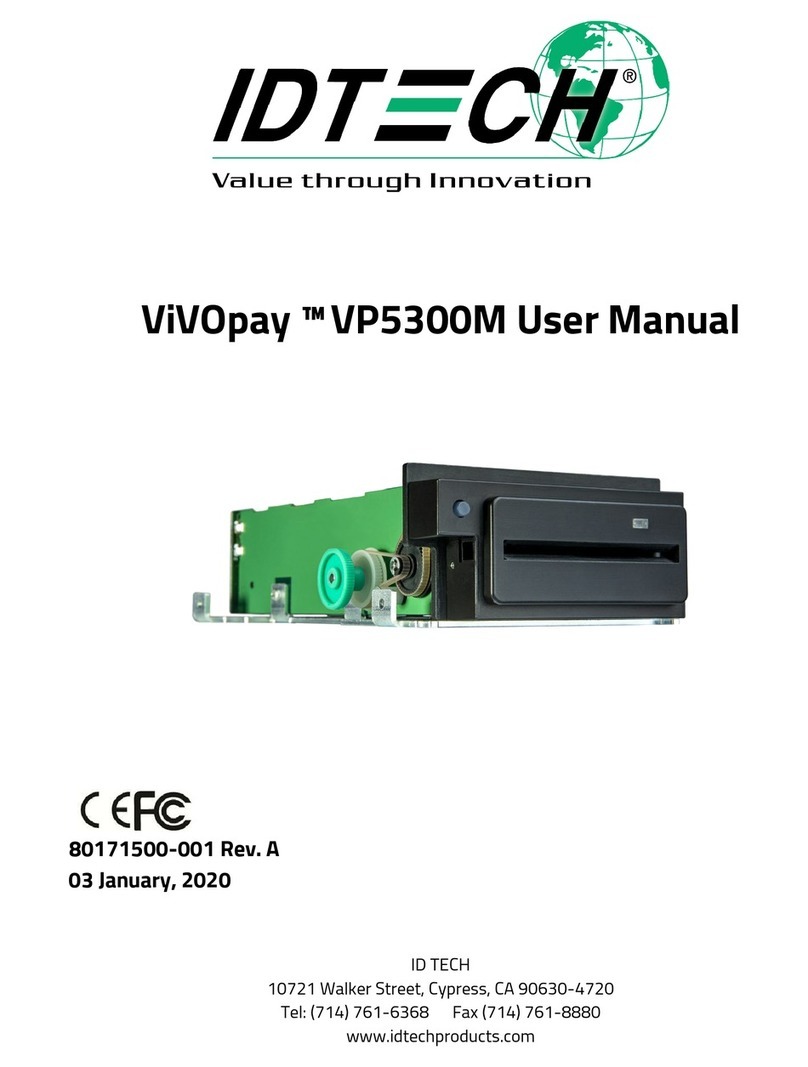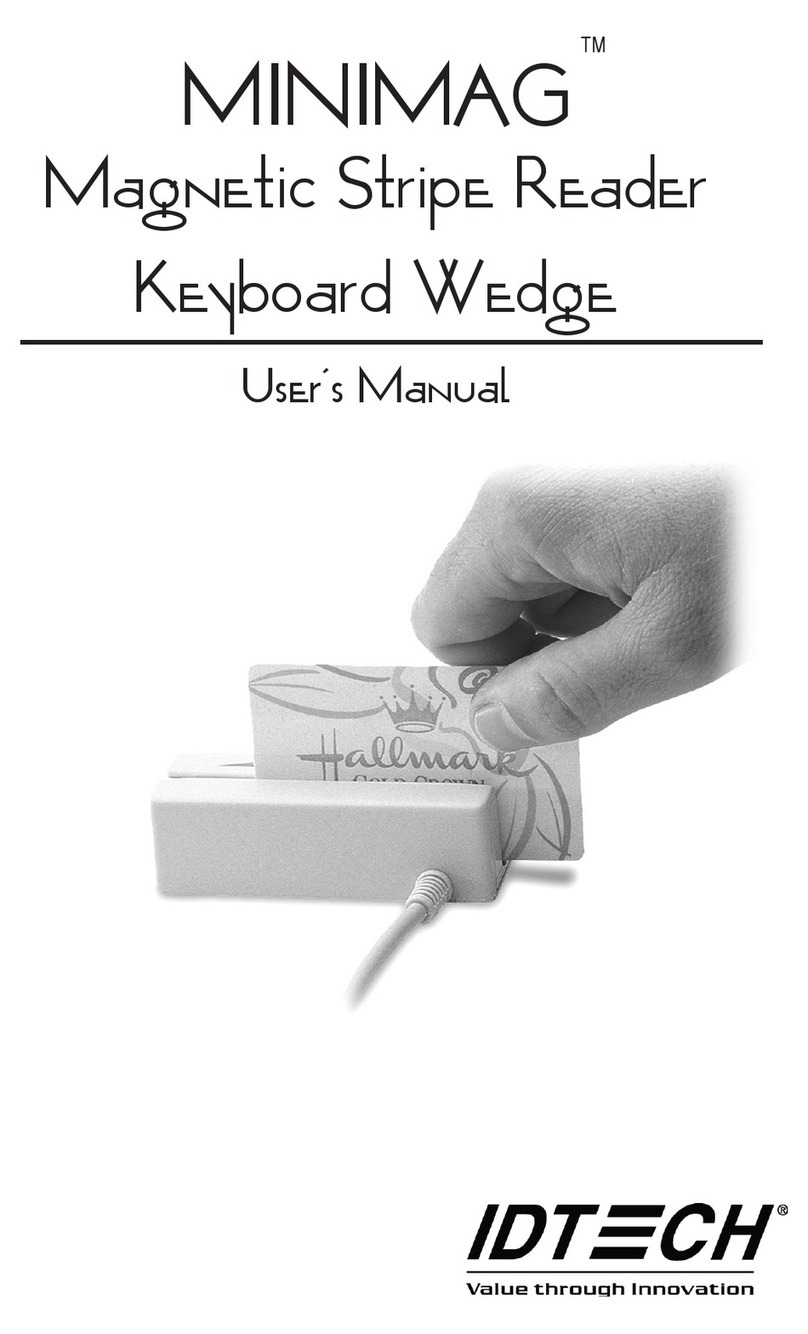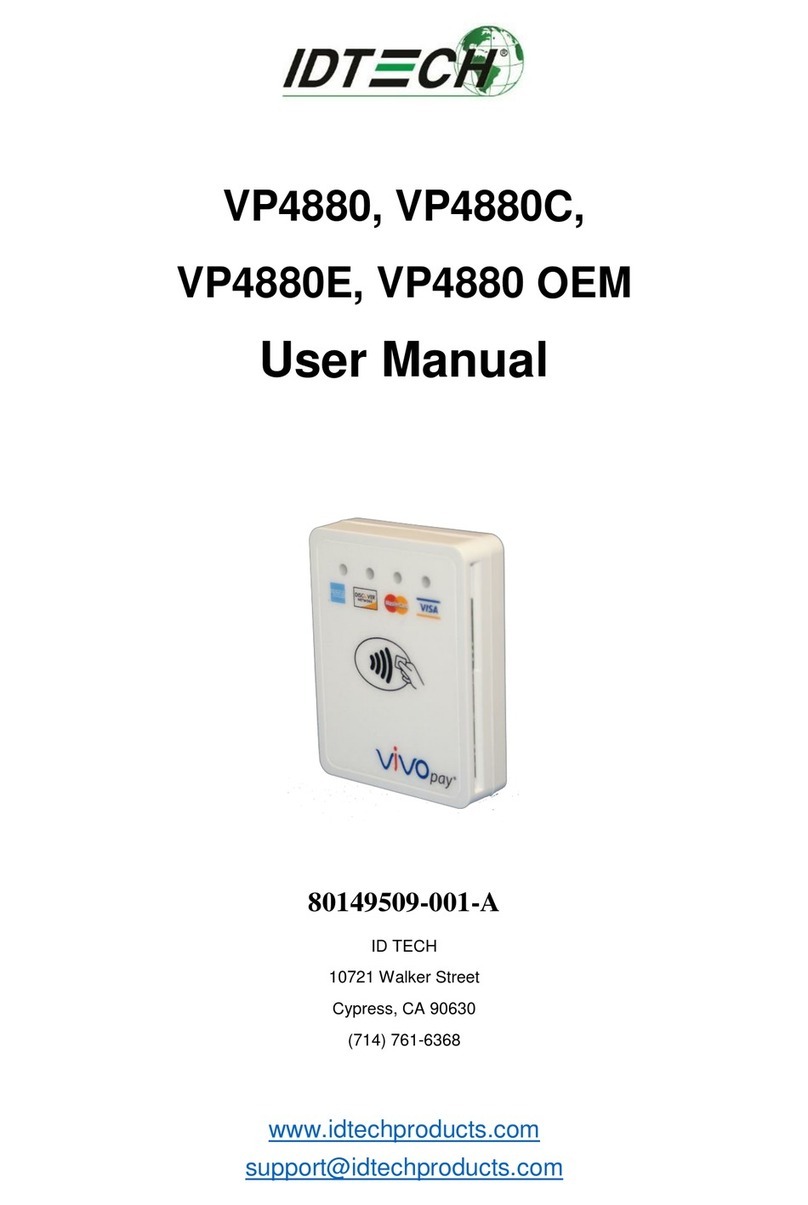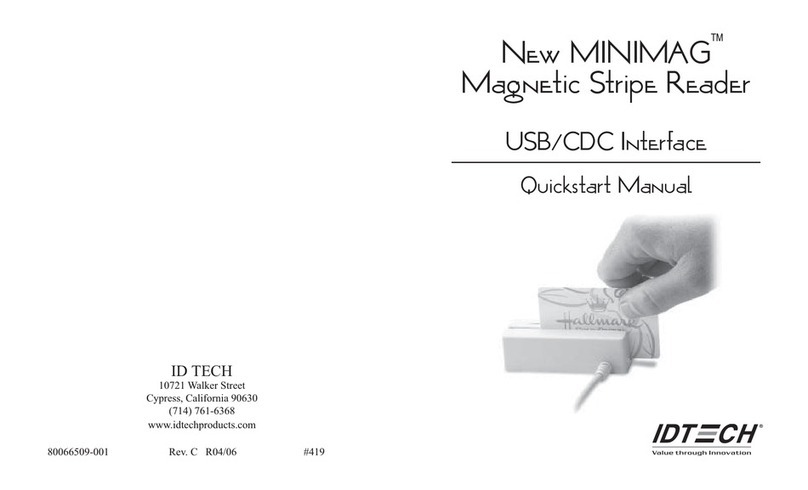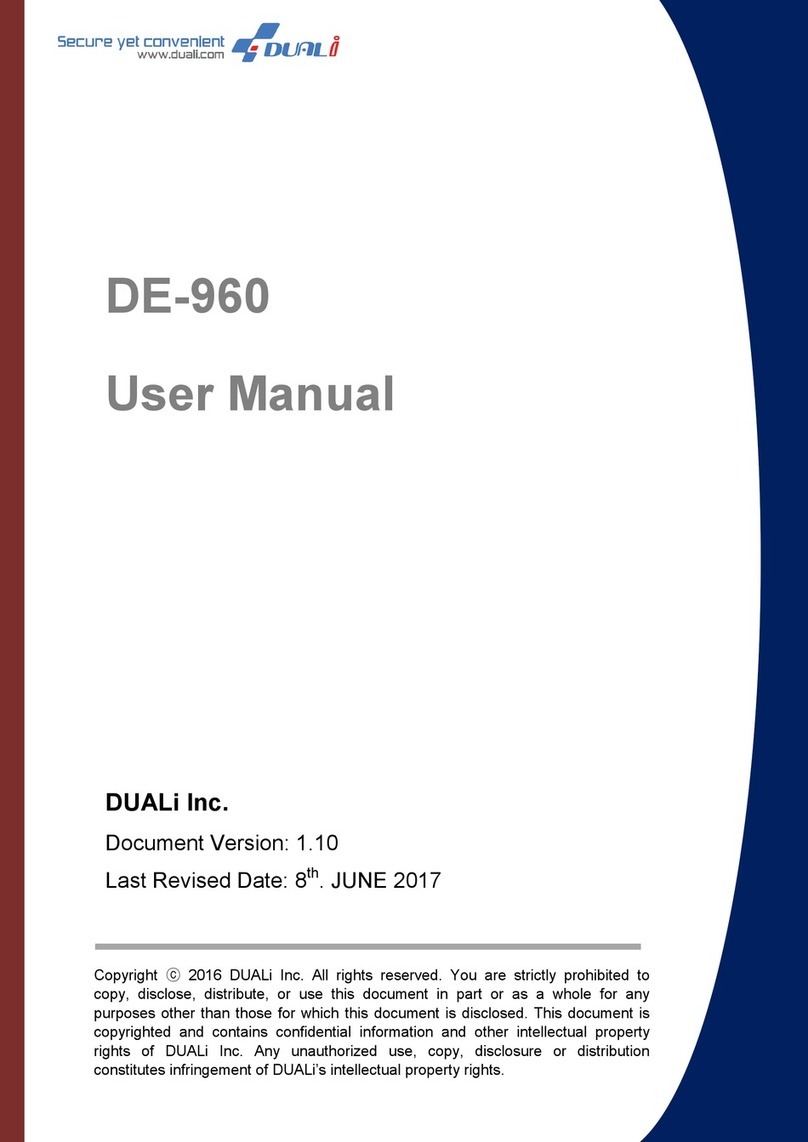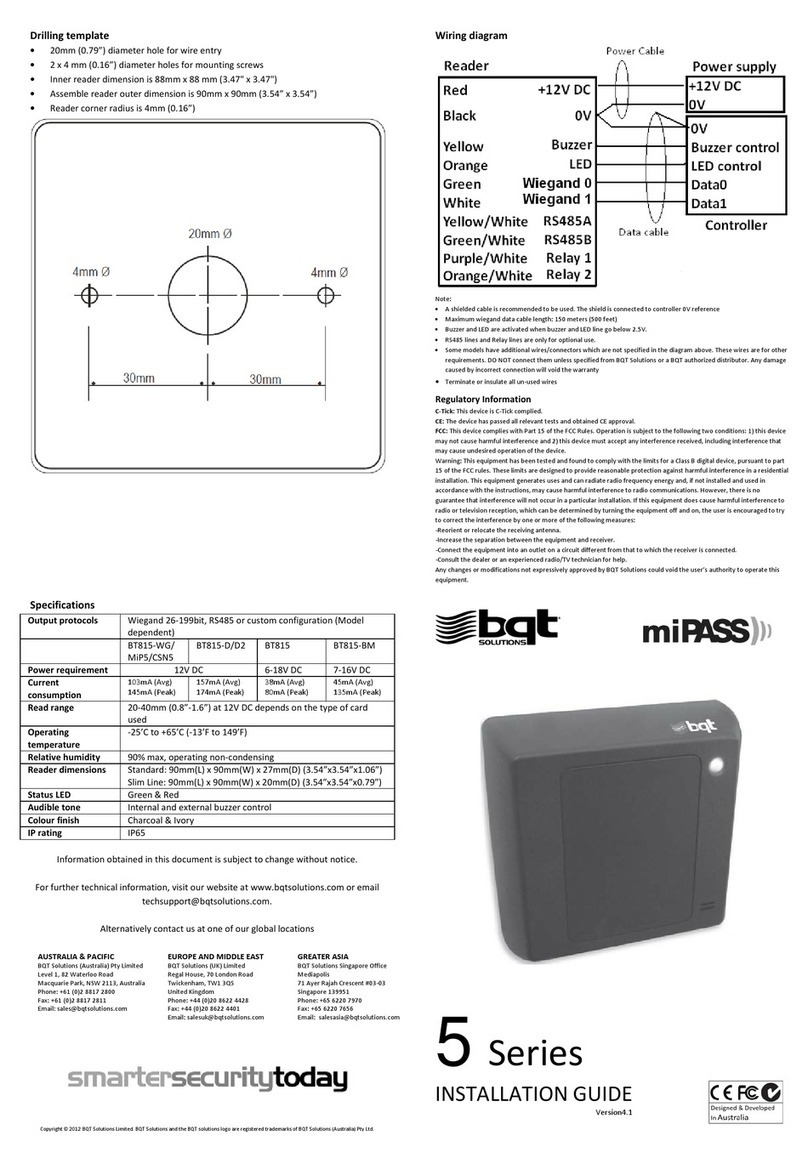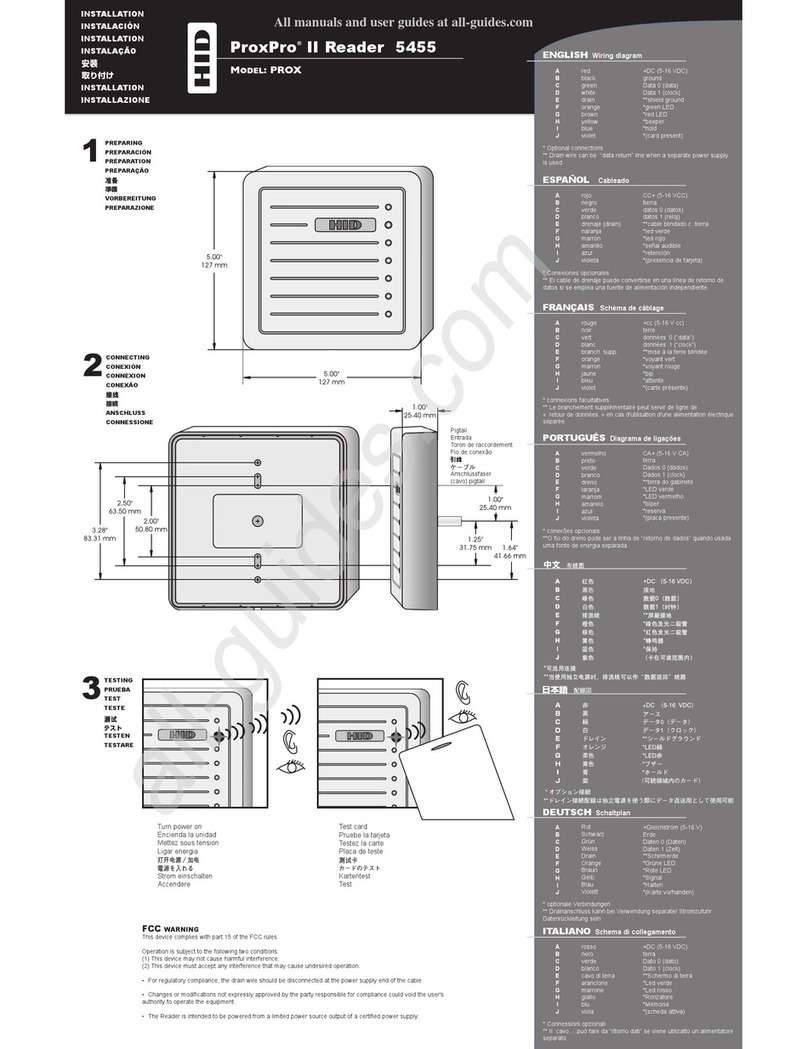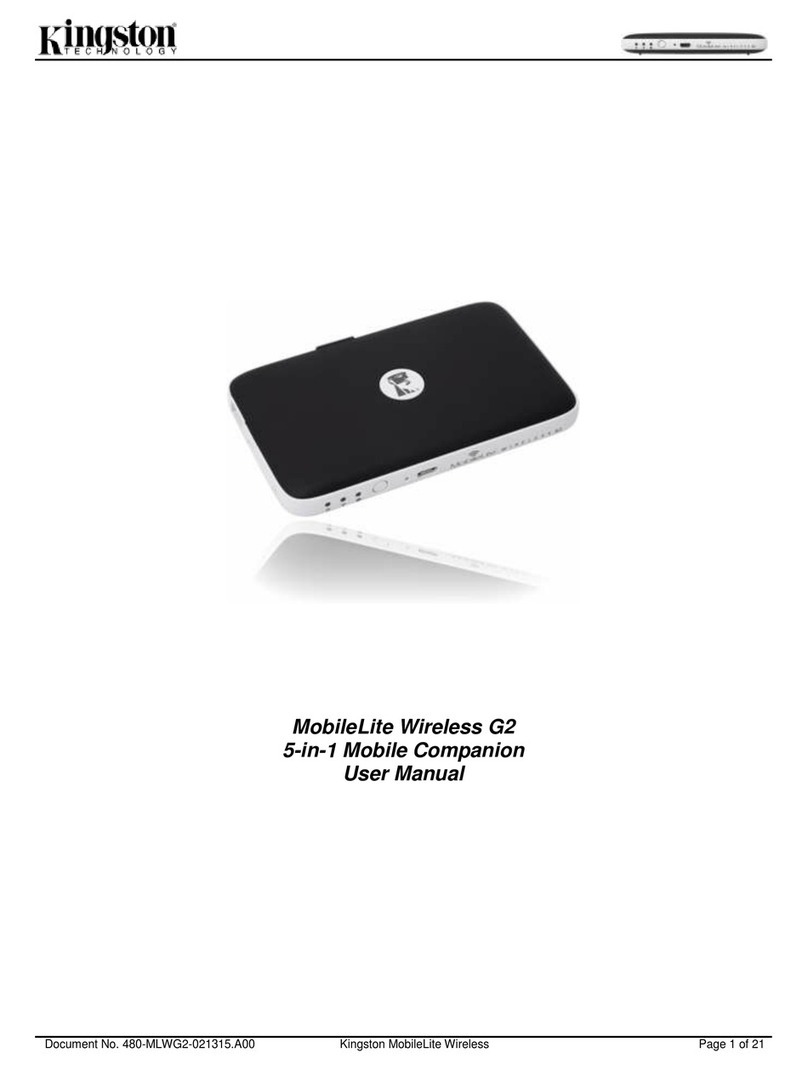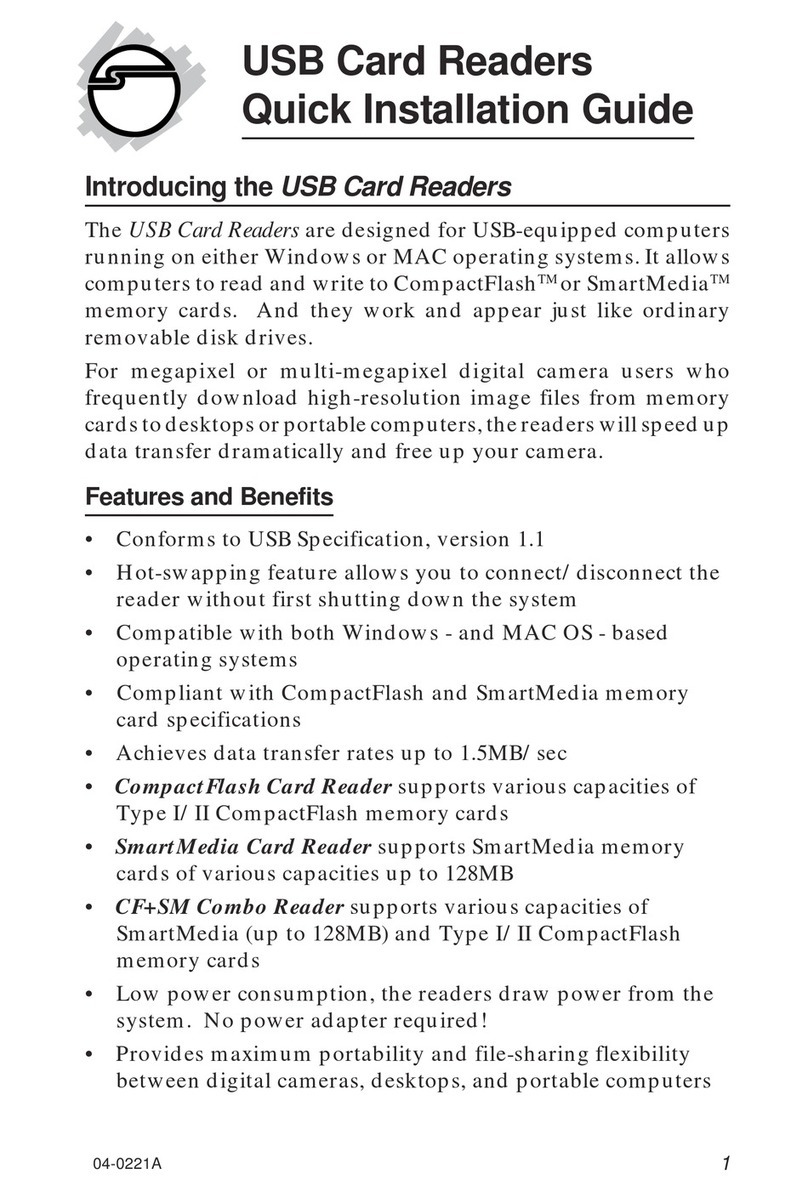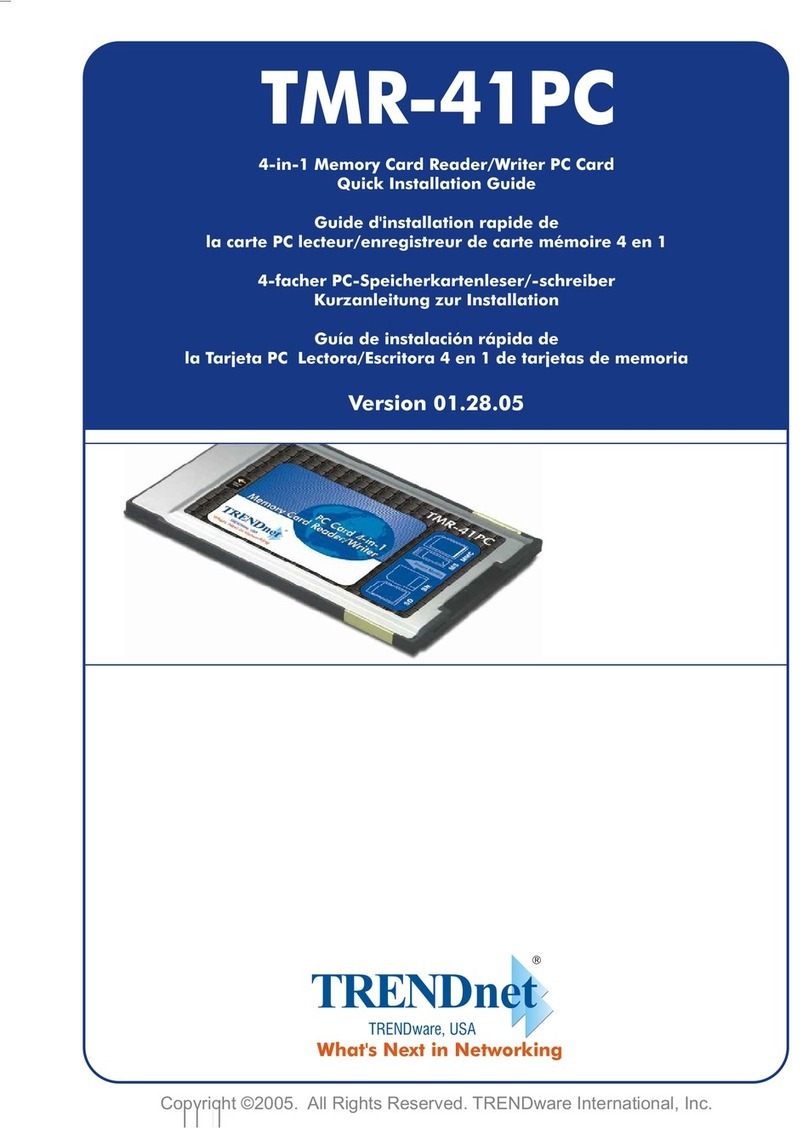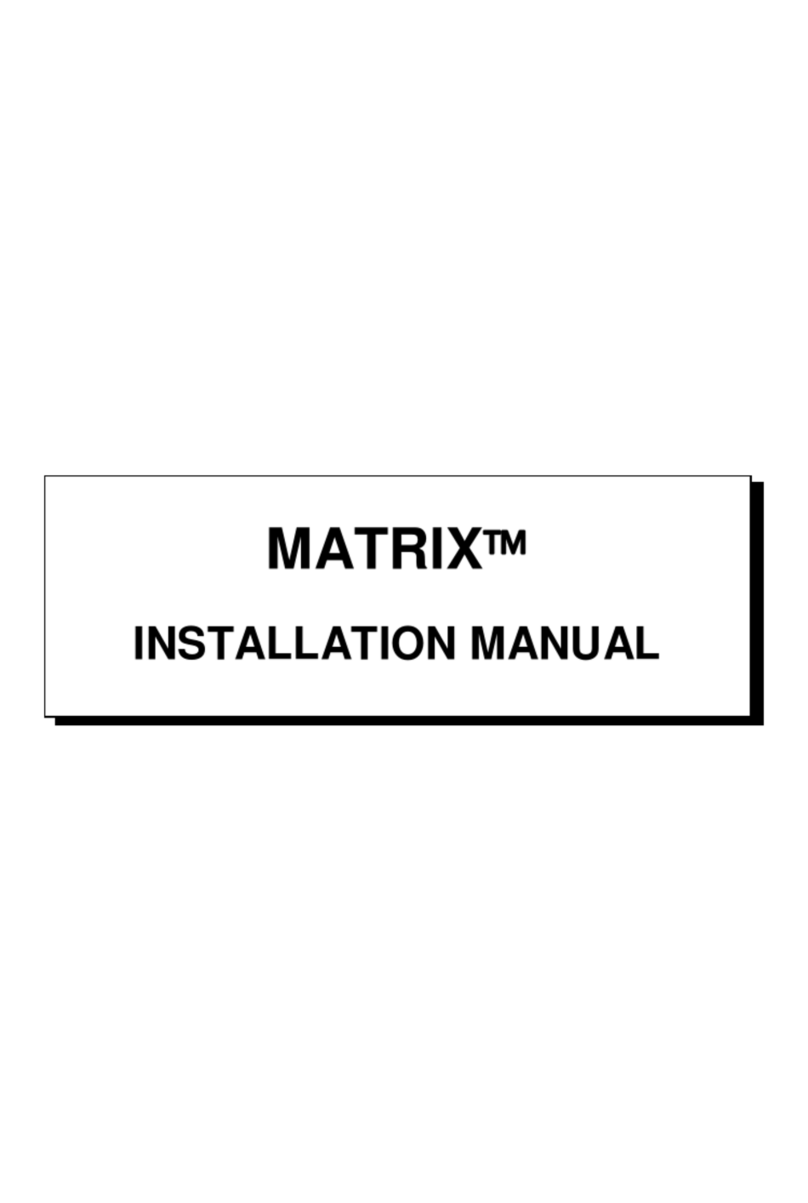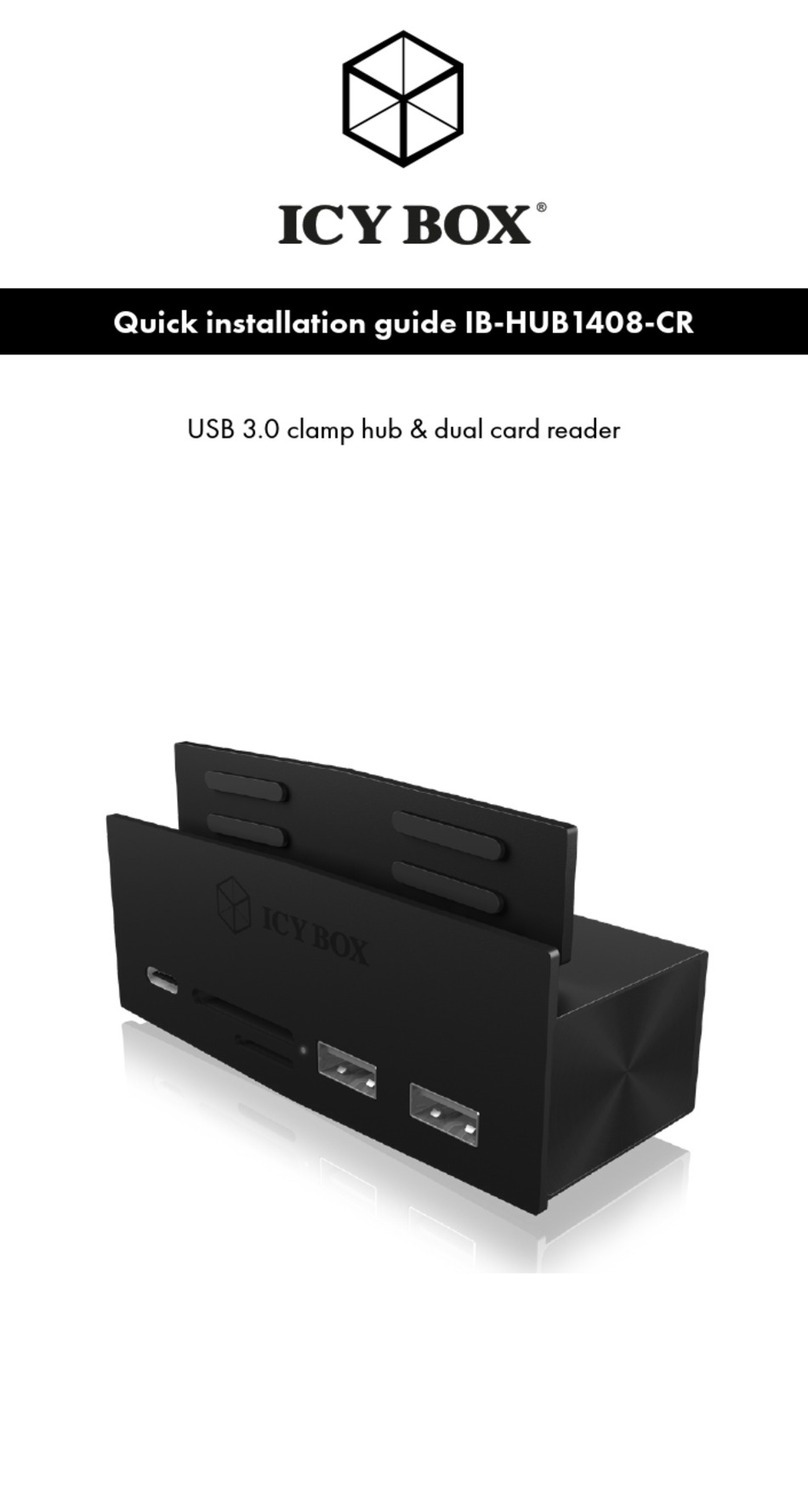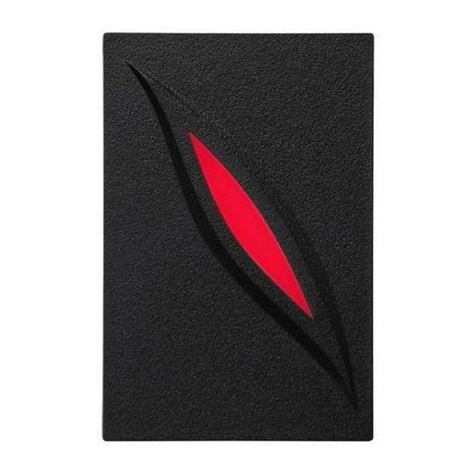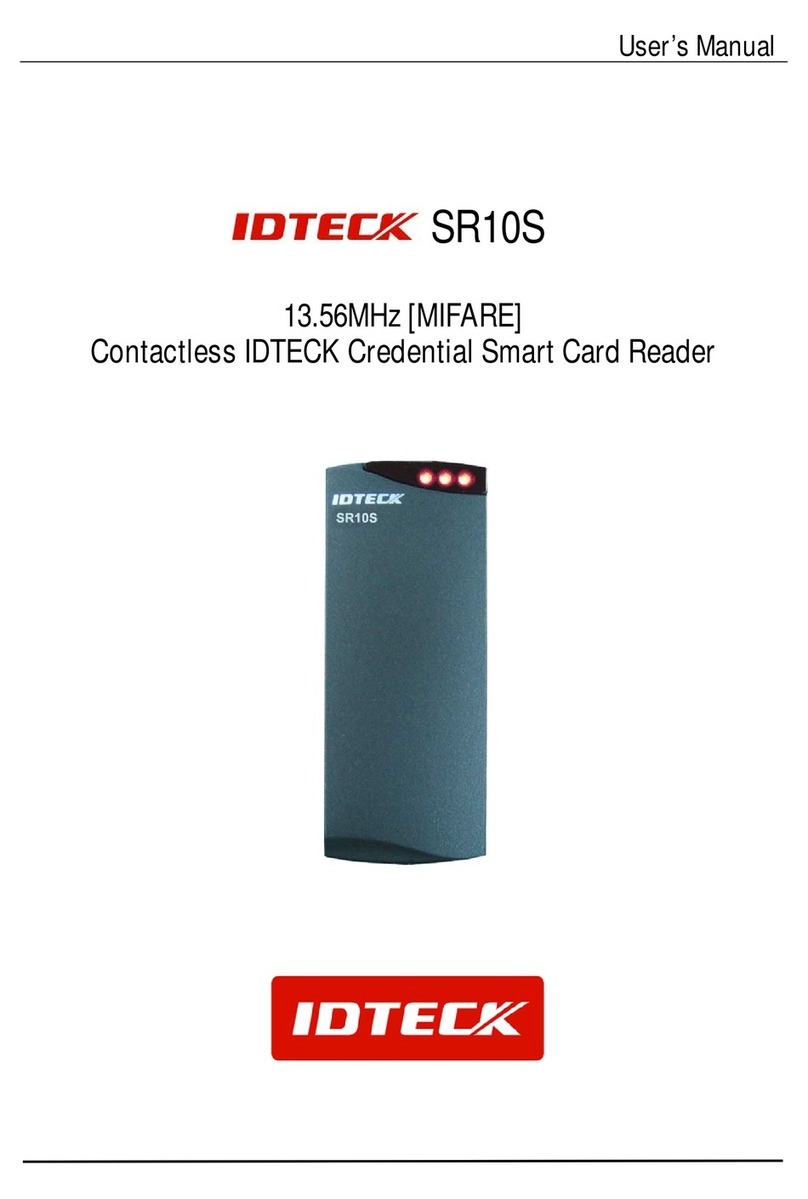To begin using the VP3300 to accept payments, pair the device with Instore:
1. Press the power button on the side of the VP3300 to enable Bluetooth pairing.
If the device is connected to a power source, it automatically enables Bluetooth
pairing.
2. On your iPad, touch the Instore Settings gear, then Payment Terminals.
3. Touch the +button, then the ID TECH option from the drop-down.
4. When the device ID appears, it should show Connected; if Disconnected, touch
the Connect button under the device ID until it becomes Connected. The
Bluetooth status LED (the top LED on the rear of the device) flashes quickly to
indicate that the device is paired and connected.
DO NOT pair the VP3300 using the iPad’s Bluetooth menu as it will
not work within our application.
Pairing the VP3300
If you are using the device for the first time, ensure that
the battery is fully-charged. The initial charge takes
approximately 4 to 6 hours. When the device is connected
to a power source and the red LED on the rear of the
device is flashing, the device is charging. When the LED
stops flashing, the device is fully-charged.
Using the VP3300
The VP3300 communicates with Instore using a bluetooth connection to the
tablet. Instore initiates a payment request to the VP3300 when you touch the
Dip/swipe button on the Pay screen. Wait for a Card reader ready confirmation on
Instore before asking the customer to dip their card. If the screen shows Reader not
connected, touch the button on the side of the VP3300 to wake it up; your Instore
payment screen will indicate when it is ready to accept a payment.
• When inserting an EMV (chip) card, the front of the card should face you.
• When swiping a non-EMV card, the front of the card should face away from you.
Troubleshooting
The VP3300 includes three LED indicators on the rear of the device.
• The top LED indicates the Bluetooth status.
• If the LED is o, Bluetooth is in sleep mode.
• If the LED flashes at normal duration speed, Bluetooth is on stand-by.
• If the LED flashes at short duration speed, Bluetooth is paired & connected.
• The middle LED indicates that the device is currently processing a payment.
• The bottom LED indicates the battery status.
• If the LED is solid red, the battery is charging.
• If the LED flashes amber, the battery level is low. Charge the battery or
connect the VP3300 to a power source.
• If the LED stops flashing when connected to a power source, the battery is
fully charged.
Inserting an EMV (chip) card Swiping a non-EMV card
Place provided sticker
on VP3300 LED side
to expedite customer
interaction with device.