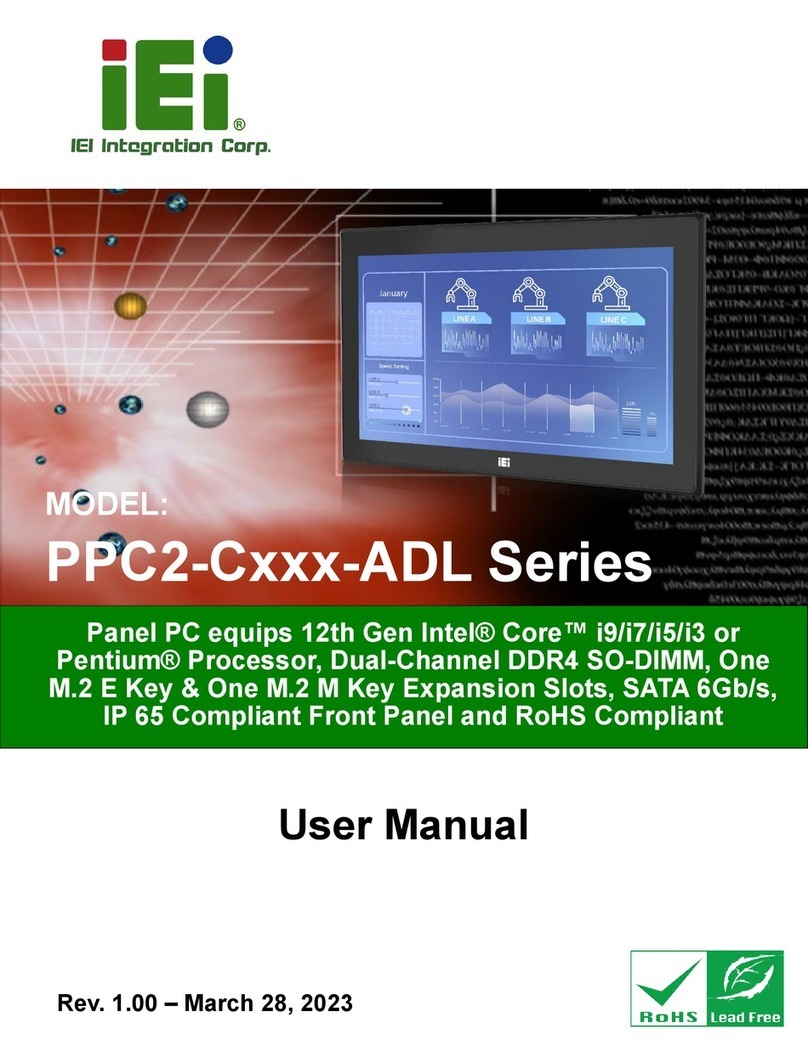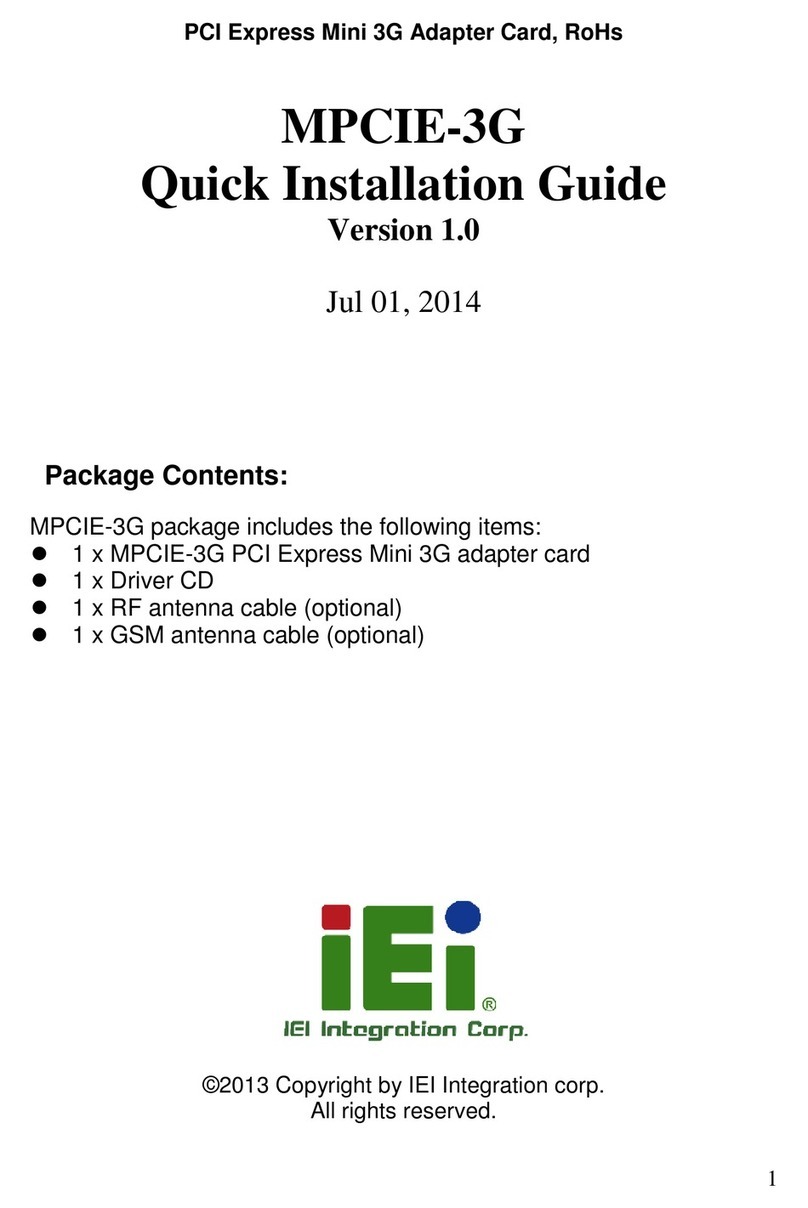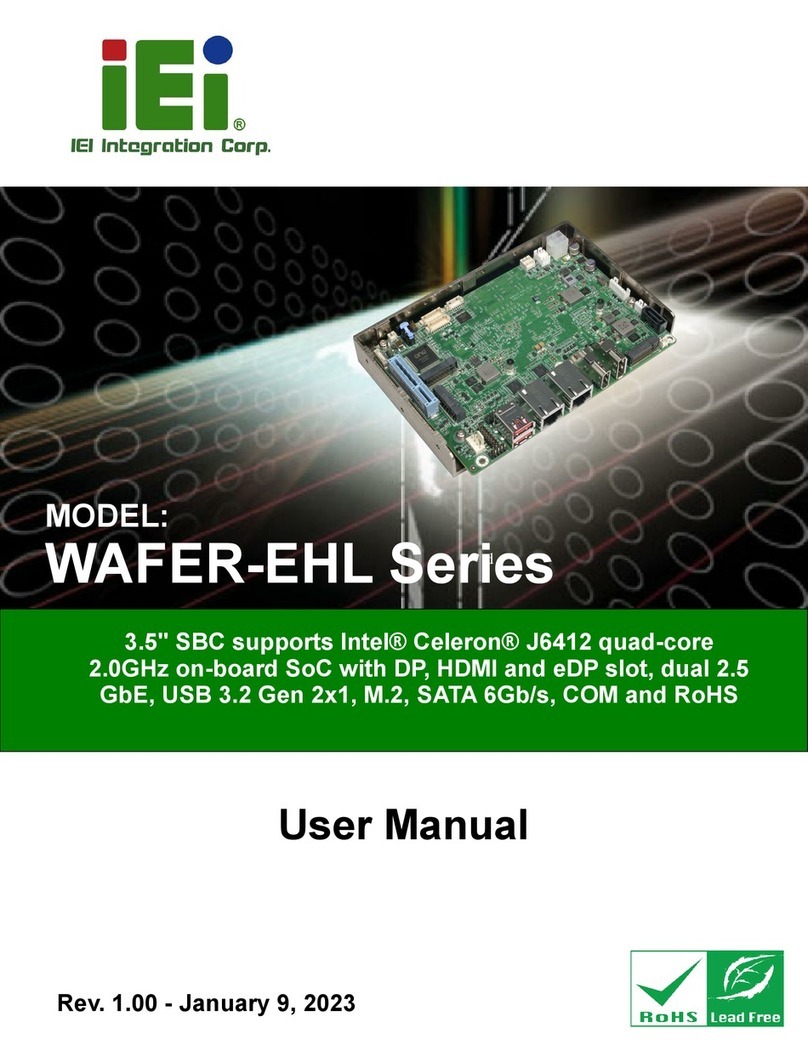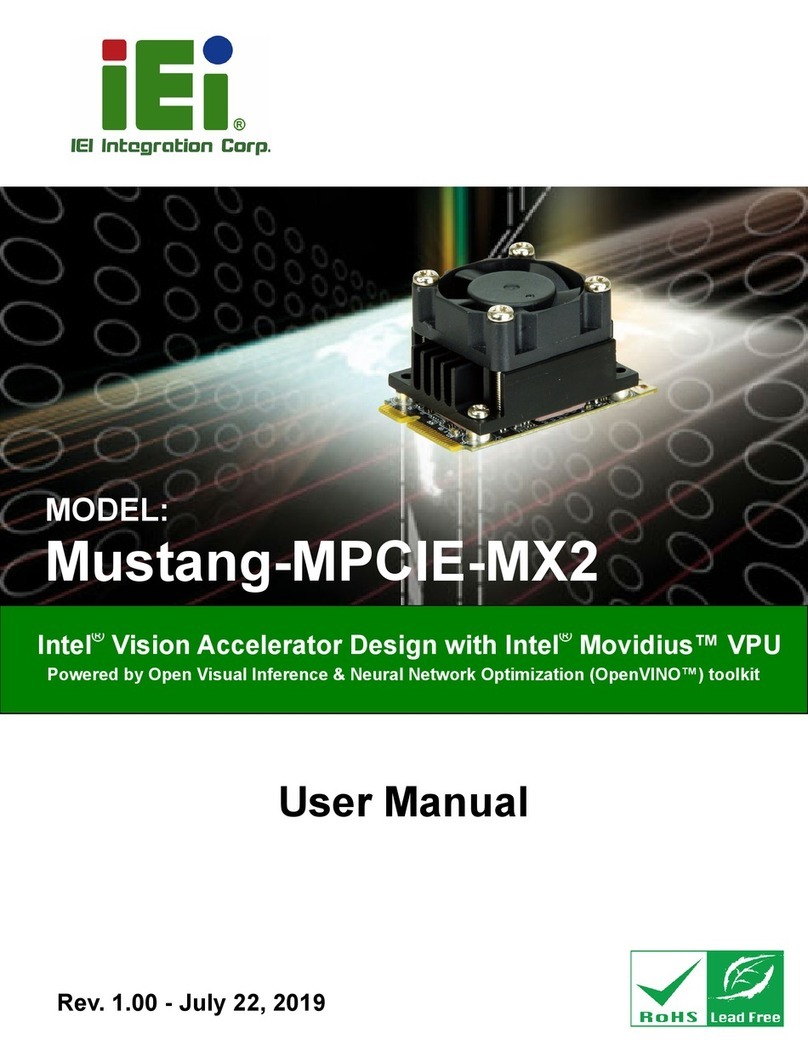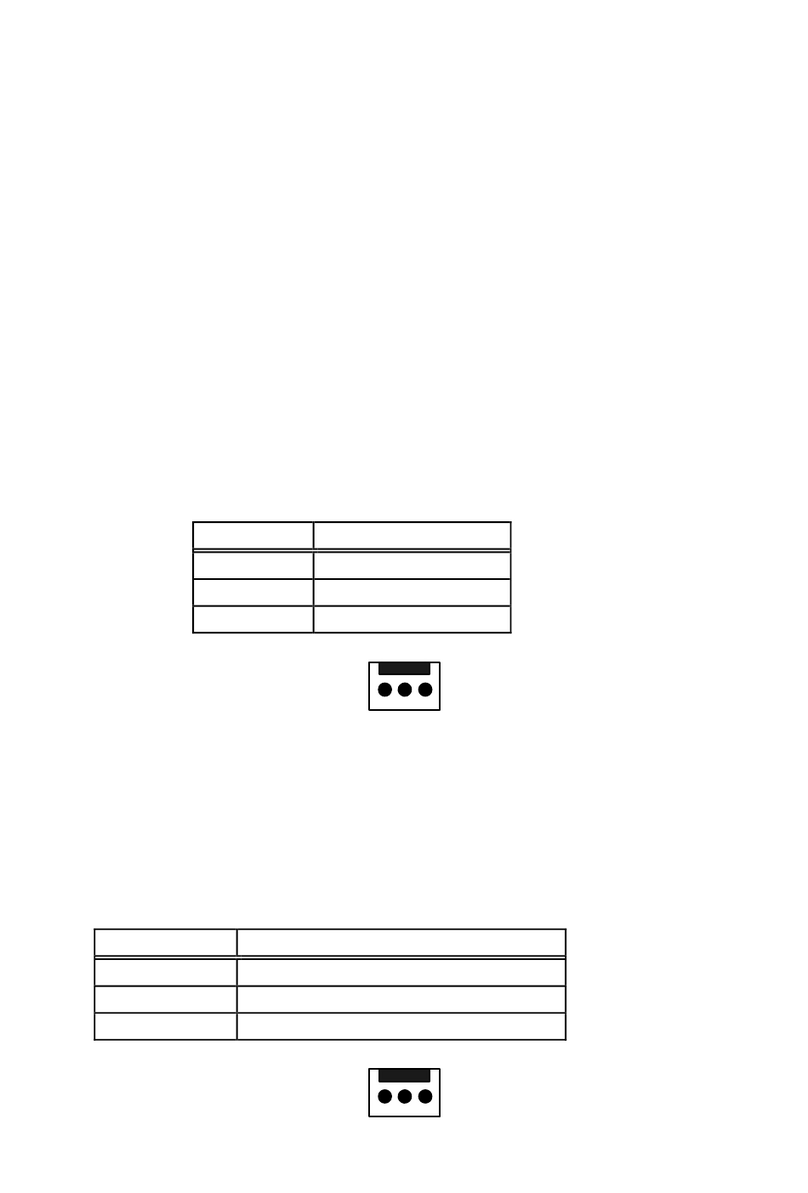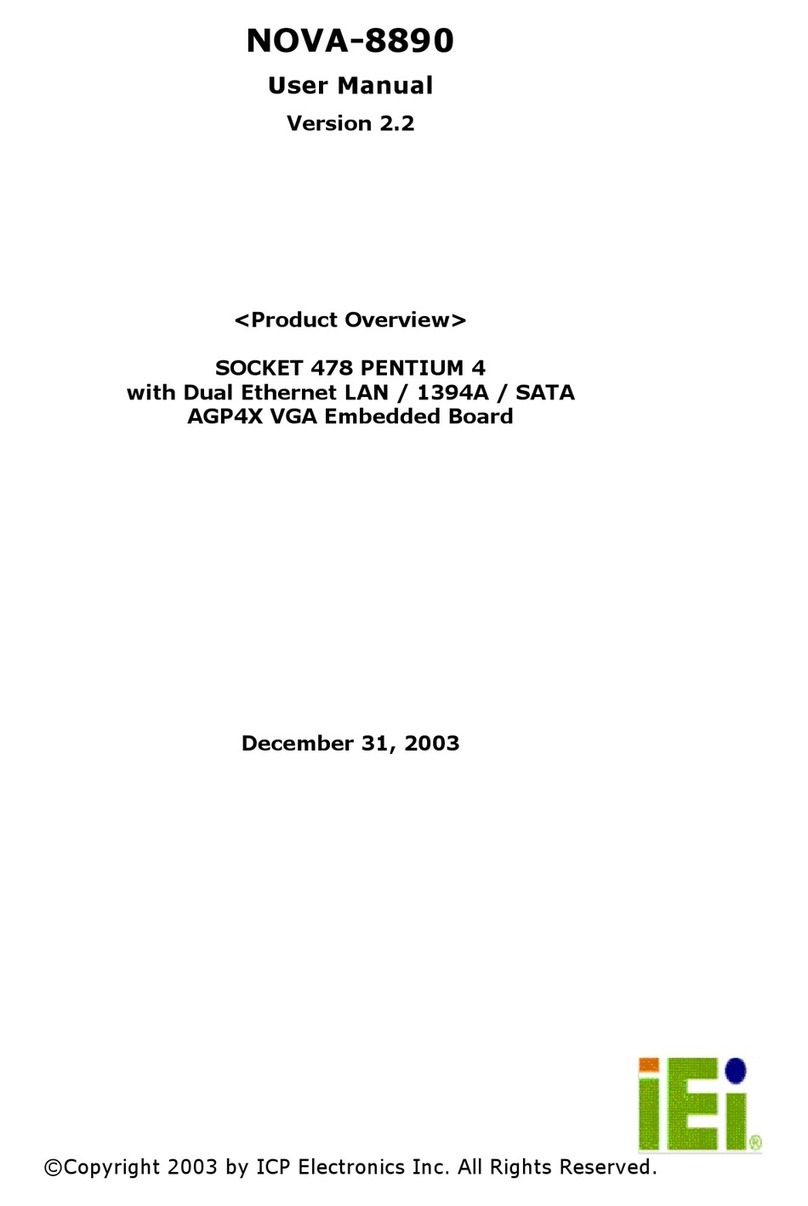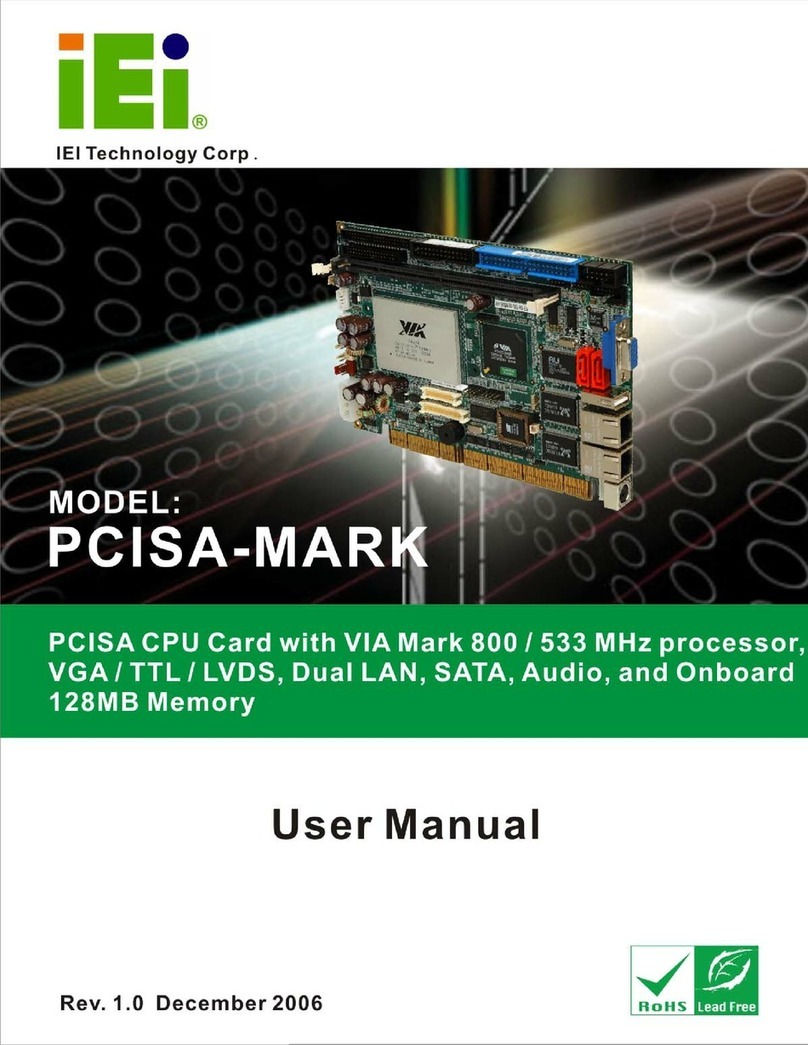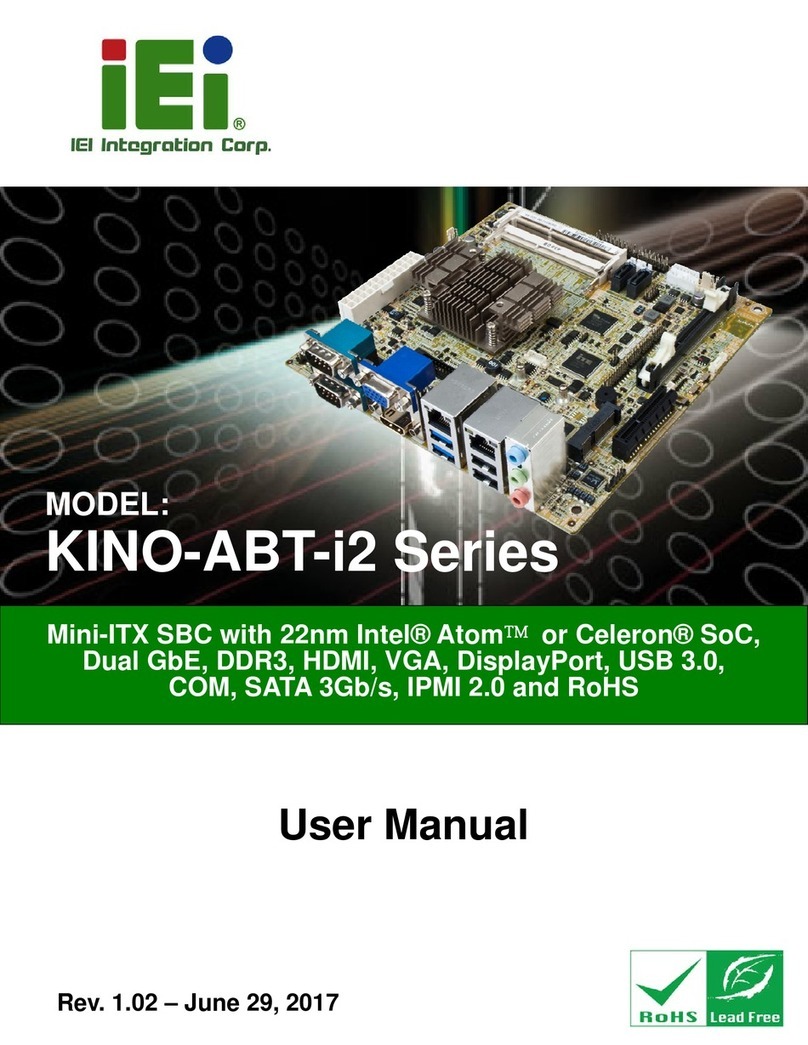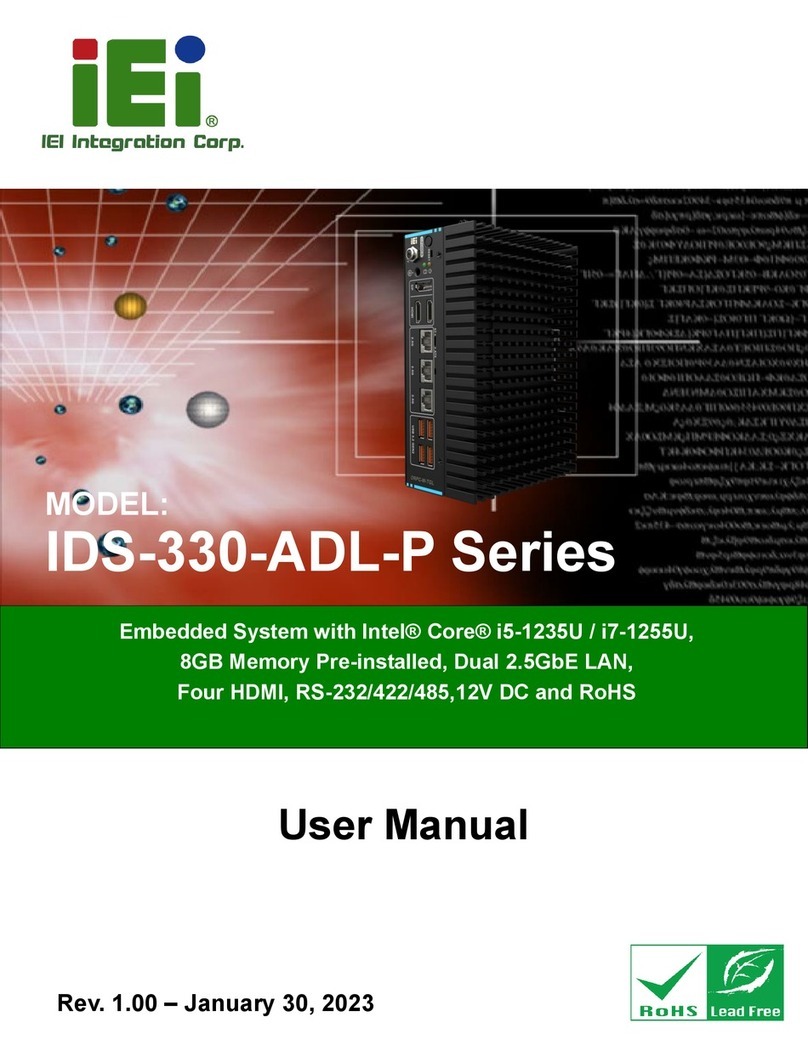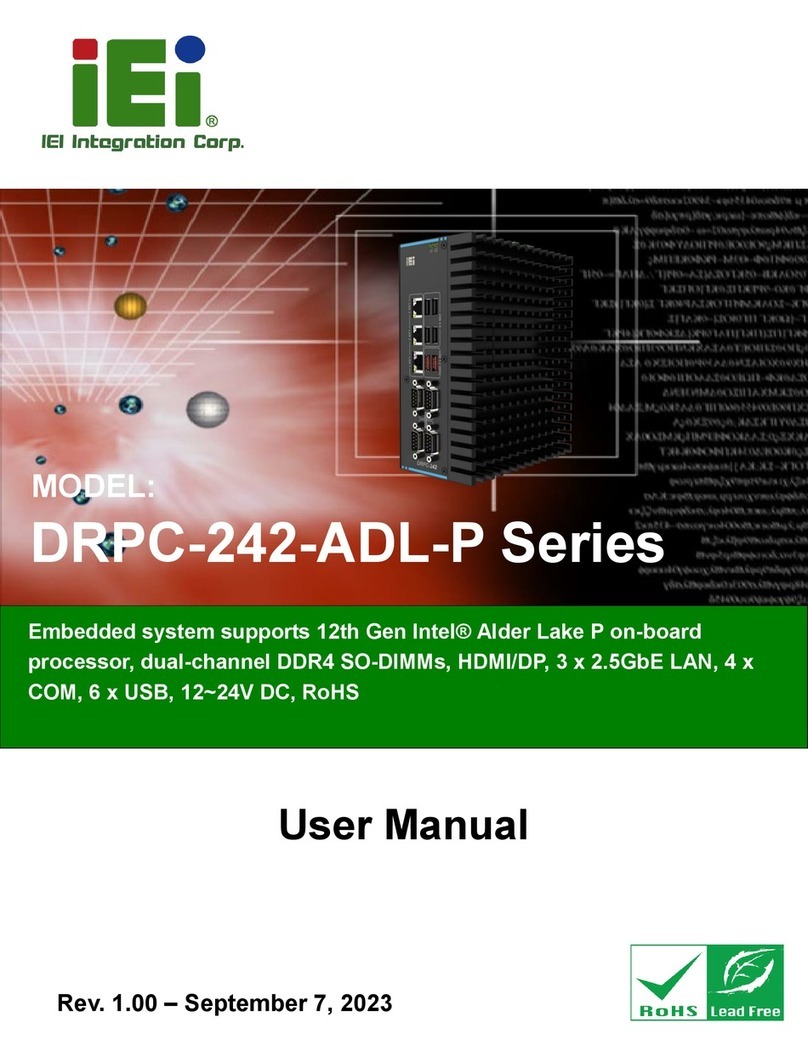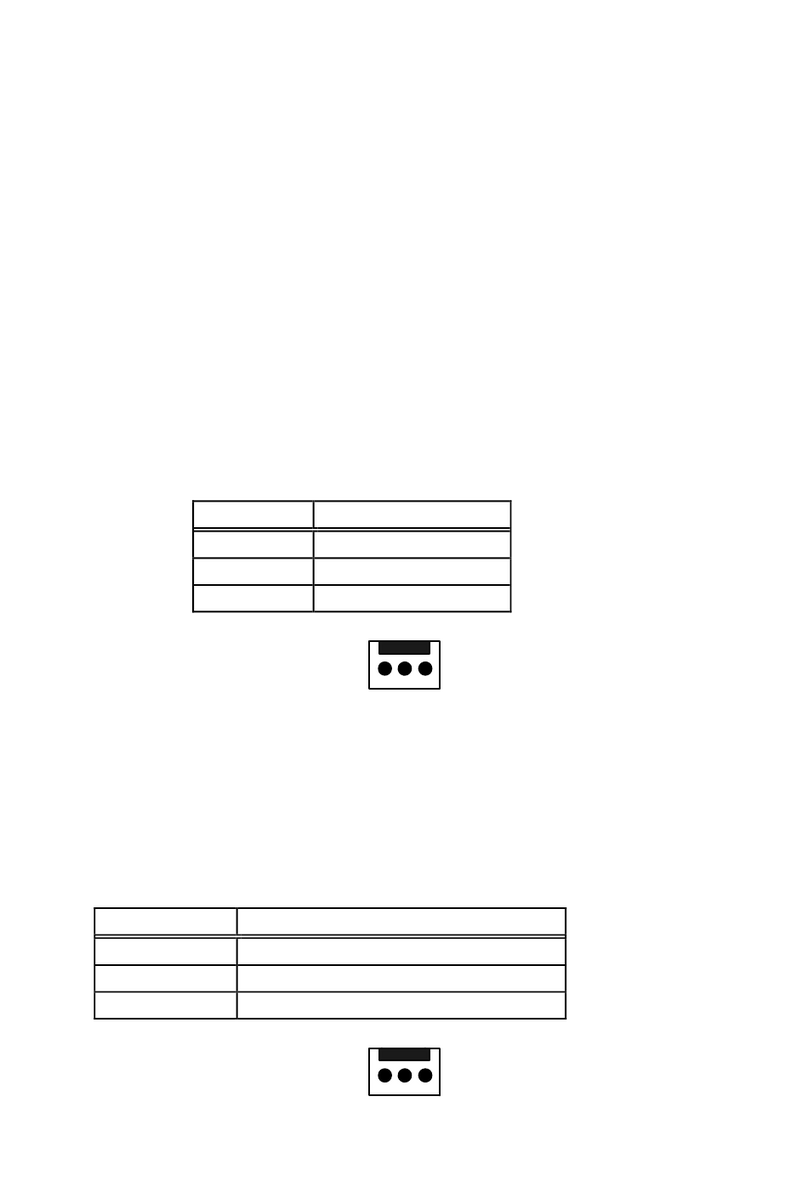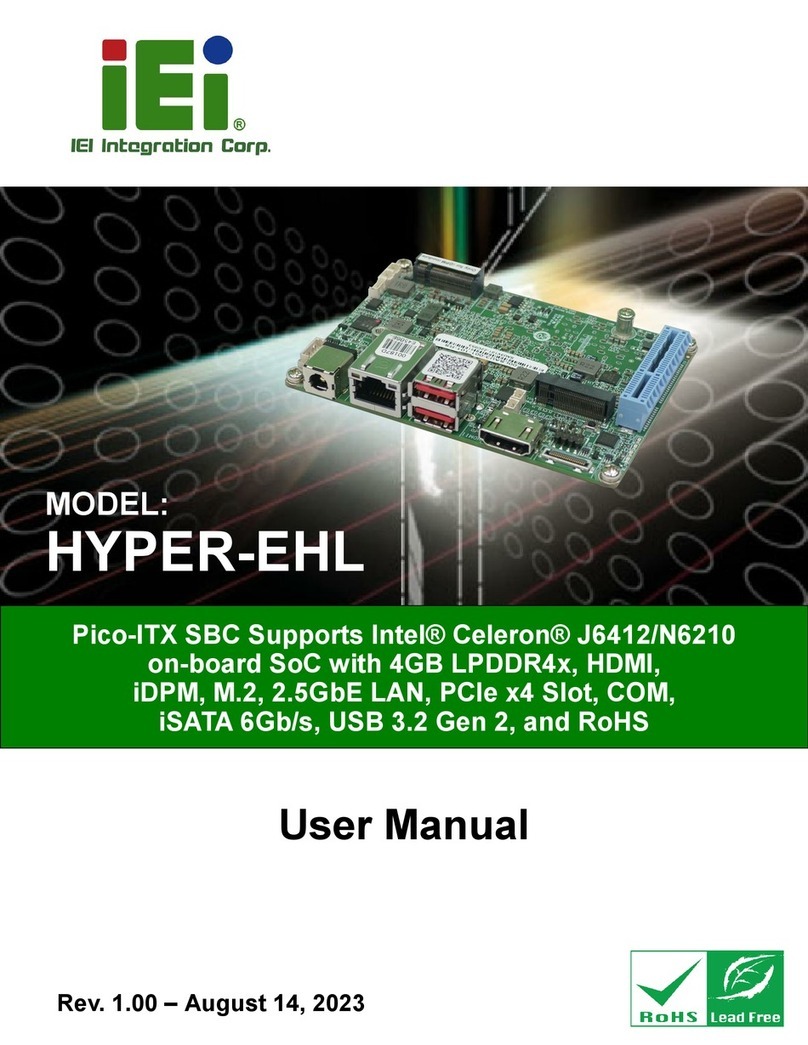PCISA-PV-D4251/N4551/D5251 CPU Card
Page ix
Figure 4-2: Connect Fan Cable....................................................................................................45
Figure 4-3: CF Card Setup Jumper Location.............................................................................47
Figure 4-4: Clear CMOS Jumper .................................................................................................48
Figure 4-5: COM 2 Function Select Jumper Location...............................................................49
Figure 4-6: LVDS Voltage Selection Jumper Pinout Locations...............................................50
Figure 4-7: LVDS Resolution Selection Jumper Pinout Locations .........................................51
Figure 4-8: PCIe Slot Jumper Location ......................................................................................52
Figure 4-9: SATA Drive Cable Connection.................................................................................53
Figure 4-10: SATA Power Drive Connection..............................................................................54
Figure 4-11: Dual USB Cable Connection..................................................................................55
Figure 4-12: LAN Connection......................................................................................................56
Figure 4-13: USB Device Connection.........................................................................................57
Figure 4-14: VGA Connector .......................................................................................................58
Figure C-1: IEI One Key Recovery Tool Menu ...........................................................................97
Figure C-2: Launching the Recovery Tool.............................................................................. 101
Figure C-3: Recovery Tool Setup Menu .................................................................................. 102
Figure C-4: Command Mode..................................................................................................... 102
Figure C-5: Partition Creation Commands.............................................................................. 103
Figure C-6: Launching the Recovery Tool.............................................................................. 105
Figure C-7: System Configuration for Windows .................................................................... 105
Figure C-8: Build-up Recovery Partition................................................................................. 106
Figure C-9: Press any key to continue.................................................................................... 106
Figure C-10: Press F3 to Boot into Recovery Mode............................................................... 107
Figure C-11: Recovery Tool Menu ........................................................................................... 107
Figure C-12: About Symantec Ghost Window........................................................................ 108
Figure C-13: Symantec Ghost Path ......................................................................................... 108
Figure C-14: Select a Local Source Drive ............................................................................... 109
Figure C-15: Select a Source Partition from Basic Drive ...................................................... 109
Figure C-16: File Name to Copy Image to ............................................................................... 110
Figure C-17: Compress Image.................................................................................................. 110
Figure C-18: Image Creation Confirmation............................................................................. 111
Figure C-19: Image Creation Complete................................................................................... 111
Figure C-20: Image Creation Complete................................................................................... 111
Figure C-21: Press Any Key to Continue ................................................................................ 112
Figure C-22: Partitions for Linux.............................................................................................. 113