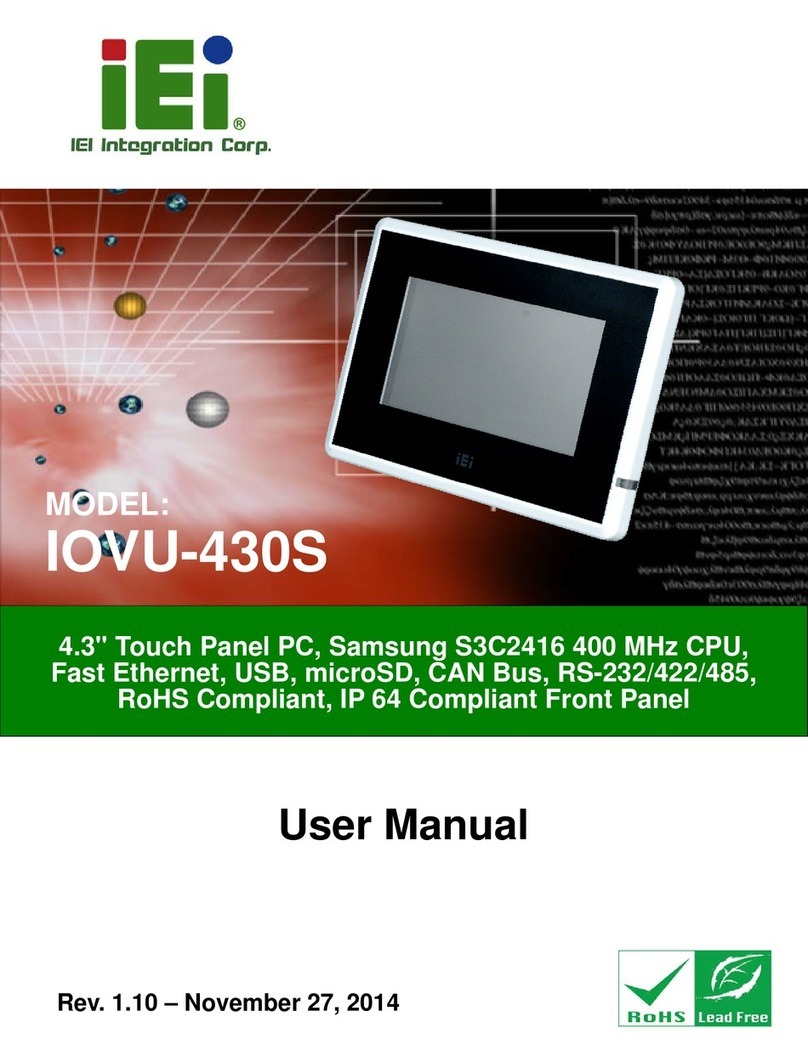PPC-5190 Flat Panel PC
Page 9
2.3.3 ICH5 Southbridge Chipset............................................................................... 37
2.4 GRAPHICS SUPPORT ................................................................................................. 38
2.5 PERIPHERAL DEVICE INTERFACES, CONNECTORS, AND SLOTS................................. 40
2.5.1 OEM Options................................................................................................... 40
2.5.2 Internal Slots.................................................................................................... 40
2.5.3 Internal Peripheral Device Connectors........................................................... 40
2.5.4 External Peripheral Device Connectors.......................................................... 42
3INSTALLATION AND CONFIGURATION ....................................................... 43
3.1 INSTALLATION PRECAUTIONS................................................................................... 44
3.2 PREINSTALLED COMPONENTS .................................................................................. 44
3.3 INSTALLATION AND CONFIGURATION STEPS............................................................. 45
3.4 UNPACKING.............................................................................................................. 45
3.4.1 Packing List ..................................................................................................... 46
3.5 JUMPER SETTINGS.................................................................................................... 46
3.5.1 Remove the Back Cover................................................................................... 48
3.5.2 CF Card Setup (JP12)...................................................................................... 49
3.5.3 Clear CMOS Setup (JP1)................................................................................. 49
3.5.4 COM2 Port RS232/422/485 Selection (JP10, JP20)....................................... 50
3.5.5 COM port RI and Voltage Selection................................................................. 50
3.5.6 Keyboard and Mouse Power Source Setting (JP18)........................................ 52
3.5.7 LCD Voltage Setup (JP2)................................................................................. 52
3.6 HDD, FDD AND CD DRIVE INSTALLATION ............................................................. 53
3.6.1 HDD Installation ............................................................................................. 53
3.6.2 FDD Installation.............................................................................................. 54
3.6.3 CD Drive Installation ...................................................................................... 55
3.7 MOUNTING THE SYSTEM.......................................................................................... 59
3.7.1 Wall Mounting.................................................................................................. 59
3.7.2 Panel/ Mounting............................................................................................... 62
3.7.3 Rack and Cabinet Installation ......................................................................... 64
3.7.4 Arm Mounting .................................................................................................. 65
3.8 EXTERNAL PERIPHERAL INTERFACE CONNECTORS .................................................. 66
3.8.1 LCD Panel Connection.................................................................................... 66
3.8.2 Ethernet Connection ........................................................................................ 66
3.8.3 USB Connection............................................................................................... 67