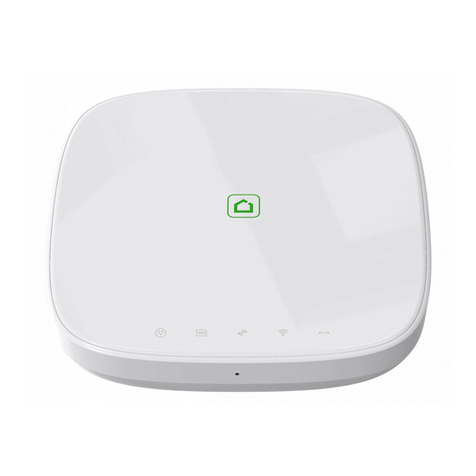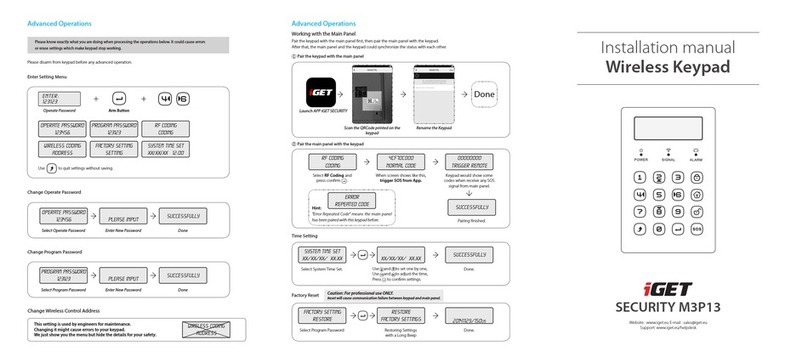4
Remote Control: The user can arm and disarm the devices through APP.
Tamper switch: There is a device anti-dismantling switch on the back of the security panel, which
alarms when the panel is removed by external force.
Timer: The user can customize the time when the security panel enters the Away Arm/Stay Arm/
Disarm/ SOS on the APP.
Doorbell: When the doorbell is triggered, no alarm will be generated, and the security panel will
prompt a "dingdong" sound.
Alarm type: The user sets the corresponding type according to the detector type and application
scenario, which is convenient for the user to manage and can quickly distinguish the corresponding
device type after triggering an alarm.
The alarm types are as follows: System Alarm, Door Alarm, Parlor Alarm, Panic Alarm, Bedroom
Alarm, Window Alarm, Balcony Alarm, Perimeter Alarm, Fire Alarm, Gas Leak, CO Leak and Water
Leak.
Zone: Used to distinguish the detectors, when the detector is triggered, the user can determine the
alarm location by the zone number.
Mode:7 options
(1) All Arm Active: When the security panel is in "Away Arm" or "Stay Arm", the panel will alarm after
the detector is triggered. It is recommended that the outdoor detector can be set to this mode.
(2) Away Arm Active: When the security panel is in "Away Arm", the panel will alarm after the
detector is triggered. It is recommended that the outdoor detector can be set to this mode.
(3) 24h Always Active: Regardless of the state of the security panel, any time the detector is triggered,
the panel will alarm. It is recommended to set this mode for gas leaks or smoke detectors, etc.
(4) Disable: The security panel will not respond to the alarm request of the detector set in this mode.
(5) Secret Report: When an accessory set to this mode triggers an alarm, the security panel will send
out a remote alarm notification (APP notification, Phone/SMS notification), but no local alarm
notification will be sent.
(6) All Arm Active (no delay): When the security panel is in "Away Arm" or "Stay Arm", the panel will
alarm immediately after the detector is triggered, and there will be no alarm delay.
(7) Away Arm Active (no delay): When the security panel is in "Away Arm", the panel will alarm
immediately after the detector is triggered, and there will be no alarm delay.