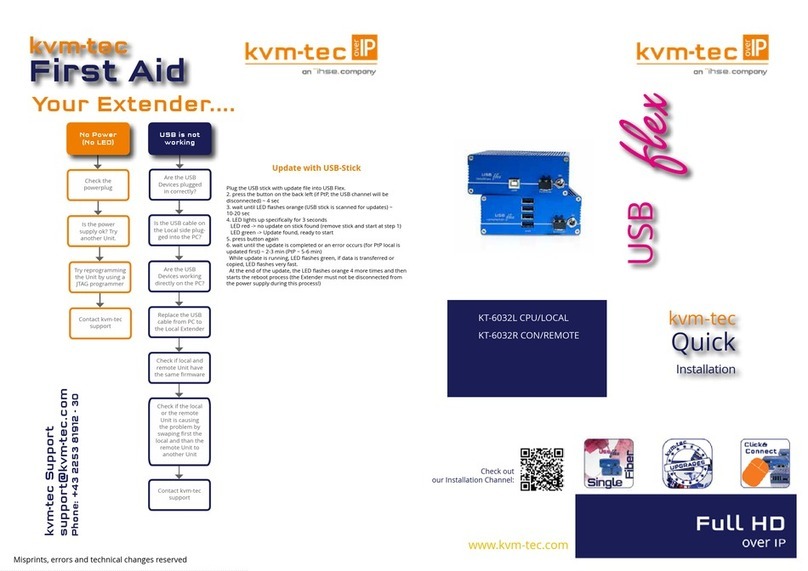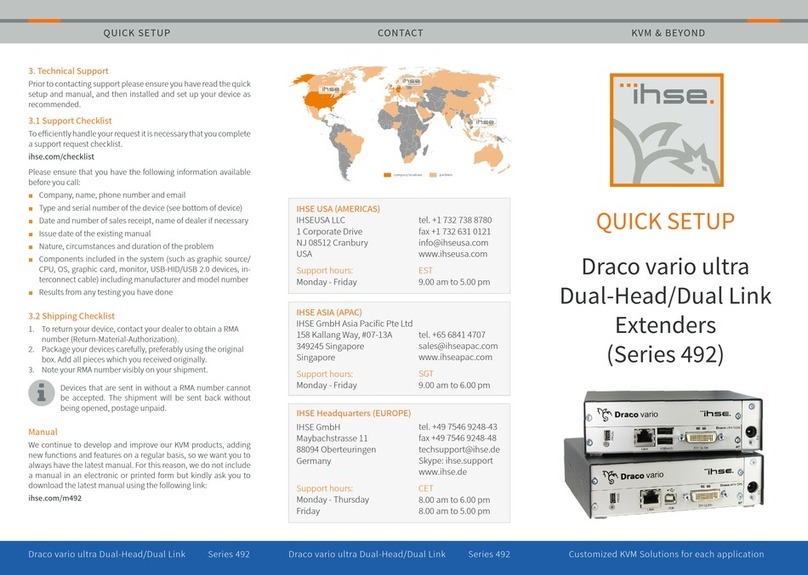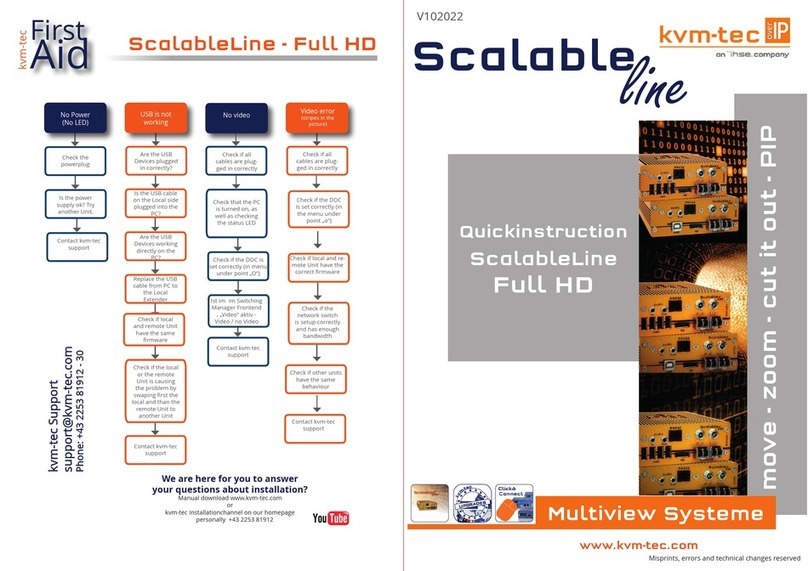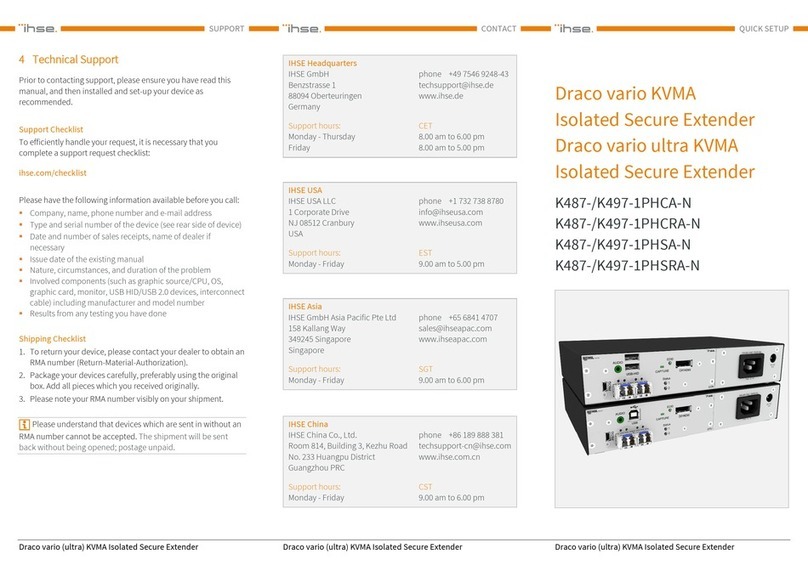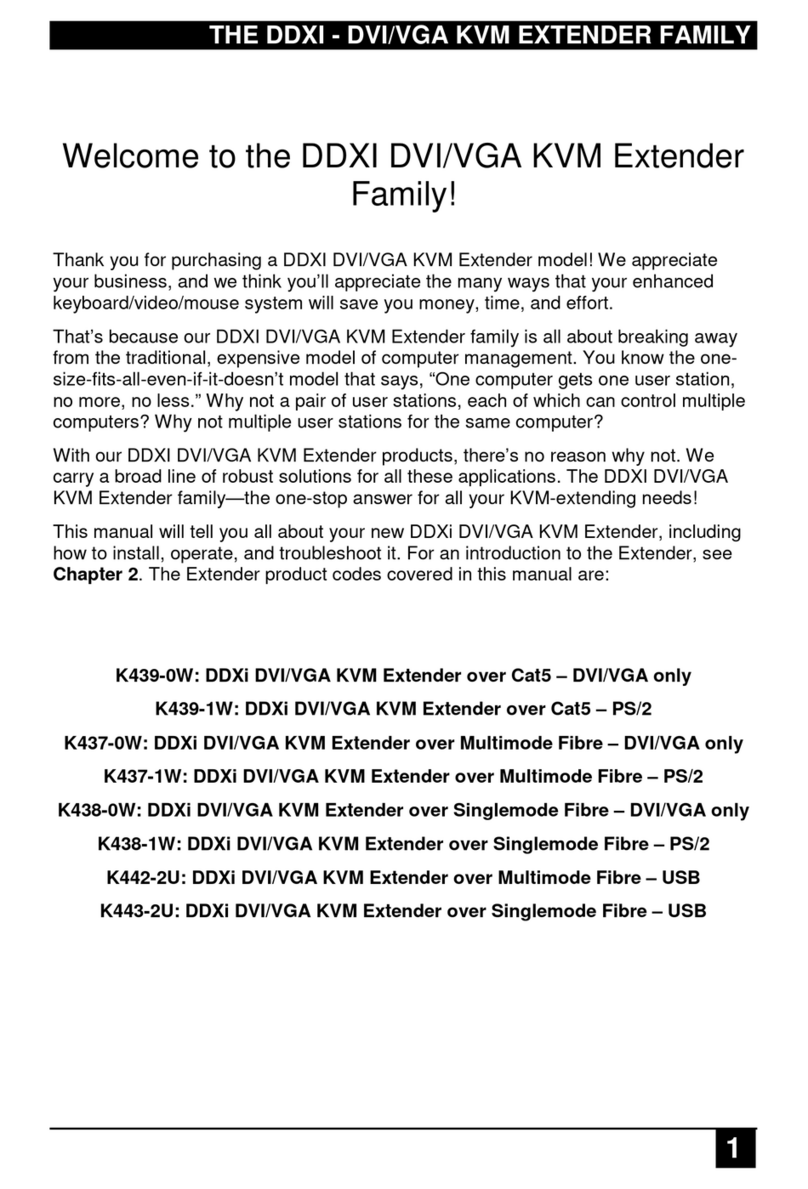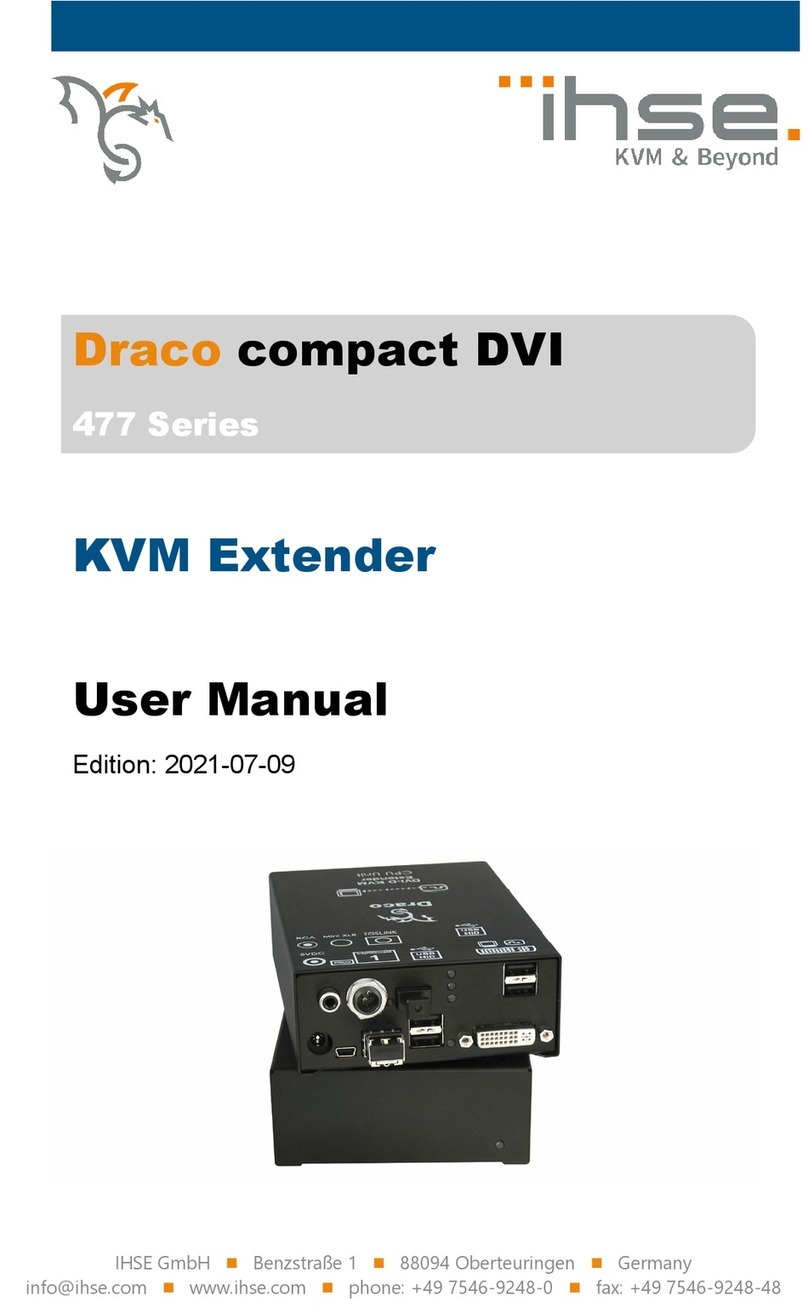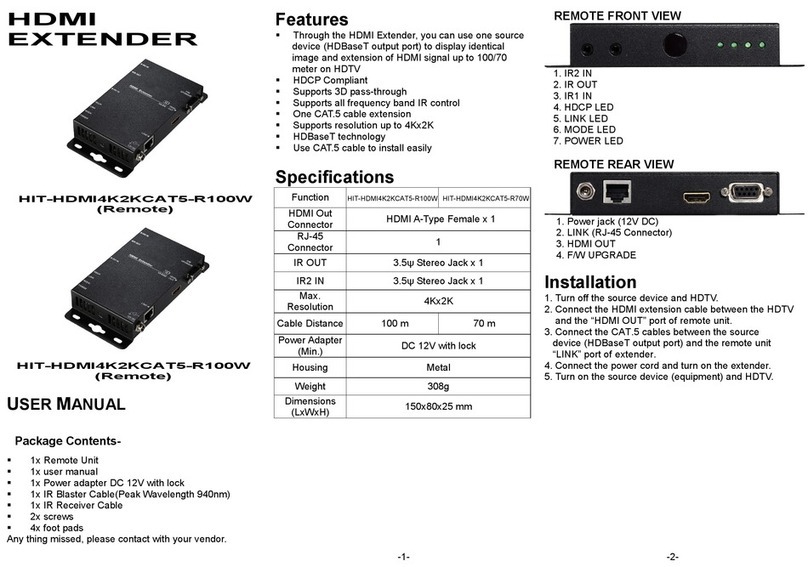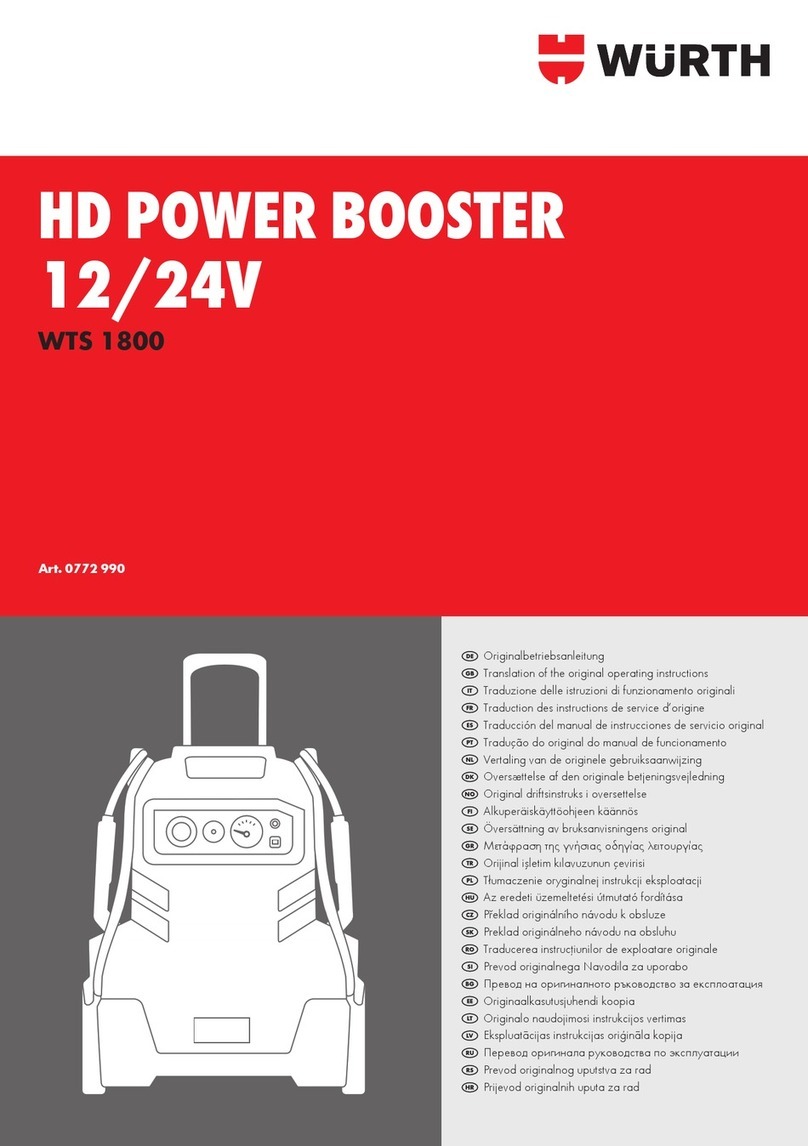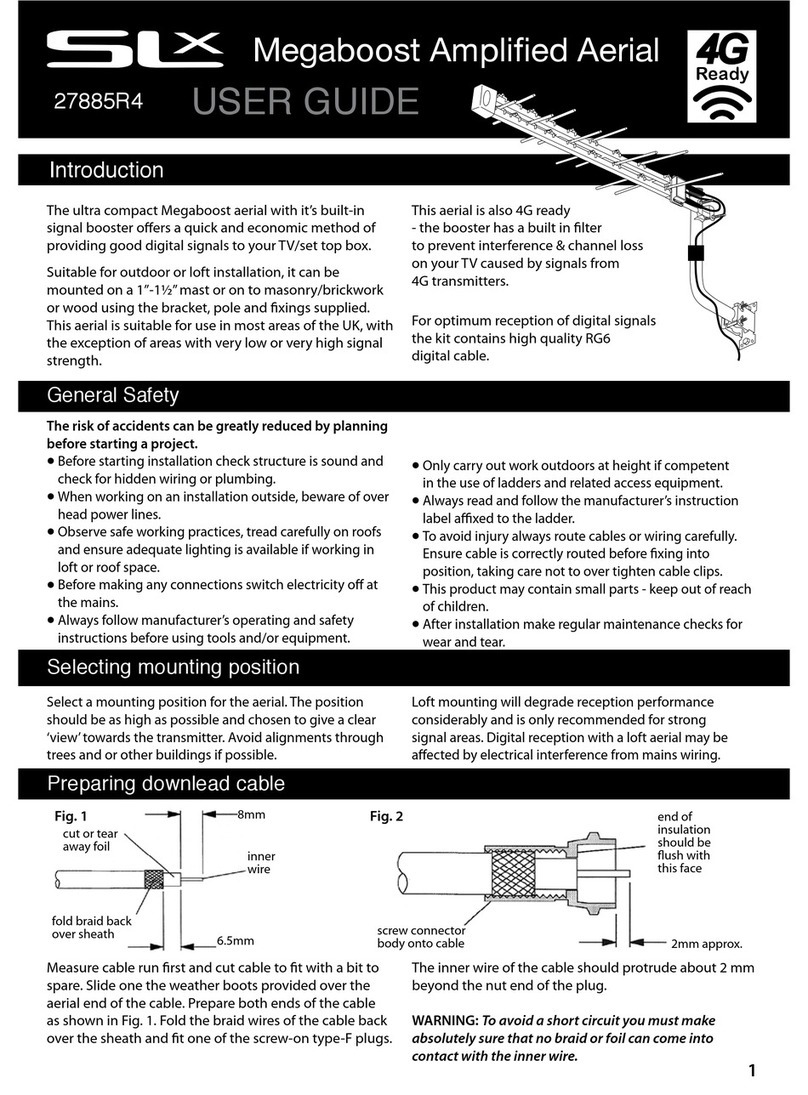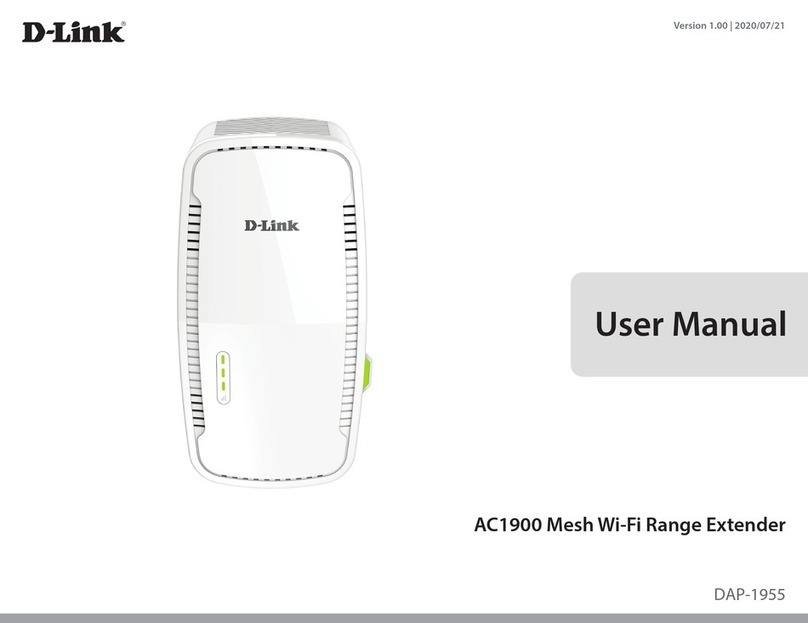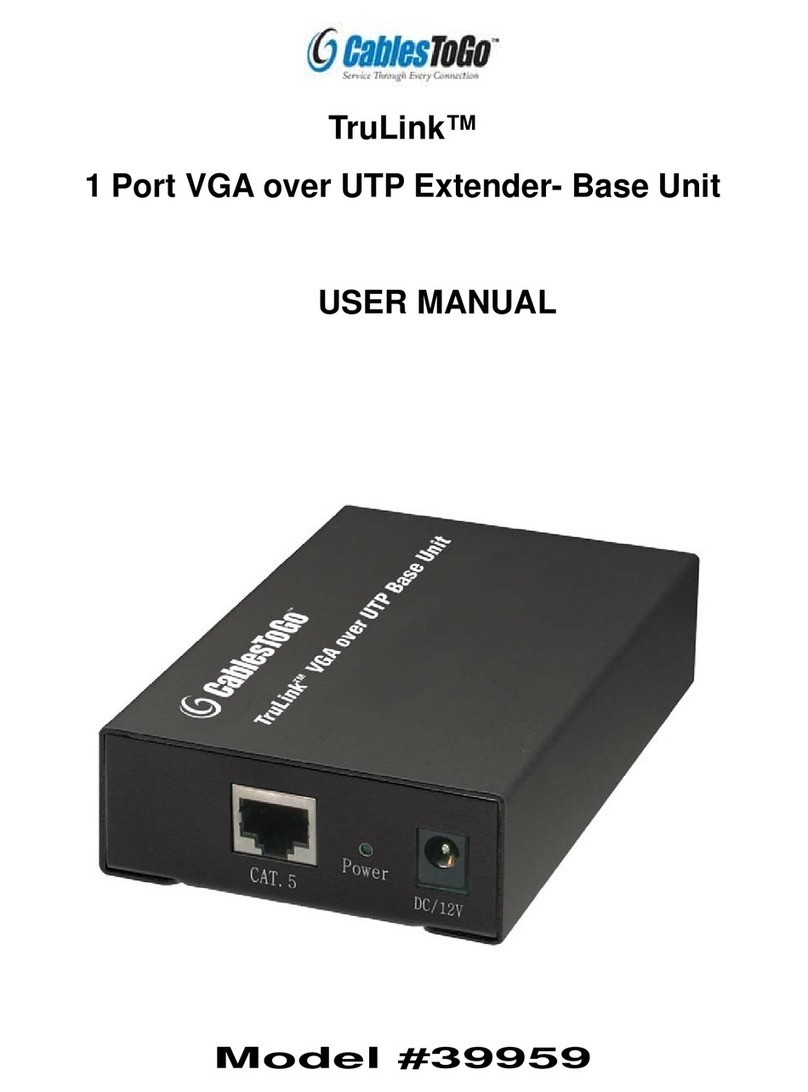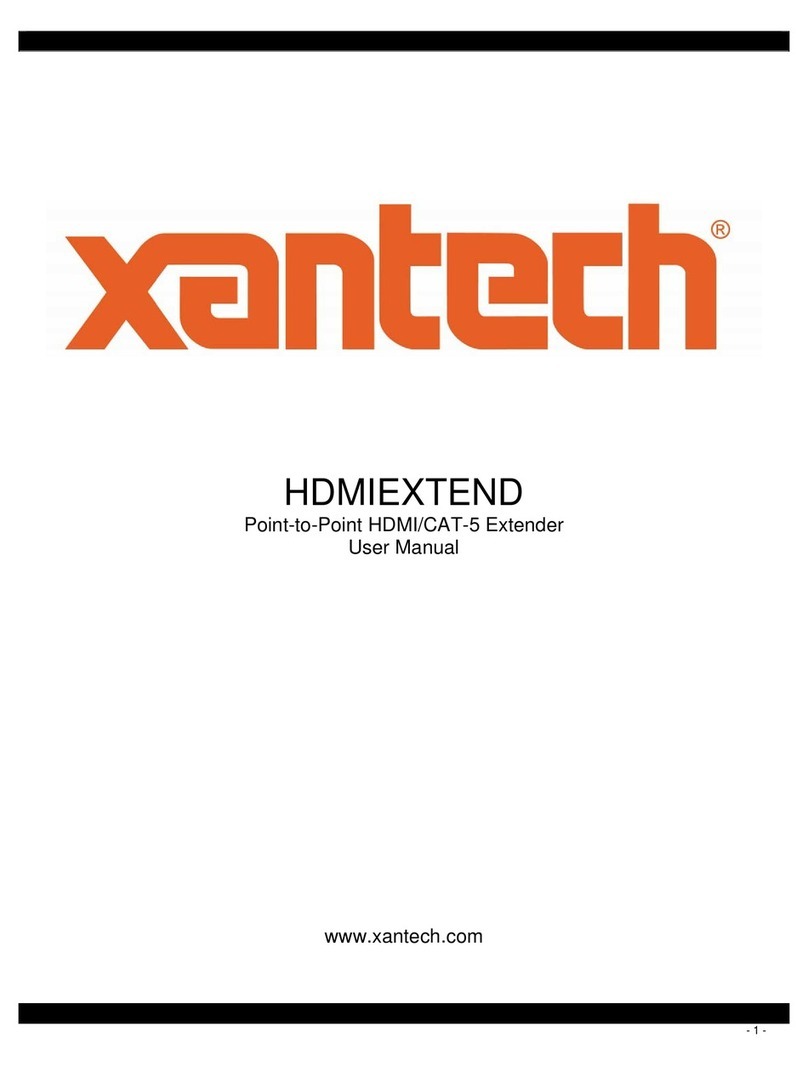DVXI/LC-XM/-XS DVI- KVM-EXTENDER DVXI/LC-XM/-XS DVI- KVM-EXTENDER DVXI/LC-XM/-XS DVI- KVM-EXTENDER
manual: http://www.ihse.de/pdf/b456-xx_e.pdf manual: http://www.ihse.de/pdf/b456-xx_e.pdf manual: http://www.ihse.de/pdf/b456-xx_e.pdf
1 Quick Setup
This section briefly describes how to install your KVM extender system. Unless you are an
experienced user, we recommend that you follow the full procedures described in the rest of this
manual. You can download the manual on: http://www.ihse.de/pdf/b456-xx_e.pdf.
2 Installation
For first-time users, we recommend that you carry out a test placement, confined to a single room,
before commencing full installation. This will allow you to identify and solve any cabling problems,
and experiment with the KVM extender system more conveniently.
2.1 Package Contents
You should receive the following items in your extender package (all types):
•DVXi/LC KVM-Extender- pair (Local Unit + Remote Unit)
•2x 5V DC universal power supply for the DVXi/LC - Extender
•2x German type power cord
•User manual (Quick Setup)
K456-1W, K456-2W, K457-1W und K457-2W (additionally):
•DVI combi- connecting cable 1,8m (DVI-I male to DVI-I male, 2x PS2 male)
•PS2-keyboard-/ mouse adapter for the connection to the local Unit
K456-1U, K456-2U, K457-1U und K457-2U (additionally):
•DVI-I (1,8m) video cable (DVI-I dual link male-to-male)
•USB (1,8m) cable (USB type A to type B)
K456-2W, K456-2U, K457-2W K457-2U (additionally):
•DVI-I (1,8m) video cable (DVI-I dual link male-to-male)
If anything is missing, please contact our Technical Support.
2.2 System Setup
To install your DVXi/LC – Extender system:
1. Switch off all devices.
2. Connect your keyboard, monitor(s) and mouse to the Remote unit (depending on device type).
Please ensure, not to swap Mouse- and Keyboard connector. The Keyboard connector is purple
and the Mouse connector is green.
3. Using the supplied CPU KVM cable(s), connect the keyboard, monitor(s) and mouse
connectors on the computer (or KVM switch). Please ensure, not to swap Mouse- and
Keyboard connector. The Keyboard connector is purple and the Mouse connector is green.
4. Connect the 5V power supply to power the unit.
Only use the power supply origin lly supplied with this
equipment or m nuf cturer- pproved repl cement.
5. For a dual access system, connect the keyboard, mouse and monitor for the Local console to the
appropriate ports on the Local unit. The ports may also be used to feed into a KVM switch. To
the local (PS2-) Keyboard-/ Mouse port you can attach a Keyboard directly or Mouse/
Keyboard together, using the delivered adapter.
6. Connect the interconnect cable (fibre cable) to the local and the remote unit.
7. Power up the system.
2.3 Interconnection Cable Requirements
To connect the Local and Remote units you will need:
•DVI, PS2-Keyboard, PS2-Mouse: Connect the supplied KVM CPU cable set to your CPU
(KVM.- Switch, etc.). Please ensure that the connection is tension-free! Devices K456-1W,
K456-2W, K457-1W + K457-2W
•DVI, USB-Keyboard, USB-Mouse: Connect the supplied DVI-I cable (DVI-I to DVI-I) and
the USB-cable (USB-A to USB-B) to your CPU. Please ensure that the connection is tension-
free! Devices K456-1U, K456-2U, K457-1U + K457-2U
•DVI: Connect the supplied DVI CPU cable set to your CPU (KVM.- Switch, etc.). Please
ensure that the connection is tension-free! Devices K456-2W, K456-2U, K457-2W und K457-
2U
•Fibre Cables:
•Multimode: Two fibers 50µm or 62.5µm. E.g. I-V(ZN)H 2G50 (In house patch
cable)or I-V(ZN)HH 2G62,5 (In house Breakout cable) or I/AD(ZN)H 4G50 (in
house OR outdoor Breakout cable, stress resistant) or A/DQ(ZN)B2Y 4G62,5
(outdoor cable, stress resistant with protection against animal biting) All notations
acc. VDE specification.
•Singlemode: Two fibers 9µm. E.g. I-V (ZN)H 2E9 (In house patch cable) or I-
V(ZN)HH 2E9 (In house Breakout cable) or I/AD(ZN)H 4E9 (in house OR outdoor
Breakout cable, stress resistant) or A/DQ(ZN)B2Y 4G9 (outdoor cable, stress
resistant with protection against animal biting) All notations acc. VDE specification.
A point to point connection is required. Having one or more patch panels in the
line is possible and allowed. Not allowed is a connection from the fibre link
interface to any other products, especially telecommunications or network
equipment.
•Power Supply
Connect the supplied 5V/DC power supplies to the Plug terminal on the rear of both Local and
Remote units.
3 Device view (depending on device type)
DVXi/LC KVM-Extender type K456-1W und K457-1W Local Unit
DVXi/LC KVM-Extender Typ K456-1W und K457-1W Remote Unit
DVXi/LC KVM-Extender Type K456-2W and k457-2W Local Unit
DVXi/LC KVM-Extender Type K456-2W und K457-2W Remote Unit
DVXi/LC KVM-Extender Type K456-1U / K457-1U Local Unit
DVXi/LC KVM-Extender Type K456-1U / K457-1U Remote Unit
DVXi/LC KVM-Extender Type K456-2U / K457-2U Local Unit
DVXi/LC KVM-Extender Type K456-2U / K457-2U Remote Unit
Remote DVI-Monitor port– connect to
Remote console monitor
Remote mouse port
Remote keyboard port
Connect to CPU:
2
nd
DVI-Graphic card