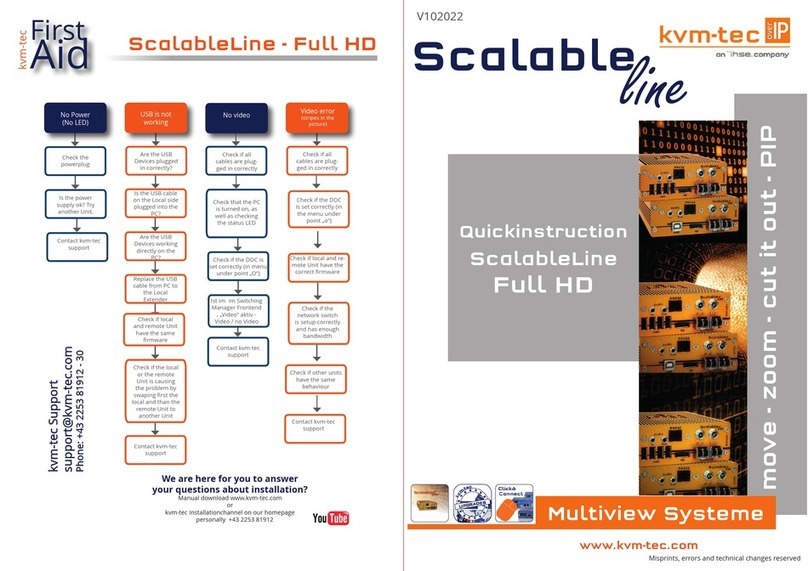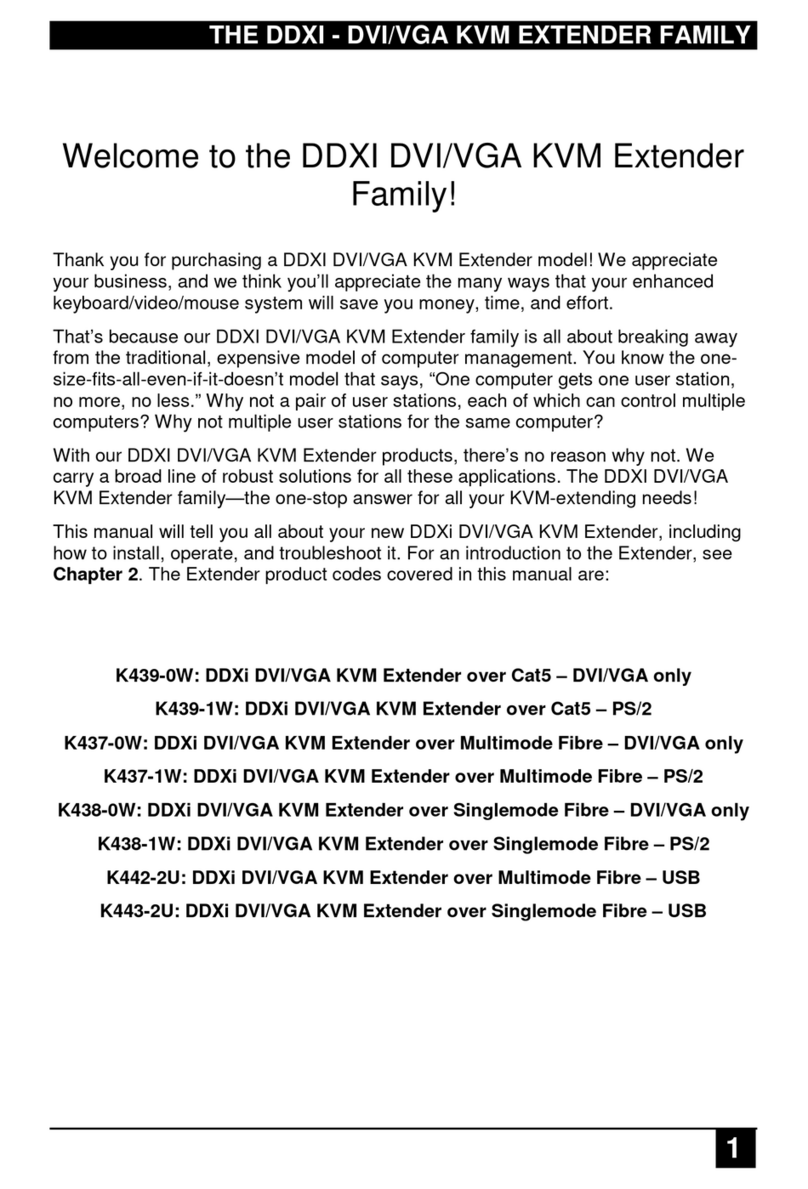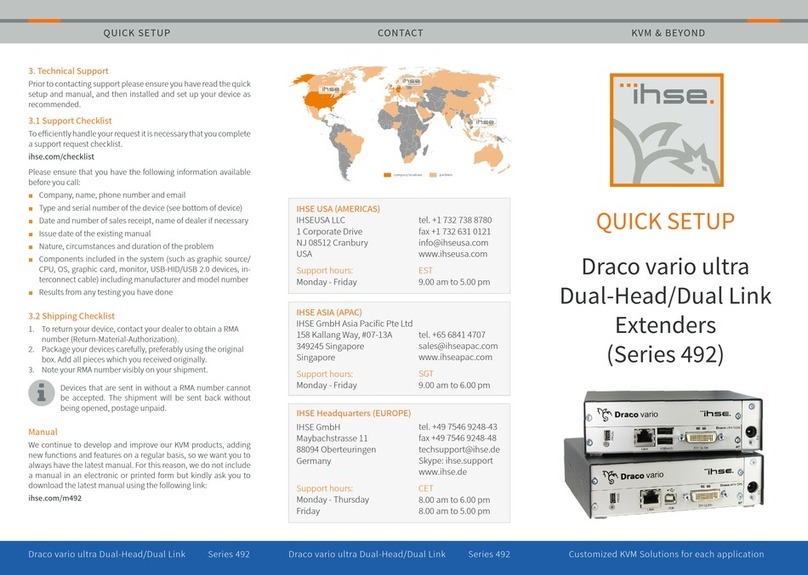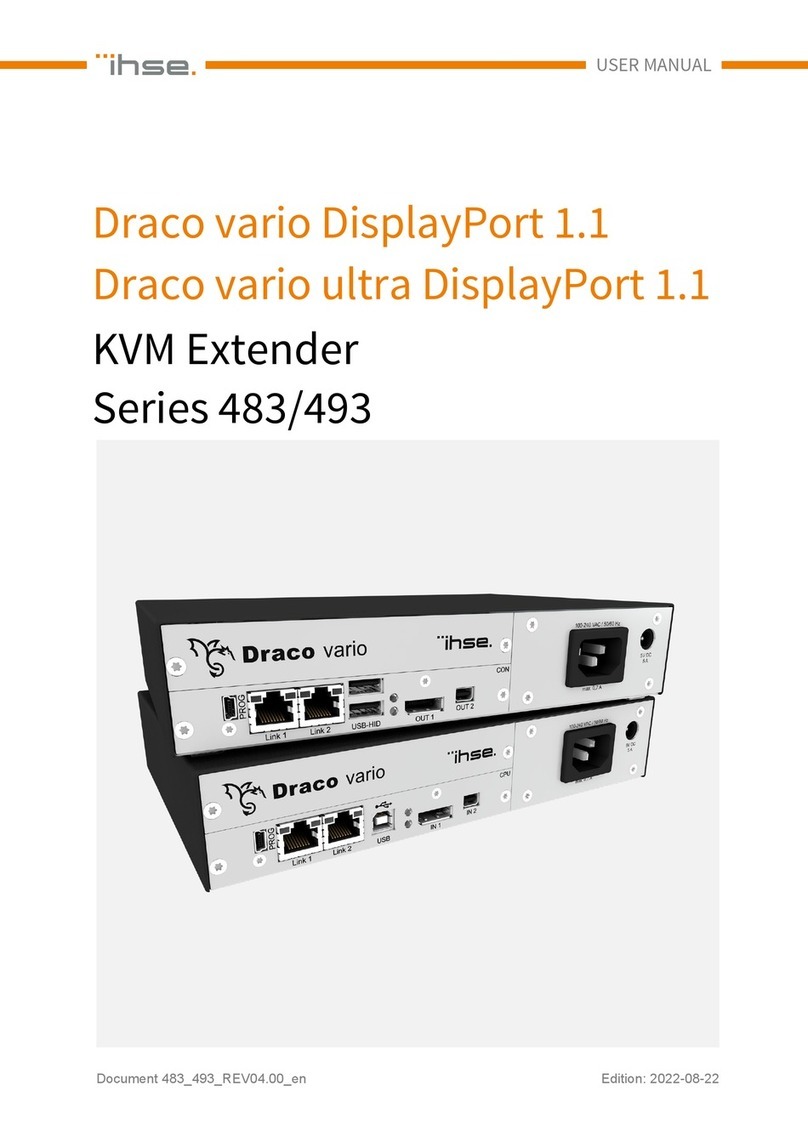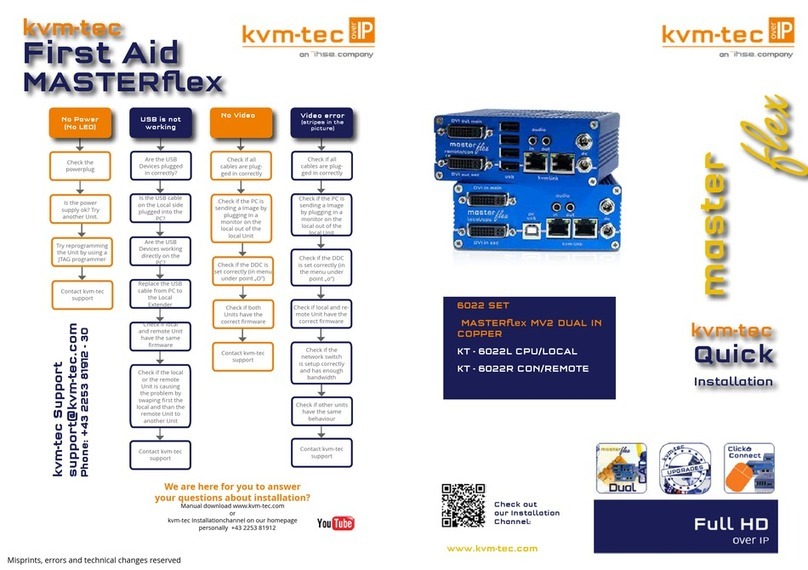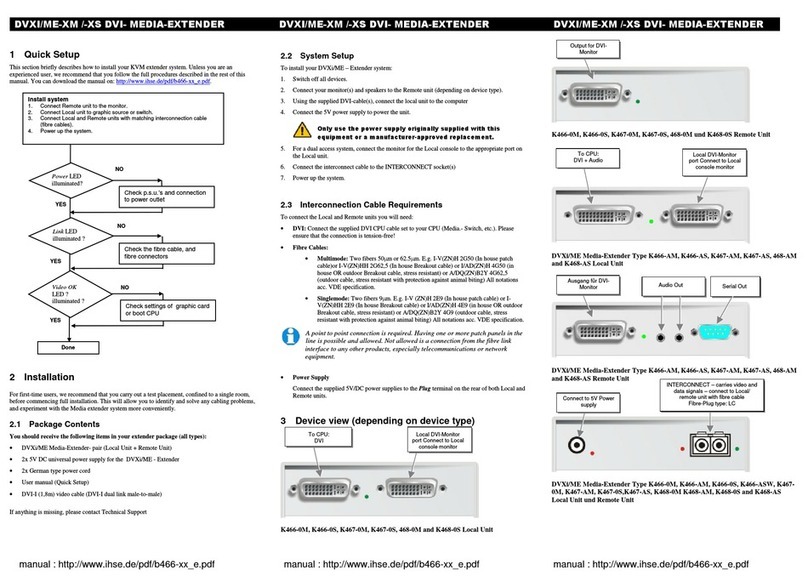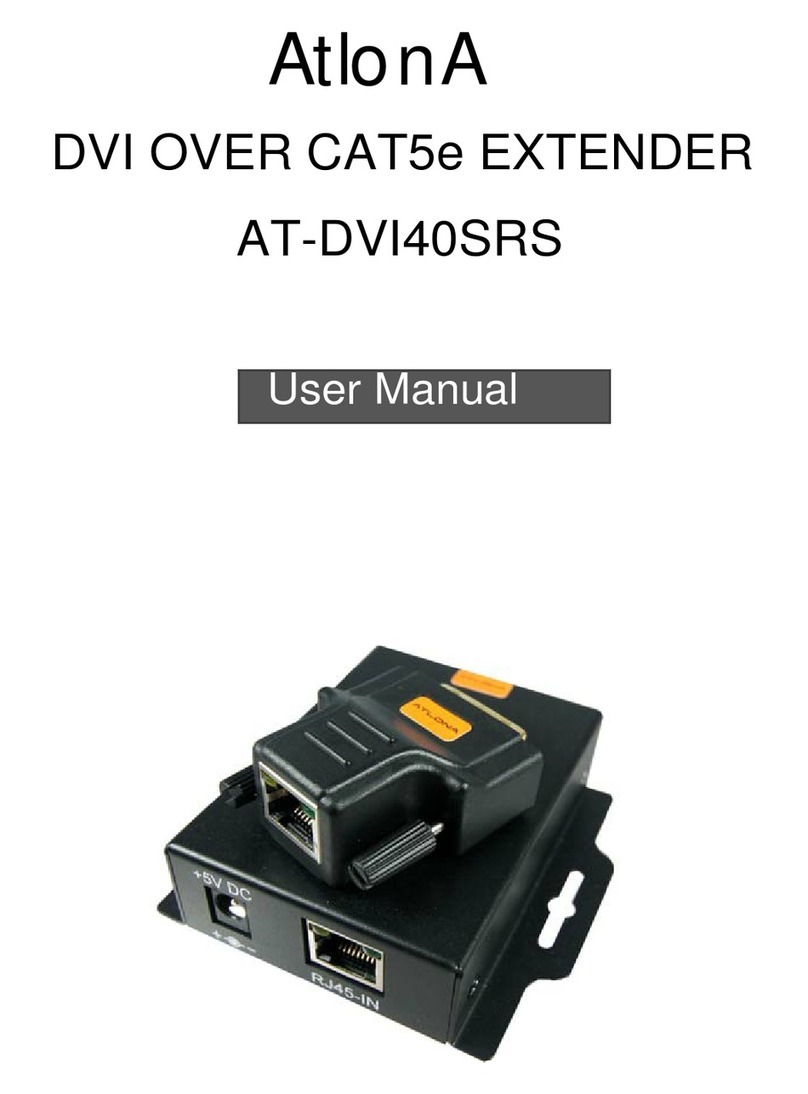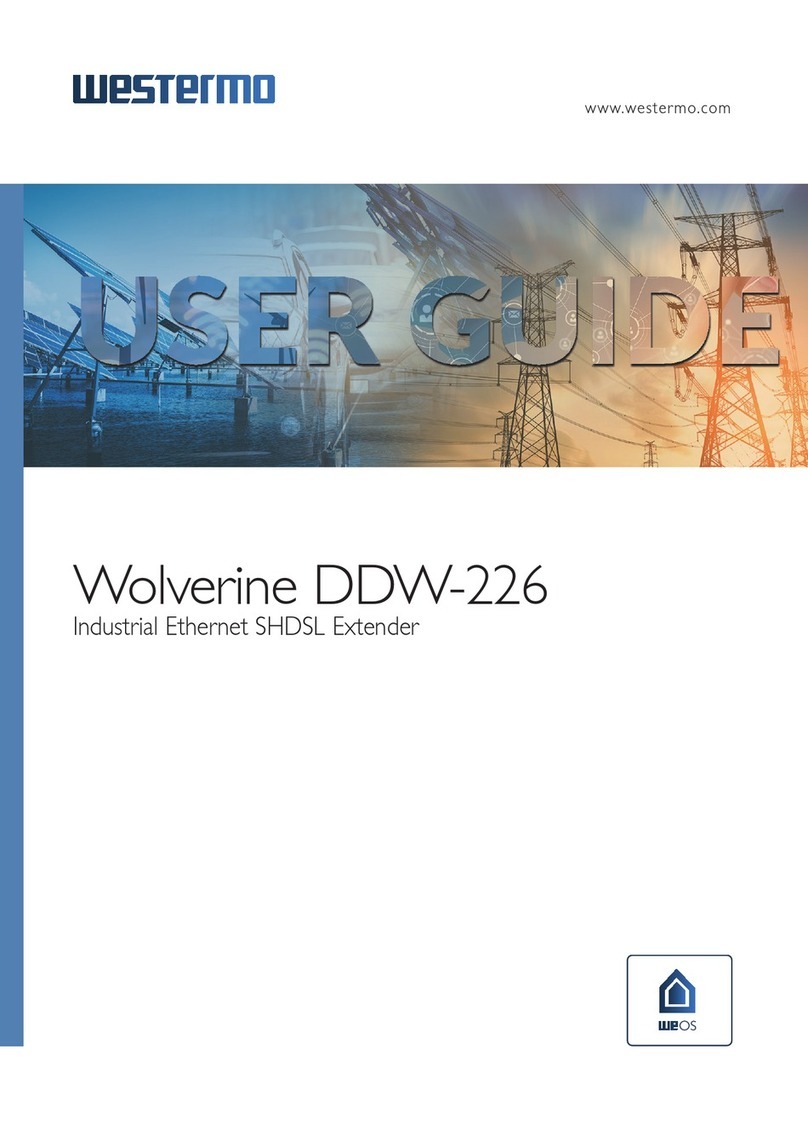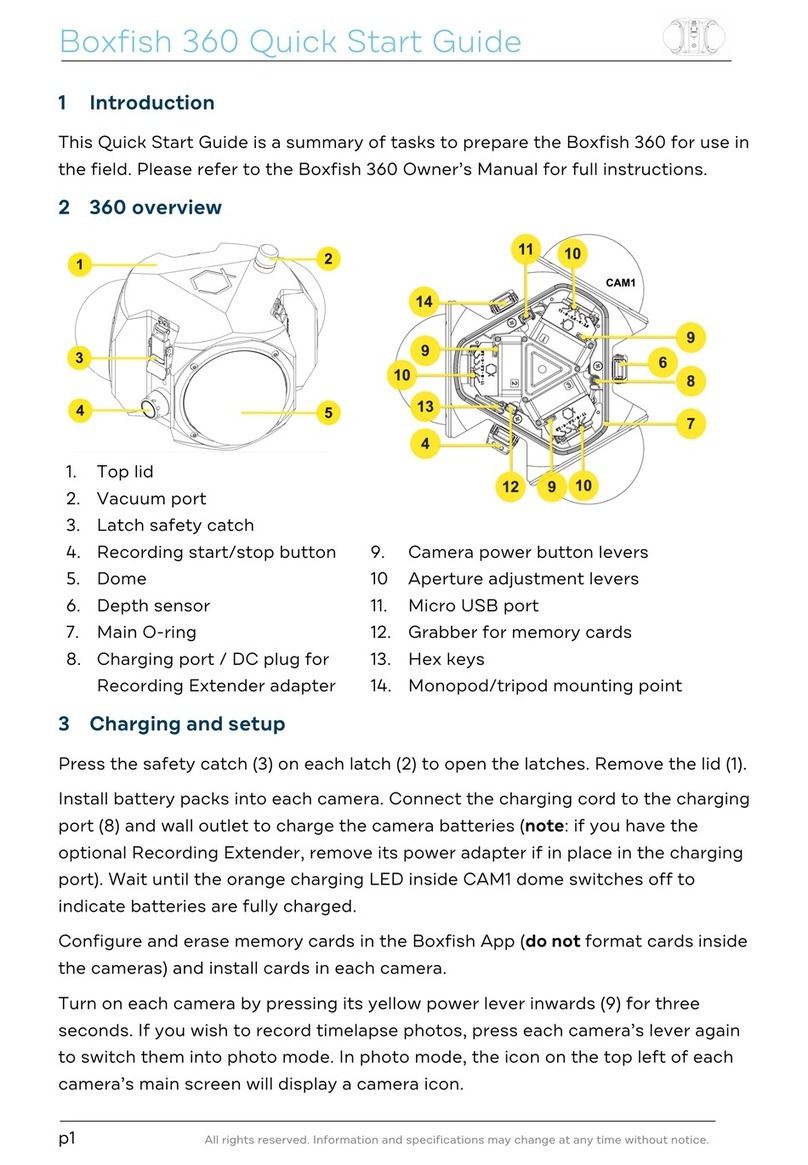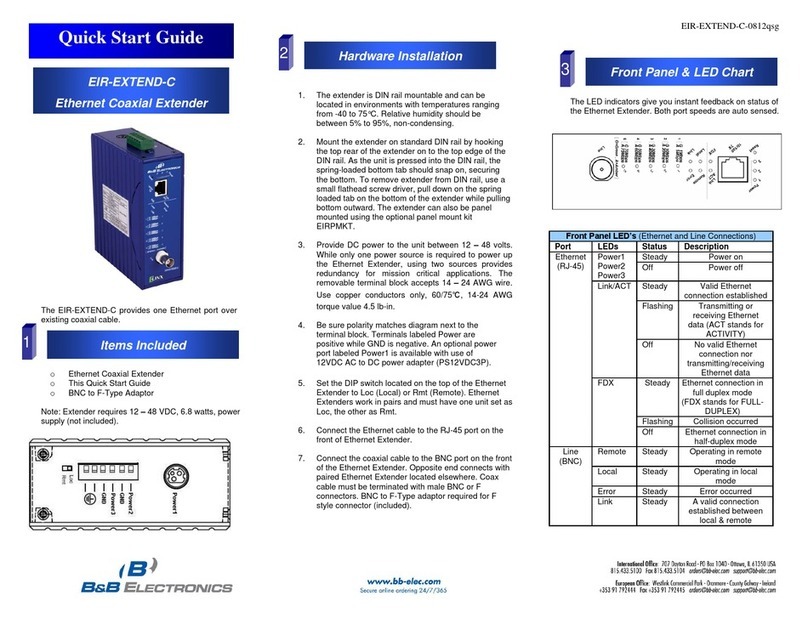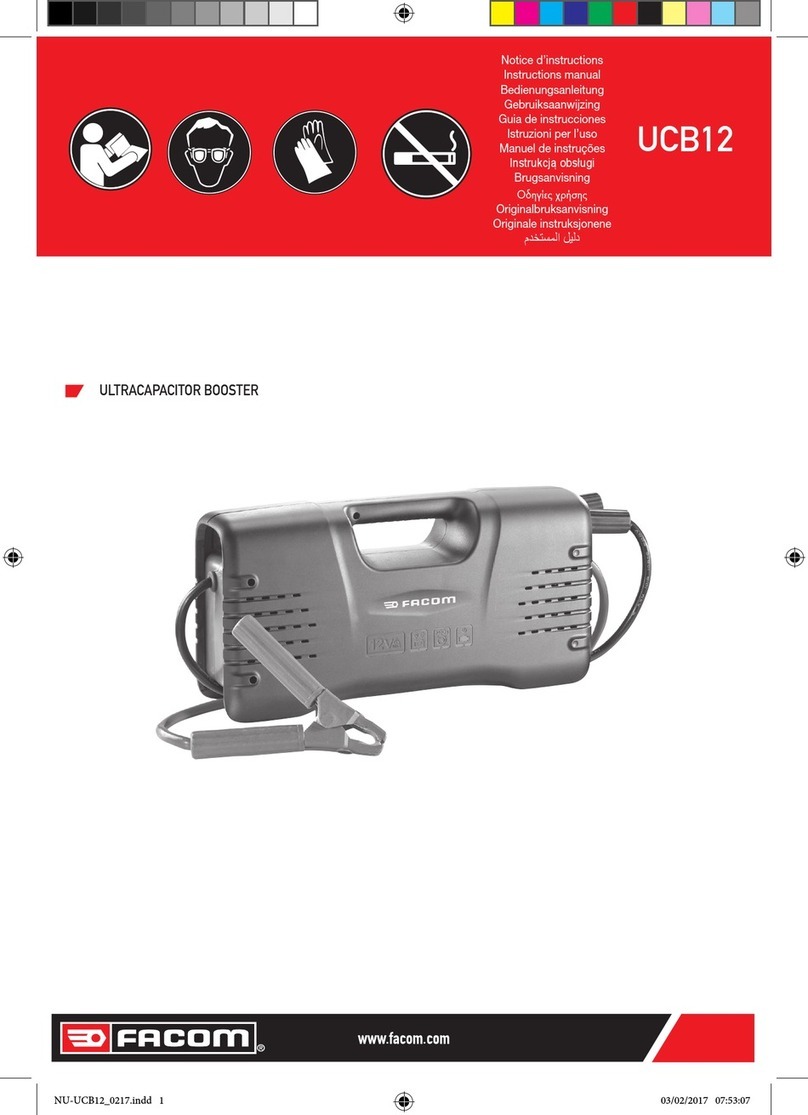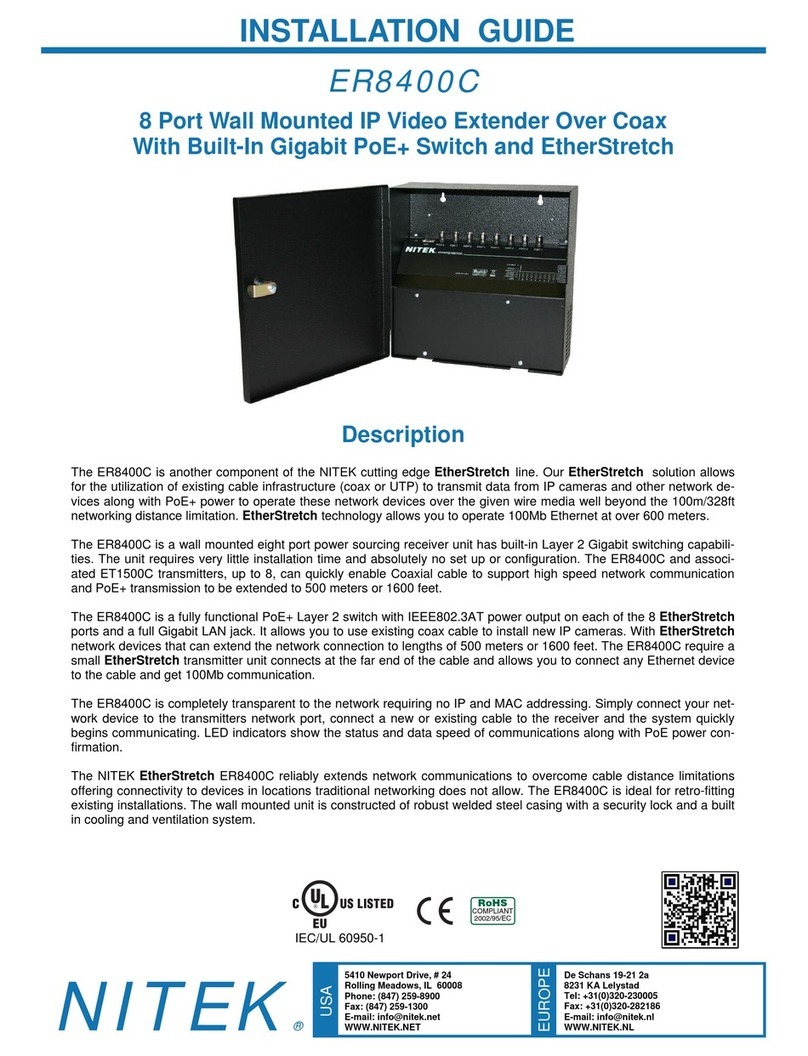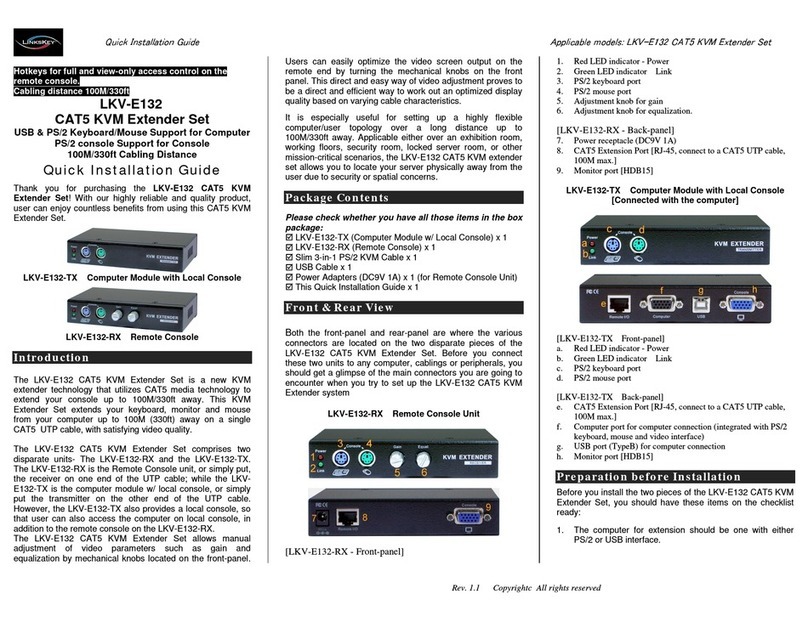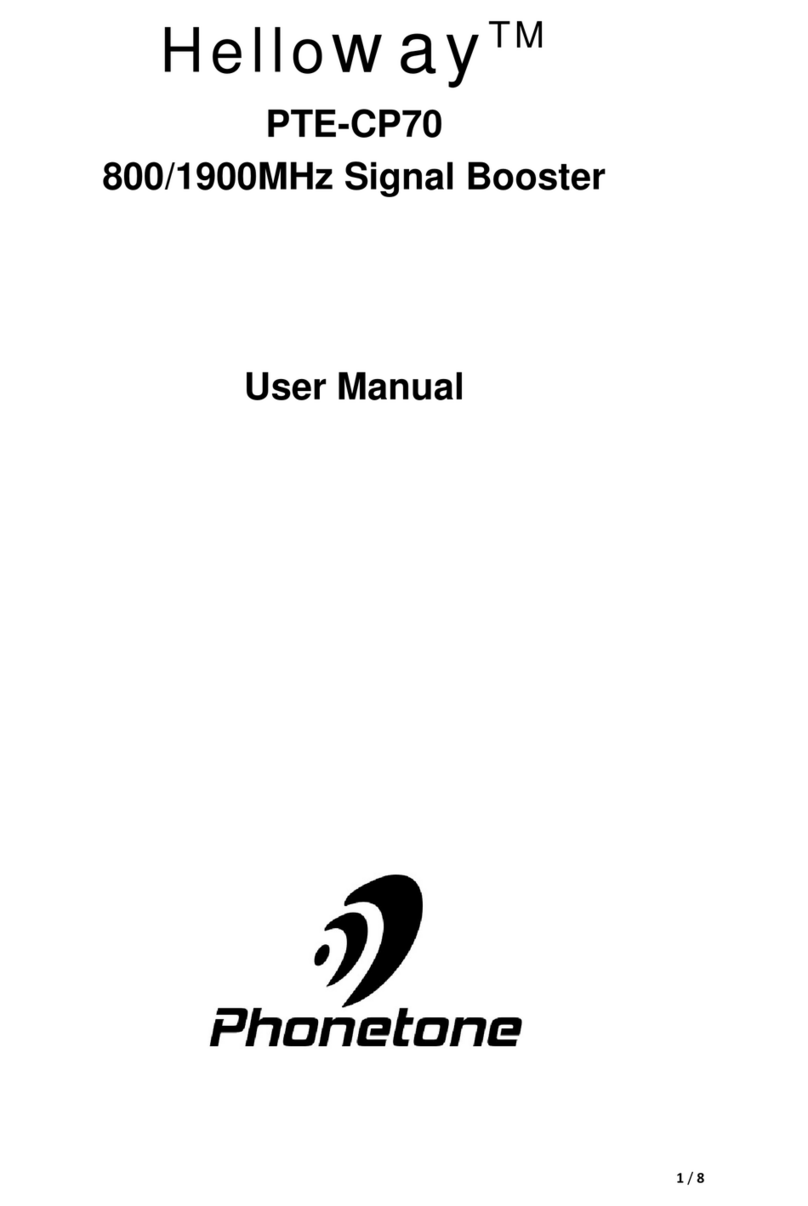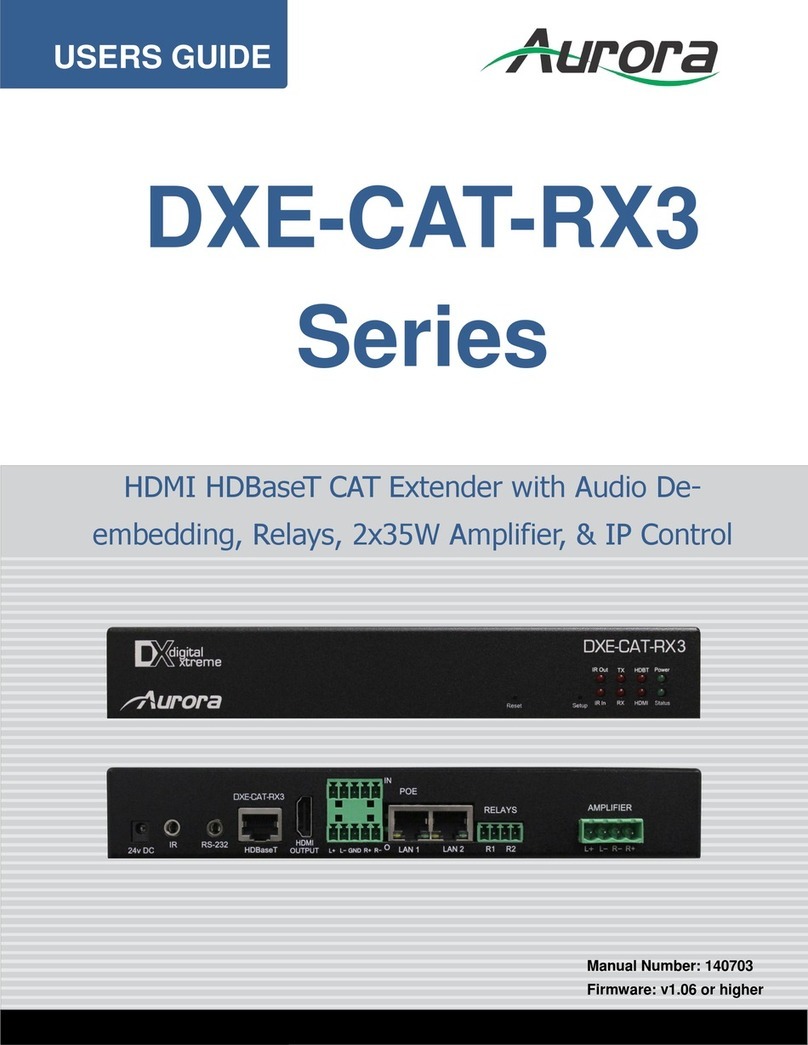Draco vario (ultra) KVMA Isolated Secure Extender Draco vario (ultra) KVMA Isolated Secure Extender Draco vario (ultra) KVMA Isolated Secure Extender
1 Scope of Delivery
Package Contents
Please check if your package contains following items:
•1x CPU Unit in Draco vario chassis
•1x CON Unit in Draco vario chassis
•2x country-specific power cord
•1x DisplayPort video cable (2.0 m, male-to-male)
•1x HDMI cable 1.8 m male/male with 1x SupraLock
•1x USB cable 1.8 m (type A-B)
•1x Duplex audio cable 2 m (3.5 mm)
•Quick Setup
If anything is missing, please contact your distributor.
2 Tamper Protection
The KVM Extenders are equipped with holographic anti-tampering
labels to protect the product’s chassis and to provide a clear visual
indication if it has been opened or compromised.
3. System Overview
The Draco vario Secure Extender prevents vulnerable peripherals
from mediating between compromised and secure computers by
ensuring that video and audio flow in a single direction.
Draco Secure CPU Unit (isolator)
Interconnect cable
Draco Secure CON Unit (isolator)
Sink (monitor, keyboard, mouse)
4 System Setup
First-time users are recommended to set up the system in a
test environment that is limited to a single room. This makes it
easier to identify and solve any cabling problems, and experiment
with your system more conveniently.
Switch off all devices.
Installing the CON Unit
1. Connect keyboard, mouse, and monitor to the CON Unit.
2. Connect the chassis of the CON Unit to the power socket(s)/
power supply unit(s).
Installing the CPU Unit
1. Connect the source to the CPU Unit with the supplied cables.
Please ensure the cables are not strained.
2. Connect the chassis of the CON Unit to the power socket(s)/
power supply unit(s).
Establishing a Point-to-Point Connection of CON Unit and
CPU Unit
1. Connect the CON Unit to the CPU Unit by using interconnect
cable(s).
2. Power up the system, following the recommended sequence:
Monitor - CON Unit - CPU Unit - source
3. Boot the source and check that everything works correctly.
Running on EDID Capture
By default, data from the internal DDC list is reported to the source.
If these are not optimal settings for the display device, the EDID
information of the console monitor can be downloaded and stored
internally. The devices have to be configured accordingly.
On all KVM extender modules with USB HID support, the user can
load the EDID information of the console monitor via keyboard
command under operating conditions.
1. Press the CAPTURE button (1) on the CON Unit.
2. Repower the CON Unit.
3. Enter the Hot Key (default 2x Left Shift) to start the command
mode.
The Caps Lock and Scroll Lock LEDs on the keyboard are
flashing.
4. Press ato load the EDID from the console monitor.
The screen will go black for a short time and the LEDs of the
CPU Unit and CON Unit flash briefly.
At the same time the command mode is closed, and the
keyboard LEDs return to previous status.
5. On the CPU Unit, short- press the CAPTURE button (2) - for
less than one second.
Long-pressing the CAPTURE button sends the unit into an
undesired loop. If this happens, restart the unit, and repeat the
procedure.
At first, the EDID LED flickers for a few seconds and then lights
continuously.
If the EDID LED is OFF, check the connections and that the
display is powered ON. Then, repeat the procedure.
6. Repower the CPU Unit.
7. Restart the corresponding source.
The video mode has been readjusted. Screen quality should
be optimal. The source should now show the console
monitor as the current screen, together with the available
video resolutions.
If the EDID was loaded once, the EDID can be reloaded by
repeating the process.