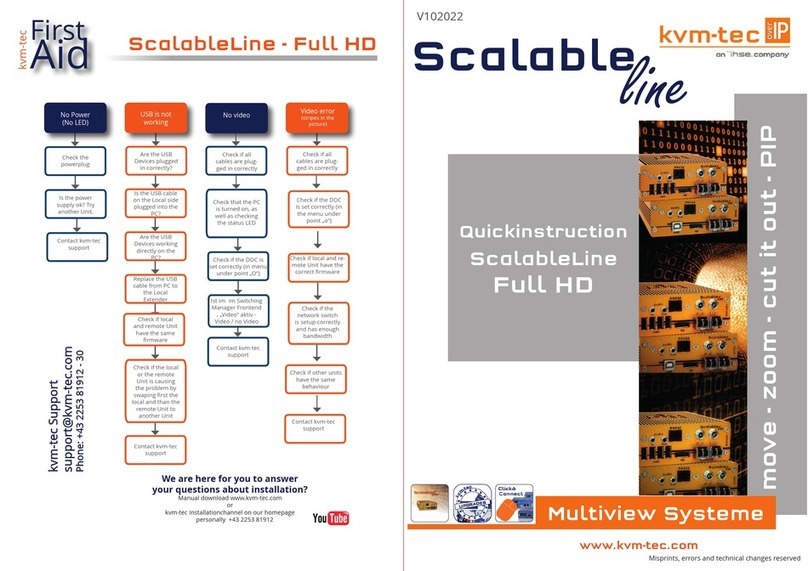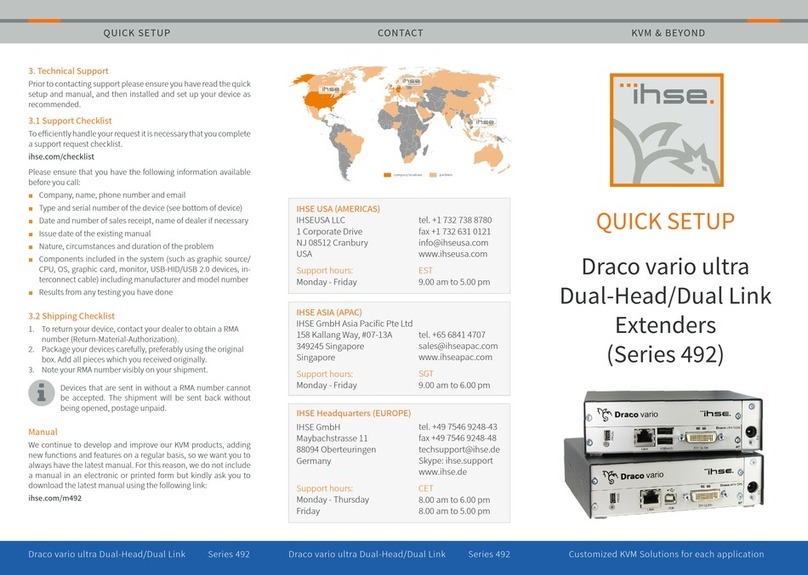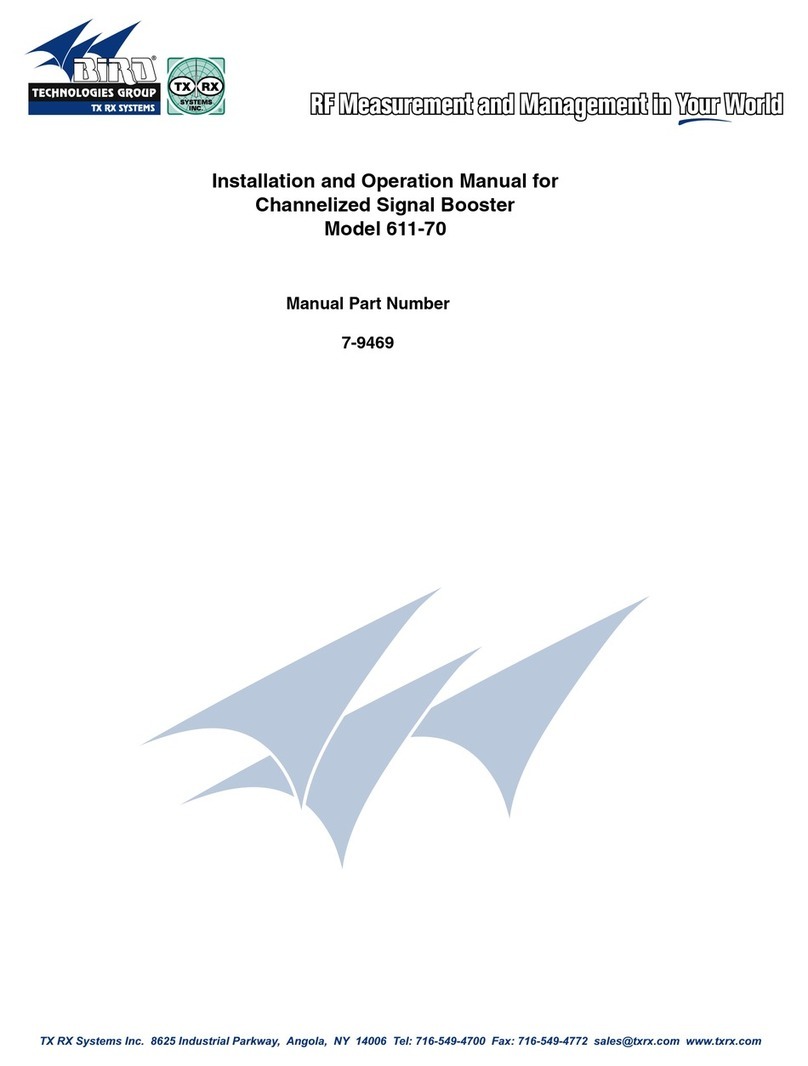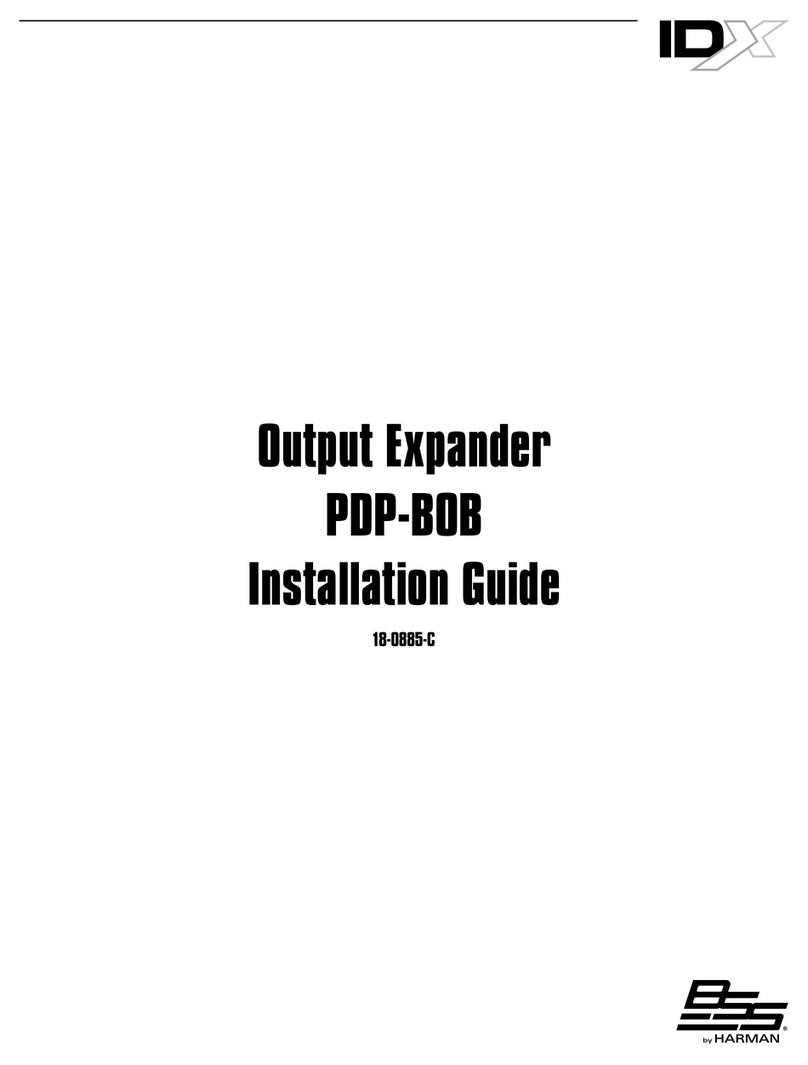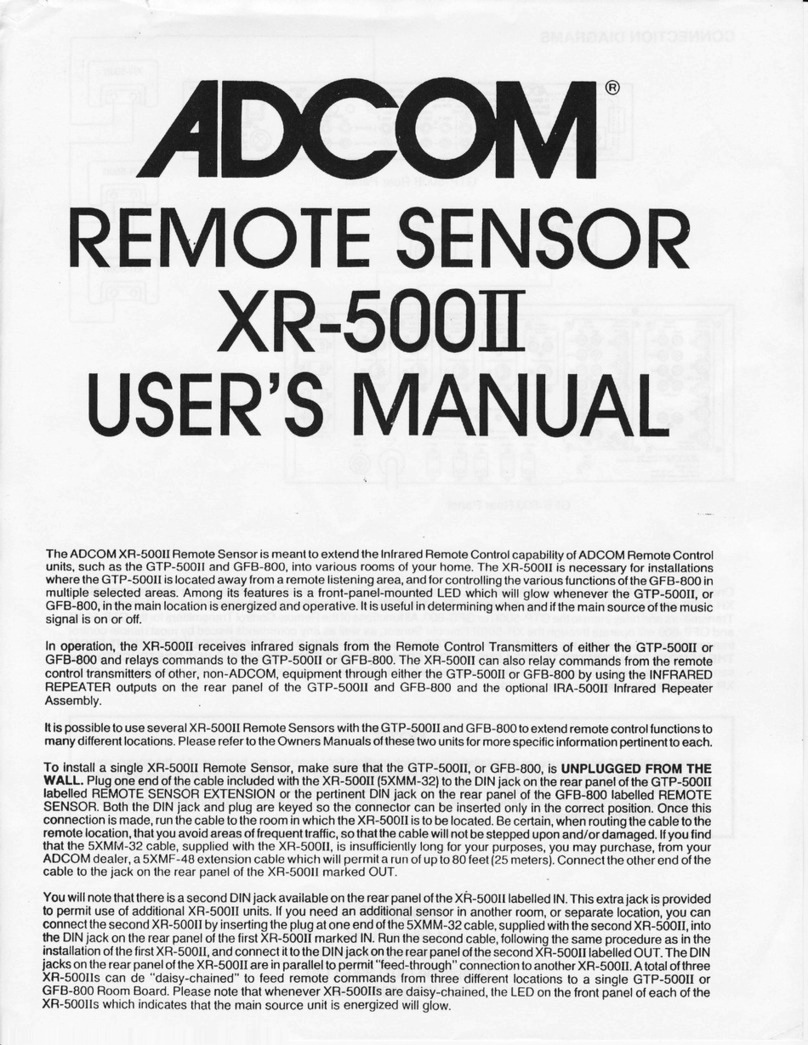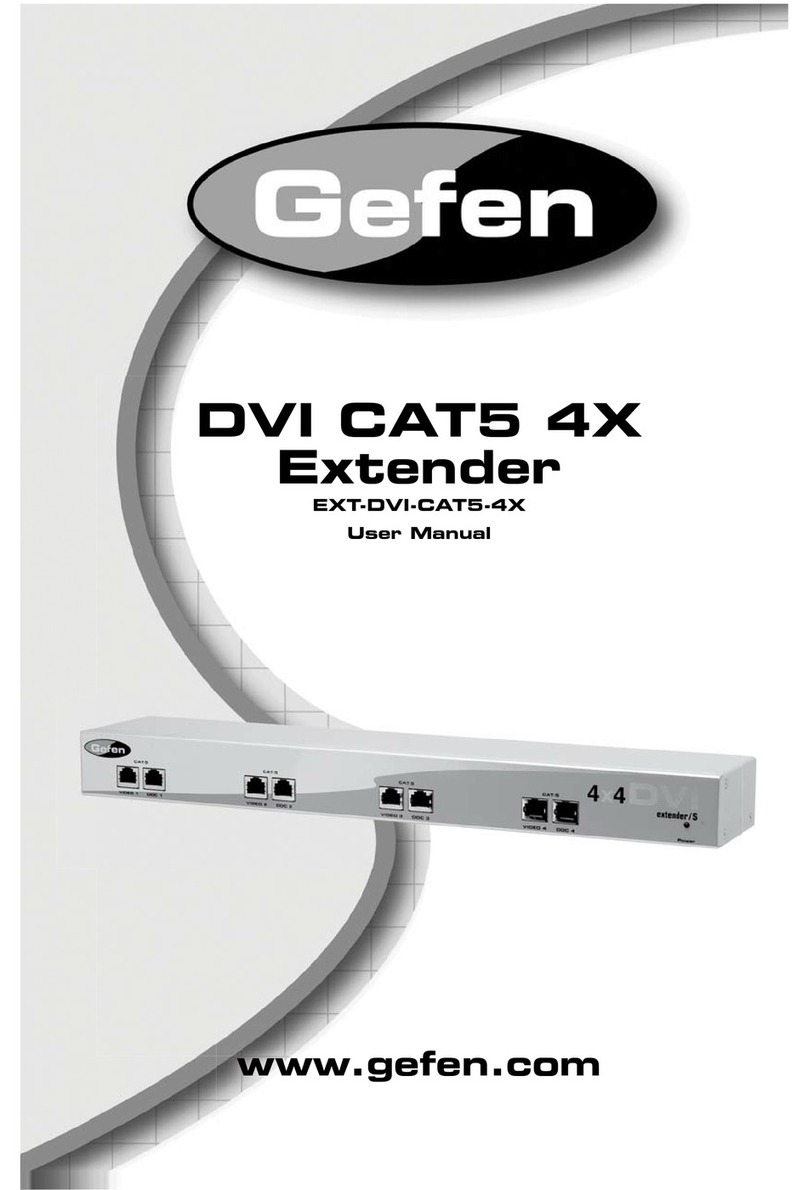Ihse kvm-tec MAXflex KT-6024L CPU/LOCAL Operator's manual
Other Ihse Extender manuals

Ihse
Ihse K487 Series User manual

Ihse
Ihse K450-1S User manual

Ihse
Ihse K461-1W User manual

Ihse
Ihse K460-SX Specification sheet
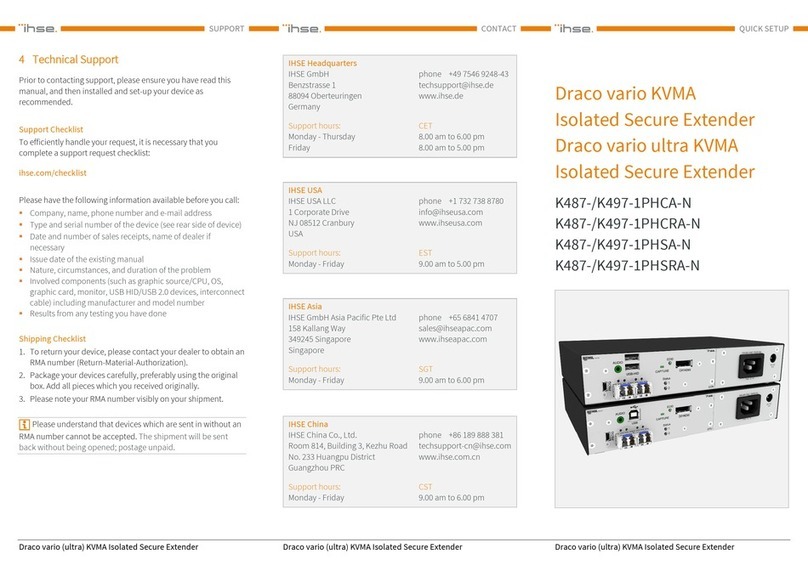
Ihse
Ihse Draco 487 Series User manual

Ihse
Ihse Draco vario 486 Series User manual

Ihse
Ihse Draco vario ultra DisplayPort 1.2 User manual

Ihse
Ihse Draco vario IP CPU User manual

Ihse
Ihse Draco K477 Series User manual

Ihse
Ihse K472 Series User manual

Ihse
Ihse K462-1W / K462-SA User manual
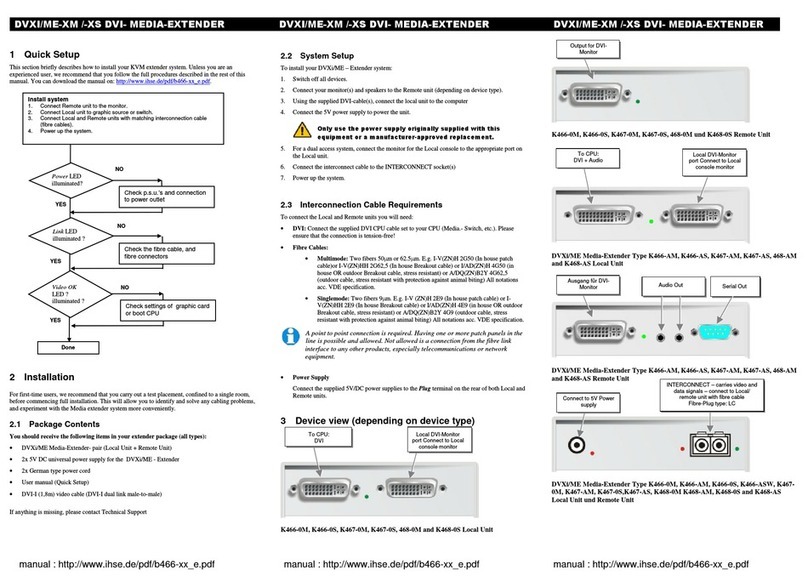
Ihse
Ihse K466-0M User manual
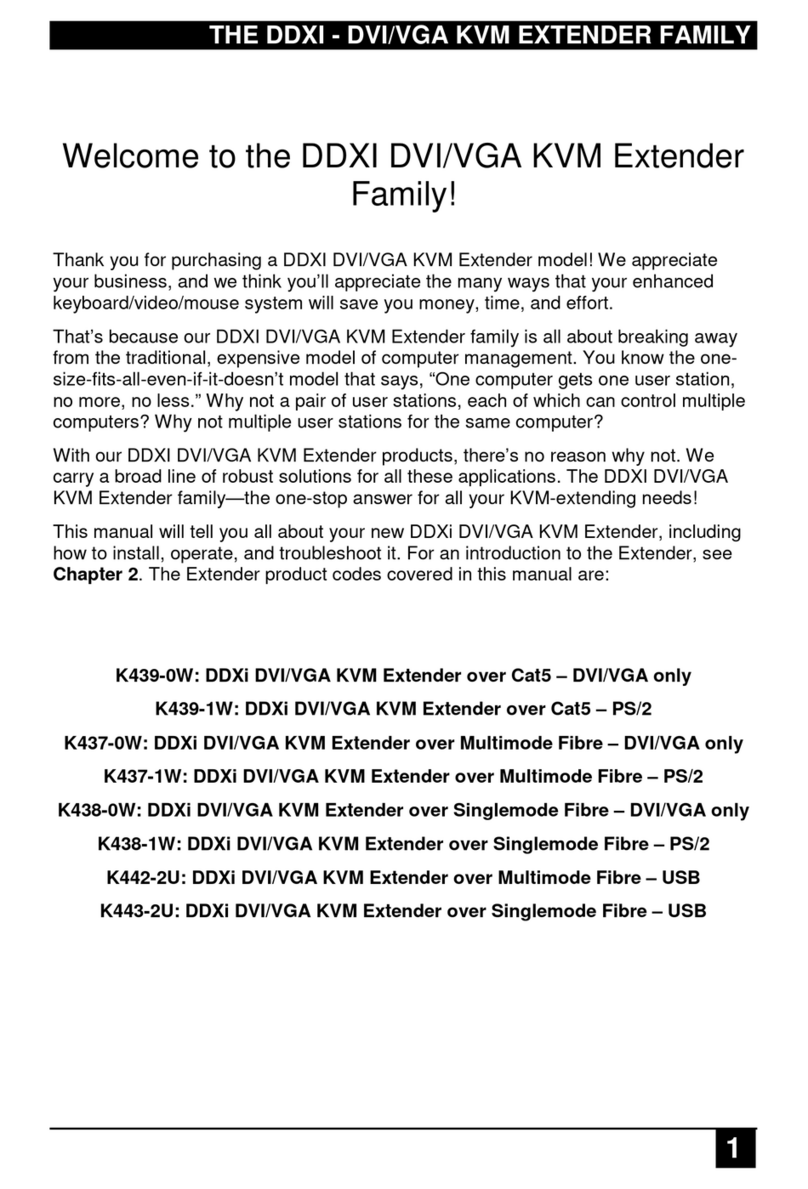
Ihse
Ihse DDXI User manual

Ihse
Ihse kvm-tec FLEXLINE SMARTflex KT-6011 User manual

Ihse
Ihse Draco vario DVI User manual

Ihse
Ihse K474 Series User manual

Ihse
Ihse Draco vario Dual Link/Head User manual
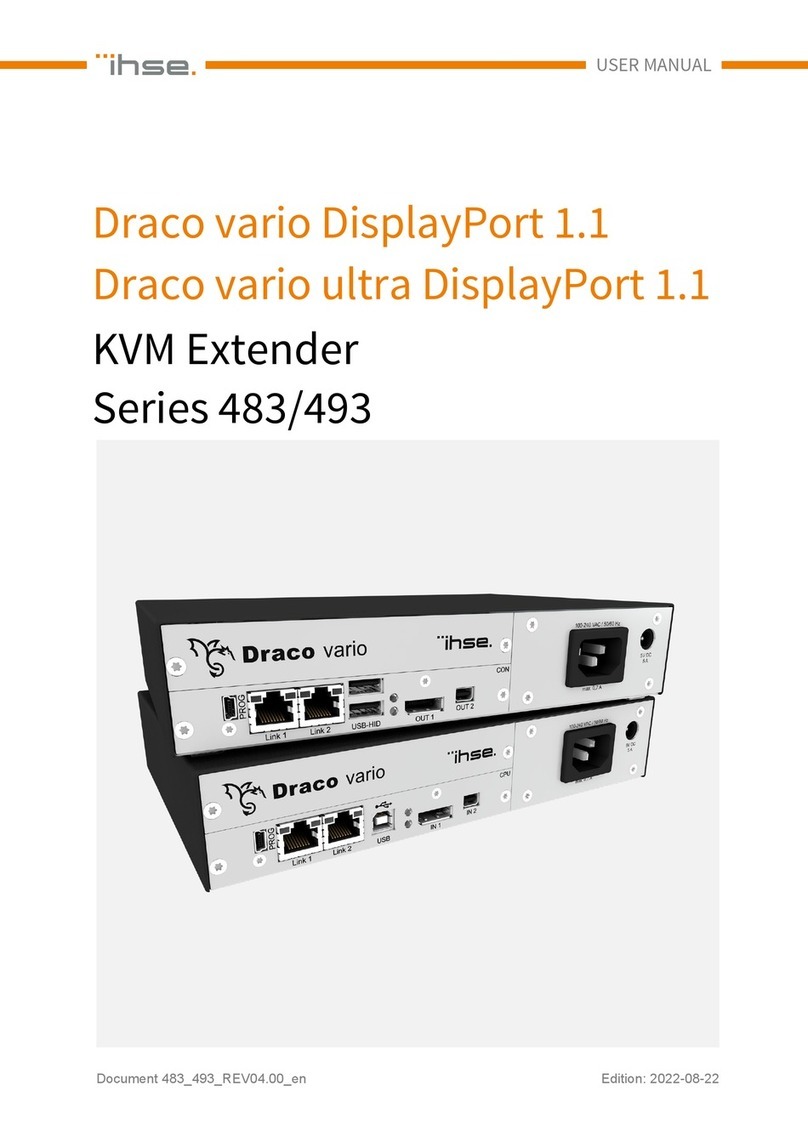
Ihse
Ihse 483 Series User manual
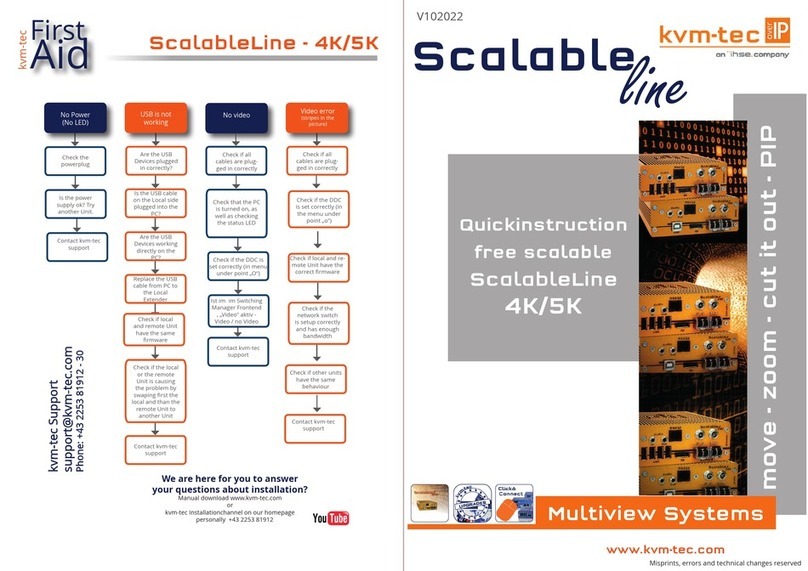
Ihse
Ihse KVM-TEC ScalableLine 4K/5K Operator's manual
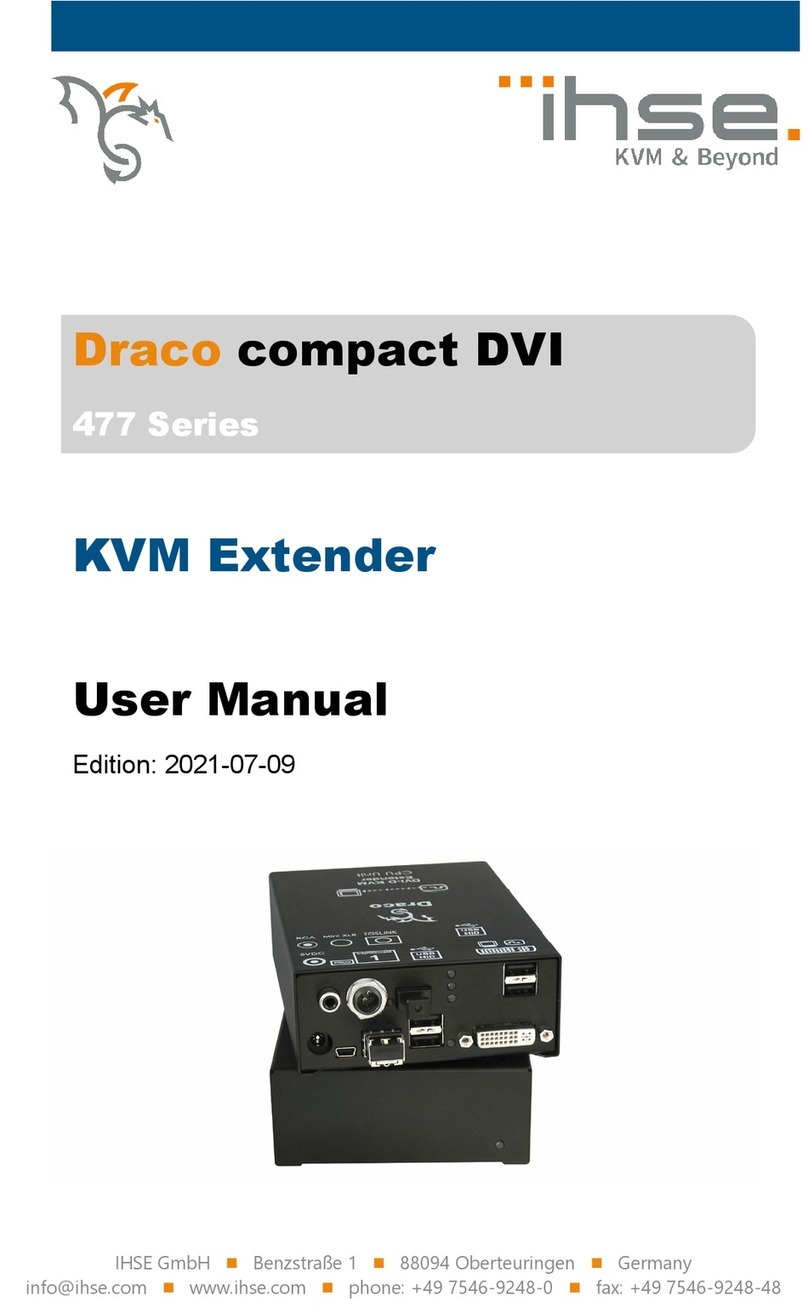
Ihse
Ihse Draco compact DVI 477 Series User manual
Popular Extender manuals by other brands
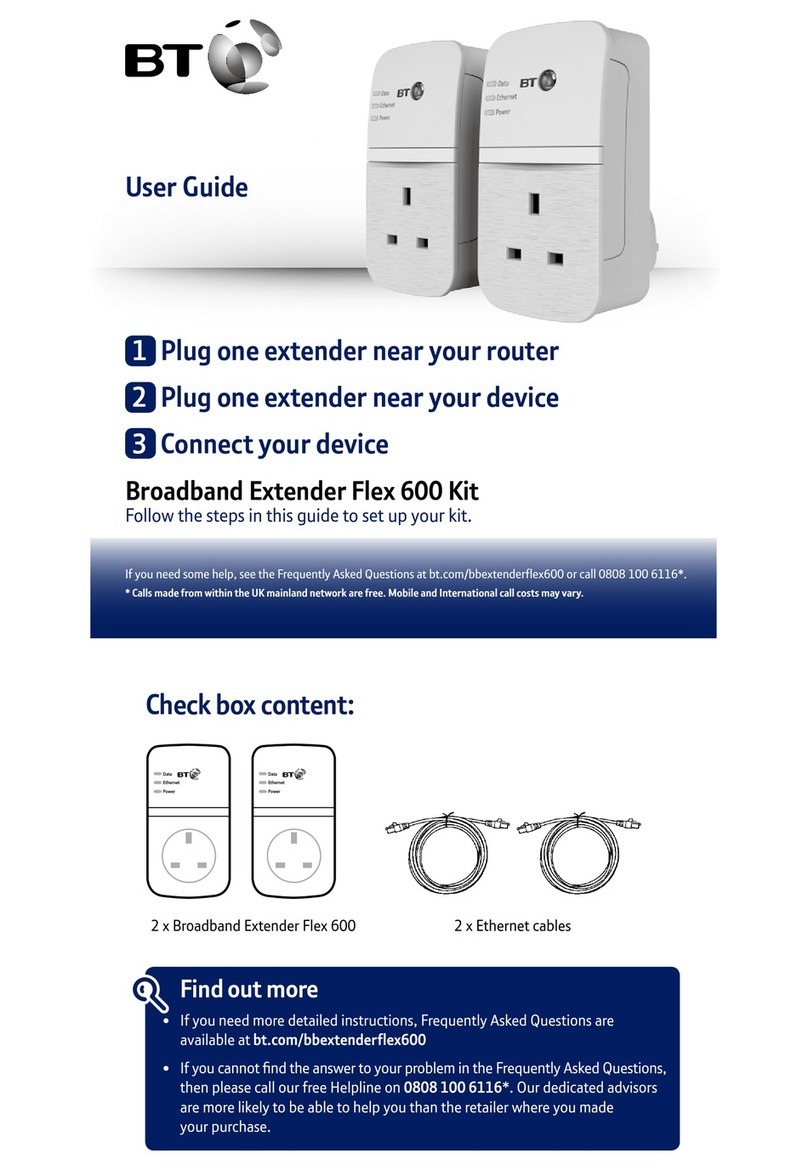
BT
BT Flex 600 Kit user guide

Key Digital
Key Digital KD-HDDA1x1Pro Setup guide

Intelix
Intelix DIGI-BSR-4K installation guide

HAUL MASTER
HAUL MASTER 39168 Assembly and operating instructions
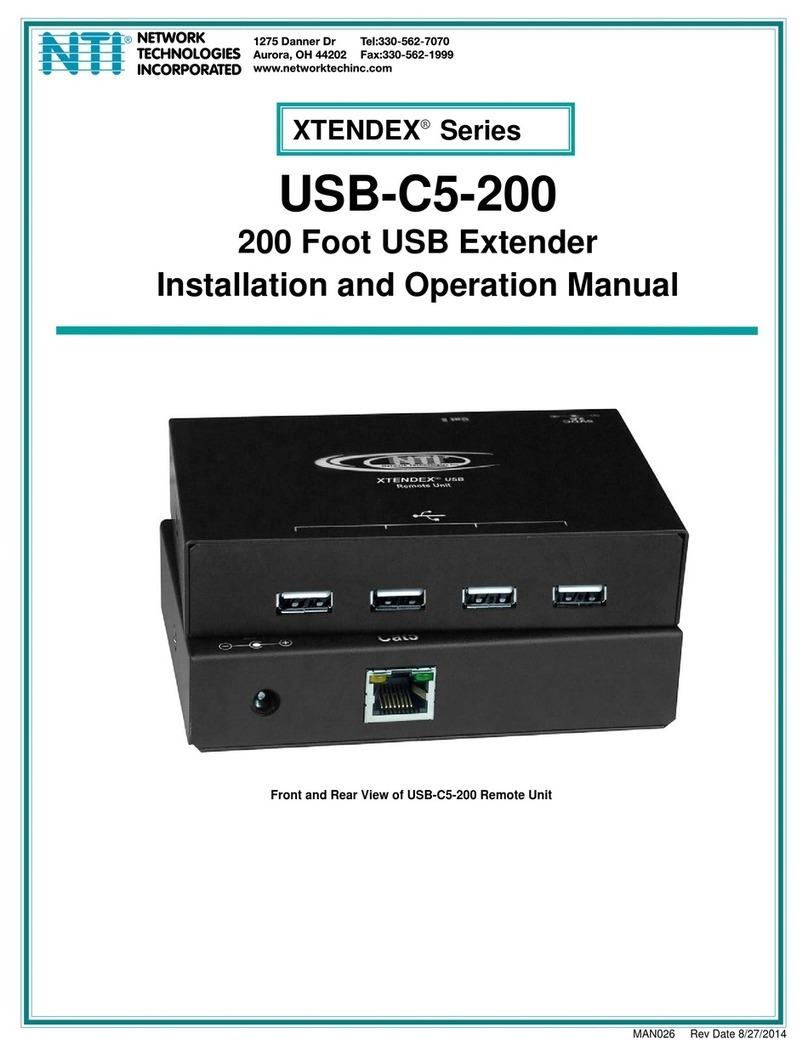
Network Technologies
Network Technologies Xtendex USB-C5-200 Installation and operation manual

HDMI
HDMI SX-EX46B Operation manual